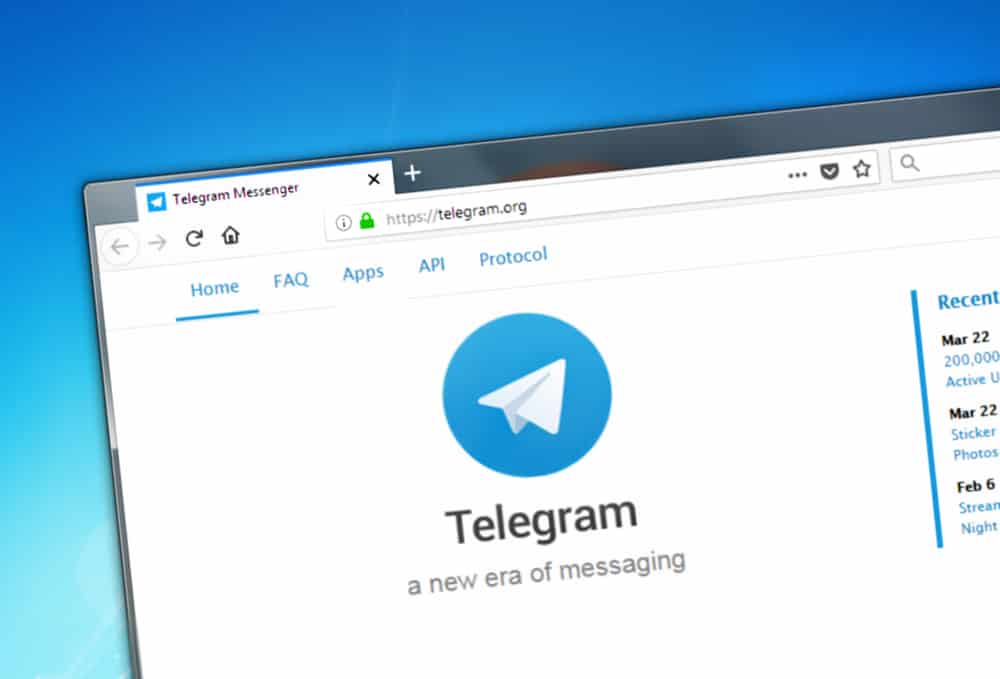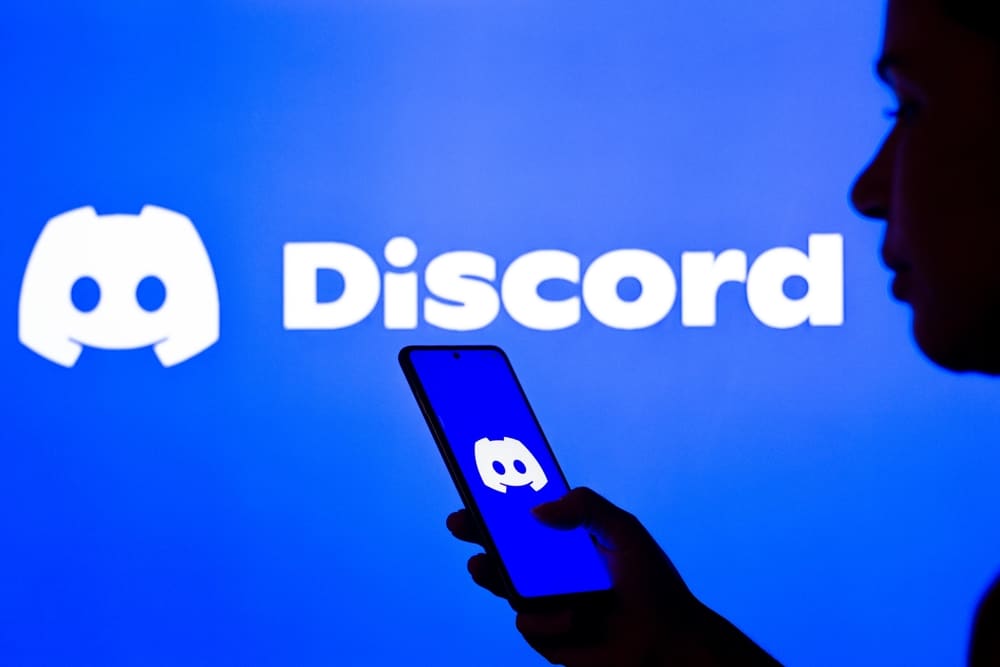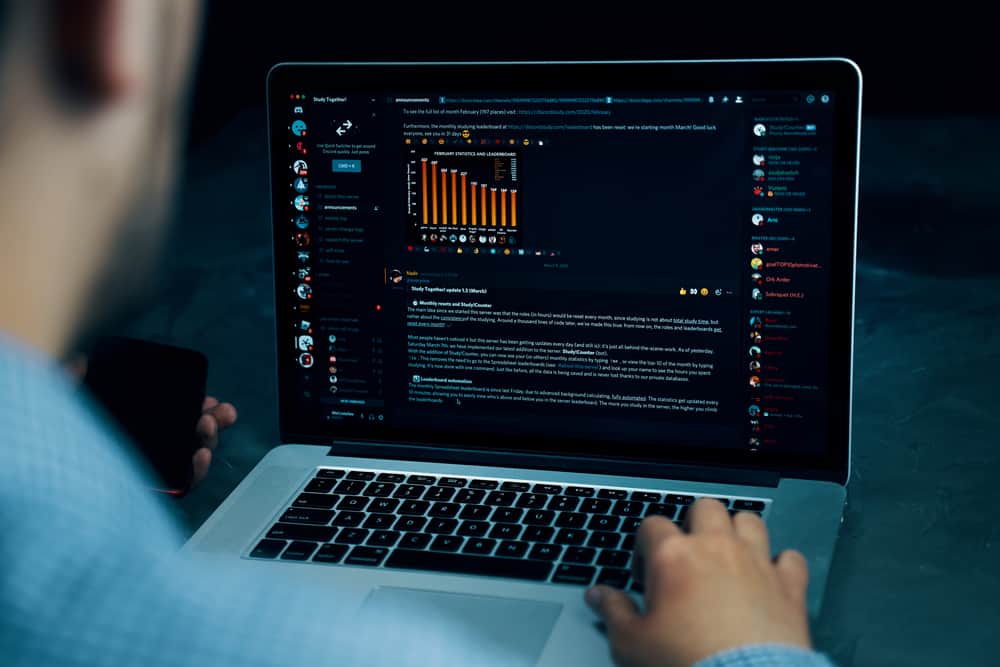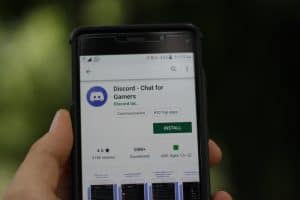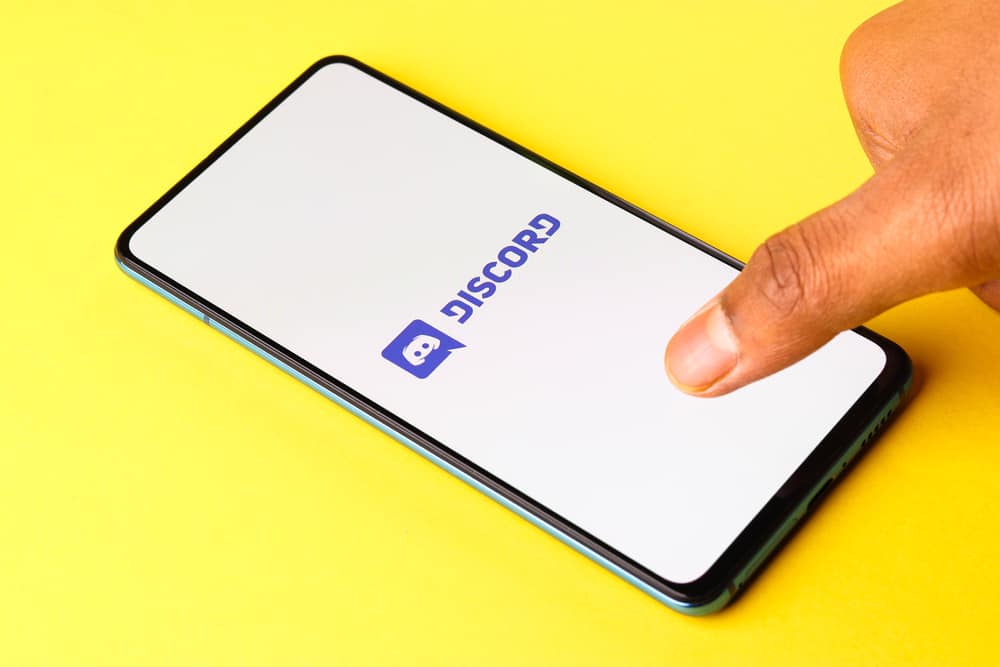
When you cannot have a watch party at some physical place, virtual watch parties are the best in such cases.
If you want to have fun watching movies or shows with your friends from anywhere on the continent, Discord can provide you with the best opportunity.
Grab your snacks, round up your friends, and watch popular movies/series in the comfort of your home on Discord.
Want to know how?
To watch any streaming service content on Discord, get its subscription first. Next, “disable hardware acceleration” before streaming anything on your browser. After that, you can simply share your screen and go live on any voice channel. Similarly, you can add your browser as a game on Discord and make it active whenever you want to stream any movie or series. You can also use the “Watch Together” feature to sync your YouTube to your voice channel.
Follow our easy guide and learn how to host an impeccable watch party on Discord to binge-watch your favorite shows with your friends.
Watch Party on Discord
It has not been that long since Discord, a chatting and VoIP platform, entered our lives. It is not even a decade old and has become so popular in this short period that many people prefer it over other chatting platforms.
Due to its easy-to-use interface, Discord has become a more endearing platform for many people.
Some love to chat with their friends, some play games, and some love to hang out with their friends. If you want to hang out with your friends, nothing is better than watching a good movie or show.
Generally, when we host a watch party in the physical world, we ask our friends to come to a commonplace with some snacks, then binge-watch our favorite shows together while munching snacks.
Since the virtual world has become a new reality, watch parties also happen virtually.
What’s better to have a watch party with your friends anywhere than Discord?
Let’s learn how you can have a watch party on Discord to watch your favorite shows or movies on Netflix, HBO, Hulu, YouTube, or any service you have subscribed to.
You need a paid subscription to the streaming service you want to stream on Discord.
How To Do a Watch Party on Discord
Here’s how to do a watch party on Discord.
Disable Hardware Acceleration
First, disable hardware acceleration on your browser to prevent streaming problems with Netflix or another service.
These streaming problems can be a black screen blocking video or the inability to hear audio. So, you need a workaround for such situations.
To do that, follow the steps below.
For Google Chrome
Follow these steps:
- Tap on the three-dots menu on the top right.
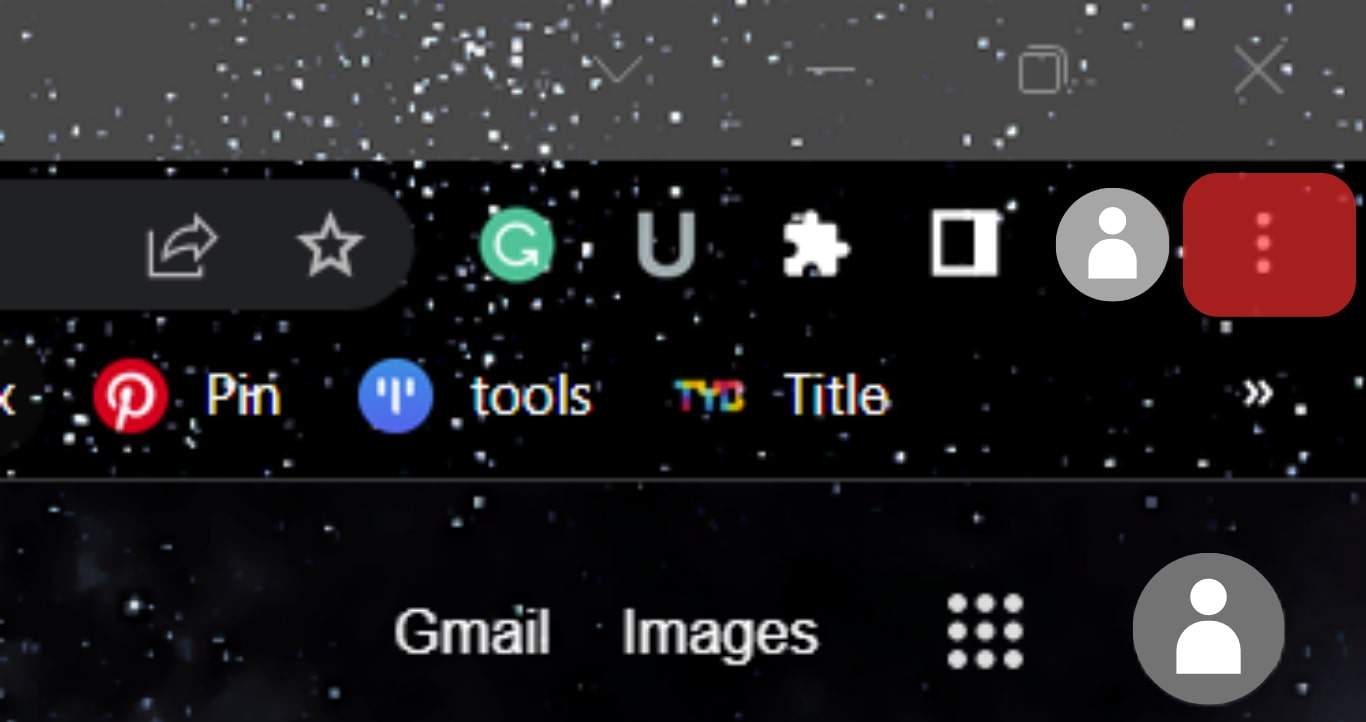
- Click on “Settings.”
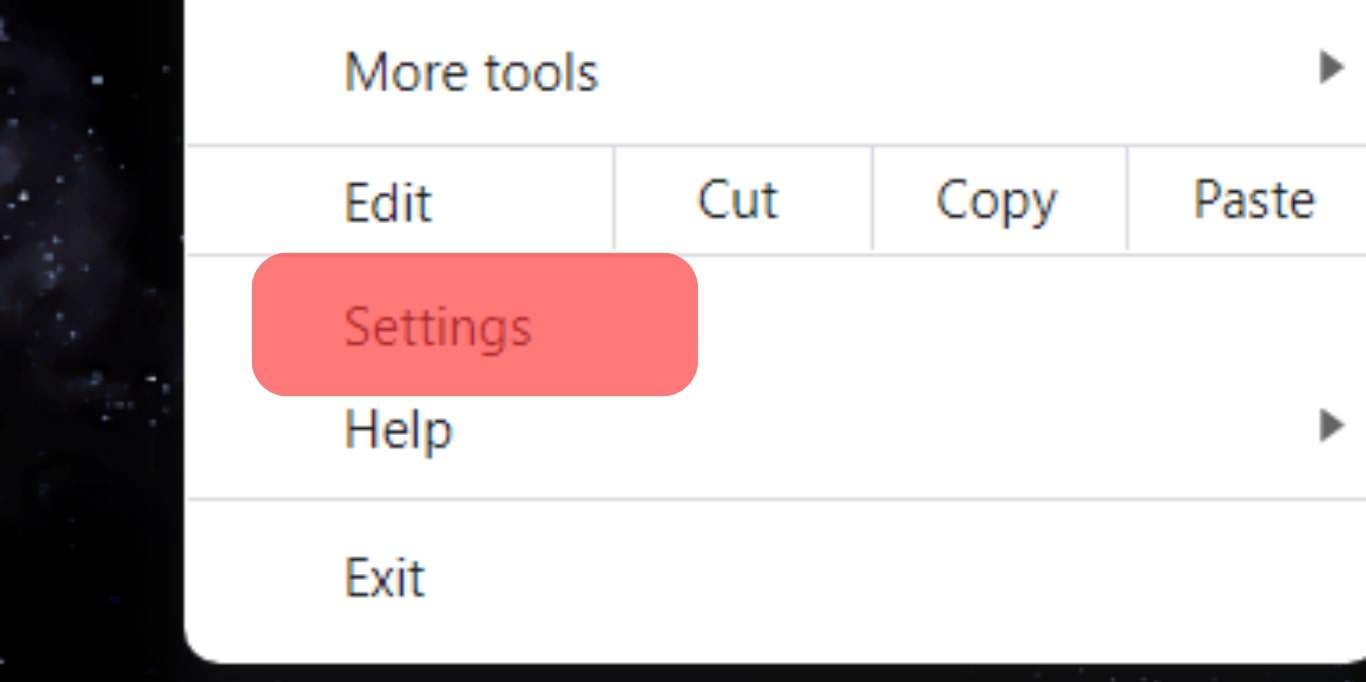
- Click on “System” and disable “Use hardware acceleration when available.”
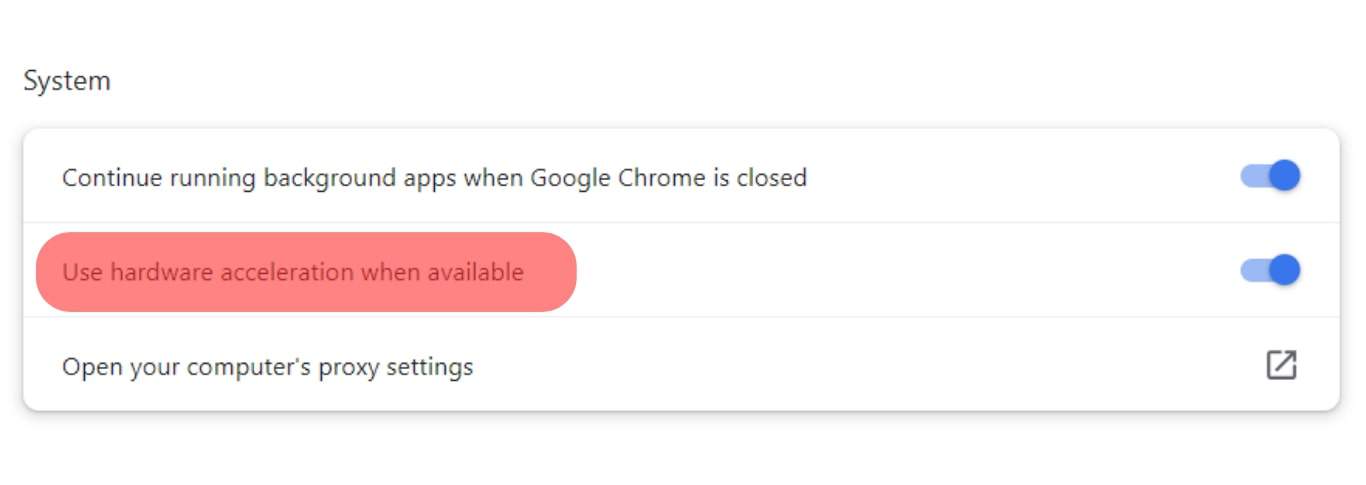
- Relaunch your browser.
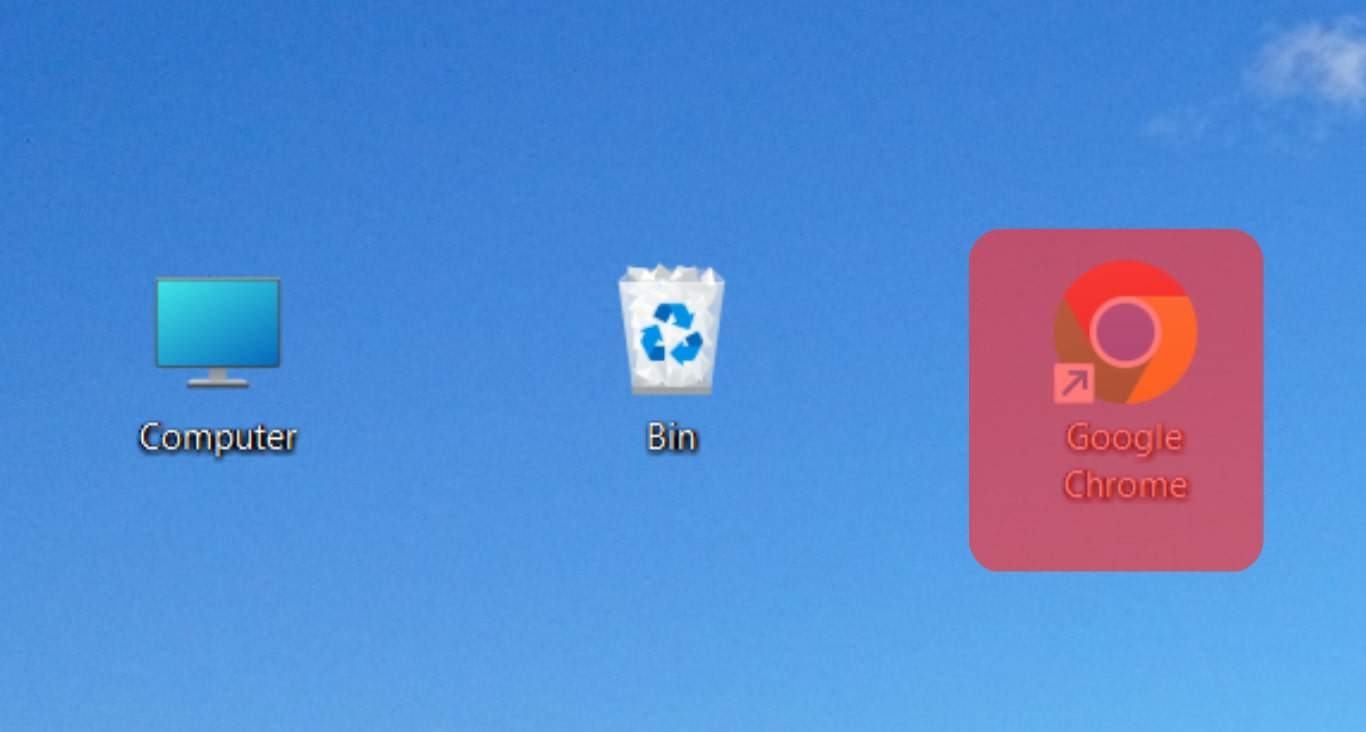
For Firefox
Follow these steps:
- Press the hamburger icon in the top-right corner.
- Click on “Options.”
- Under “Performance,” uncheck these two boxes:
- “Use recommended performance settings.”
- “Use hardware acceleration when available.”
- Relaunch your browser.
After this, you can stream Netflix or any other service from your browser to your Discord if you follow one of the following methods.
Method #1: Stream Movies/Series to Discord From Your Browser
It is an easy method. First, you open the browser of your choice and launch your favorite streaming site. Now, let your favorite program play there.
For the Discord desktop, follow these steps:
- Open the voice channel where you want to stream.
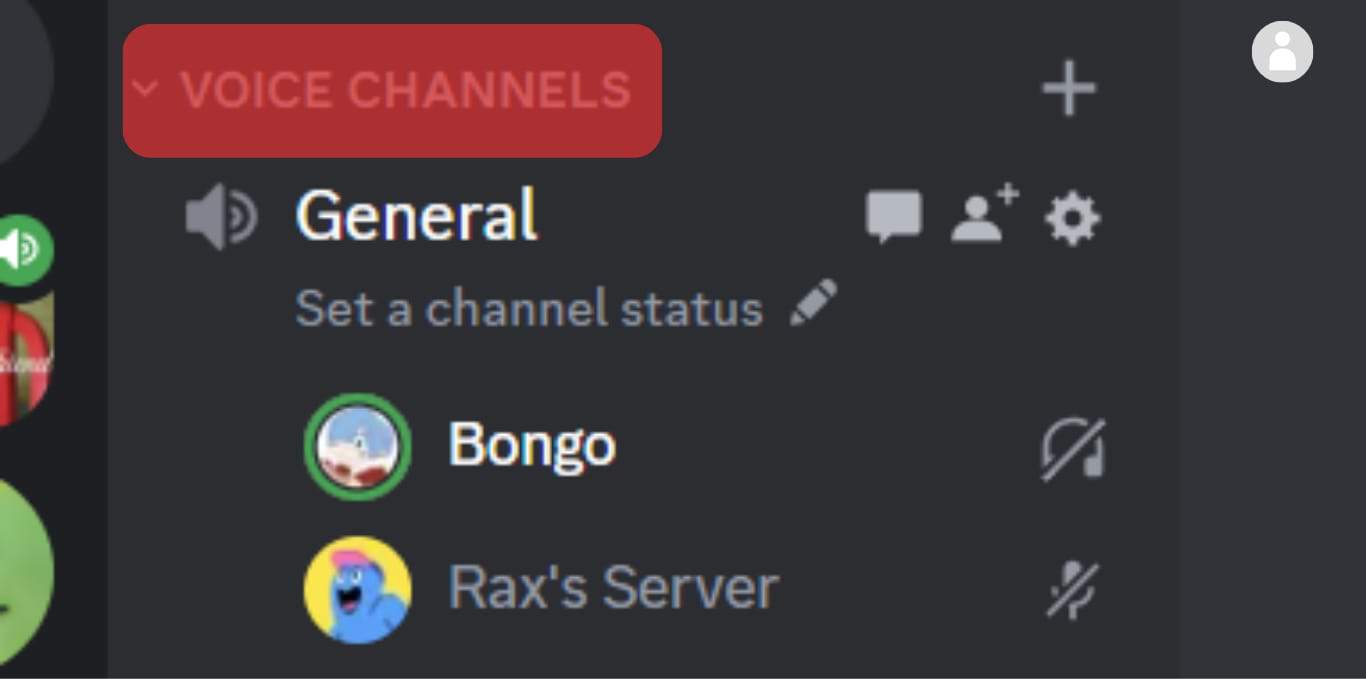
- Click on the “Share Your Screen” option above your profile avatar.
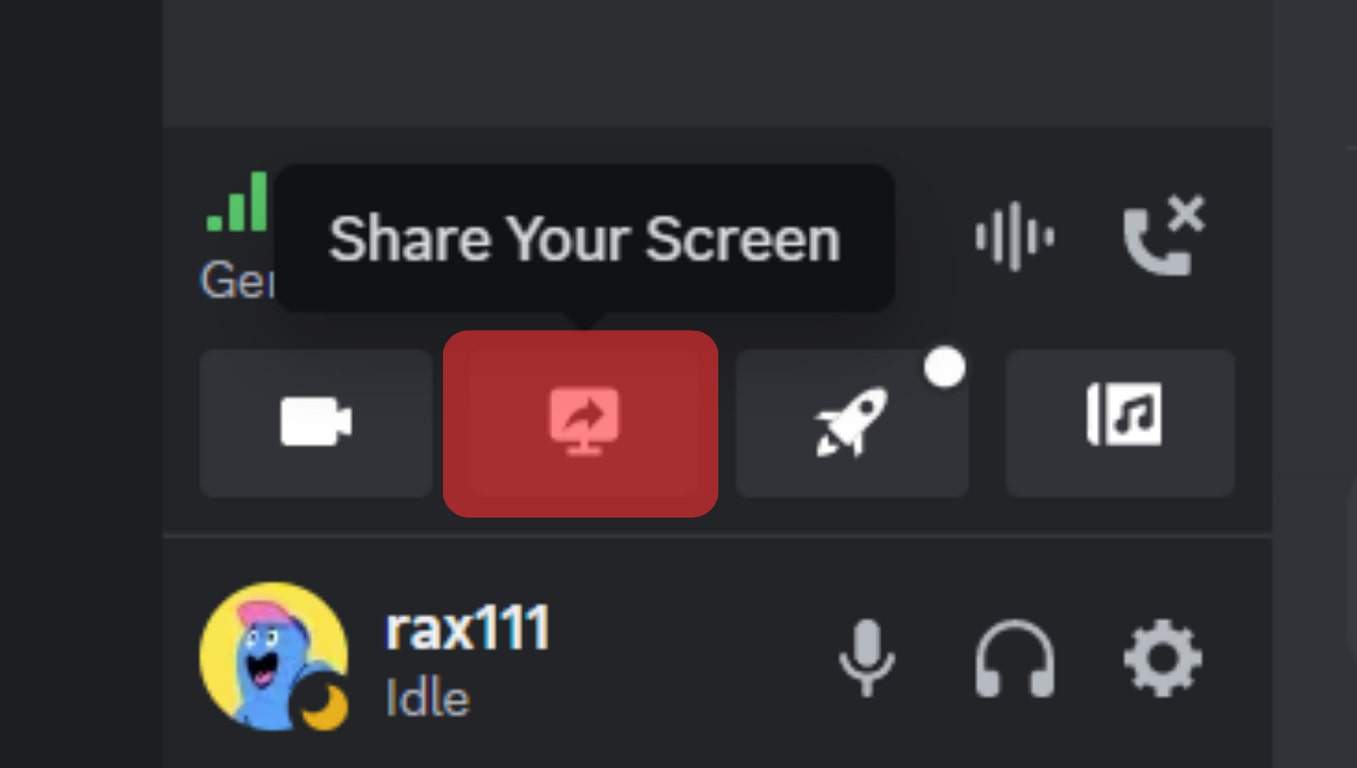
- Select your browser screen from the options.
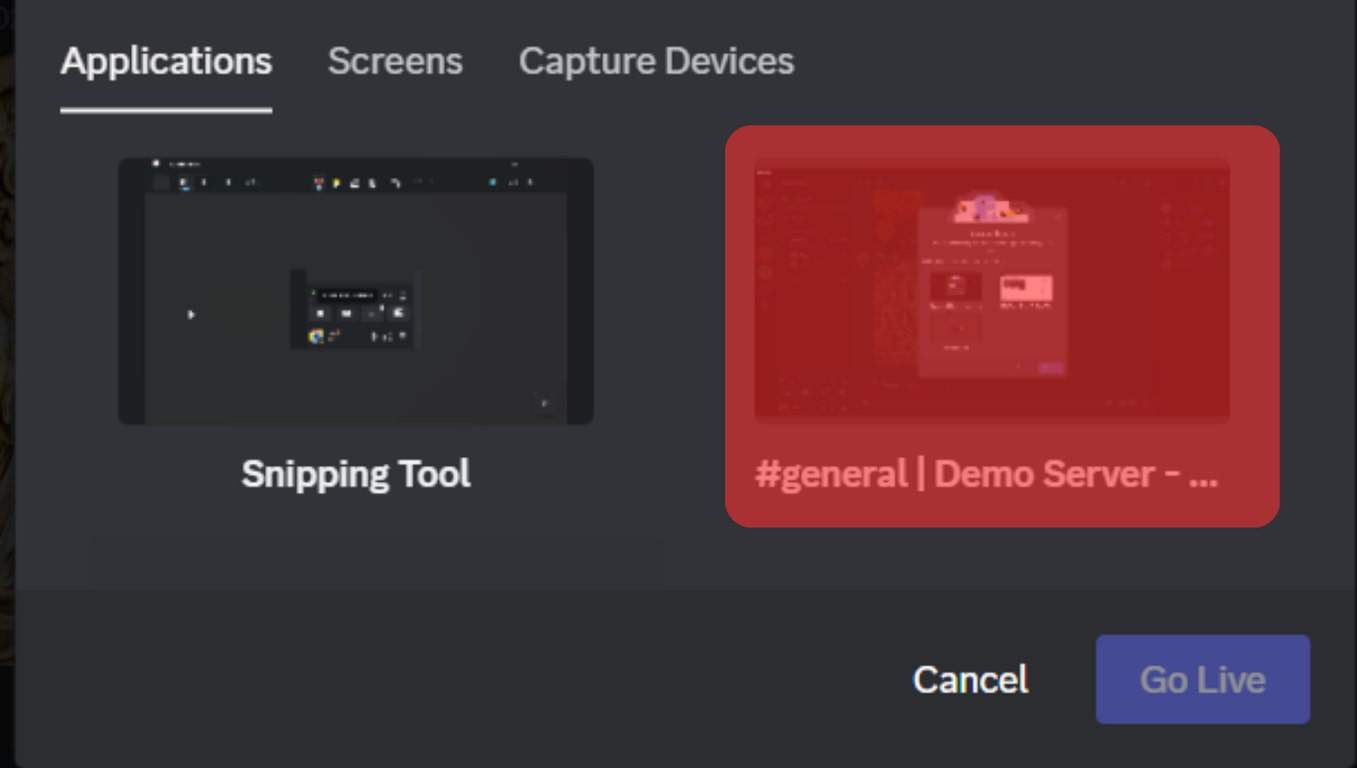
- Select from resolution and frame rate options and again click “Go Live.”
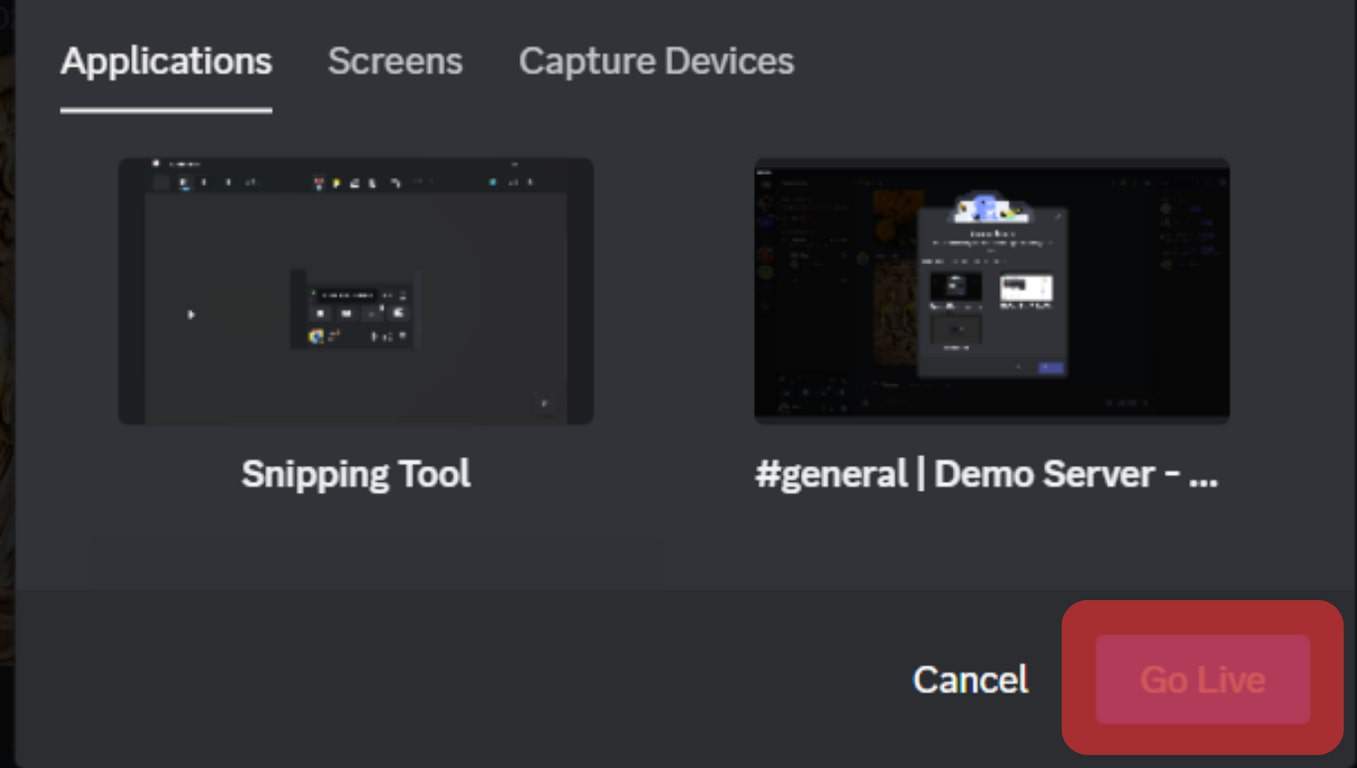
Boom, your favorite show or movie will stream from your browser live to your Discord. You can ask your friends to join by going to the voice channel where you appear live.
Method #2: Add Your Browser as a Game on Discord
You can also add your browser with a streaming site as a game to your Discord and keep it active whenever you want to have a watch party.
Follow step #1 above and then do this:
- Go to “User Settings.”

- Under “Activity Settings,” click on “Registered Games.”
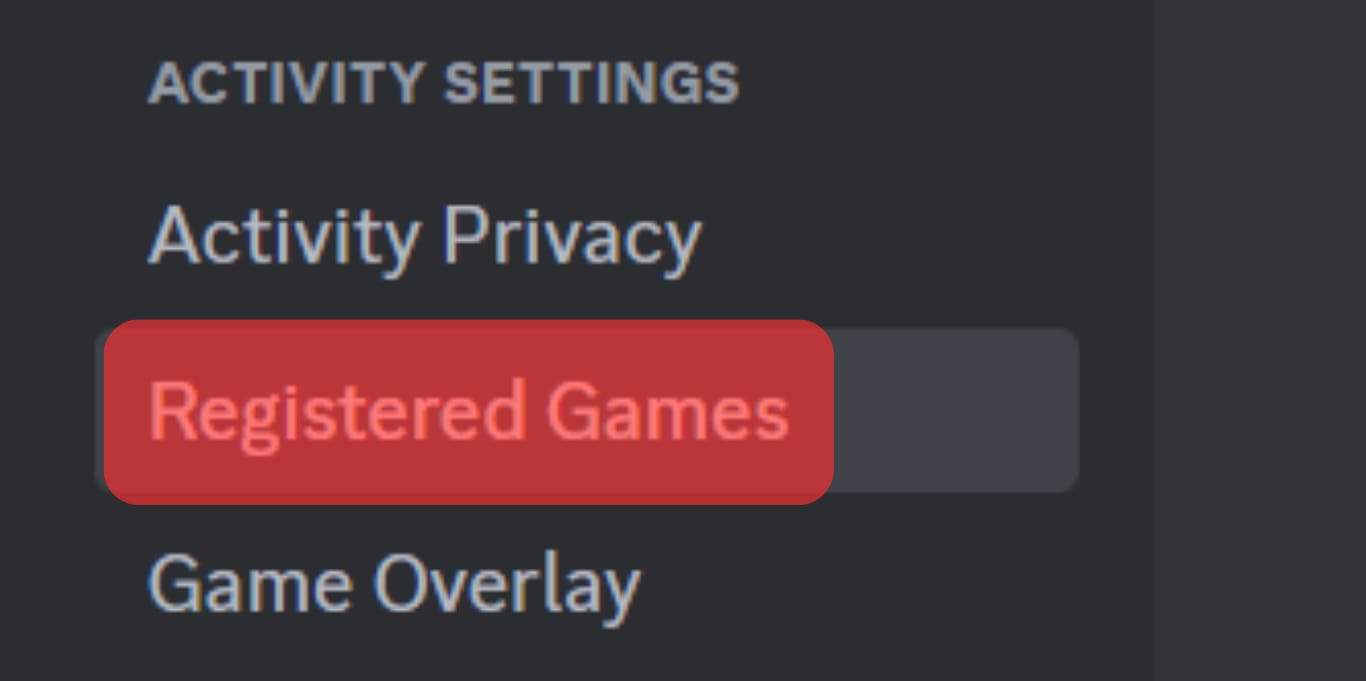
- Click on the “Add it” option, add your browser, and click “Add Game.”
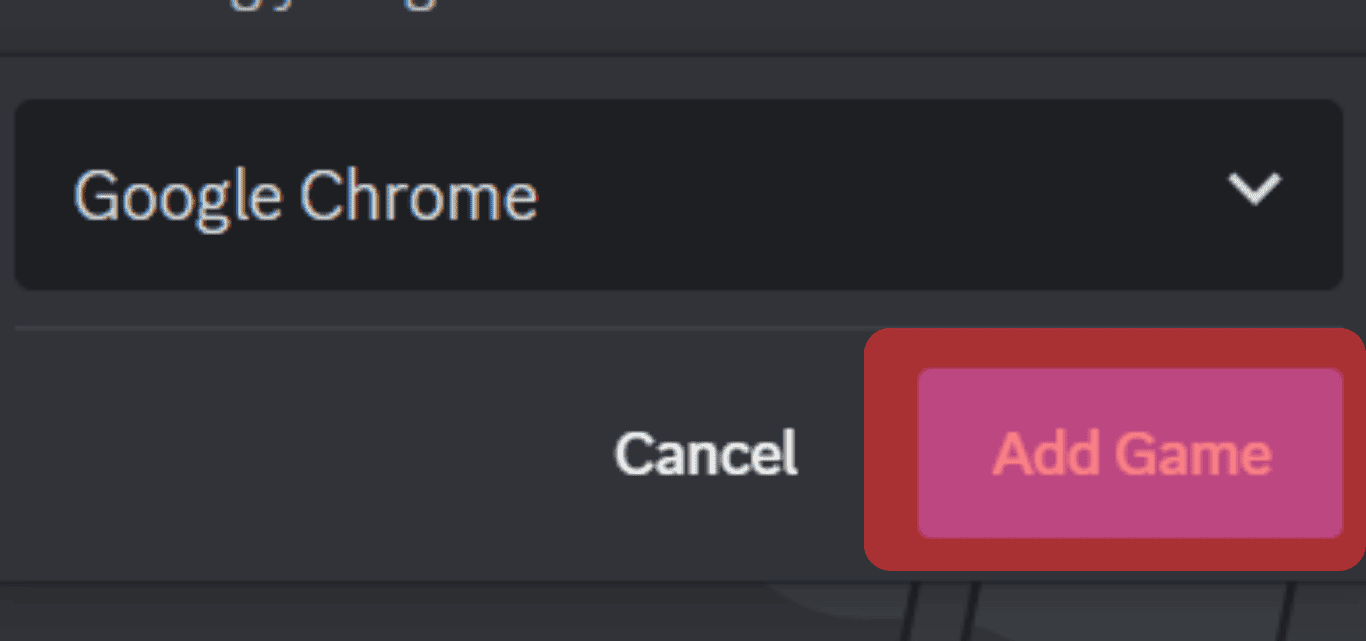
After these steps, go to the channel where you want to have a watch party. You can see your browser added at the bottom.
Next, follow these steps:
- Join the voice channel where you want to host the watch party.
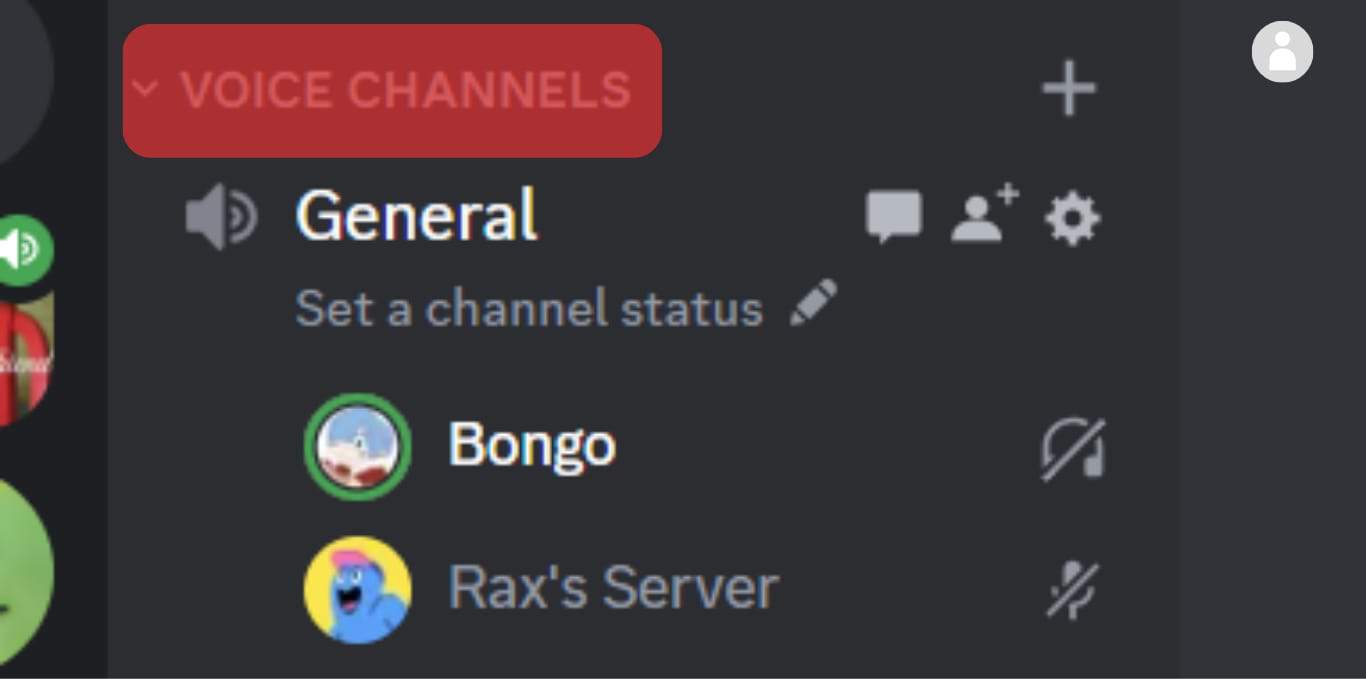
- Click on the monitor icon next to your browser at the bottom. The button name should be like “Stream [Browser Name].”
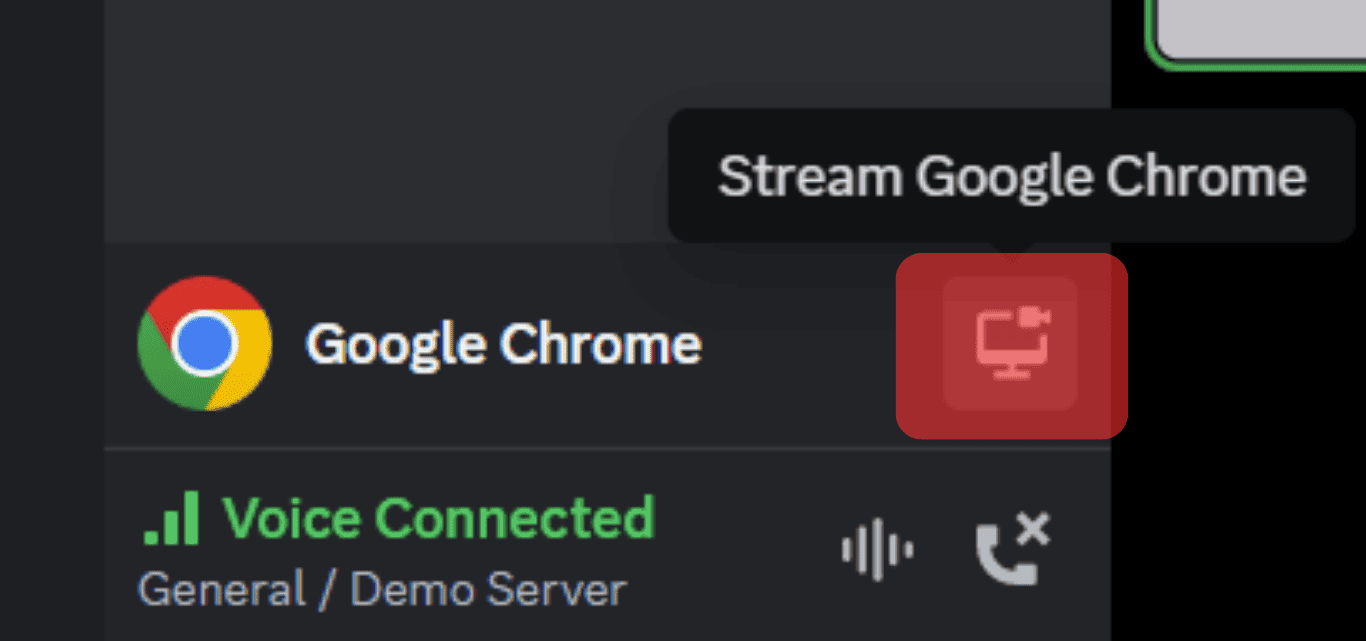
- From the next window, trim the settings and click “Go Live.”
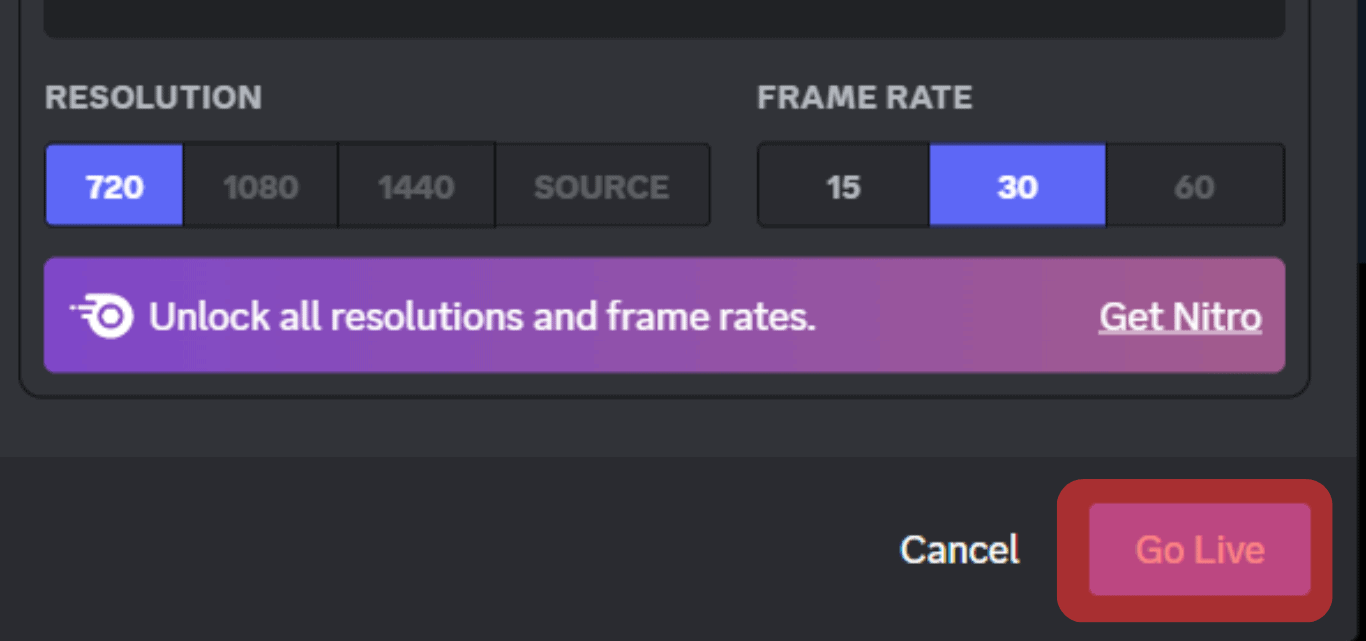
Voila! Your favorite show will stream from your browser to your Discord, where your friends can also enjoy it with your friends.
If you face a blackout screen issue, try these steps on your Discord: open “User Settings,” click on “Advanced” under “App Settings,” and disable “Hardware acceleration.”
Discord Mobile App To Host Watch Parties
If you want to stream any movie or series from a streaming service on your Discord using Android or iOS devices, then follow these steps:
- Go to the voice channel where you want to stream and tap “Join Voice.”
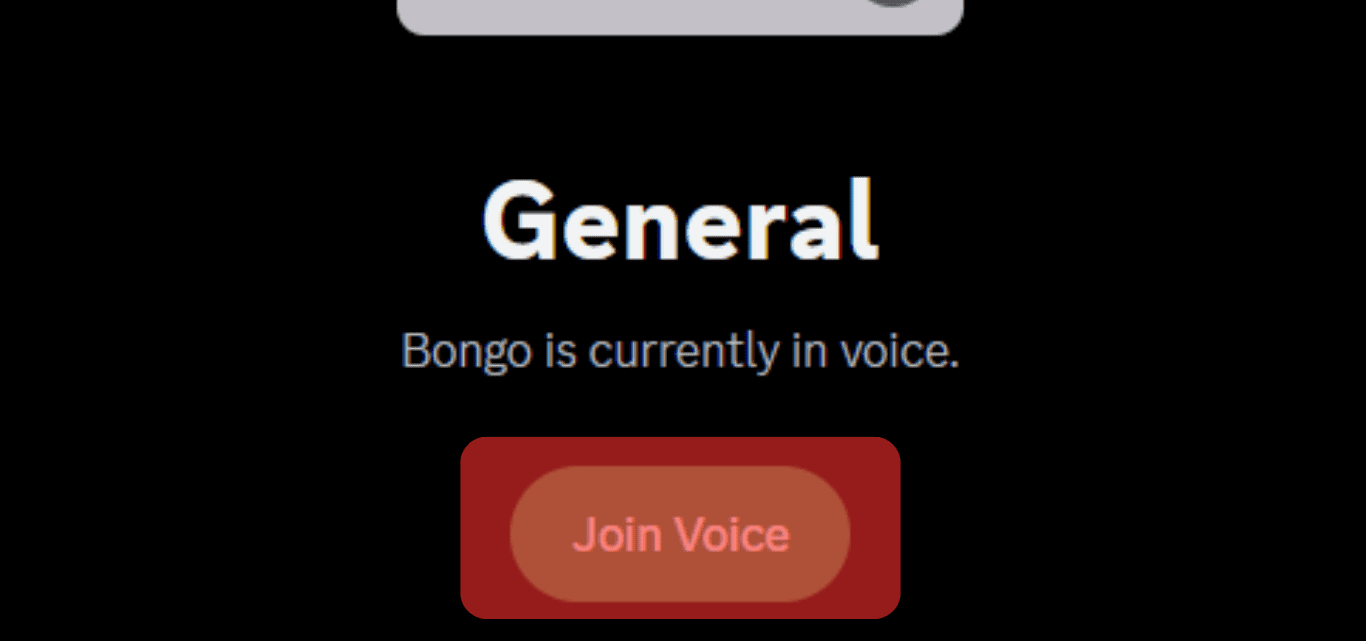
- Swipe up to open a menu, and tap the “Share Your Screen” option.
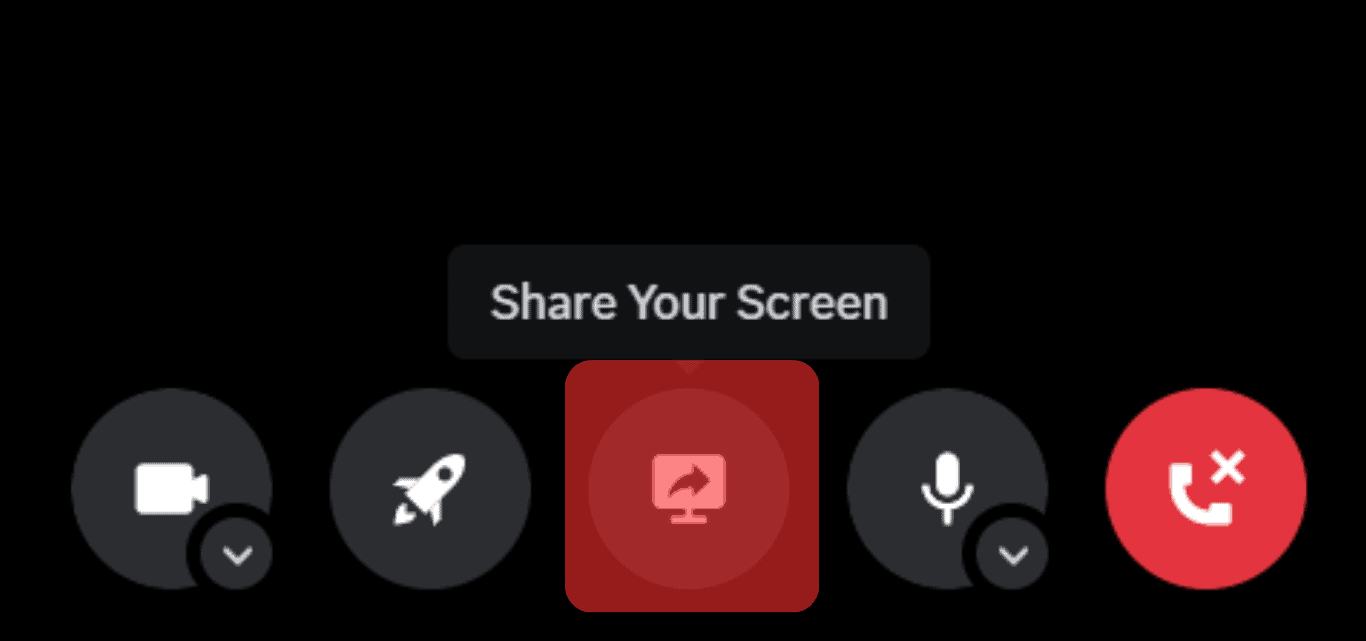
- Open any movie/show on a streaming app you want to stream on Discord.
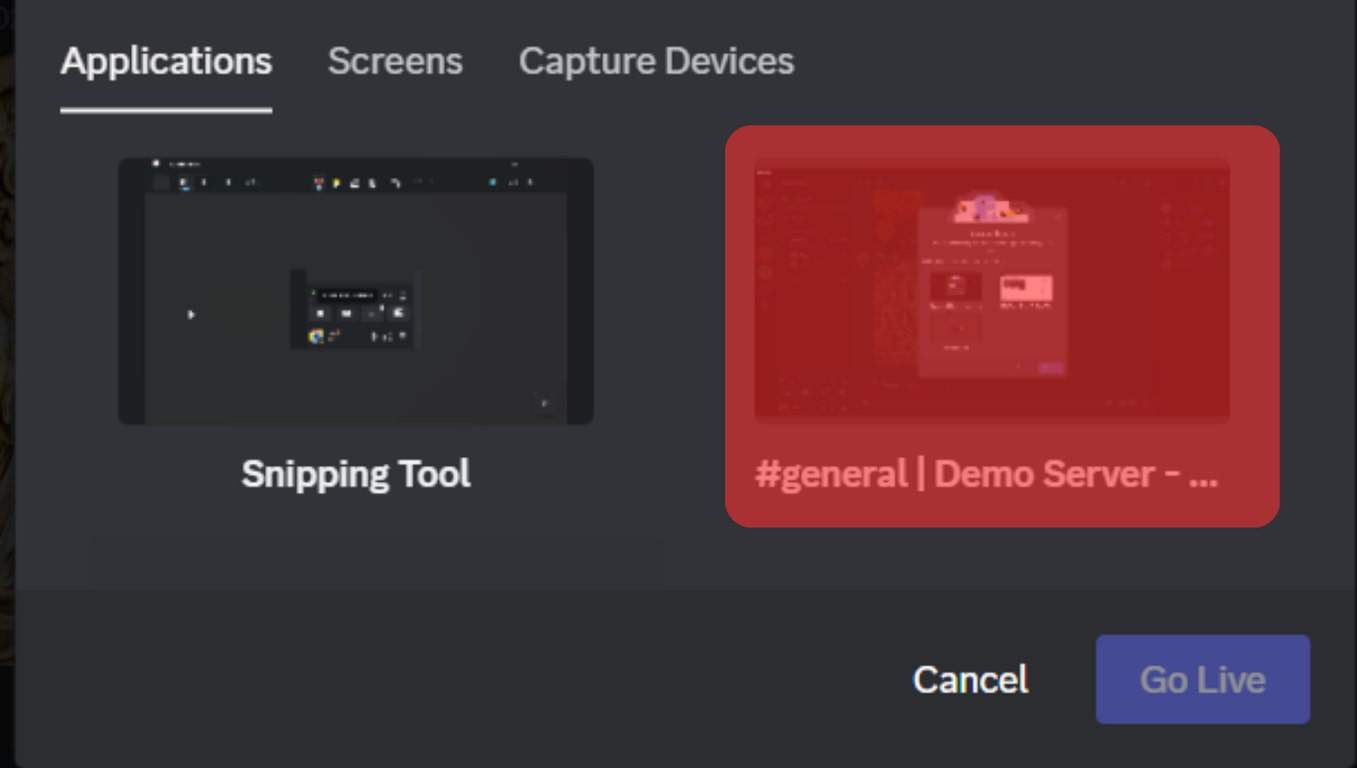
Whatever you will play will also play on your voice channel. Your friends can join your voice channel as they like.
“Watch Together” Feature To Watch YouTube Videos With Your Friends
If you want to sync YouTube videos with your Discord directly to play them for your friends, then you can use the “Watch Together” feature.
Follow the steps below:
- Open Discord and go to the voice channel of your choice.
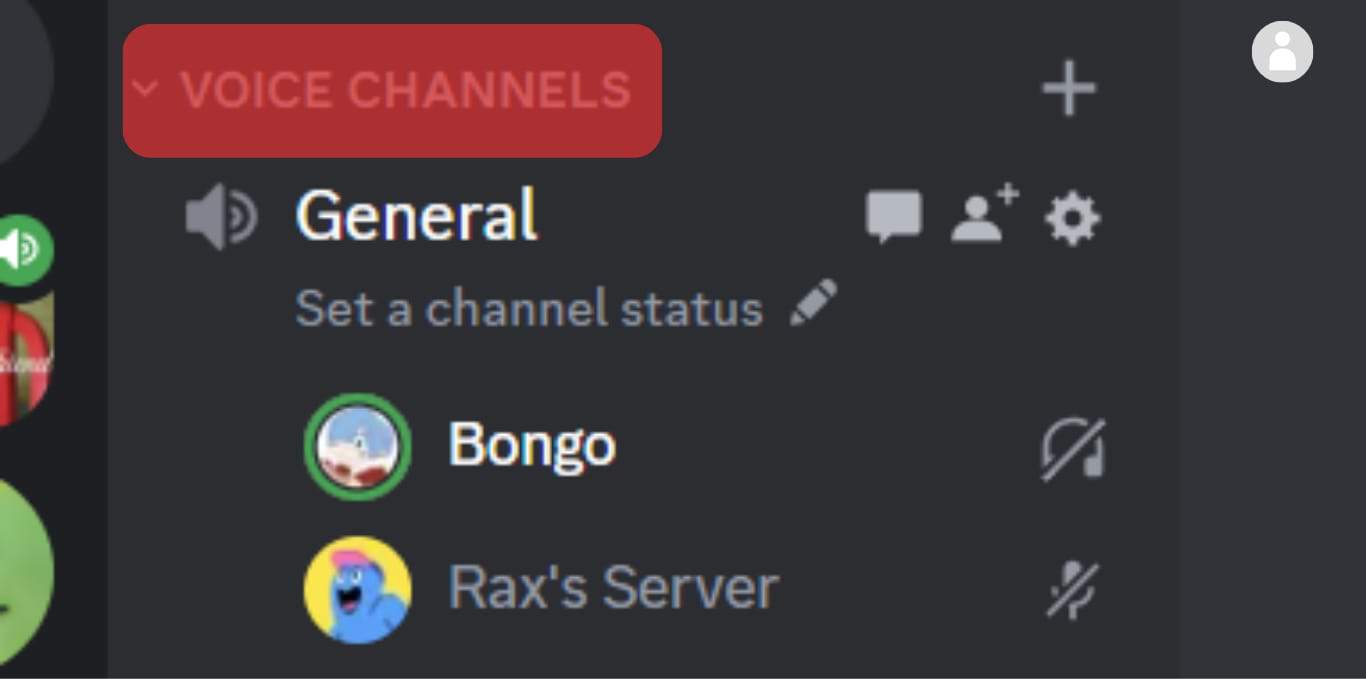
- Tap on the “Start an Activity” button, which has a rocket icon.
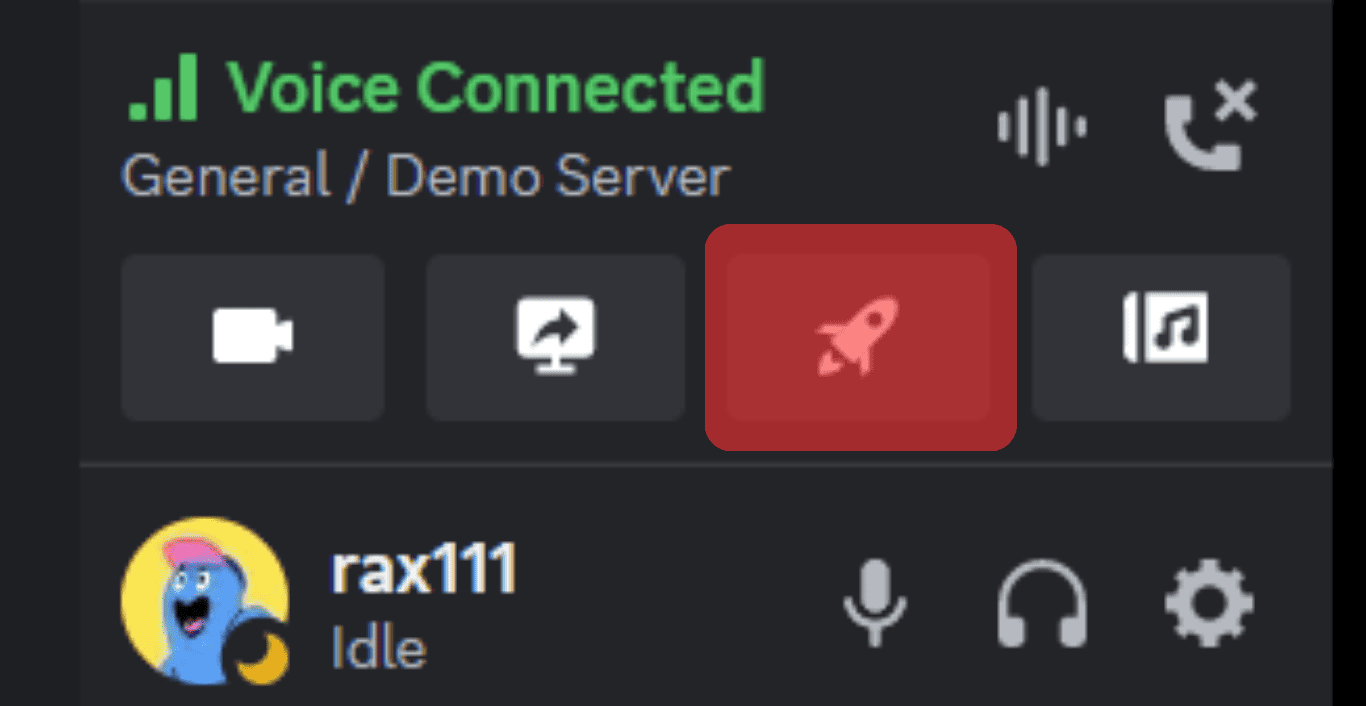
- Click on “YouTube.”
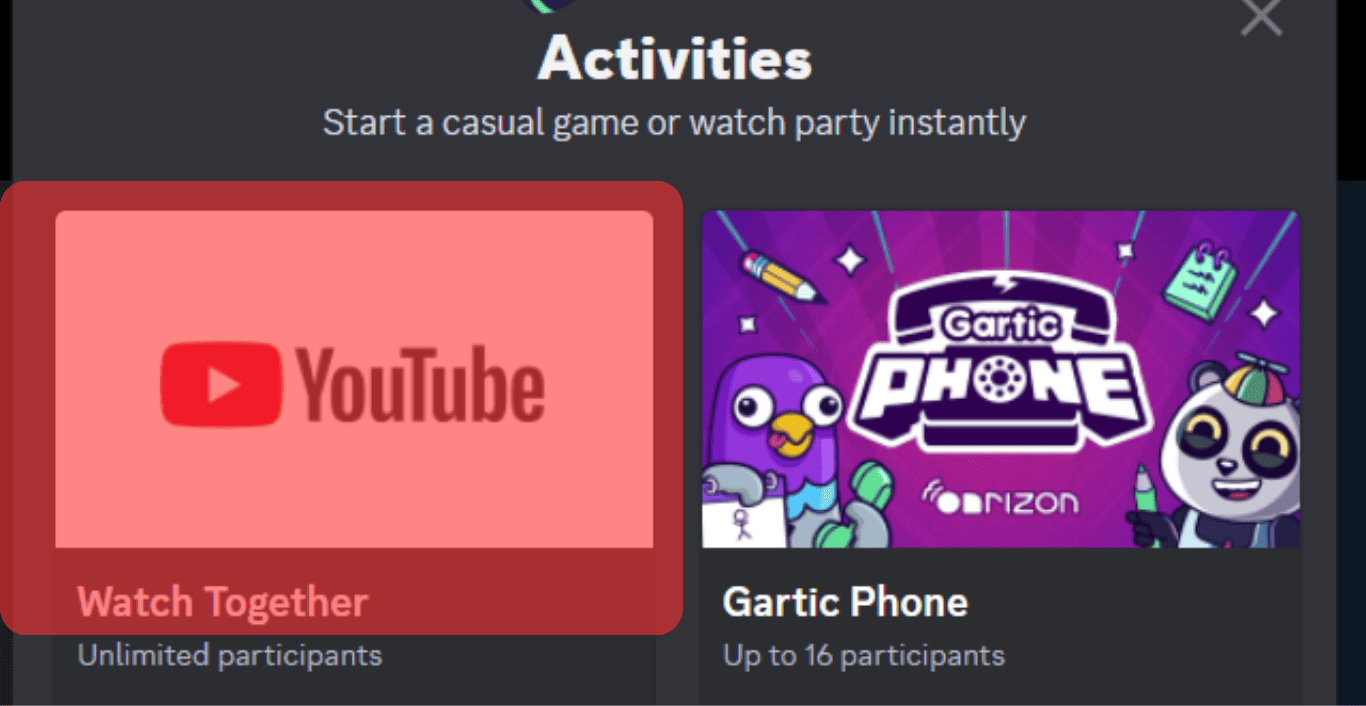
- If you haven’t used it before, click “Authorize” to give YouTube permission.
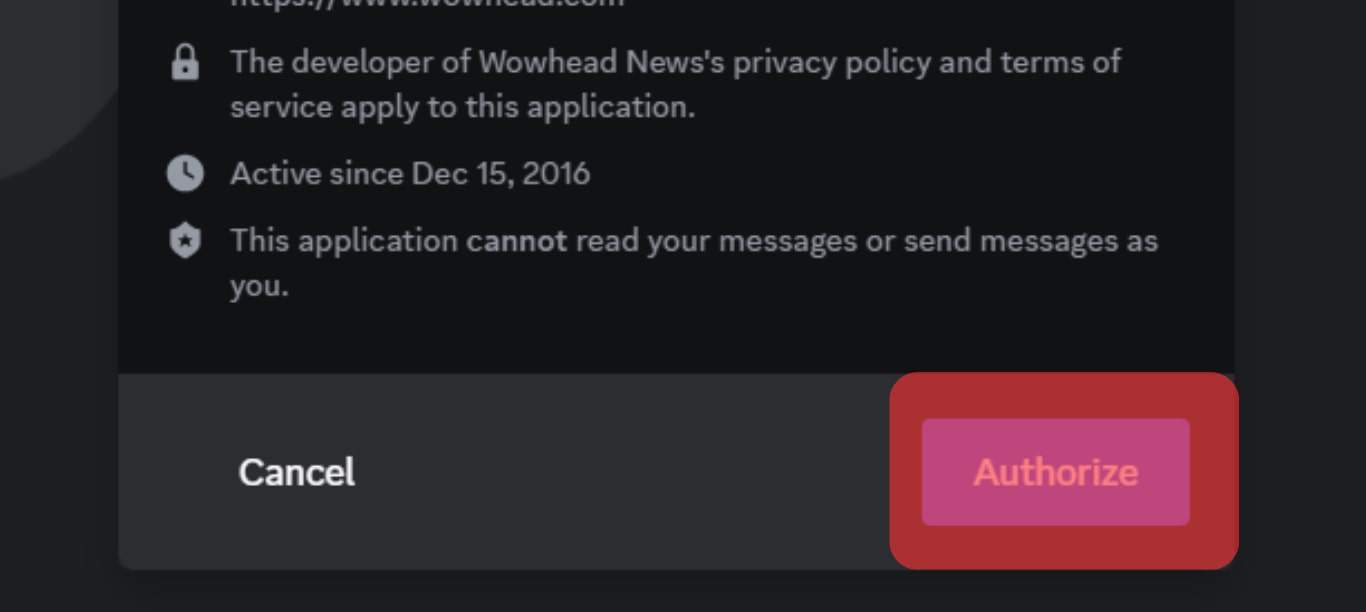
- Find whatever you want to stream in the space provided.
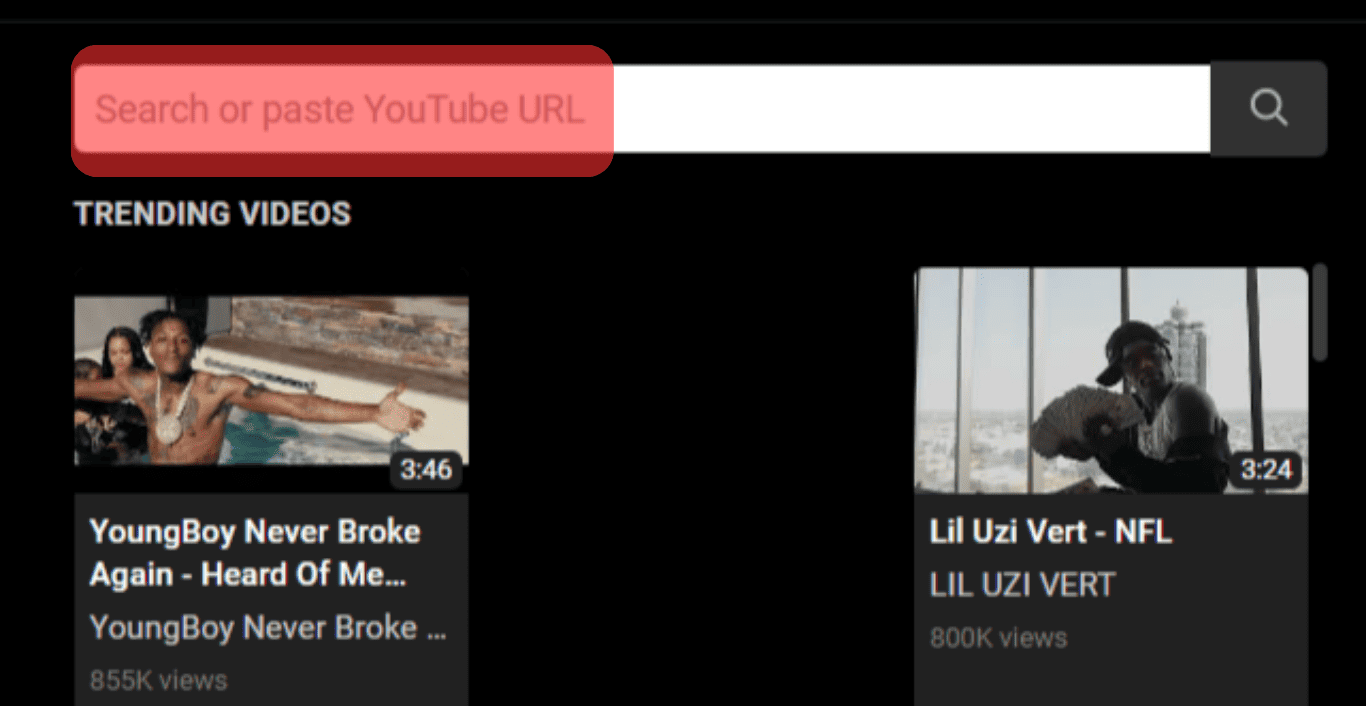
In this way, whoever joins the channel can also view your YouTube videos as synced with Discord.
Bottom Line
This article taught us how to have a watch party and play your favorite shows or movies from any streaming service you want on Discord.
Next time, if you want to host a watch party with your friends in any part of the world, simply follow our guide to binge-watch the latest seasons with your friends in the comfort of your home on Discord.
The only thing you would have to step out of your home for would be some snacks to make the experience even more pleasing. Everything else is right here for you!