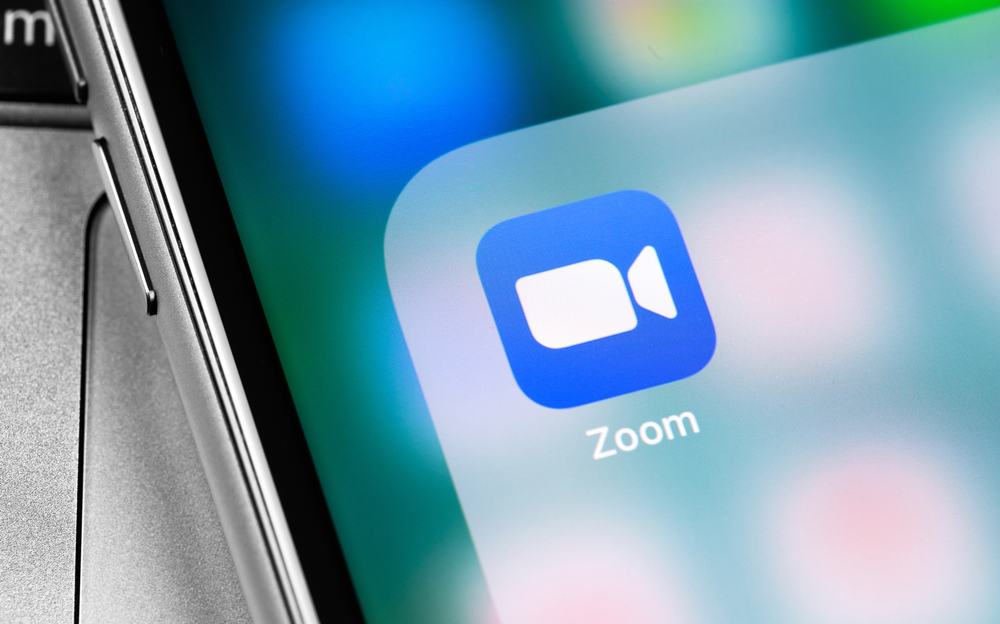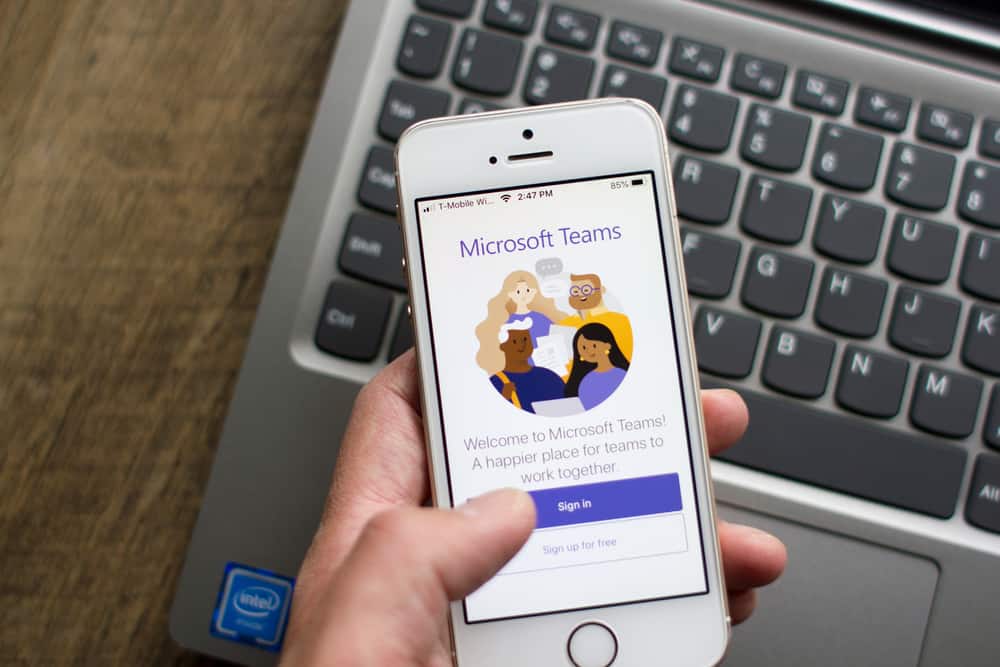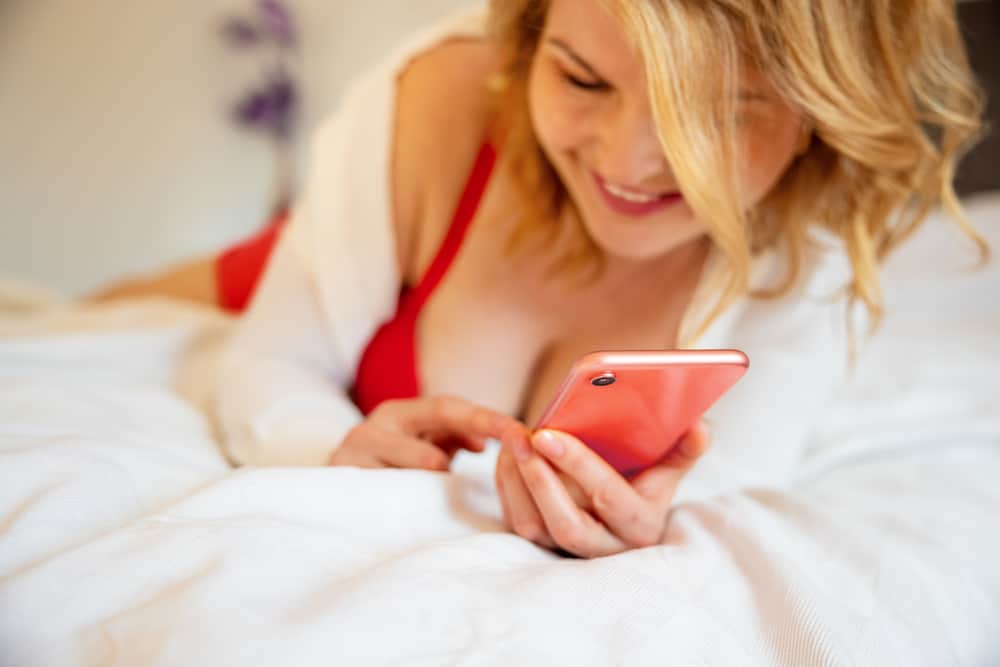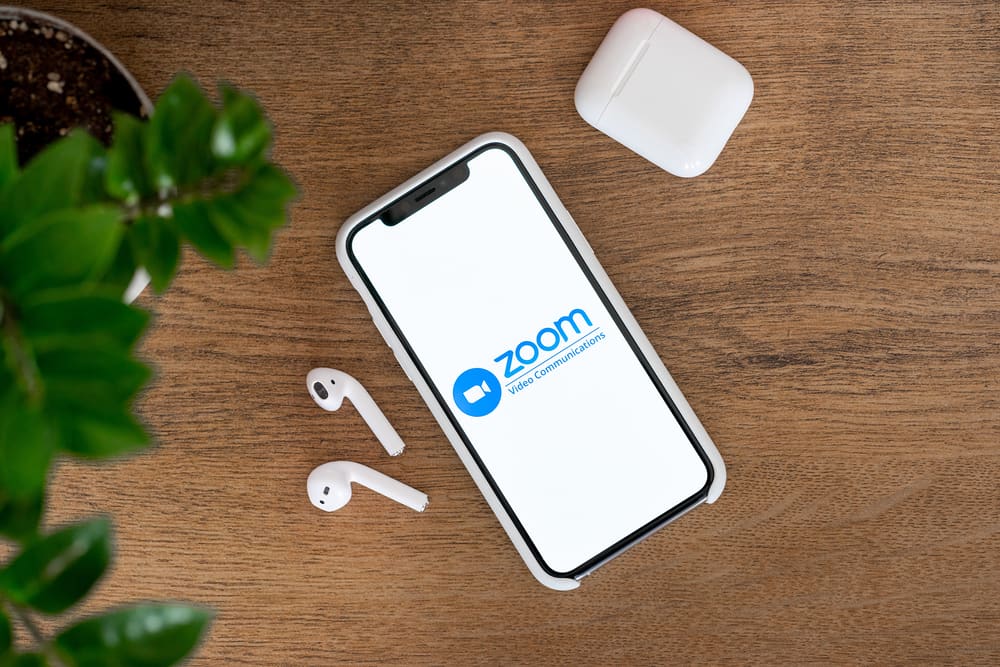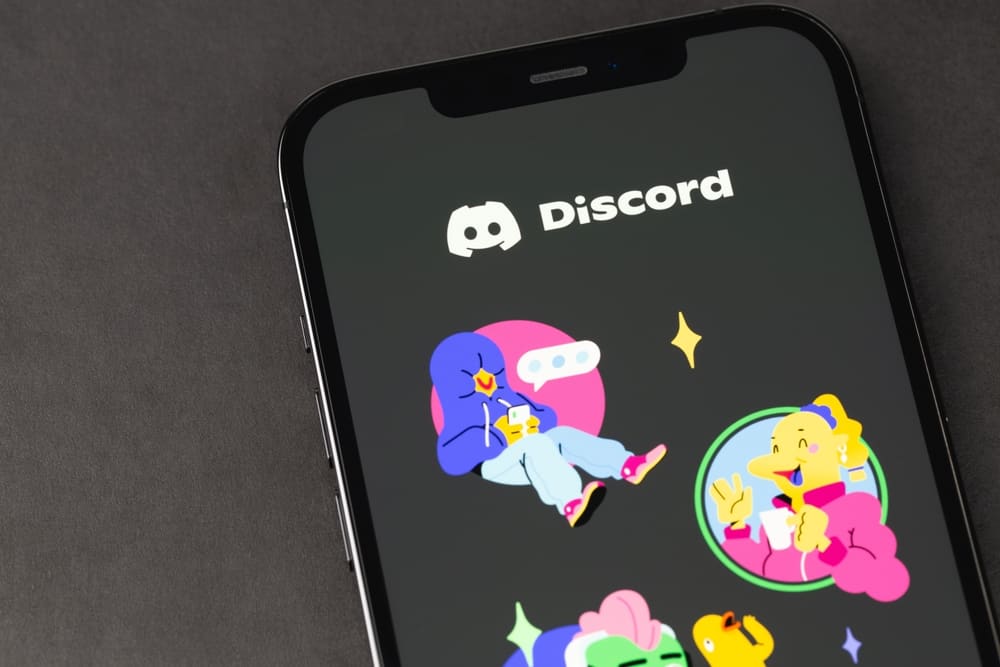
When talking about using Twitch and enhancing it, BTTV is a term you will encounter.
Through BTTV, you can use animated spots and emotes in a Twitch chat.
When using Discord, you can add the BTTV emotes and use them similarly to how you use them with Twitch.
Are you curious about how to add BTTV emotes on Discord? Read on!
There are two options for adding BTTV emotes to Discord.
You can use the BTTV bot that lets you search the BTTV website to gain emotes and automatically add them, eliminating manual labor.
Alternatively, you can visit the BTTV website, click the “Dashboard” option, then access “Connections.” Authorize the bot to manage emojis and stickers by clicking the “Authorize” button.
That’s it. You now have your Discord and BTTV connected.
This guide discusses two ways of adding BTTV emotes to Discord. We will present detailed steps on how to go about the two options.
How To Add BTTV Emotes to Discord
BTTV stands for BetterTTV and is mainly available as a browser extension used in a Twitch chat to allow users to utilize animated spots and emotes.
With BTTV, you will enjoy word and phrase highlighting, more emoticons, and usernames, and it allows hiding visual noises. Besides, you will enjoy more features if you have the BetterTTV Pro subscription.
So, how can you add BTTV to Discord?
You can directly get BTTV emotes on Discord by connecting BTTV to Discord from its website. Alternatively, you can add the BTTV bot to your server and use it to get emotes.
Method #1: Getting Emotes from The BTTV Website
Discord collaborated with Twitch to allow users to sync emotes automatically between the platforms.
Follow these steps to do so:
- Open the BetterTTV website.
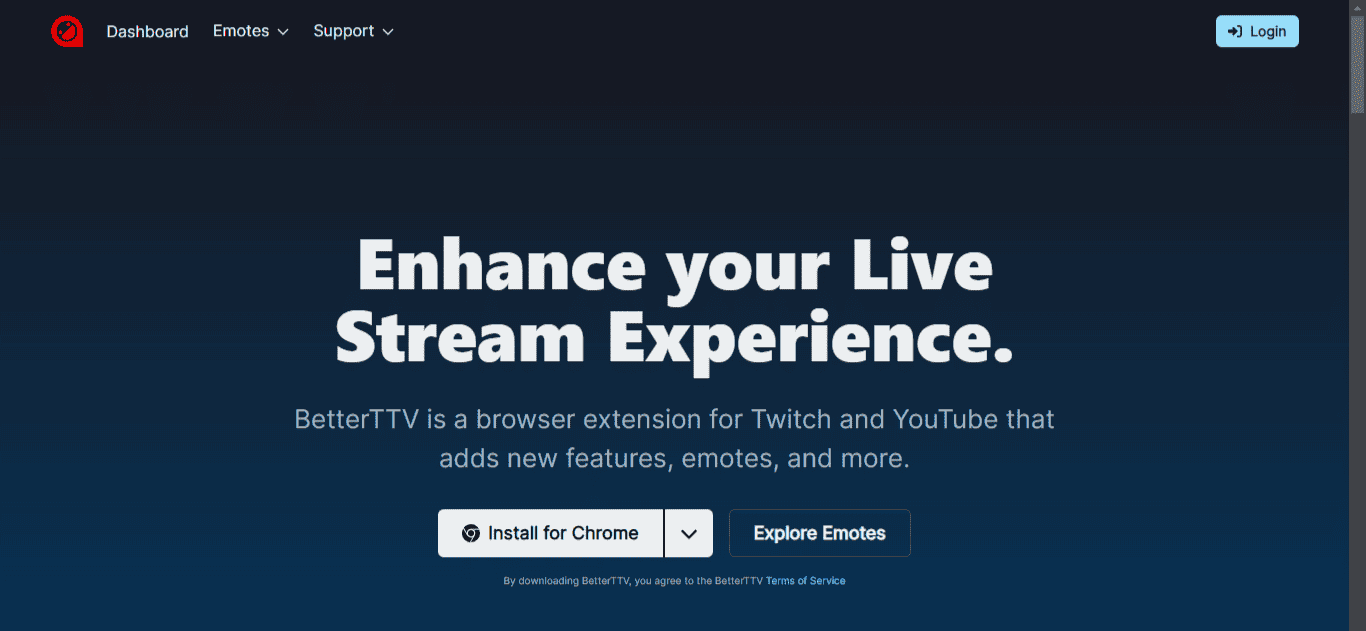
- Once the website opens, click the “Dashboard” tab at the top.
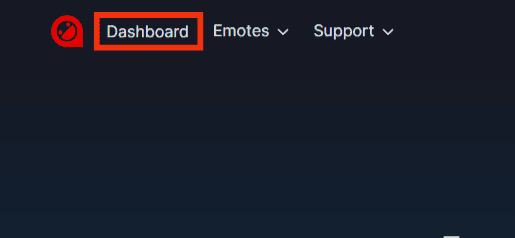
- You will be prompted to sign in if you’ve not logged into your Twitch account.
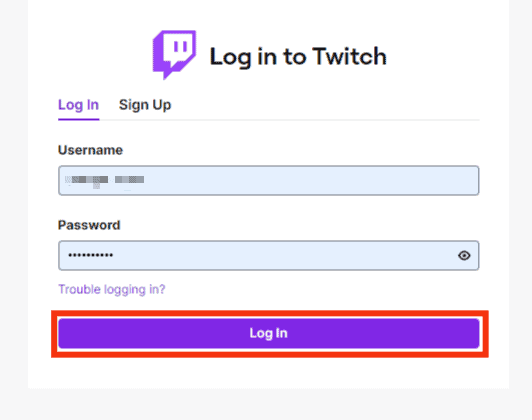
- Click on the “Authorize” button.
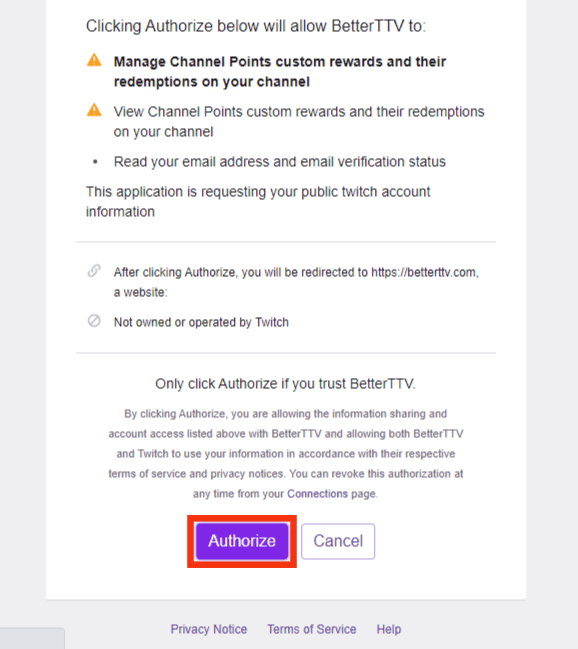
- Next, click on the option for “Connections.”
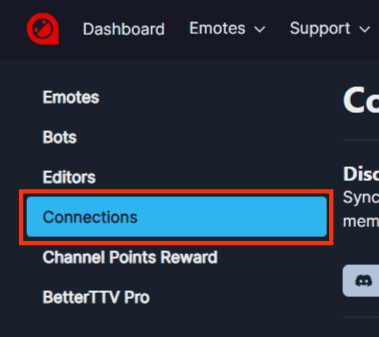
- Tap on the “Connect with Discord” option.
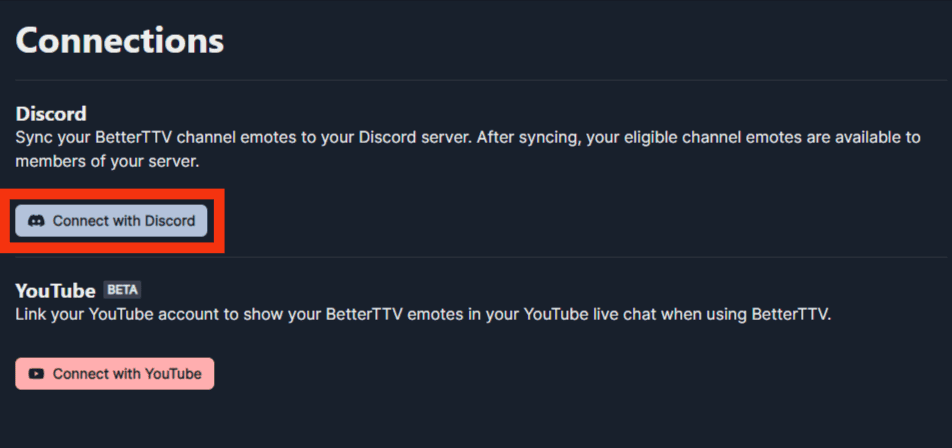
- Next, select the server where to add the link to the BTTV account.
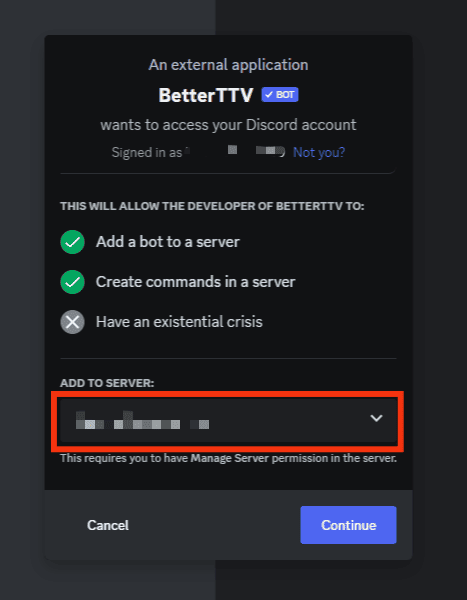
- Click the “Continue” button.
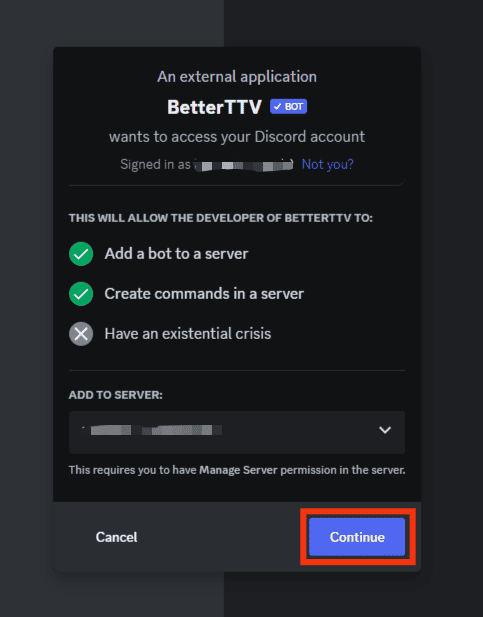
- Review the displayed permissions, then click the “Authorize” button at the bottom.
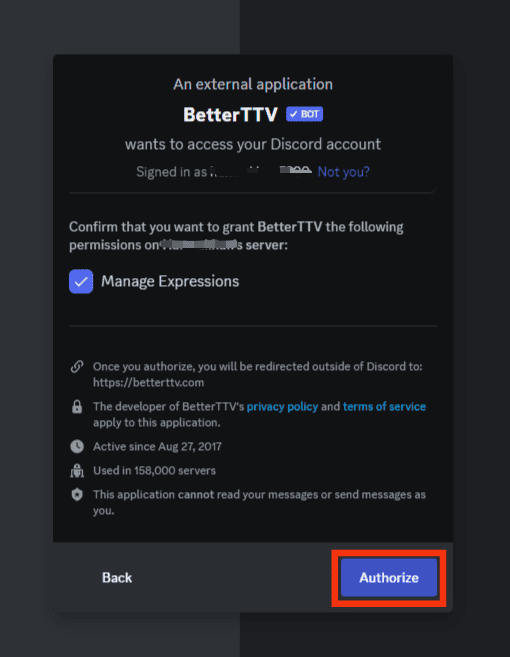
- Your Discord and BTTV are now connected. A confirmation message will display to show the connection was successful.
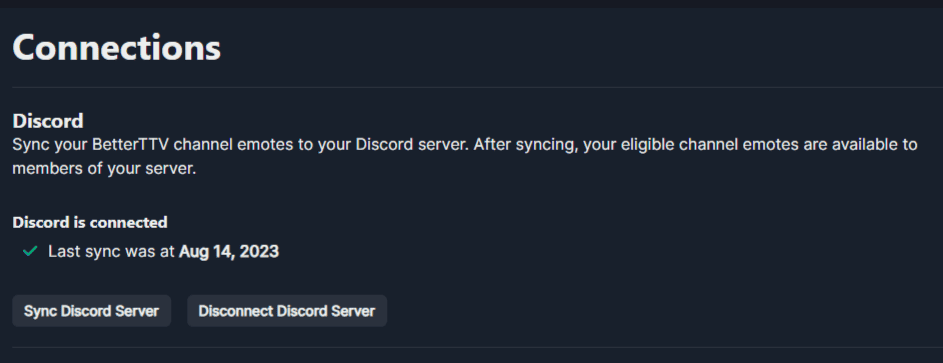
Although we’ve connected your BTTV account to Discord, there are a few things to consider.
The animated BTTV emotes are only usable if you have Discord Nitro. Still, to use the emotes, you must add a colon mark at the start of the emote’s name for Discord to recognize it.
Moreover, if you don’t have Discord Nitro, you can only use the BTTV emotes in your Discord server linked to the BTTV account. For other servers, you must have Nitro.
If you want your supporters to access your emotes on your Discord server and make the process of using emotes fast and convenient, then you must link Twitch to Discord.
For that, follow the steps below:
- Open the Discord application.

- Click on the settings icon at the bottom.

- Tap on the “Connections” section.
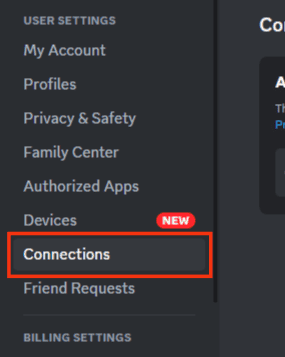
- Tap on the arrow icon at the end.
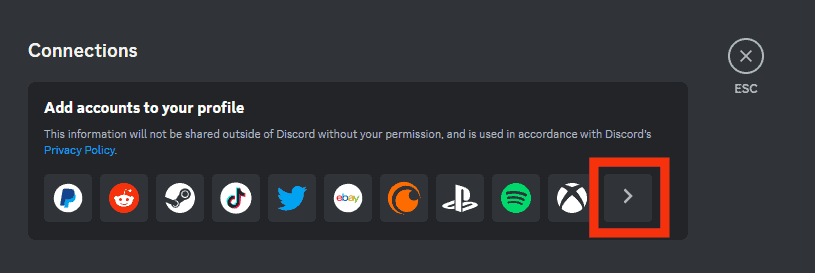
- Locate the Twitch icon and click on it.
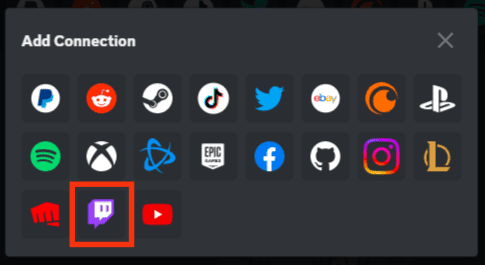
- Click the “Authorize” button.
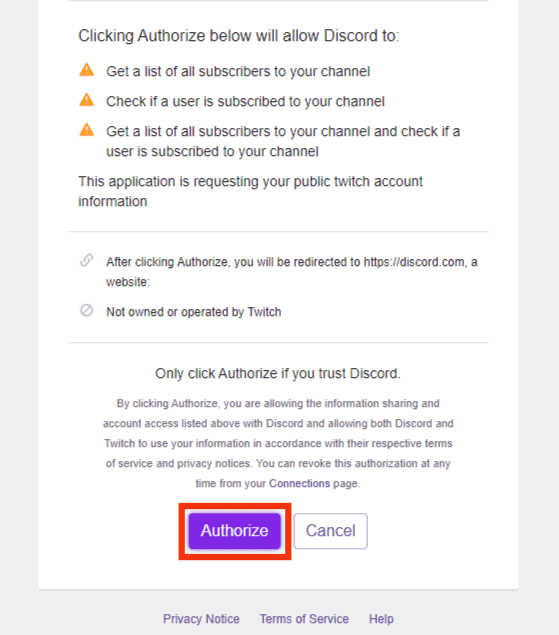
- Once the connection is successful, you will get a message that Discord and Twitch are connected.
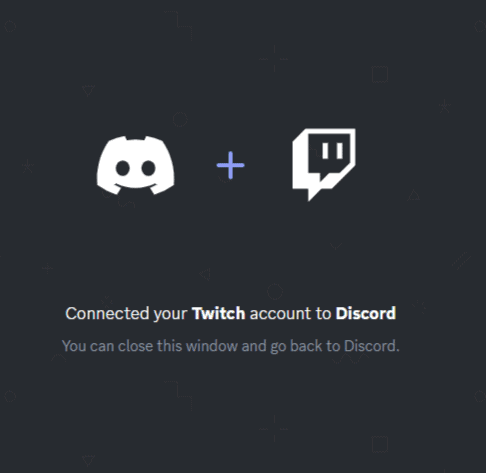
Method #2: Using the BTTV Emotes Bot
The BTTV Discord bot lets you search for emotes on the BTTV website and automatically adds them.
- Open the BTTV Emotes website.
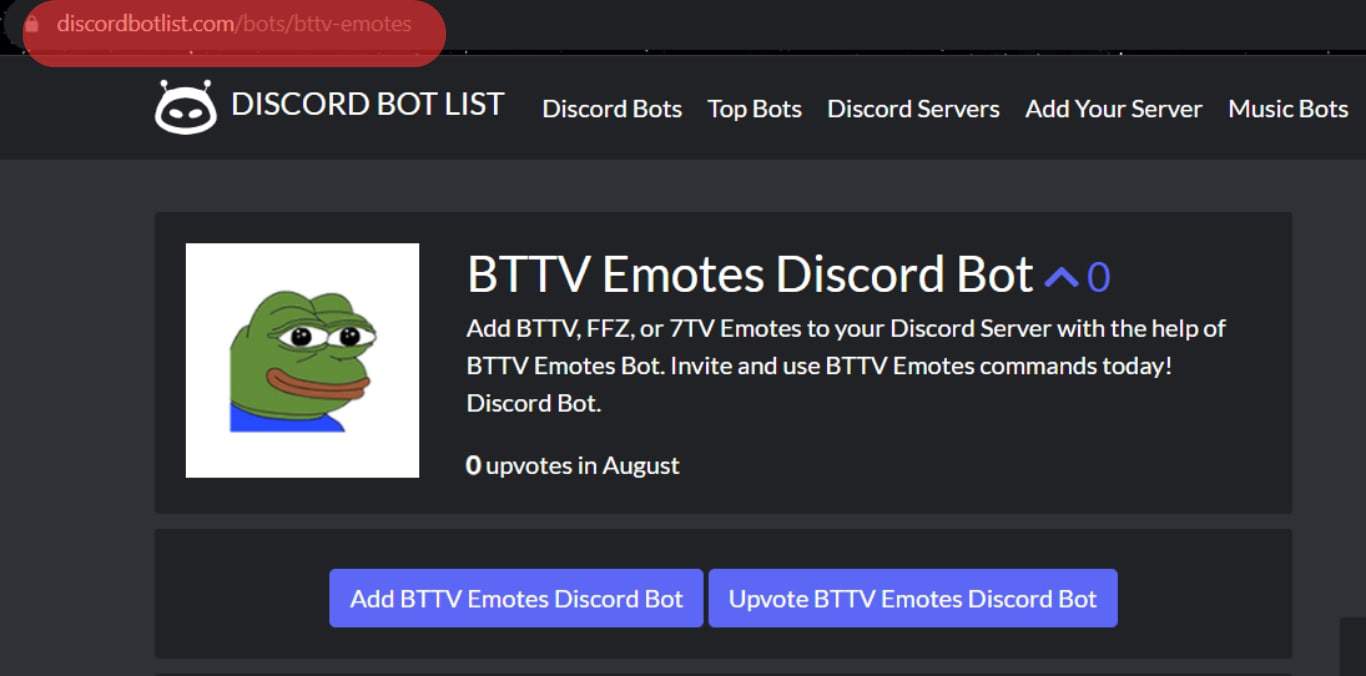
- Click the “Add BTTV Emtoes Discord Bot” option.
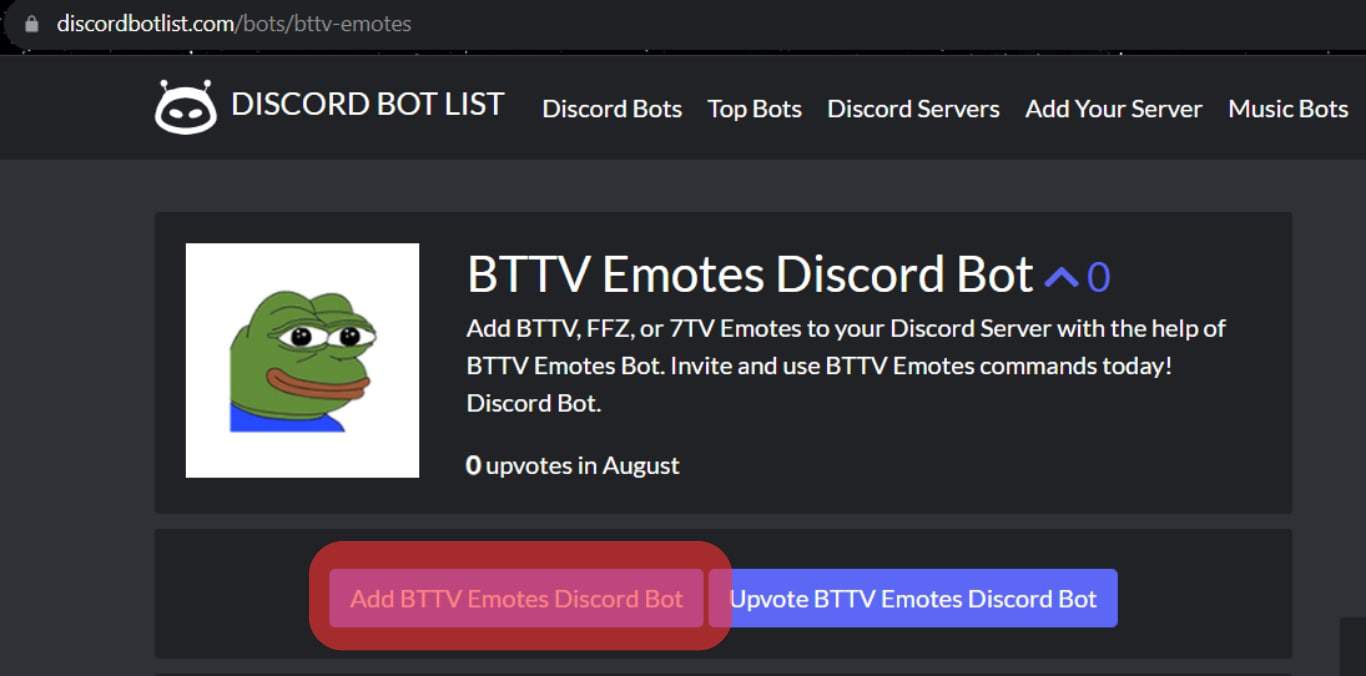
- Log in if necessary.
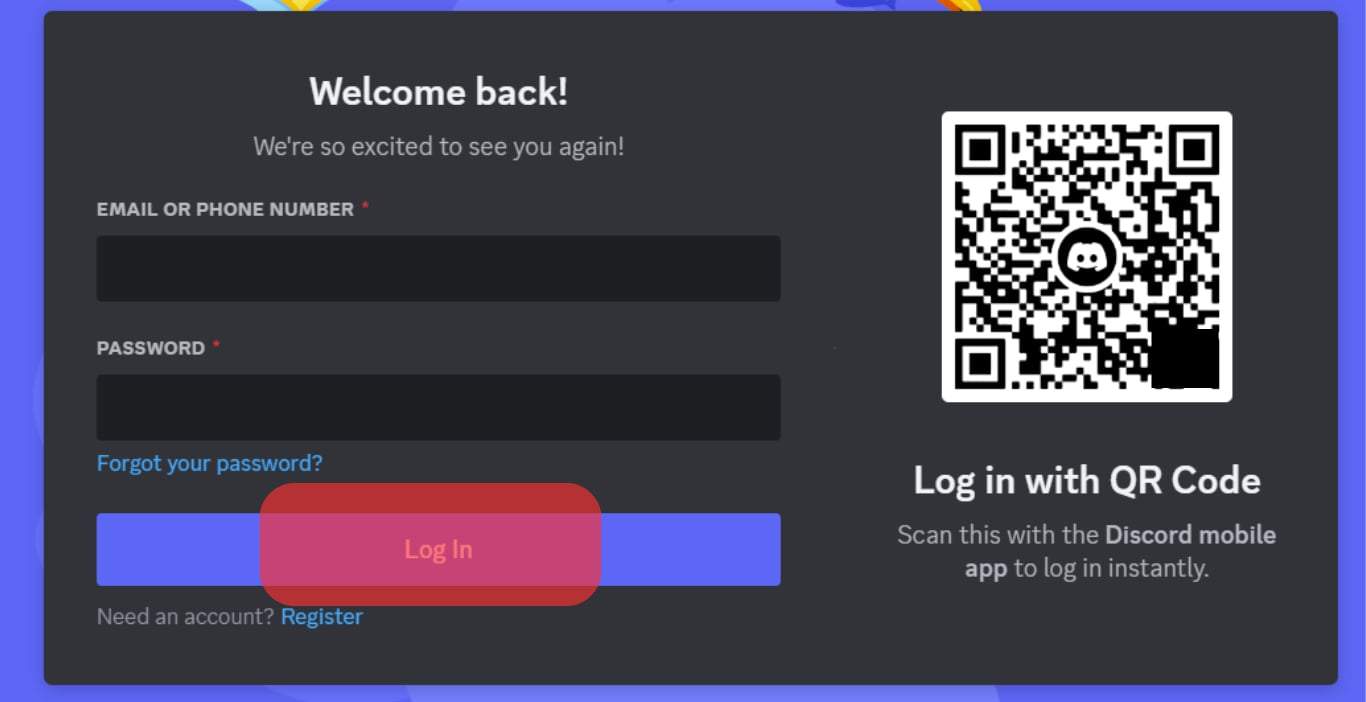
- Select which server you wish to add the bot to and tap on the “Continue” button.
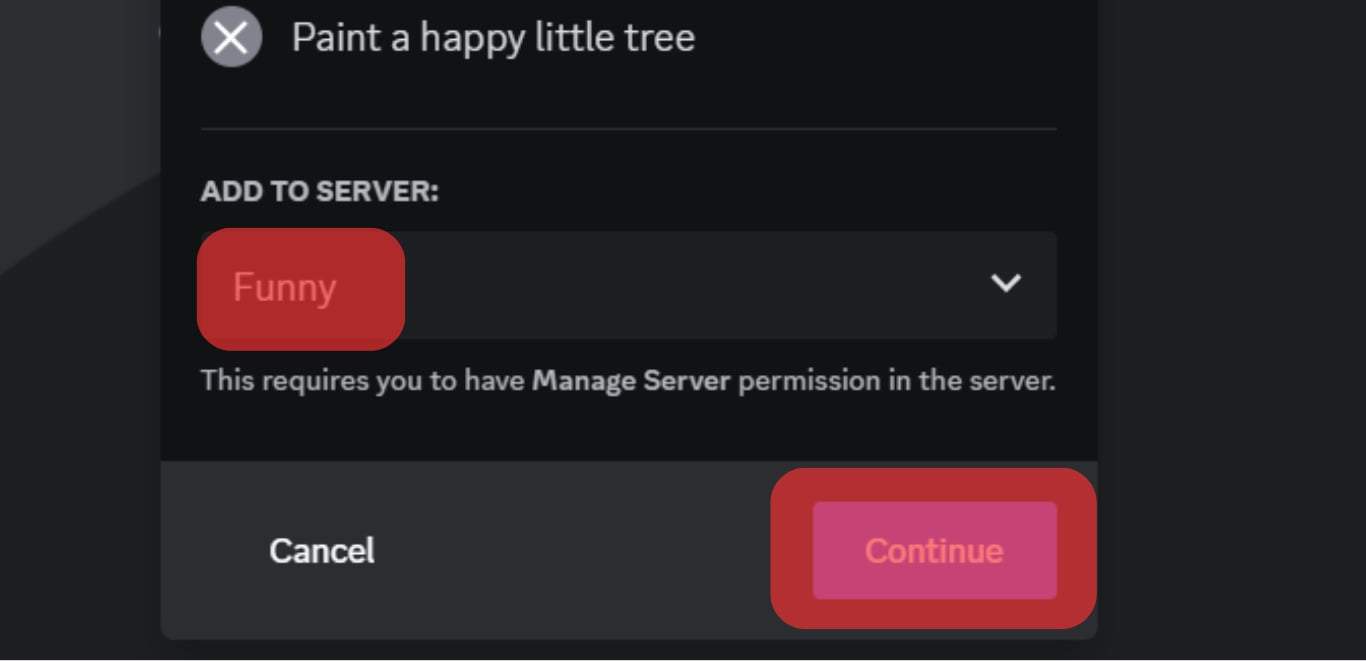
- Click the “Authorize” button to grant the bot the required permissions.
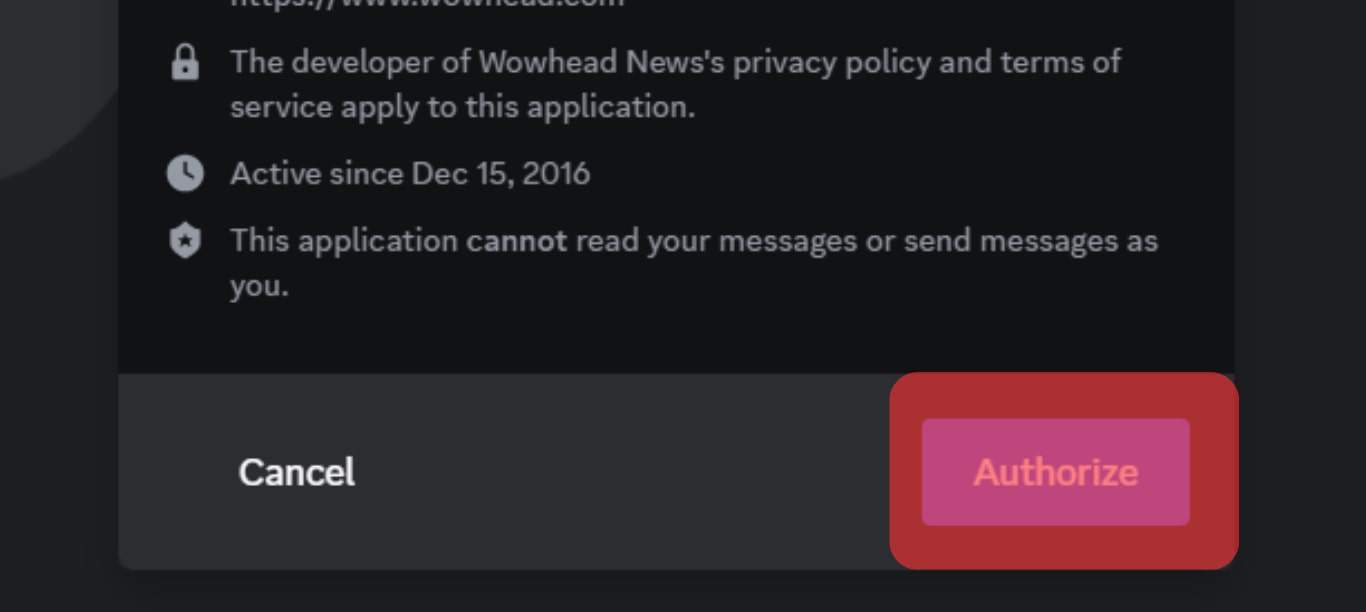
- Once the bot is added, open your Discord application.

- Locate the server where we added the bot and open it.
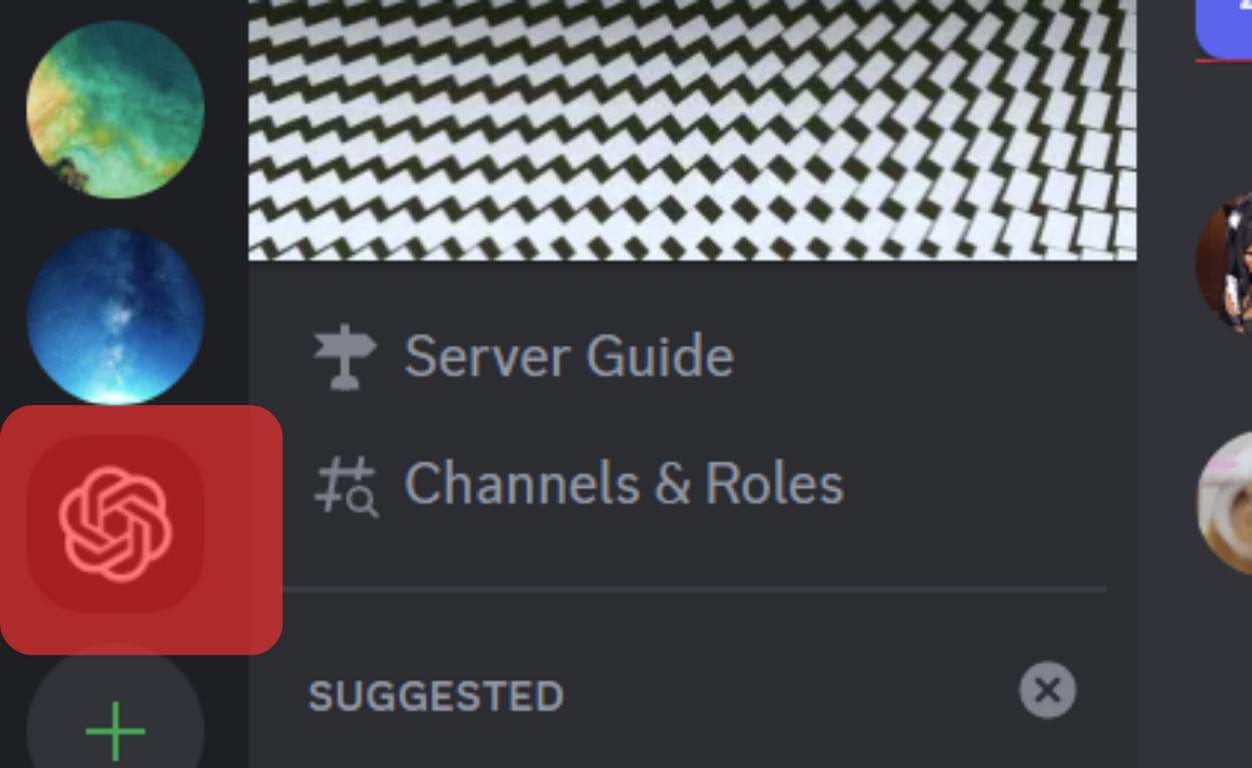
You can use the $help command to see the different commands you can use with the BTTV emotes bot to search and add to your Discord.
You can also use $commands to see all the available commands.
Conclusion
Emotes are an excellent way of enhancing your Discord experience.
Twitch and Discord can be connected to allow users to sync their BTTV accounts with Discord to access their emotes.
So, when you want to use emotes in Discord, add the BTTV bot to your Discord server or directly connect your BTTV account with Discord from its website.
This guide presents the steps to follow for both instances.