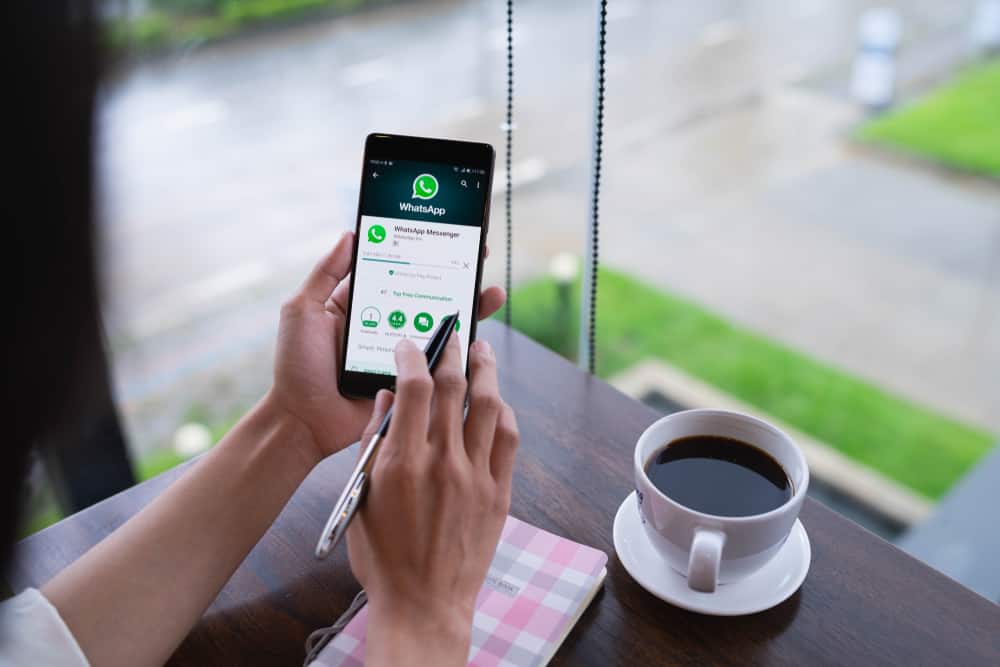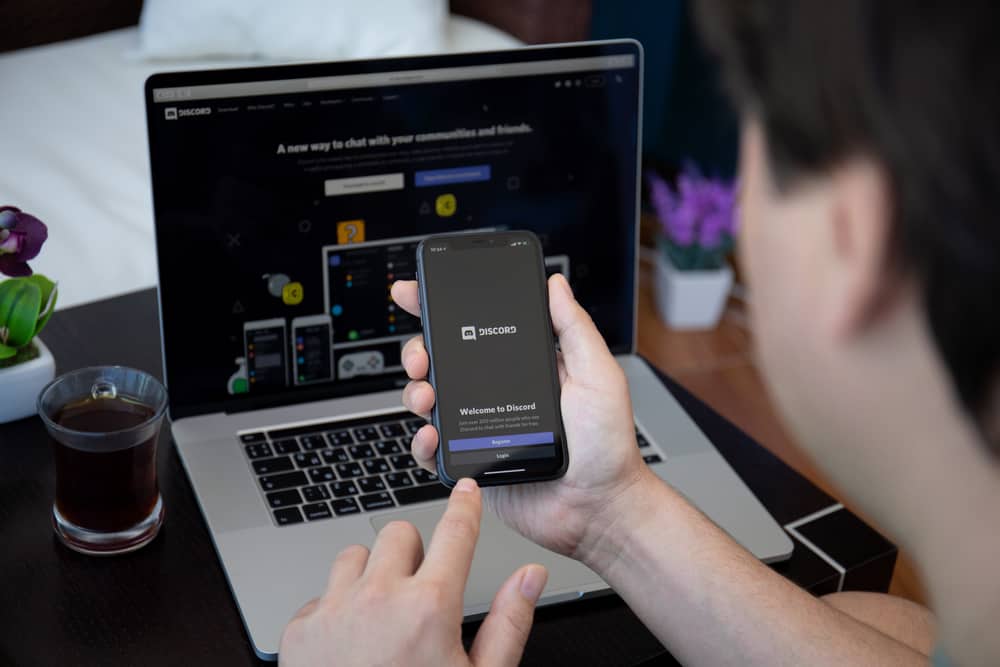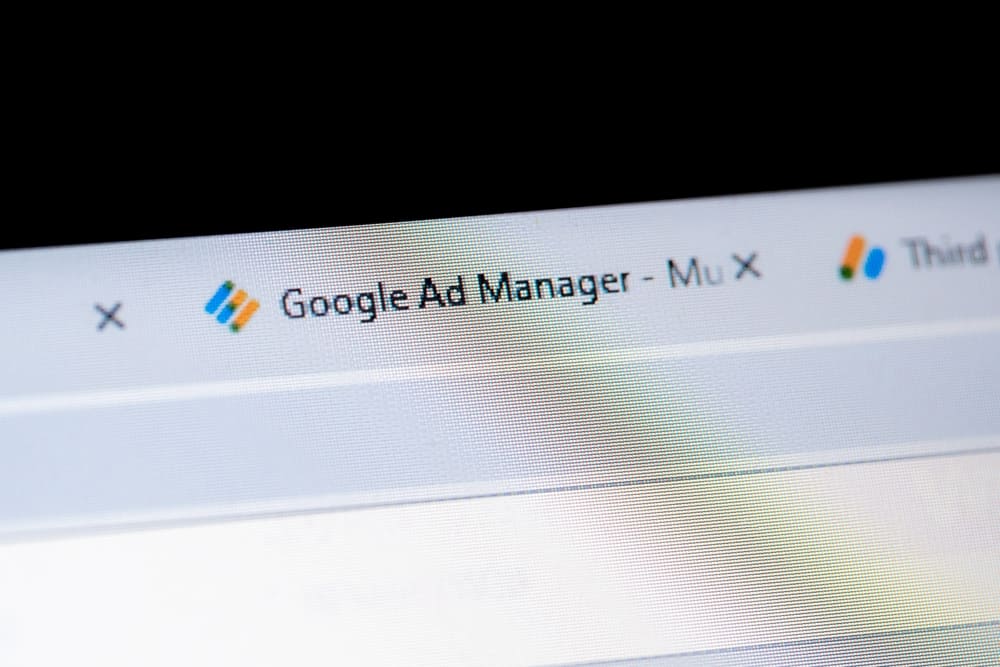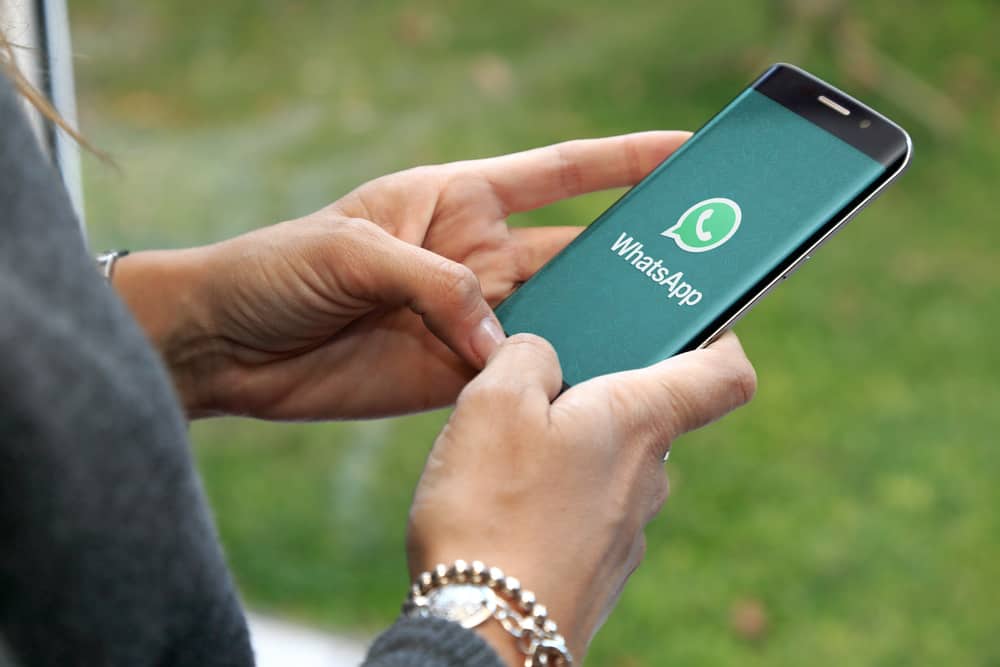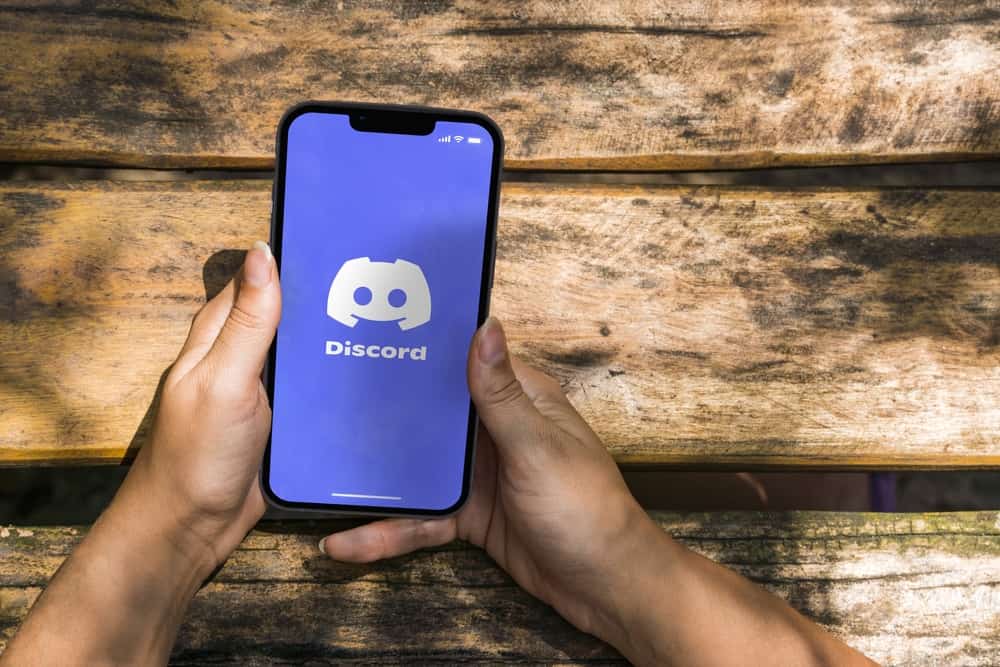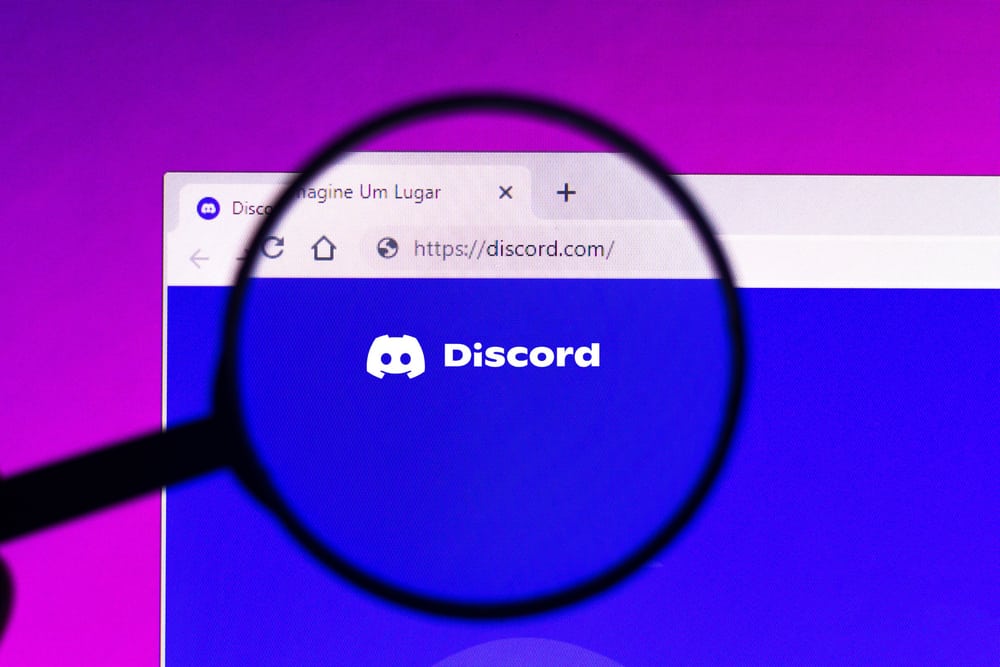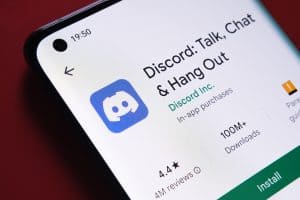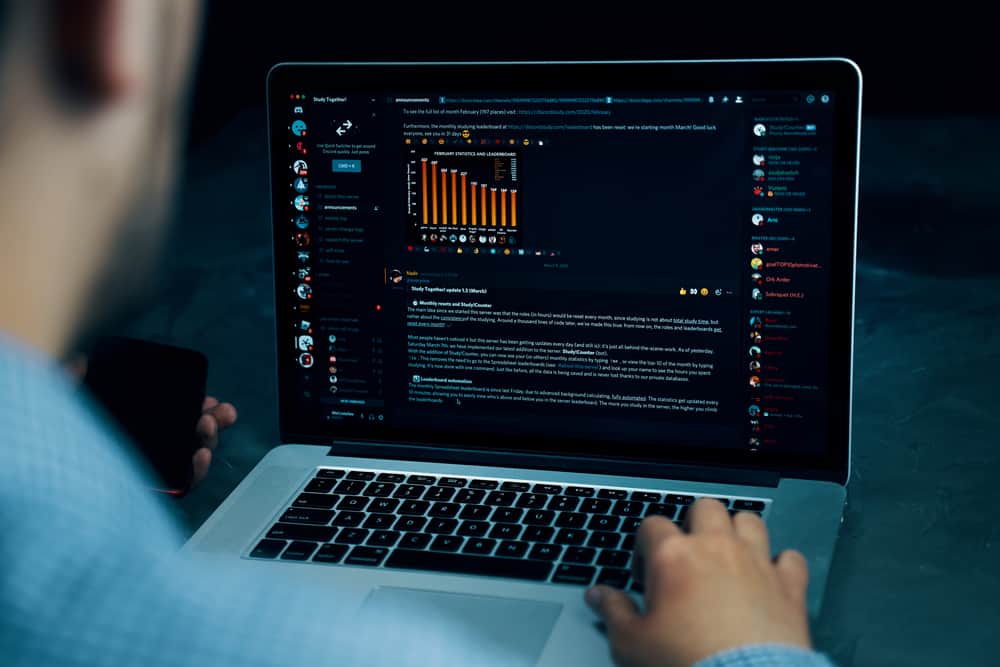
Discord allows users to update their profile pictures regularly.
But if you have never set your Discord Profile picture, you may get confused about where to make the changes.
Before you change your Discord profile picture, you may want to know the requirements the image must meet, as indicated in this guide.
So, how can you reset your Discord profile picture?
Discord allows users to change their profile picture when they feel the need to do so. You can do so from a desktop or mobile application when you want to change your Discord profile picture. When using the mobile application, click the profile icon, go to “Account,” and tap the image holder. Click the “Change avatar” option, then choose where to update your profile picture from. Choose your desired profile picture, and once you have cropped it, save the changes.
Changing your Discord profile picture can be confusing sometimes when you are new to the platform. This post has explained the requirements you must fulfill when choosing a Discord profile picture and how to reset your Discord profile picture using the mobile application or desktop. Let’s begin the topic!
Discord Profile Picture Requirements
Discord has set requirements when you want to upload your profile picture on the platform for uniformity.
You may have noticed that most Discord profiles are always the same size. According to Discord, all of them are uniform because of the image requirement.
The accepted profile picture size by Discord is 128 by 128 pixels.
However, this does not mean you must resize your picture to exactly this size because Discord will resize it to the required size when you upload a large image.
How To Reset Discord Profile Picture on Desktop
When you want to rest your Discord profile picture using a Desktop, you can achieve it quickly from a Mac or PC.
You must follow the following steps to change the Discord profile picture from a desktop:
- Use your computer to access Discord.

- Click the gear icon at the bottom.

- Go to the “My Account” tab and choose the “Edit User Profile” option.
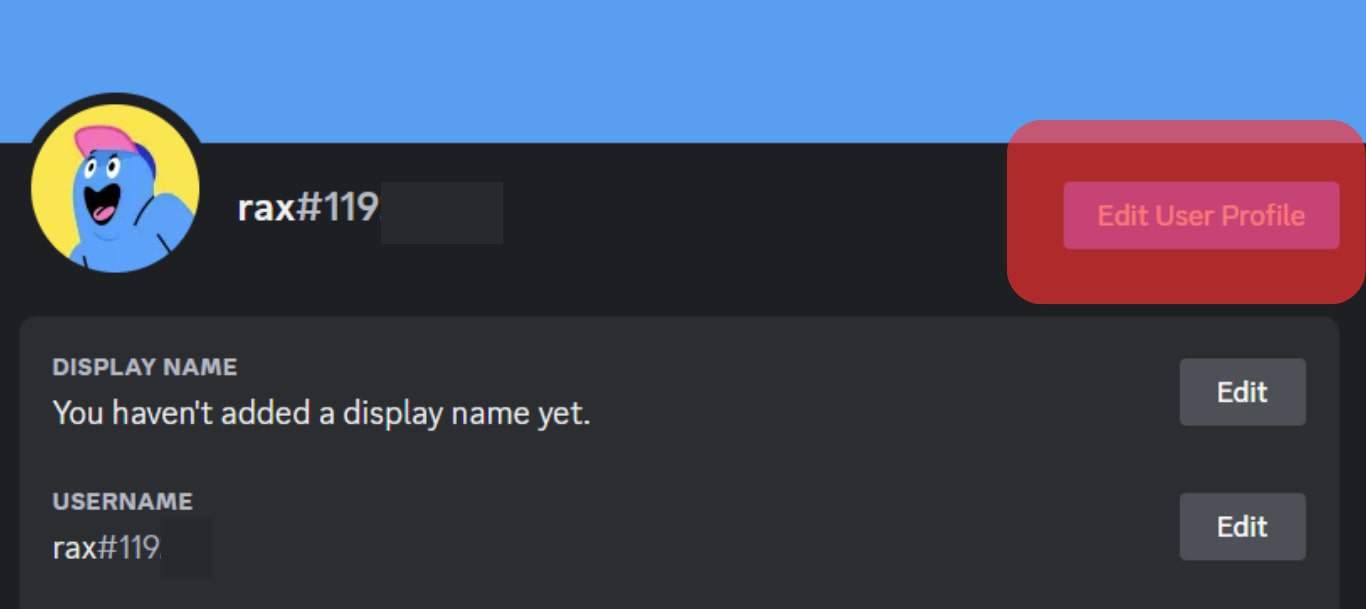
- Under “User Profile,” select the “Change Avatar” option.
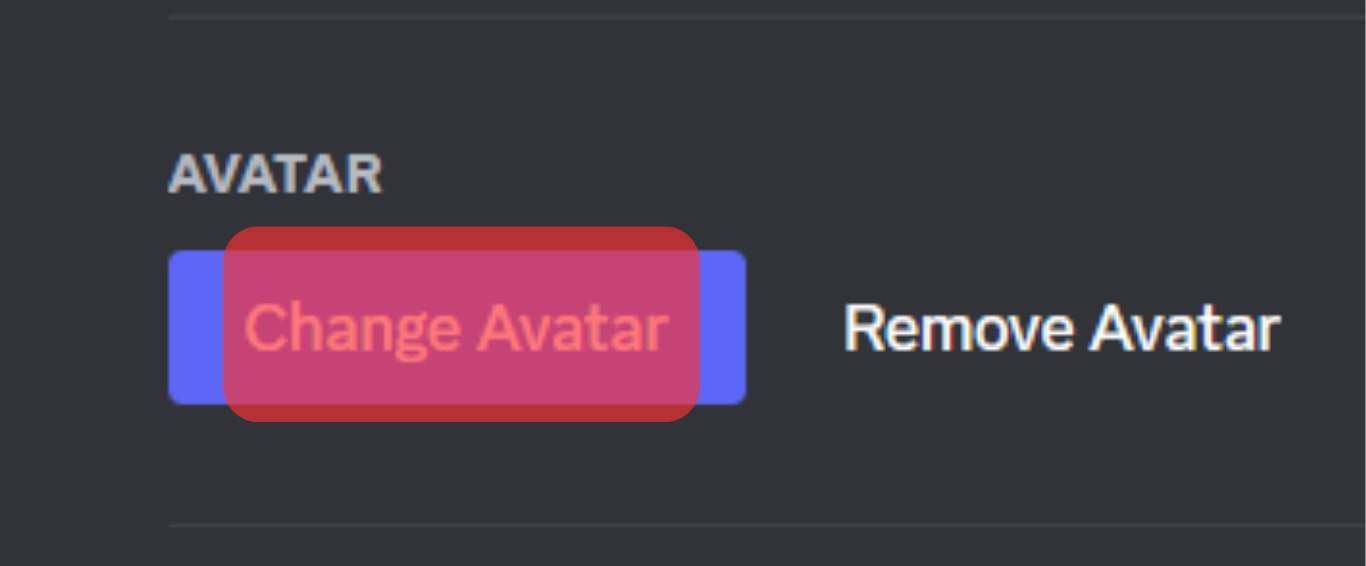
- Choose the “Upload Image” option. Nitro users can choose images and GIF files.
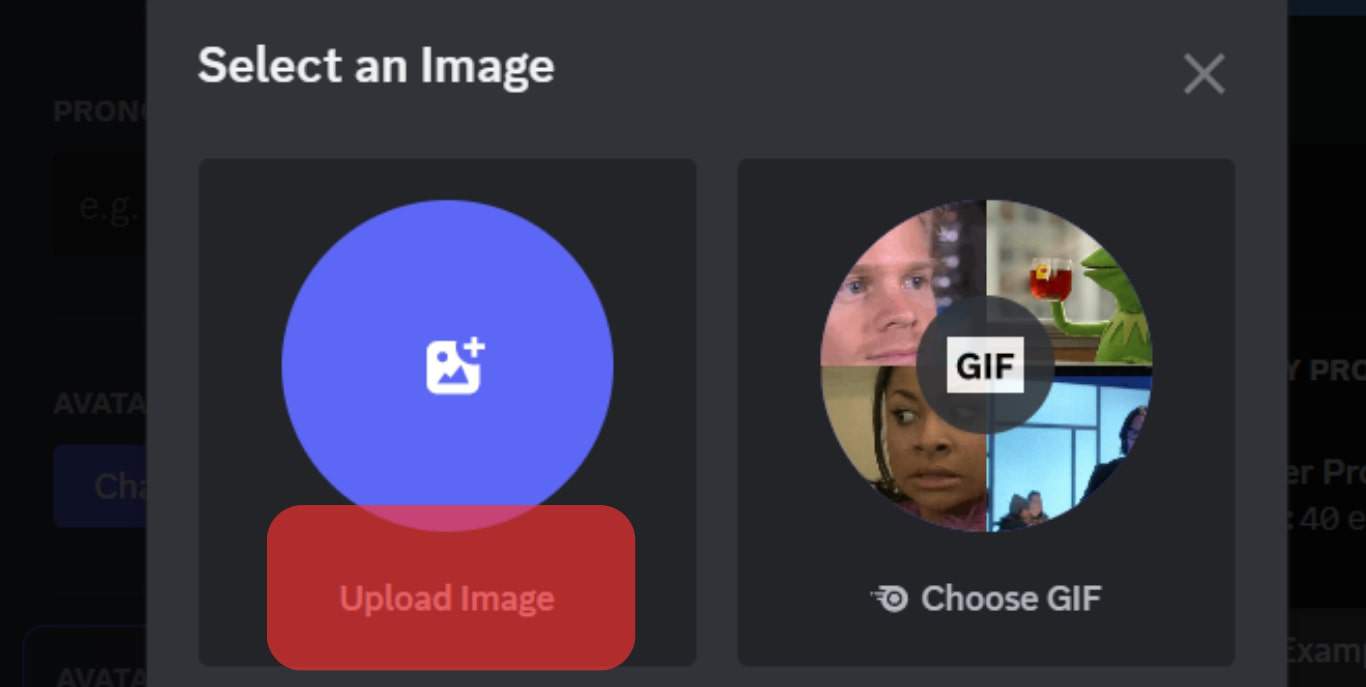
- Once you select a profile picture, click the “Open” button.
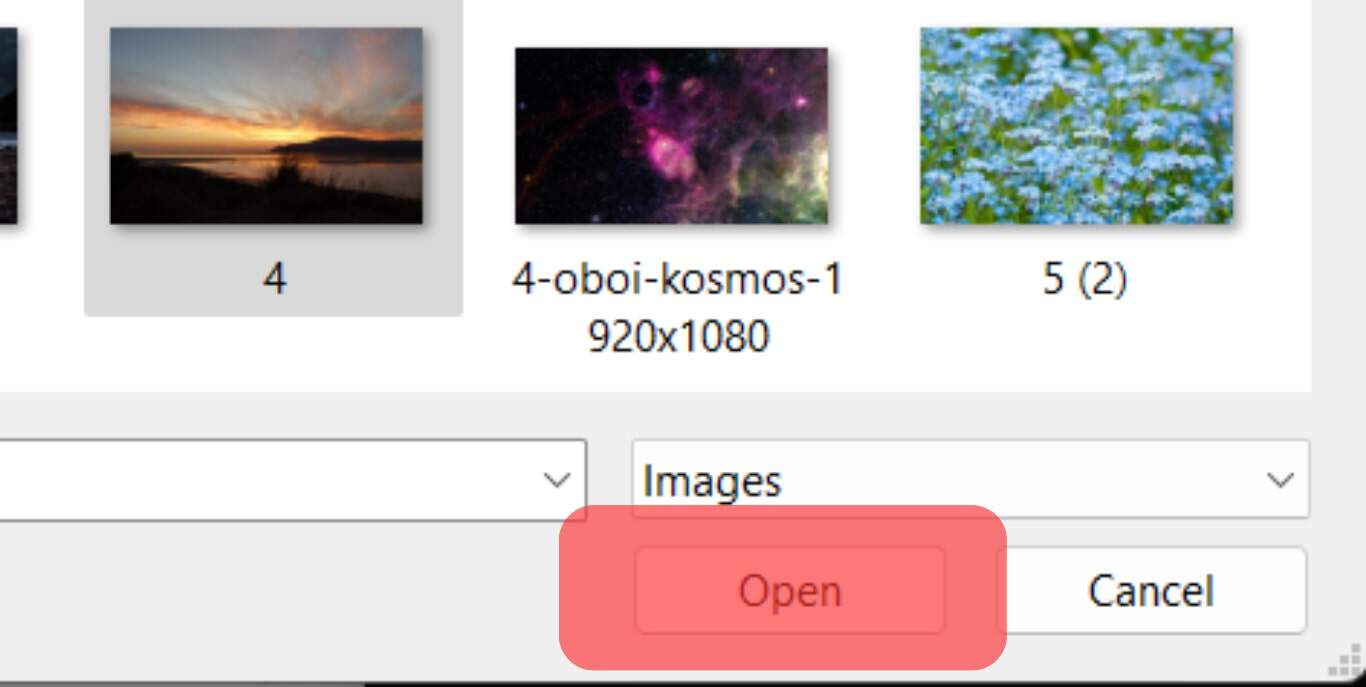
Discord will automatically resize your image to fit the required size and upload it.
How To Reset Discord Profile Picture on Phone
When using an iPhone or Android phone, you can change your Discord profile picture by following the steps below:
- Launch Discord on your phone.

- Tap your profile picture at the bottom.
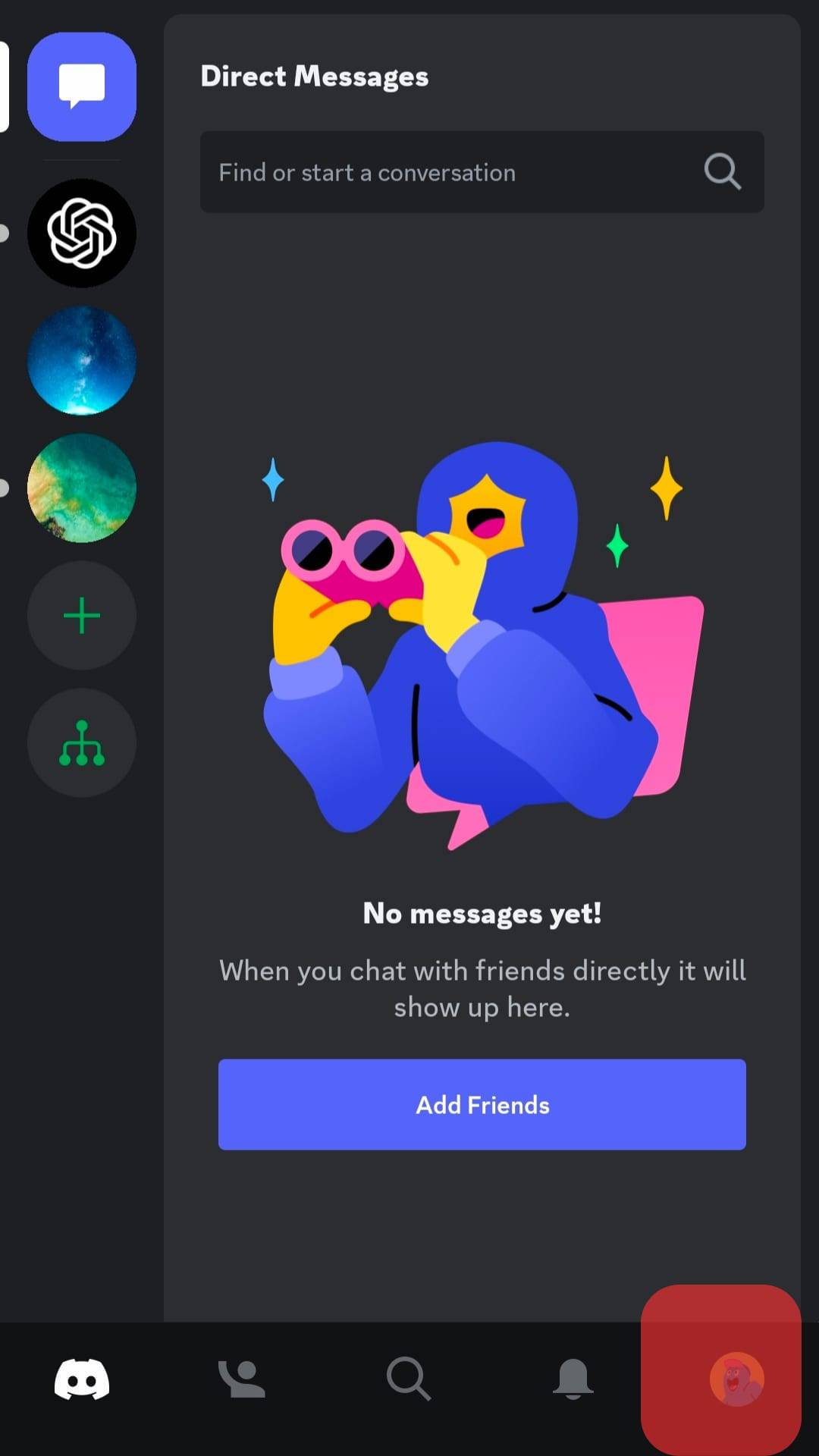
- Tap on your profile info at the top.
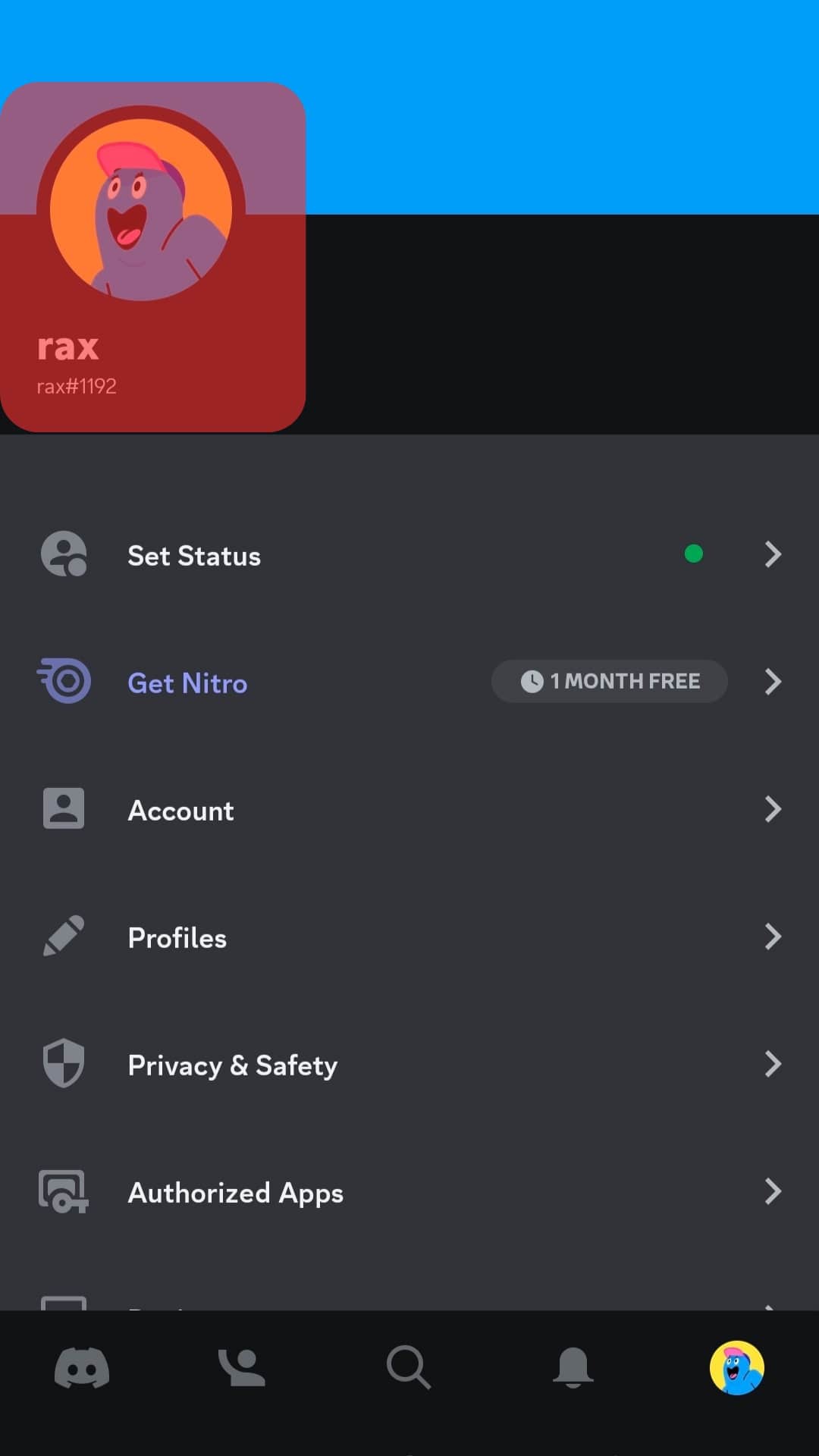
- Tap on your profile picture, then select “Change Avatar.”

- Choose an application from which you will pick a profile image, and select a suitable picture.
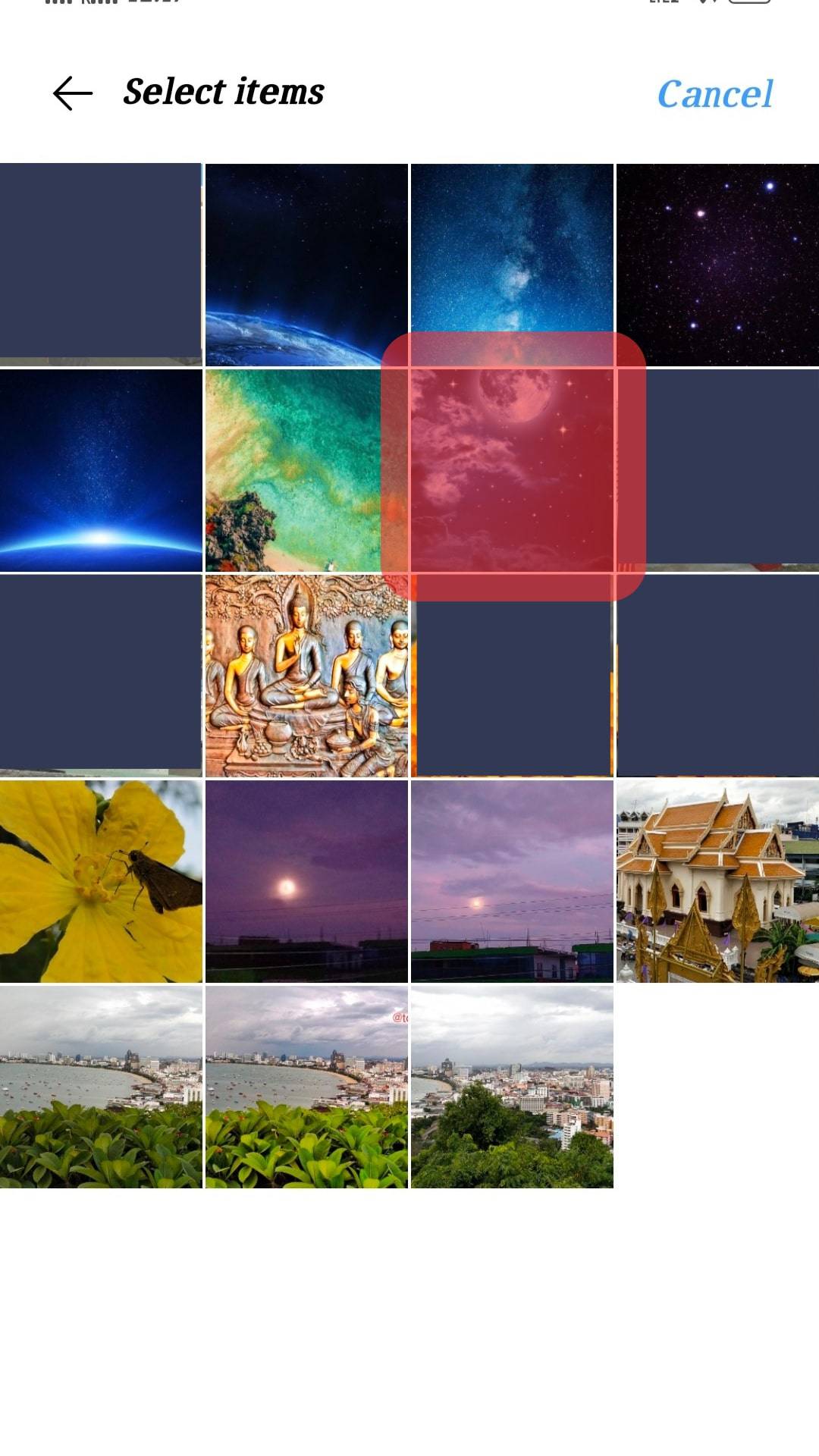
- Crop your image to your liking, then tap the tick button to save your Discord profile picture.

Conclusion
Discord users can now set their profile pictures and change them whenever they wish.
If you have tried to reset your Discord profile picture without success, this guide has explained how you can achieve it on a desktop and mobile phone.
Frequently Asked Questions
Discord allows users to change their Discord profile pictures from a computer and mobile app without limitations. You can change the profile picture from the “User profile” section, and when you click on your profile picture, you will see an option for changing your avatar.
Discord has set the requirement for all profile pictures to 128 by 128 pixels. But this does not mean you must resize your photo to the required size because Discord can automatically resize it before uploading it to your profile image.
Discord allows users using the normal Discord to upload JPEG and PNG images as their profile pictures. If you don’t like an image to be uploaded as your profile picture on Discord, you can change it to a GIF or animated picture if you upgrade your membership to Discord Nitro. Only Nitro users can use GIFs as their profile pictures on Discord.