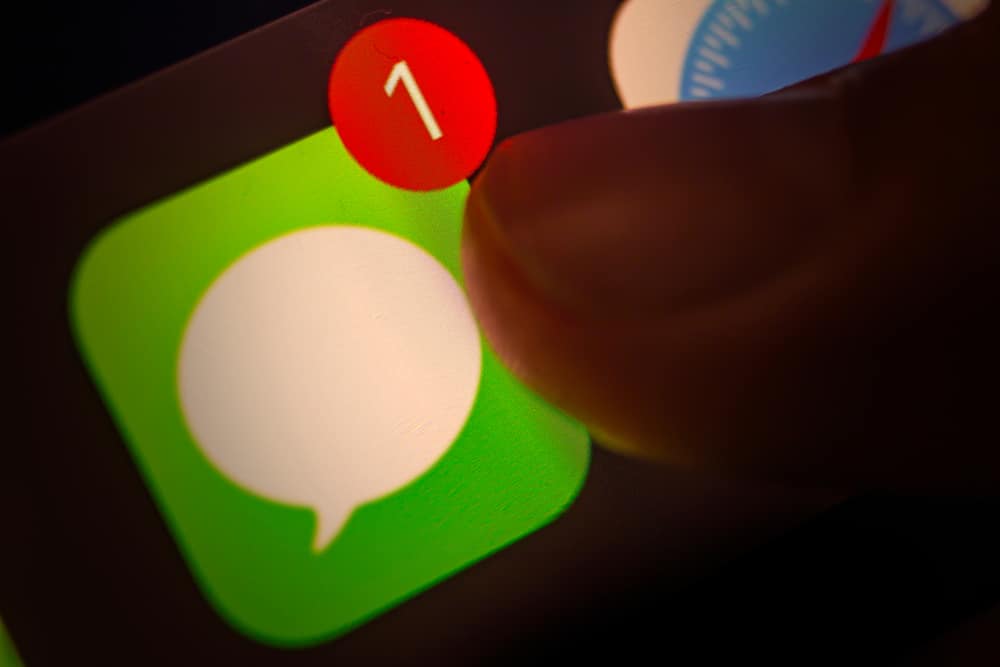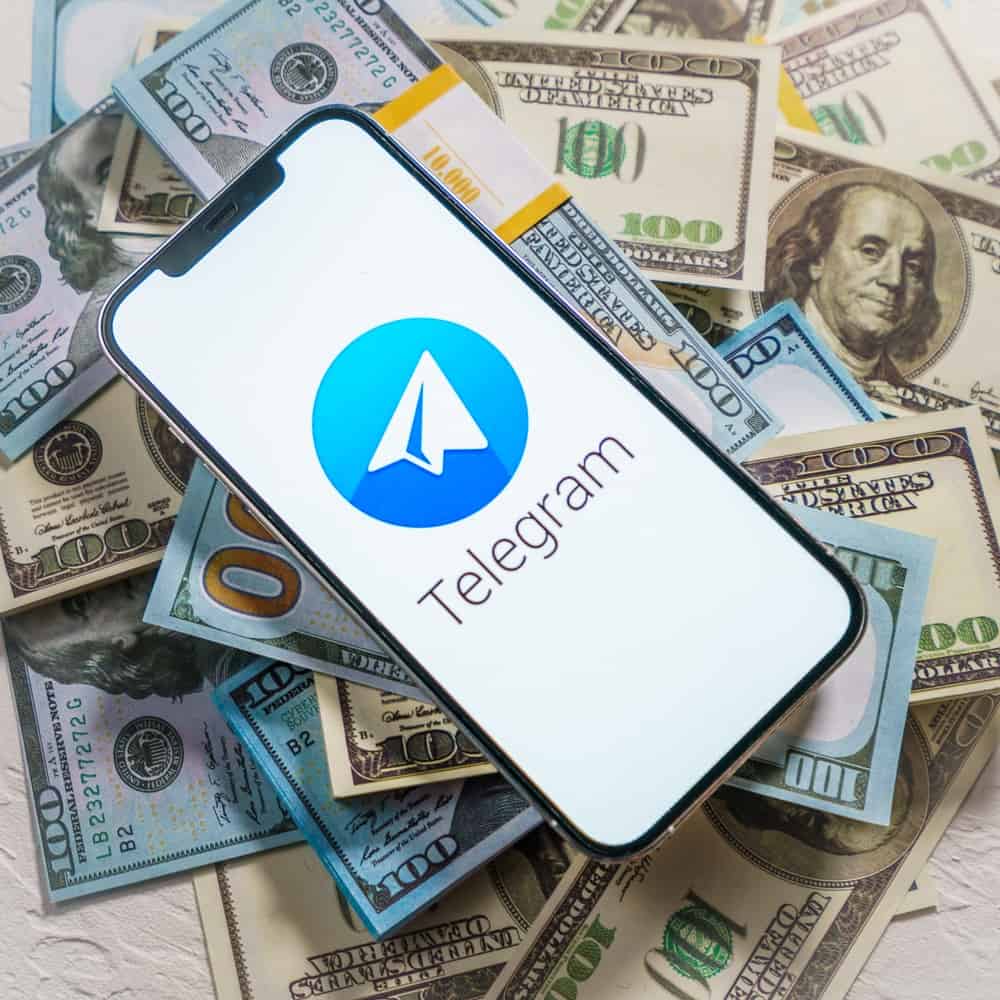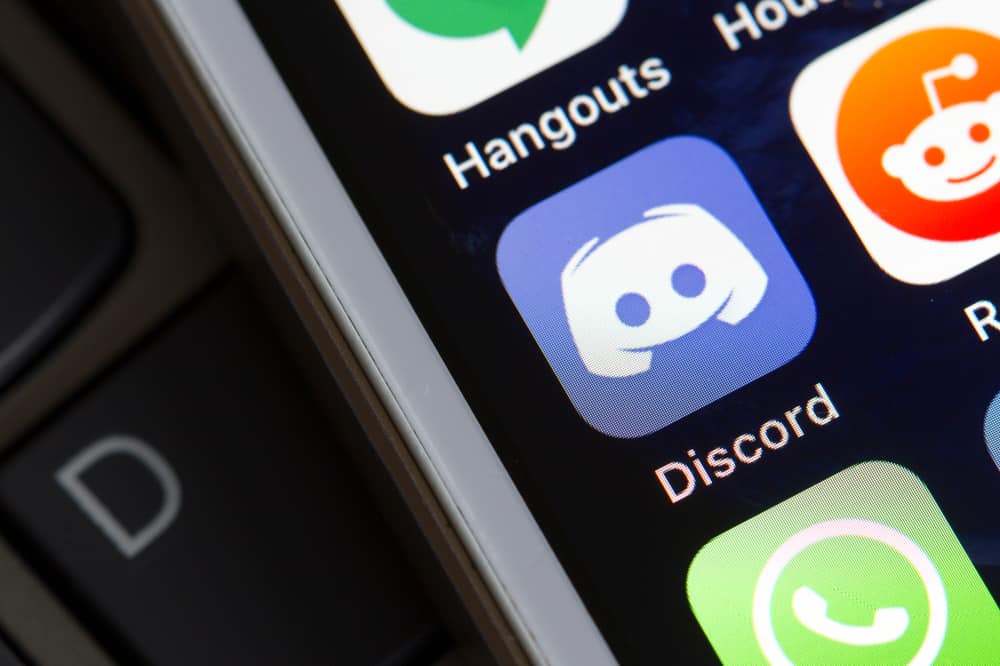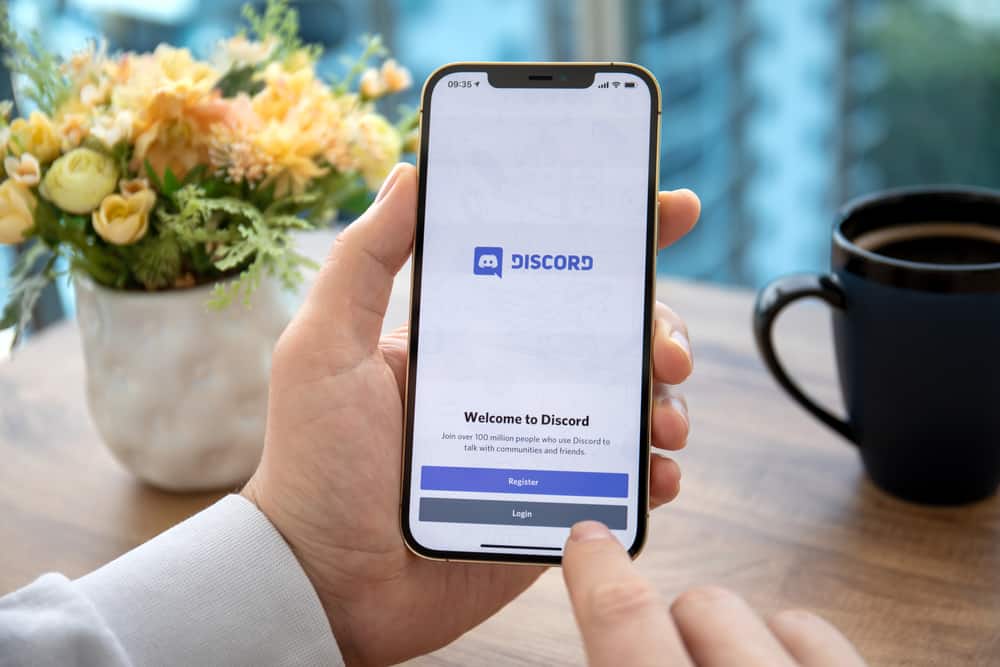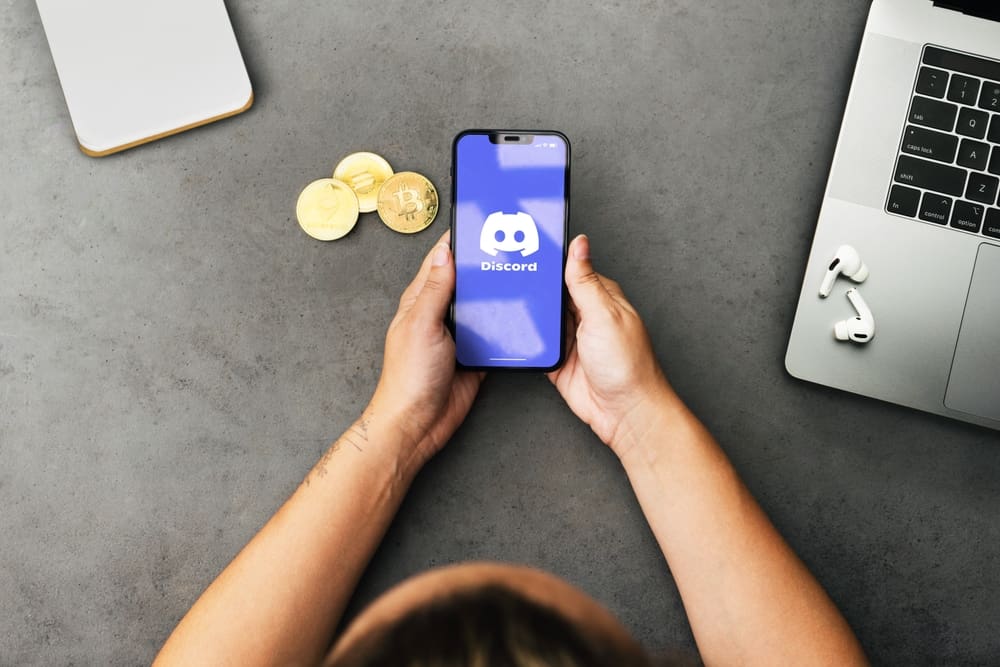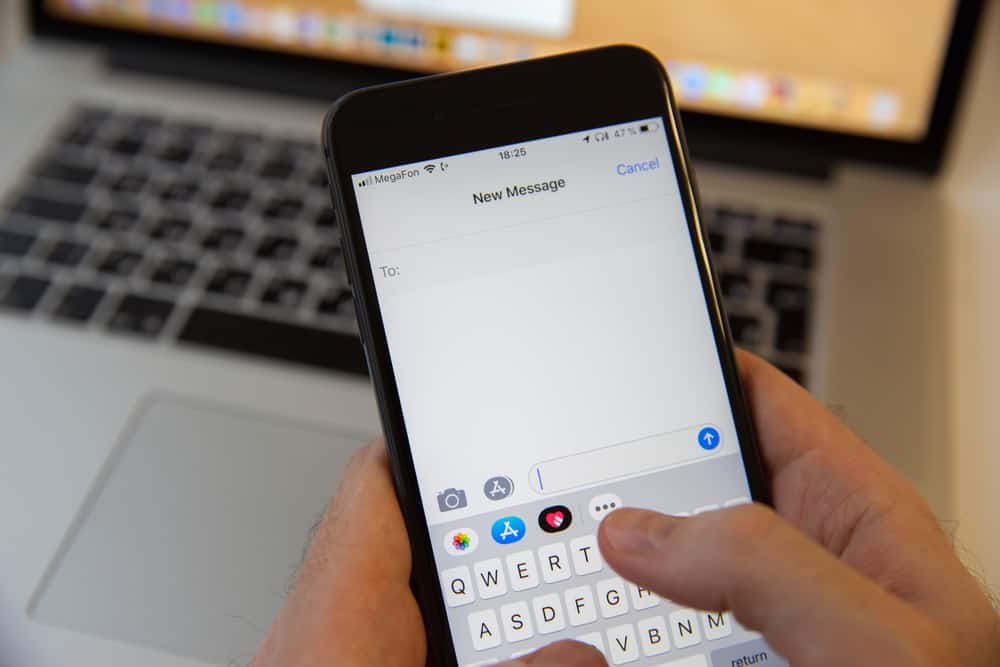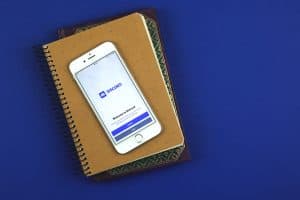When using Discord, you can easily get distracted by various static images that keep moving, and when you hover your mouse over them, the GIF will play.
If you are uncomfortable with the moving GIFs on your Discord screen, you have the option to disable this feature.
Discord allows users to restrict the GIFs on their screen using the desktop Discord app or the mobile app.
If using the Discord app on your phone, open the app and click the hamburger icon at the top. Next, select your profile picture at the bottom and click “Accessibility” on the next screen. Toggle off the various options for playing GIFs, emojis, and stickers. For the desktop, open the Discord app and click the “User settings” option. Next, click “Accessibility” and turn off the various options for stickers, GIFs, and emojis.
Today’s post focus on discussing the steps for disabling GIFs on Discord. We will see the steps to follow when using Discord on your desktop and mobile phone. Still, we will discuss a few commonly asked questions about Discord GIFs.
How To Disable GIFs on Discord
Discord is excellent for connecting with fellow gamers and Discord users.
When working on something on Discord, you may notice some animated images or GIFs appearing at the top of your screen.
For someone who easily gets distracted, these GIFs can affect your focus.
In that case, you need a way to disable GIFs on Discord.
Let’s see the steps to disable GIFs on Discord.
Method #1: Using the Discord Mobile App
- Open your Discord app on Android or iPhone.

- Once your home screen opens, click the hamburger icon at the top.

- Next, locate your profile picture at the bottom and click on it.

- Click on “Accessibility” on the settings page.
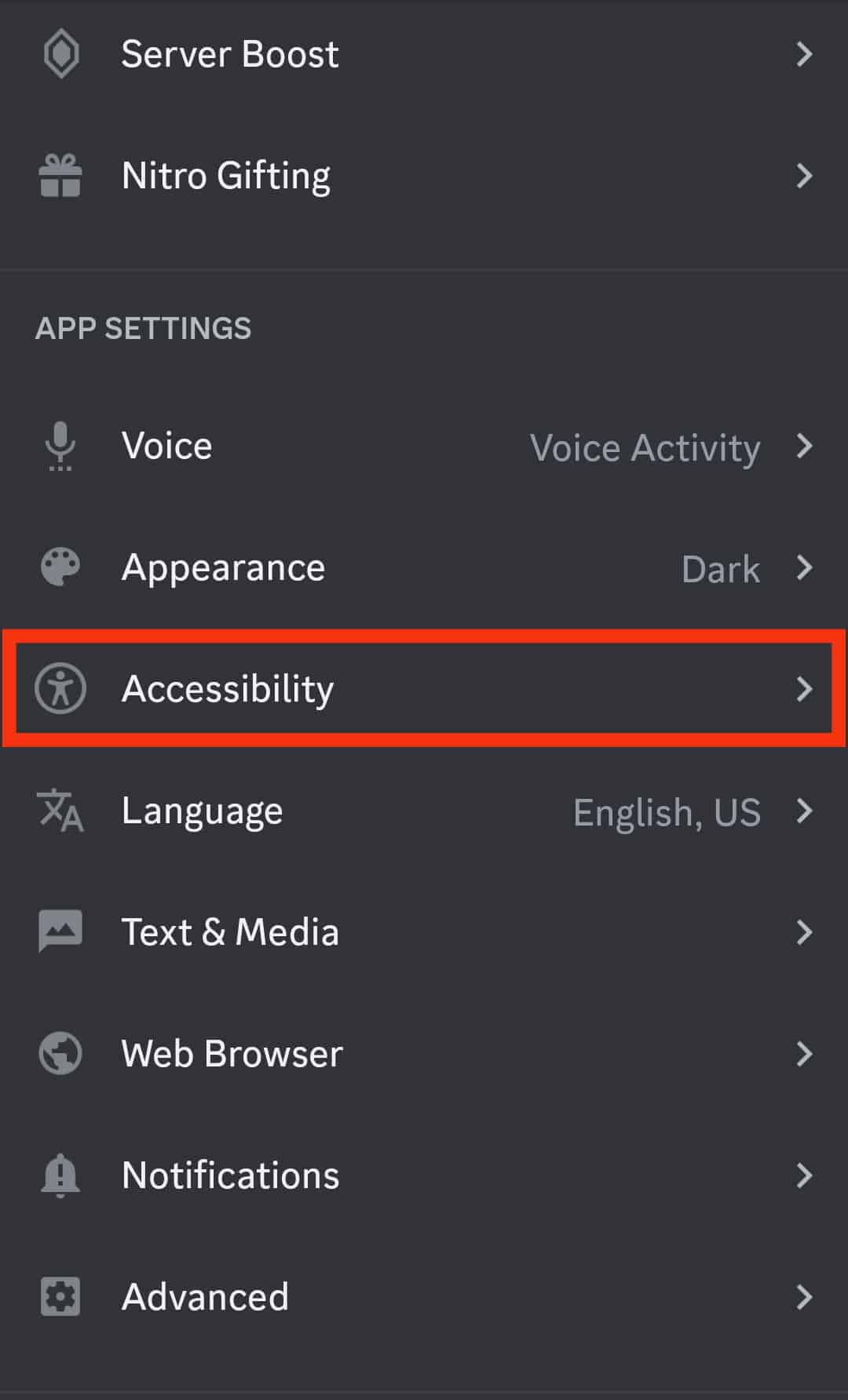
- Turn off the option for “Automatically play GIFs”.
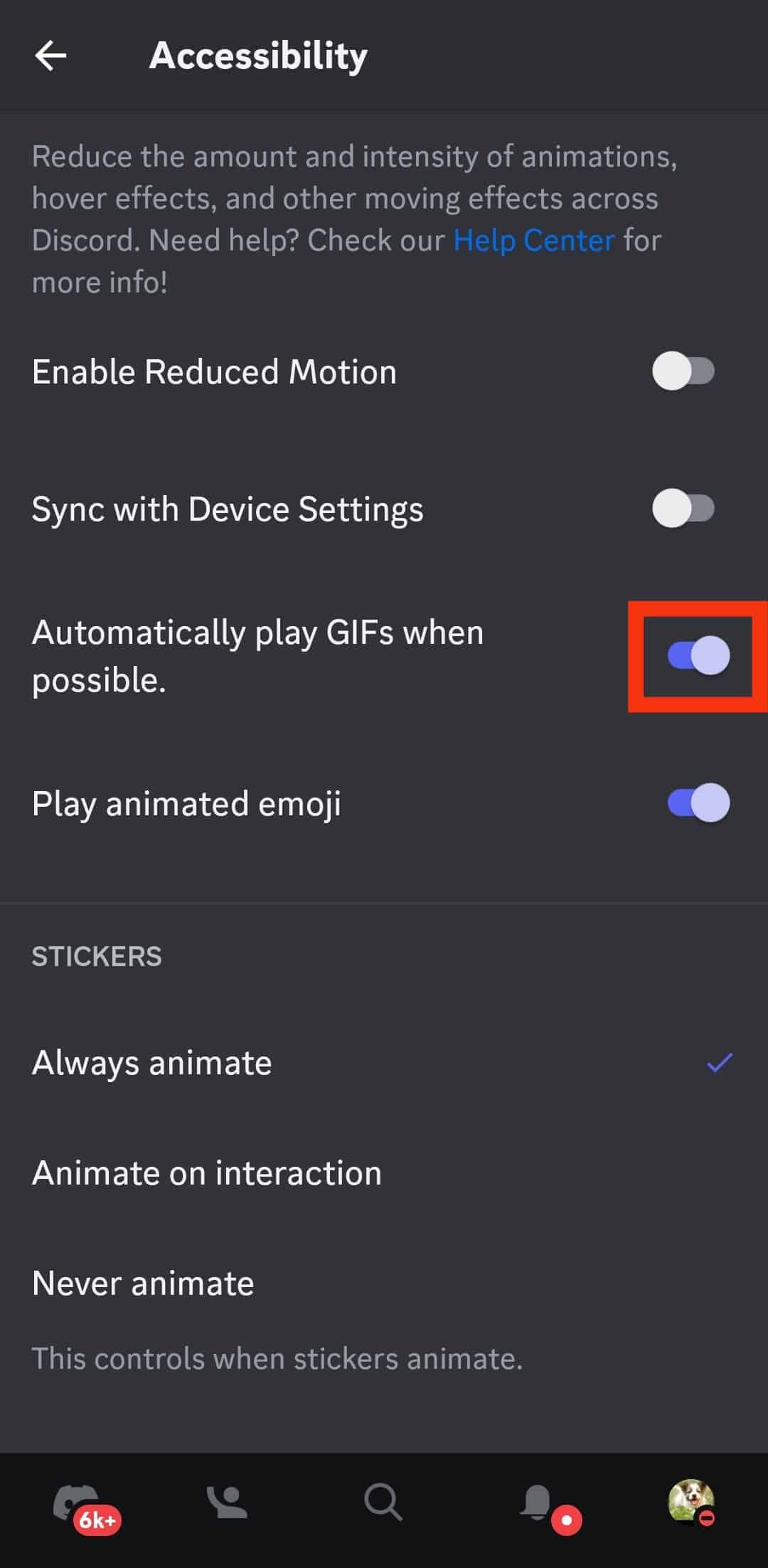
- Below it, turn off the option for “Play animated emoji”.
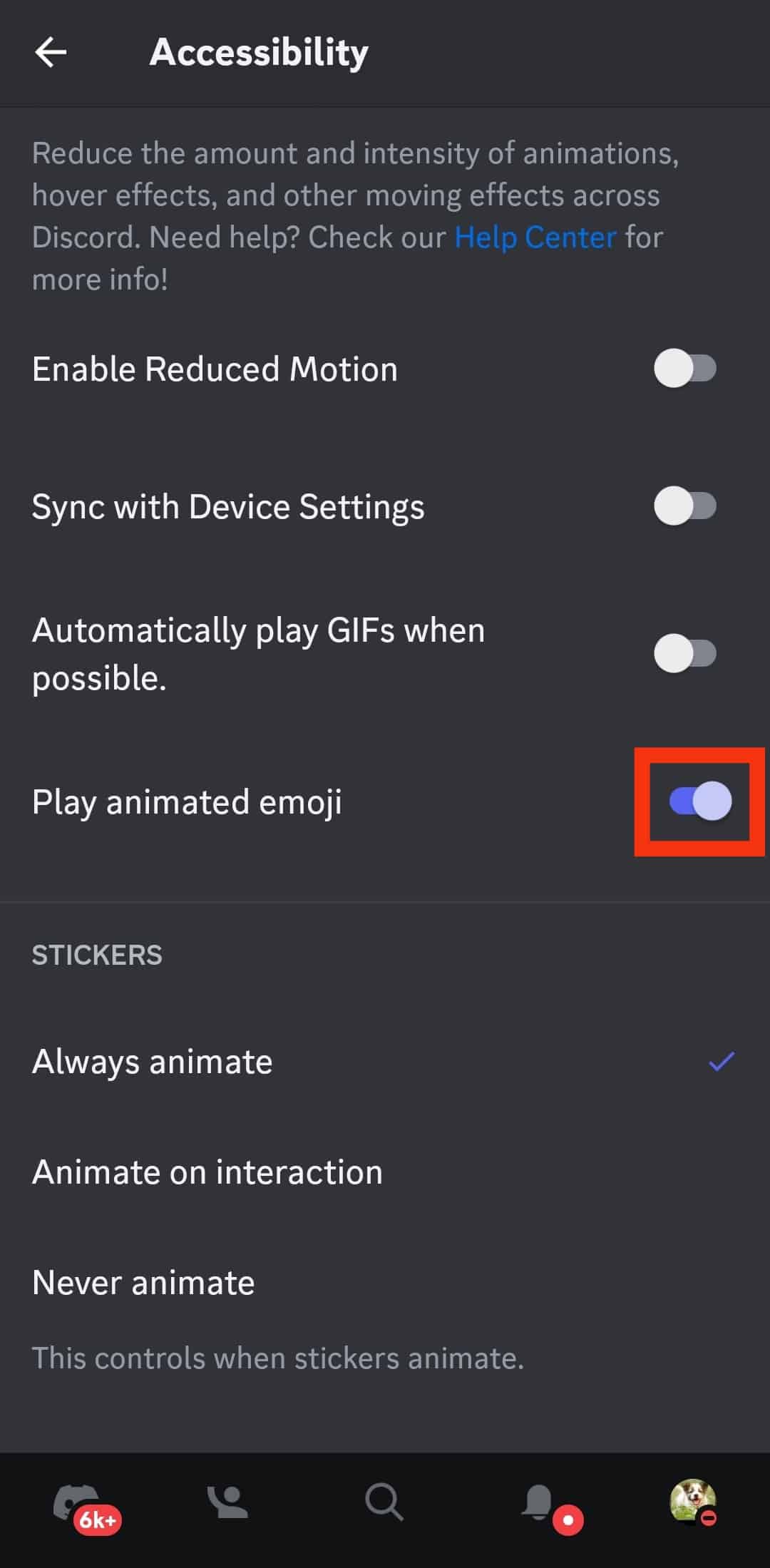
- Move to the section for stickers and click on the “Animate on Interaction” to ensure stickers only activate once you interact with them.
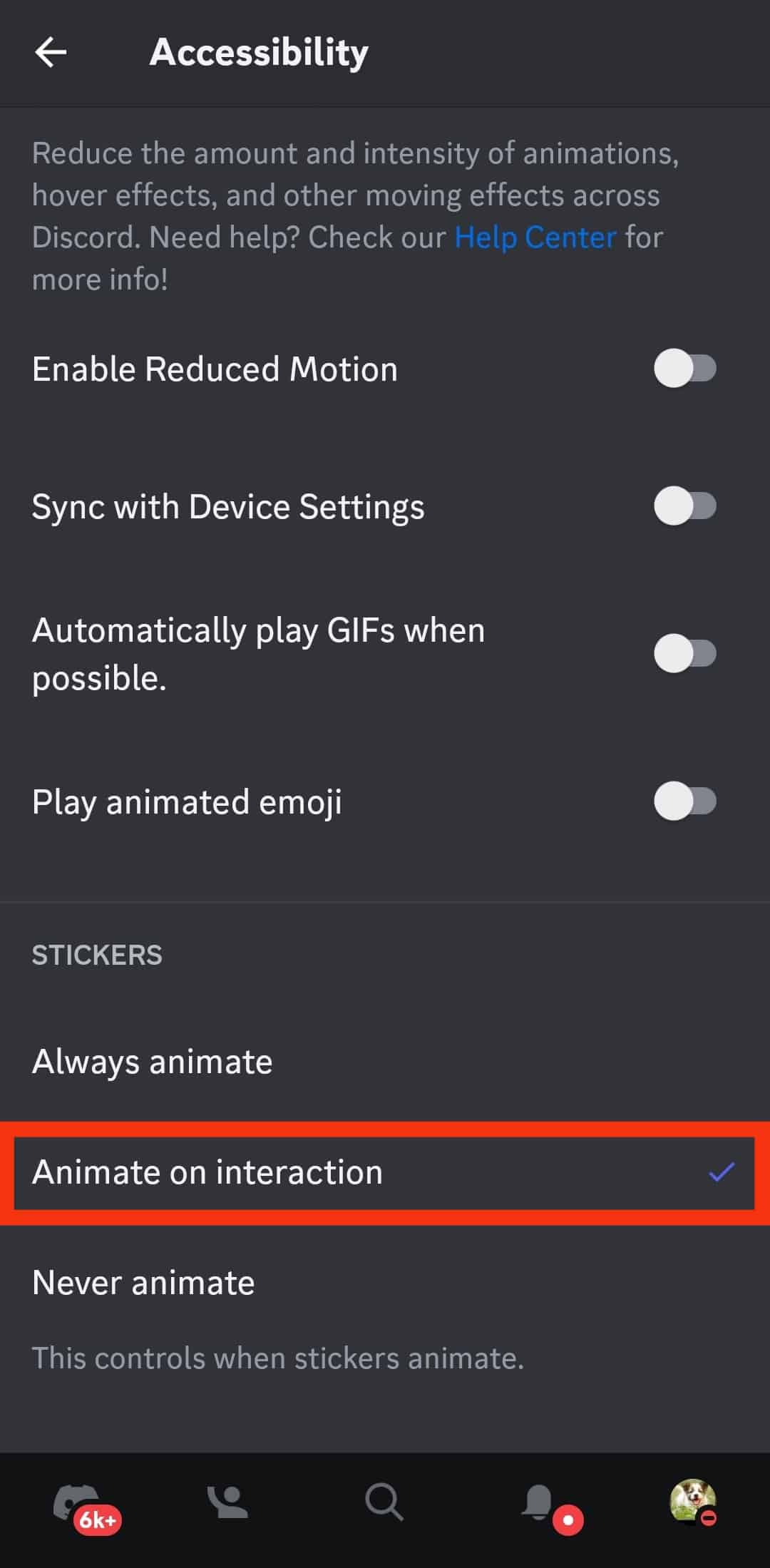
Method #2: Using Discord Mobile Desktop
You can also disable GIFs on Discord if you have the Discord desktop app installed on your computer.
Use the below steps:
- Open your Discord desktop app and access your account.

- Locate the settings icon at the bottom and click on it.

- Once the “User settings” open, scroll down and tap the “Accessibility” option.
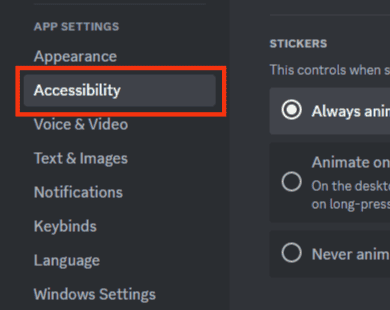
- Start by turning off the “Automatically play GIFs” option.
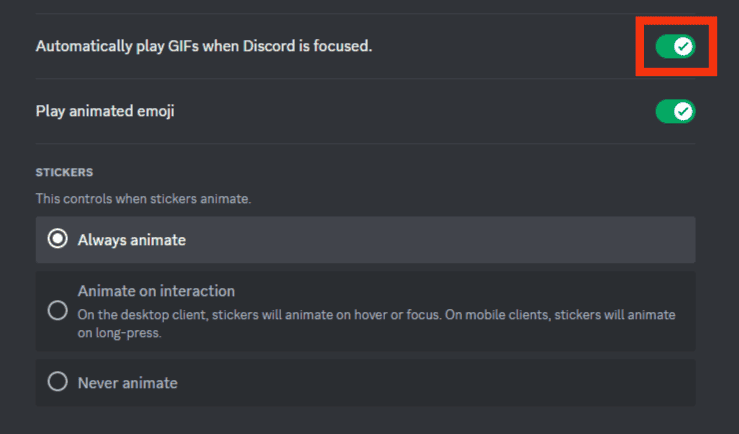
- Next, turn off the “Play animated emoji” option.
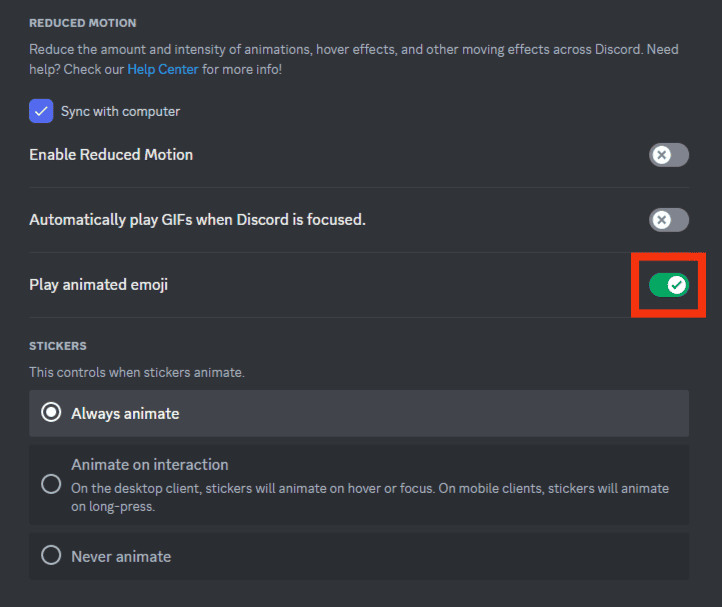
- Click on the “Animate on interaction” option under the section for “stickers”.
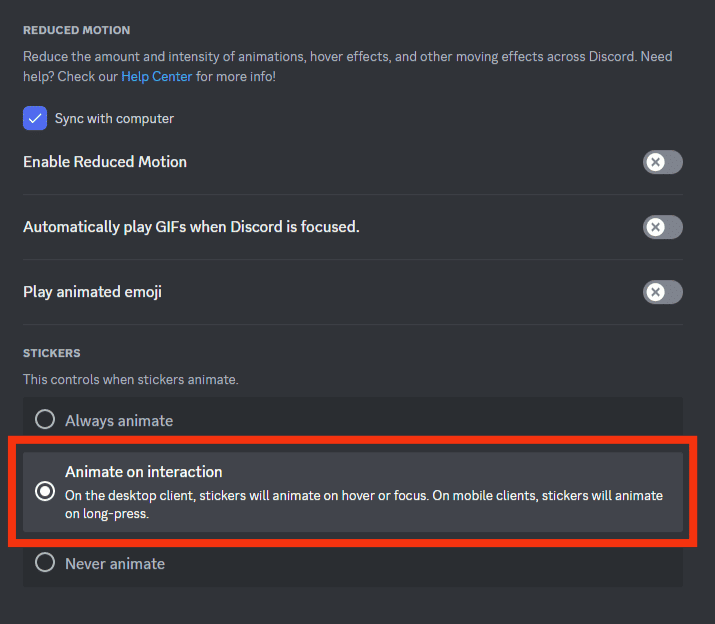
With the various options turned off, you won’t get distractions on your Discord from emojis, stickers, or GIFs. That way, you get to focus more on your work.
Conclusion
GIFs and stickers often load on Discord if not disabled.
However, GIFs can easily distract you and hinder your focus on your work.
To avoid this, you can disable GIFs on Discord using the steps presented in this guide.
That’s it. Follow the covered steps to disable GIFs on Discord.
Frequently Asked Questions
To disable GIFs, start by opening your Discord app. Open your “User settings2 on your Discord account. Locate the option for “Accessibility” and click on it. Once you do, turn off the various options, including disabling the automatic playing of GIFs, emojis, and automatic interaction.
GIFs are set to play automatically on Discord. Therefore, if you see GIFs on your Discord screen, you’ve not disabled this feature from the “Accessibility” section under user settings. To disable these GIFs from automatically loading on your screen, use the steps covered in this guide.
Yes, you can. Discord gives users control over the GIFs appearing on their screens. To disable the GIFs, open your Discord app and click the hamburger icon at the top, then click on your profile picture to open the various settings. Under “Accessibility”, turn off the various option for playing GIFs and emojis.