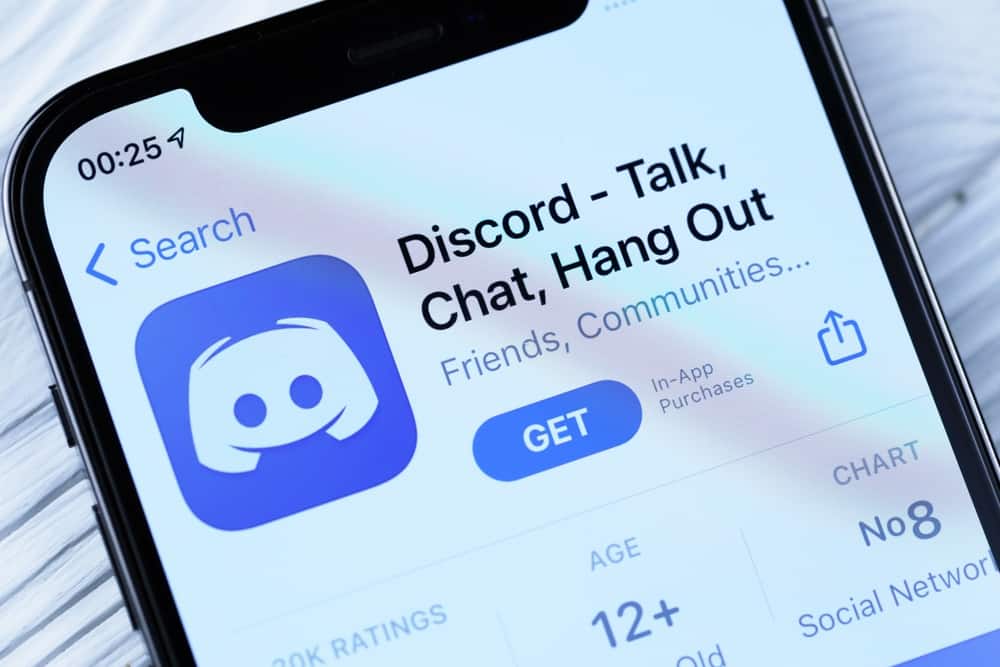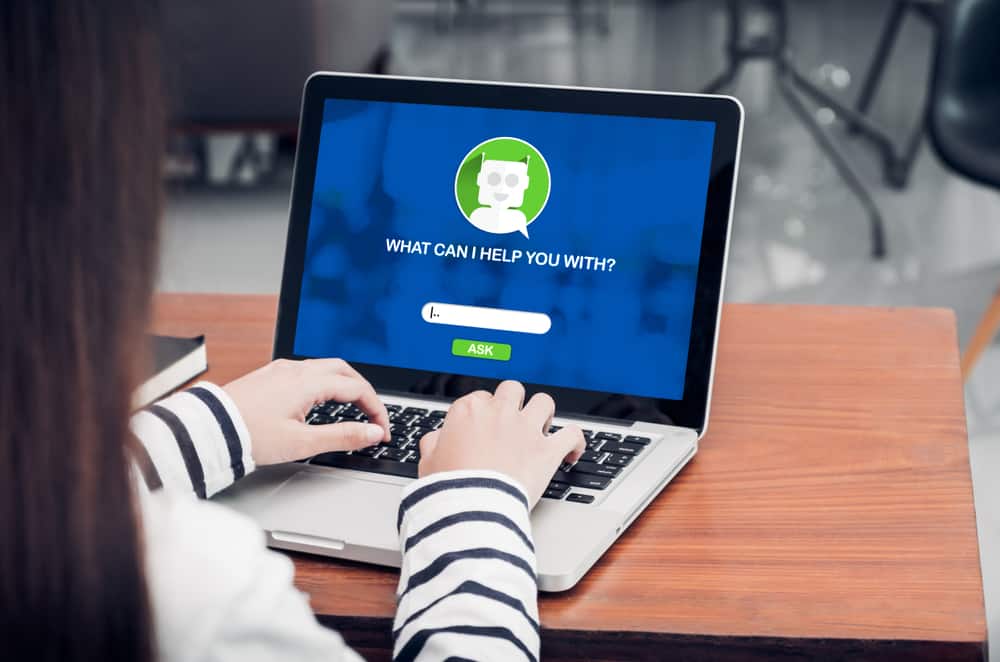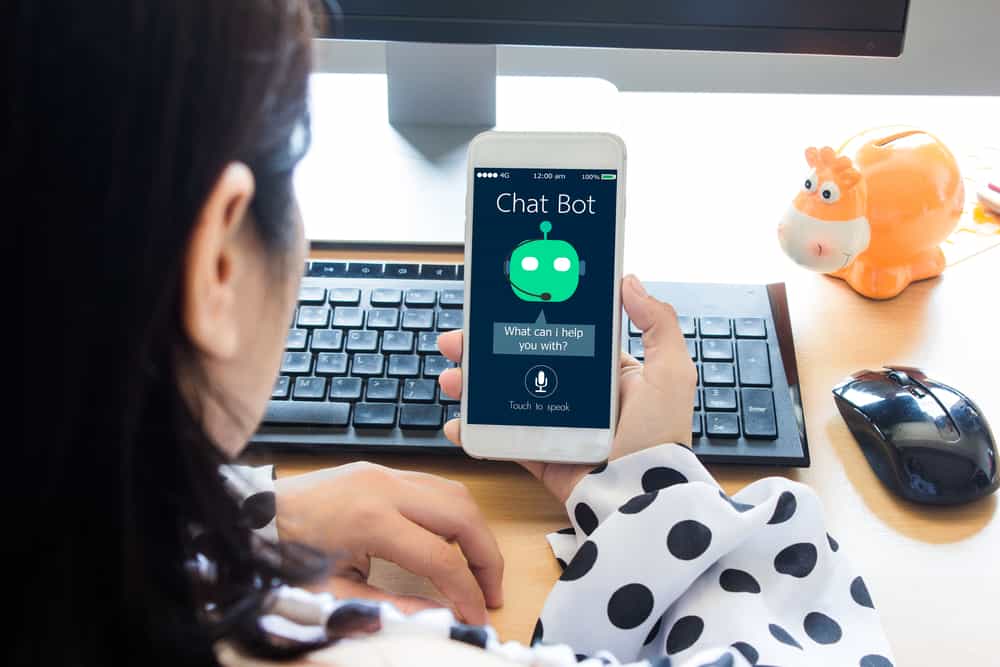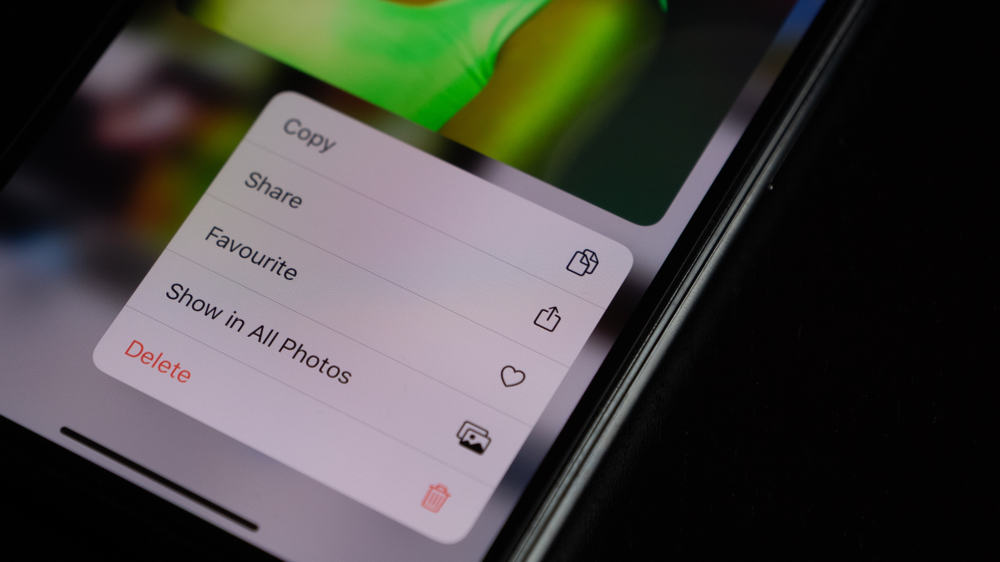
When registering a Telegram account, you must verify your identity using your phone number.
Unlike other messaging and social media platforms, Telegram uses phone numbers to identify users.
When someone has your Telegram contact or username, they can find you on Telegram, depending on the security measures you use.
If you are looking to delete a number from Telegram, read on to learn how.
You can’t delete your number from Telegram, but you can hide it from others. However, you can delete numbers for other contacts on your Telegram. You can delete a single contact or delete all the synced contacts. Here, you can use your Android, iOS, or Telegram desktop. For a single contact, open it and access its profile info page. You will get the option to delete it. For the synced contacts, you must delete them from your “Settings” section and also turn off the sync feature.
We will cover the steps for deleting numbers on Telegram. We will see how to delete contacts using different devices to accommodate everyone’s case. Read on!
How To Delete a Number From Telegram?
When using Telegram, you can delete contacts you interact with on the platform. However, you can’t delete your Telegram number, as that is what Telegram uses to recognize you.
So, how do you delete a number from Telegram?
On Android
There are two ways to delete numbers on Telegram.
Deleting a Single Contact
To delete a single number/contact on your Telegram, follow these steps:
- Open the Telegram application.

- Tap the hamburger icon at the top.

- Select the “Contacts” option.
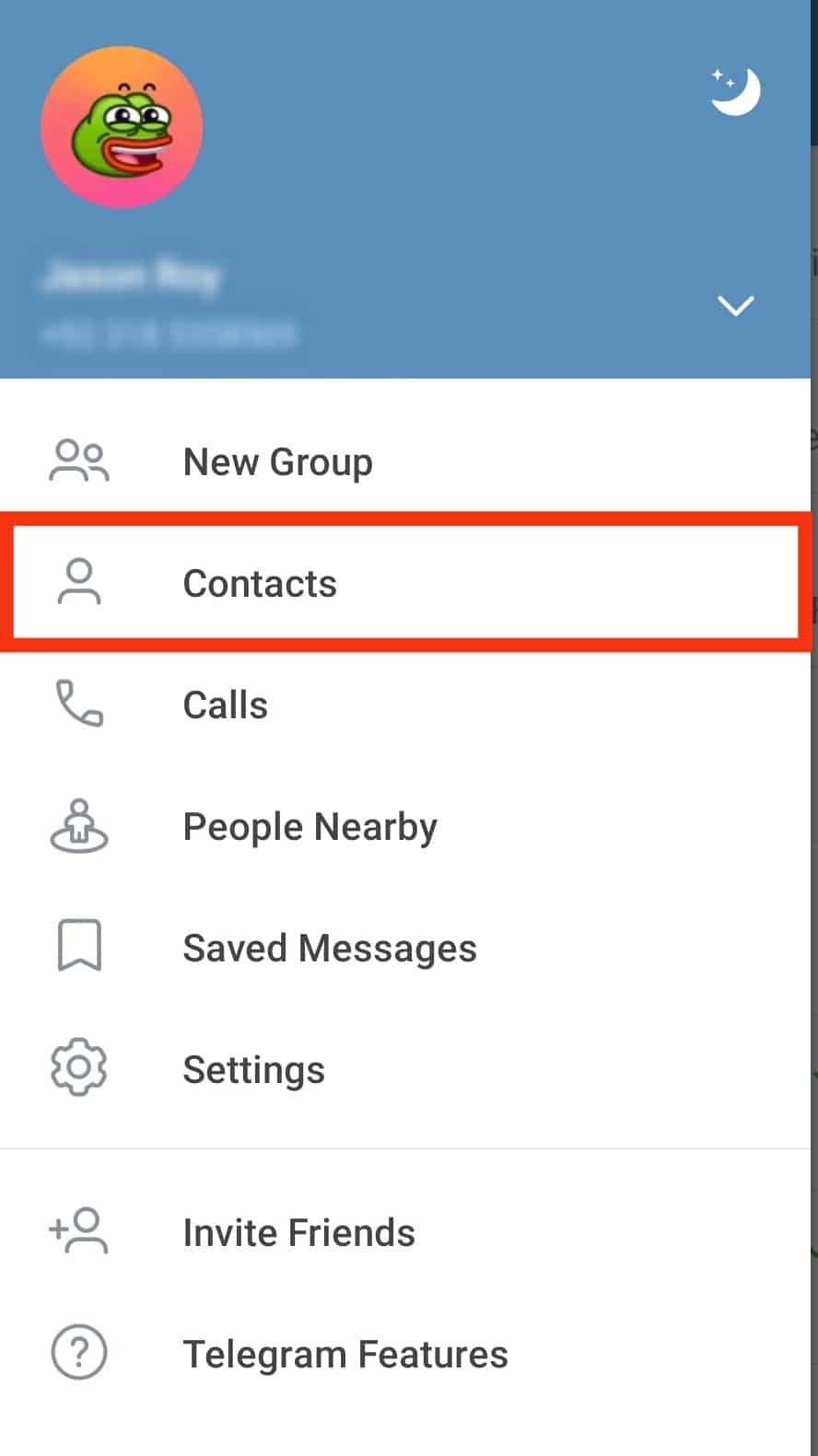
- Open the target contact.
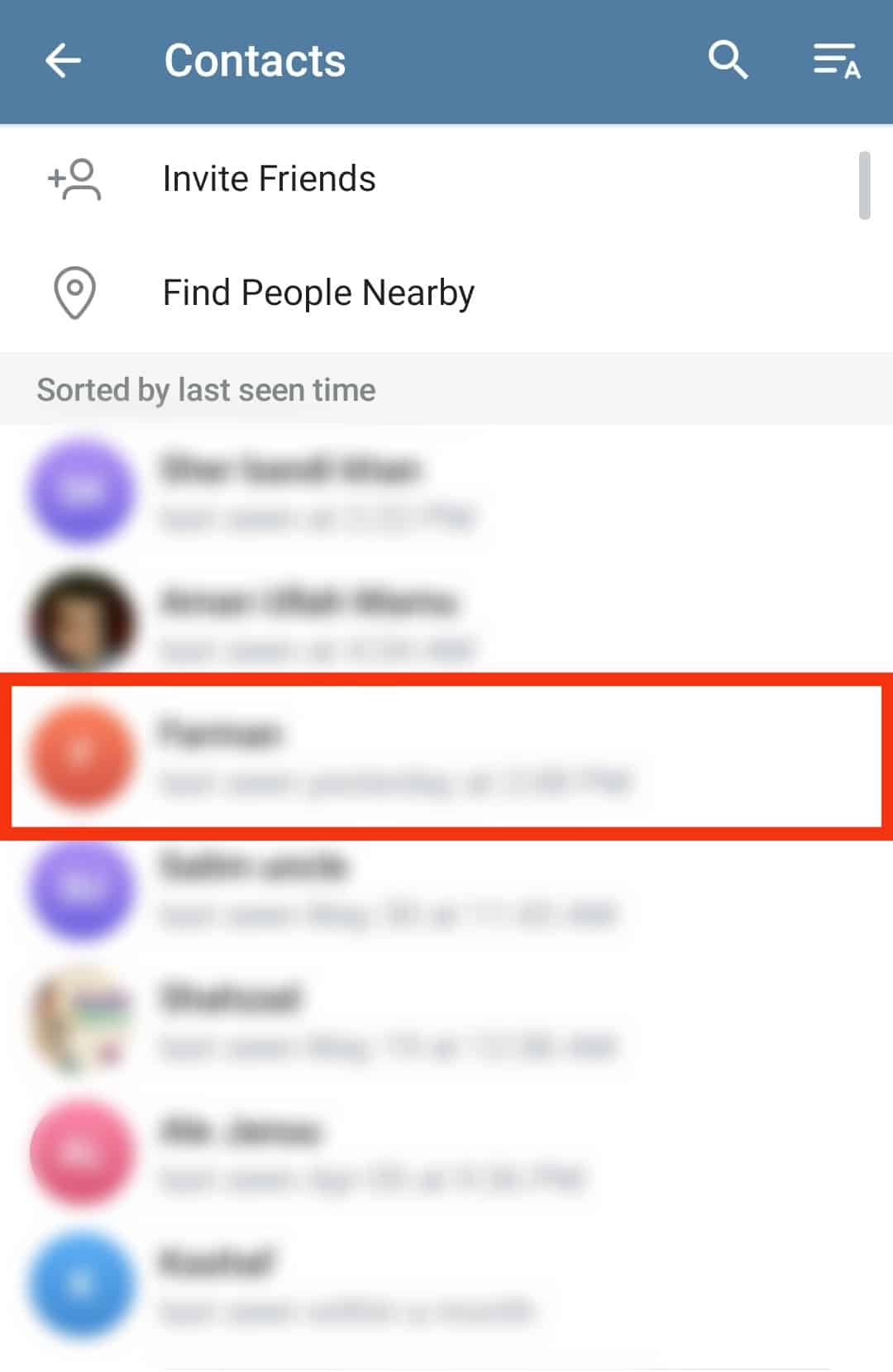
- Tap on their profile name at the top once in the conversation window.
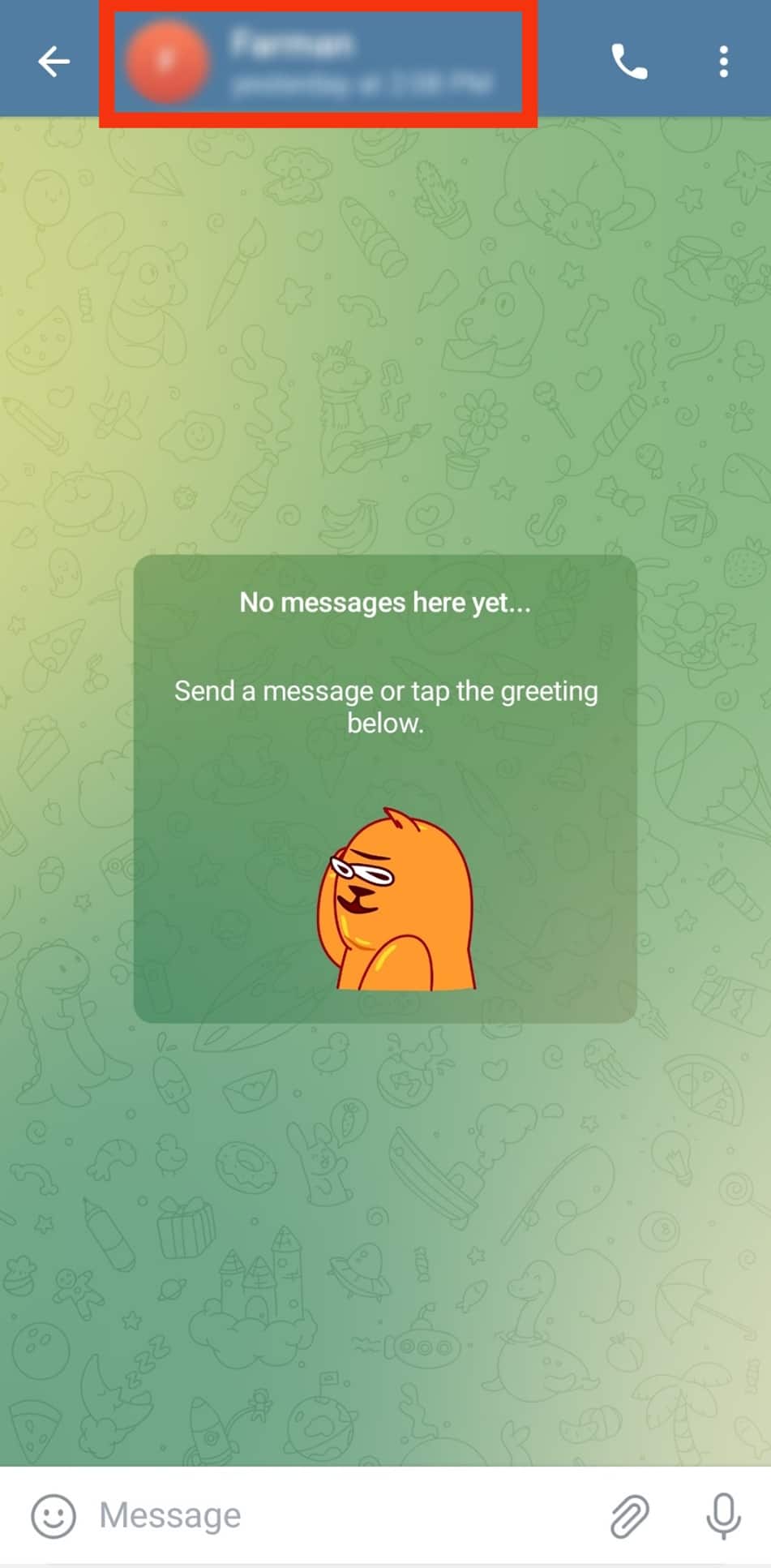
- Tap the three dots in the top right corner.
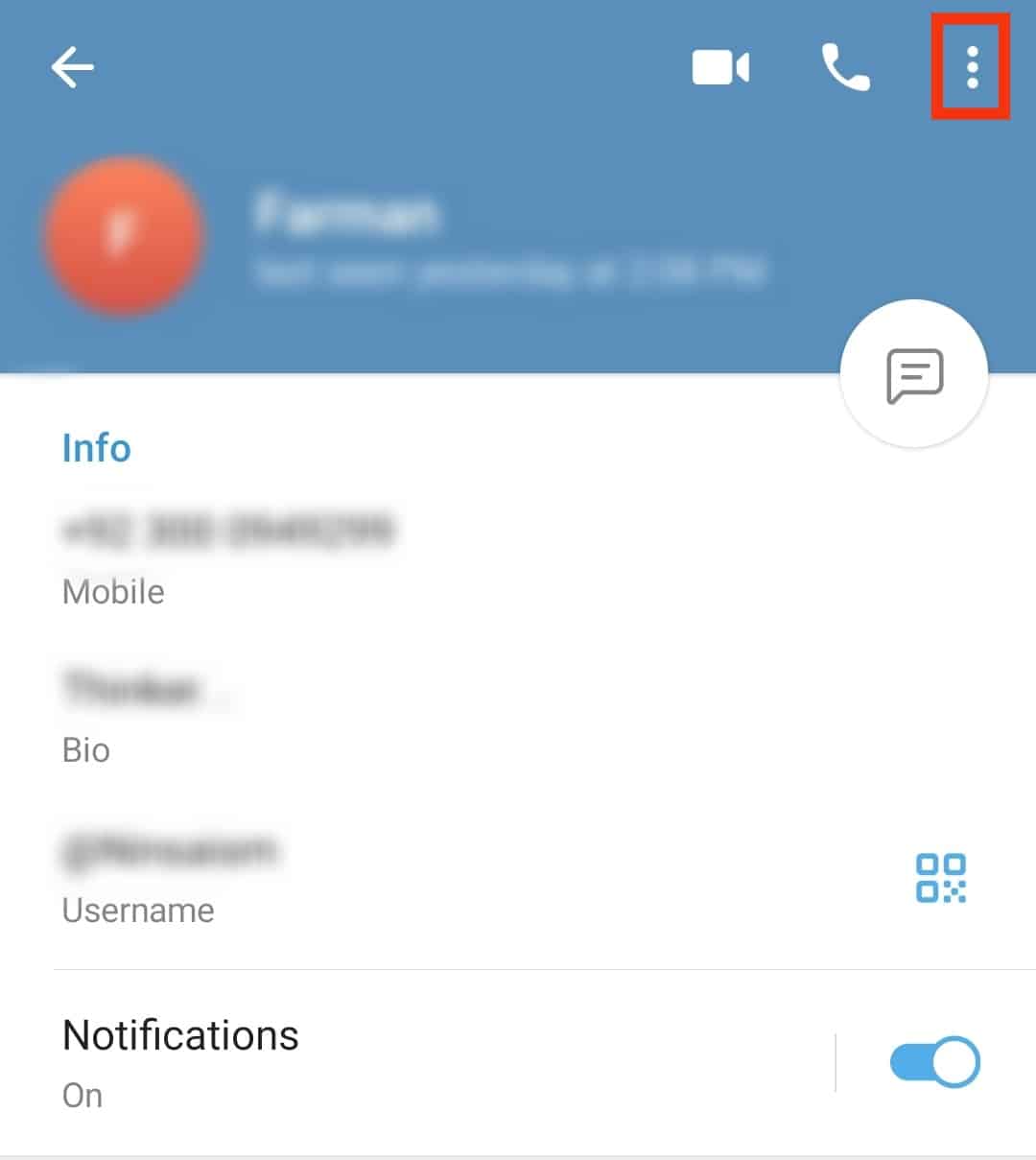
- Select the “Delete contact” option.
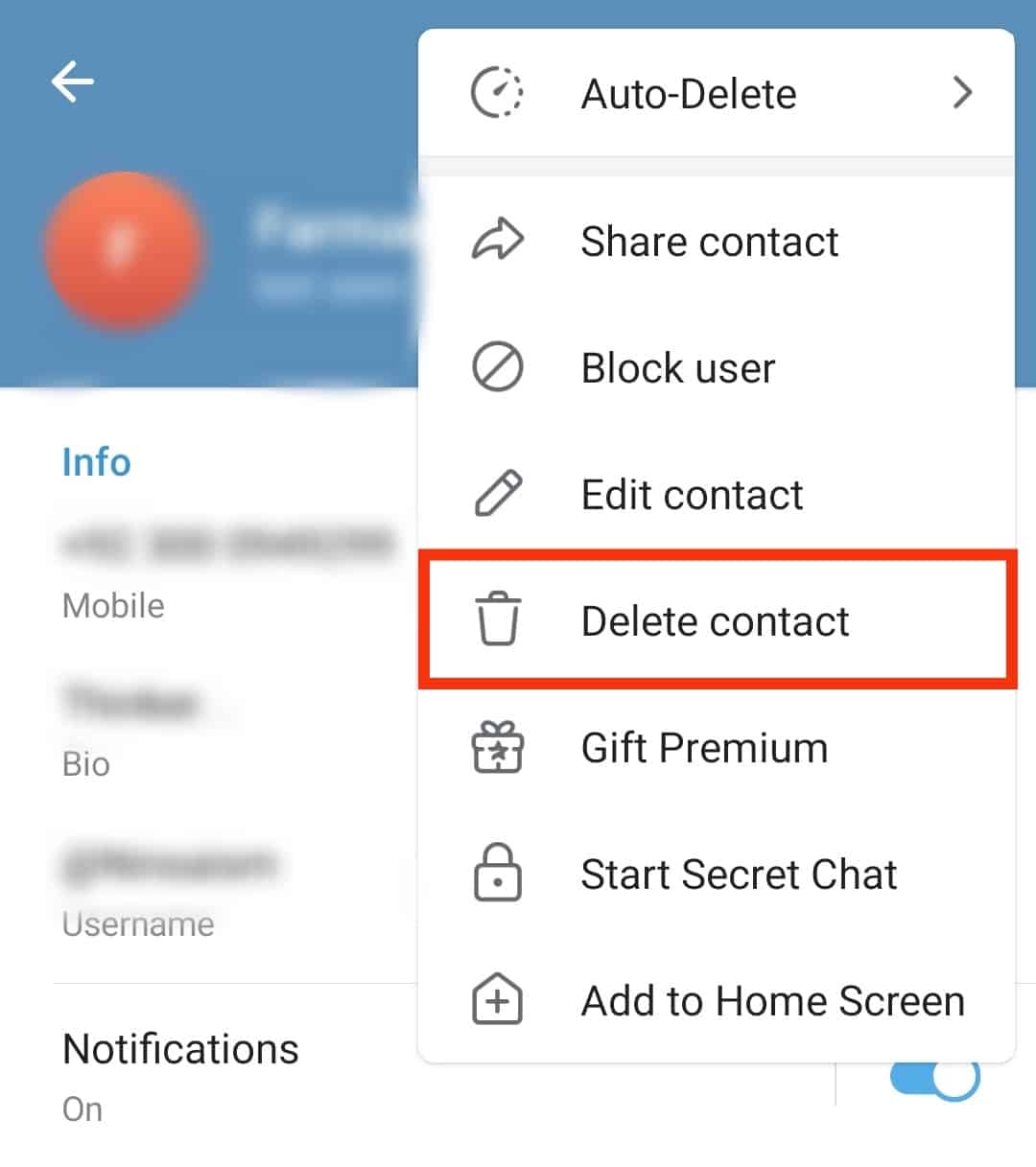
- Confirm your action by tapping on the “Delete” button.
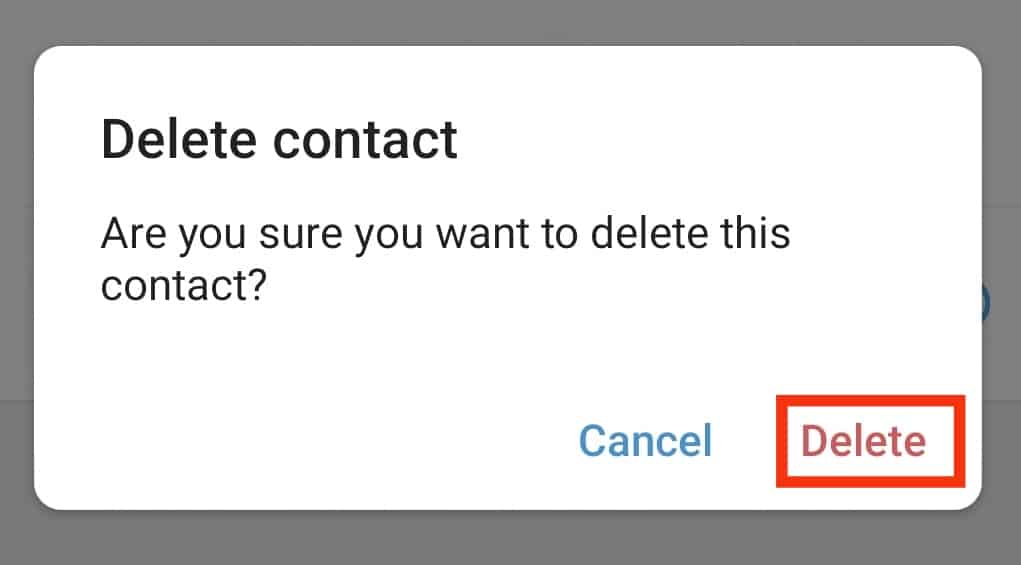
Deleting All Synced Contacts
Similarly, you can choose to delete all synced contacts.
For that, proceed as follows:
- Open the Telegram application.

- Tap the hamburger icon at the top.

- Select “Settings.”
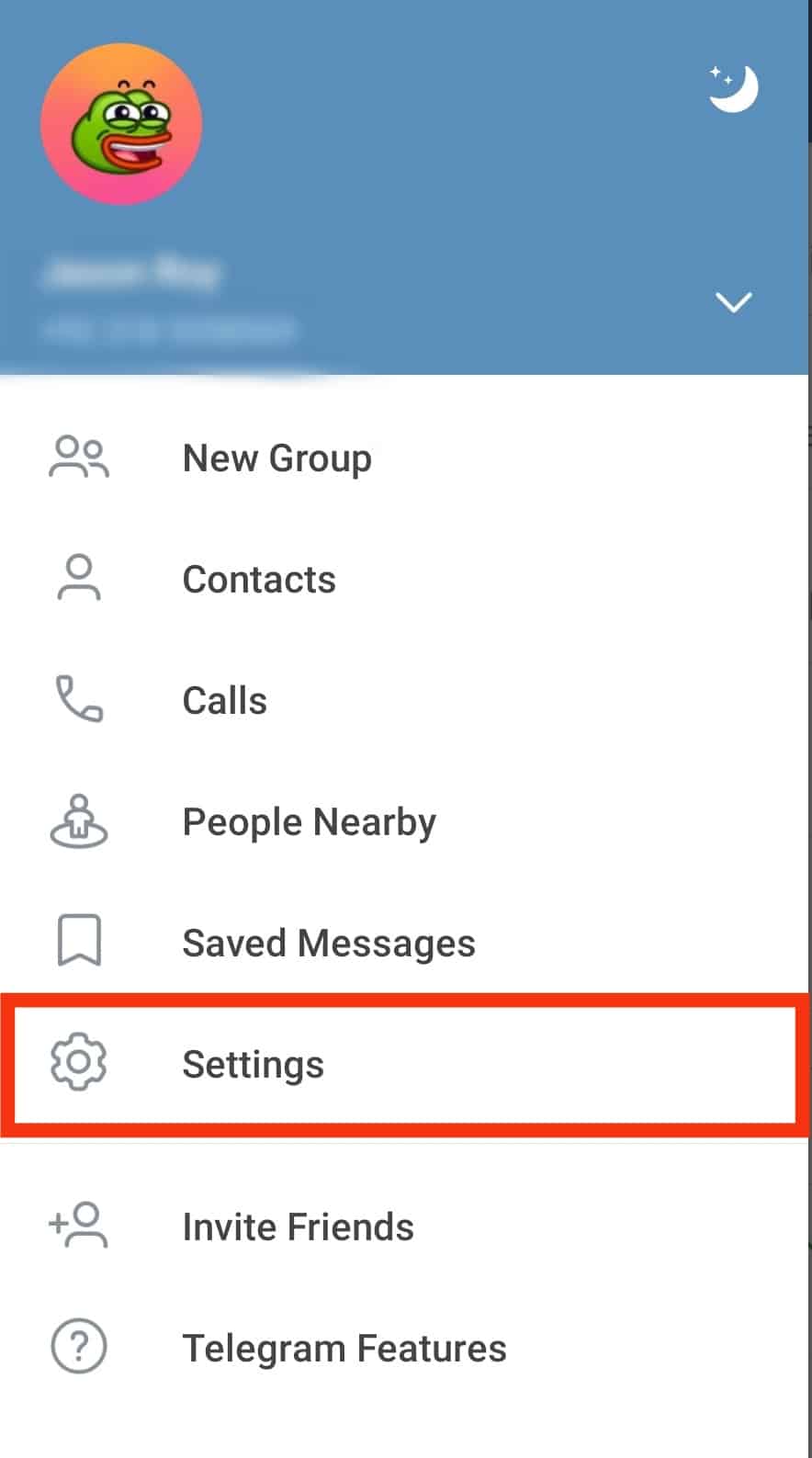
- Select the option for “Privacy and Security.”
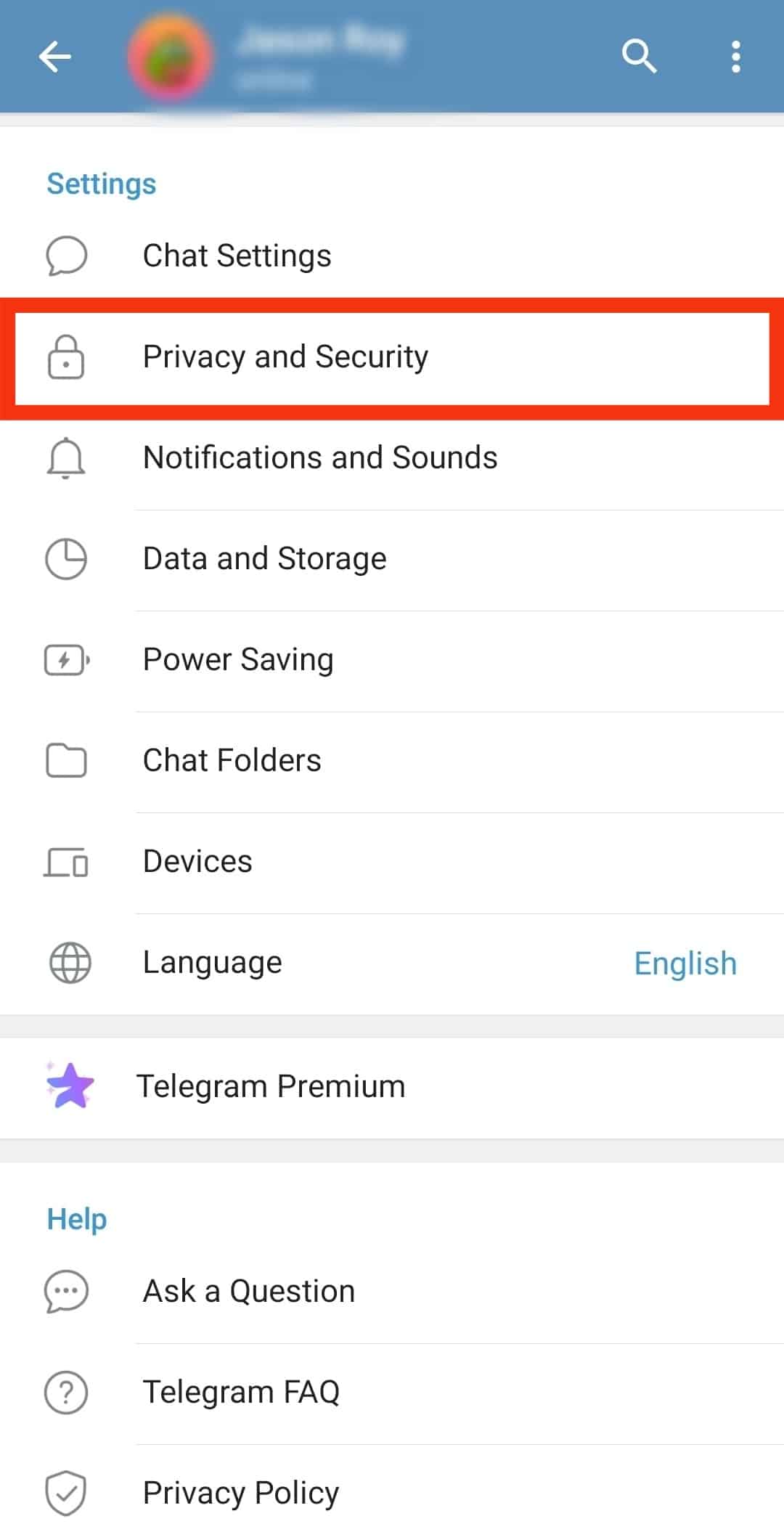
- Scroll down to the “Contacts” section.
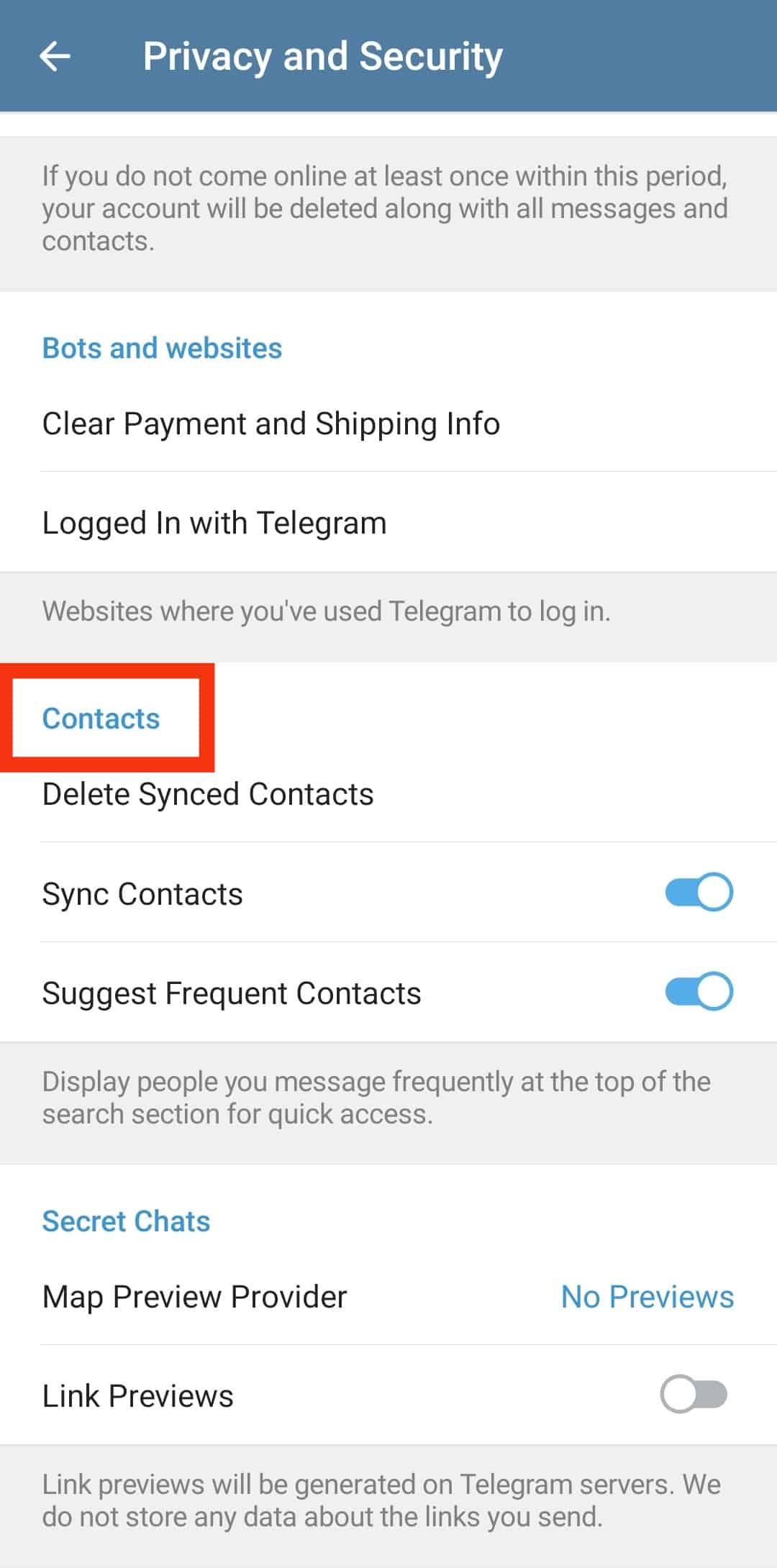
- Turn off the “Sync Contacts” option.
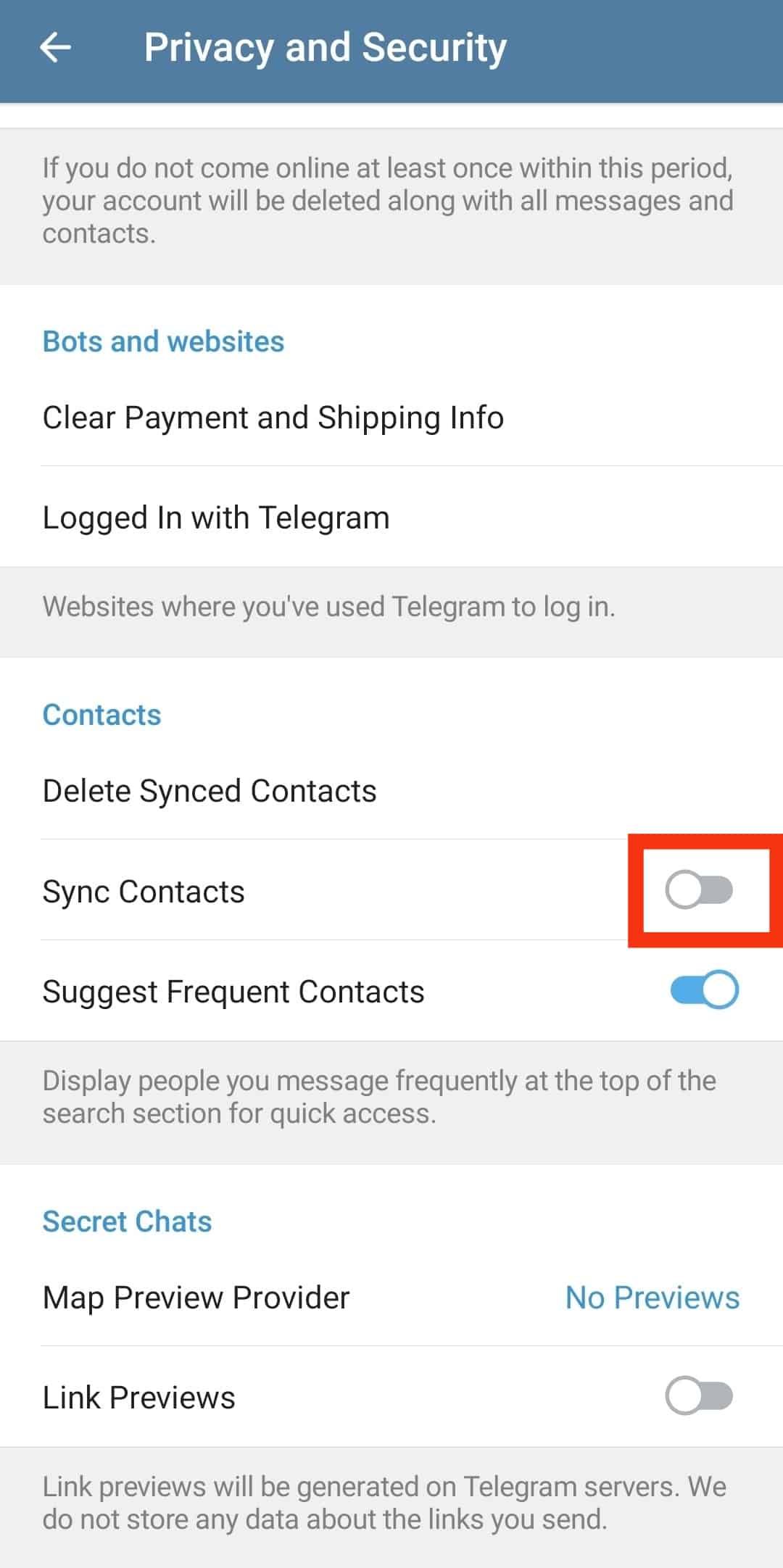
- Tap the option for “Delete Synced Contacts.”
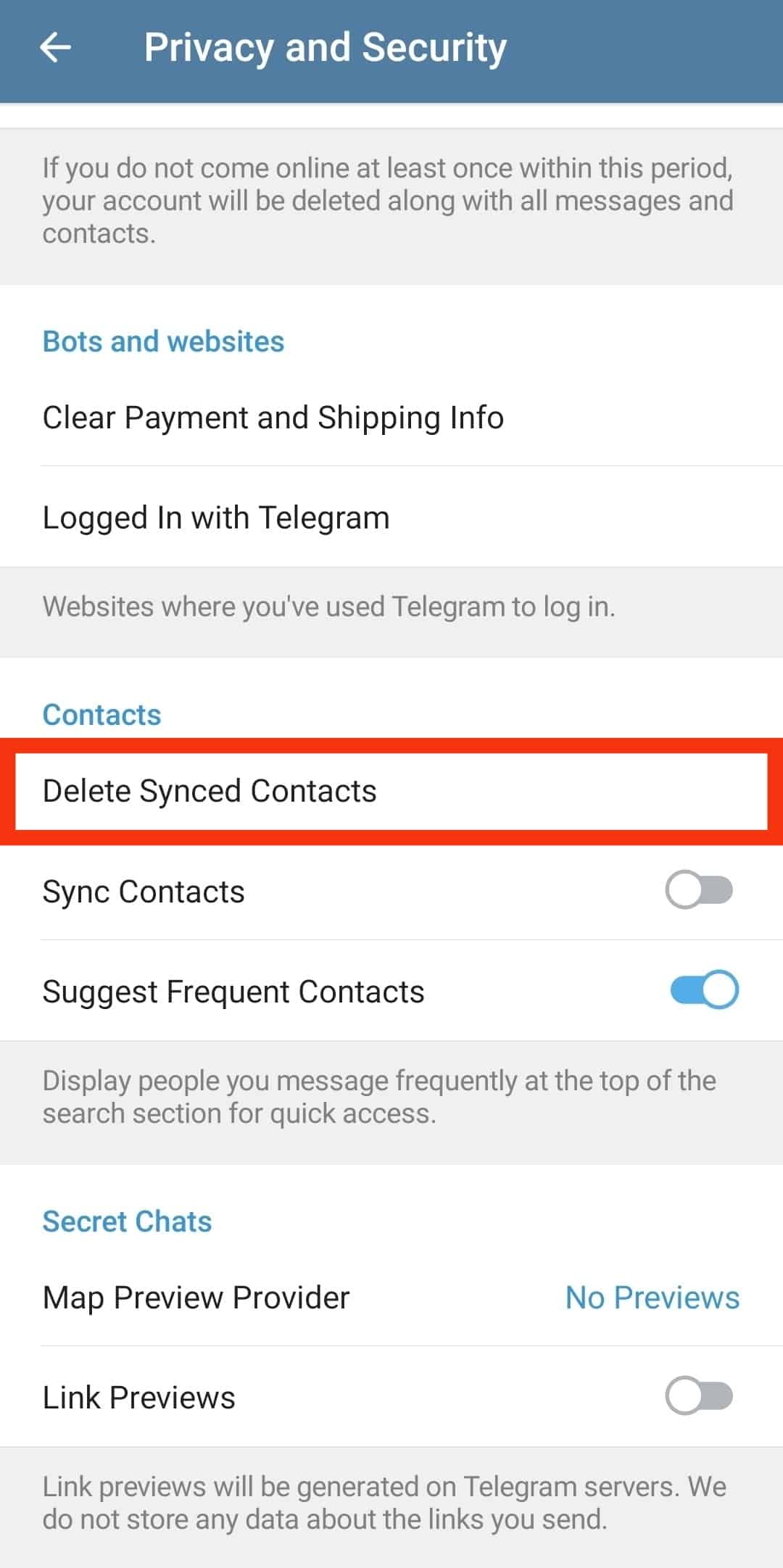
- Select “Delete” on the confirmation prompt.
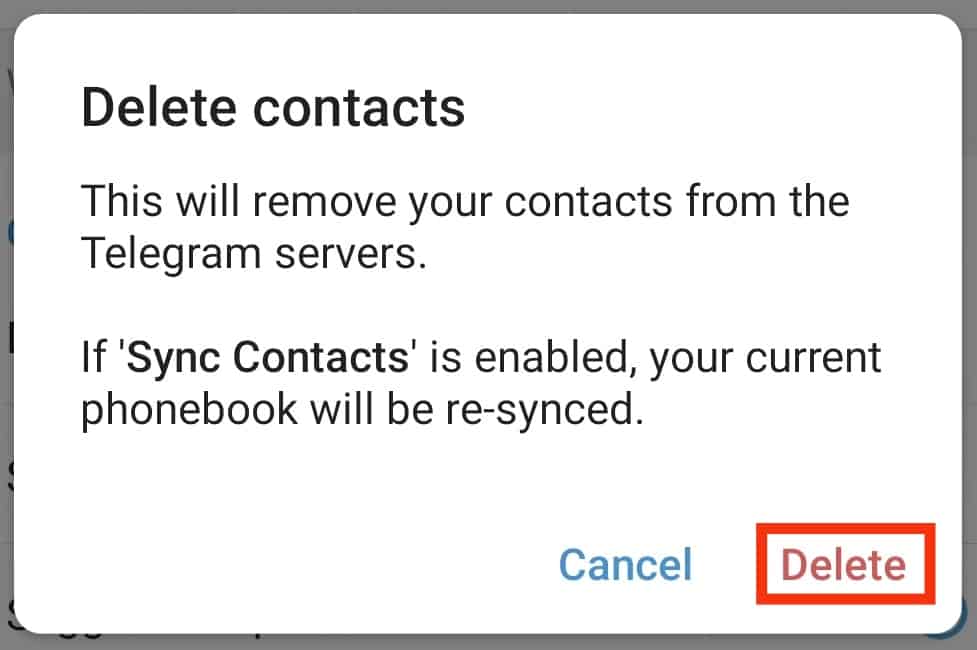
That’s how to delete all synced numbers from Telegram.
On iOS
You can also delete single numbers or all synced contacts on iOS.
Deleting a Single Contact
For single contact, do the following:
- Open the Telegram app.
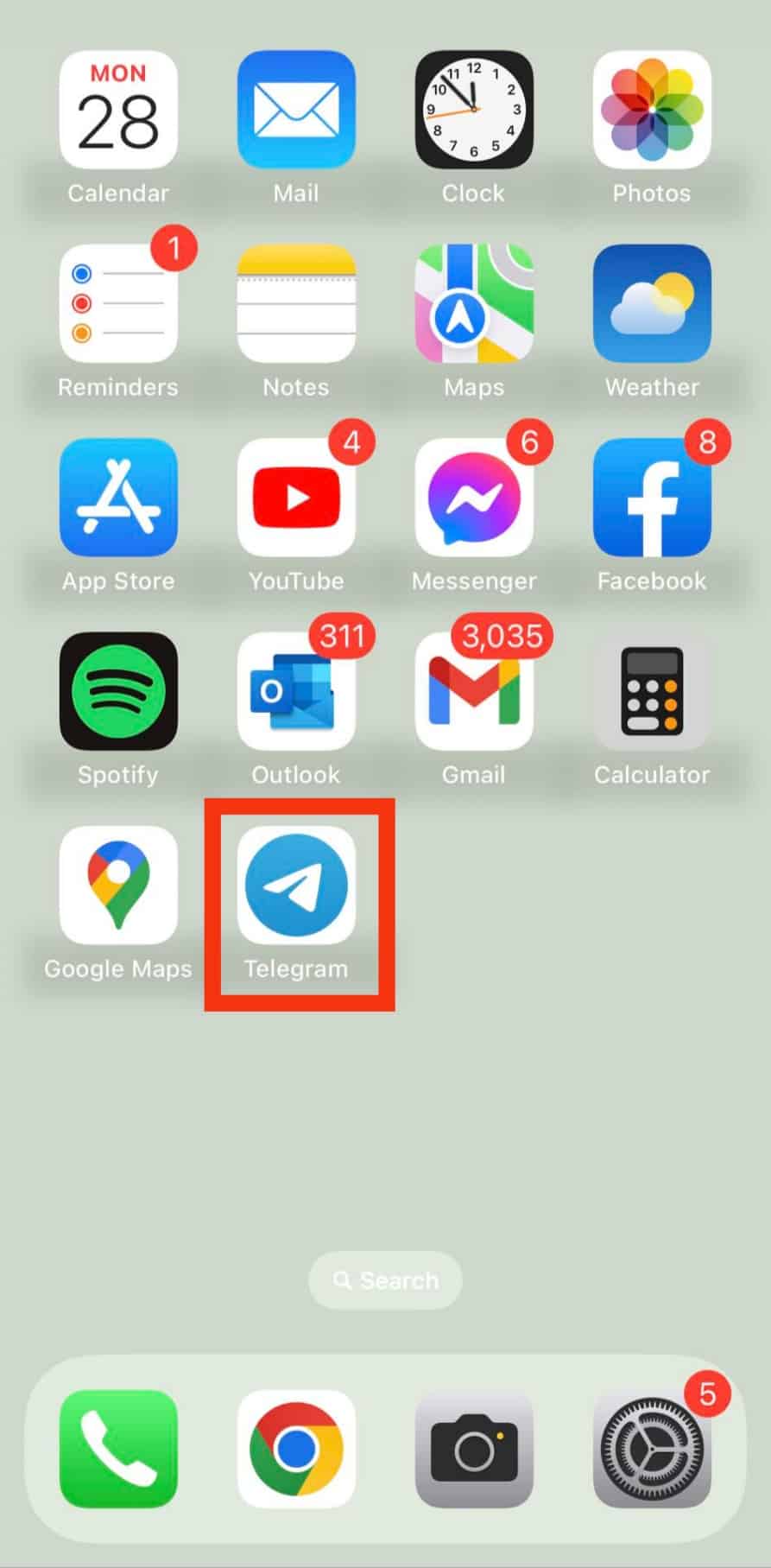
- Tap on the “Contacts” tab.
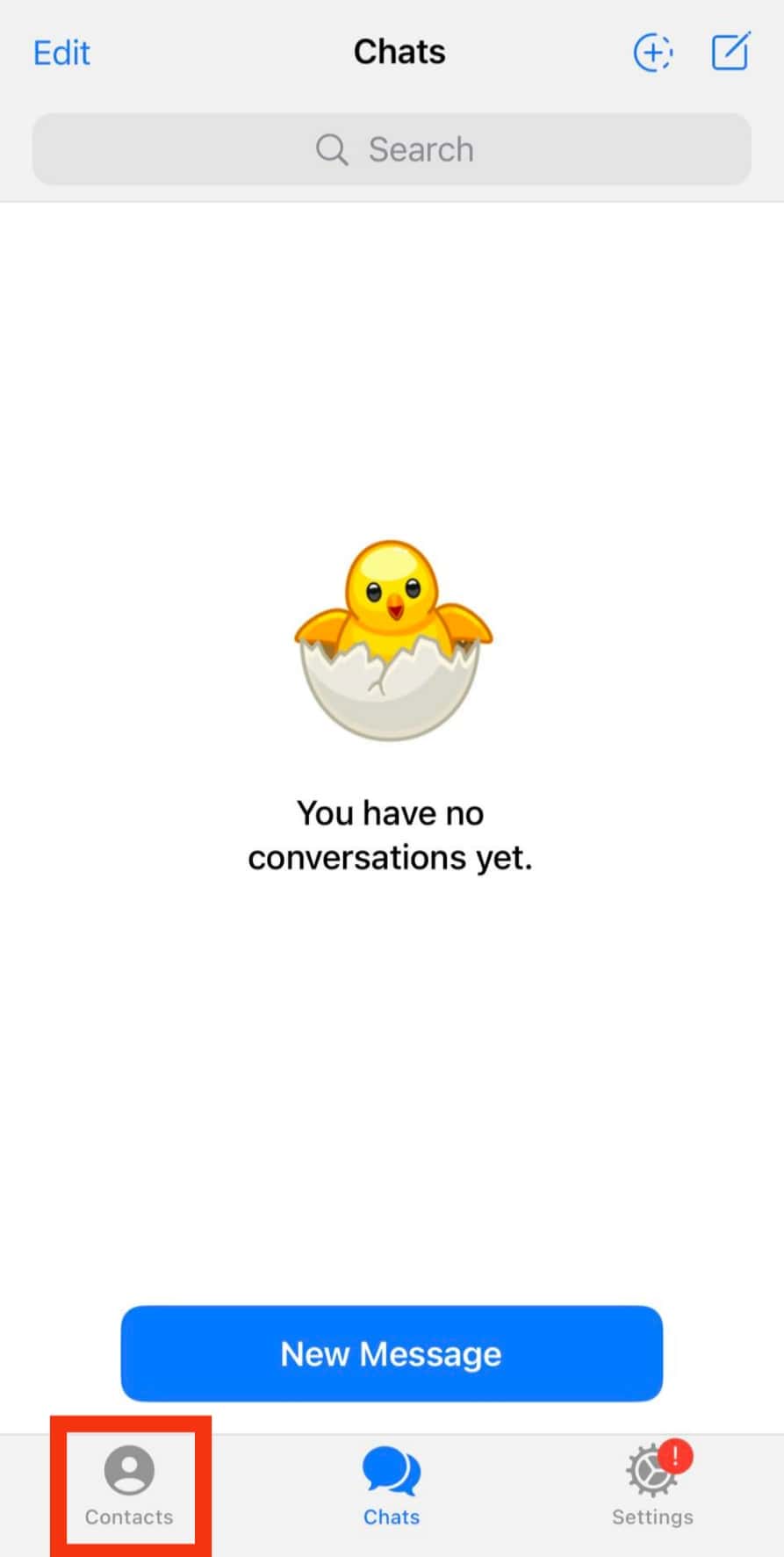
- Search for the particular contact and open the conversation.
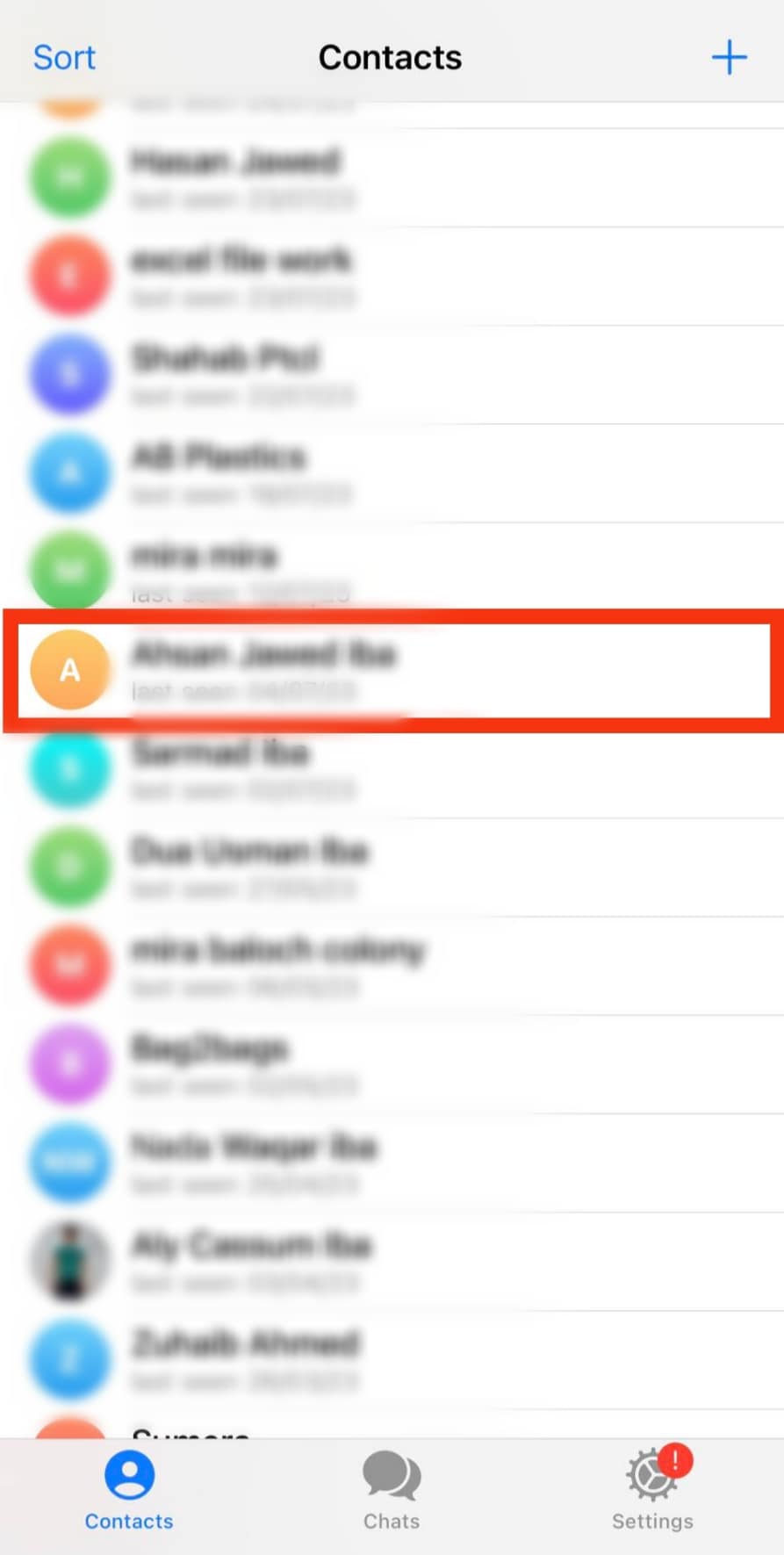
- Click on the contact’s name at the top.
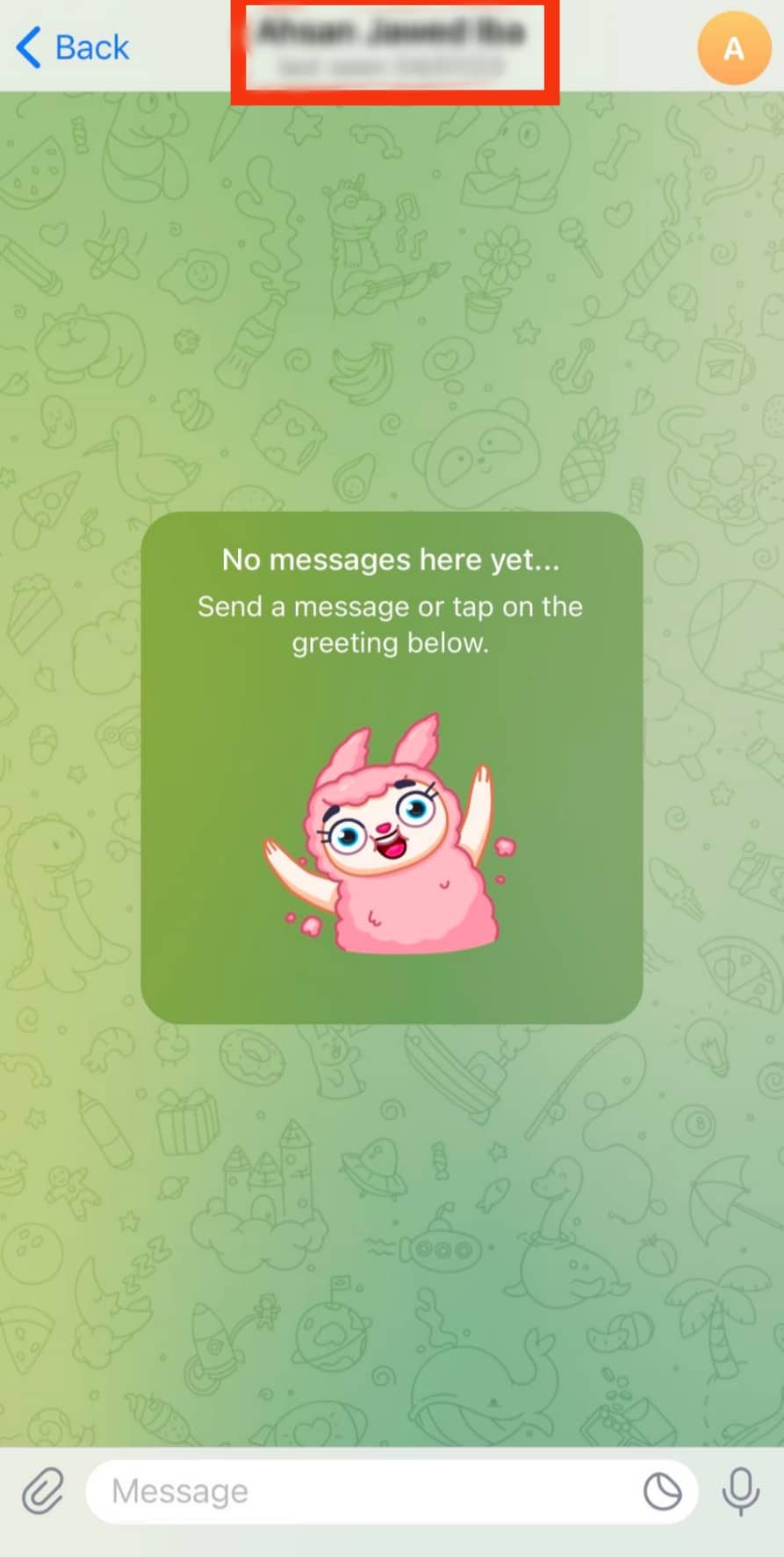
- Tap on the “Edit” button.
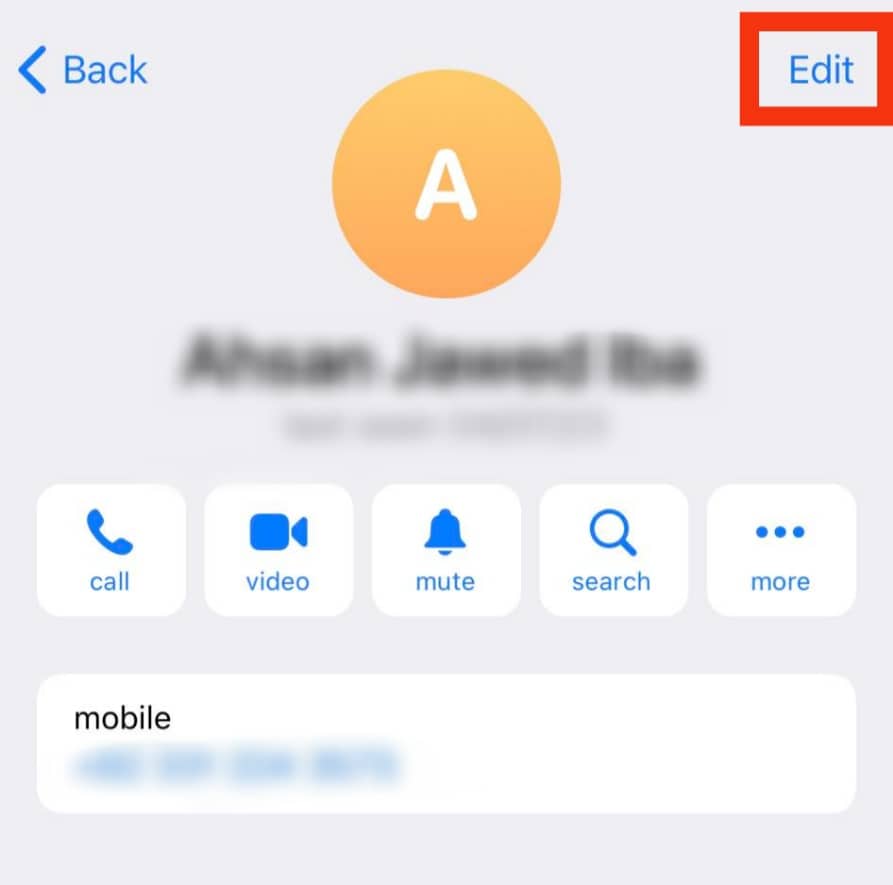
- Select “Delete Contact.”
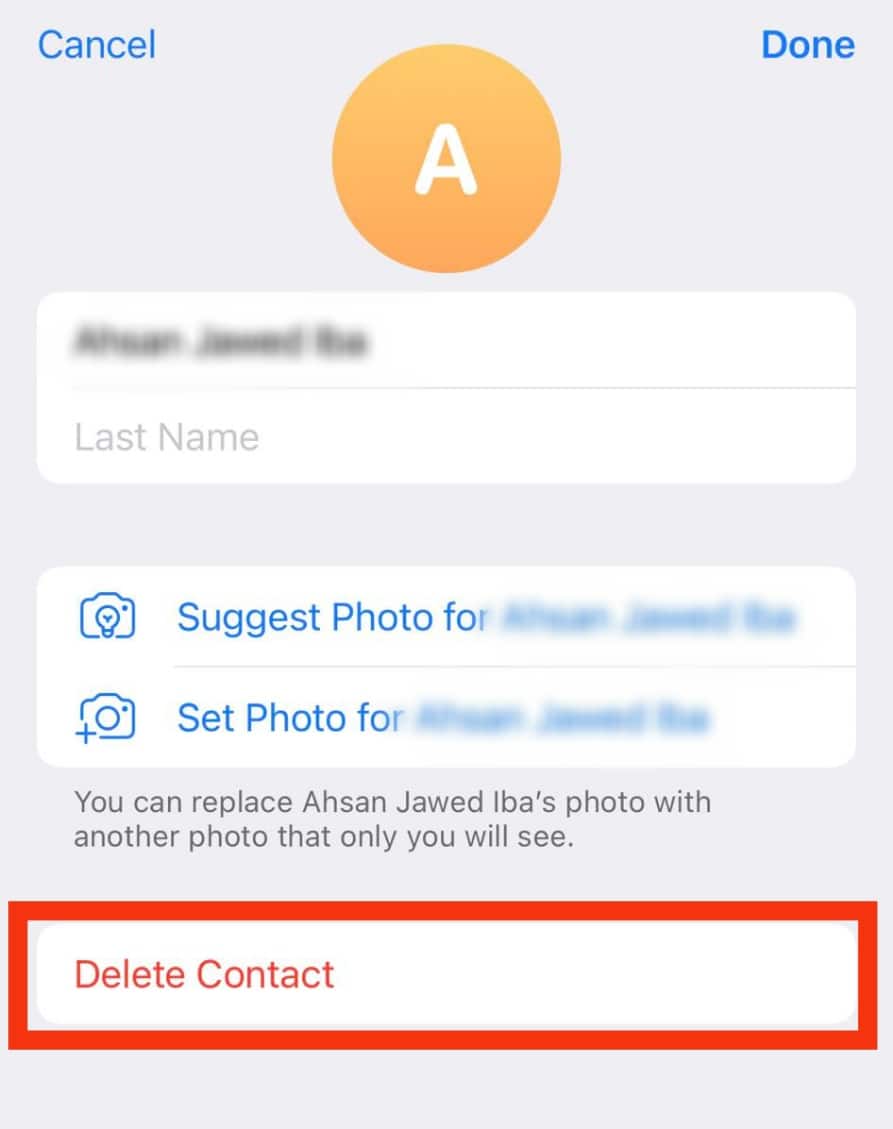
- Lastly, tap the “Delete Contact” option again to confirm.
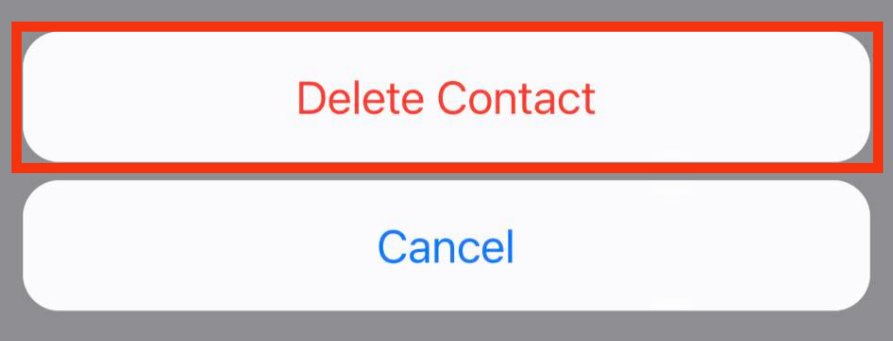
Deleting All Synced Contacts
For all contacts, do the following:
- Open the Telegram application.
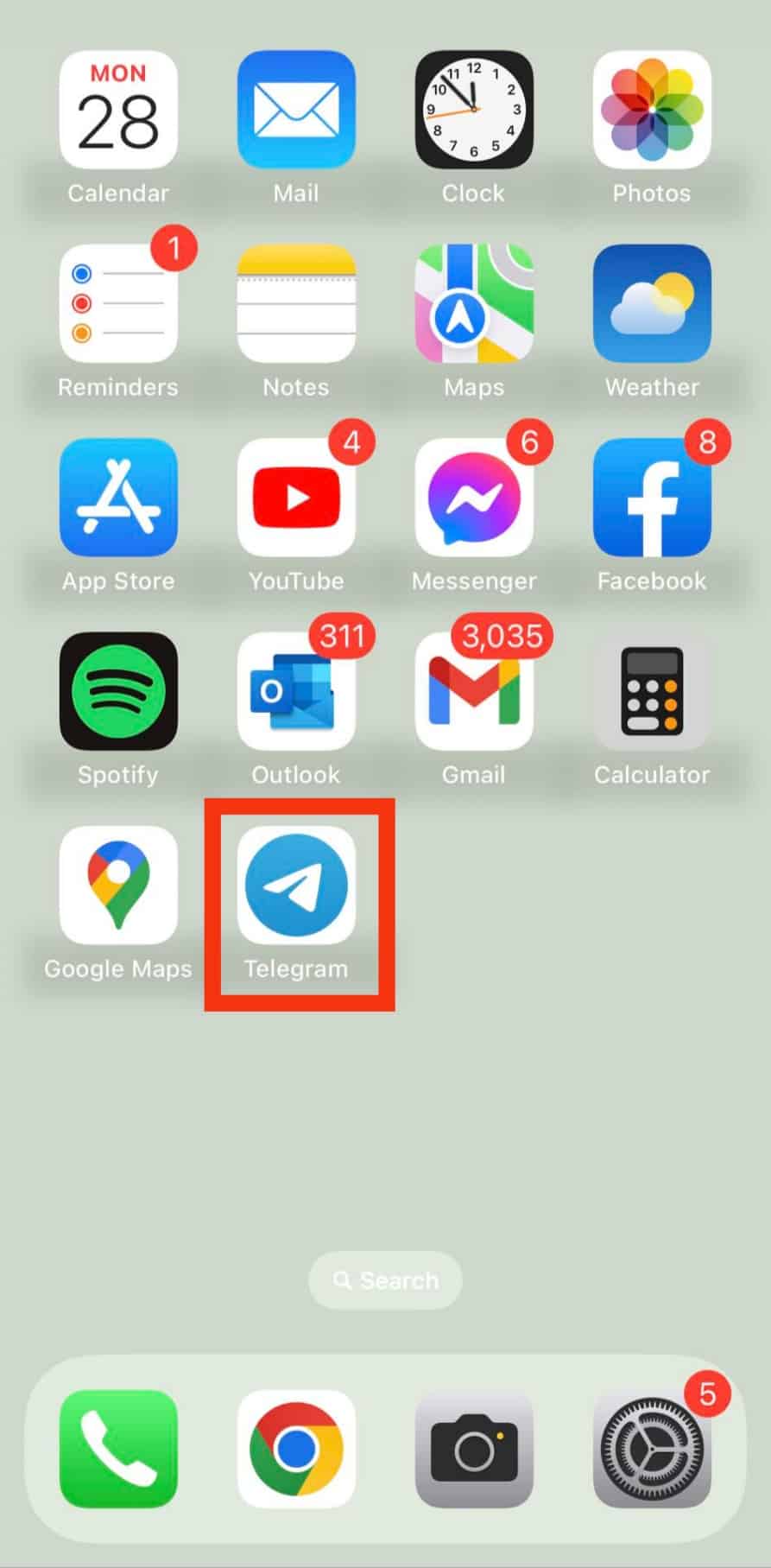
- Tap on the “Settings“ tab.
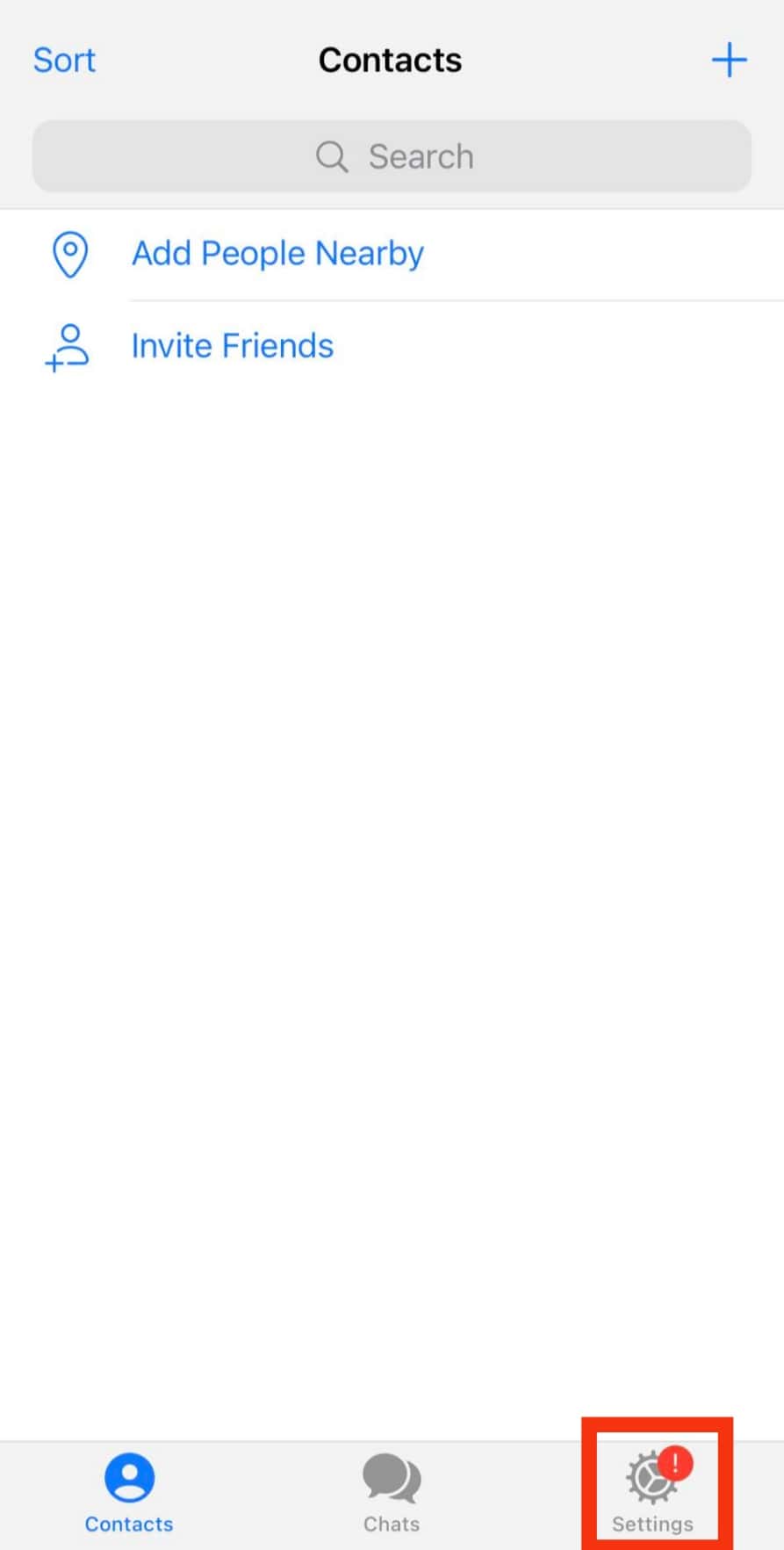
- Tap the option for “Privacy and Security.”
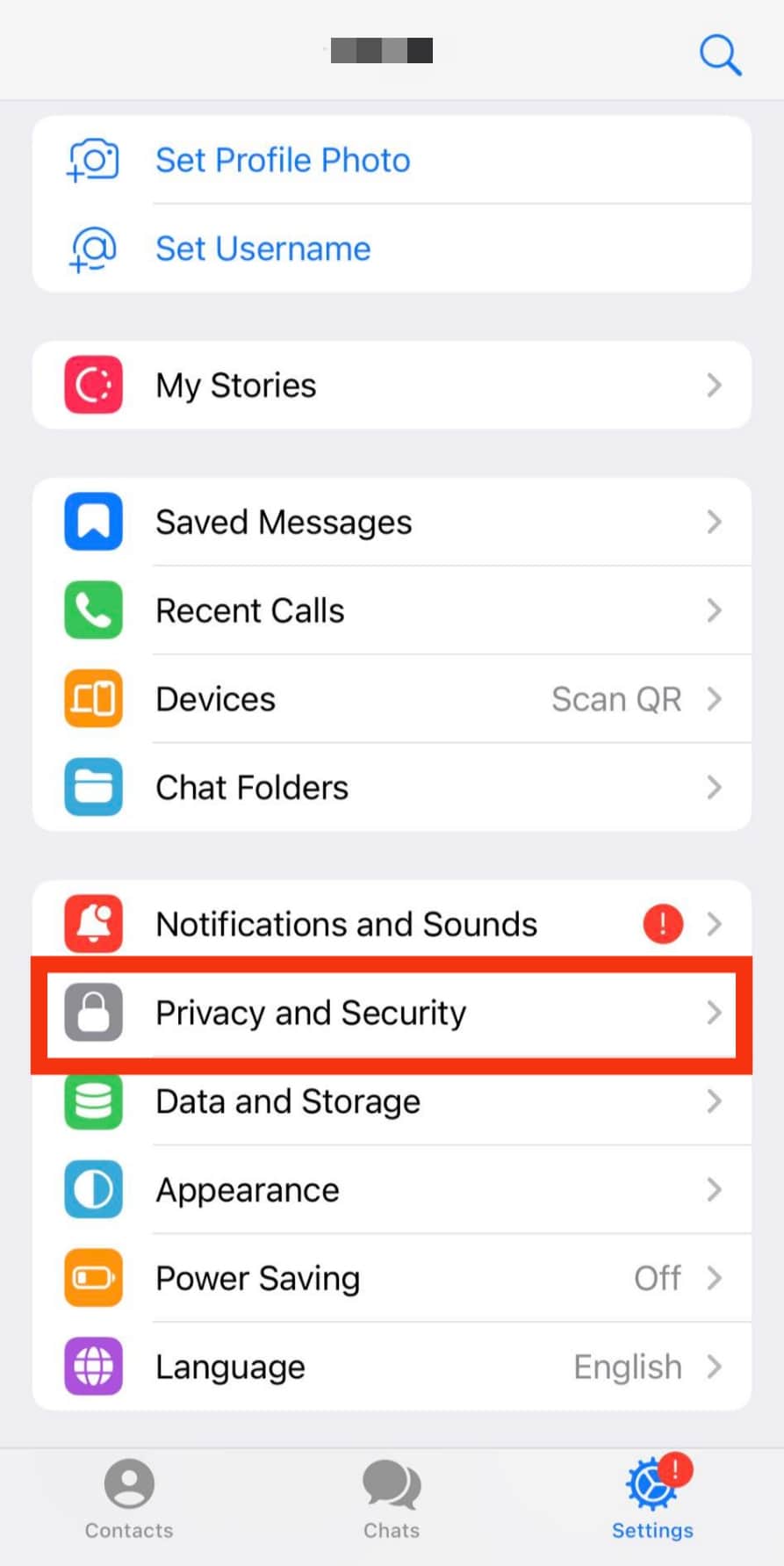
- Scroll down and select “Data Settings.”
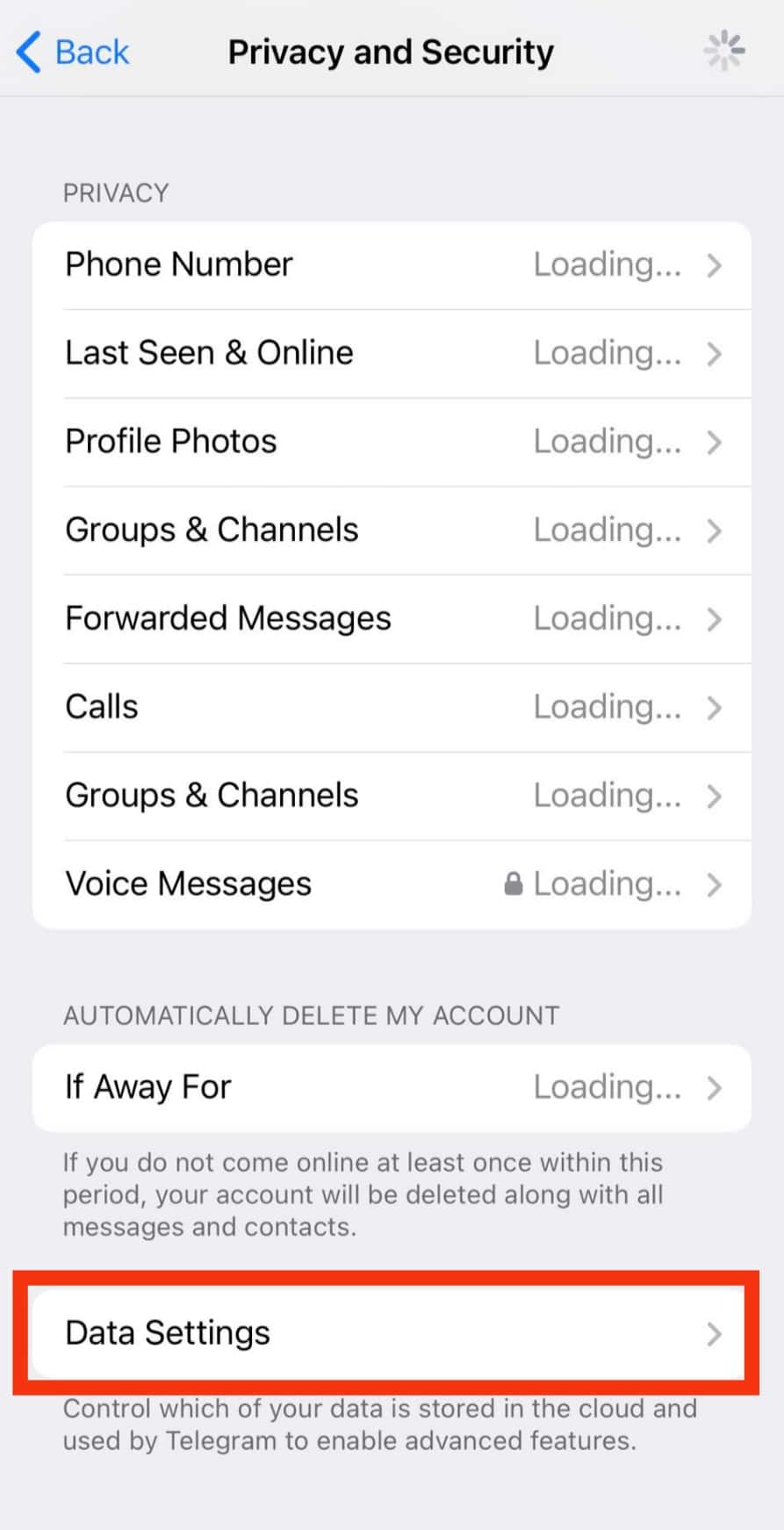
- Find the option for “Sync Contacts“ and turn it off.

- Tap the “Delete Synced Contacts“ option.
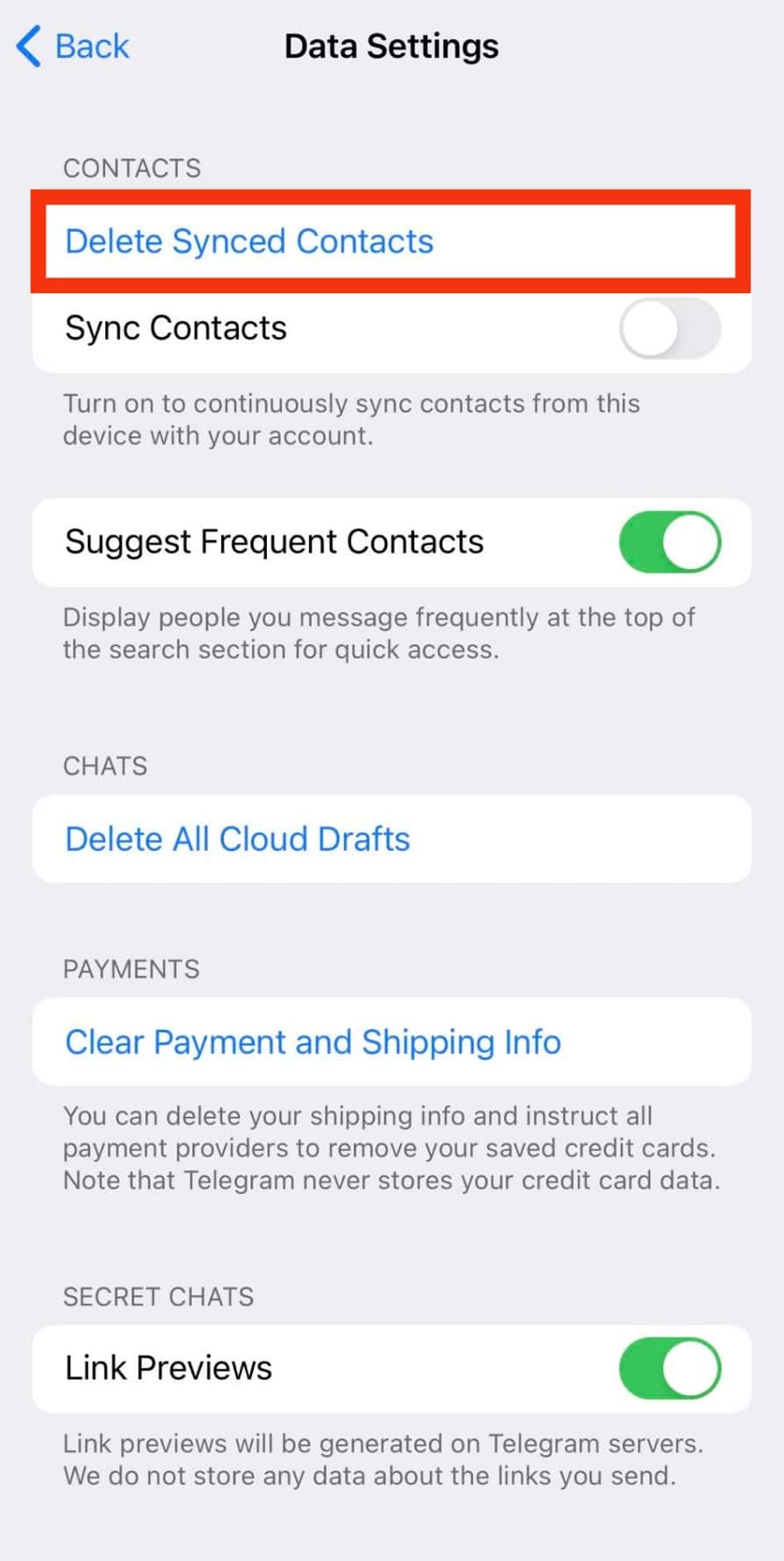
- Confirm by tapping “Delete.”
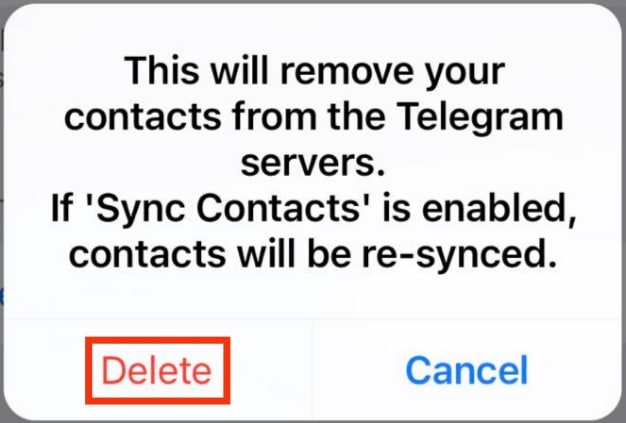
Telegram will delete all your synced contacts, and you can add people to your contacts whenever necessary instead of relying on your contacts.
On Telegram Desktop
Telegram is also available for the PC and Mac.
In both cases, it’s possible to delete Telegram numbers, similar to how we did for the Telegram mobile version.
Let’s begin with these steps:
- Open the Telegram desktop app.
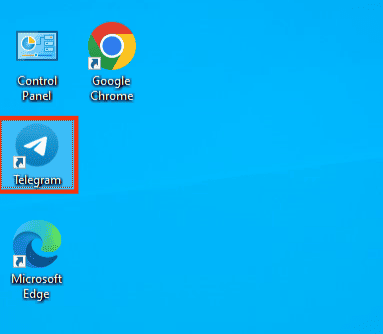
- Click the hamburger icon at the top.
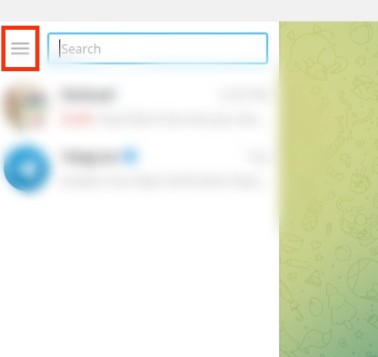
- Select the option for “Contacts.”
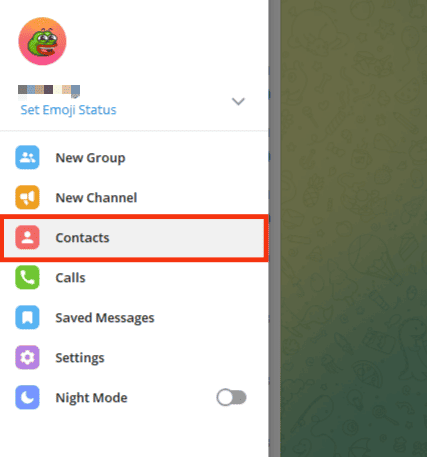
- Locate your target contact, and click on it.
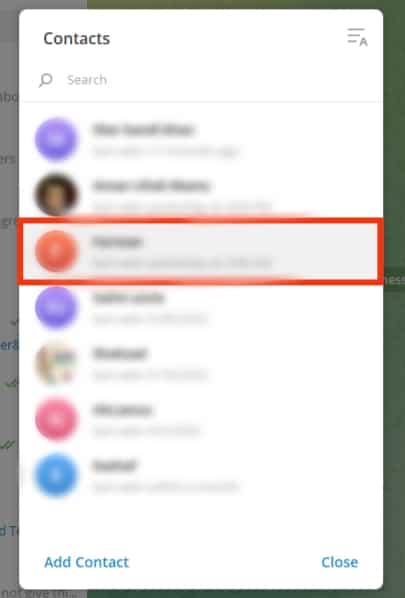
- Click on their profile name at the top.
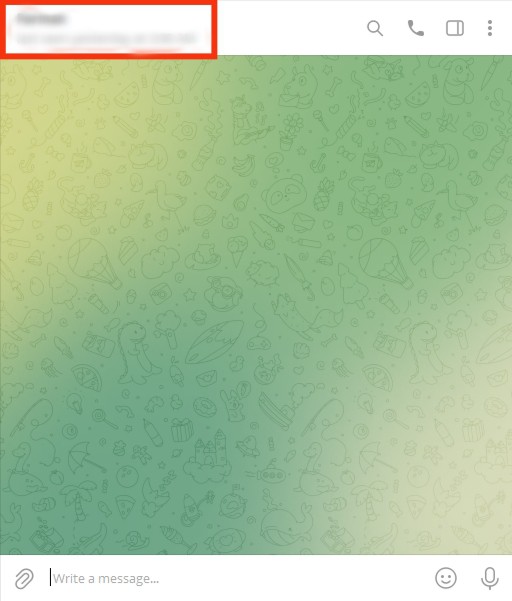
- Once on the profile page, click the three dots.
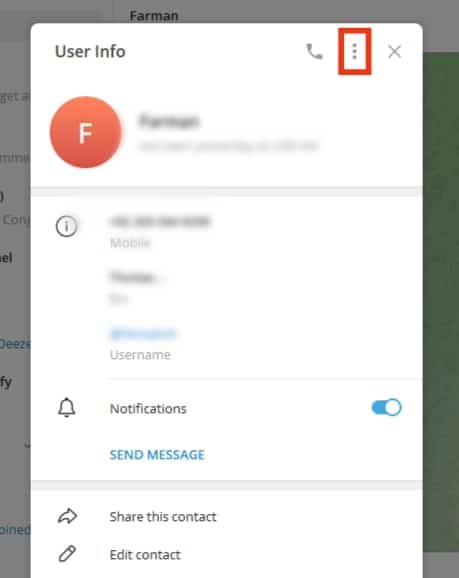
- Click on the “Delete contact” option.
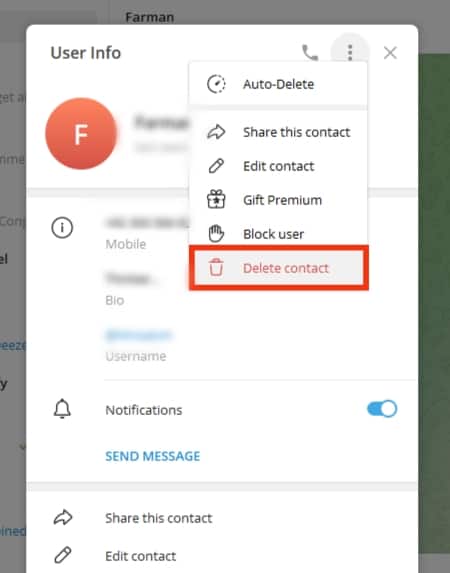
- On the confirmation prompt, click on the “Delete” button again.
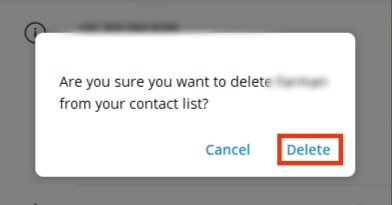
Unfortunately, you can’t delete all contacts simultaneously on the Telegram desktop or web version.
Conclusion
Telegram allows you to delete your contacts.
We’ve seen how to delete a single contact on three devices and all contacts on Android and iOS.
That’s it!