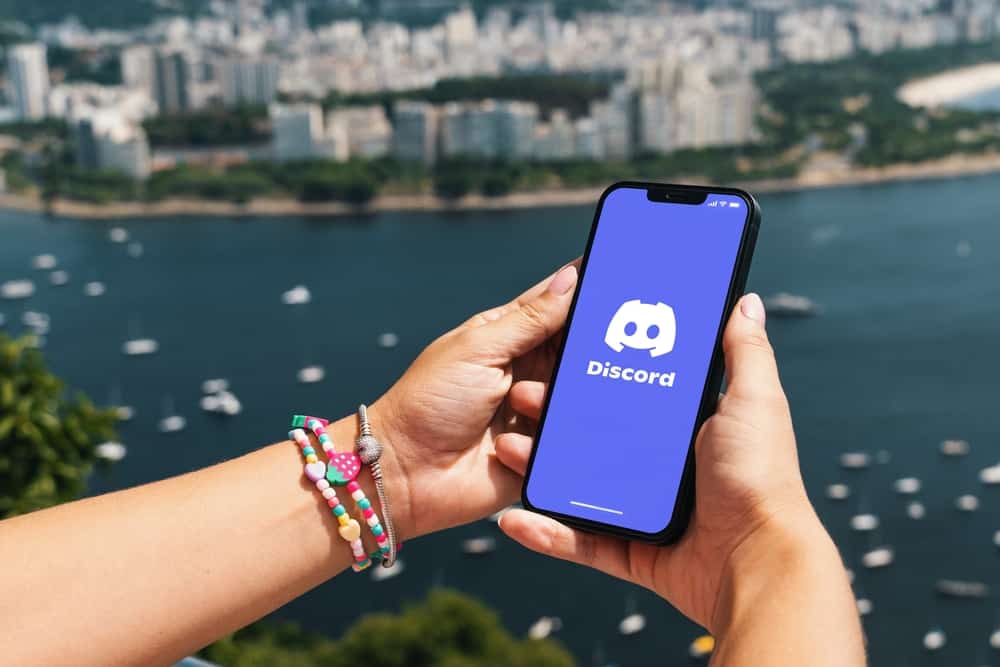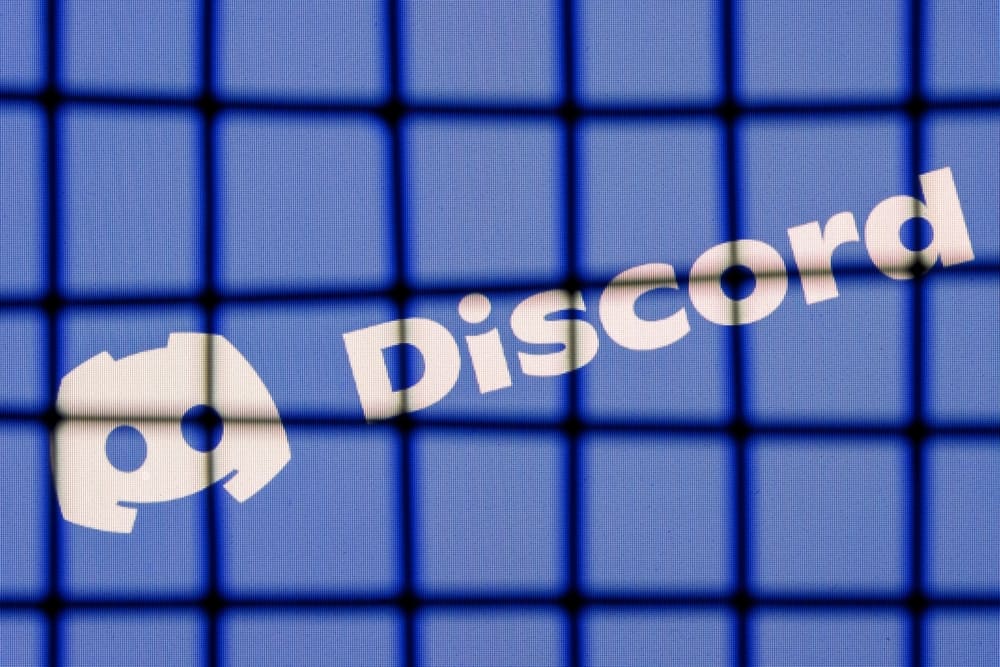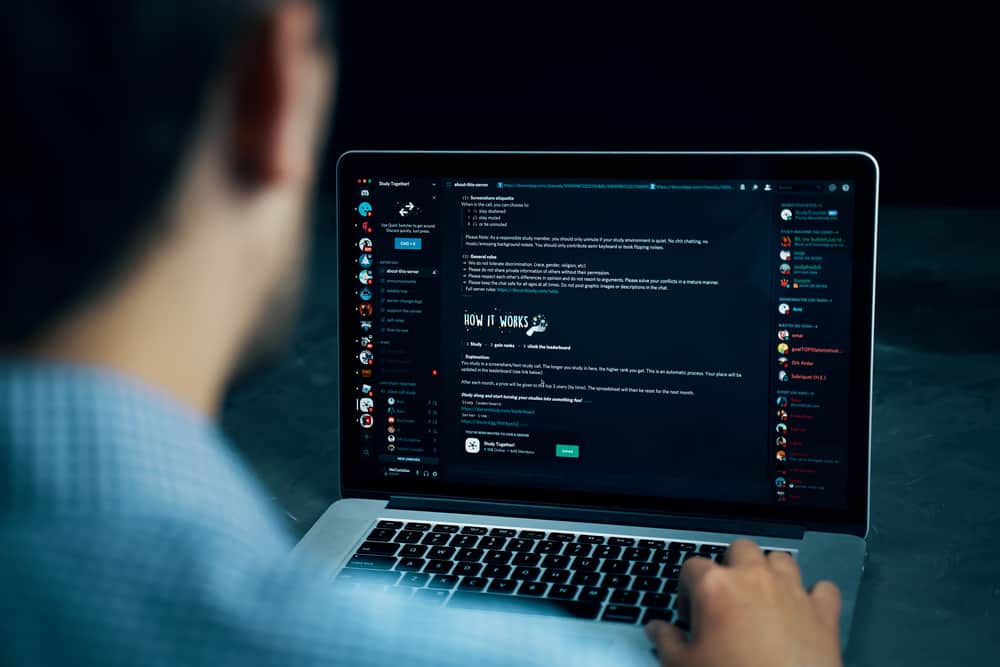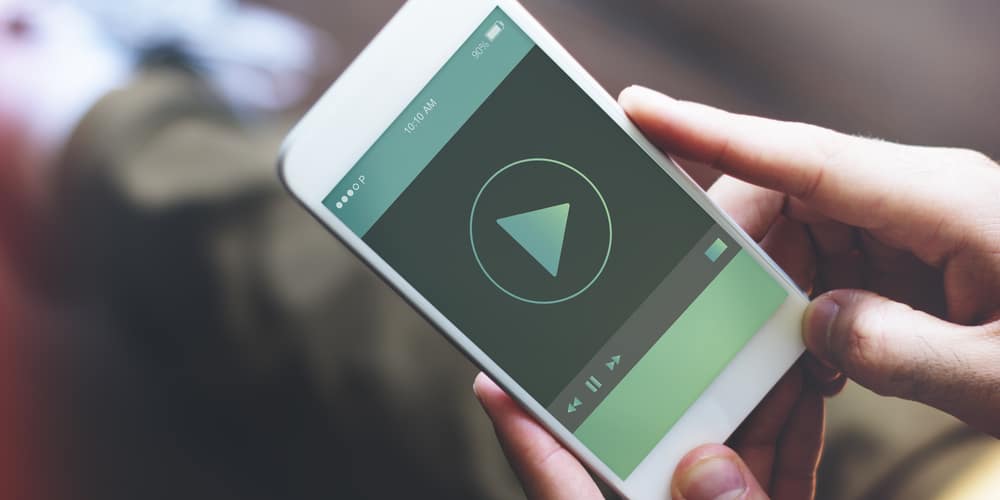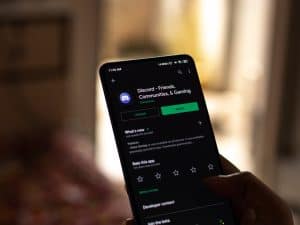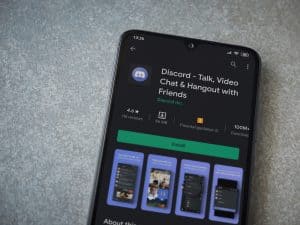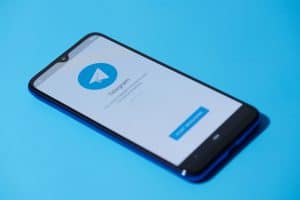Messenger has a lot of features that let you keep your chats as personalized as much as possible.
Some of these features include font style, color, and nicknames.
Nicknames help signify a closer relationship with your Messenger friend.
You can set a nickname easily for someone you’re chatting with on Messenger and delete it.
But how exactly can you delete a nickname on Messenger?
Launch the app and go to the person’s chat to delete a nickname on Messenger. Tap on the profile icon and then click on the person’s name or info icon next to the name. You’ll see the set nickname that you can edit and clear totally or remove at once, depending on the phone and the version of Messenger you’re using.
In this article, we’ll see how you can delete nicknames on Messenger on your Android or iOS devices and Messenger Lite.
Why Should You Delete Nicknames on Messenger?
Most times, using nicknames means we’ve graduated on a level of closeness with a friend. However, relationships are not always perfect, and misunderstandings happen.
You can make your intentions known about the level of friendship you now have with the person. Hence, deleting nicknames will help you easily communicate that intention.
Messenger is the primary messaging platform for about two billion users, with personalized chats. So it’s unsurprising that the Messaging app has a feature for you to set and remove nicknames easily.
You can access this feature on your Android or iOS device, the regular Messenger app, or the Lite version.
How Do You Set a Nickname on Messenger?
Setting a nickname on Messenger doesn’t appear only for the person you’re chatting with; you can also set a nickname for yourself.
On Android
If you’re using an Android, these are the steps to follow in setting a nickname for you and others:
- Launch the Messenger application.

- Go to the chat whose nickname you want to change.
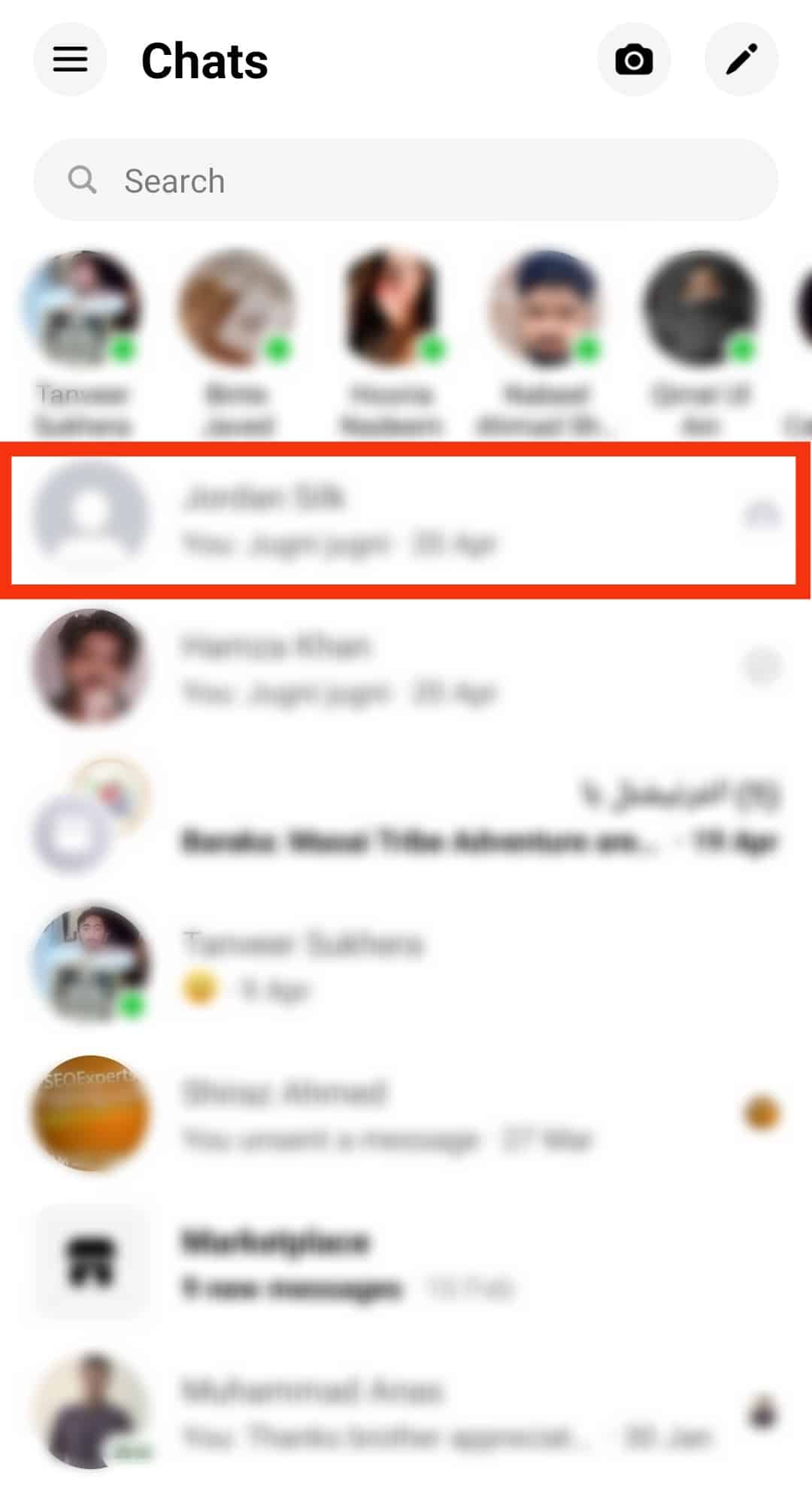
- Tap the “i” icon at the top.
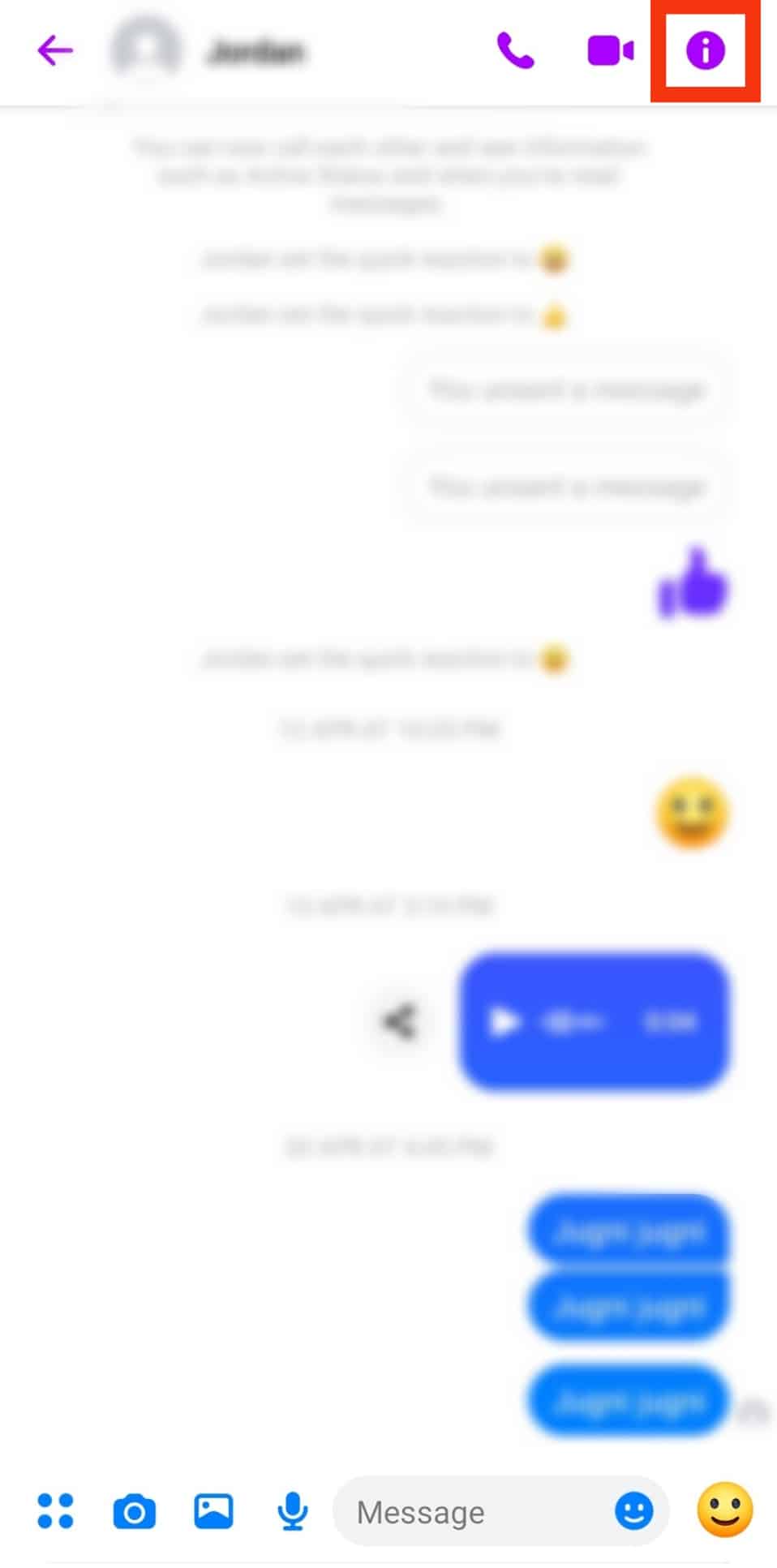
- Tap on the “Nicknames” option.
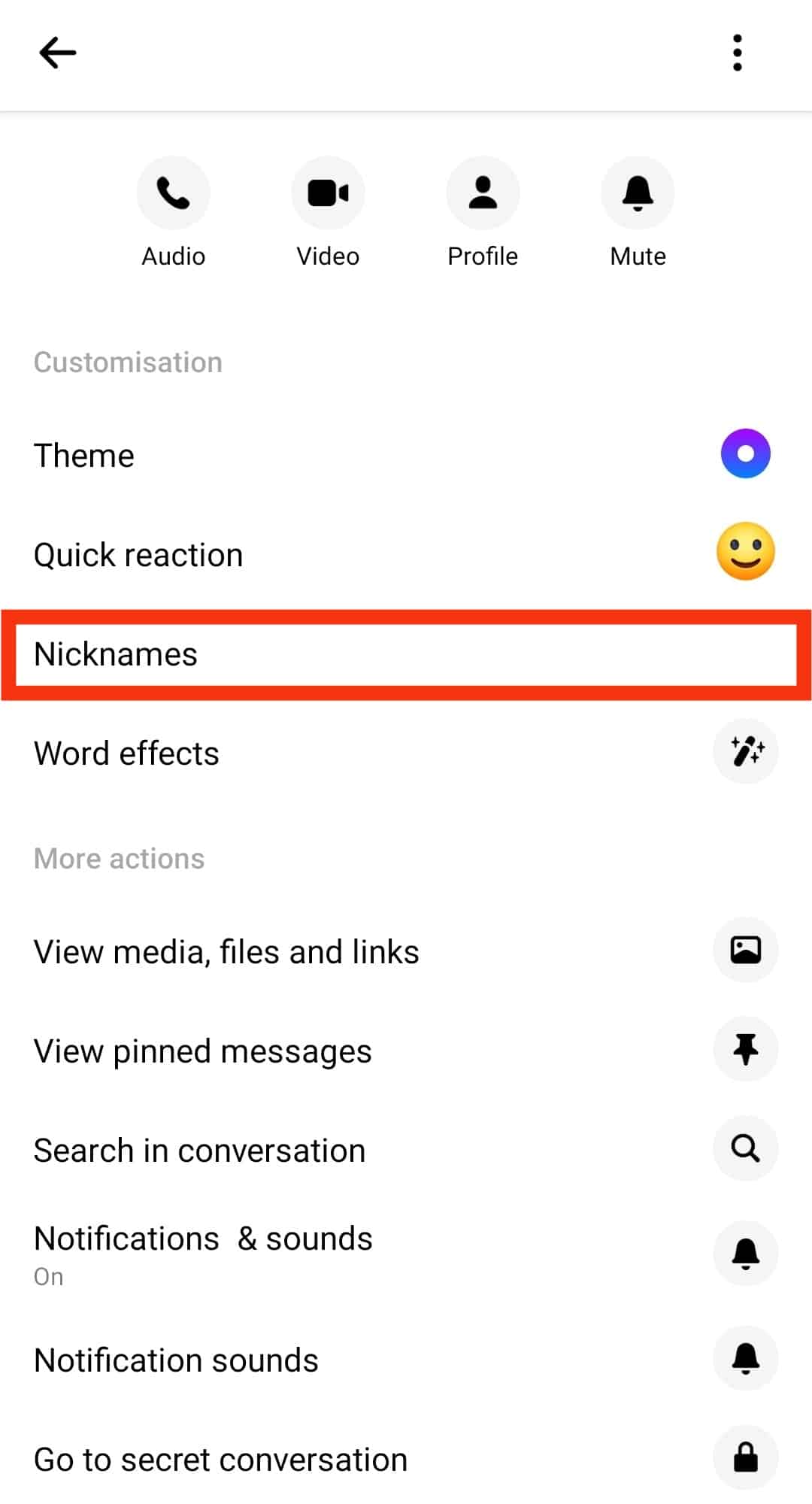
- Tap the person whose nickname you want to change.
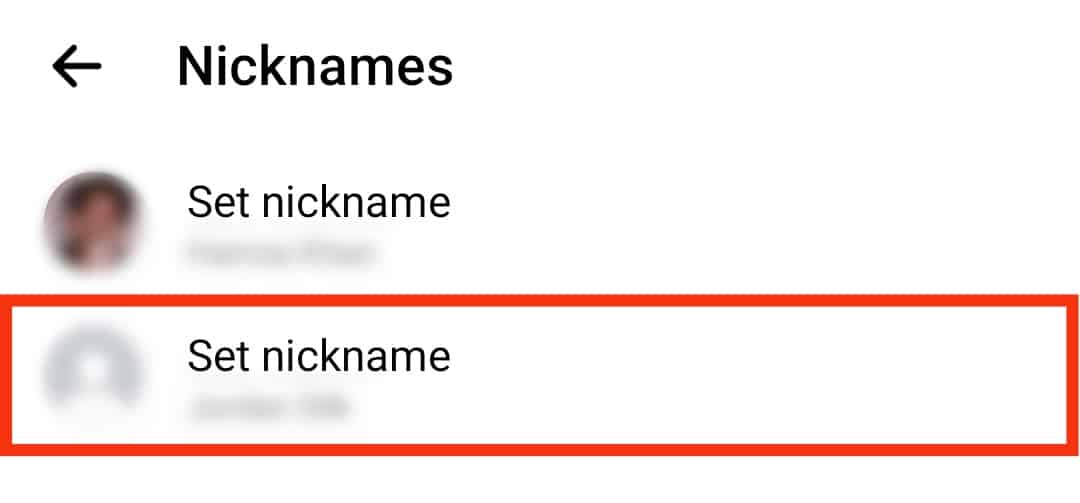
- Enter the name you want in the nickname bar and tap “Set.”
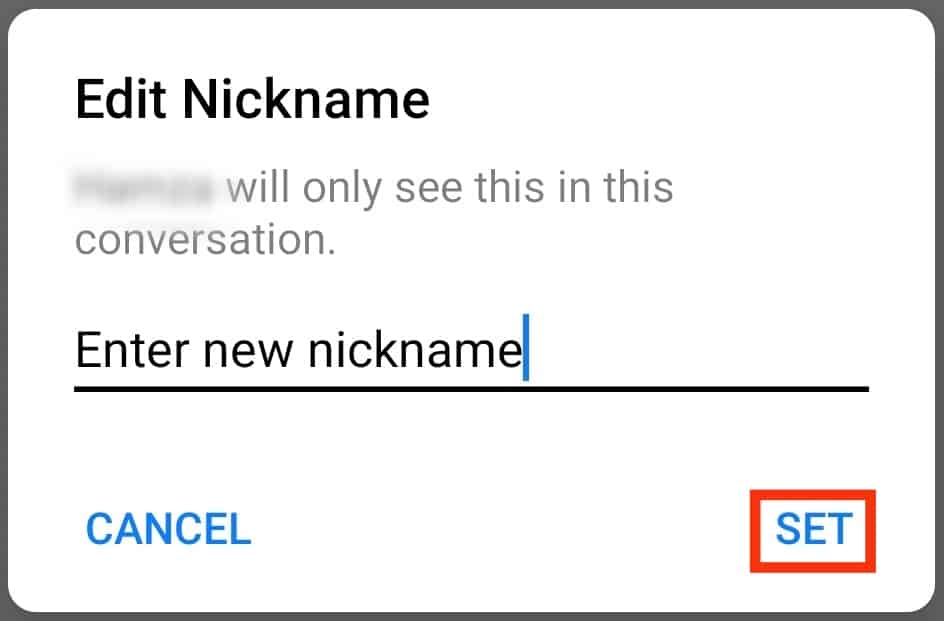
If you already have a nickname, you can edit and rewrite a nickname with the above-listed steps.
On iOS
Follow these steps to set a nickname using an iOS device:
- Launch your Messenger app.

- Open the contact/chat whose nickname you want to set.
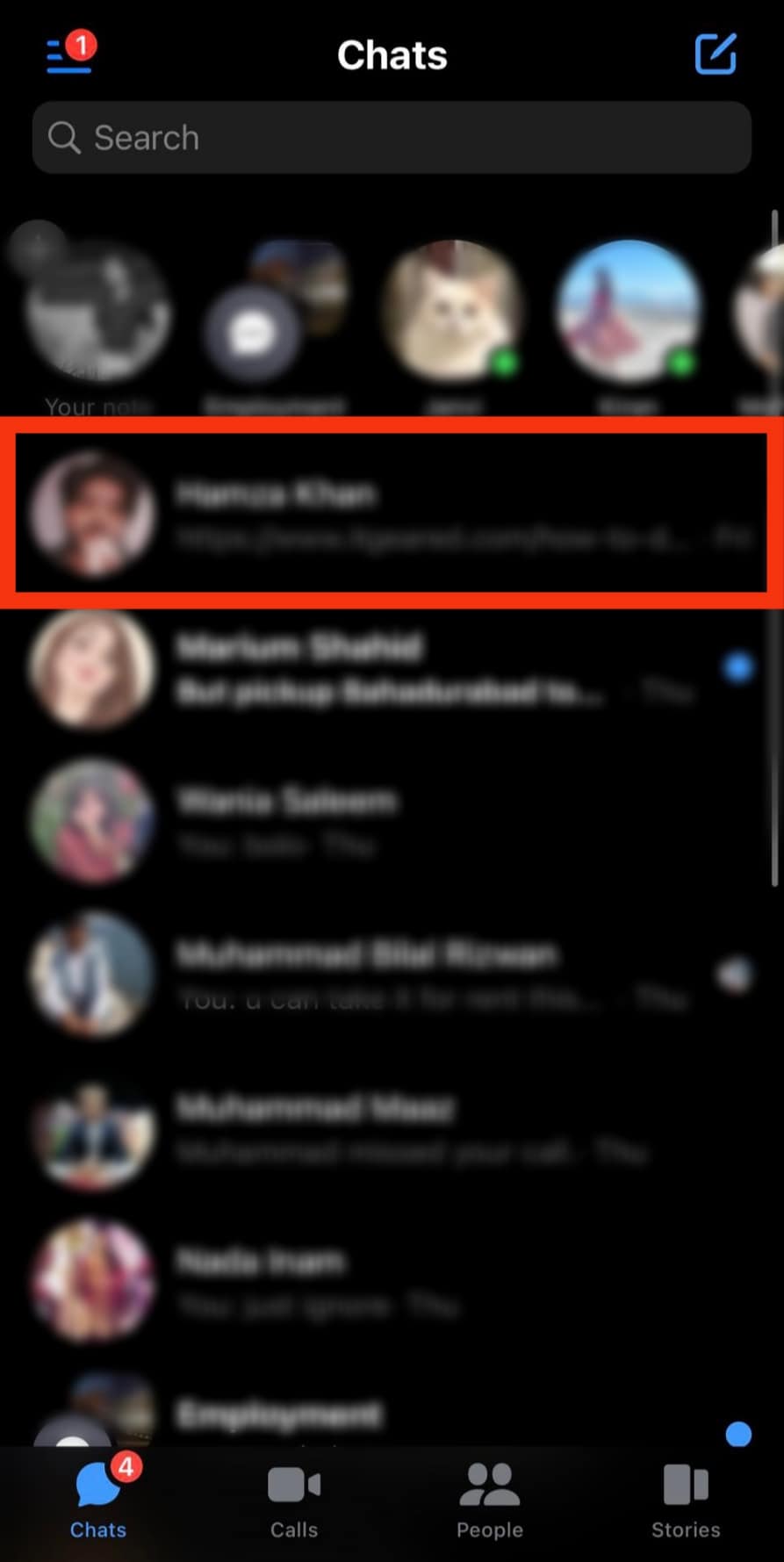
- Tap on the chat header.
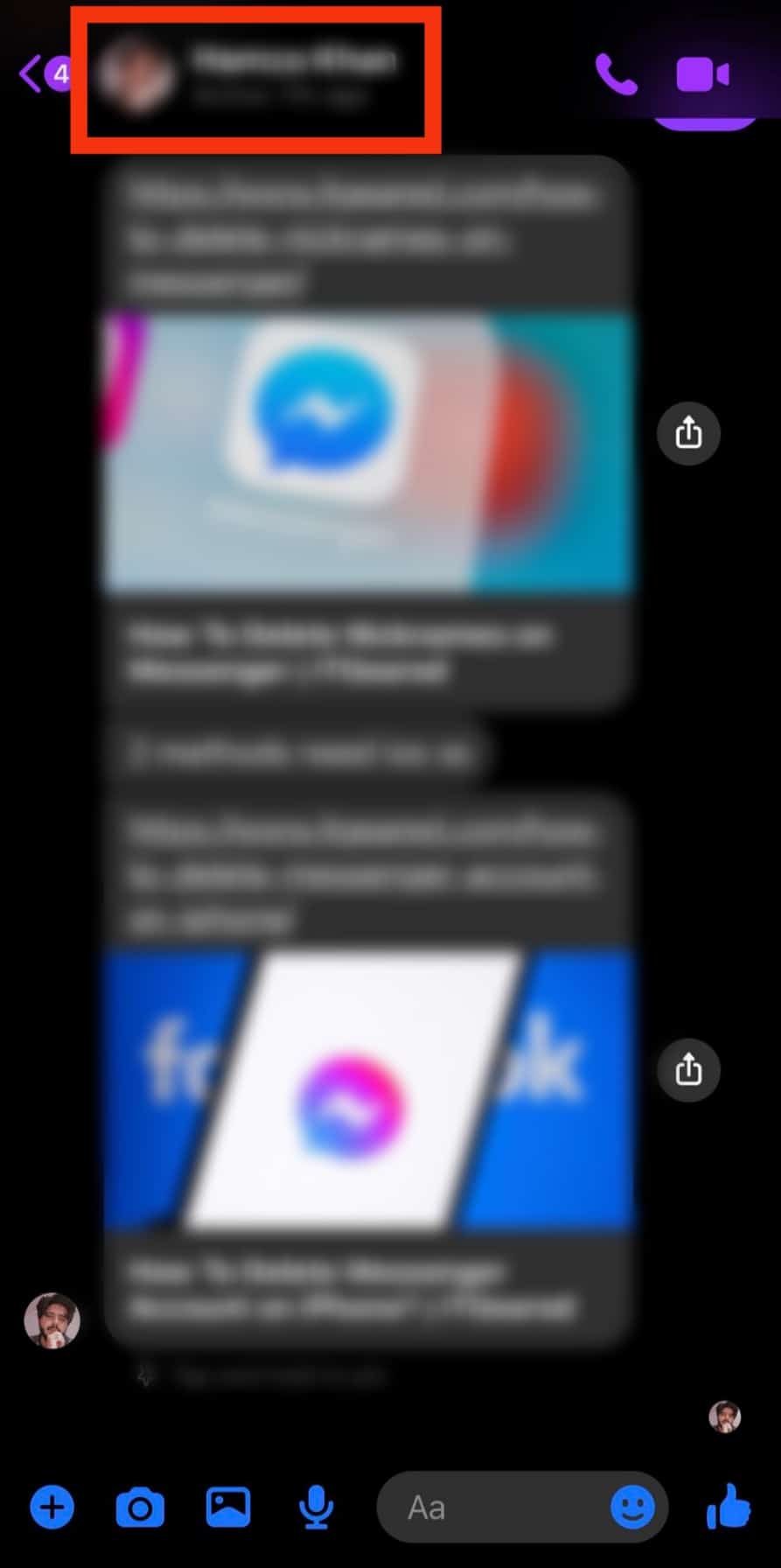
- Select “Nicknames.”
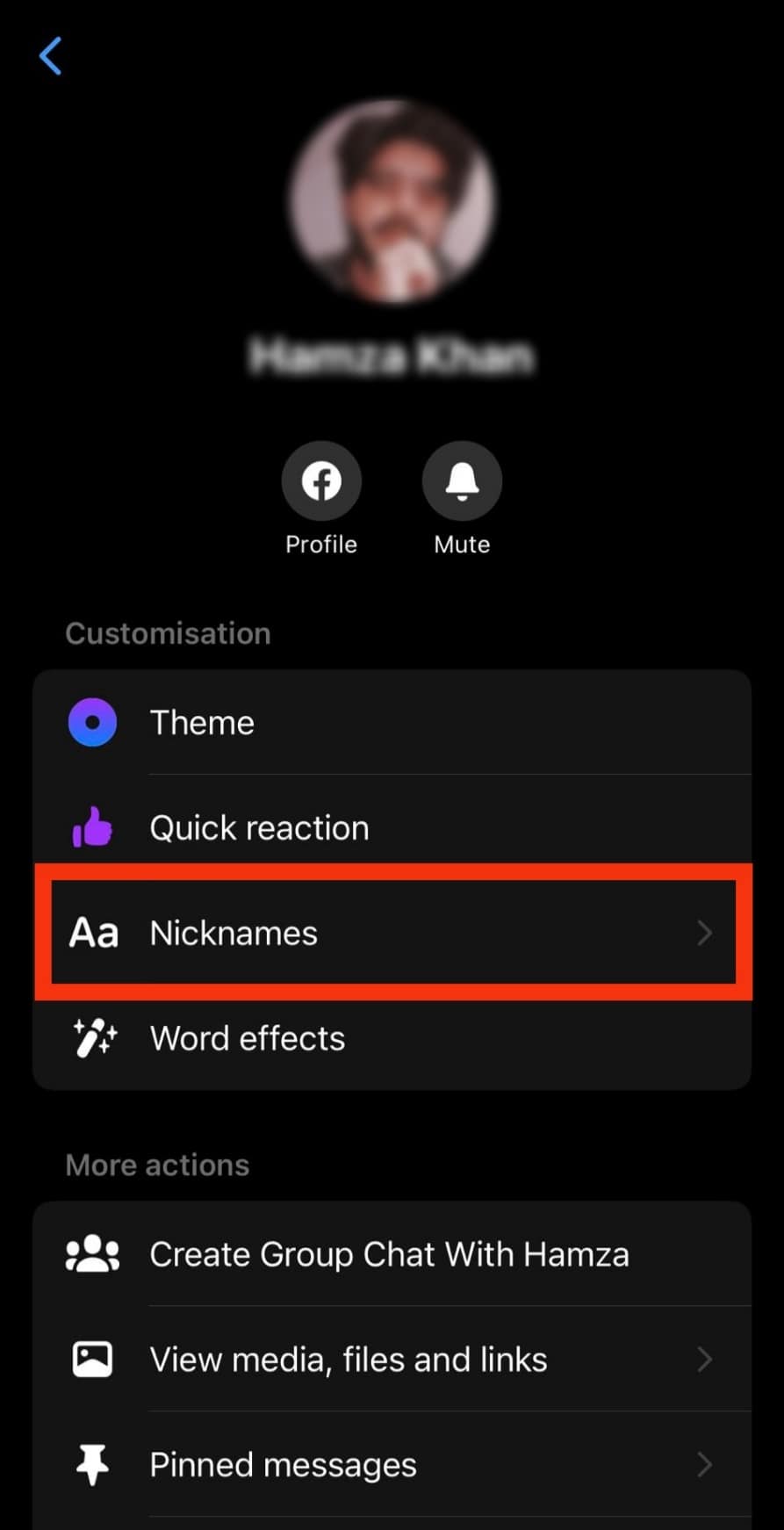
- Tap the person whose nickname you want to change.
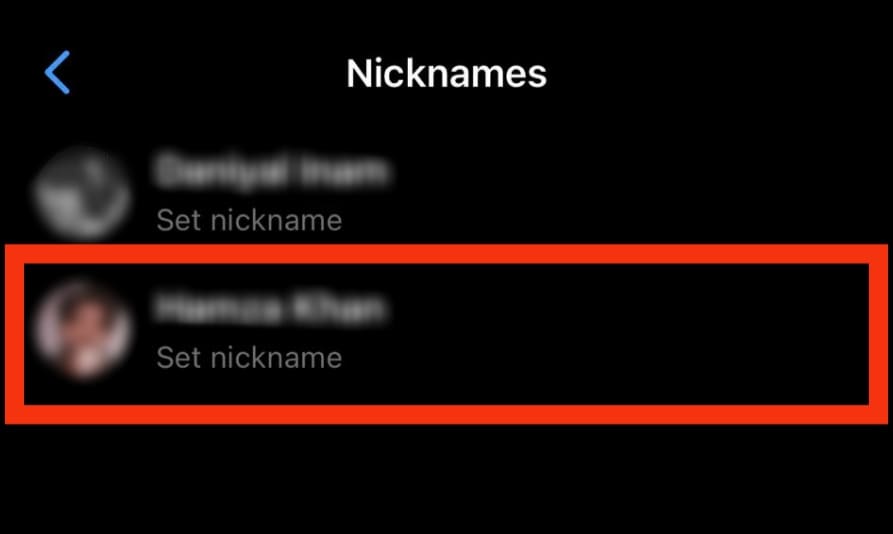
- Enter the nickname you want in the nickname bar.
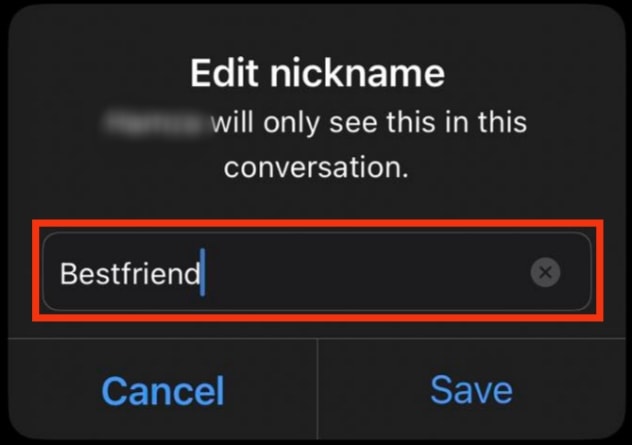
- Tap on the “Save” option.
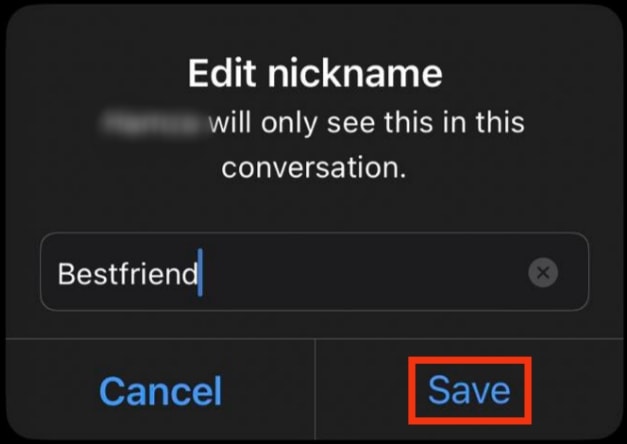
When setting a nickname, the person whose nickname you’ve set will get a notification that you changed their nickname.
Notifications will be sent if it’s not an individual but a group chat. The nicknames will also appear at the top of the group page.
How To Set a NickName on Messenger Lite
Setting a nickname on Messenger Lite is similar to Messenger.
So whether you’re using an iPhone or Android device with Messenger Lite, these are the steps to follow:
- Launch your Messenger Lite app.
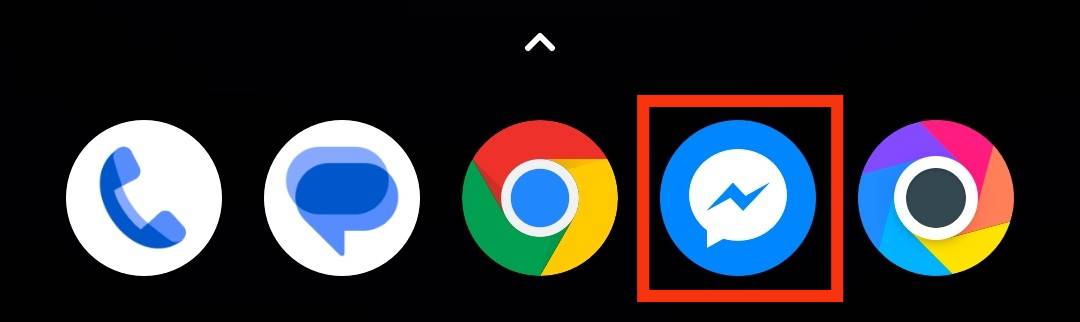
- Tap on the contact’s name.
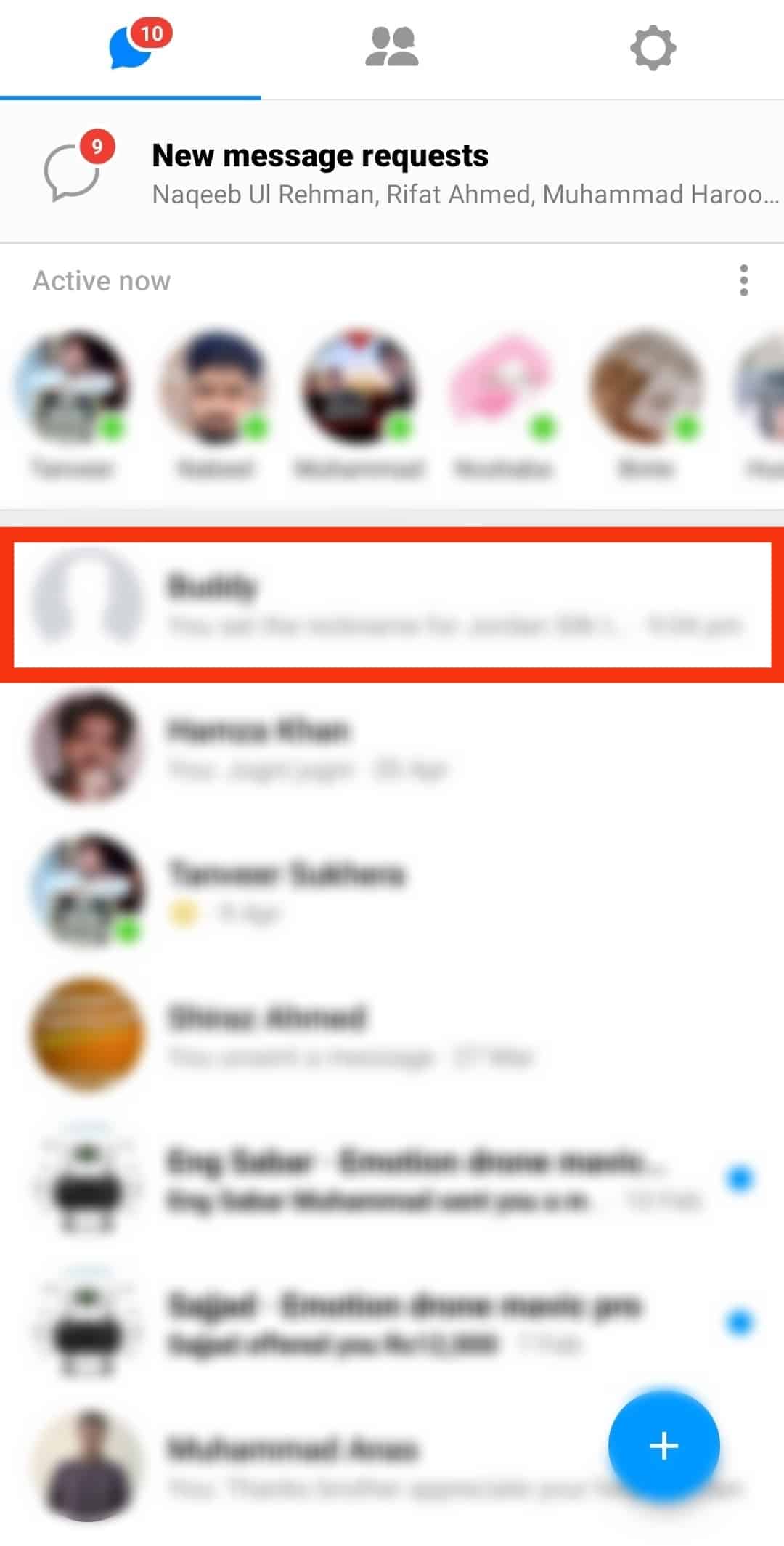
- Tap the “i” icon at the top right corner.
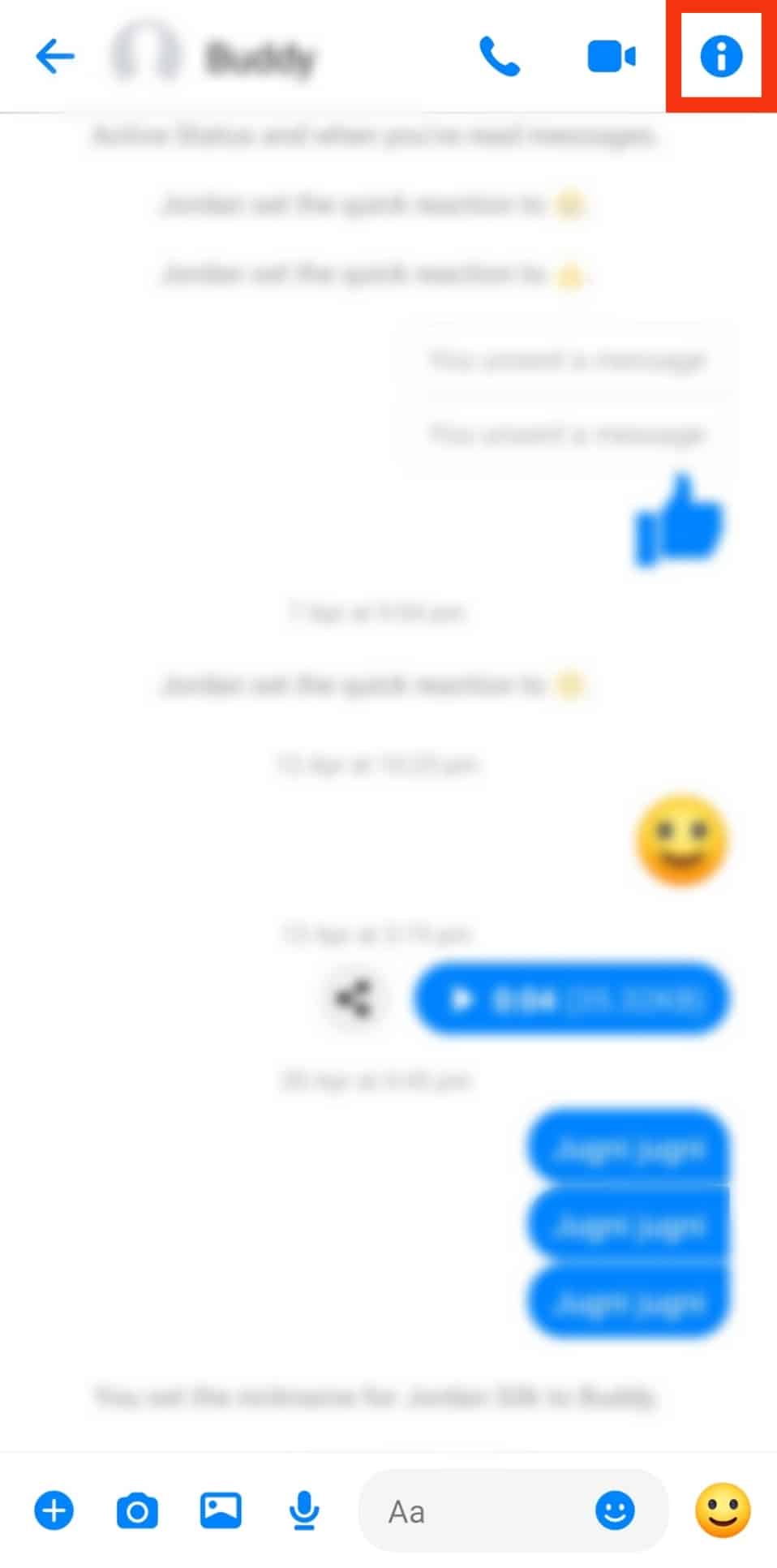
- Select the “Nicknames” option.
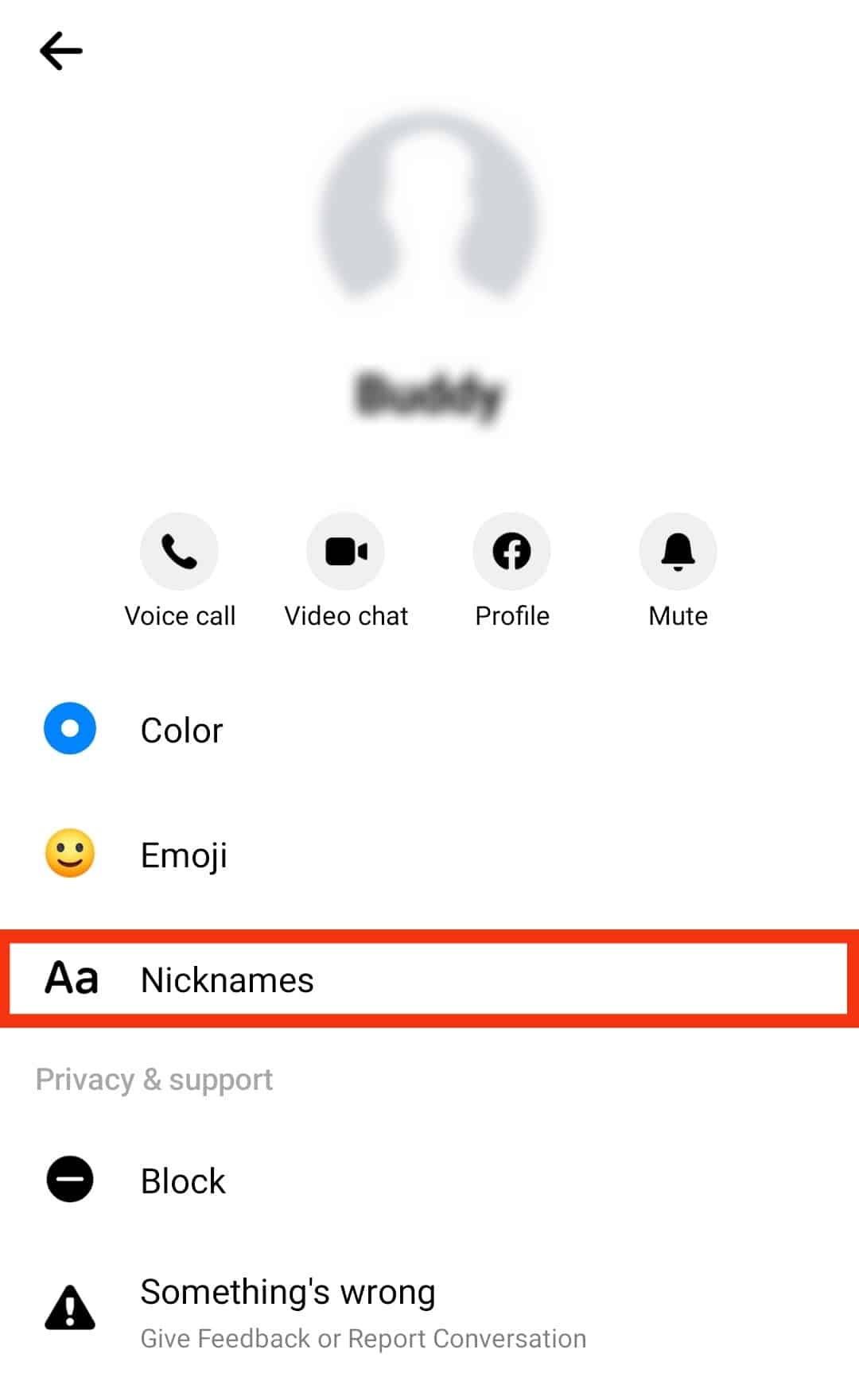
- Tap on the person whose nickname you want to change.
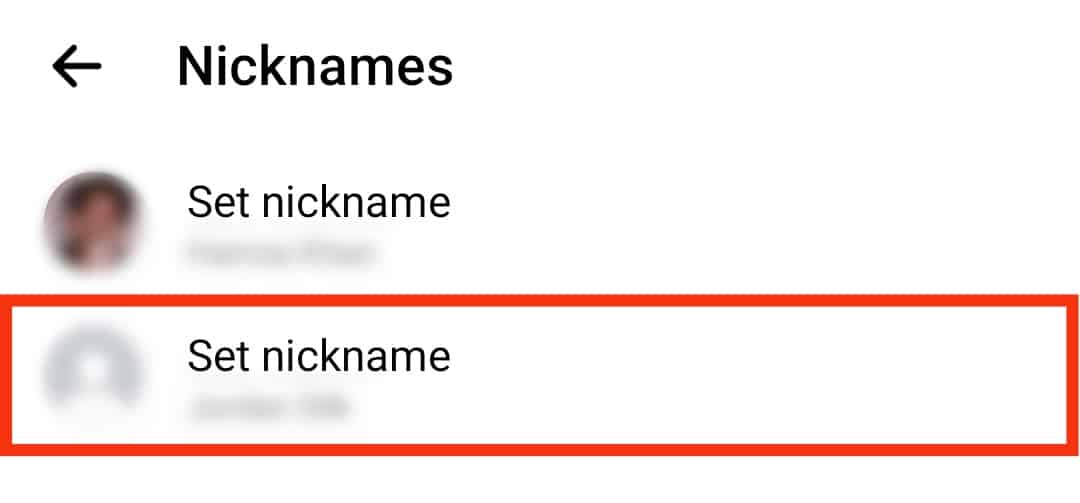
- Set the nickname you want and tap on “Save.”
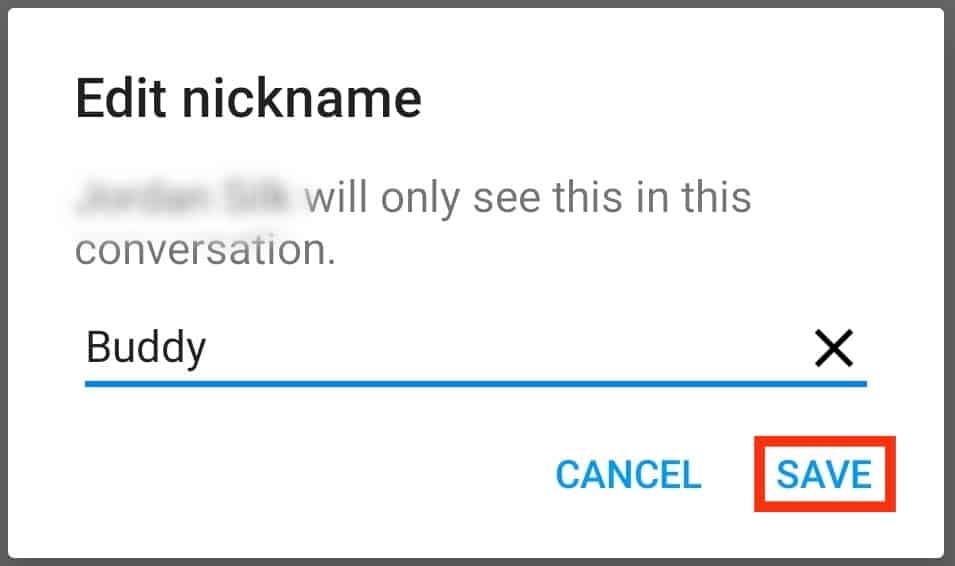
How To Delete Nicknames on Messenger
Now that you know how to set nicknames on Messenger, you can also delete them easily via a similar process.
On iOS
If you’re using an iOS device, these are the steps to delete a nickname:
- Launch your Messenger app.

- Navigate to the person or group chat with the nickname you want to delete.
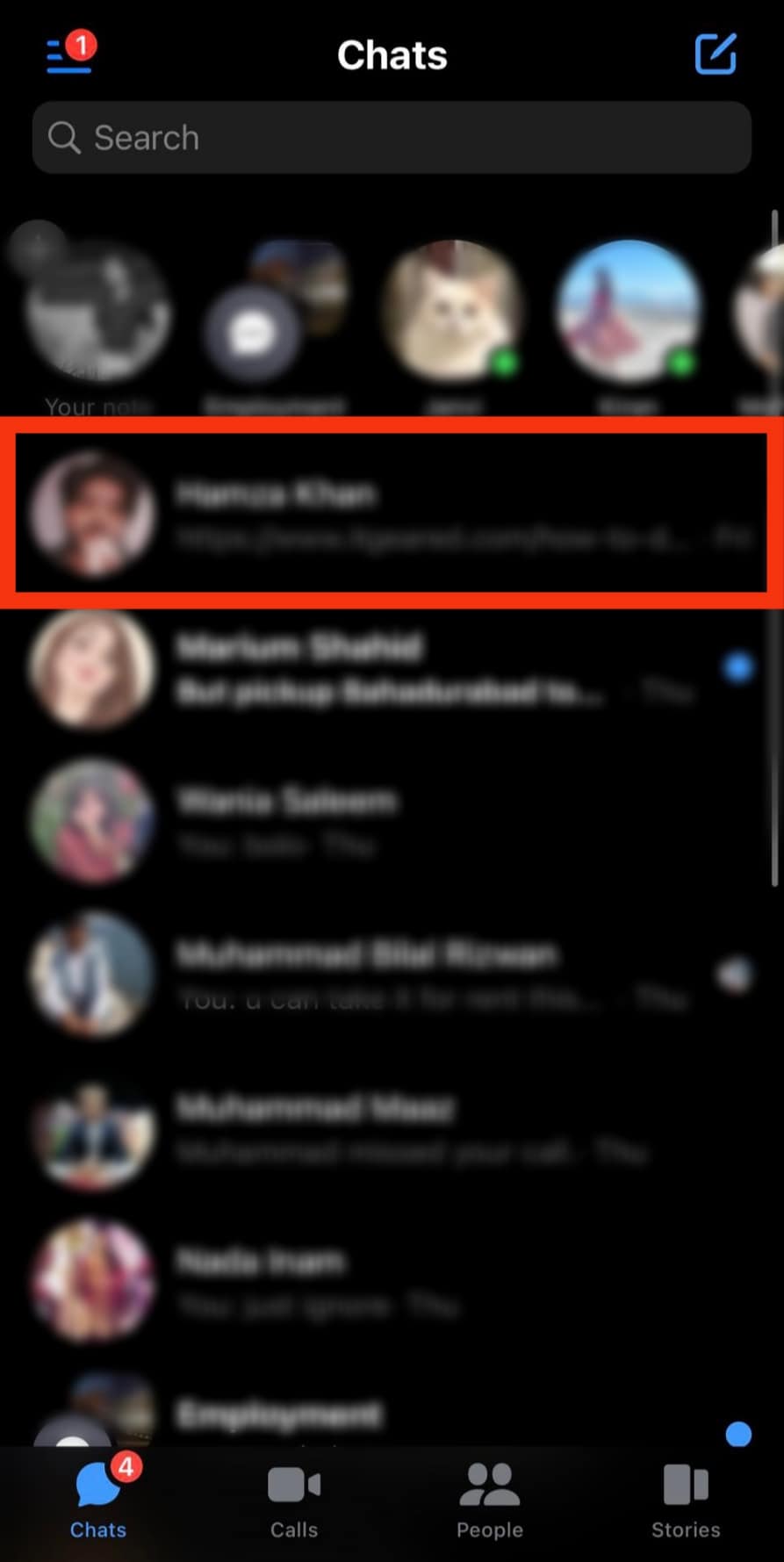
- Tap on the chat header.
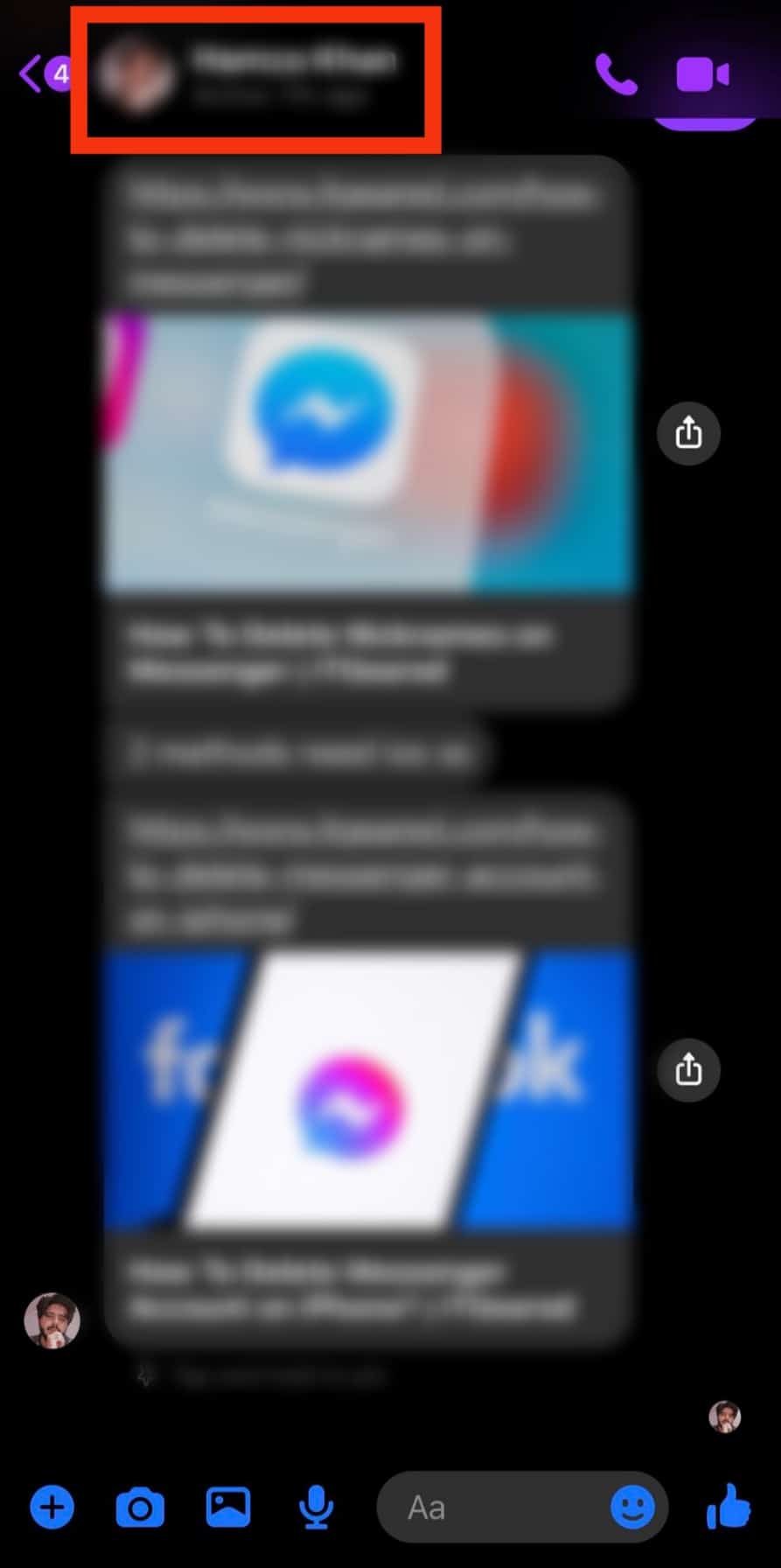
- Select “Nicknames.”
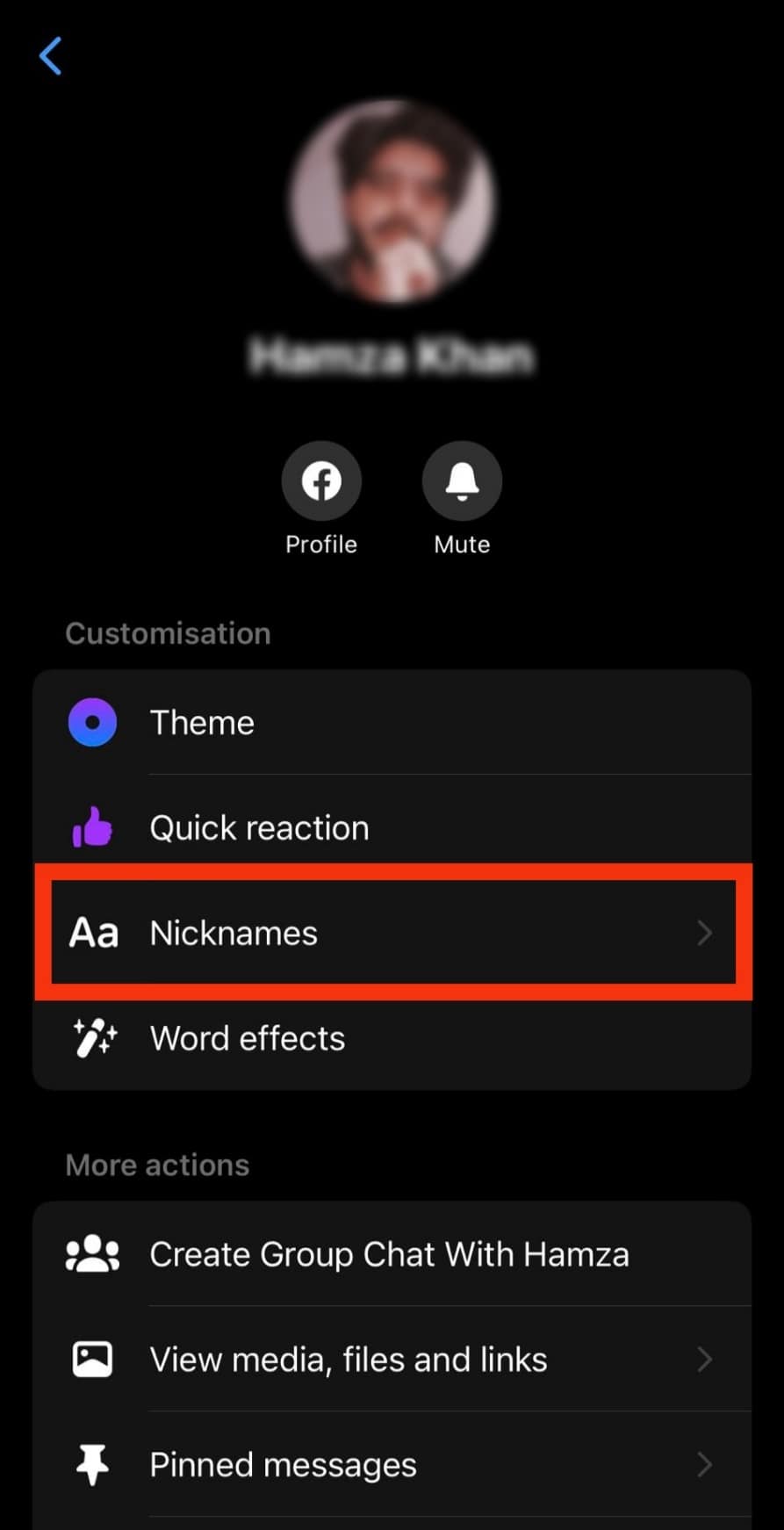
- Tap the nickname you want to delete.
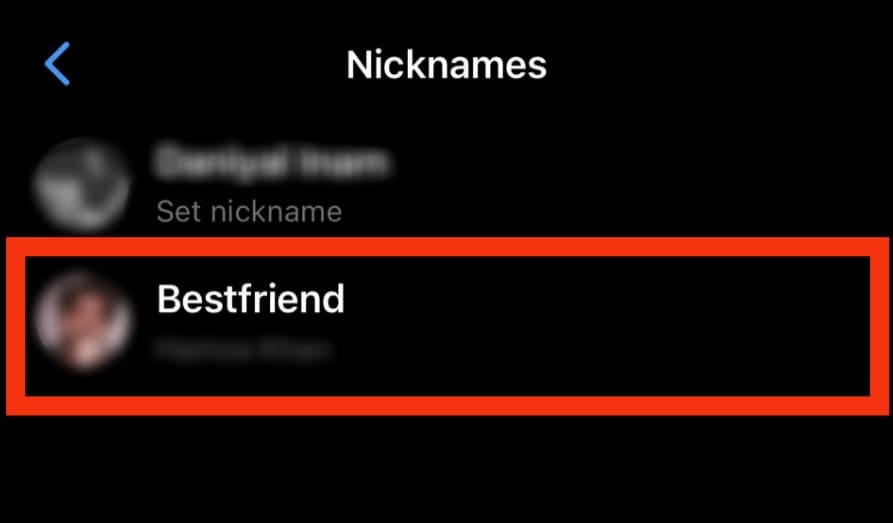
- Erase the nickname and leave the space empty.
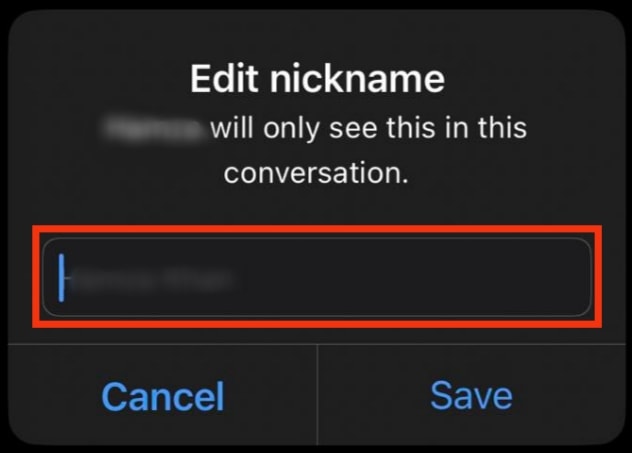
- Tap the “Save” option.
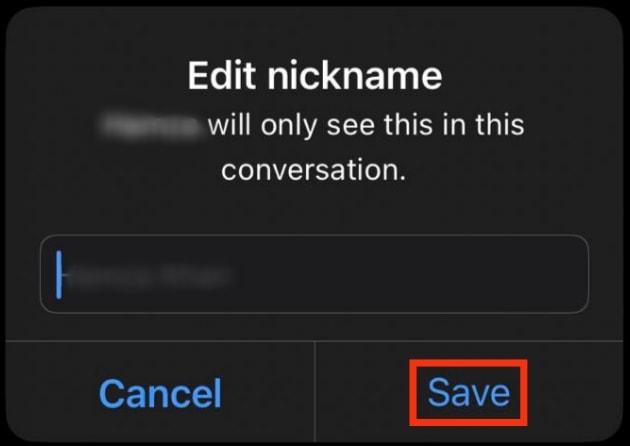
On Android
If you’re using an Android device, these are the steps to follow in deleting a nickname on Messenger:
- Launch the Messenger app.

- Navigate to the chat where you want to make that change.
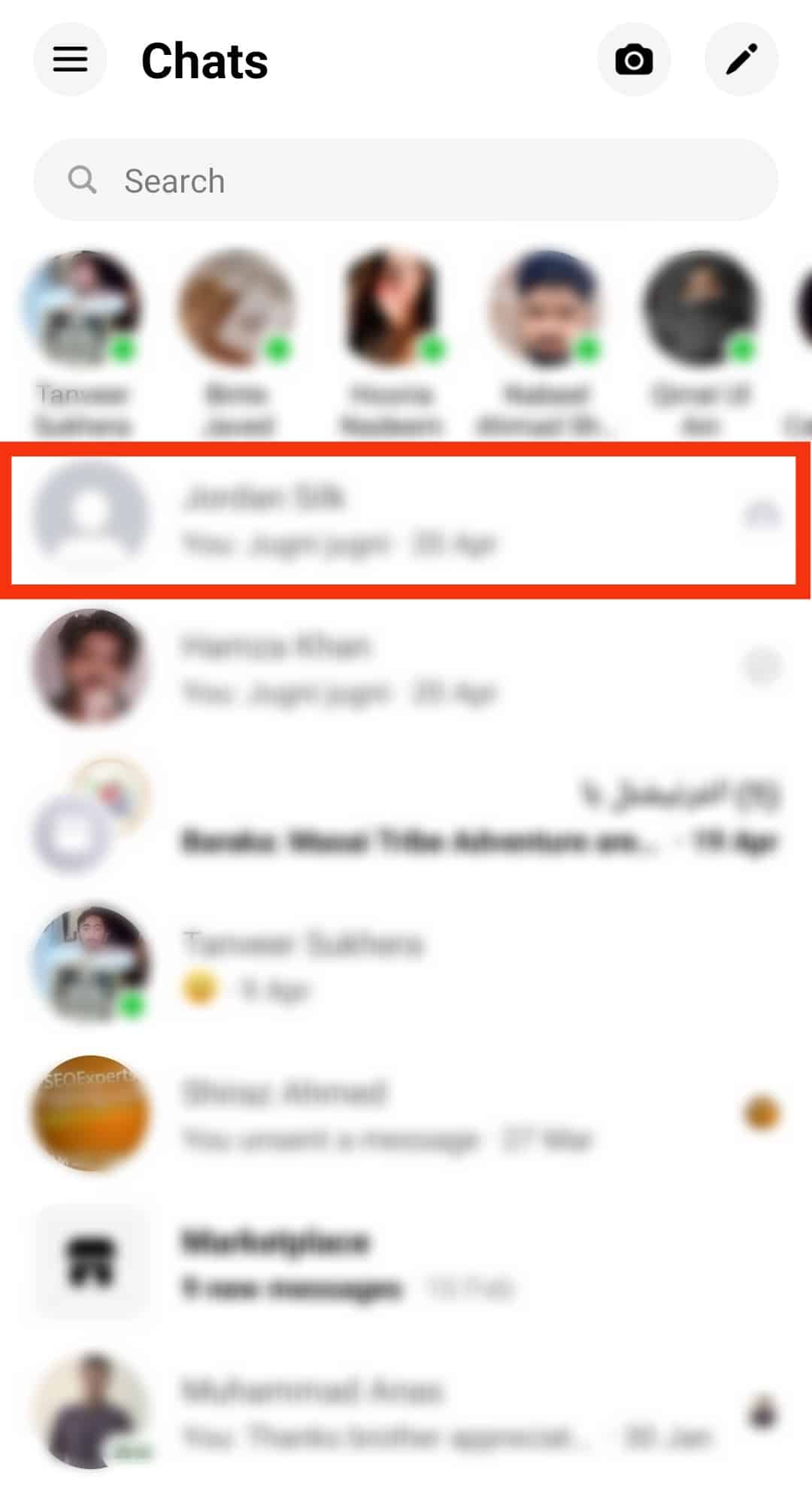
- Tap the “i” icon beside the person’s name.
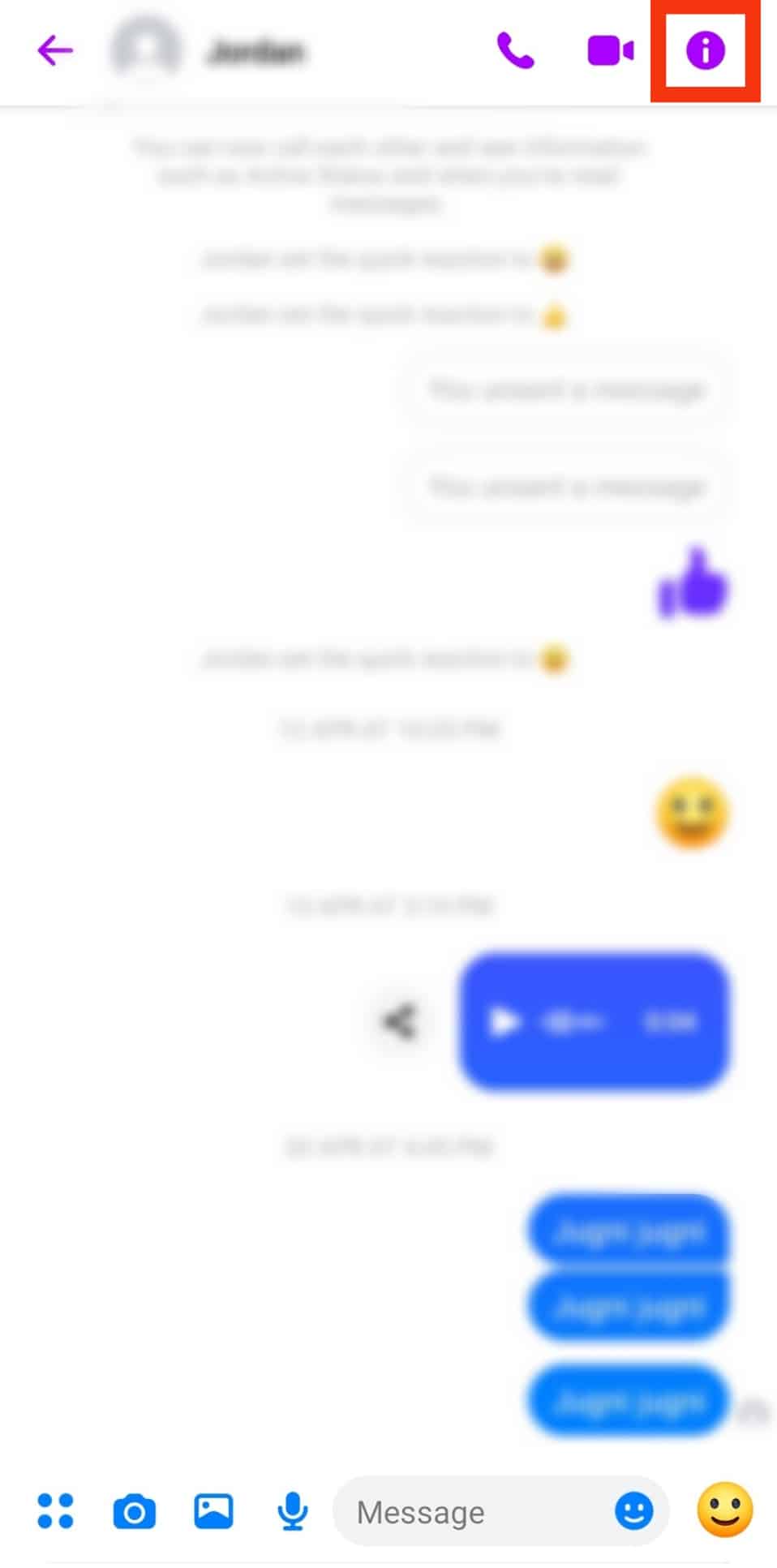
- Select the “Nicknames” option.
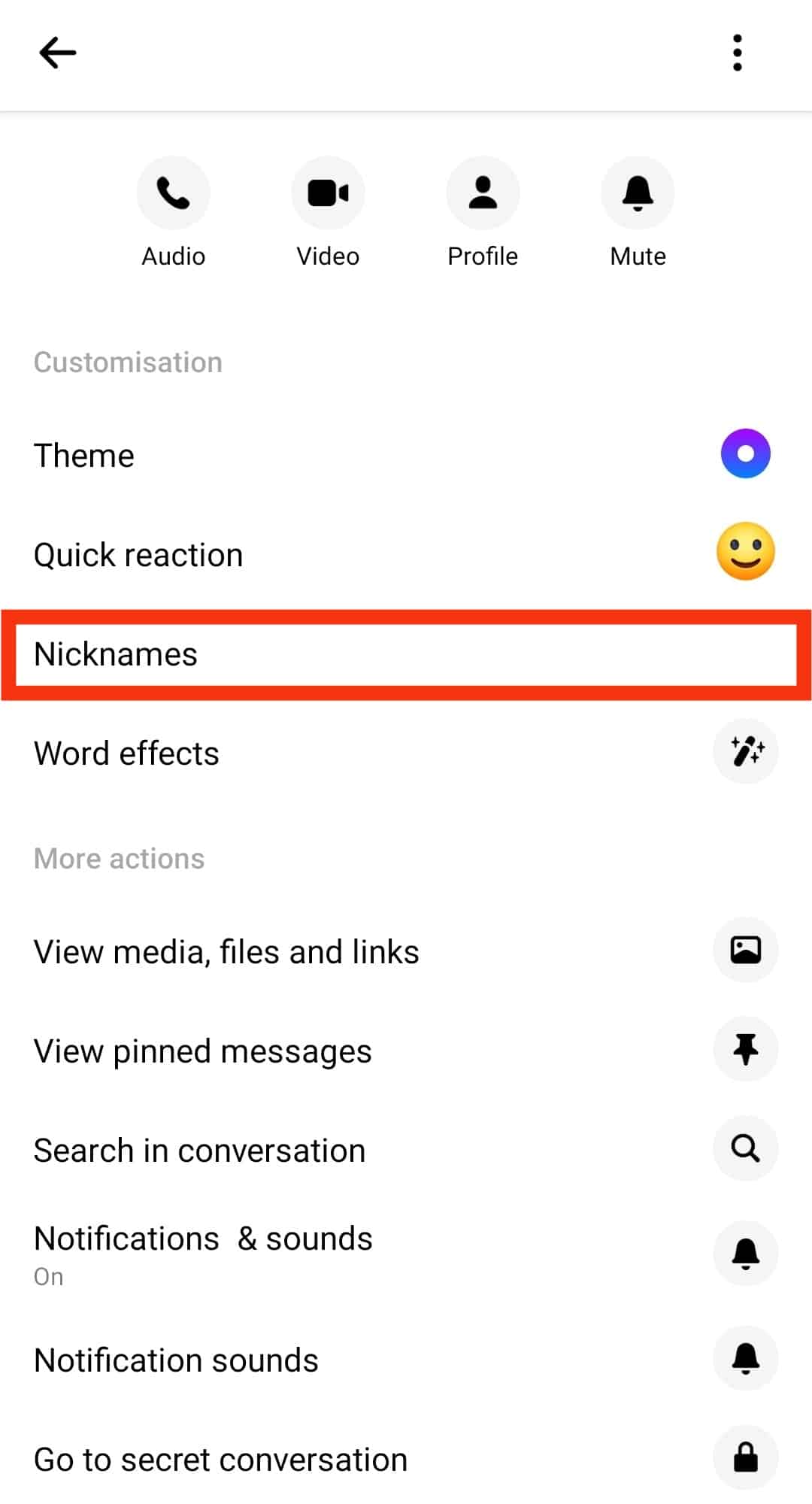
- Tap the nickname you want to delete.

- Tap on the “Remove” option.
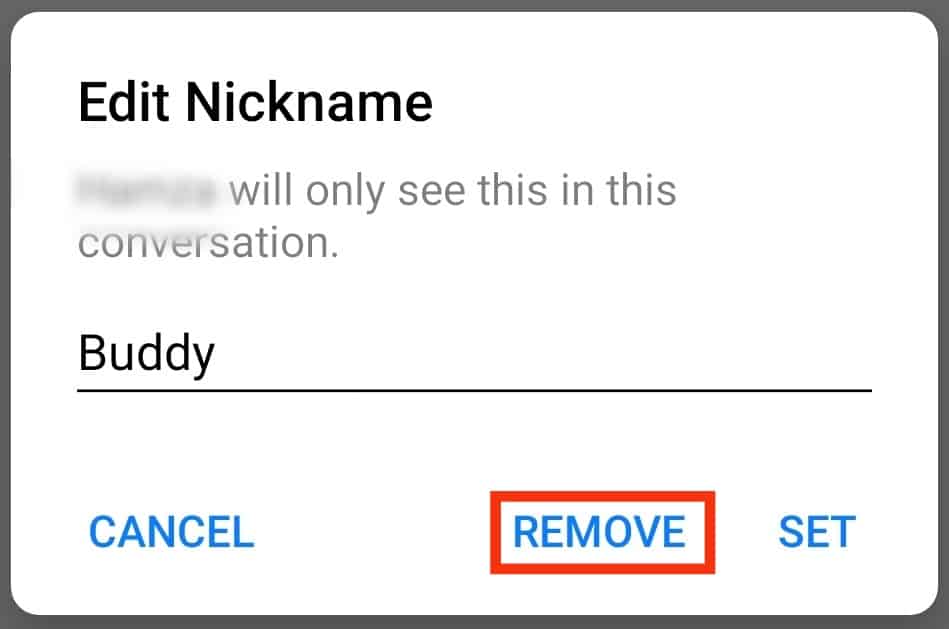
As with setting a nickname, Messenger also alerts the person that you’ve changed their nickname.
How Do You Delete a Nickname From Messenger Lite?
The steps to deleting a nickname from Messenger lite are straightforward and similar to the above-listed steps.
Follow these steps if you have the Lite version on your Android or iOS:
- Launch the Messenger Lite application.
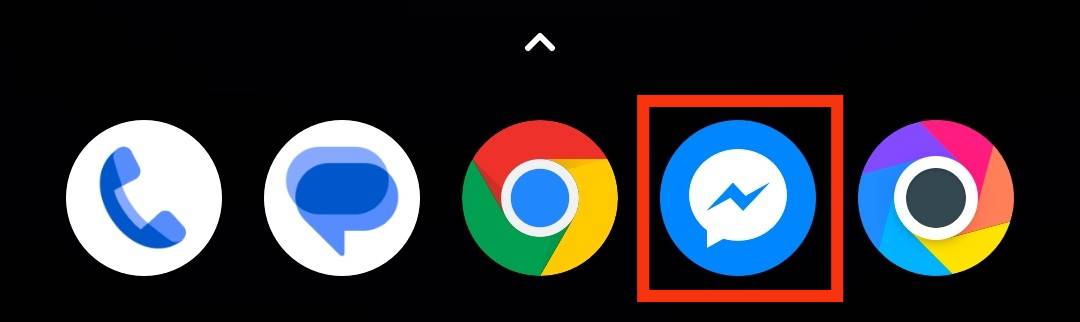
- Go to the contact whose nickname you want to delete and click on the name.
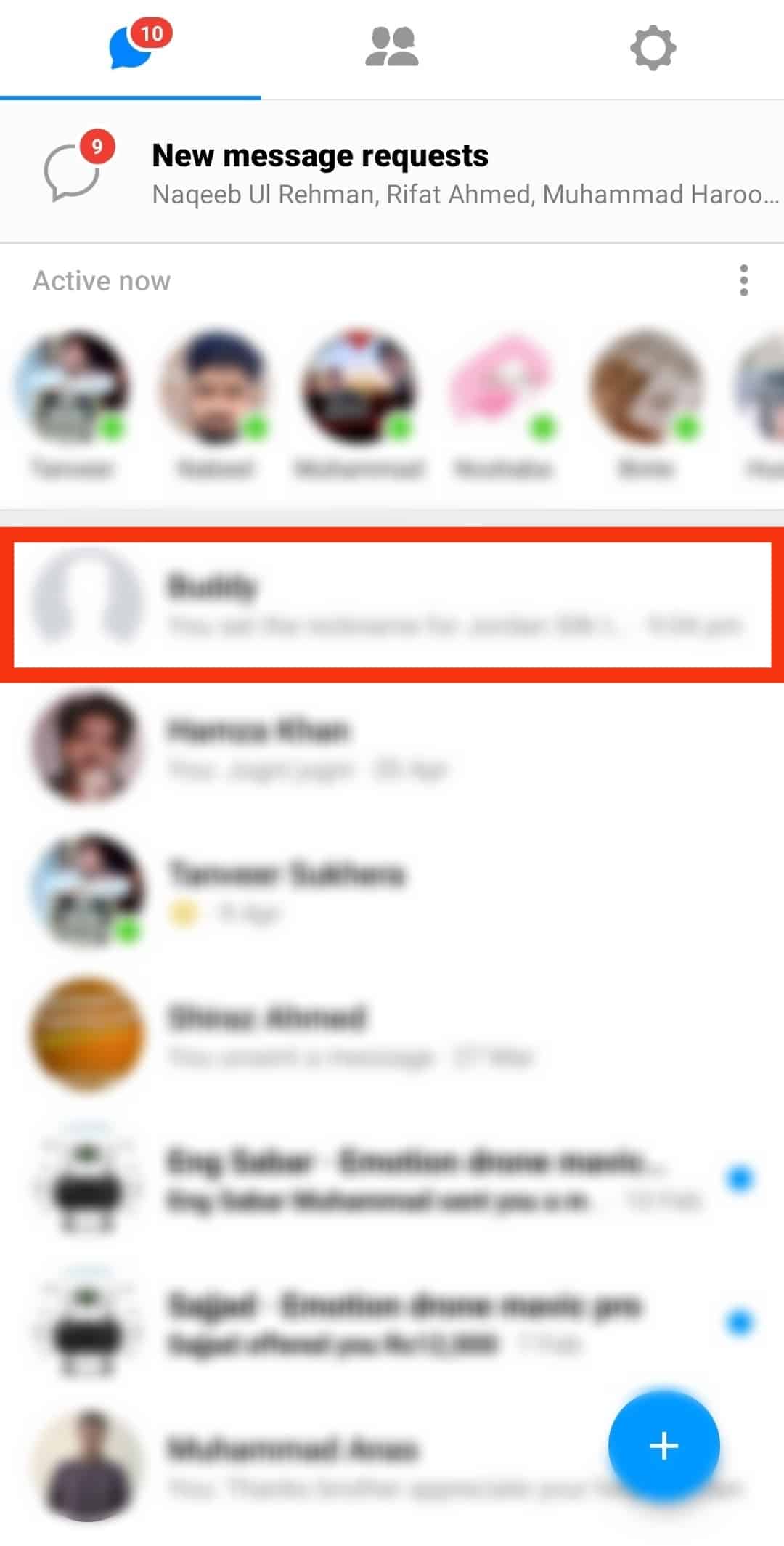
- Tap on the “i” icon at the top right corner.
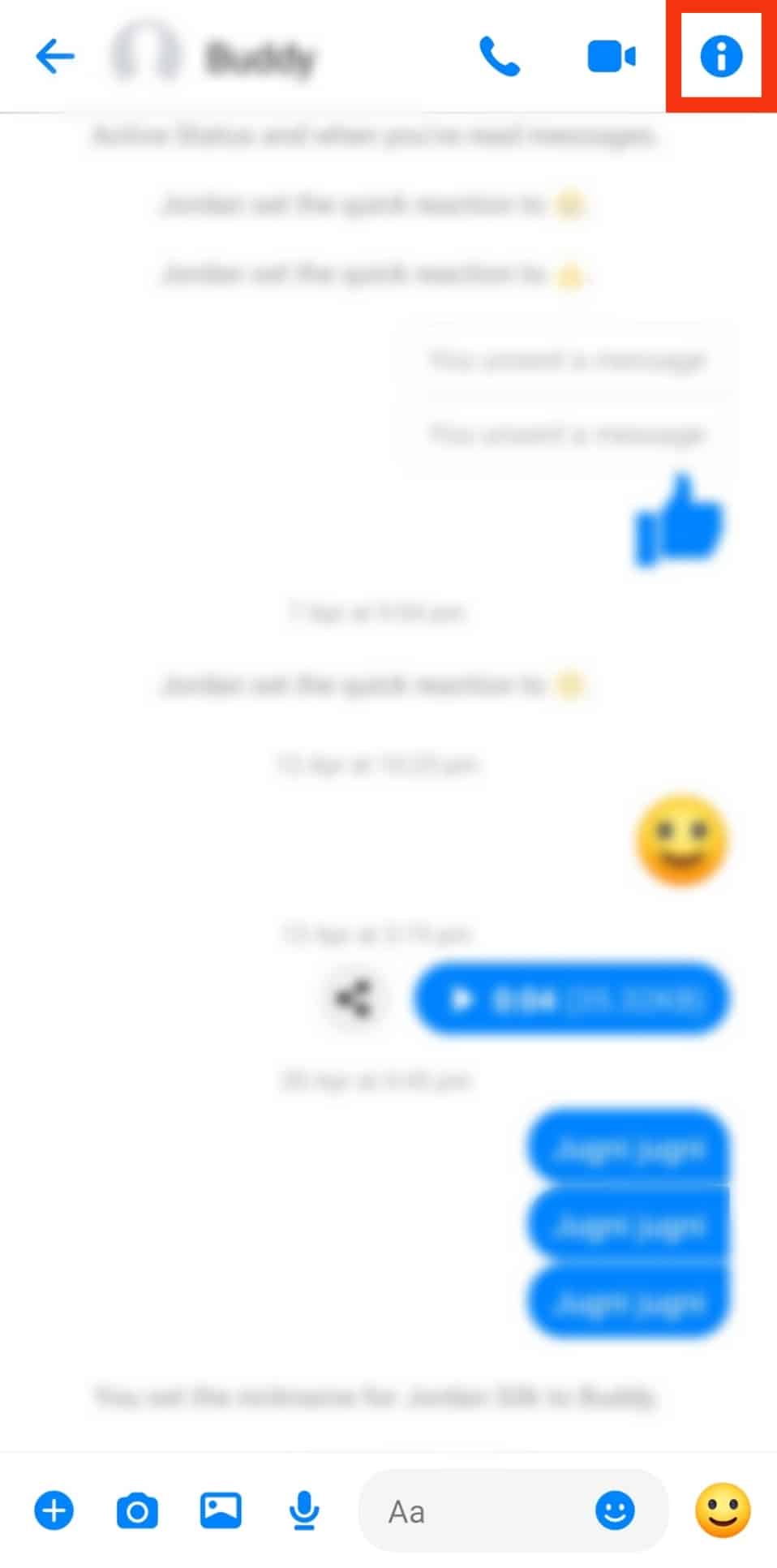
- Select the “Nicknames” option.
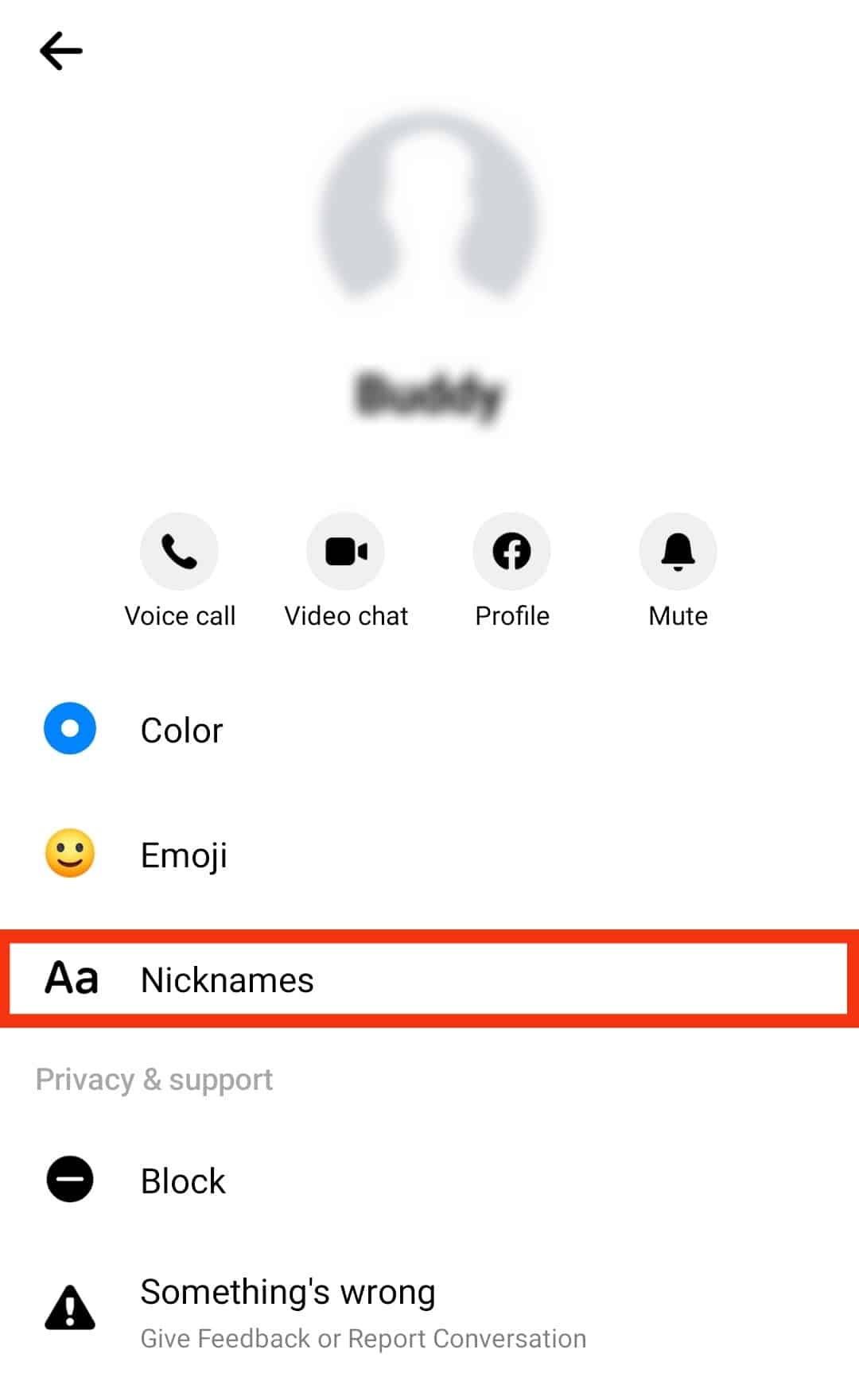
- Tap the “X” icon beside the set nickname and tap “Save.”
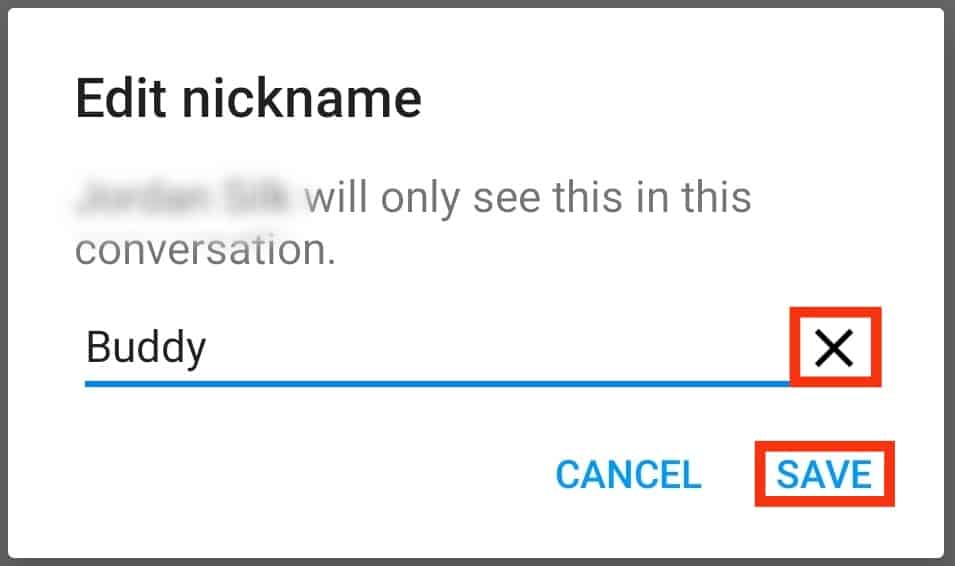
How To Delete Your Facebook Nickname
Your nickname might not be from the one on Messenger, but the already set one from Facebook.
Launch your Facebook app and follow these steps if you want to delete it:
- Tap on Facebook’s menu icon and tap your name to open your profile.

- Now tap “Edit profile.”
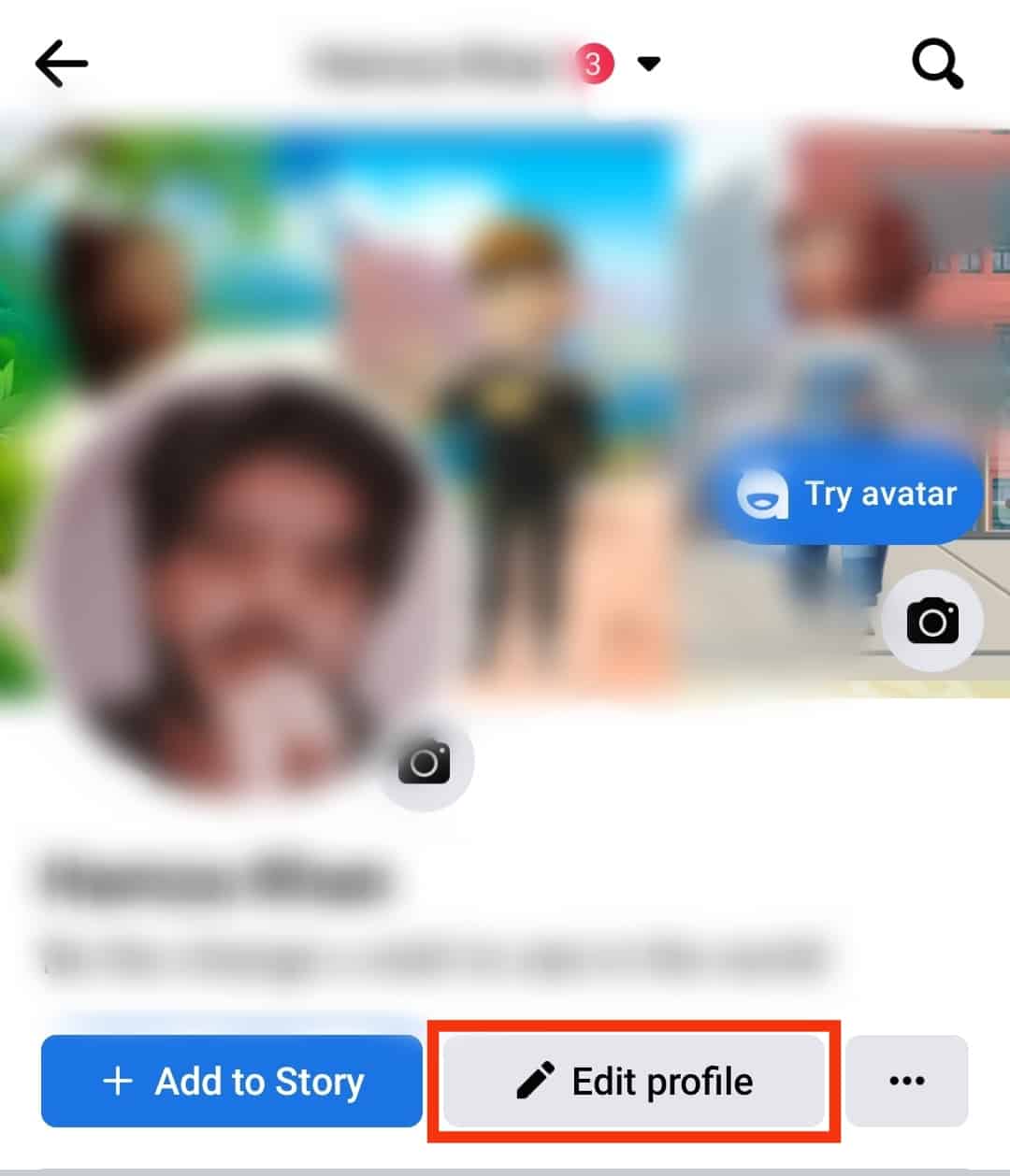
- Scroll down and select “Edit Your About Info.”

- Under the “Other names” section, select the nickname you want to remove.
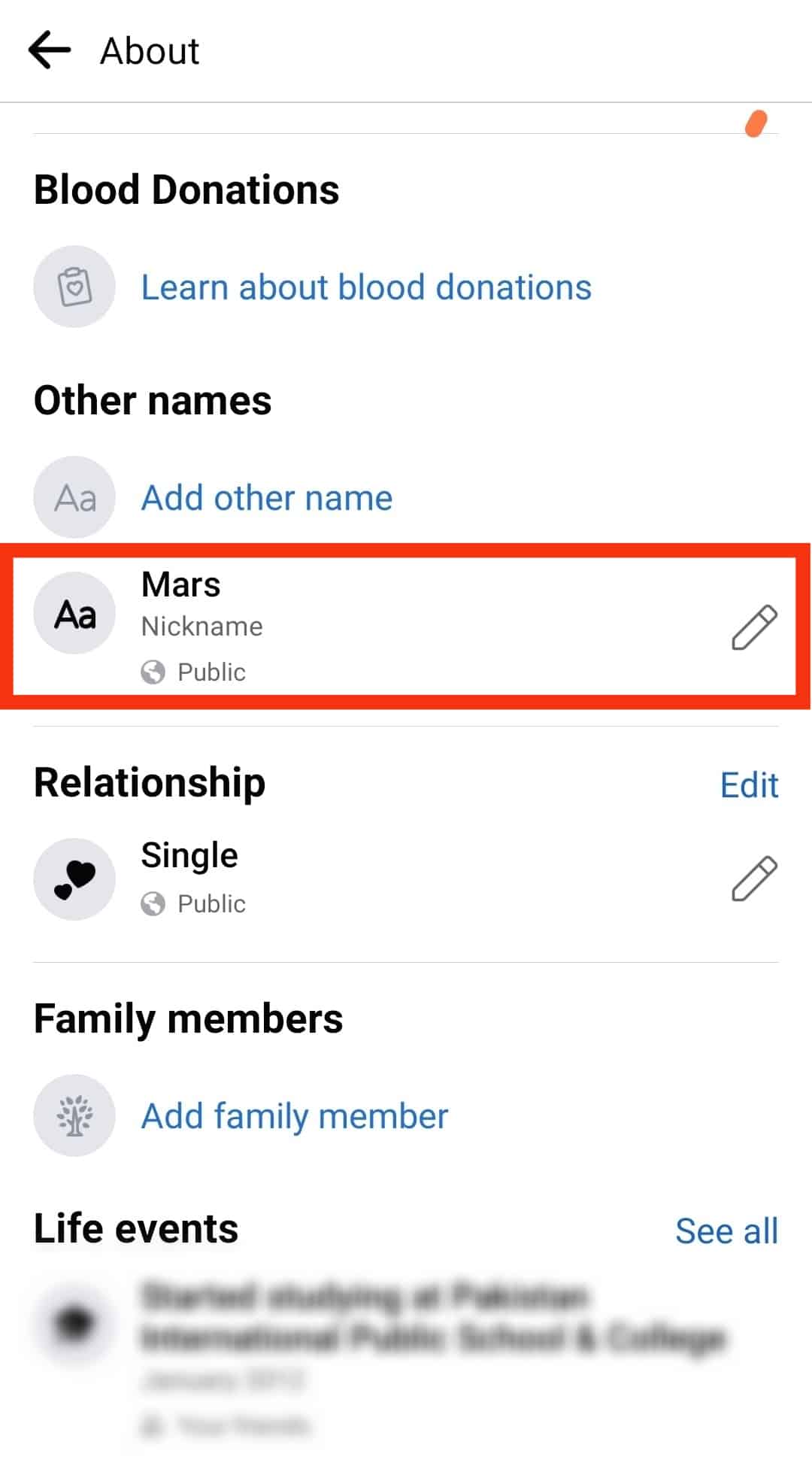
- Tap on the “Delete name” option.
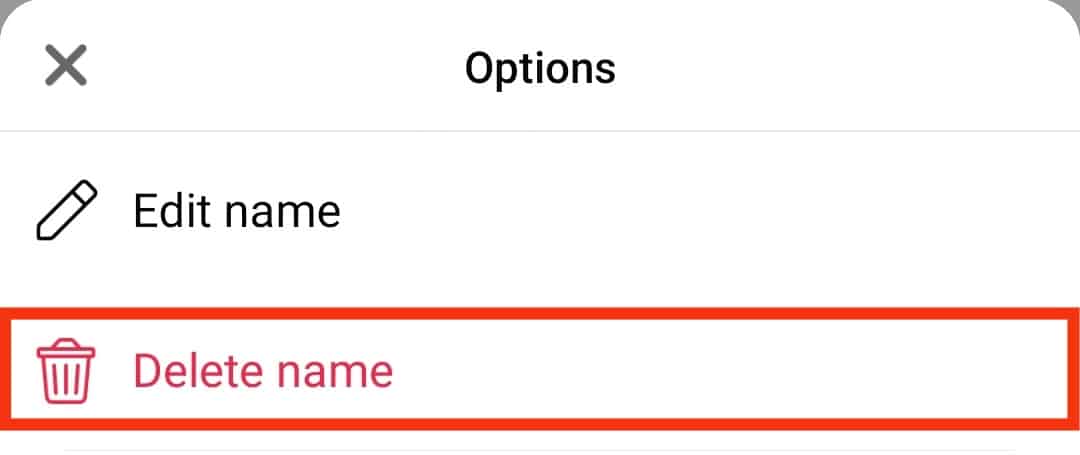
- Confirm by tapping “OK.”
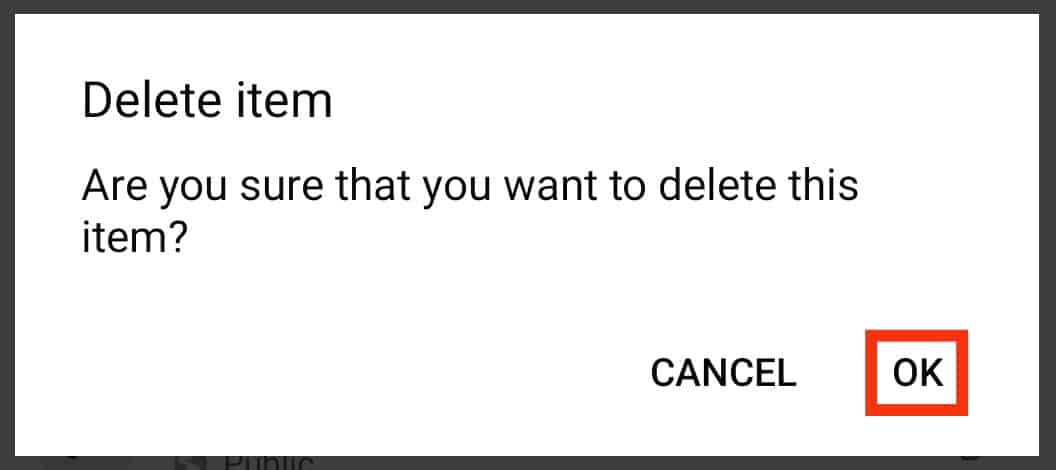
Conclusion
With these, you can easily set, change, and delete nicknames on Messenger, regardless of your phone or Messenger version.
Furthermore, there are no stipulated limits by Facebook on the number of times you can set and delete nicknames, so knock yourself out!