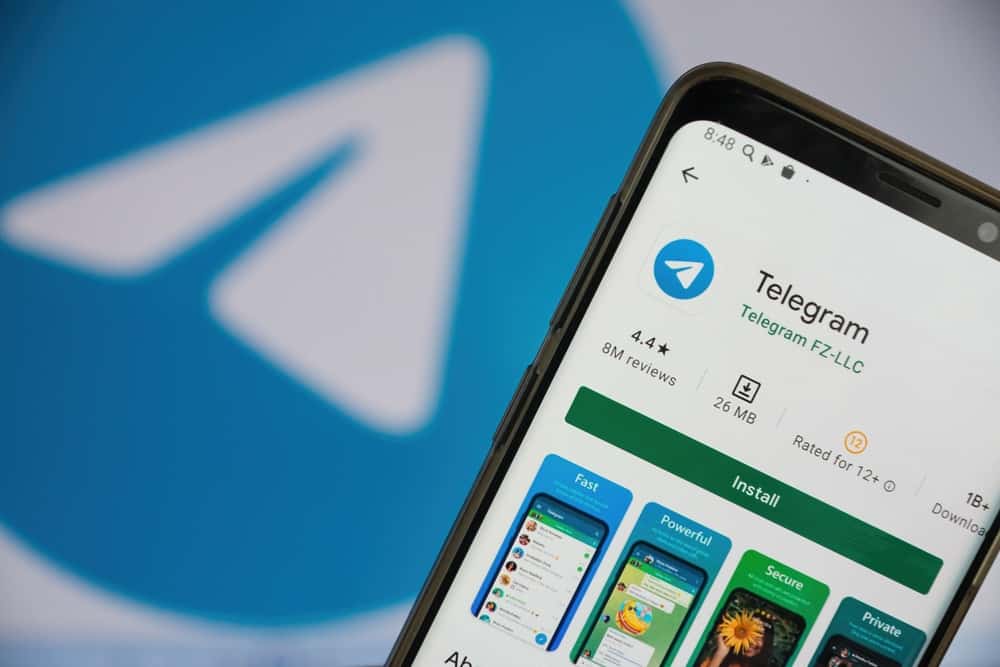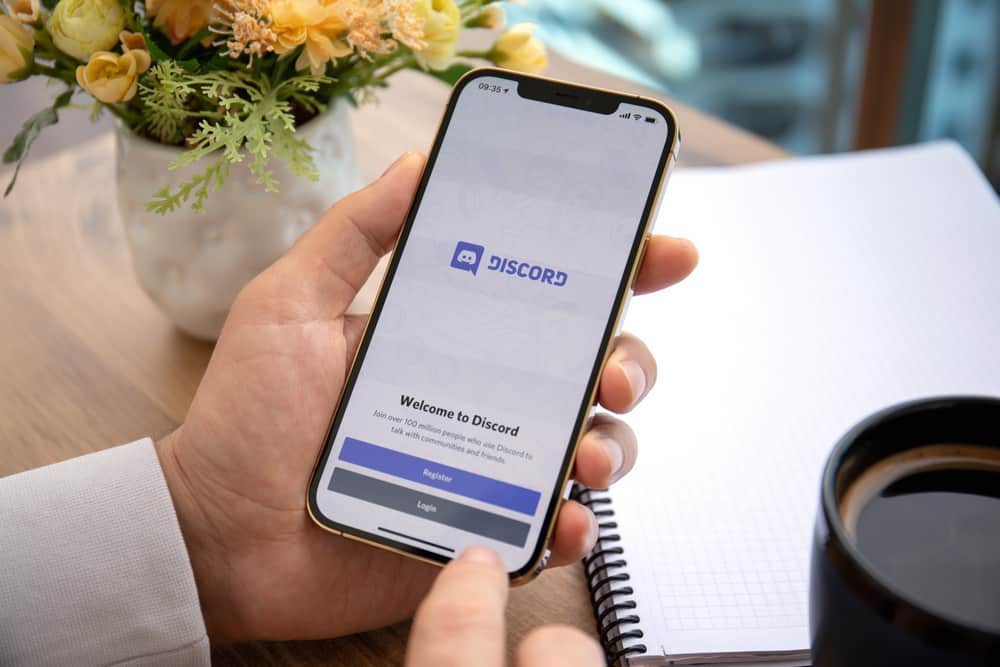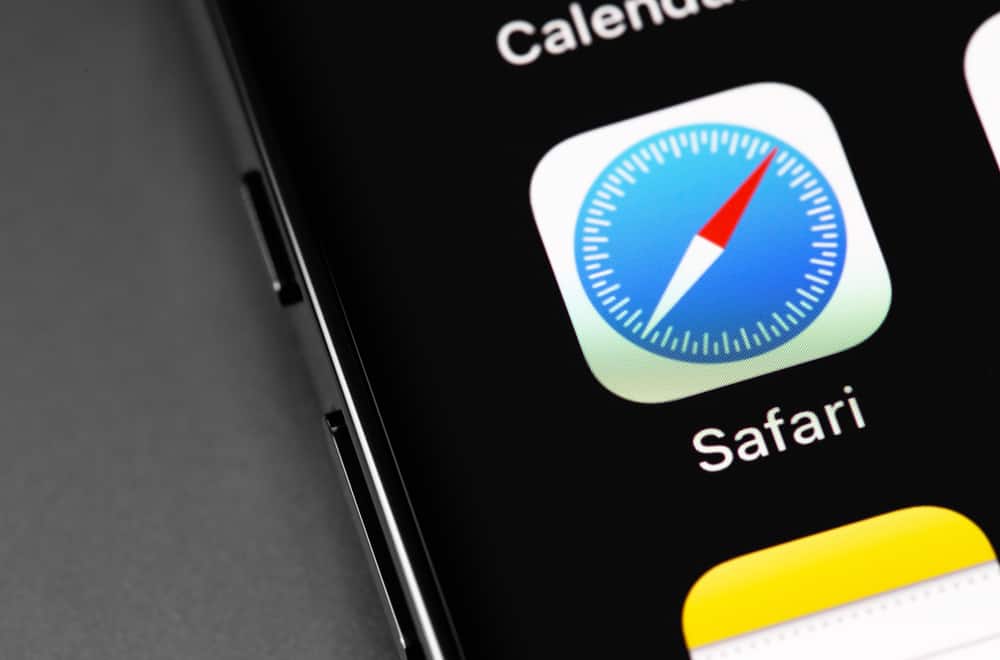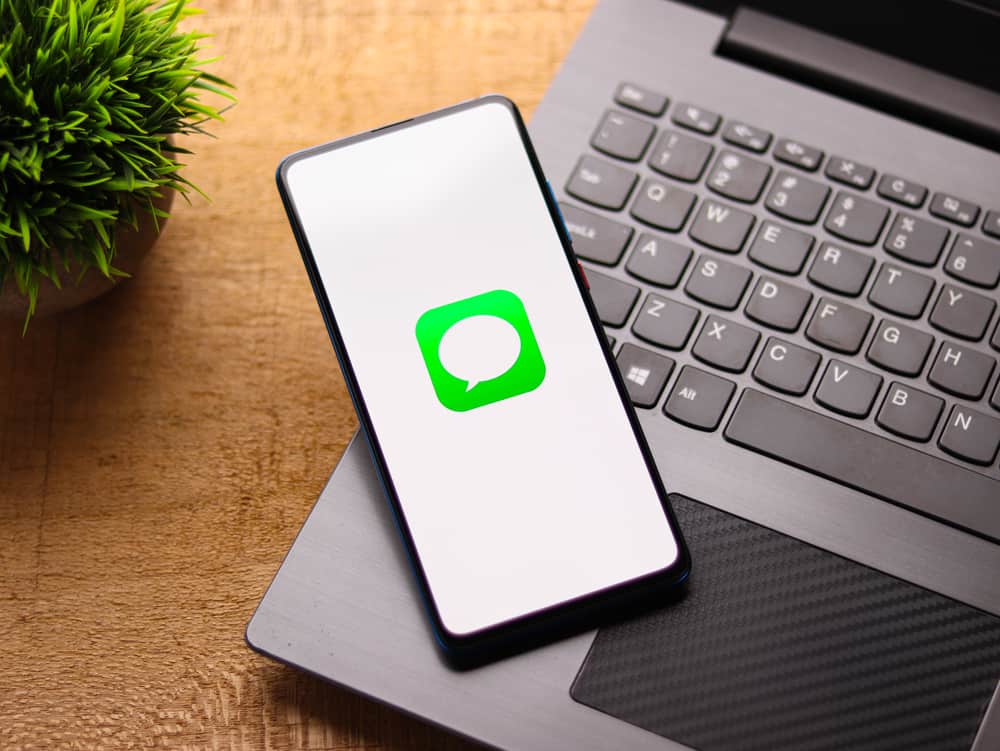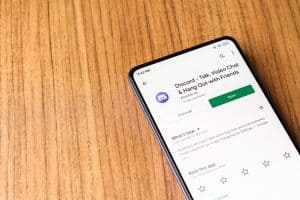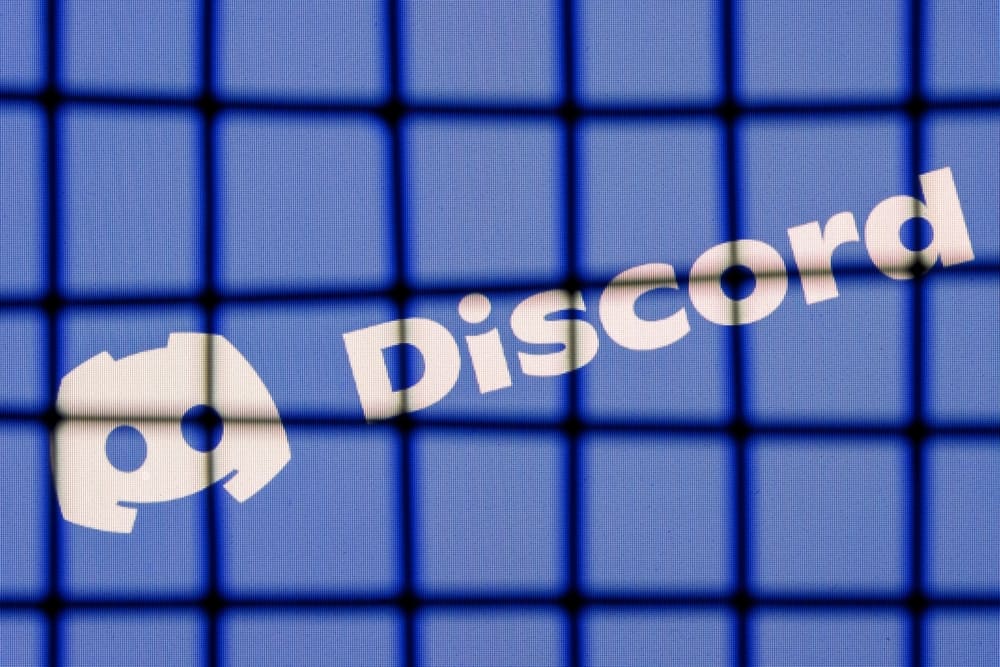
Discord is one of the most popular gaming apps. With the rise of new multiplayer games and intuitive updates, Discord has established itself in the heart of many teenagers. It is, therefore, not strange that a large percentage of its users are aged between 18 and 29 years.
Sadly, Discord might be the distraction affecting many people. Besides, some guardians are worried about the effect of Discord on their wards, while many young adults sometimes get tired or bored. Therefore, many seek solutions on how to stop using Discord.
To stop using Discord, you can:
1. Disable the Discord autostart.
2. Turn off Discord notifications.
3. Delete your Discord account.
Stopping Discord isn’t a walk in the park, especially if you engage with it a lot. As such, you must understand all the processes involved to ignore Discord entirely.
All of these will be explained in this guide as we dive fully into how you can stop using Discord.
What Is Discord?
Discord is a gaming social app for younger adults and people above. The app is a voice and text chat app. It allows you to find, join, and chat with friends with similar interests. Also, it has different communities called servers with varying interests for you to join, have fun, and share ideas.
Although the app is often used by teenagers who love playing games, some people find Discord suitable for social engagement. It makes them feel at home and keeps them updated and informed about current events. Ultimately, it helps you stay connected with family and friends.
Nevertheless, Discord may bore you at some point, and on some days, Discord notification isn’t the first thing you want to see in the morning. If you constantly feel this way, you might need a break. Thankfully, you’re not the only one. Many people want to know how to stop using Discord.
3 Ways To Stop Using Discord
Discord is incredible and offers many benefits for its users. If you have had enough and need to take a break from the app, there are several strategies you can use. Learn more in the following paragraphs.
Method #1: Disable the Discord Autostart
One of the most gradual ways to stop using Discord is to disable the Discord autostart when you put it on your desktop. To do that:
- Open Discord on your PC.
- Tap the gear icon close to your user name at the bottom.
- Select “Windows Settings” from the left navigation.
- Under “System Startup Behavior,” toggle off the switch beside “Open Discord.”
You may also start Discord in a minimized option so that it opens but doesn’t disturb your activities. To do that, follow the first two steps above, then toggle on the switch next to “Start Minimized.”
Method #2.:Turn Off Discord Notifications
Another way to restrict yourself from using Discord is to turn off the notifications you receive from the servers that you join.
On a PC
To turn off Discord notifications on your PC, follow these steps:
- Open Discord on your PC.
- Select the server from the left navigation.
- Right-click the channel’s name.
- Hover over “Mute channel.”
- Select the desired period.
On Mobile Devices
To turn off Discord notifications on your mobile device, follow these steps:
- Open the Discord app on your mobile device.
- Tap the hamburger menu icon in the top right corner.
- Select the particular server.
- Select the channel.
- Swipe left on the screen.
- Select “Notifications.”
- Choose how long you want your mute selection to stay.
How To Disable All Discord Notifications?
Another option is to disable all Discord notifications.
On a PC
To turn off all Discord notifications on your PC, follow these steps:
- Open Discord on your PC.
- Click the gear icon at the bottom left.
- Select “Notifications” from the left navigation.
- Adjust the notification settings as you see fit.
On Mobile Devices
To turn off all Discord notifications on your mobile device, follow these steps:
- Open Discord on your mobile device.
- Tap on the hamburger menu icon in the top left corner.
- Tap on your profile picture in the bottom right corner.
- Select “Notifications” under “App Settings.”
- Adjust the settings as you see fit.
Method #3: Delete Your Discord Account
One way to stop using Discord is to disable your account on the platform. Before deleting your account, there are essential things you need to know.
First, when you delete your Discord account, all your account data will also be deleted. However, you can retrieve it within 14 days. After this grace period, your account gets deleted permanently.
Also, you must put your servers in order if you are an administrator before deleting your account. That means deleting or transferring ownership of the servers to someone else.
On a PC
To delete your Discord account on your PC, follow these steps:
- Open Discord on your PC.
- Click the gear icon at the bottom left.
- Scroll down to “Account Removal” and click “Delete Account.”
- Follow the on-screen instructions.
On Mobile Devices
To delete your Discord account on your mobile device, follow these steps:
- Open Discord on your mobile device.
- Tap the hamburger menu icon in the top left corner.
- Tap your profile icon in the bottom right corner.
- Select “Account.”
- Scroll down and tap “Delete Account.”
- Enter your password and click “Okay.”
Instead of permanently deleting your account, you may choose to disable it. To do that, follow the first three steps above and select “Disable Account.”
When you disable your Discord account, Discord puts it on hold until you change your mind. While this is in effect, you won’t receive any notifications. However, your friend requests will be there for you anytime you return.
Conclusion
Discord is a lively social platform for gamers and other social media lovers. It’s engaging and entertaining. It also offers beneficial features that make it easy to return to the platform.
However, there are times when you want to take a long break from social apps. Fortunately, this guide has shown ways to stop using Discord.