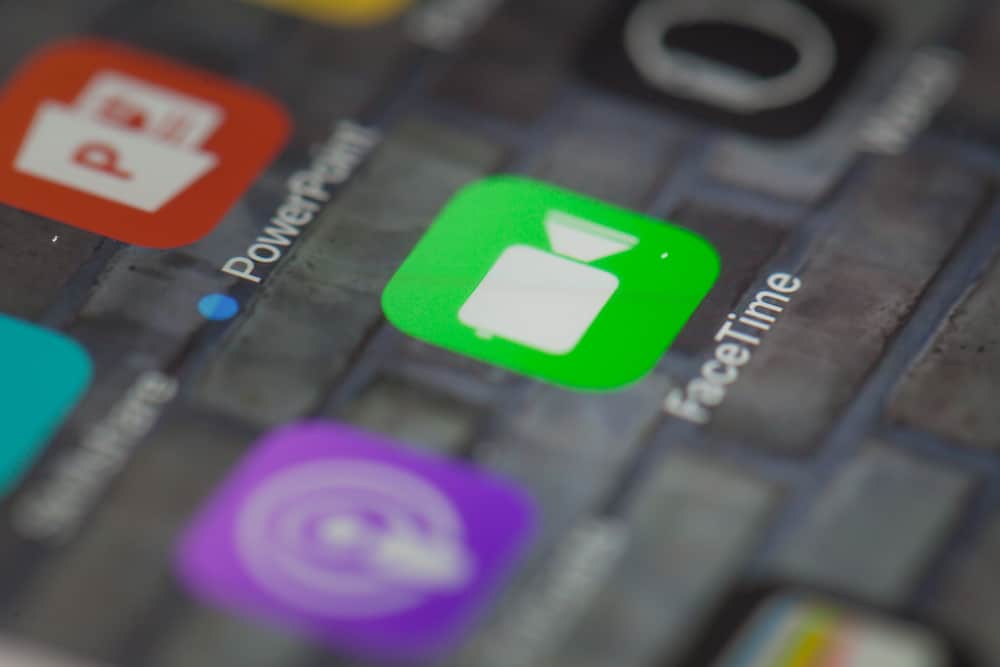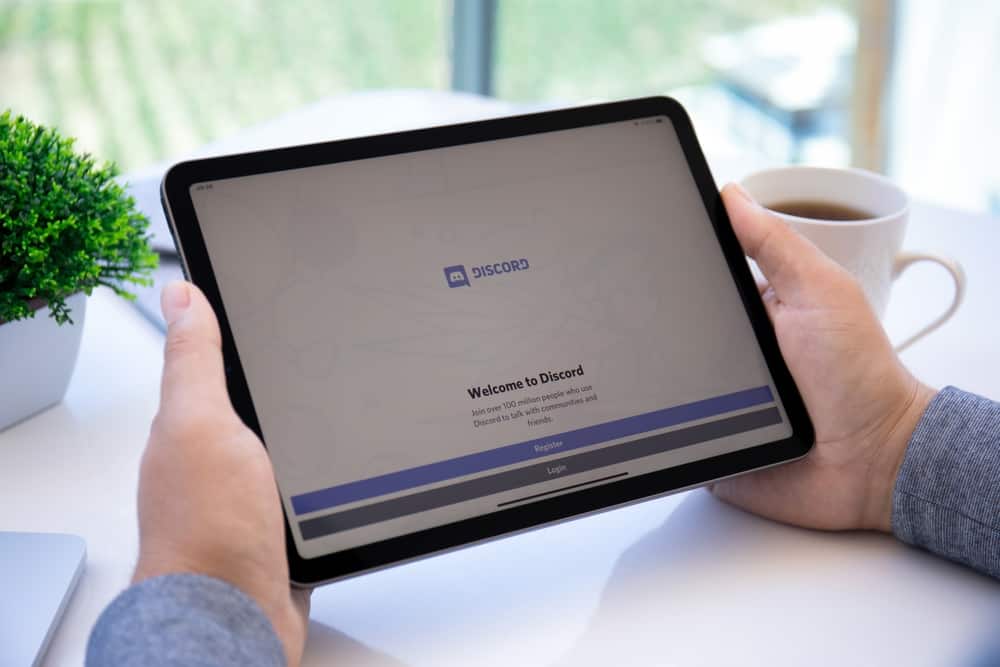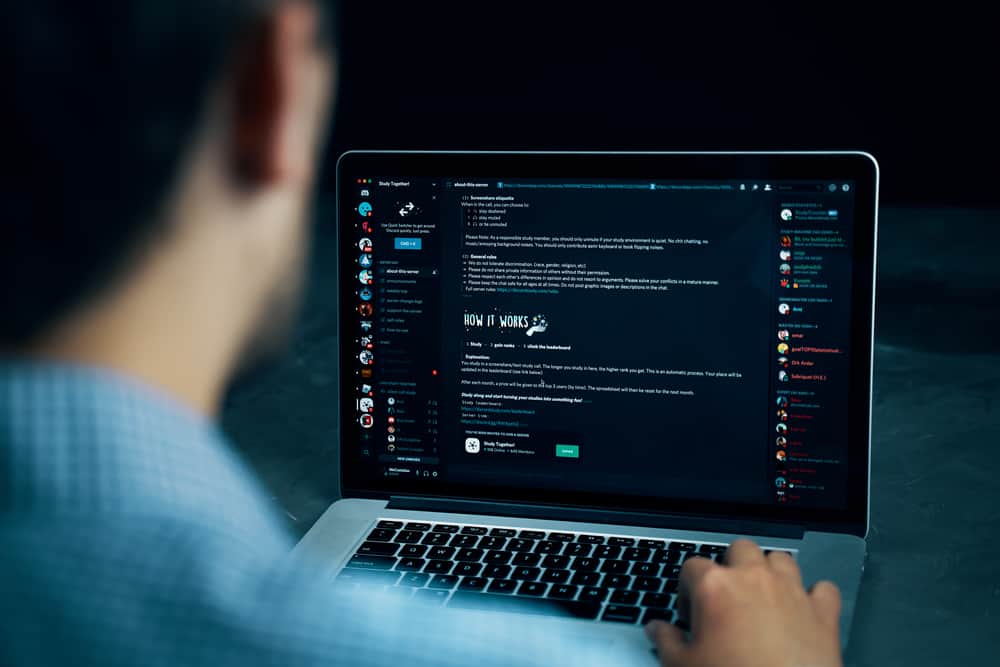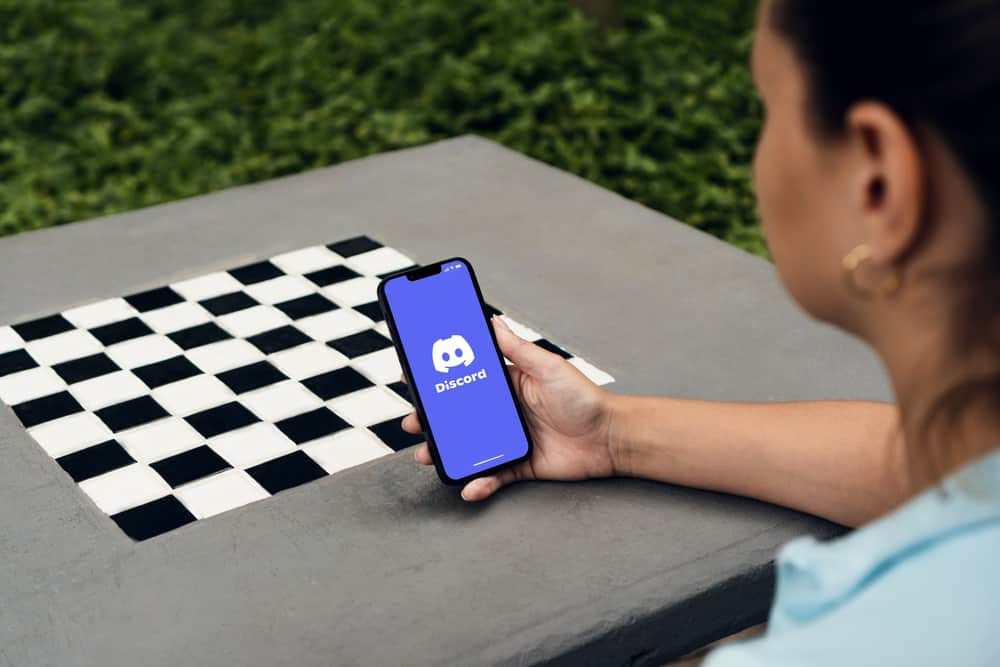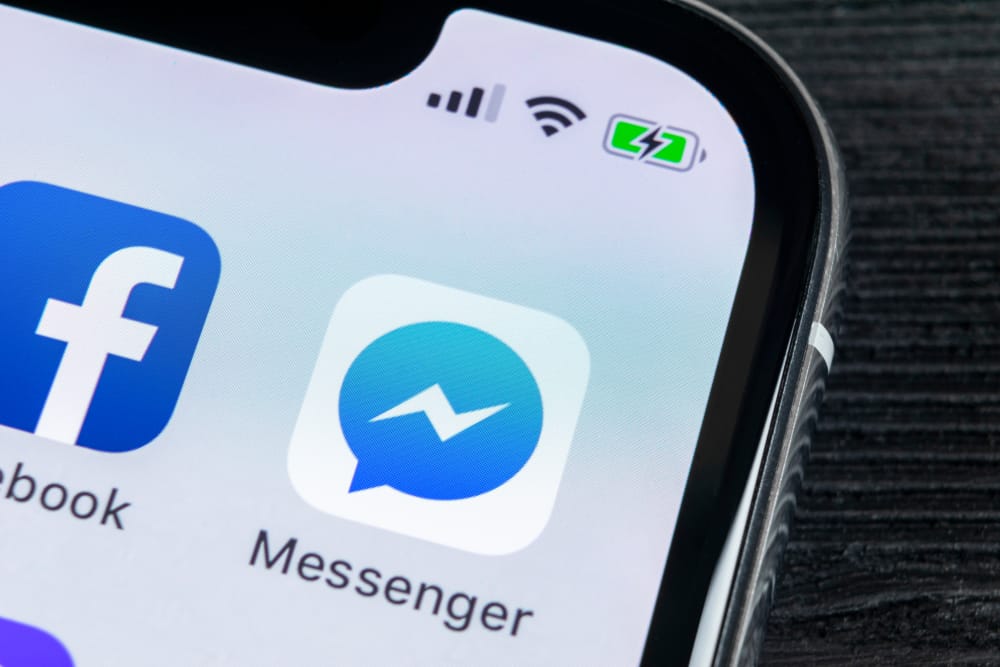
Facebook Messenger allows users to make video calls to their friends; once you do, someone viewing your Messenger conversation can see the call history.
While there is no issue with call history, the problem arises when you have a nosy family member or partner.
In that case, knowing how to delete calls on Facebook Messenger is handy.
To delete calls on Facebook Messenger, you can delete a particular call from your history by opening the video calls section, right-clicking on the call, tapping the “Delete” button, and finally clicking the “Delete” button again to confirm the action. However, that doesn’t remove the call history from the conversation. To completely remove the call history, you must delete the conversation containing the call.
This guide covers deleting calls on Facebook Messenger from the call history. Also, it shows the steps of completely deleting the call history from your Messenger conversation, and the steps presented accommodate mobile and desktop Facebook Messenger users.
How To Delete Calls from Messenger Call History
All the video calls you make on Facebook Messenger will be available in the call history.
Therefore, locating a particular video call and deleting it is possible.
The only drawback with this method of deleting calls on Facebook Messenger is that the call history is still visible on your Messenger conversation. We will see how to fix that in a later section.
Meanwhile, follow the steps below to delete calls from your Messenger call history:
- Open your Facebook Messenger app.

- Tap on the “Calls” tab at the bottom.
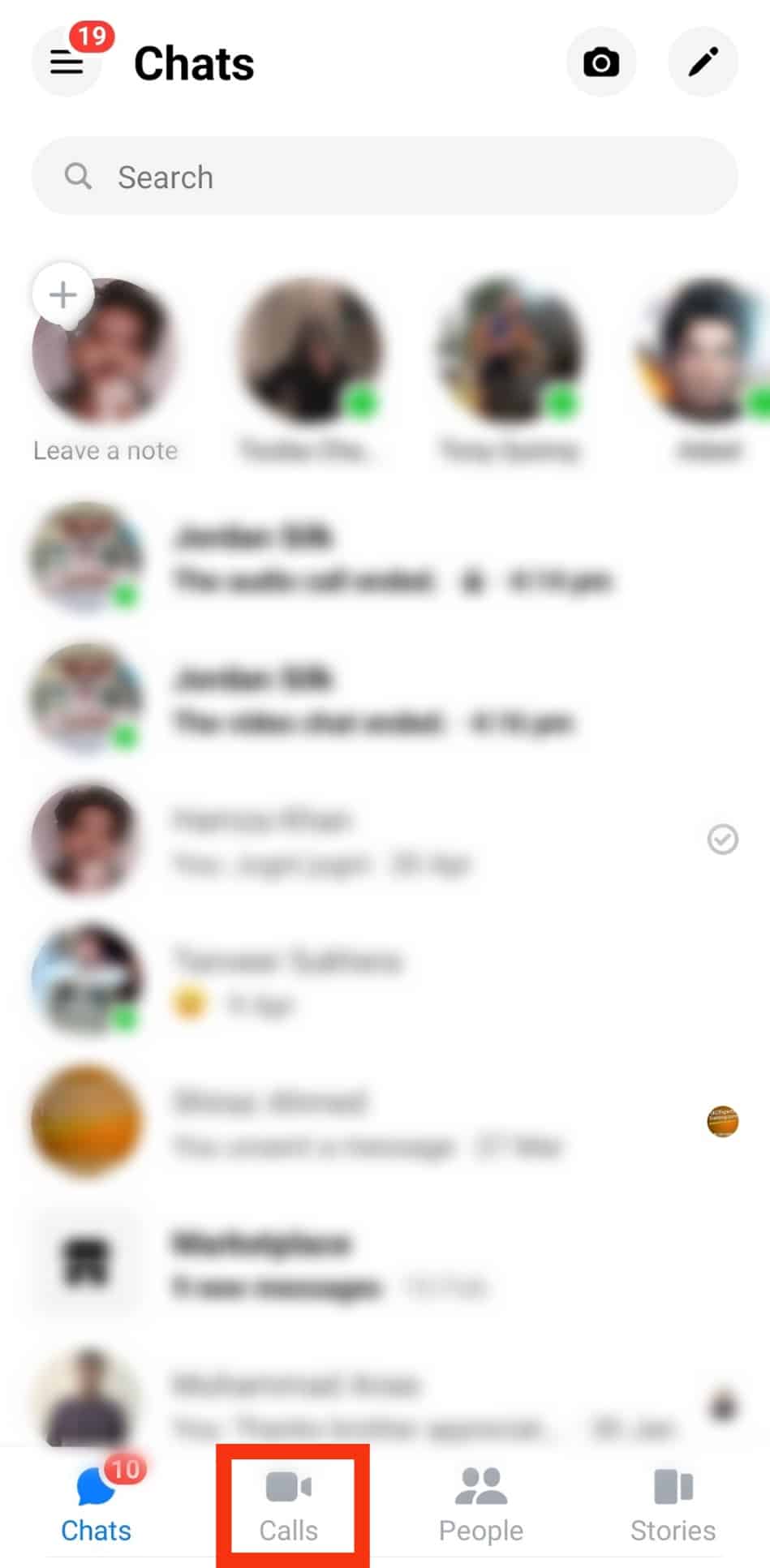
- Locate the call you want to delete.
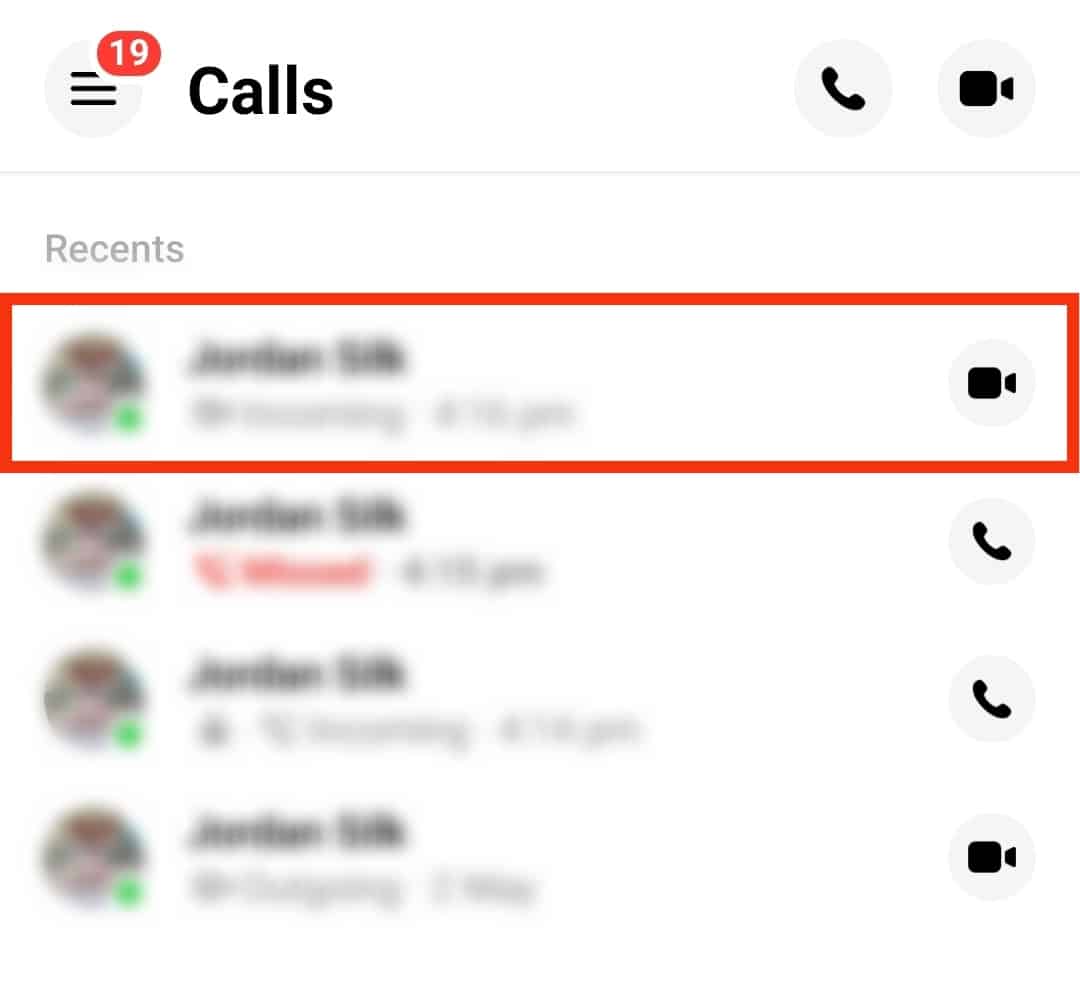
- Tap and hold on the call, then tap the “Delete” button for Android. For iOS, swipe left on the particular call, then click the “Unsend” button.

- Confirm the action by clicking the “Unsend” button again.
Your call is now removed from the call history, but if you open the particular conversation of the person you called, it will still appear.
How To Delete Calls from Messenger Conversation
Deleting the particular conversation containing the call you made is your best option for completely deleting calls on Facebook Messenger.
With this method, you won’t leave any traces of making a video call with anyone.
Let’s check out the steps below.
For Desktop
Follow these steps:
- Open the Facebook Messenger desktop app or visit Messenger.com on your browser.
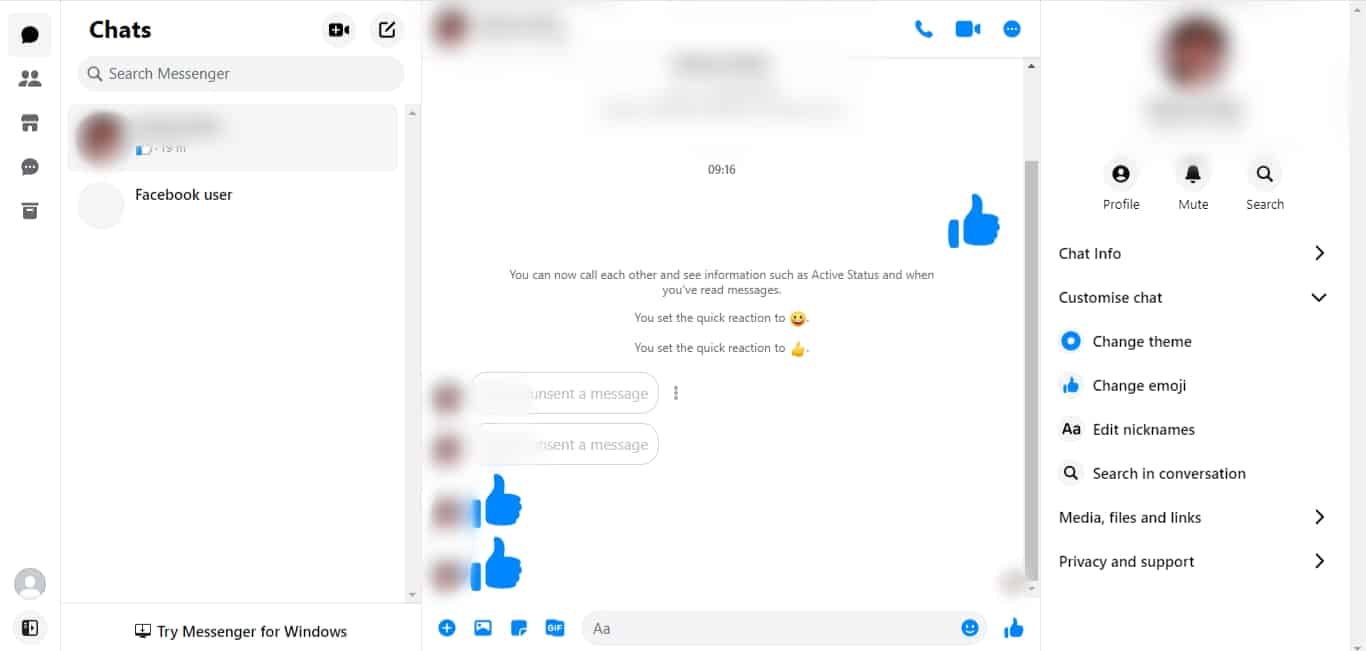
- Locate the chat containing the call history.
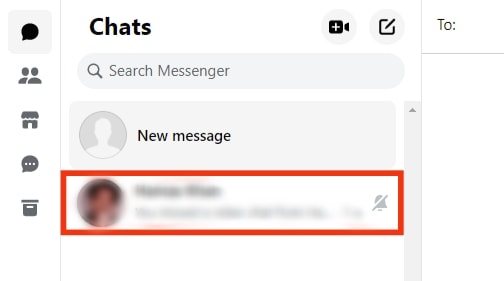
- Right-click the particular conversation for the Desktop app or click the three dots for the browser.
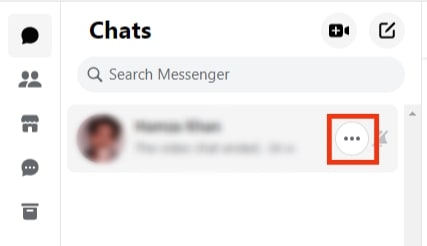
- Tap the “Delete Chat” option.
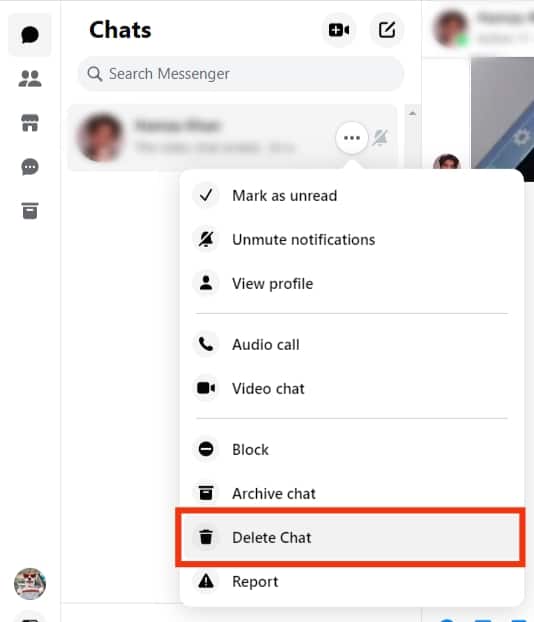
- Lastly, click the “Delete Chat” option again.
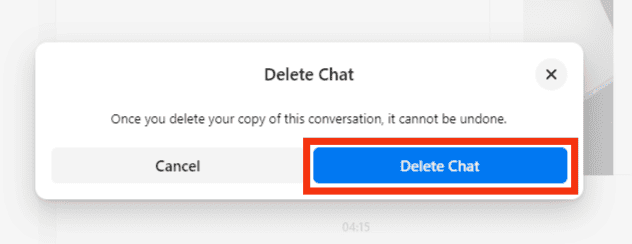
Using Android
If using Android, use the steps below:
- Open the Facebook Messenger app.

- Open the “Chats” section and locate your target conversation.
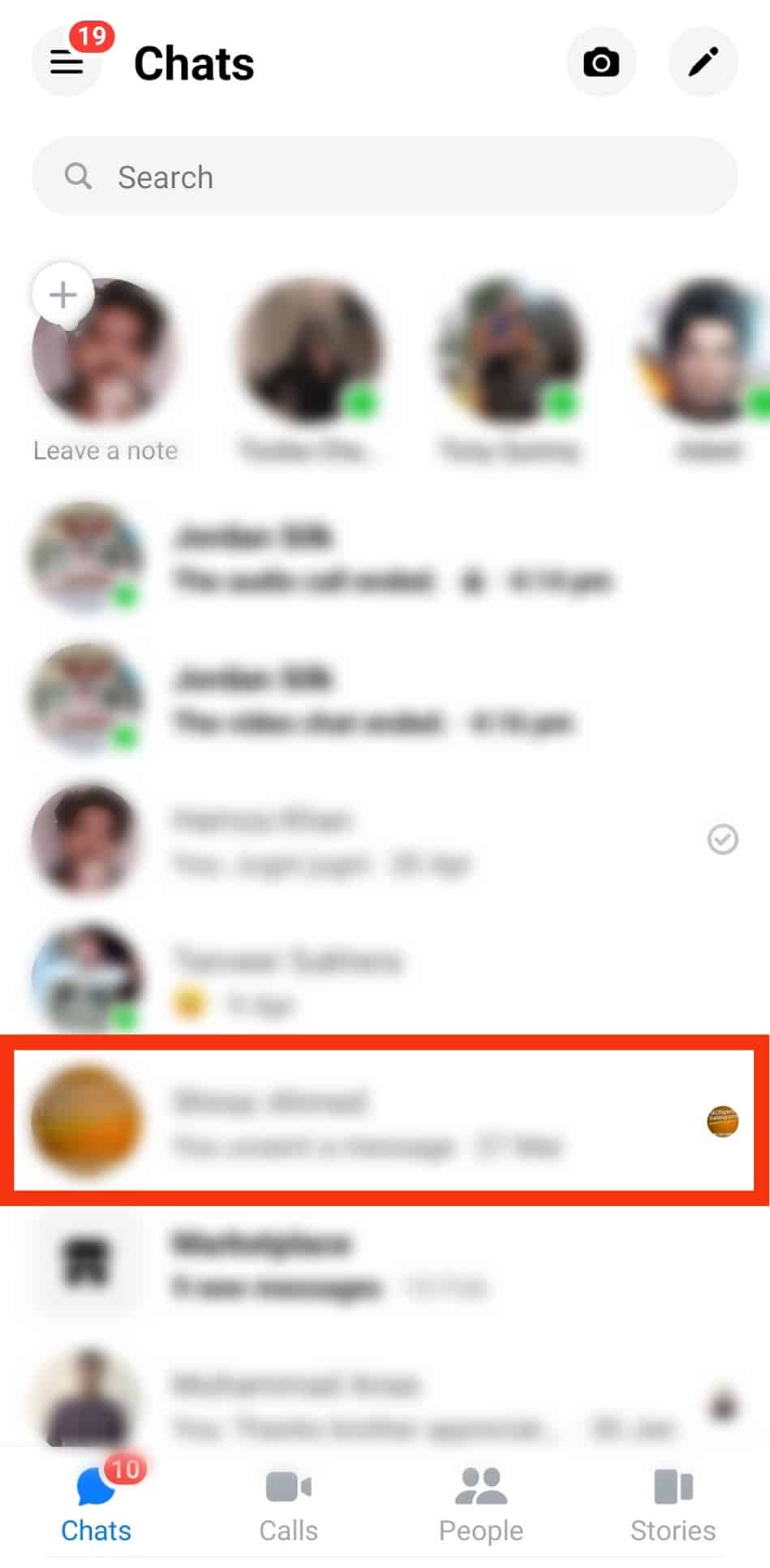
- Swipe left on the conversation or tap and hold on to the conversation until a menu pops up.
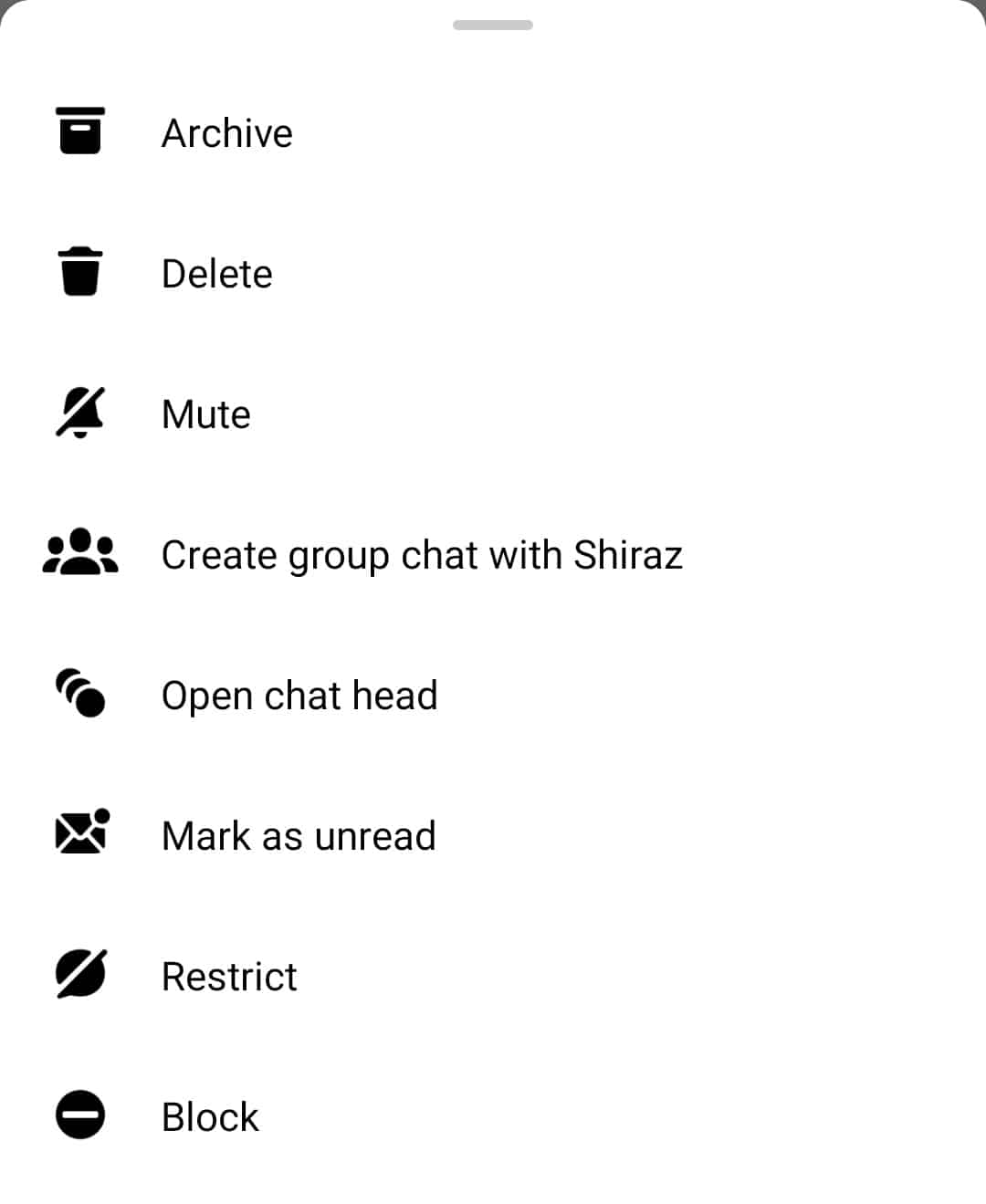
- Tap on “Delete.”
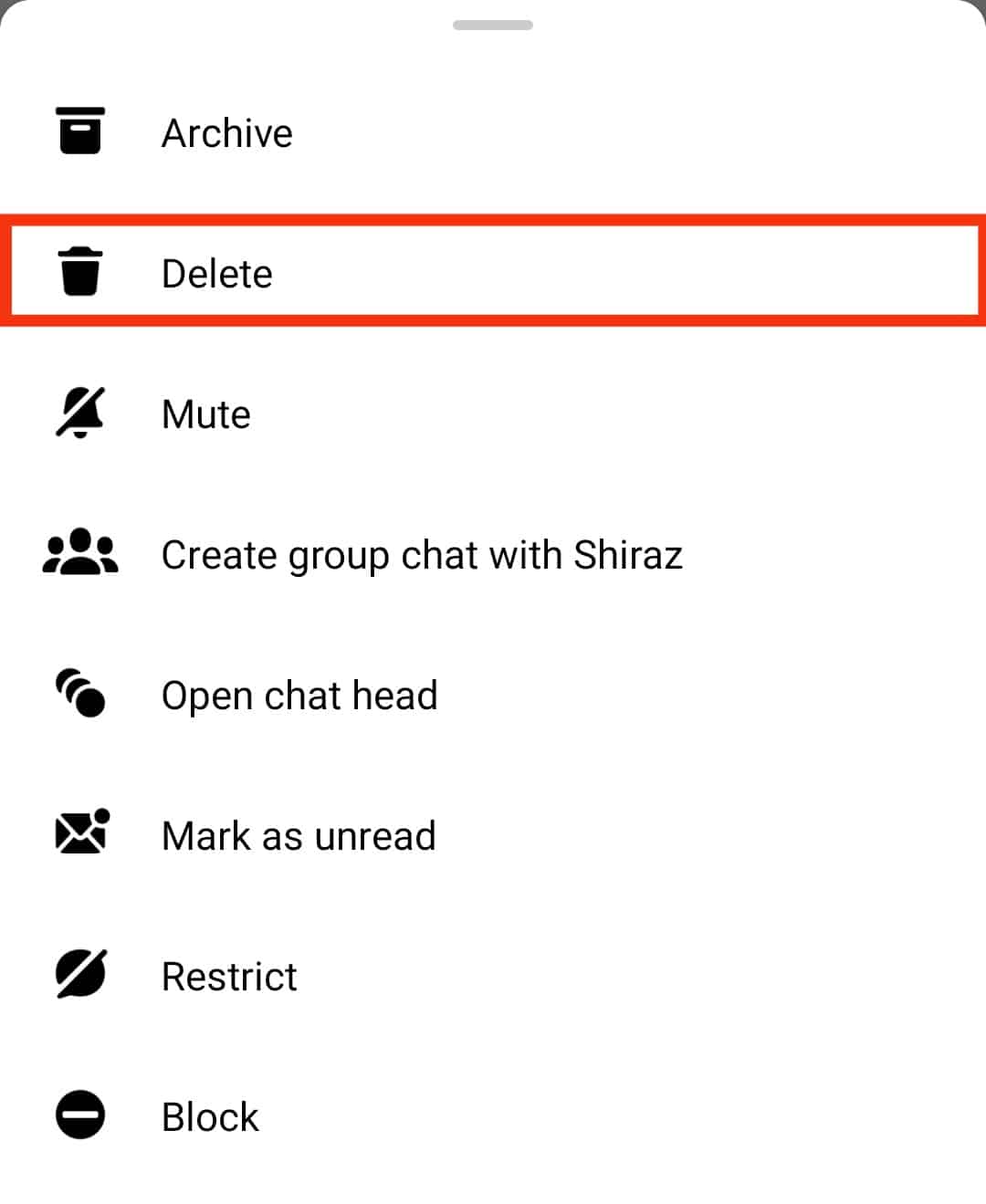
- Confirm the action by tapping on the “Delete” button.
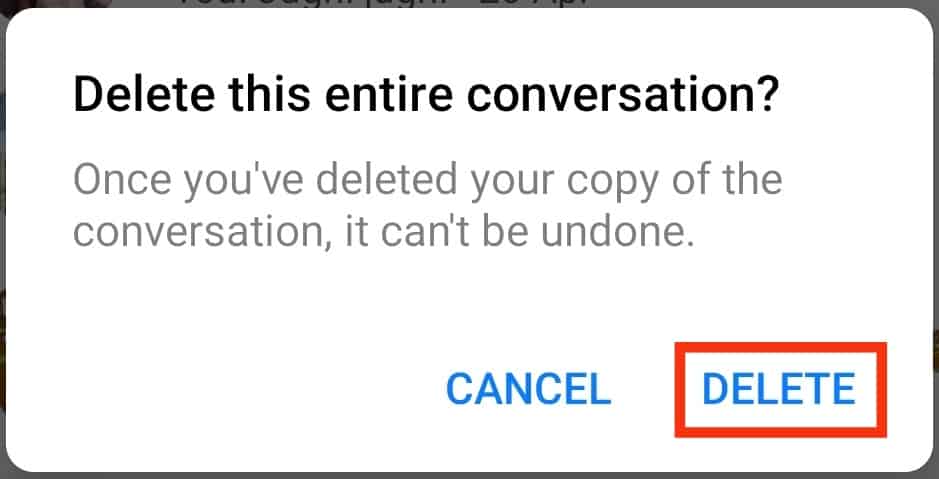
Using iPhone
If using iPhone, follow the below steps:
- Open the Facebook Messenger app.
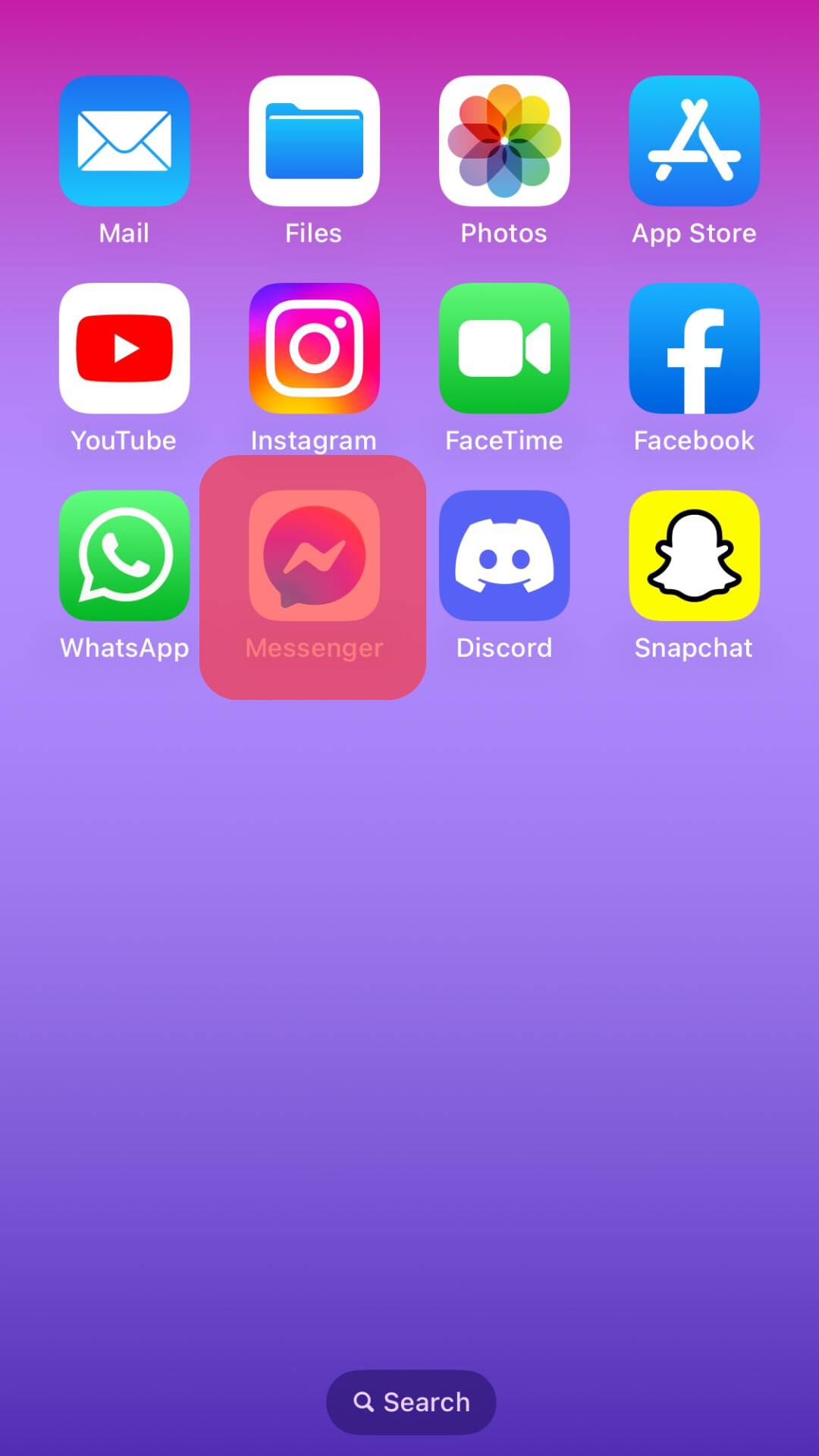
- Locate the particular chat in the “Chats” section.
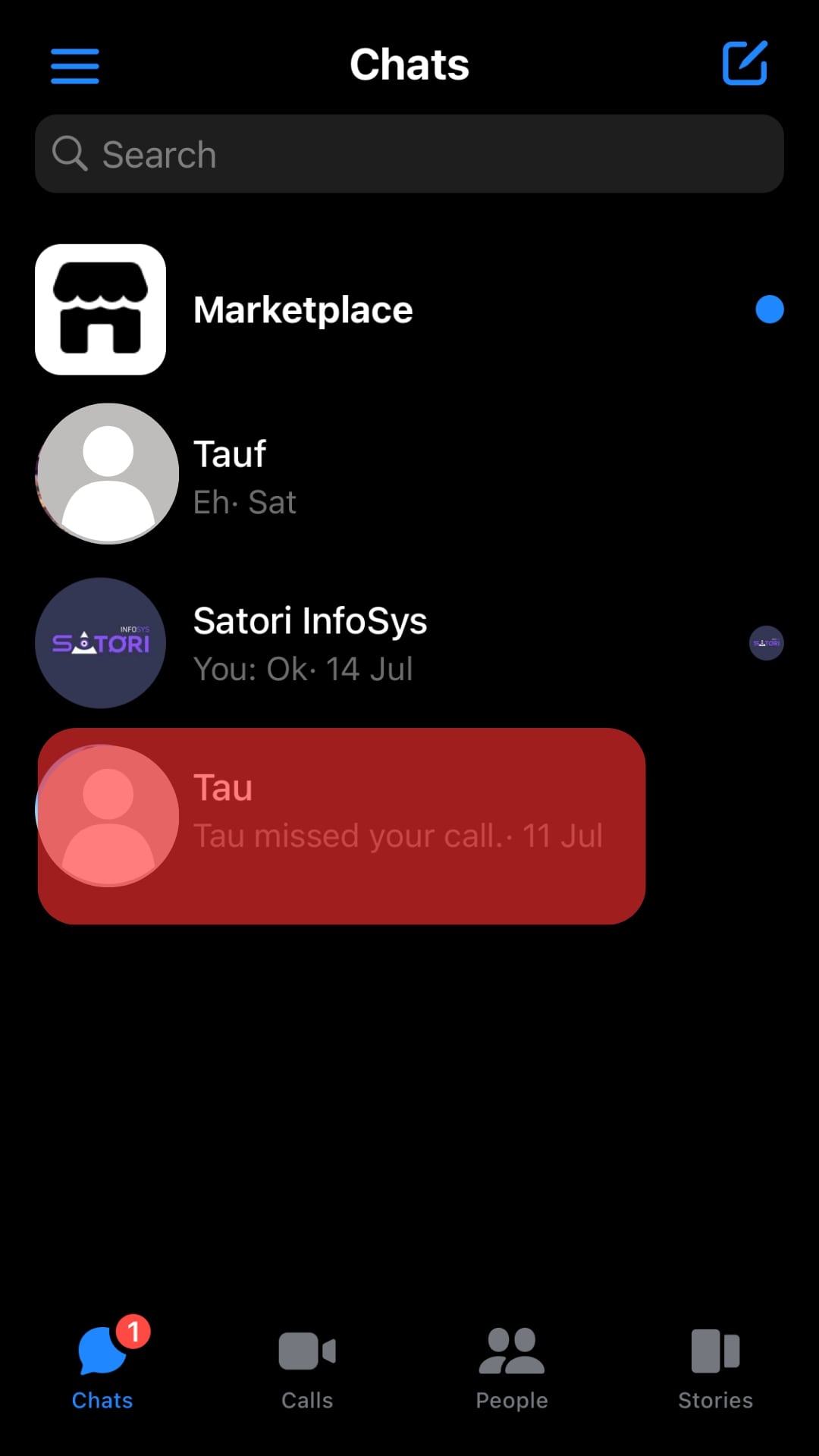
- Swipe left on the conversation and tap on “More.”
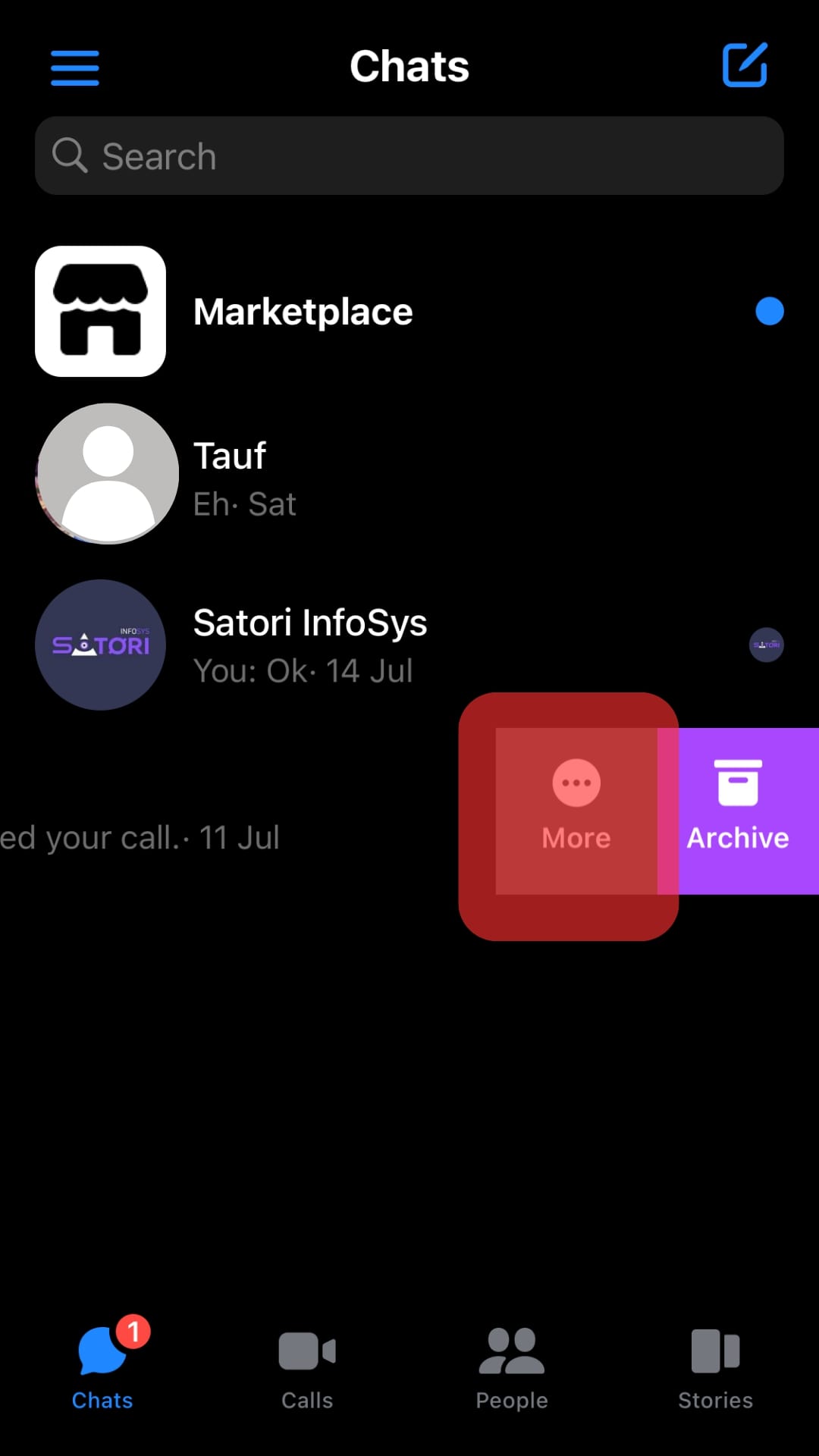
- Tap on “Delete.”
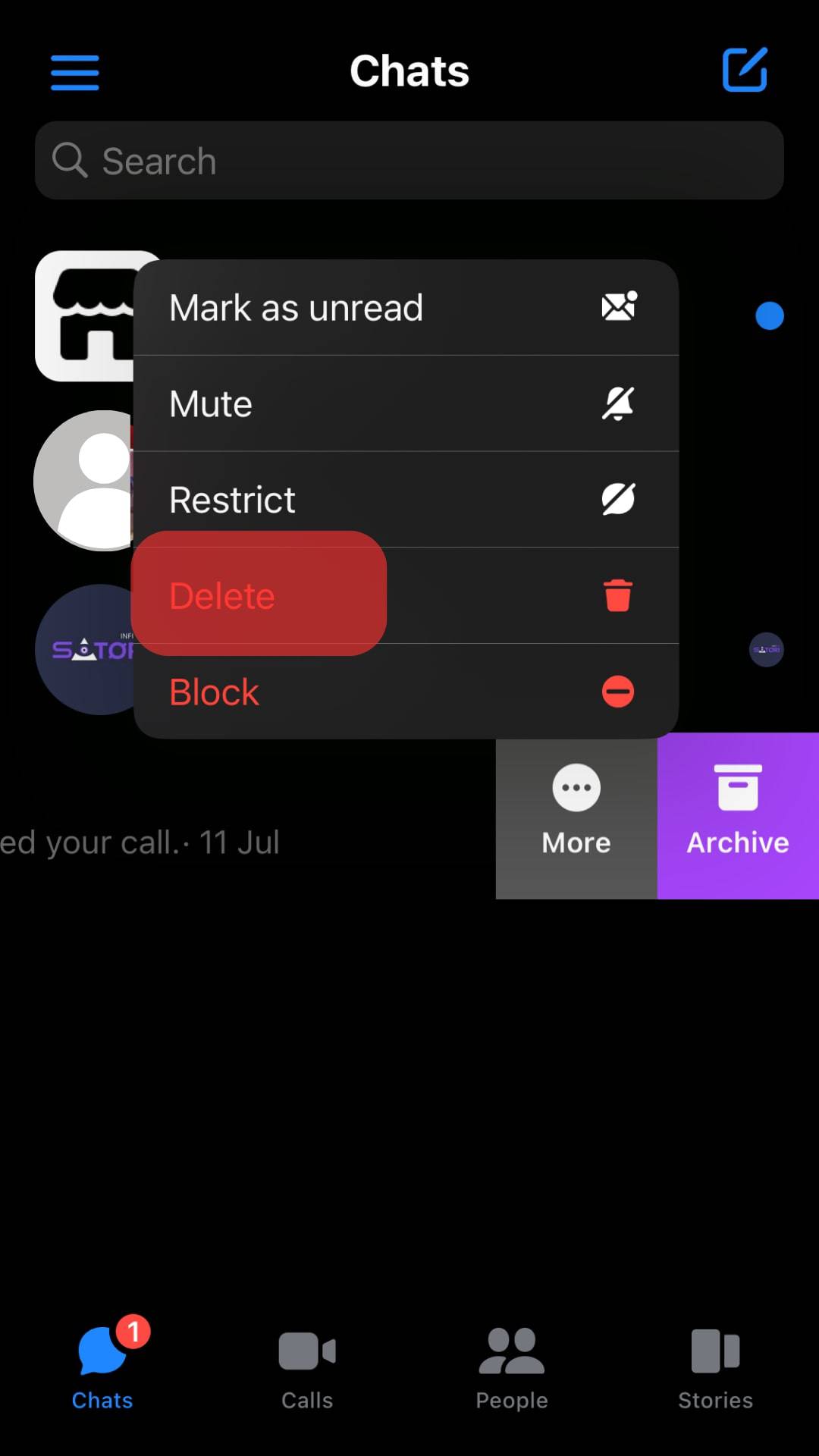
- Confirm the action by tapping the “Delete” button again.
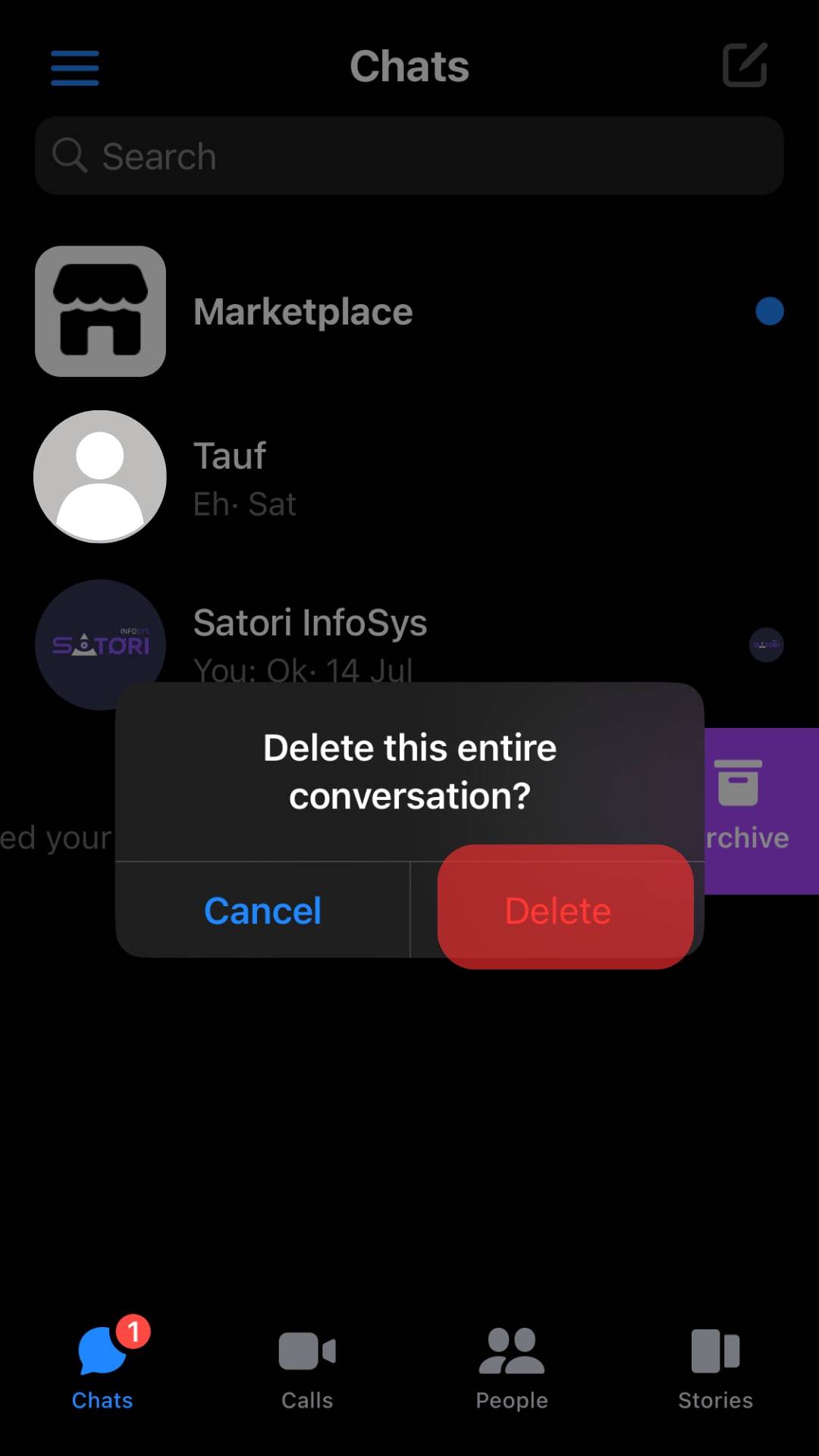
The above steps remove the call history even in your chats section. That way, your nosy friend doesn’t stand a chance of knowing who you called, as no evidence can show that you called anyone on Facebook Messenger.
Conclusion
This guide has covered the steps to delete calls on Facebook Messenger, including deleting the conversation and the entire call history.
Deleting call history on Facebook Messenger helps you conceal your activities, and with this article, you have a guide on how to go about it.
Frequently Asked Questions
You can open your Facebook Messenger and click on the calls icon to display the calls you’ve made. From there, clicking on the particular call will give you an option to delete it. Alternatively, you can click on the particular conversation and delete it, which also deletes the call history.