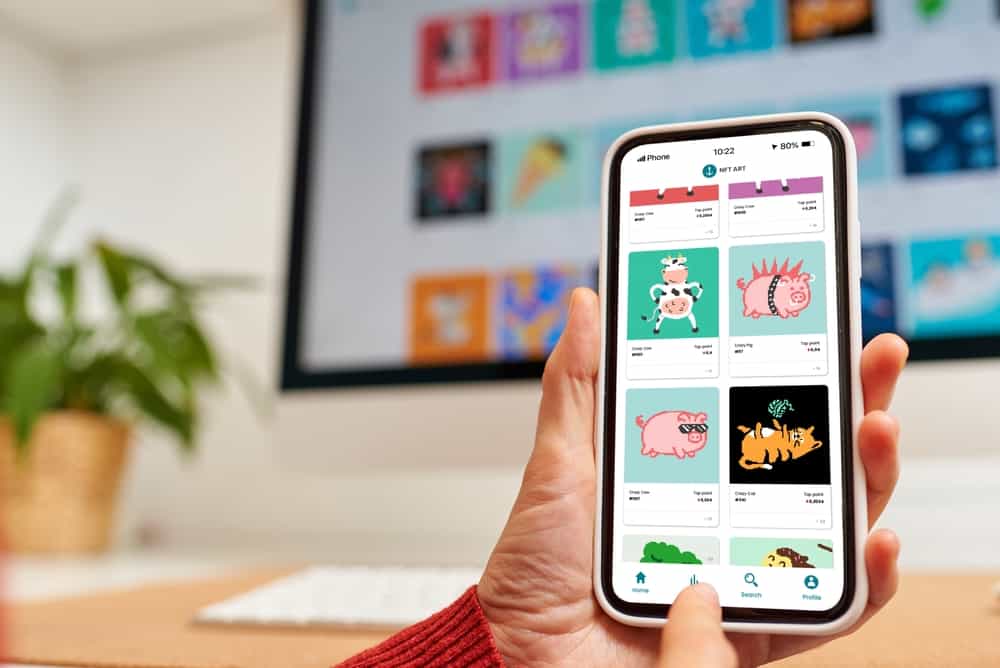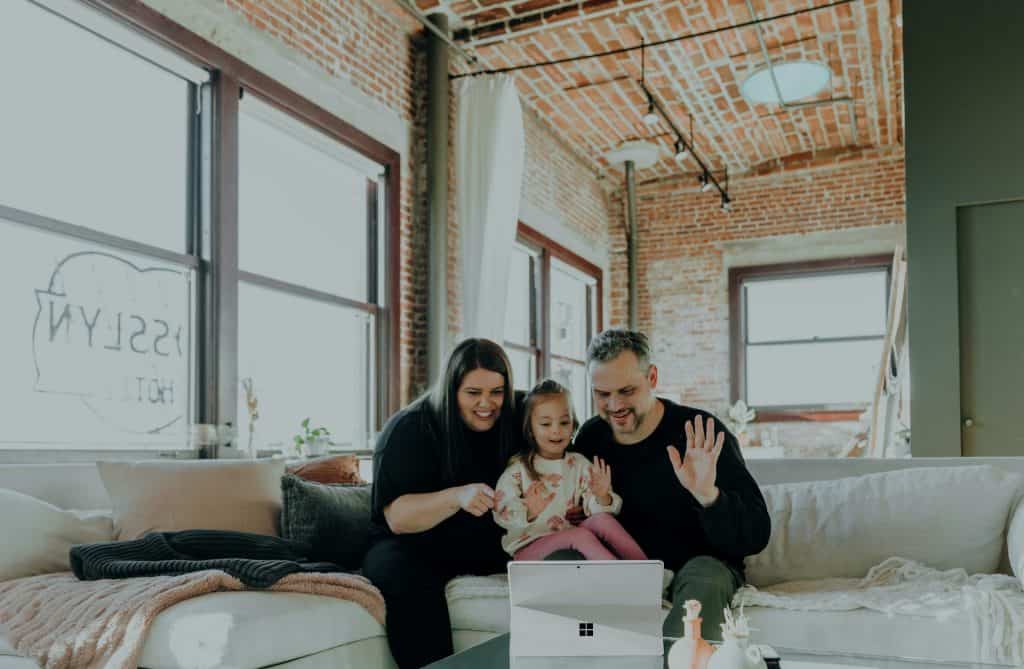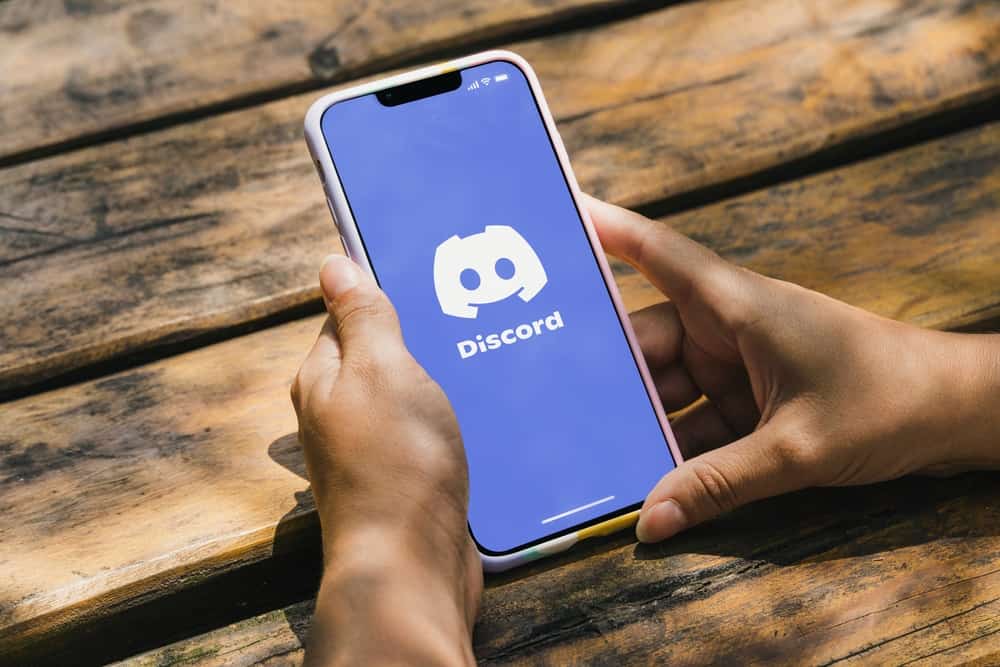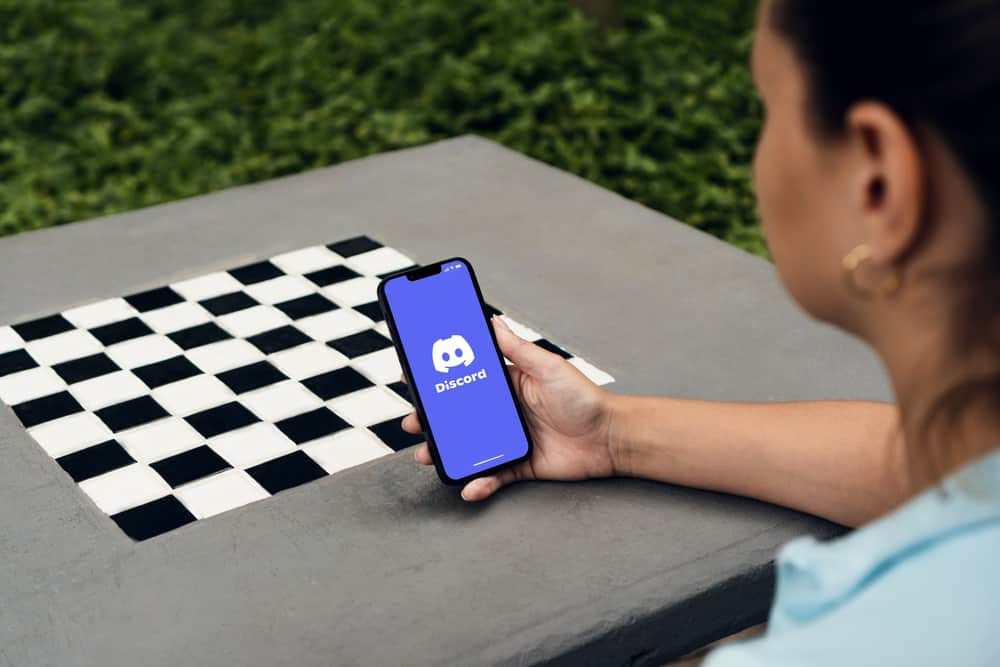WhatsApp stickers offer a fun way of interacting with people and expressing emotions. Anyone can search for a sticker on WhatsApp, download it, and then share it with their WhatsApp friend.
When you’ve accumulated many WhatsApp stickers and want to change your phone, it makes sense that you want a way of copying stickers from one phone to another. Luckily, there are ways to achieve that.
WhatsApp stores every sticker you receive or download in the WhatsApp folder. When you want to copy the stickers from Android to another phone or from an iPhone to another, backup your WhatsApp to Google Drive or iCloud, respectively. Use the same phone number on the new WhatsApp, sign into your Google Drive or iCloud, then restore your WhatsApp. For Android to Android, copy the WhatsApp sticker folder from one phone to another.
This guide will detail different ways of copying WhatsApp stickers. We will see how to copy the stickers using a backup option. Still, we will see how to use a PC to copy the WhatsApp sticker folder from one phone to another.
Why Copy WhatsApp Stickers in WhatsApp?
WhatsApp stickers work like emojis, only that stickers are more fun and are a better way of expressing your emotions to someone. WhatsApp has multiple stickers that you can access from the sticker tab. When you download a sticker, it becomes available in the sticker tab to use whenever you want.
We all treasure our stickers, and migrating to a new phone without WhatsApp stickers is unthinkable. When you’ve accumulated multiple stickers over time, you want to ensure you can copy the stickers from one phone to another. That way, you will still have all your favorite stickers ready to use.
How To Copy Stickers in WhatsApp
Copying stickers come in handy when you want to switch your phone. It could be you want to migrate from an Android to another Android or iPhone to iPhone. Let’s see how to achieve that.
Copy Stickers Using the Backup Method
This method works when you want to copy your WhatsApp stickers from Android to Android or iPhone to iPhone.
For Android:
- Open your WhatsApp.
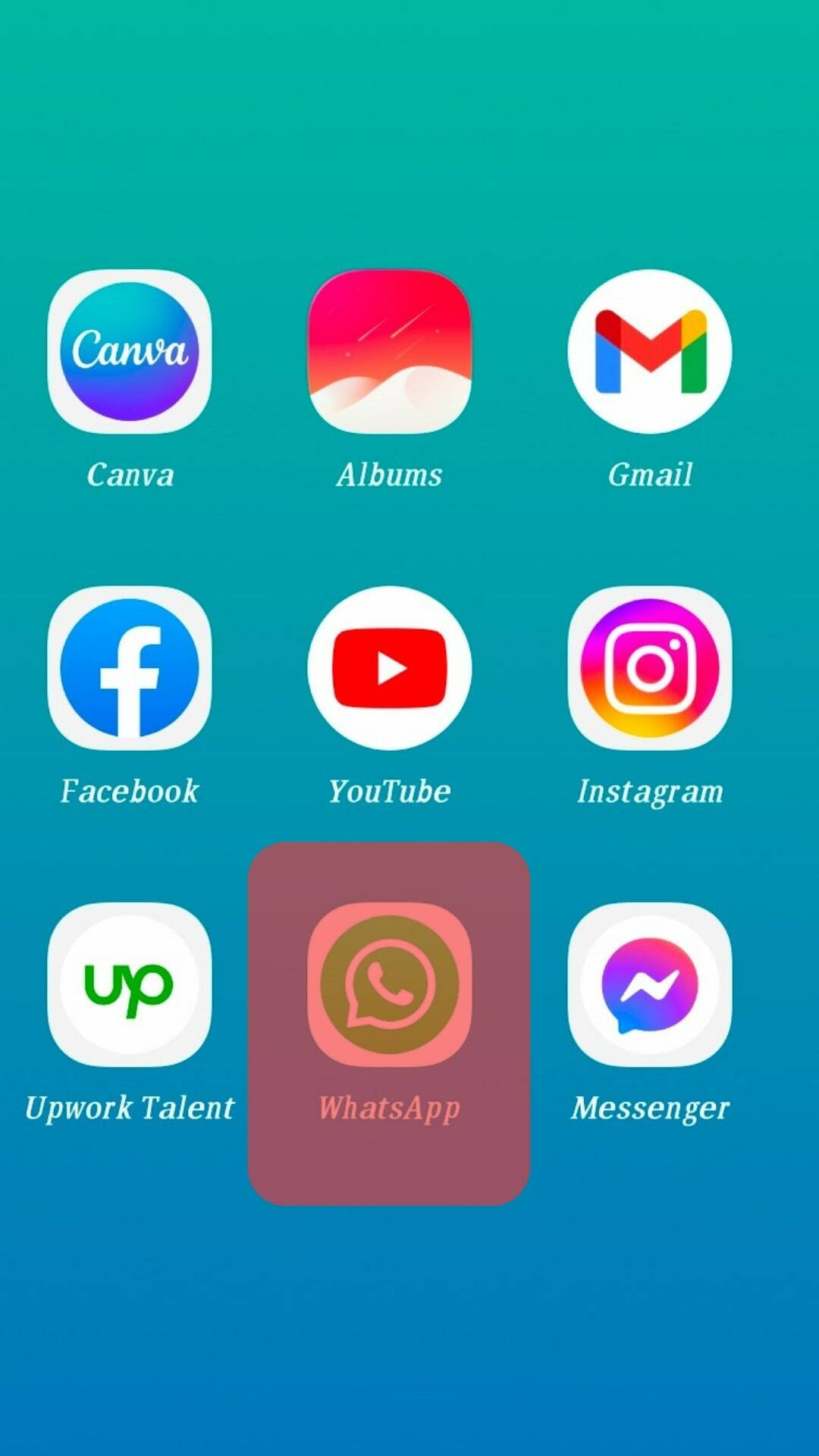
- Tap the horizontal ellipsis at the top.
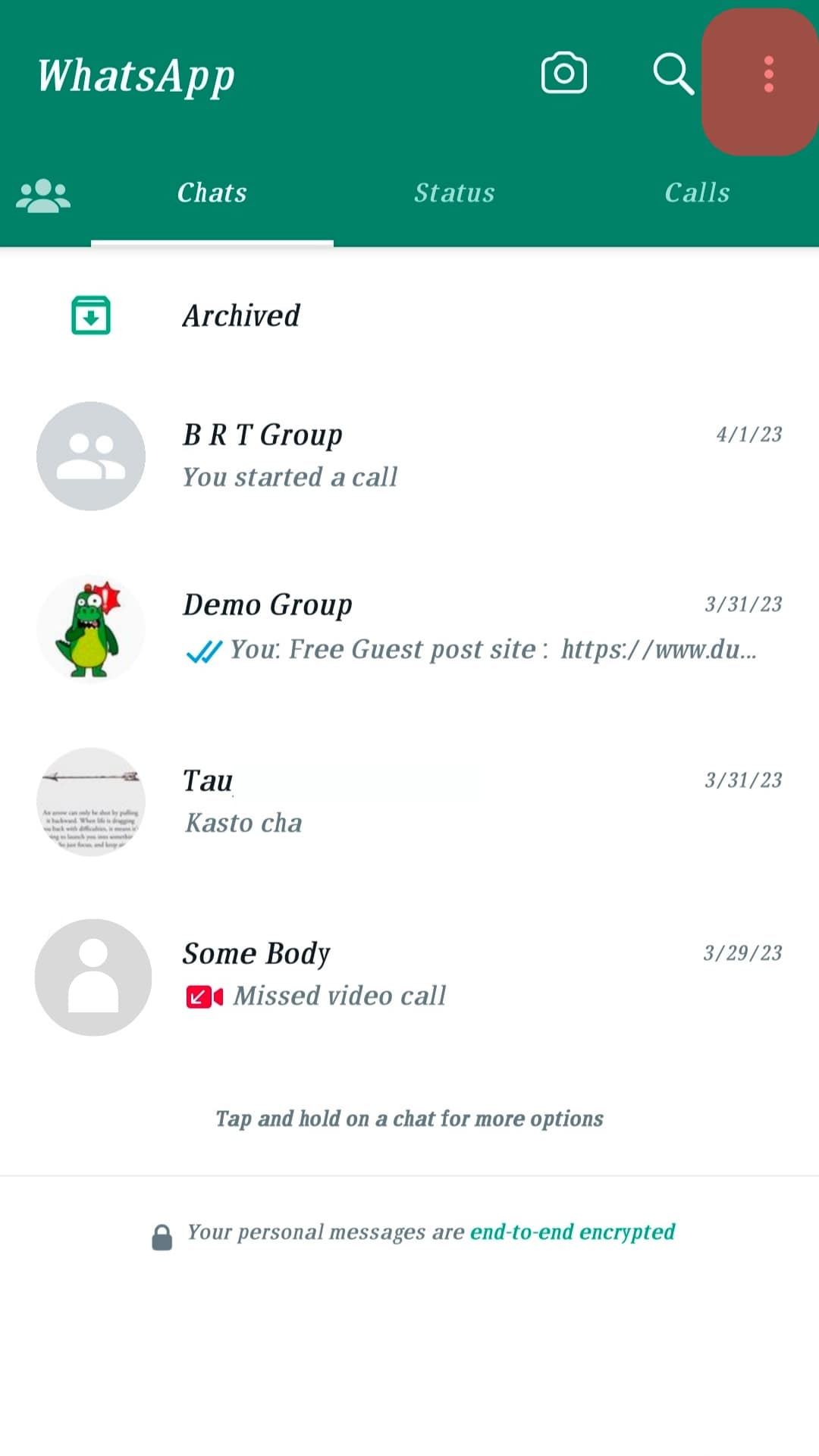
- Tap on the option for “Settings.“
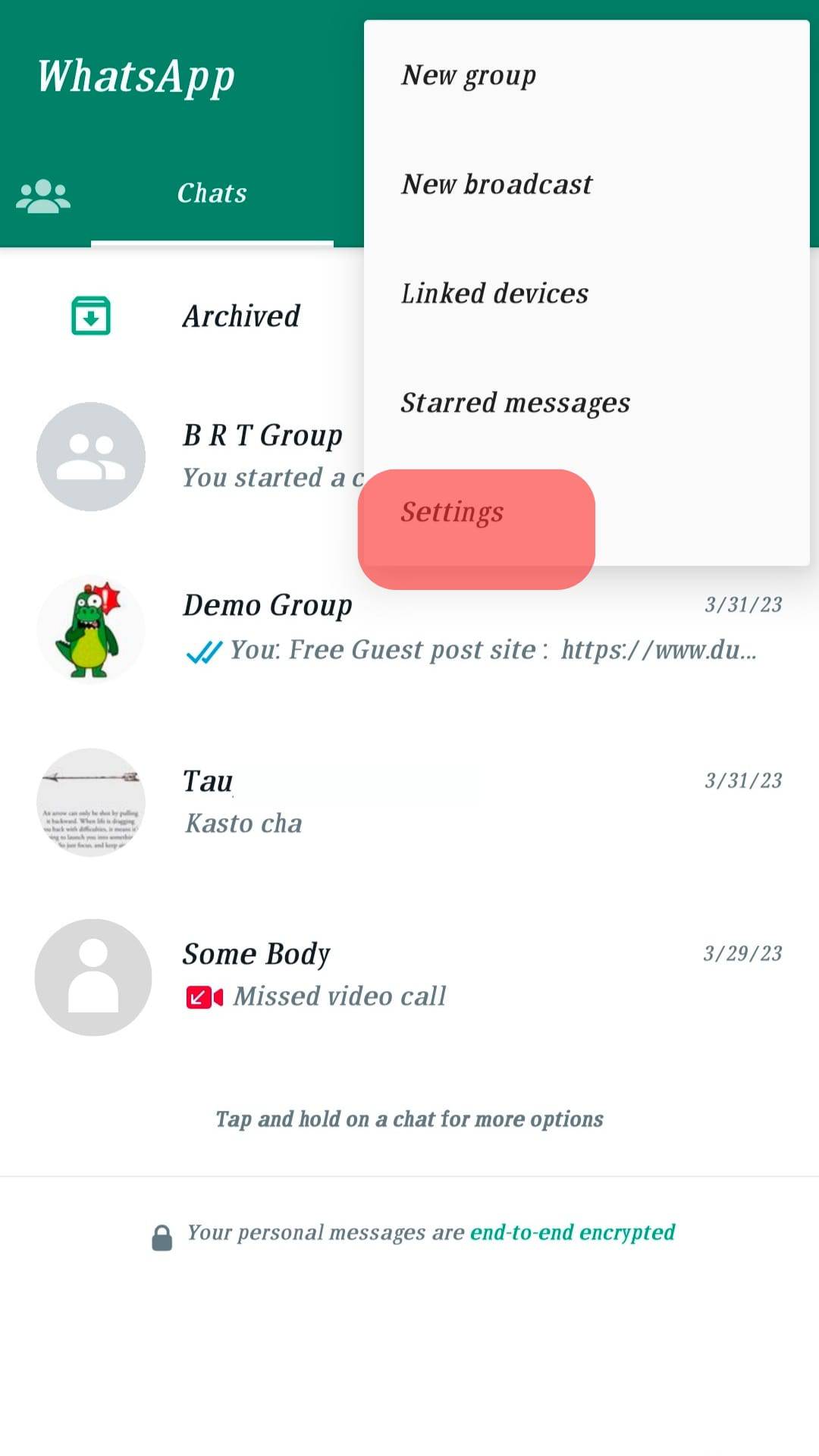
- Tap on “Chats” and then “Chat backup.”
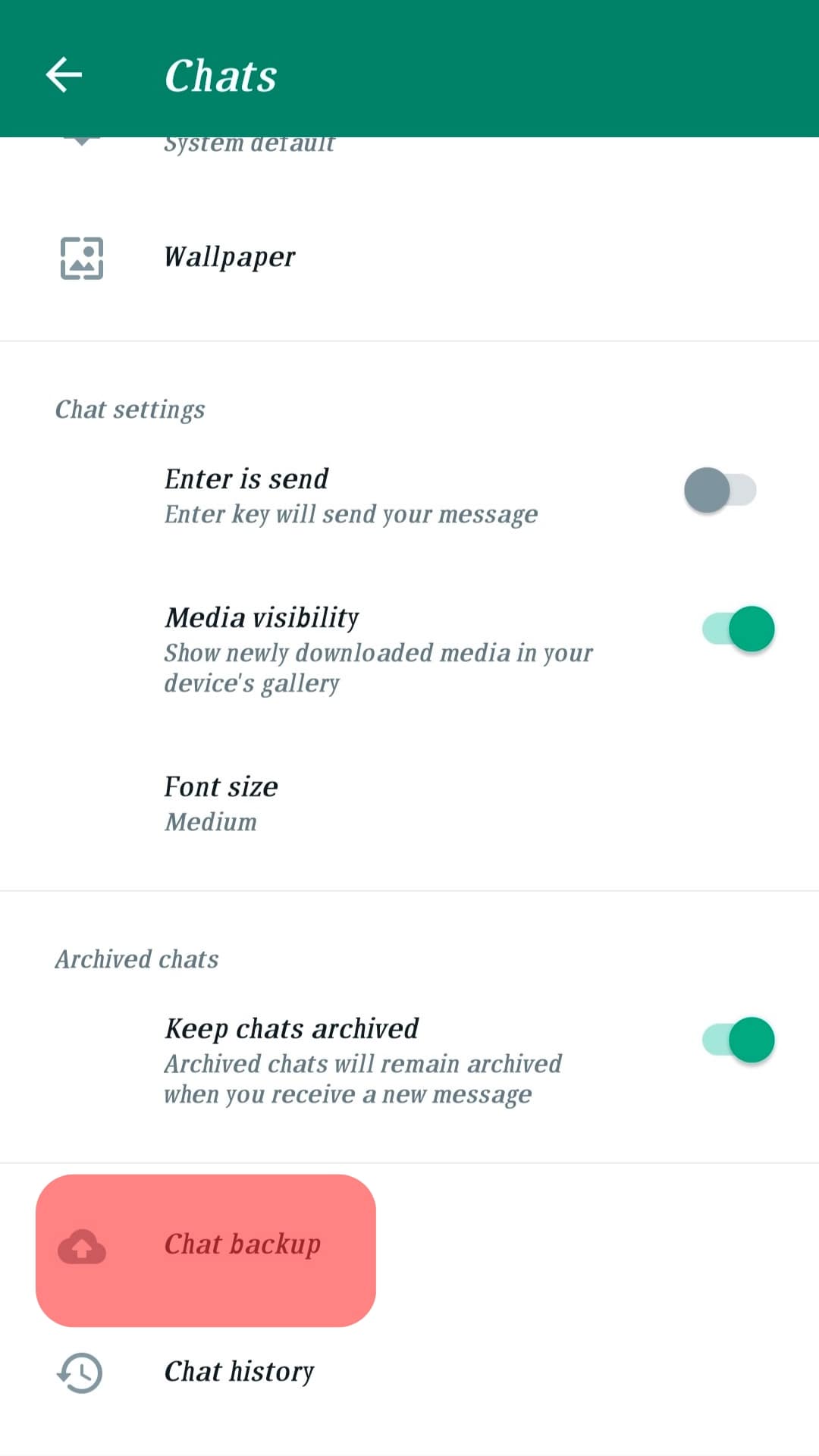
- On the backup window, tap “Back up to Google Drive.“
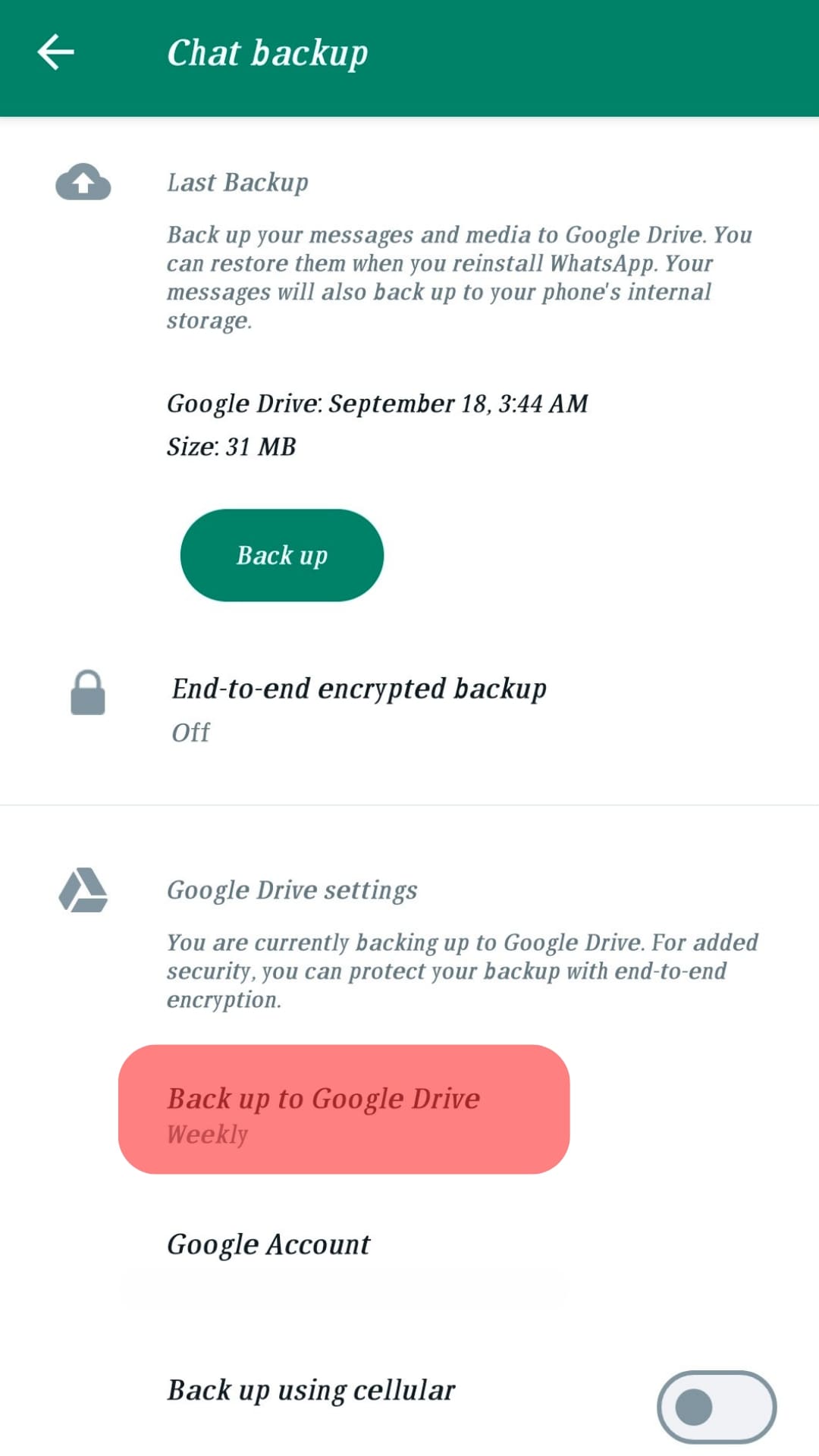
- Select the option for “Only when I tap Back up.”
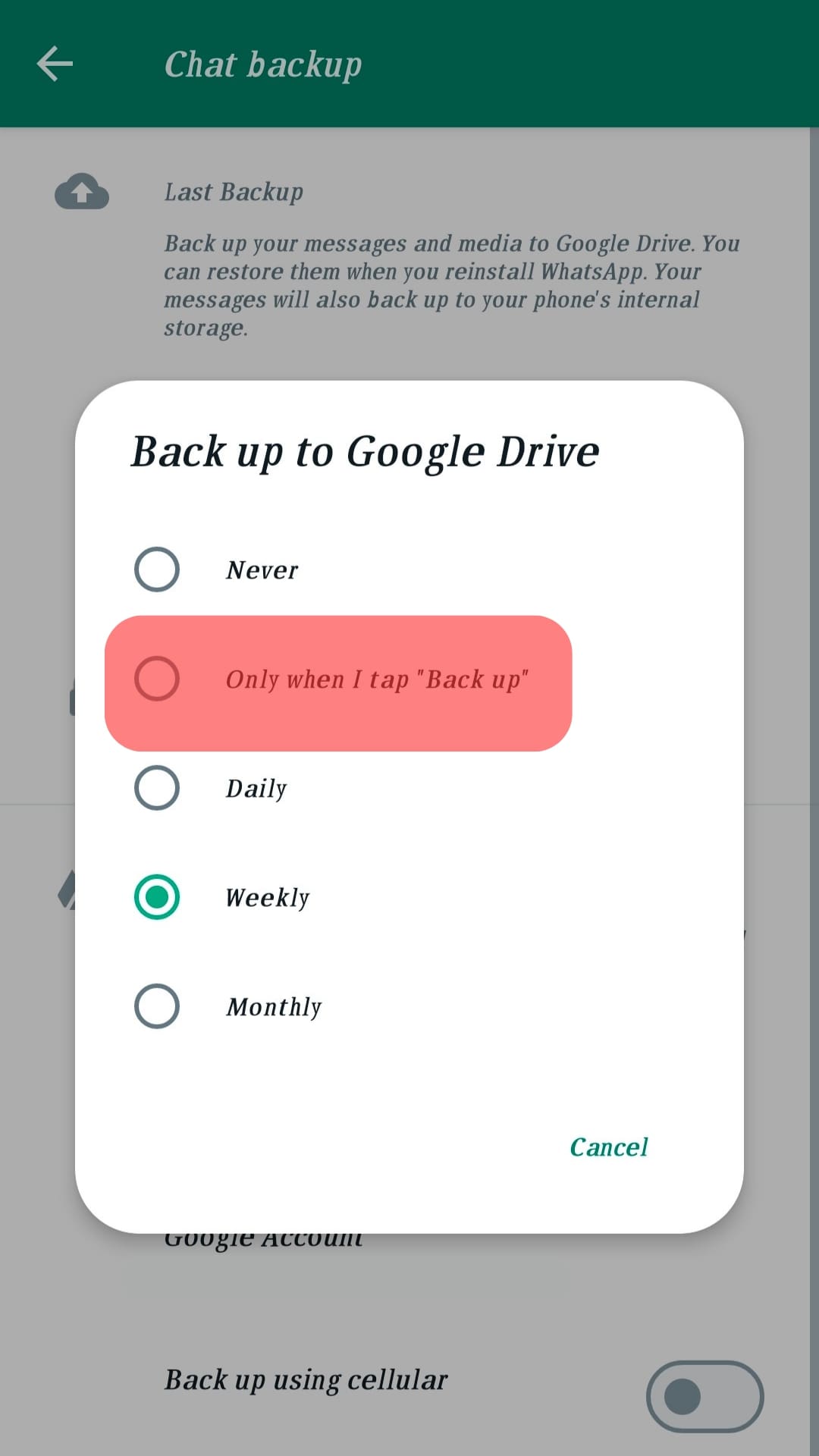
- Click the “Back Up” button to create the backup.
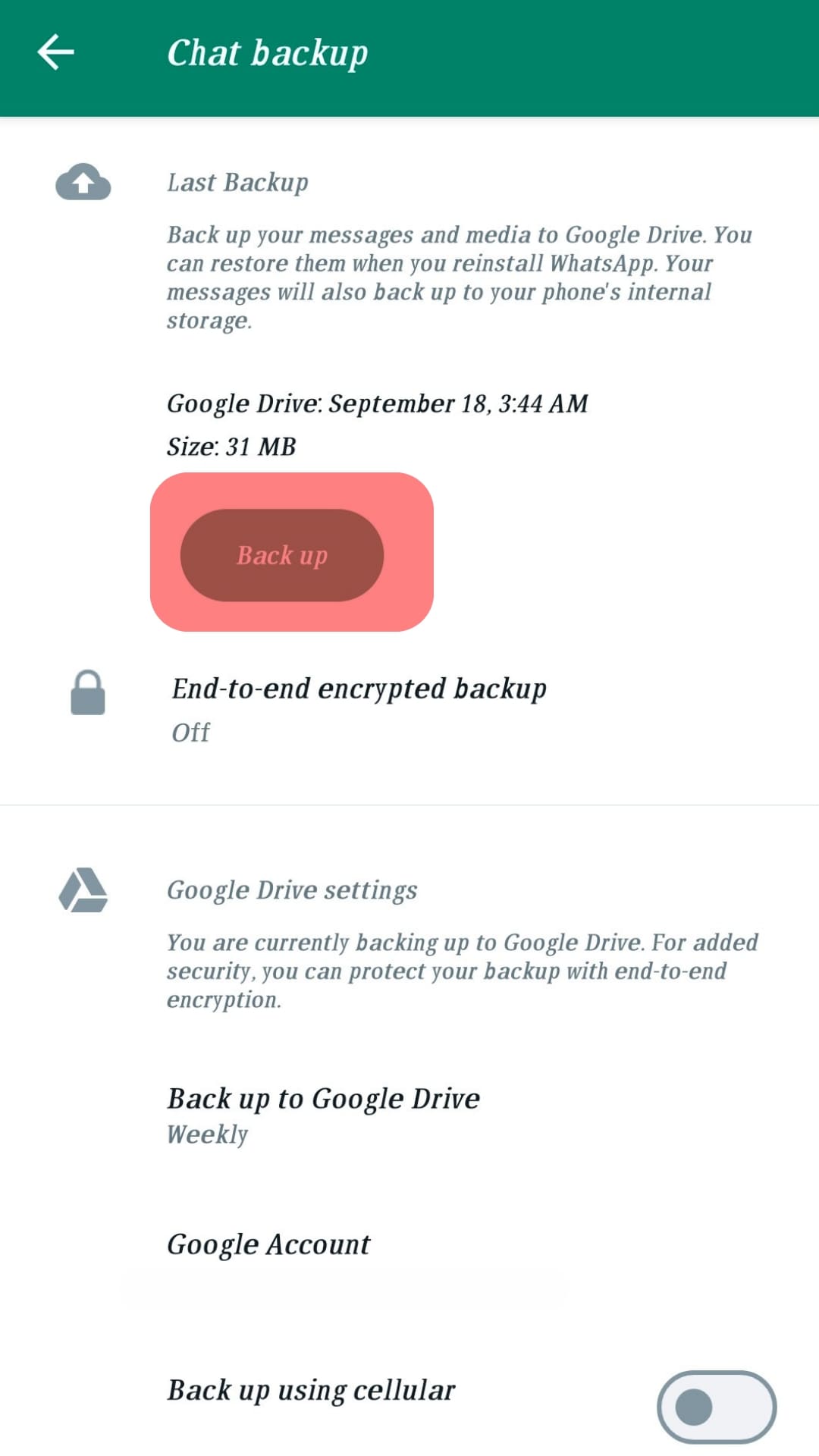
- Download and install WhatsApp on your other phone.
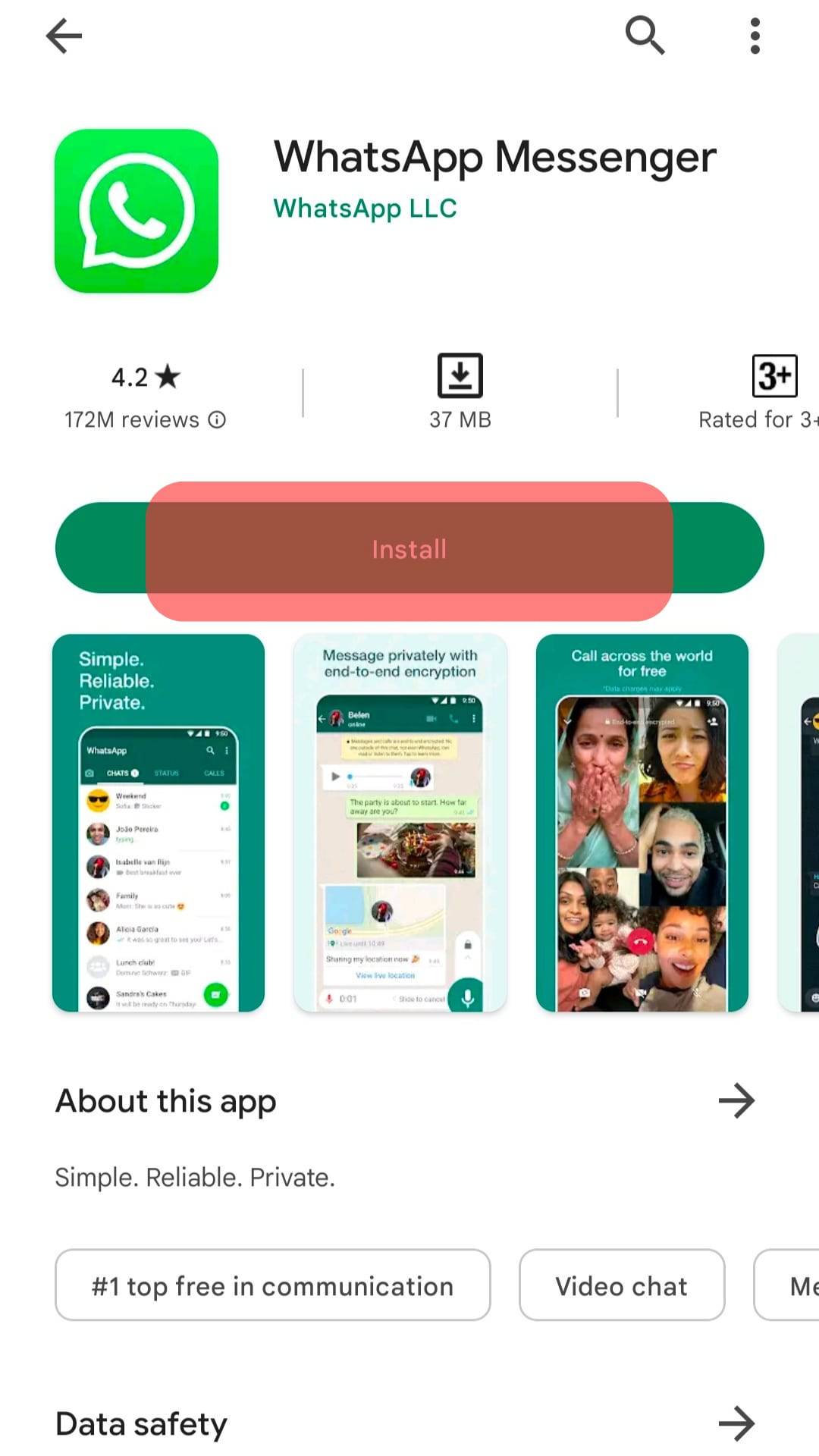
- Use the same phone number to sign in. Ensure you’ve signed into the same Google account on the new phone containing the Google Drive you’ve used for backup.
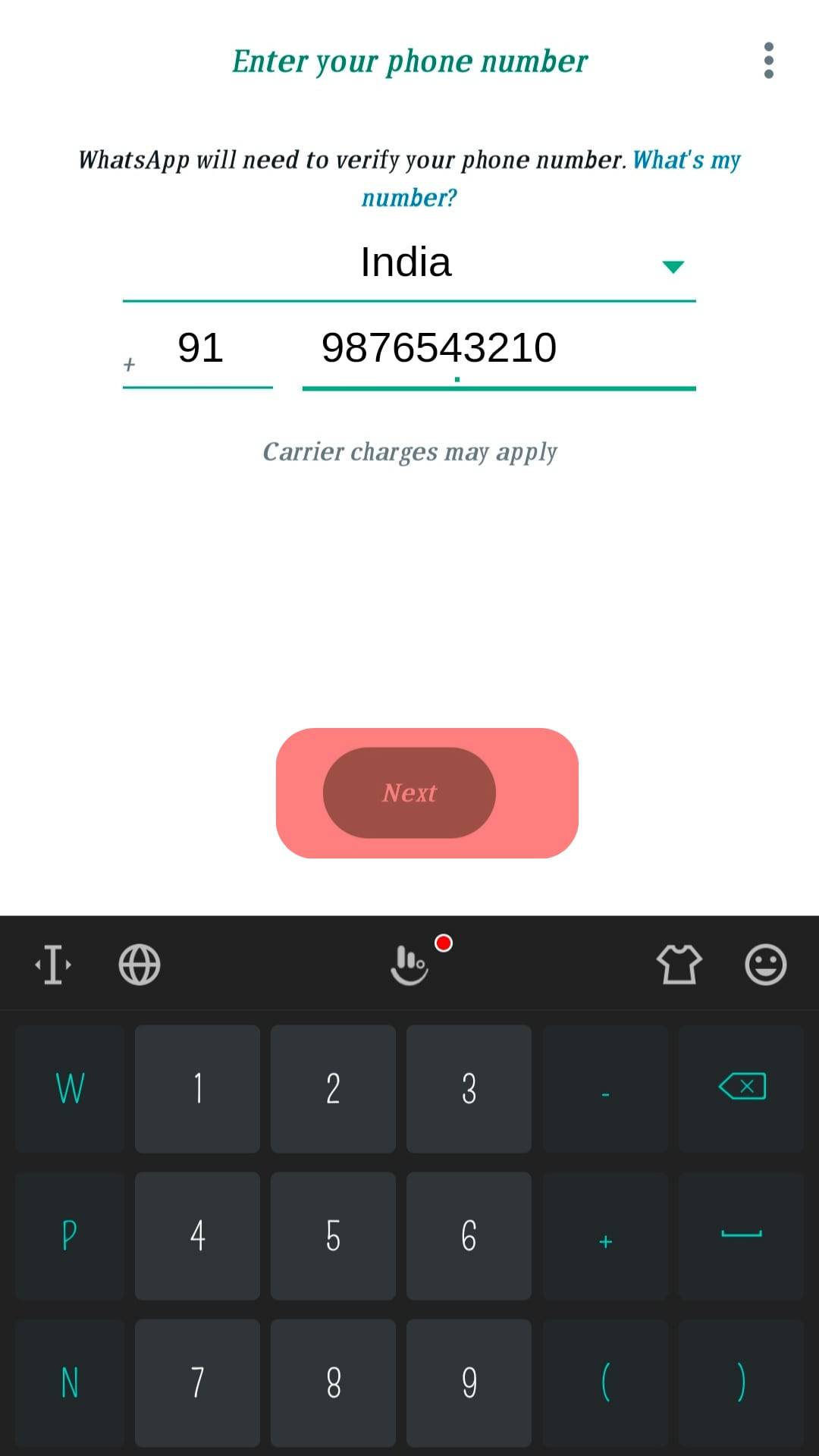
- When WhatsApp detects your backup, click the “Restore” button.
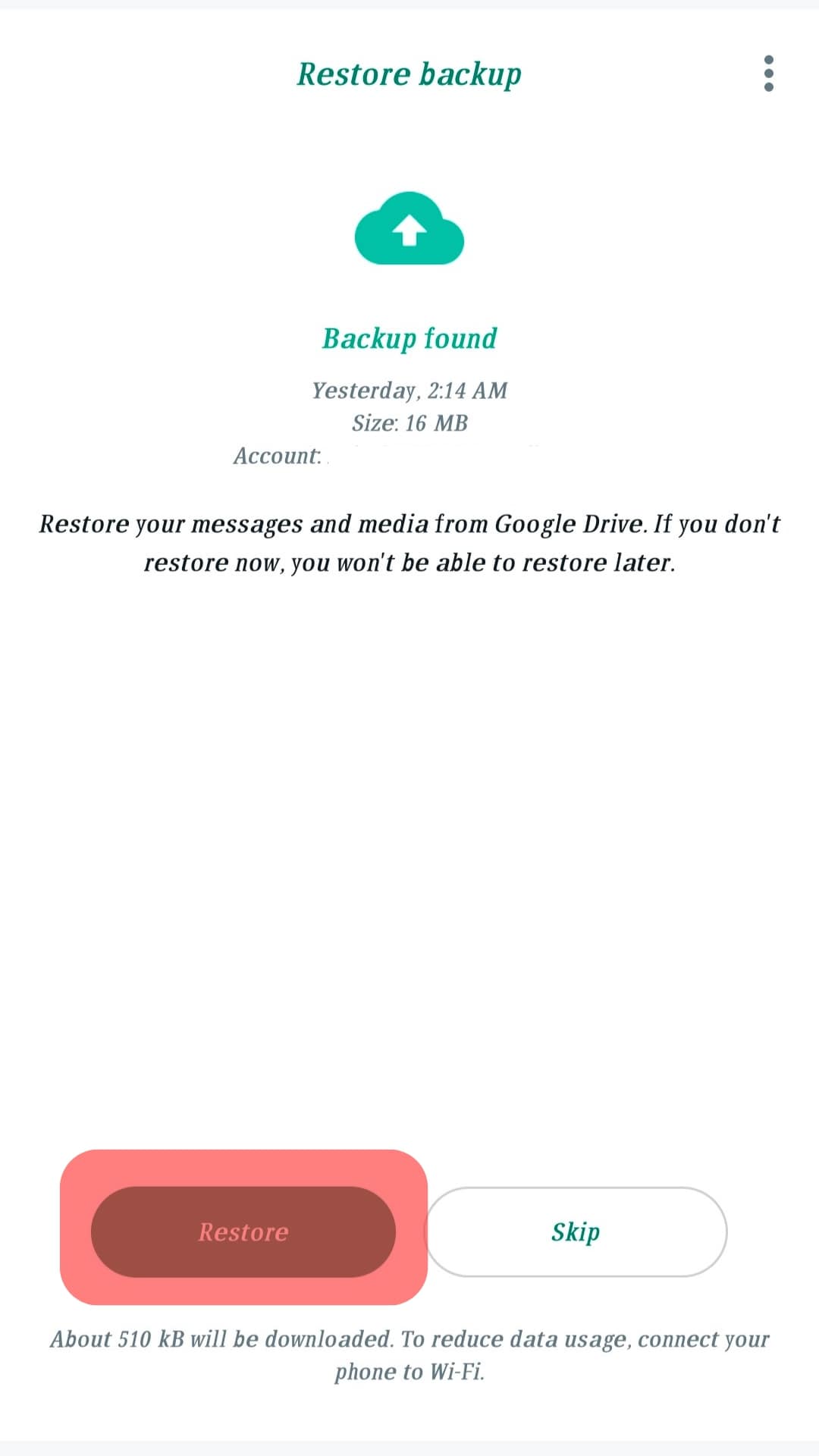
Once WhatsApp gets restored, your WhatsApp stickers will be available on the new phone.
For iPhone:
Ensure you are signed into your iCloud account on the two iPhones, then do the following.
- Open WhatsApp on the old iPhone.
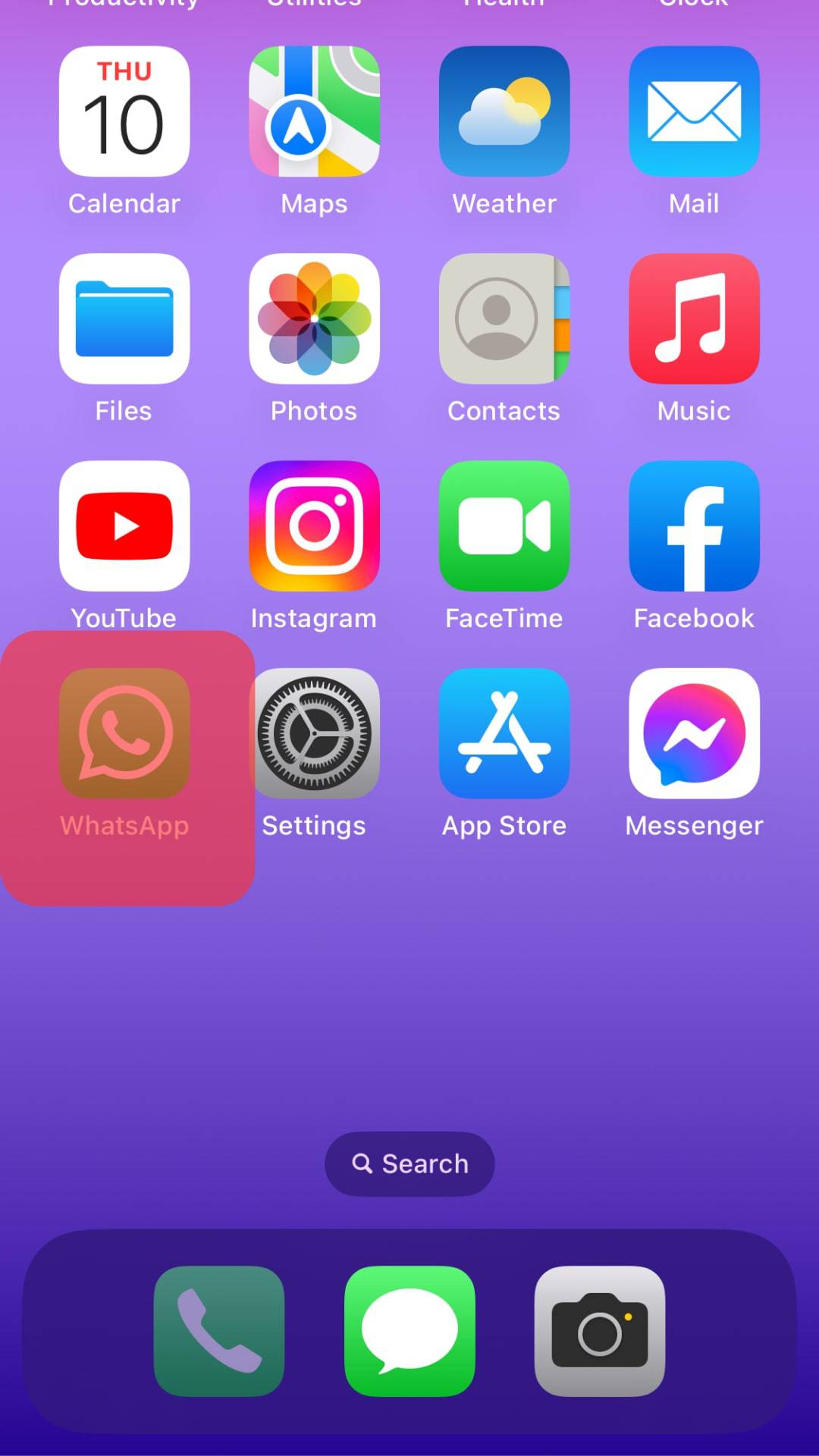
- Open “Settings” and tap on “Chat backup.“
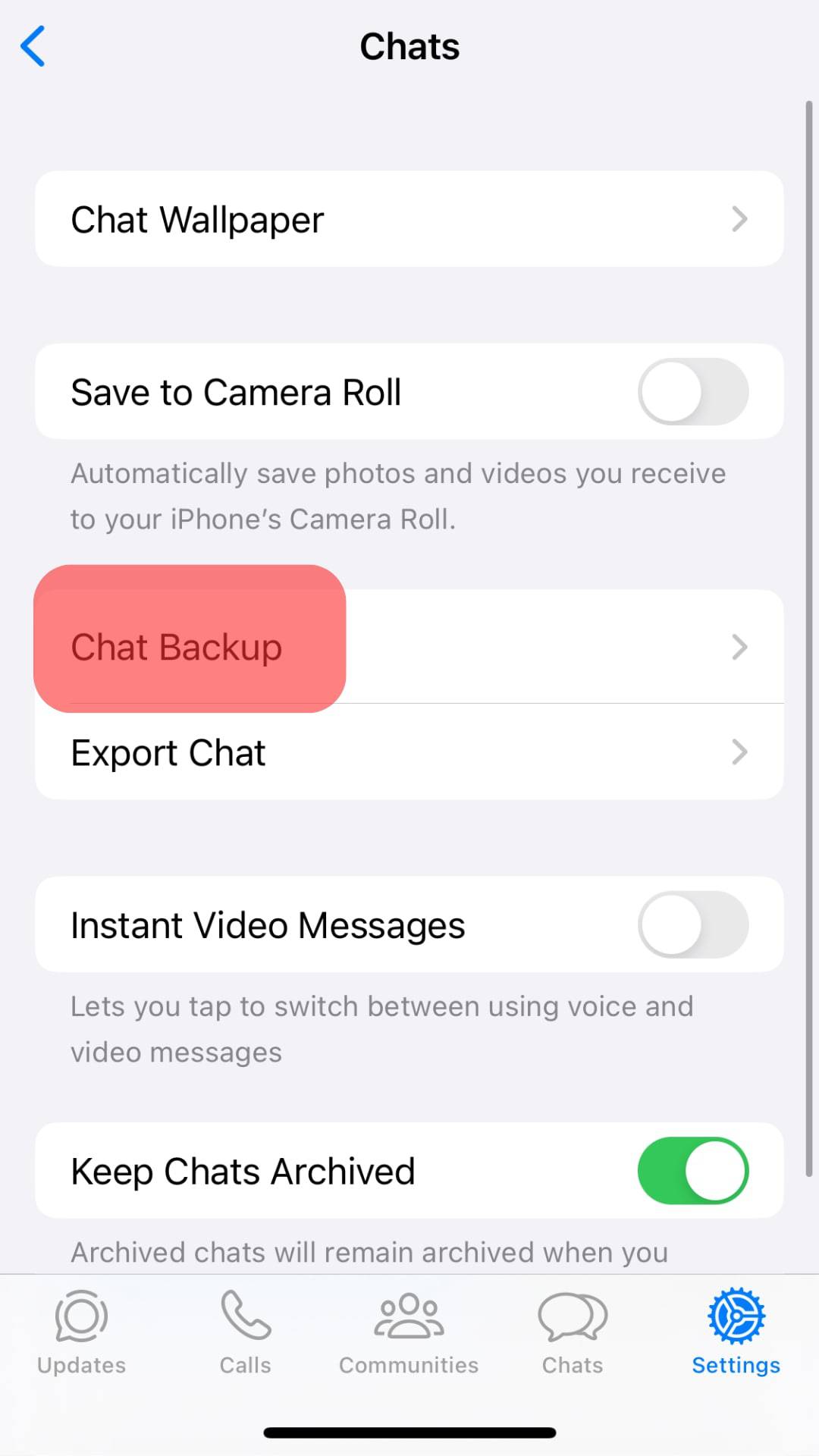
- Click the “Back Up Now” option.
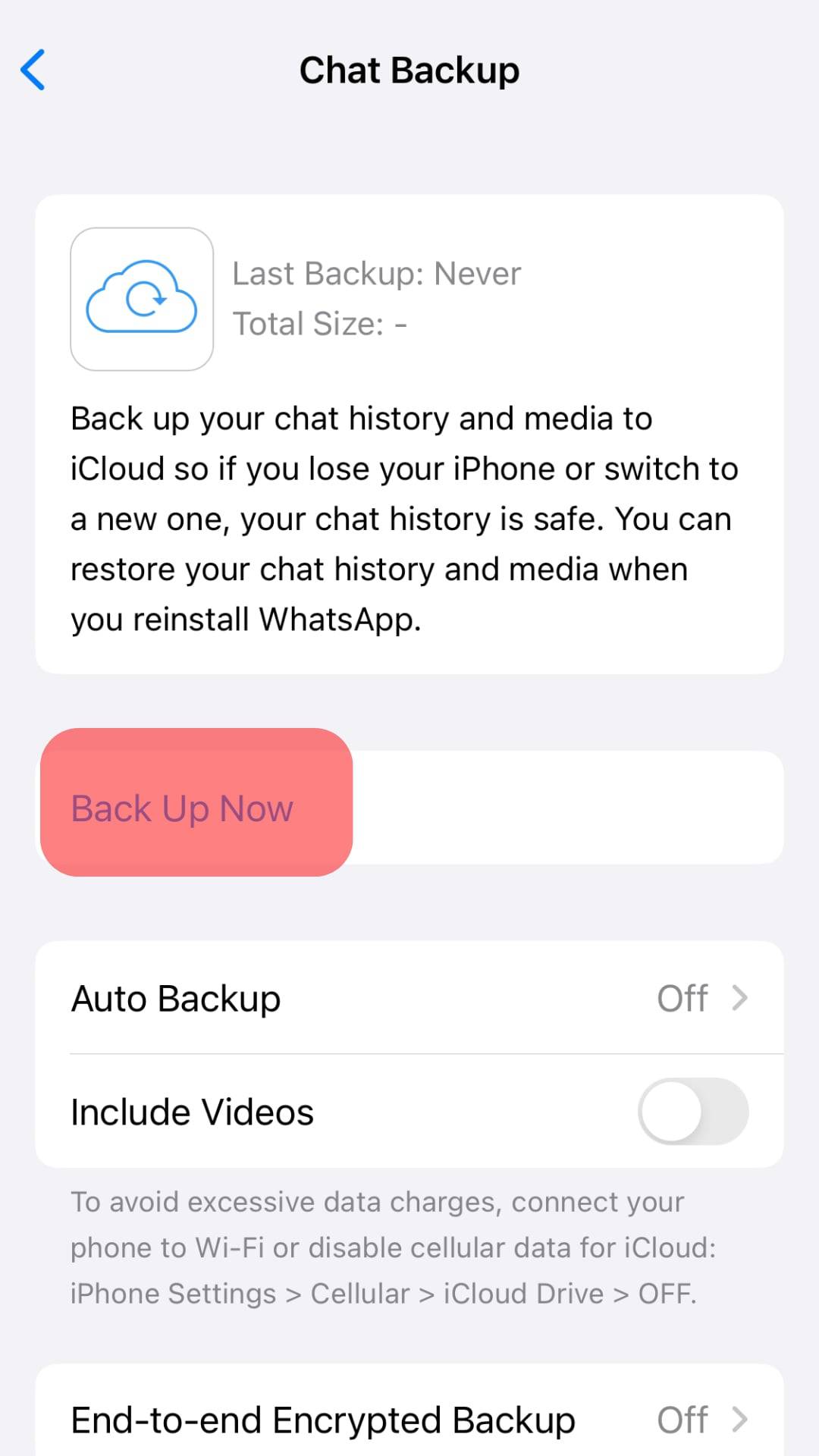
- Open WhatsApp on the new iPhone.
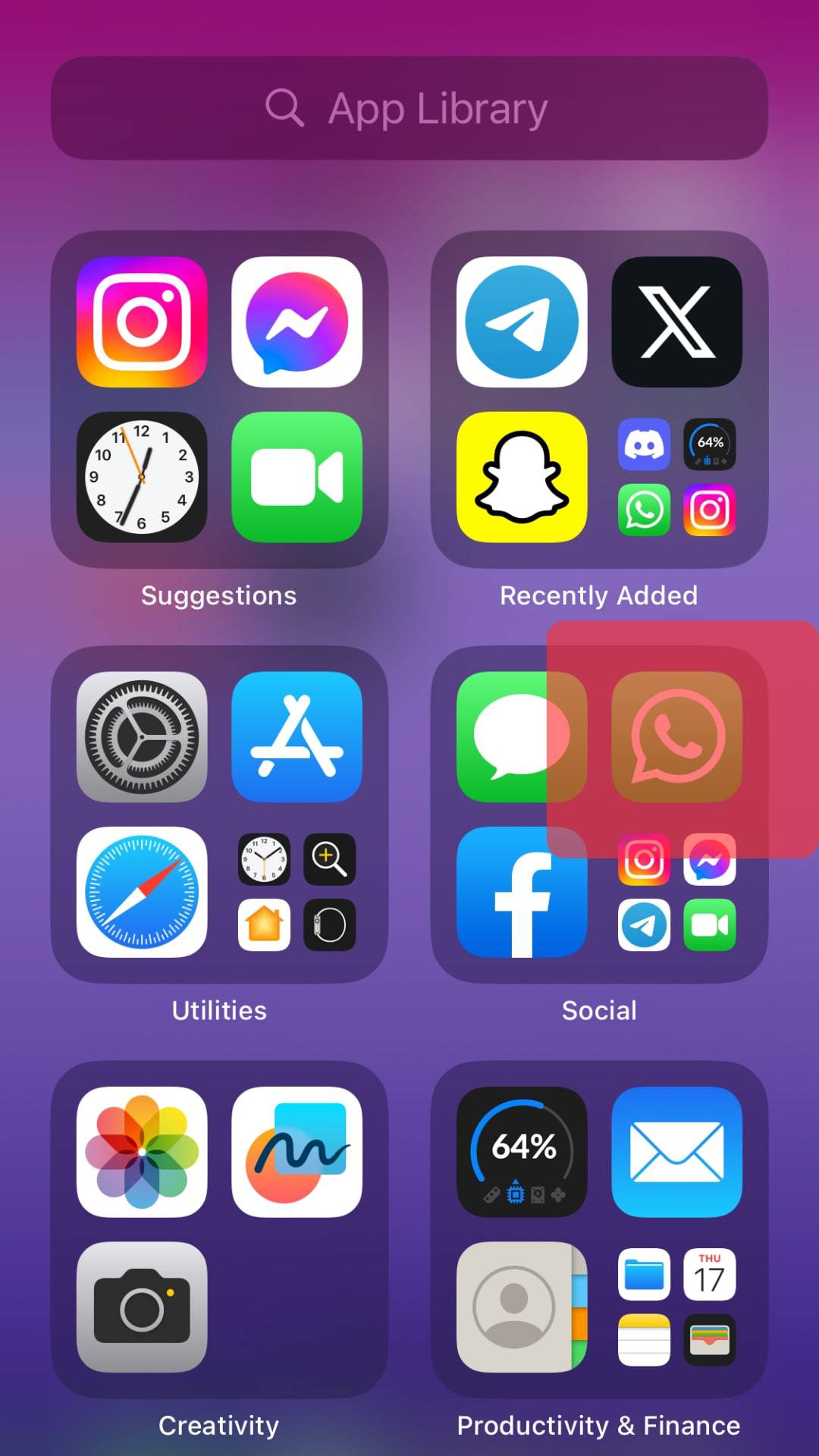
- Use the same phone number to sign in.
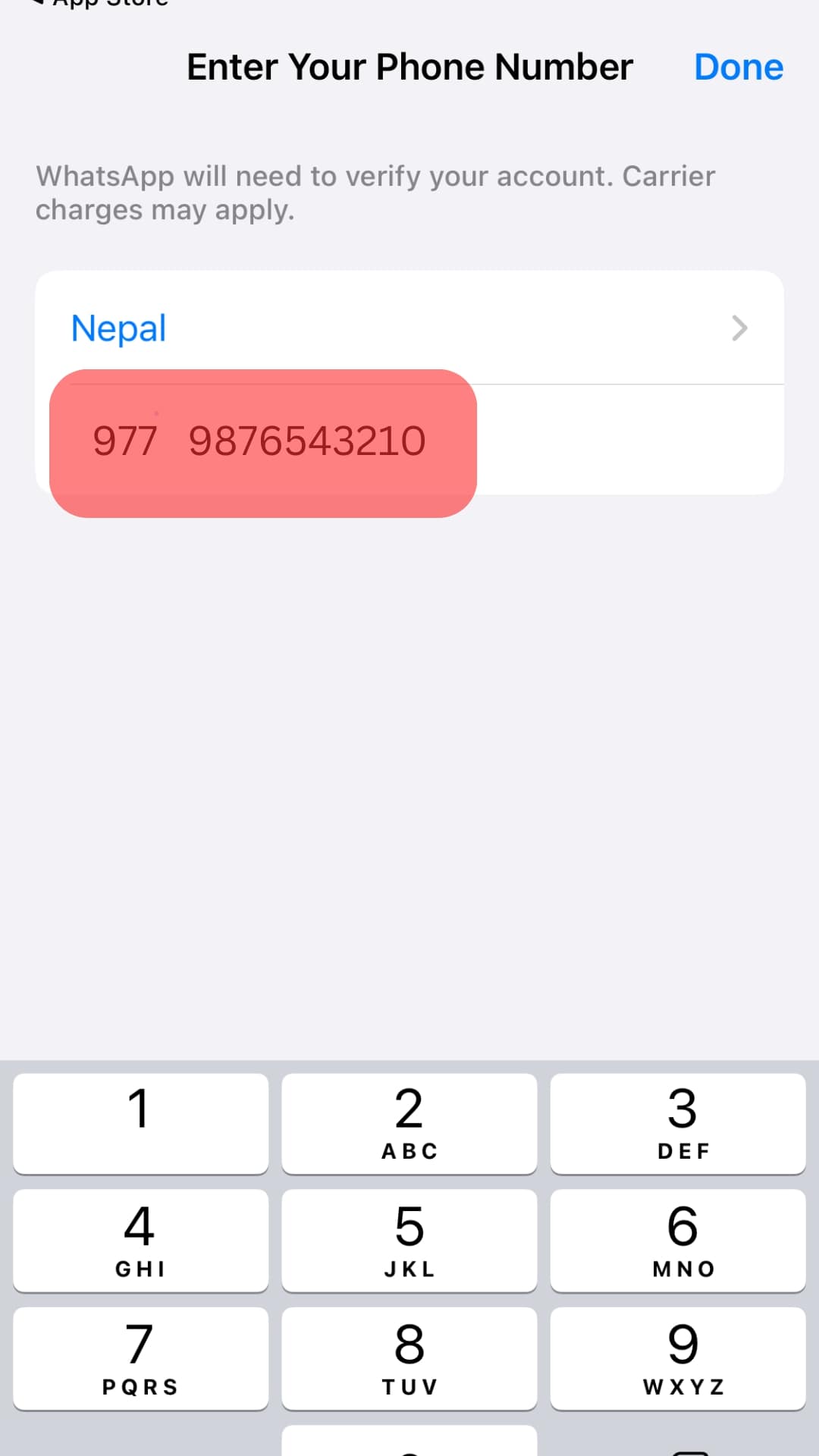
- Click the “Restore Chat History” button.
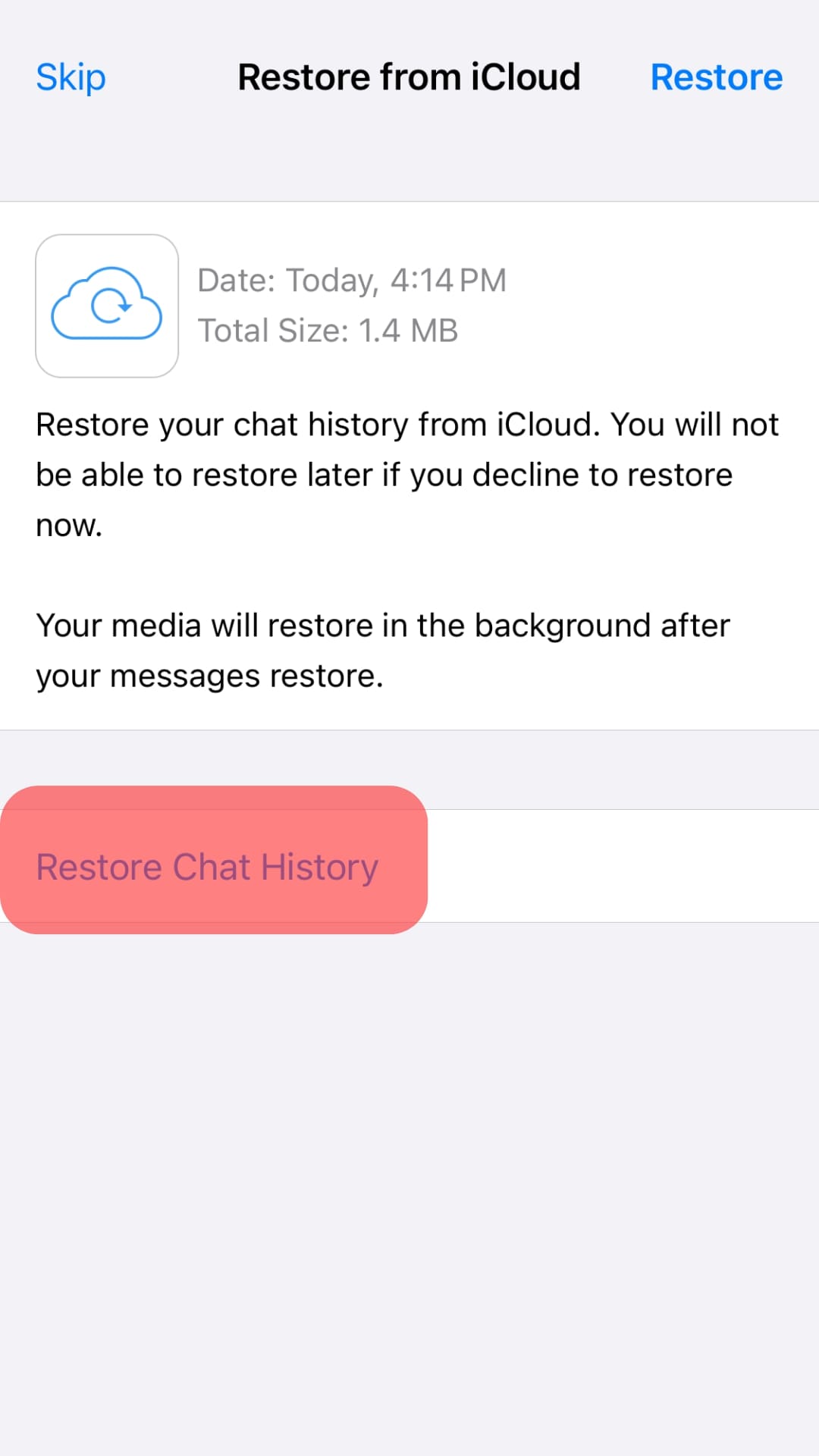
Once the process is completed, you will have your WhatsApp stickers on the new iPhone.
Copy Stickers Using a PC
When you have an Android phone, you can copy your stickers using a PC without deleting the WhatsApp account on either phone.
- Use USB cables to connect the two phones to your PC and enable file sharing.
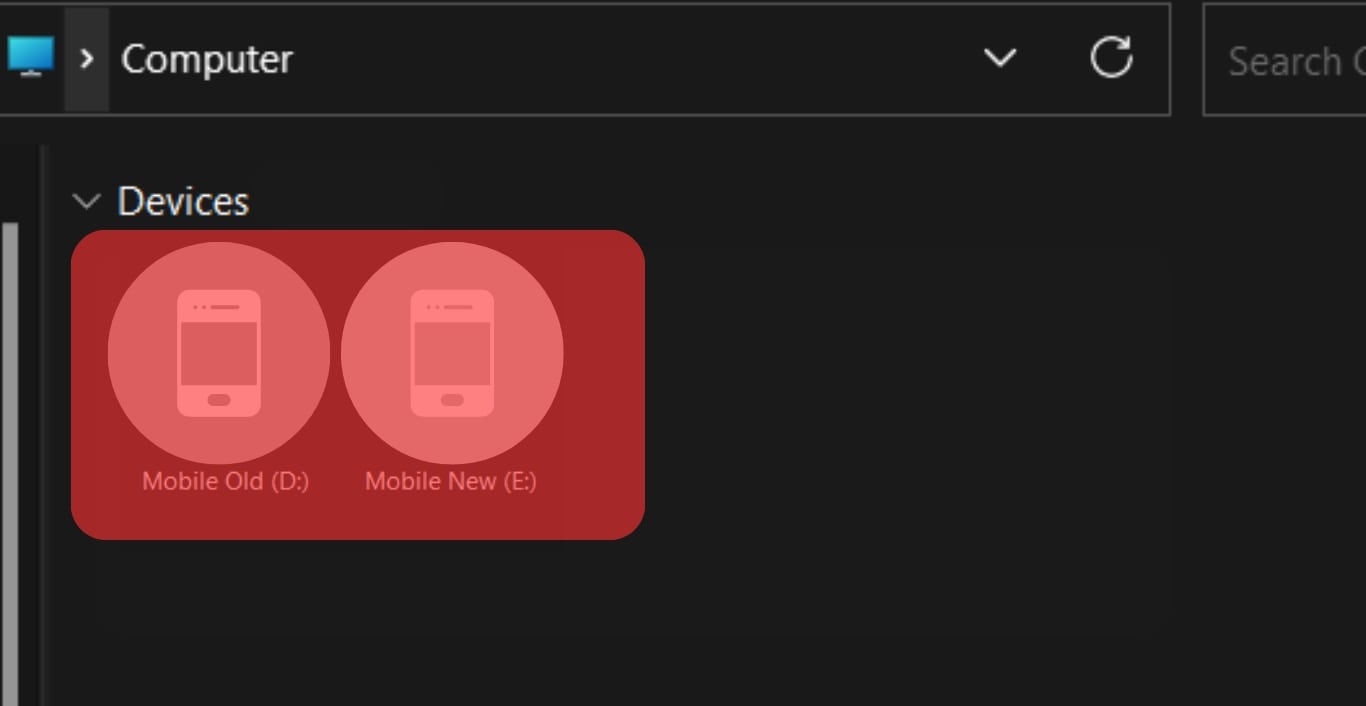
- Open “This PC” and tap on the old Android device.
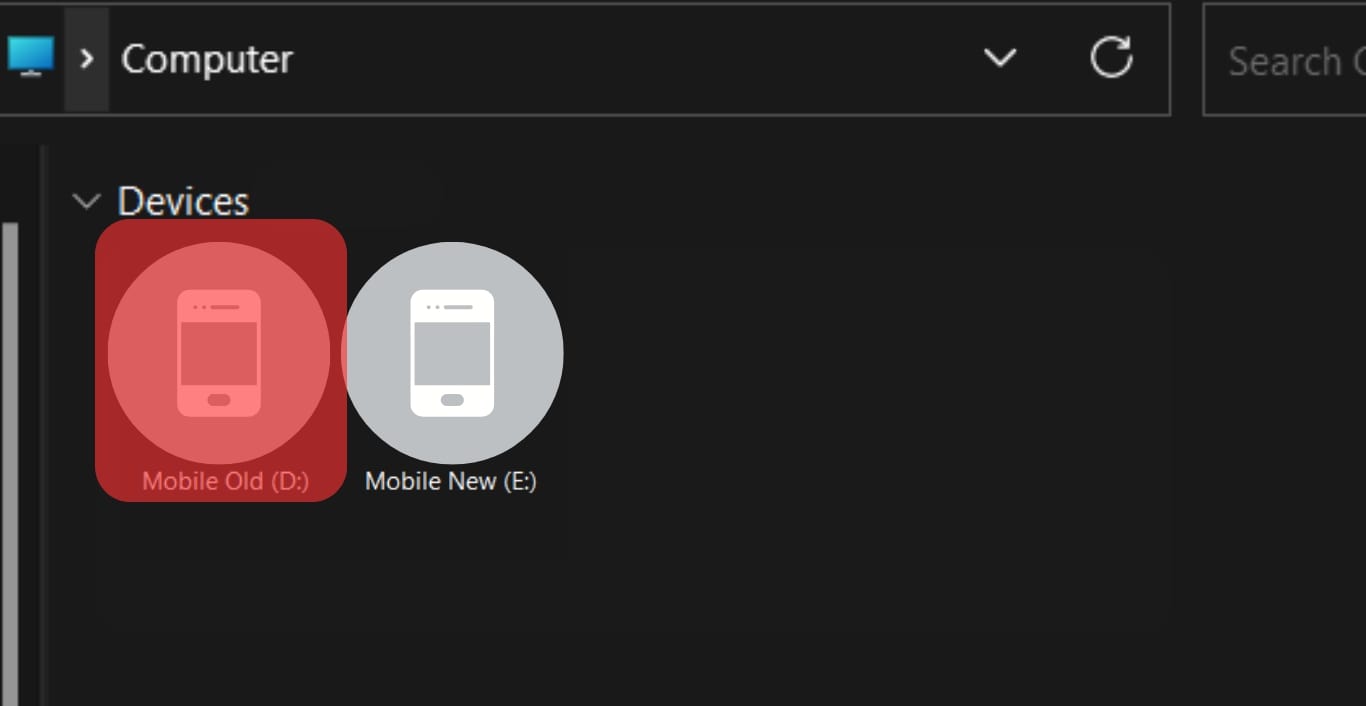
- Open the path
Android/media/com.whatsapp/WhatsApp/Mediaand copy the “WhatsAppStickers” folder.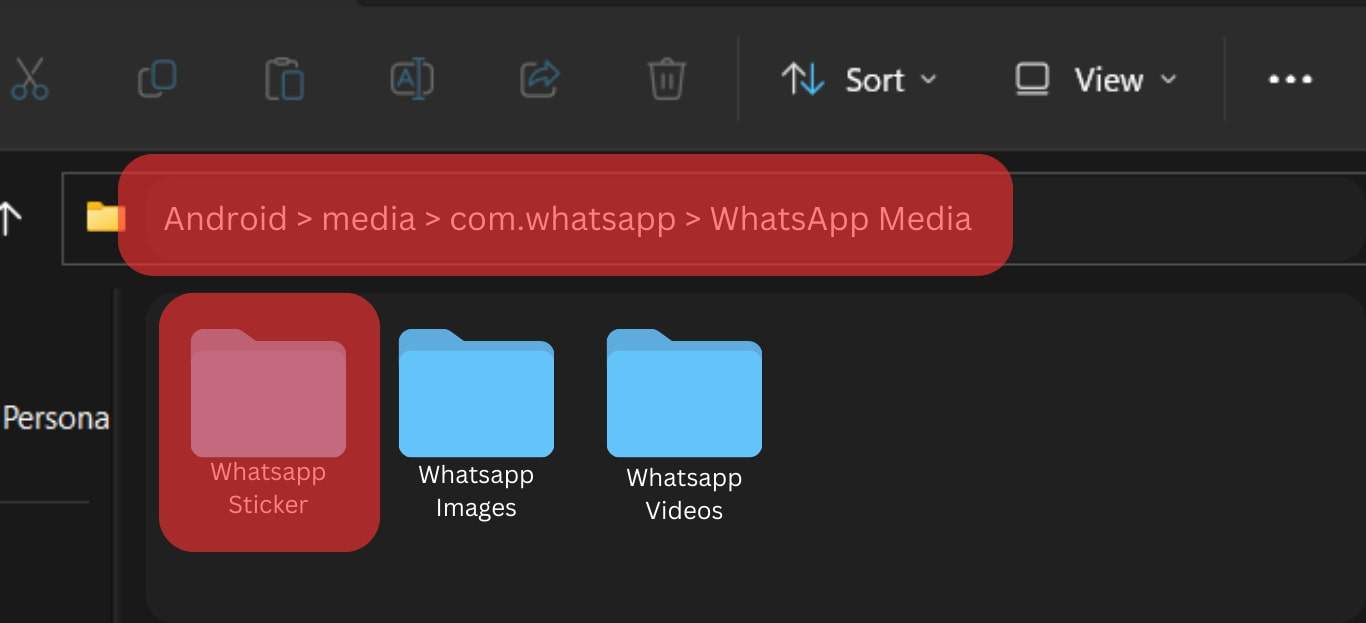
- Open “This PC” and access the new Android.
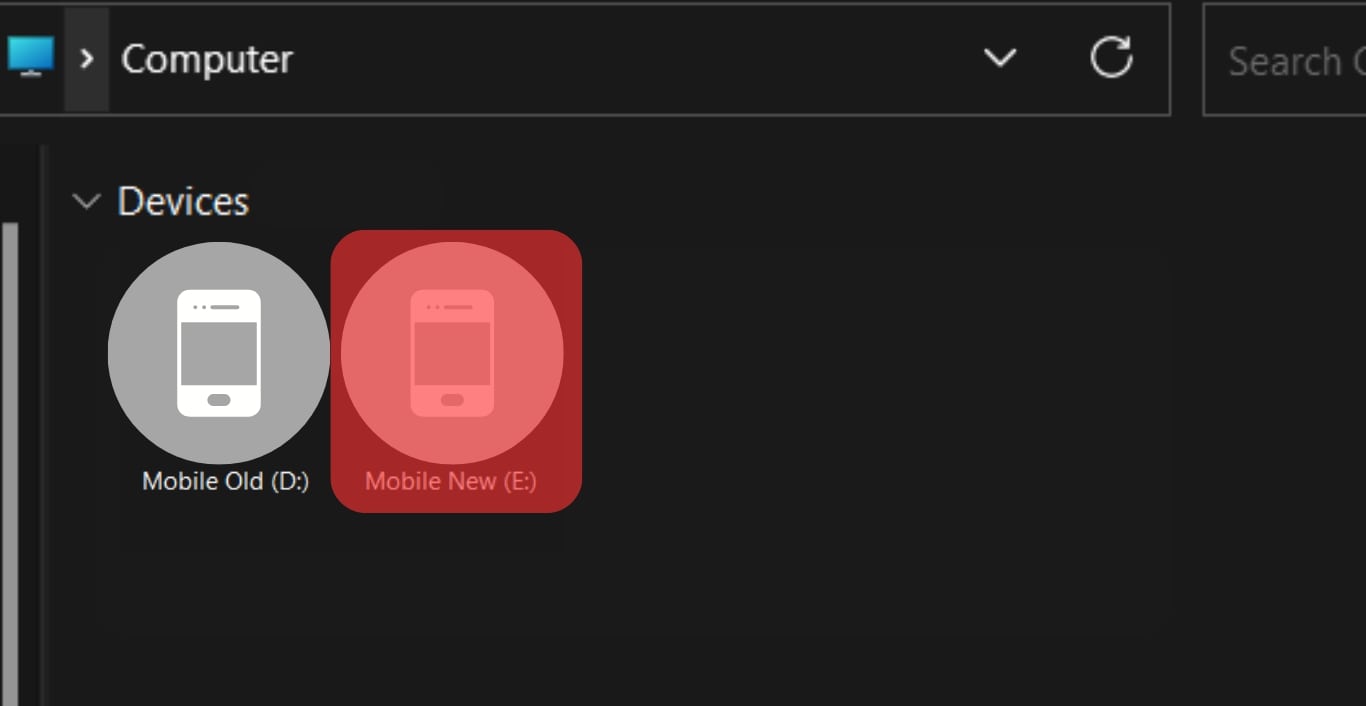
- Open the path
Android/media/com.whatsapp/WhatsApp/Media, then paste the copied WhatsApp stickers folder.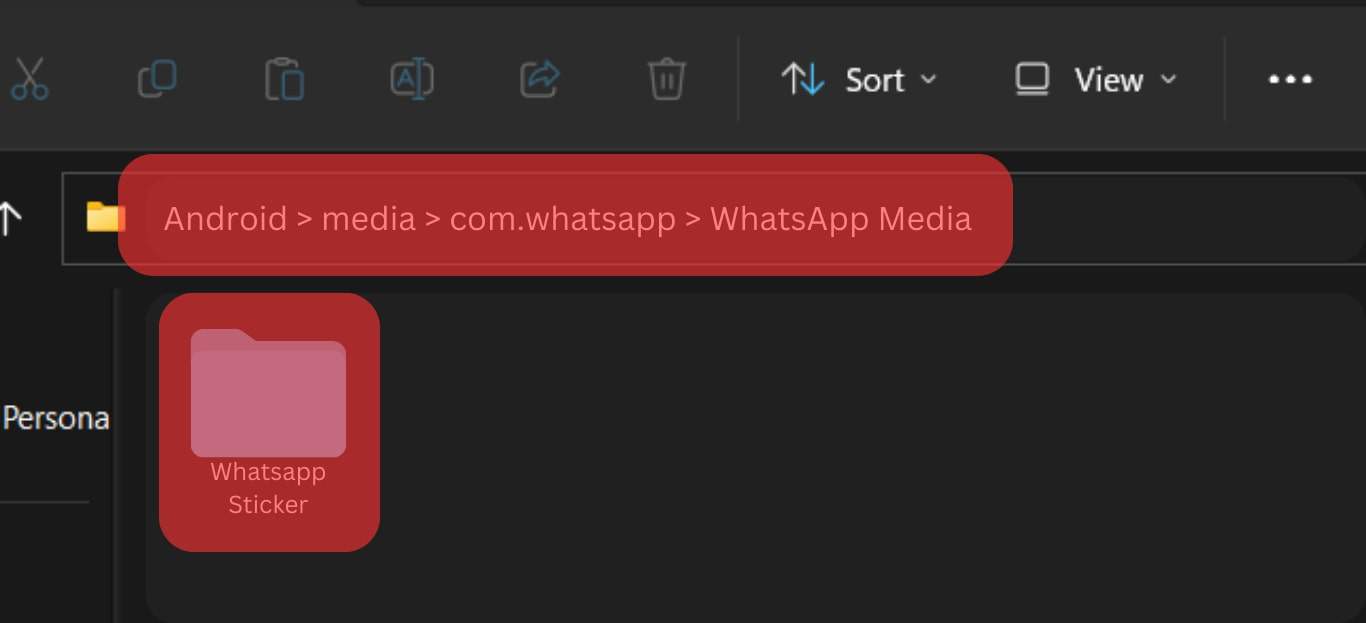
With the folder copied to the new Android phone, you will access the stickers when you open WhatsApp on your new Android phone.
Conclusion
It’s possible to copy stickers in WhatsApp using the backup method or a PC if using Android phones. This guide has covered the two ways. Use the method that works best for your device.