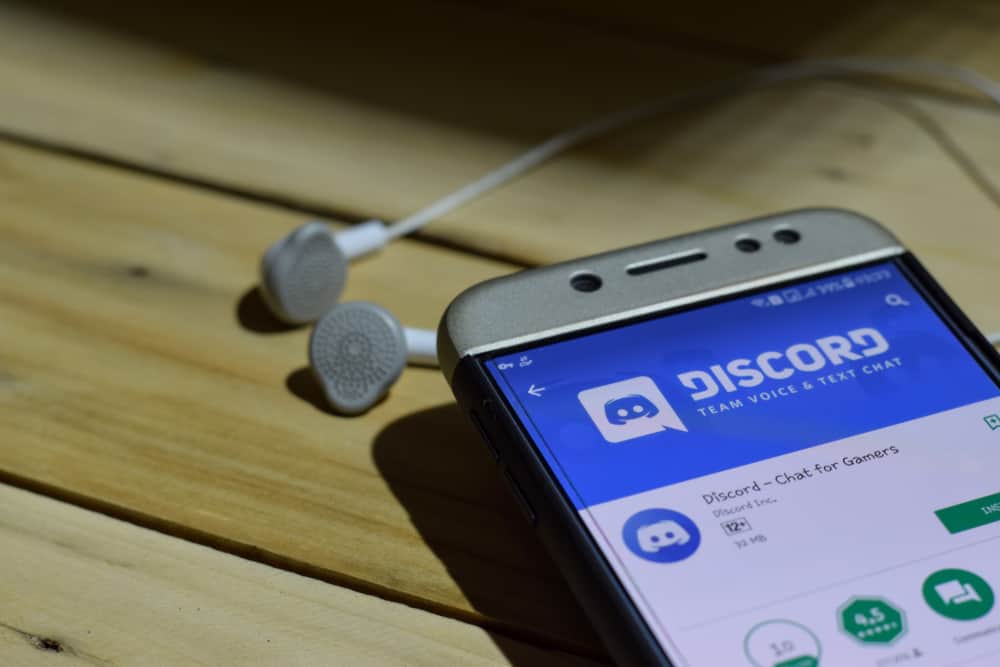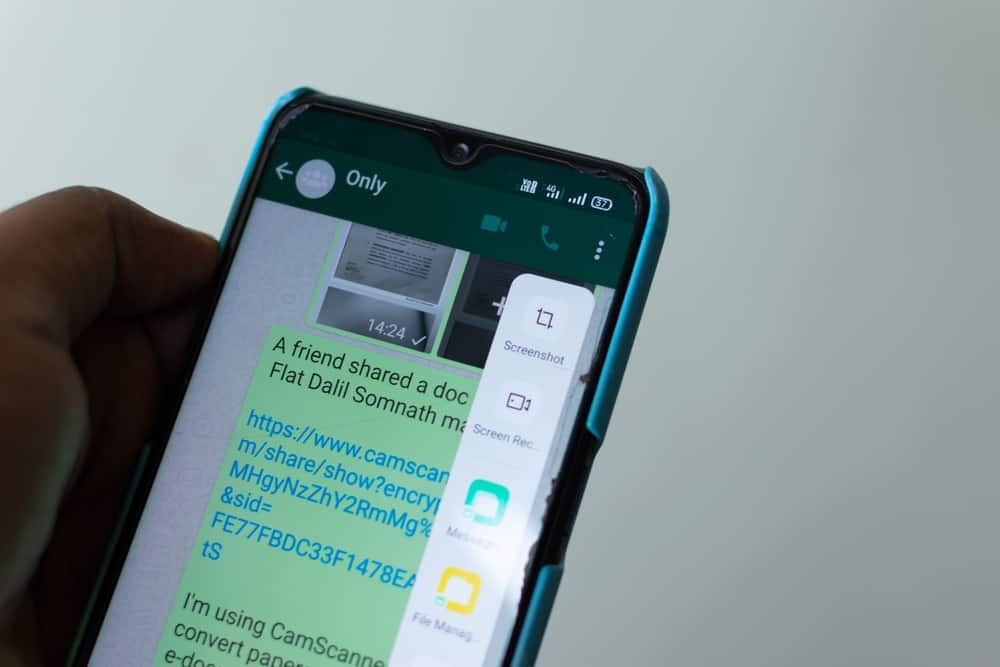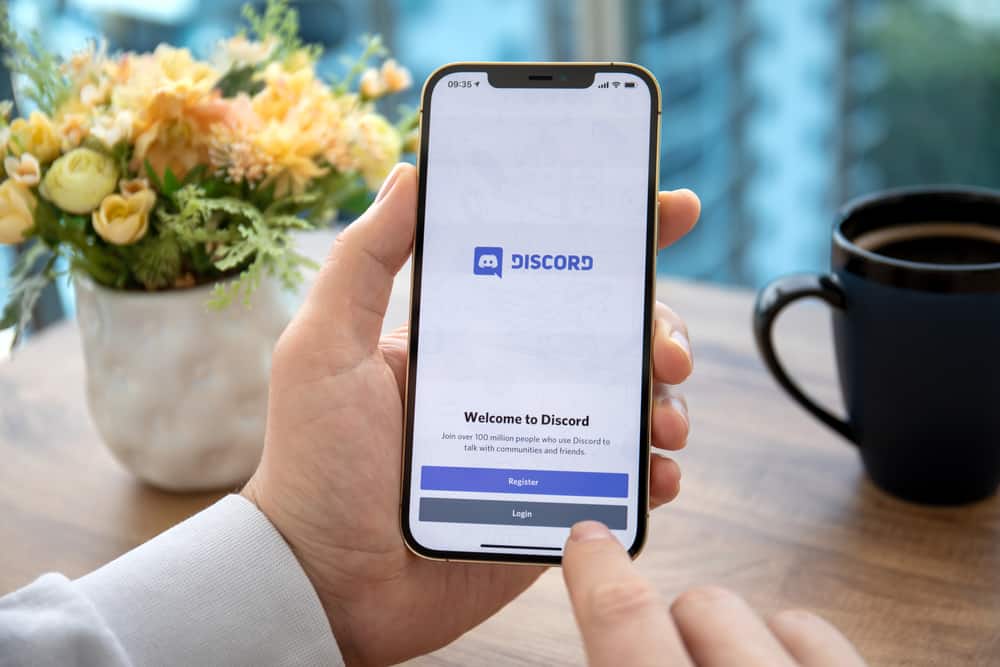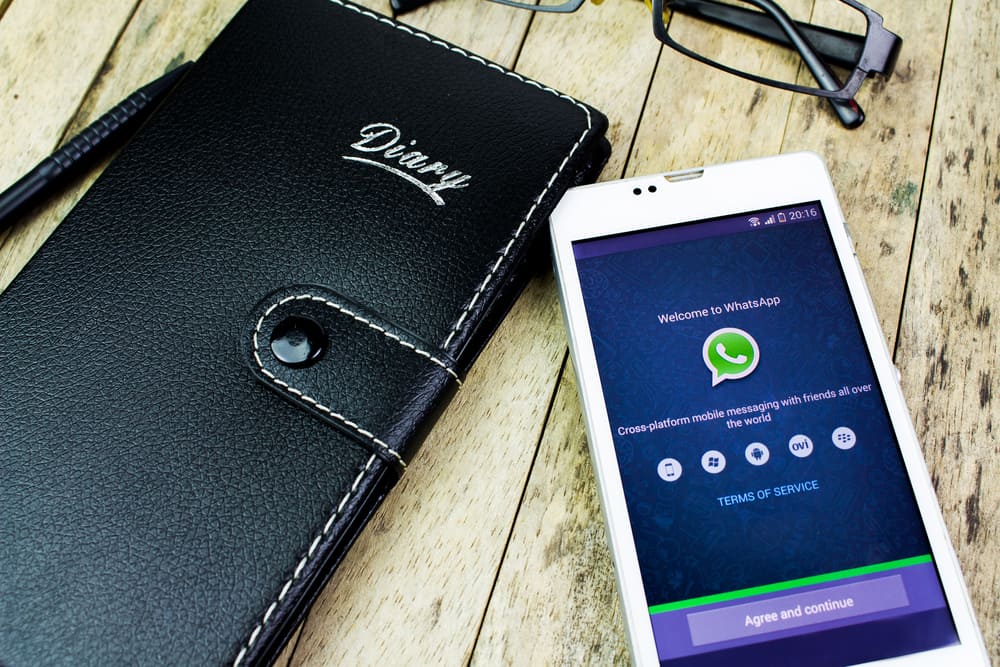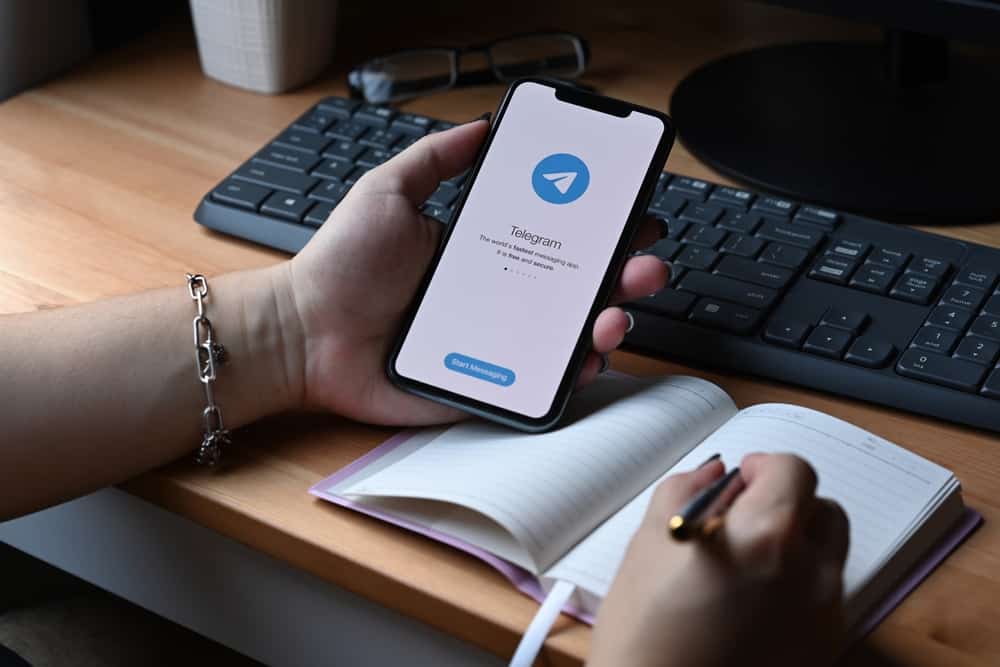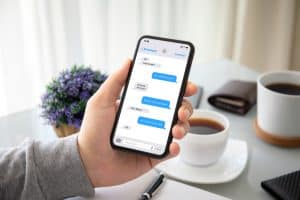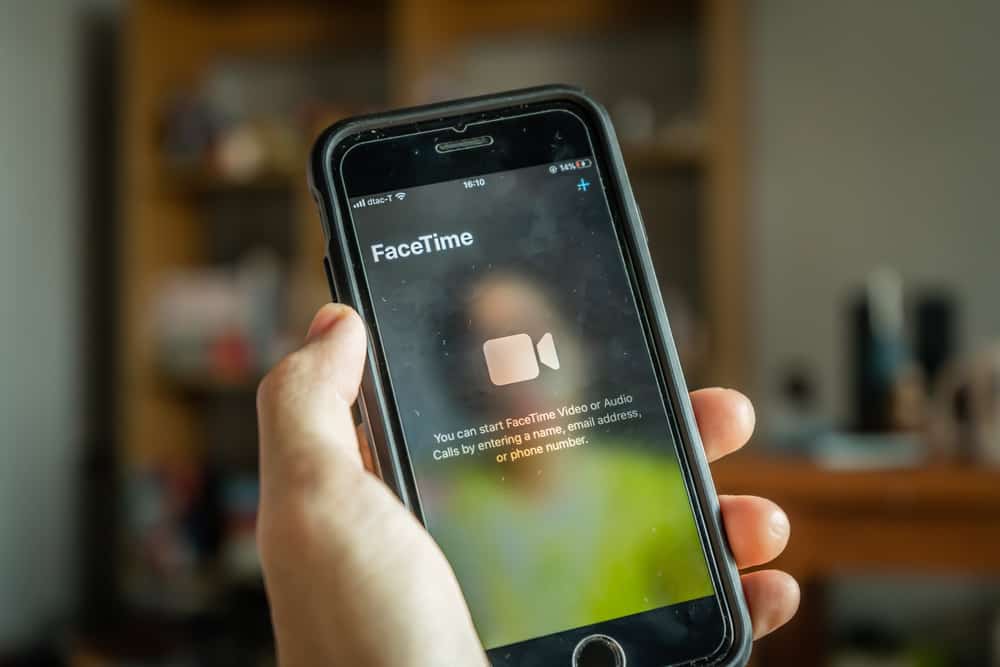
According to Statista, FaceTime is among the top contenders for the most used app in the United States.
Keeping that in mind, if you are one of the users and it keeps crashing, you are bound to be heavily inconvenienced.
So, why does your FaceTime keep crashing?
Some of the reasons why FaceTime keeps crashing include the following:
– Poor internet connection
– Incorrect FaceTime settings
– Incorrect date and time on your phone
– Your device doesn’t meet the requirements
– The app isn’t available in your country
Learn more about why FaceTime isn’t working and how to deal with the issue from the post below.
Check Your Internet Connection
For FaceTime to work smoothly, you must have a stable internet connection.
If the internet starts to falter, your call will be disrupted. Therefore, if you are using Wi-Fi, ensure that you have enabled FaceTime to utilize cellular data too. This way, if one connection is low, the other can take over.
To enable cellular data connection for FaceTime, follow the step below:
- Open the Settings app on your iOS device.
- Tap on the “Mobile Data” option.
- Toggle on the slider next to “Mobile Data.”
- Scroll down until you locate the “FaceTime” option.
- Toggle on the slider next to “FaceTime.”
Restart Your Device
When any app, including FaceTime, starts crashing, chances are it has been infected with bugs or it has excess cache, which is preventing normal functioning.
In such a situation, consider restarting your device.
To restart your device, follow the steps below:
- Press the volume up and side buttons simultaneously until the power off slider appears.
- Swipe the “slide to power off” button to the right.
- Wait a few seconds and turn your phone back on.
Check Your FaceTime Settings
If every time you try to use FaceTime, it brings the ‘Waiting for activation…’ notification, and then it crushes, chances are it’s because of your settings.
In this situation, you need to activate FaceTime from the Settings app.
To do this, follow the steps below:
- Open the Settings app on your iOS device.
- Scroll down and select “FaceTime.”
- Toggle on the slider next to the “FaceTime” option.
- You will be given the option of choosing how you want to use FaceTime. Tap on the preferred phone number or email address and wait for activation.
Confirm Whether FaceTime Is Available in Your Country
Contrary to popular opinion, FaceTime is only available in select countries.
Therefore, if you just traveled and can’t get your FaceTime to work, it might be because the service isn’t available in that particular country or your device doesn’t meet the requirements for it to work.
For perspective, for FaceTime to work in Pakistan, your device needs to be running on iOS 12.4 or later, and some other countries have different sets of requirements.
To confirm whether this is the case with your device, visit the Apple website to check.
If your region is affected by the restrictions, you should consider using a VPN.
However, if you are in a region that’s not affected by the restrictions, follow the steps below:
- Open the Settings app on your iOS device.
- Tap on the “General“ option.
- Tap on the “Language & Region” option.
- Tap on “Region.”
- Locate your current region from the list and tap on it.
- Restart your phone and check if FaceTime is working.
Confirm Your Device Meets the Requirements for FaceTime Group Calls
If your one-on-one FaceTime calls are working fine, but group calls keep crashing, chances are, either you or someone else in the call is using a device that doesn’t have the requirements for the group FaceTime feature.
Below are some of the devices that satisfy the requirements.
- Devices running on iOS 12.1.4 or later
- iPhone 6s and any other models released after
- Mac computers running on Mojave 10.14.3 and other later versions
- 7th generation iPod touch and any later versions
- iPad Pro, iPad Air 2, iPad mini 4, iPad 5th generation, and any different subsequent versions of the models mentioned in this list
Check the Date and Time of Your Device
For iOS apps such as FaceTime to work seamlessly, it’s advisable to ensure that the date and time are set to automatic.
This is because if the date and time on your device and the person you are talking to differ, then chances are, the call will be disrupted or fail.
To ensure the date and Time are set to automatic, follow the steps below:
- Open the Settings app on your iOS device.
- Tap on the “General” option.
- Tap on the “Date & Time” option.
- Toggle on the slider next to the “Set Automatically” option.
The FaceTime App Is Down
Like any other app, FaceTime is sometimes down because it’s under maintenance by the site developers.
Though this is hardly ever the case, when it happens, you can check your emails because it’s standard to be notified beforehand.
Alternatively, the site could be down because of a bug.
In both cases, check the Apple status report list to confirm whether this is true. If it is, all you can do is wait it out, and the site will be up and running in no time.
Conclusion
As seen in this post, there are many reasons why FaceTime may not be working on your device.
However, don’t despair; the solutions are easy to follow and master.
If all the solutions in this post fail, consider contacting Apple support.