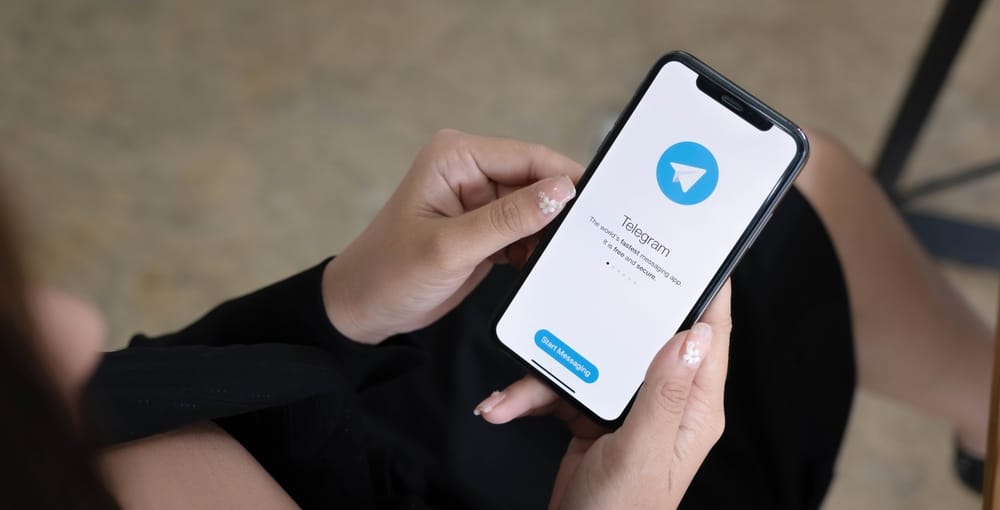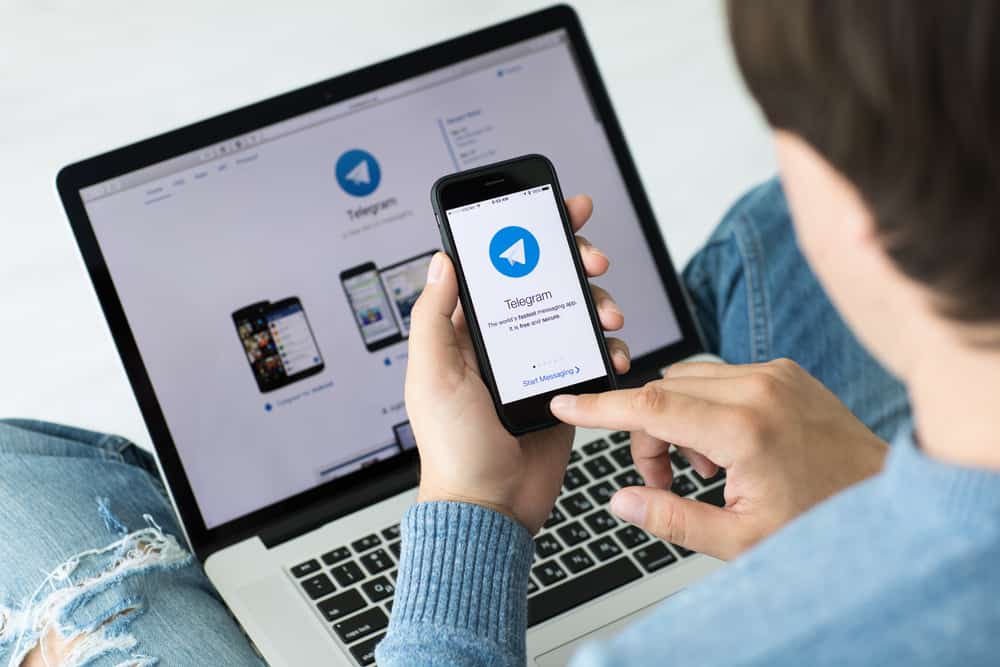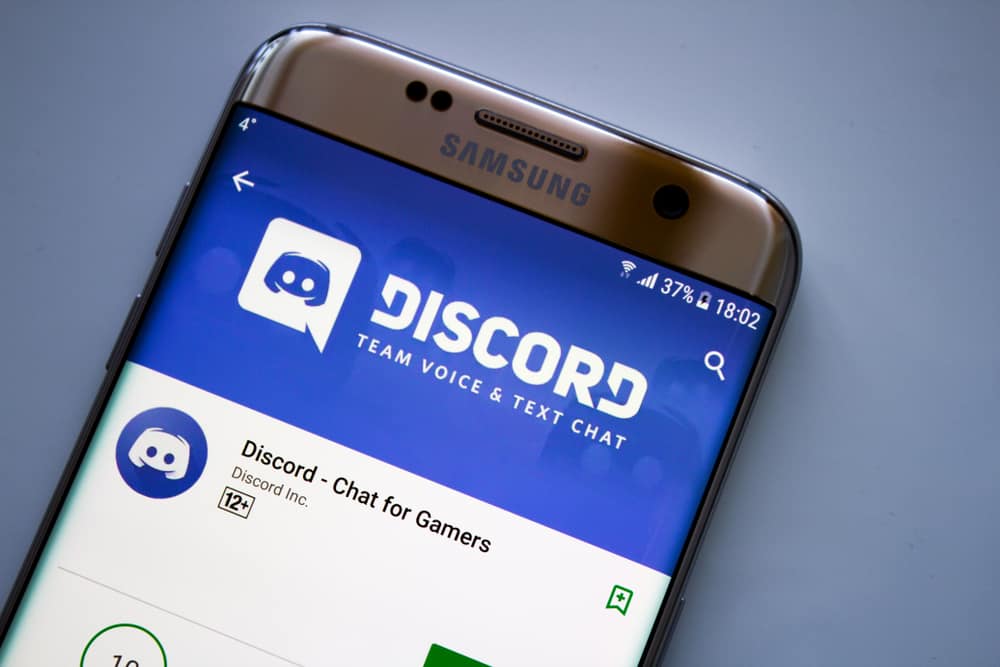
Discord offers various ways of interacting with people and accepting various functionalities, such as roles.
Moreover, roles are mainly used with bots, and you can check the specific role id of a given role.
Besides, as a developer, you may want to know the role ID of a given role without using programming.
Discord lets users access the role ID of various roles from the Discord menu.
If a role is set to allow being mentioned, you can mention it starting with @, and the result will give the role’s ID. Alternatively, you can enable the “developer options” on your Discord. Next, tap on the specific server and click the settings icon for the server. Tap the “roles” tab on the sidebar, and the various roles will get listed. To get the role ID of any role, click the three vertical dots and copy the ID.
We will begin by understanding what role ID means on Discord. Next, we will see the two options for getting the role ID on Discord. Further, we will discuss the frequently asked questions about Discord role IDs. Let’s dig in!
What is Role ID on Discord?
Discord lets developers specify the roles and permissions of given users.
The role ID refers to a string of unique numbers for each role on Discord to differentiate them. The roles come in handy when designing bots and for developers.
The role ID is only visible after you enable the developer mode on Discord.
Role ID help in Discord server management by letting developers create functionalities that let people separate people based on role management.
How To Get Role ID on Discord
There are two ways of getting a role ID on Discord.
Method #1: Mentioning the Role
If you know the name of a given role, you can set it to allow getting mentioned.
Once you do, mention the role starting with @, and the result will display the role’s ID.
Follow the below steps:
- Open your target server.

- Tap on the drop-down icon next to the server’s name at top.

- Go to the “Server settings”.

- Navigate to “Roles” from the settings listed.
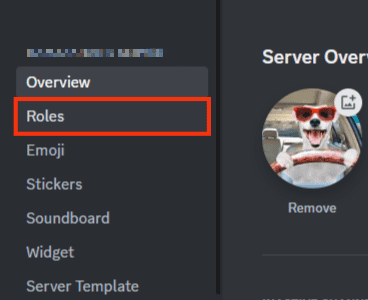
- Click on the specific role you want to allow to get mentioned.
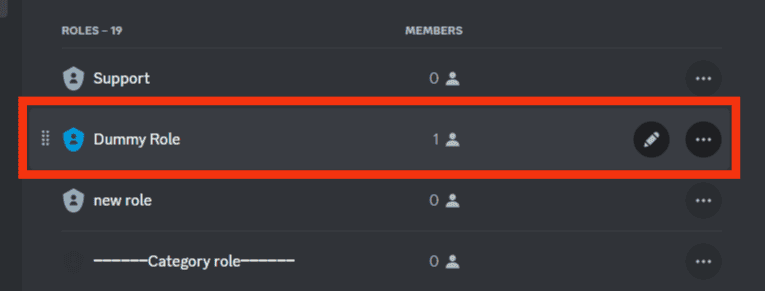
- Enable the option “Allow anyone to @mention the role”.
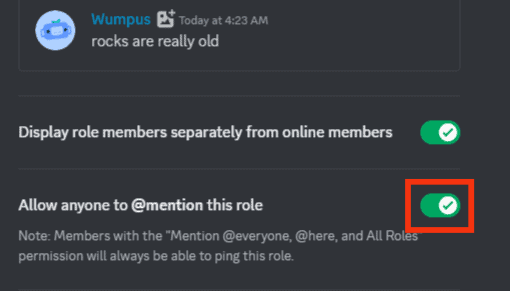
- Click on the “Save Changes” button.
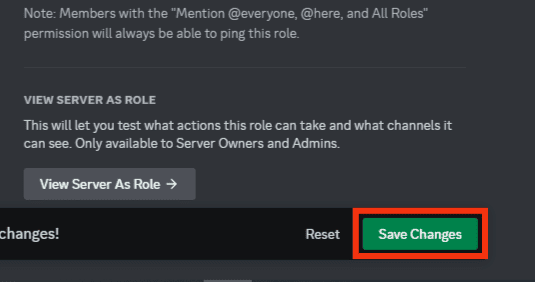
- Go back to your server by clicking on “ESC” button.
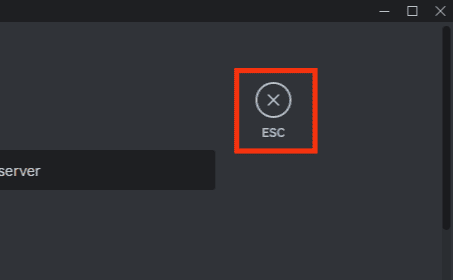
- Mention the role by typing “@role-name”. Replace the “role-name” with your role’s name and press the enter key.
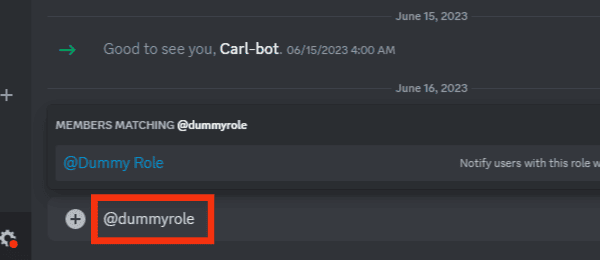
The role’s ID will get generated for you to use for various activities.
Method #2: Using Developer Mode
By enabling the developer mode, you can access the various roles and their role IDs using the below steps.
- Open your Discord app and log in.

- Tap on the settings icon at the bottom.

- The user settings will appear. Click on the “Advanced” section.
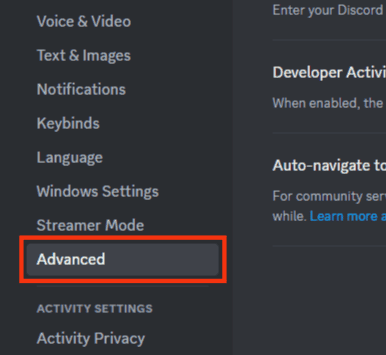
- On the right, enable the “Developer Mode” option to allow us to access more functionality.
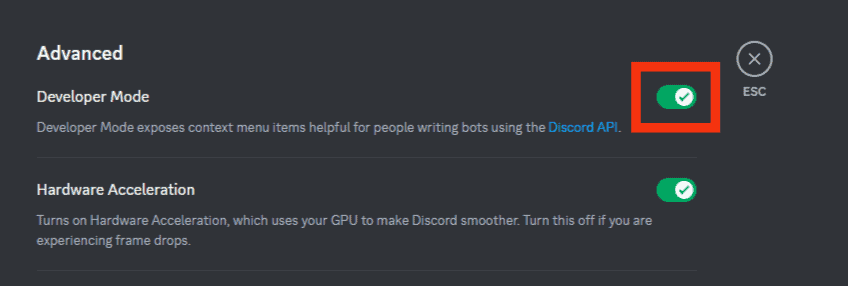
- Click the “Esc” button to go back to the main Discord window.
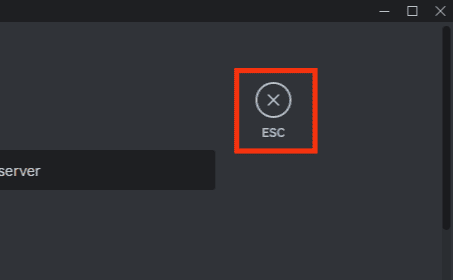
- Click on your target server.

- Tap the drop down icon next to the server’s name.

- Tap the “Server settings” option.

- Tap on the option for “Roles” on the left.
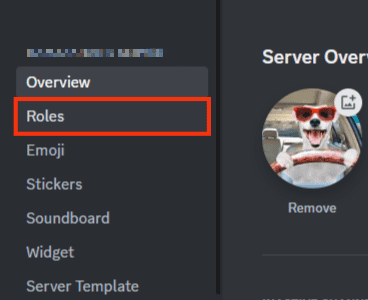
- Next, locate your target role and click the three dots next to it on the right.
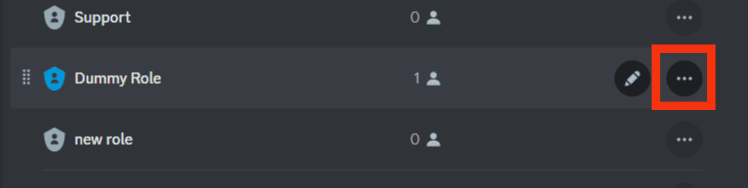
- Click the “Copy Role ID” button.
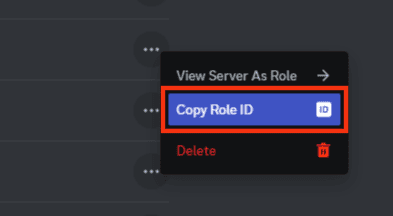
That’s it. You’ve managed to get your role ID on Discord, and you can use the copied ID for various functionalities, such as creating the single role management functionality for your Discord bot.
Conclusion
Role IDs are how Discord distinguishes various roles on the platform.
Start by enabling the developer mode from settings to get the role ID.
Next, click on the target server and tap the option for “Roles”.
Clicking the ellipsis button next to the role will allow you to copy its role ID.
Frequently Asked Questions
A role ID on Discord is a unique number that Discord uses to distinguish various roles. It is a unique numerical value associated with each role on Discord.
You must first access the role ID for you to copy it. So, open the settings for your Discord and click on the “Advanced options”. Enable the “Developer mode”, then click the “Esc” button. Locate your target server and tap on its name. Further, click the settings icon for the server, and click on “Roles” on the next screen. Locate a role, click the ellipsis button, then click the “Copy ID”.