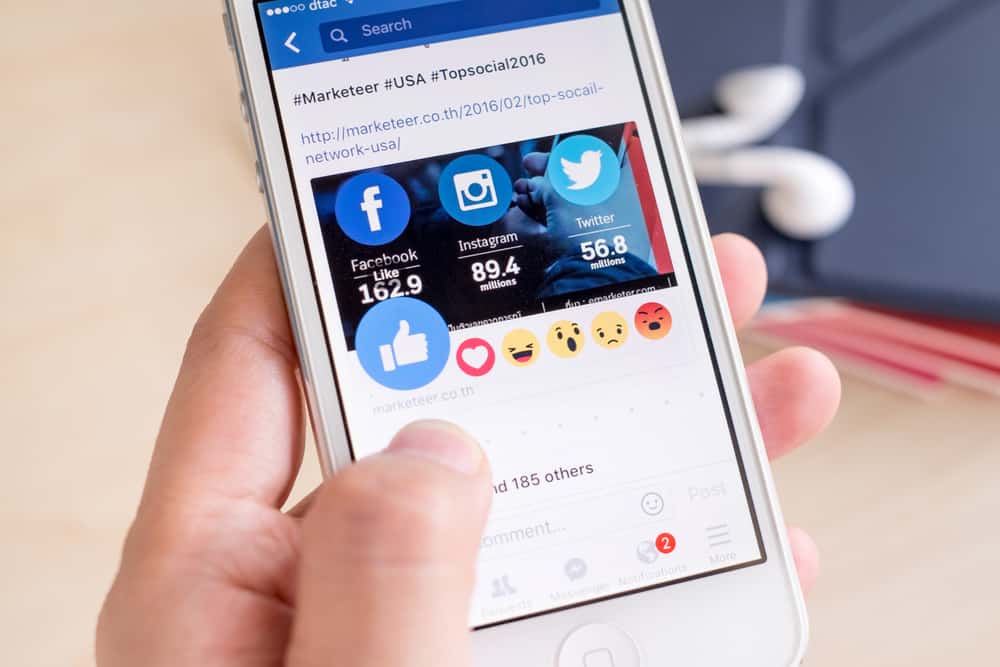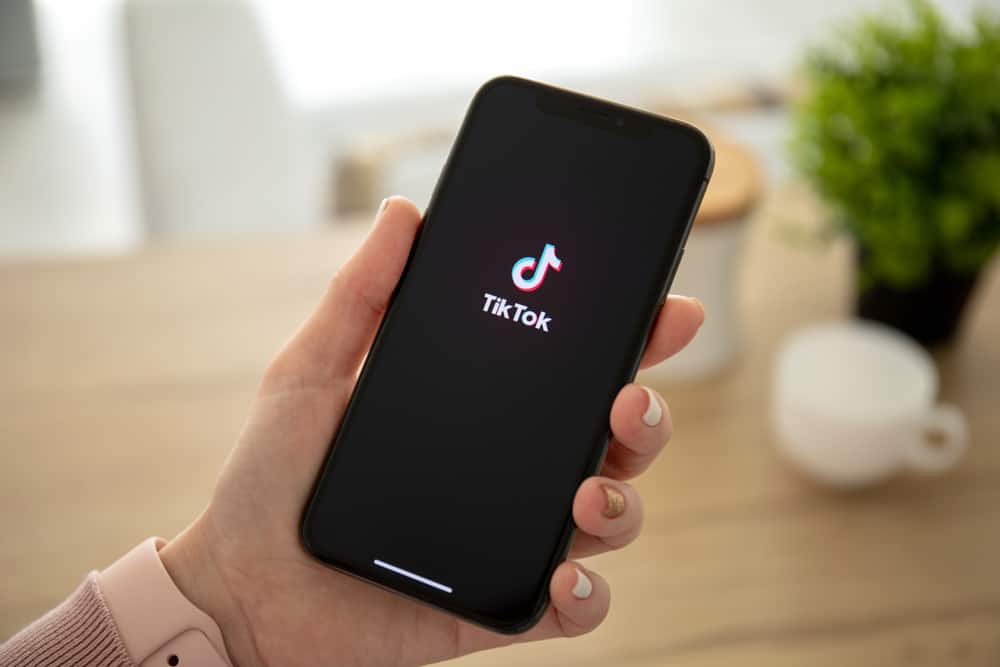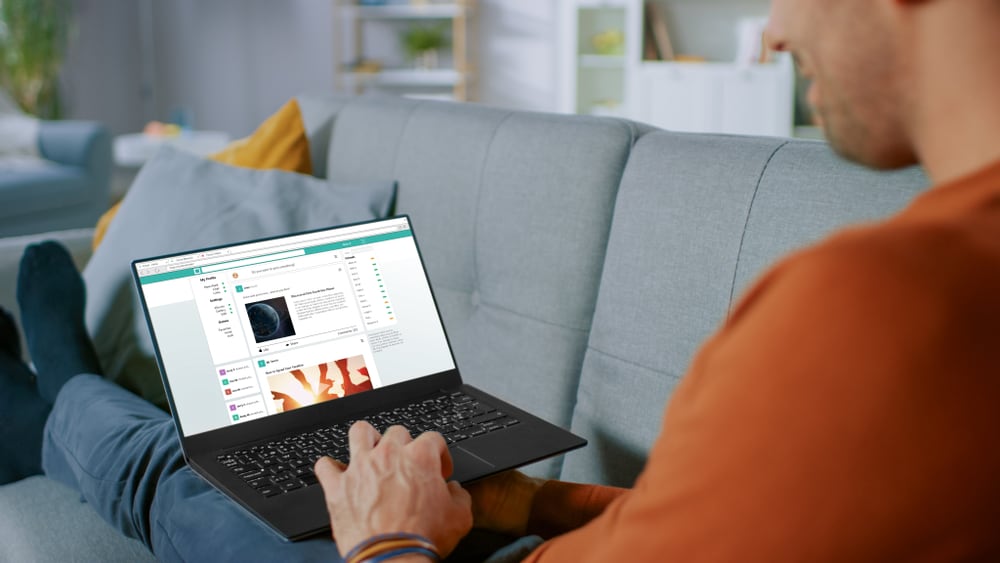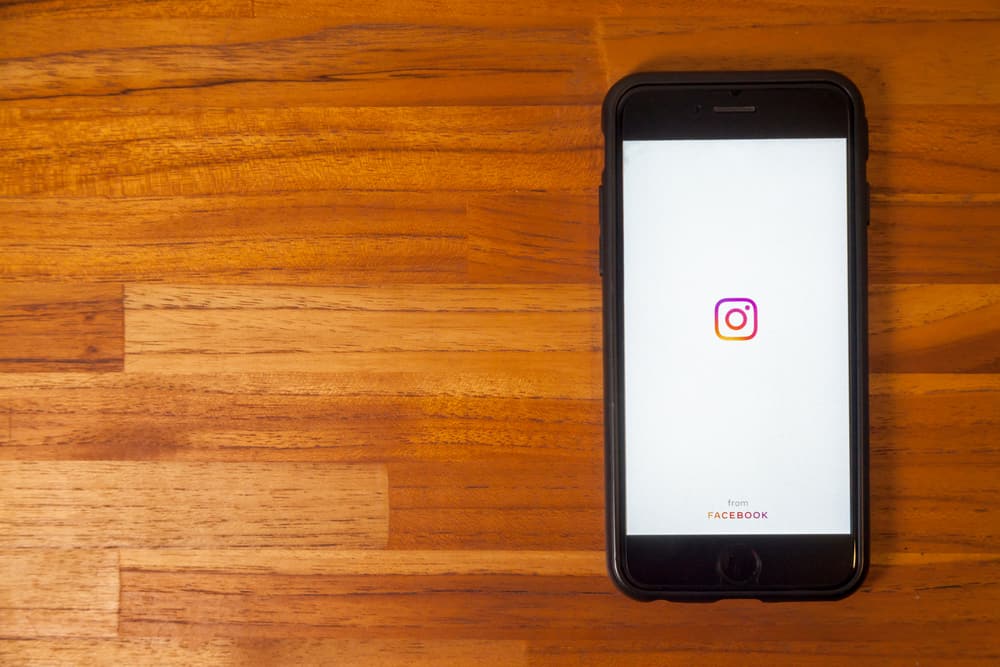
Instagram is one of the most common social media applications that almost everyone uses today. Continuous use of any application means constantly clearing the data, which sometimes creates a mess.
So, how can you clear the Instagram data on your iPhone?
You can easily remove Instagram data by going into your iPhone settings or Instagram settings. Also, some third-party apps are erasing Instagram data from the iPhone to make it perform well.
iPhones can easily get hung up because of caches contained by heavy social media apps. So, it is essential to know about cleaning those apps’ data.
Follow the steps below to know the procedure for clearing Instagram data and keeping the iPhone working ideally!
Steps To Clear Instagram Data on iPhone
Two methods allow you to get rid of overloaded Instagram data on your iPhone quickly.
Method #1: Uninstall the Instagram App From Your iPhone
The quickest way of removing data is to uninstall and then reinstall Instagram applications on your iPhone. In this way, you need to:
- Open the Settings application on your iPhone.
- Select the “General” option.
- Tap the “iPhone Storage” option.
- Wait for the page to load and tap on “Instagram.
- Tap the “Delete App” option.
After deleting the application, there is no need to worry. Just go to the App Store and reinstall it again. After installing, you need to log in to your account and see that the total size of the Instagram app has decreased because of the clearing of data.
You will quickly eliminate your Instagram trash from your iPhone by doing the above steps.
However, this way is quick but not the best one available, as Instagram is one of those apps that will soon start creating cache right after reinstalling.
So, deleting any application repeatedly because of stored data is not an excellent choice.
Method #2: Clearing Instagram Data Without Uninstalling the App
Follow these steps to clear data from Instagram without uninstalling it from your iPhone:
- Open the Instagram application on your iPhone.
- Tap the profile icon in the bottom right corner.
- Tap the menu button in the top right corner.
- Select “Settings.”
- Tap on the search bar and enter “recent searches.”
- Select “Recent Searches” from the list.
- Tap the “Clear All” button in the top right corner.
Third-Party Apps To Clear Instagram Data
Instagram is not the only application that contains data; many other apps consume a large column of space in the iPhone. Many tools are available now to help erase the data created by different applications.
iMyFone Umate Pro and Syncios iOS Eraser are used to eliminate all the data from the iPhone. The primary aim of these tools is to give more space without making the iPhone slower.
You can use them to clear all the caches of your social media applications, including Instagram, for free.
Here, let’s talk about how to use iMyFone Umate Pro and Syncios iOS Eraser to clear data from Instagram.
Clearing Instagram Data With iMyFone Umate Pro
Here’s how to clear your Instagram data with iMyFone Umate Pro:
- Download the iMyFone Umate Pro for your desktop.
- Also, download the iTunes app if you don’t have one.
- Connect iPhone to the PC via the USB cable and open the app.
- Click “Quick Scan” in the “1-Click Free Up Space” tab.
- Click “Clean” next to the “Junk Files” and “Temporary Files.”
Clear Instagram Data With Syncios iOS Eraser
Follow these steps to clear Instagram data with Syncios iOS Eraser:
- Download Syncios iOS Eraser.
- Connect your iPhone to your PC with a USB cable.
- Open the Syncios iOS Eraser app.
- Click on “Free Up Space.”
- Click the “Quick Scan” option. After the scanning, the app will show the results of spaces taken by junk files, camera roll, large files, temporary files, etc.
- You only need to press the “Clean” button for junk and temporary files. It will automatically vanish the data from Instagram and free up your iPhone space.
Suppose you only desire to eliminate Instagram data quickly from your iPhone. In that case, you can click on the “Erase Private Fragments” option on the menu icon of both iMyFone Umate Pro and Syncios iOS Eraser.
Conclusion
Social media applications like Instagram consume a ton of space on the iPhone. So it’s essential to clear Instagram data on an iPhone. It is not only helpful in protecting your privacy but additionally makes your iPhone work smoothly.
Data can be erased in many ways, as described above. However, the most suggested ones are without the uninstallation of an Instagram app and by using either iMyFone Umate Pro or Syncios iOS Eraser.