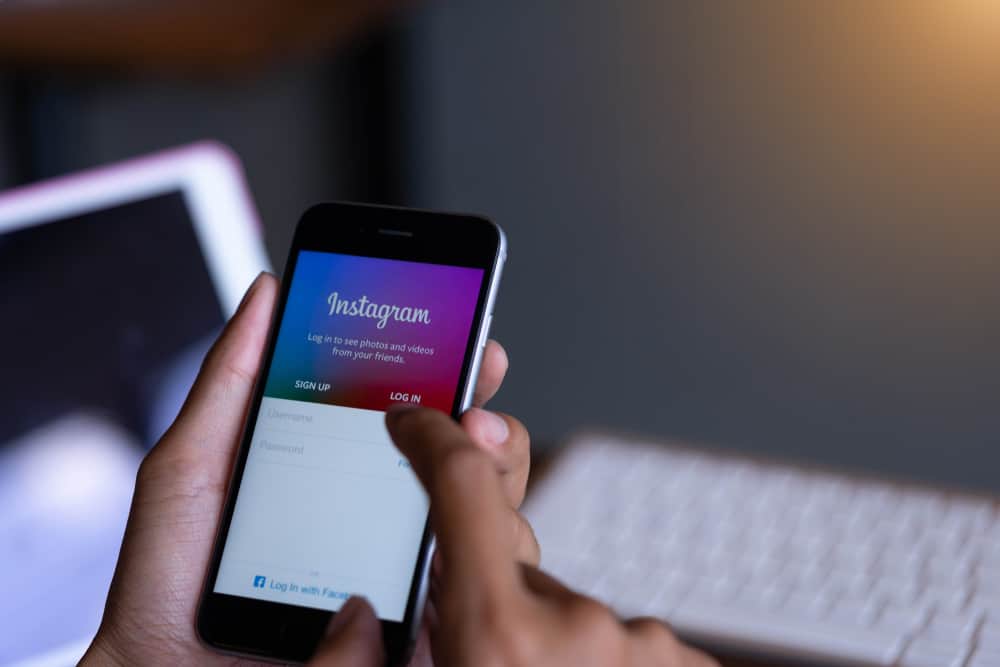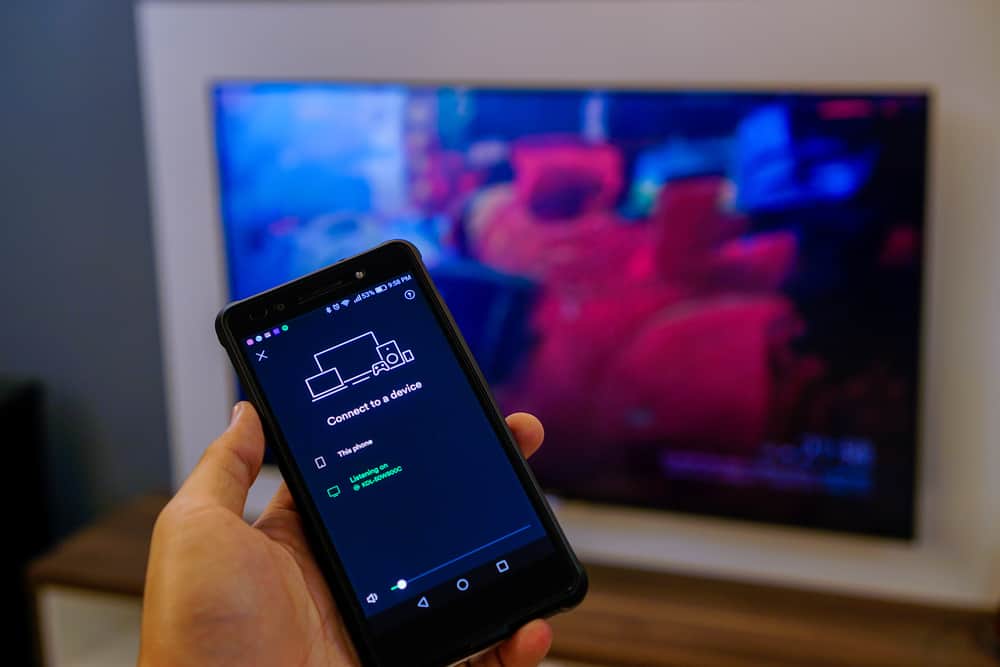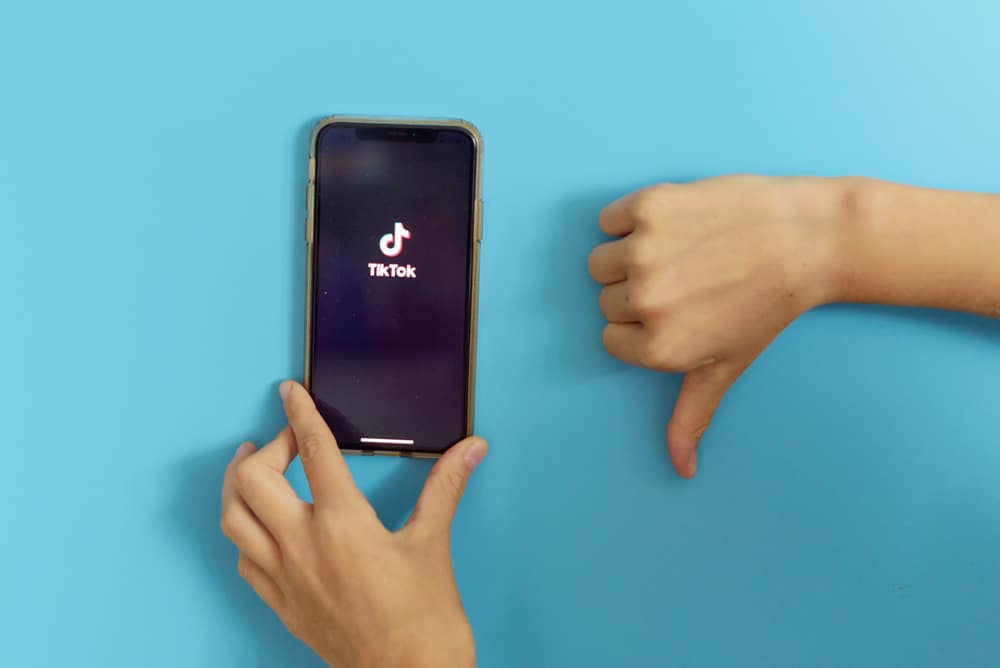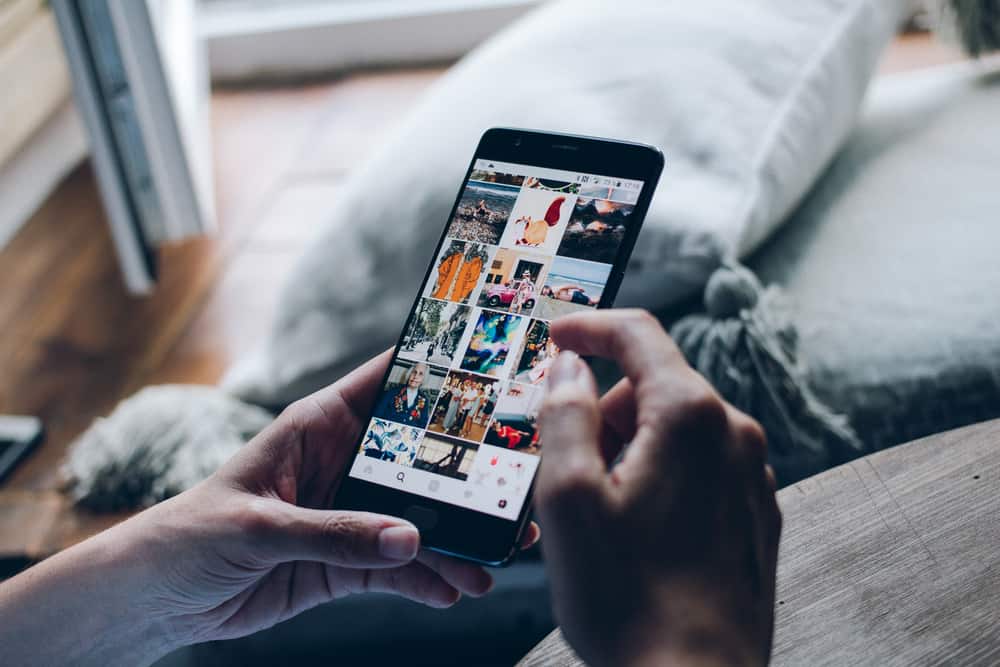Using Emojis on your Facebook messages, photo captions, and status updates adds personality and emotion to your message. Additionally, you can use Emojis and text-based emoticons as an expression or add a fun tone to your text. One of the most commonly used Emojis on Facebook is the praying hands’ emoticon.
The praying hand emoji is used in texts as a gesture of prayer (secular or religious) or to request or thank someone. You can also use the praying hands’ emoji to express hope, gratitude, praise, or respect.
Making praying hands on Facebook for your chats or status updates only takes a few simple steps:
1. Find a post you’d like to reply to.
2. Tap the smiley face icon on the right of the comment box.
3. On the appearing menu with various smiley face emojis, scroll down until you see the praying hands emoji.
4. Click on it, then compose the rest of your comment and post.
To learn more about making praying hands on Facebook, read this article to the end.
Making Praying Hands on Facebook: Step-by-Step Guide
There are different steps to making praying hands on Facebook, depending on whether you use a phone or a computer.
Method #1: Using a Phone
Use the steps below to make praying hands on Facebook using your phone:
- Launch your phone’s Facebook app. Enter your phone number and log in to your account.

- After logging in, go to the news feed page. Here, scroll down the various comments until you find a post you’d like to comment on. Alternatively, you can opt to create a status by clicking on the status box.
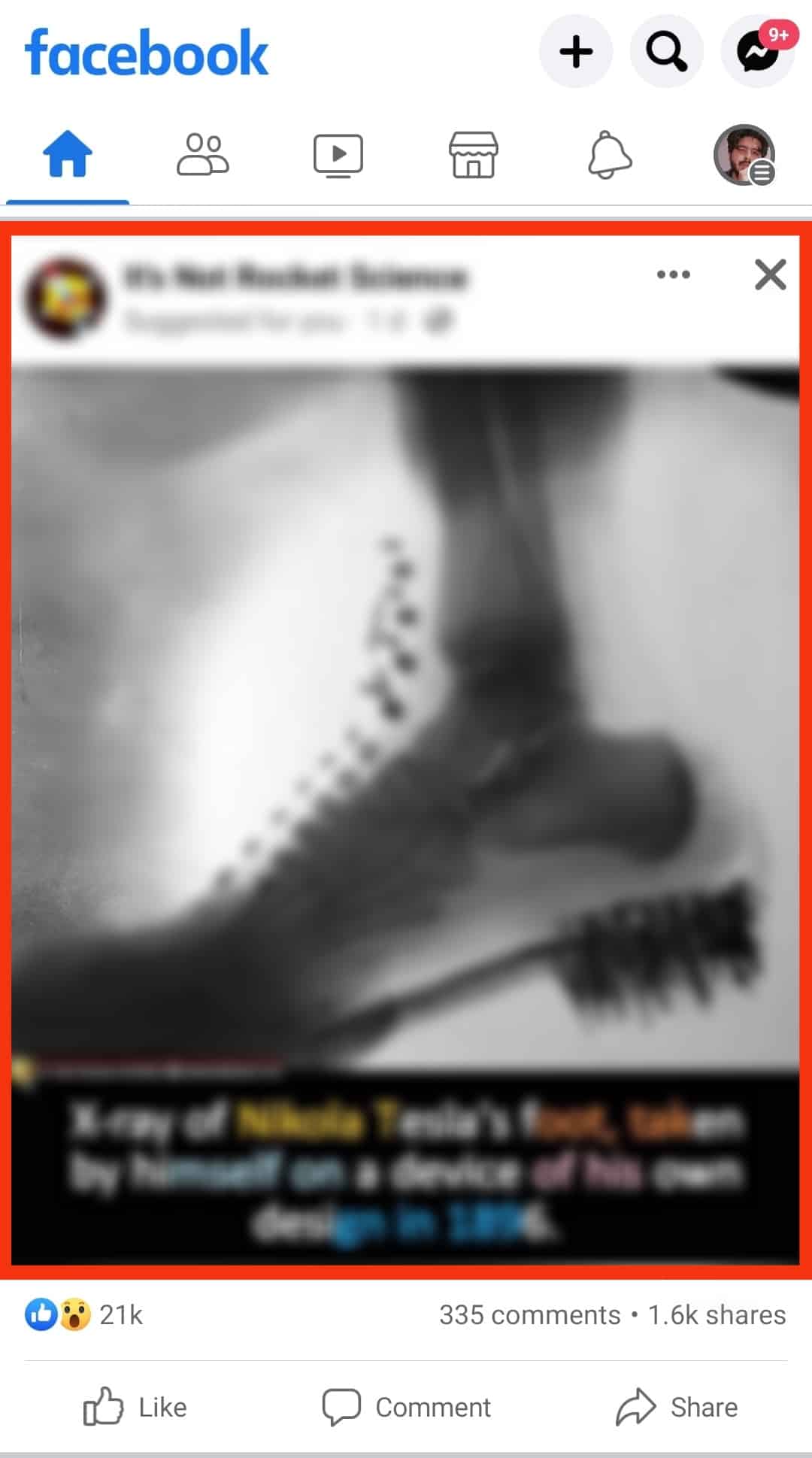
- If you comment on a post, click on the speech bubble icon below the post. You can skip this step if you opt to create a status.
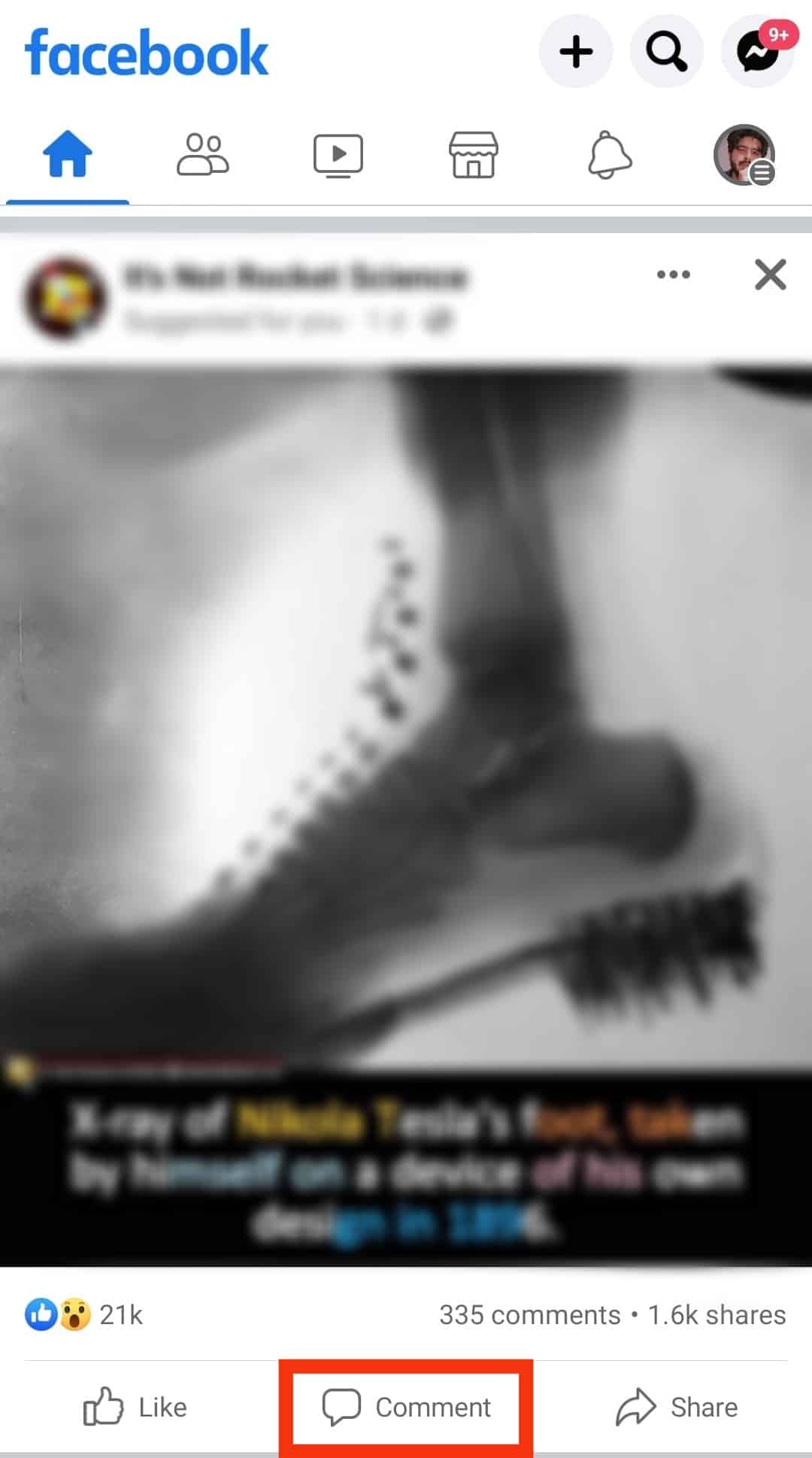
- Tap on the text bar at the bottom that says “Write a comment…”
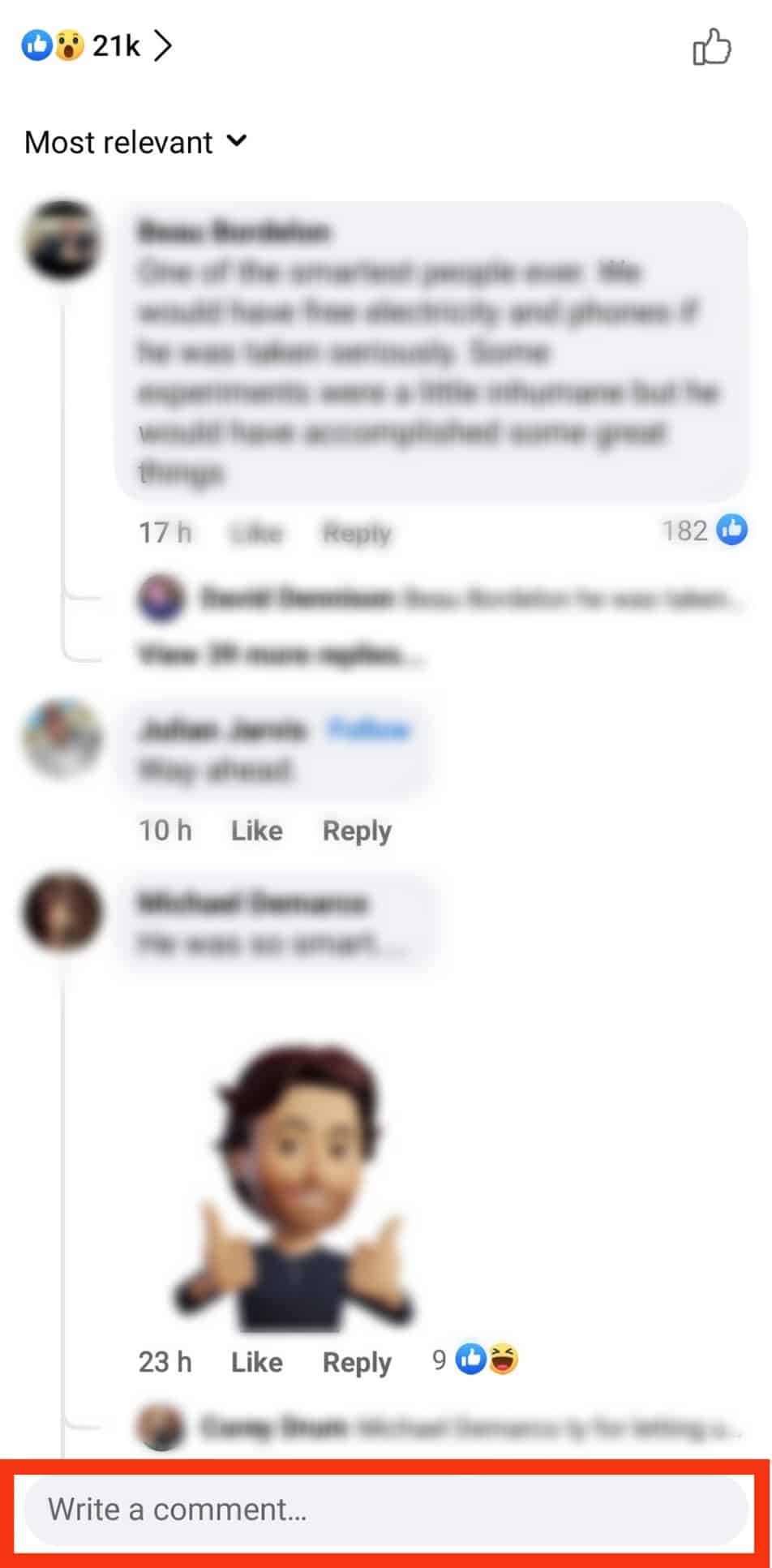
- Next, a keyboard will appear. Depending on the type of phone you are using, tap on the smiley face icon next to the space bar key or at the bottom-left corner.
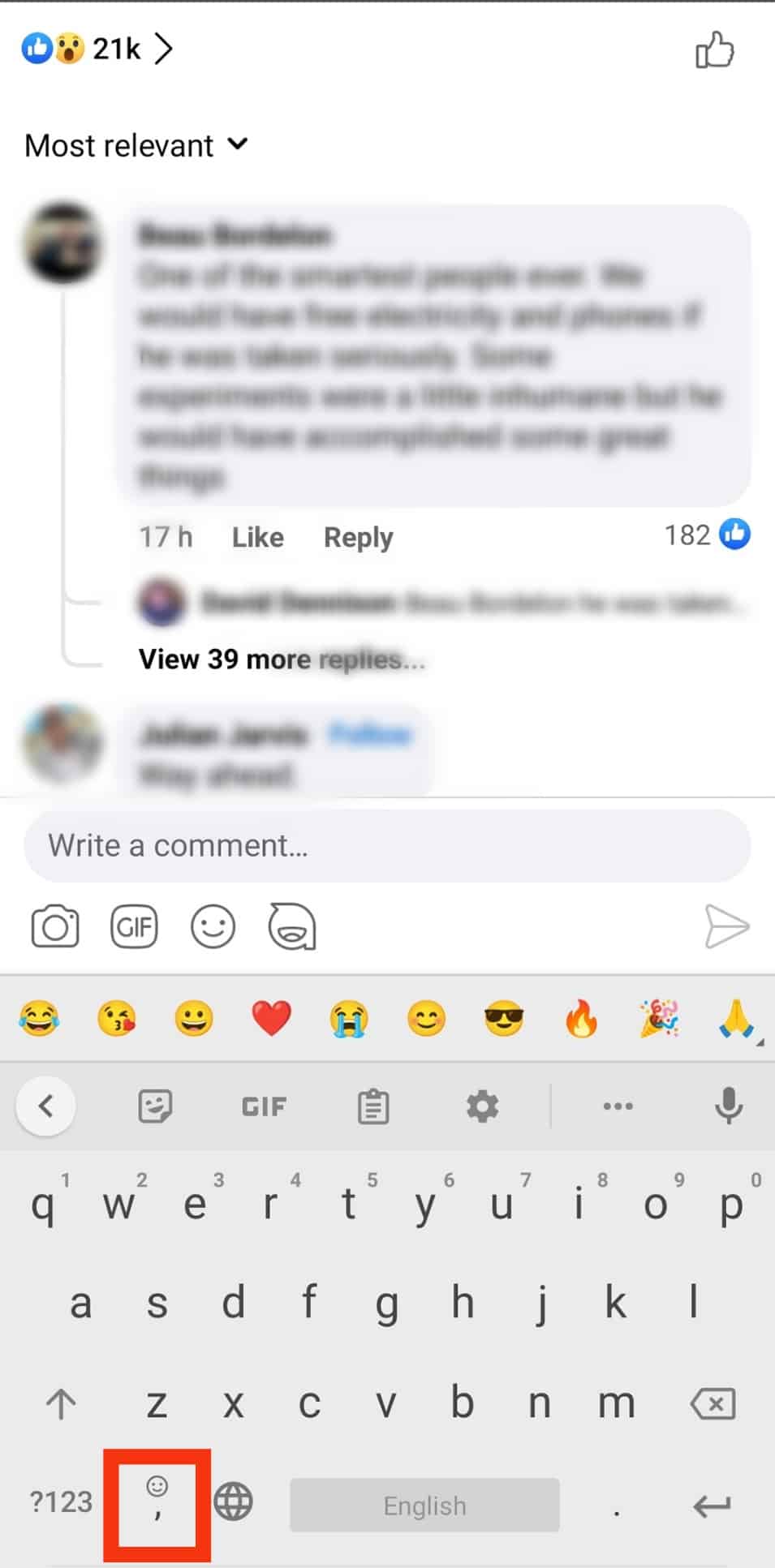
- You’ll see a menu of emoticons. Scroll down the smiley face menu until you get to the praying hands’ emoticon.
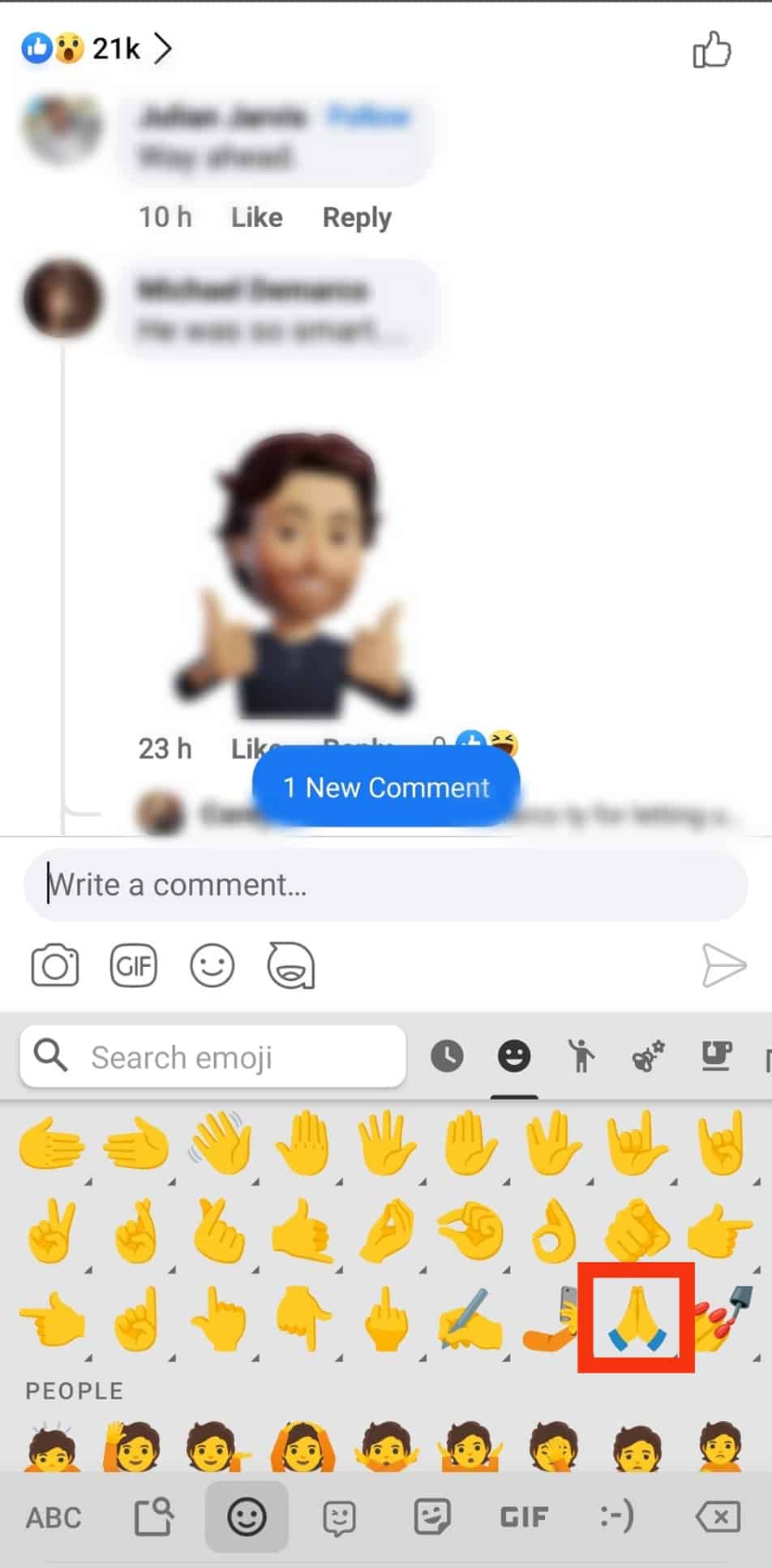
- Tap on the praying hands emoticon. Complete the rest of the comment, then submit your post or comment.
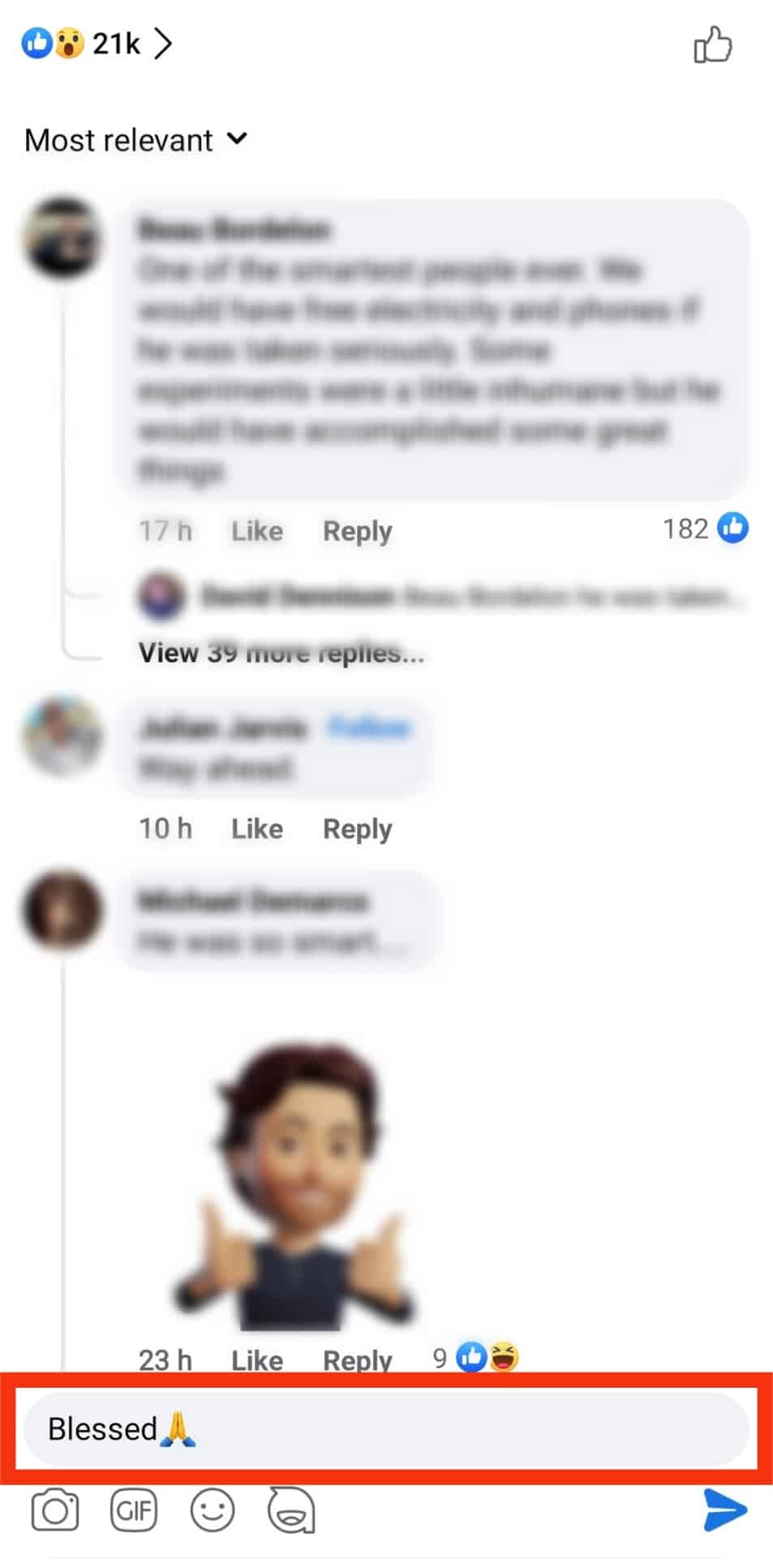
- Review your comment under the post to see if it includes a praying hand emoticon.
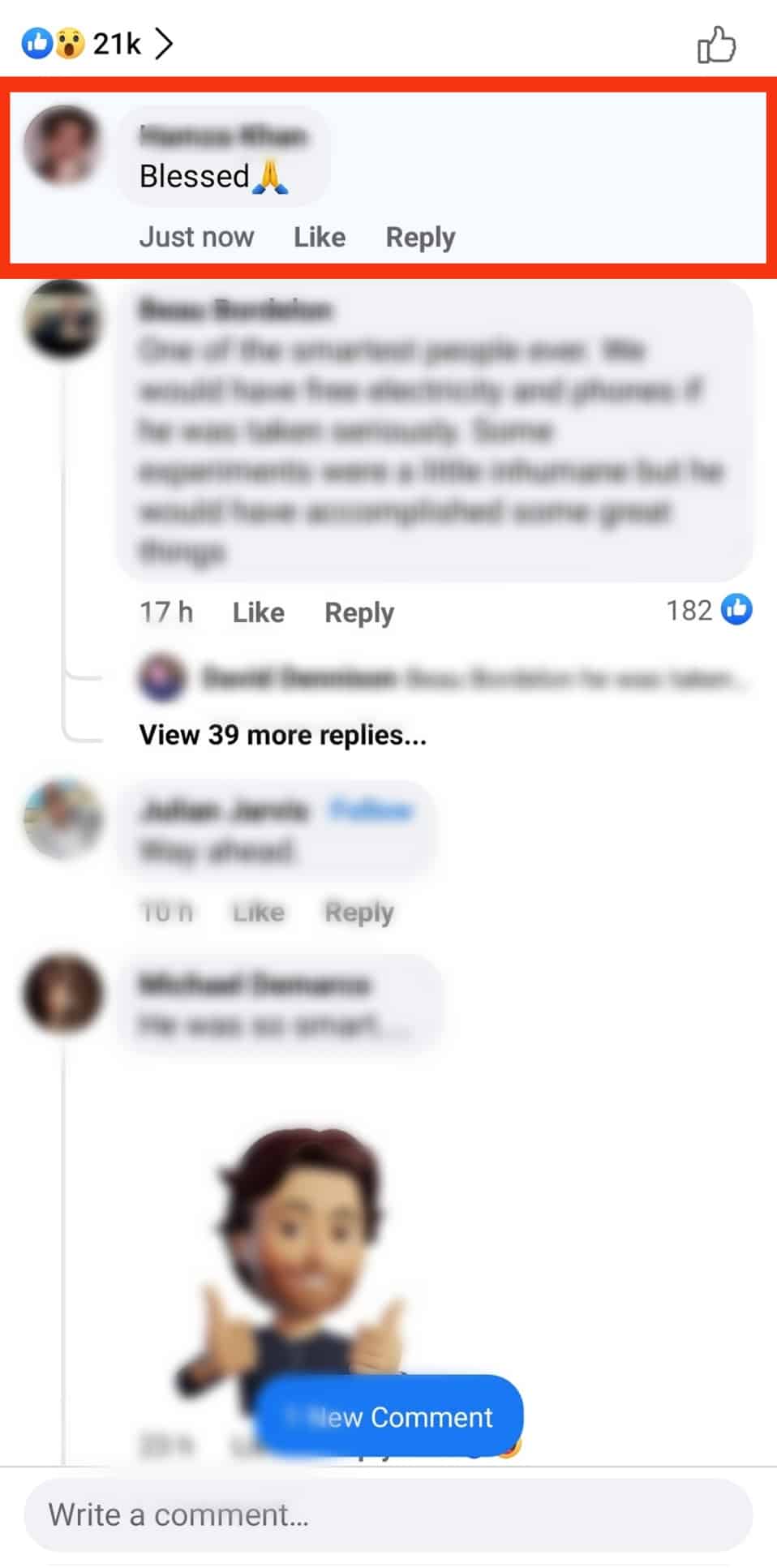
Method #2: Using a Computer
Use the steps below to make a praying hands emoticon on Facebook using a computer:
- Navigate to Facebook.com on your web browser and log in to your Facebook account by entering your phone number and password.

- To make a praying hands emoticon on a status, tap on the status box that say’s “What’s on your mind..”
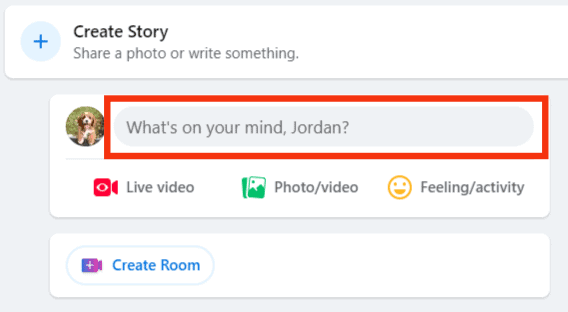
- On the status box, you’ll see a smiley face icon on the bottom right side. Click on it.
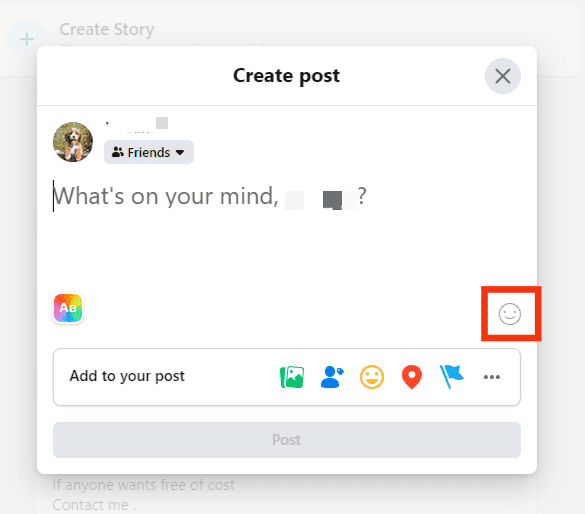
- A drop-down emoji menu will appear after clicking on the smiley face. You can view different groups of emoticons by clicking on tabs at the bottom of the menu.
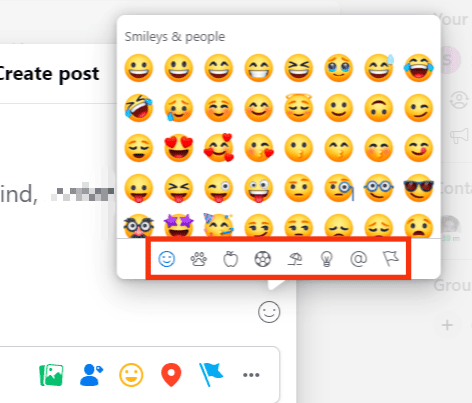
- Scroll down the first tab of smiley face emoticons until you get to the praying hands’ emoticon, typically at the bottom of the list.
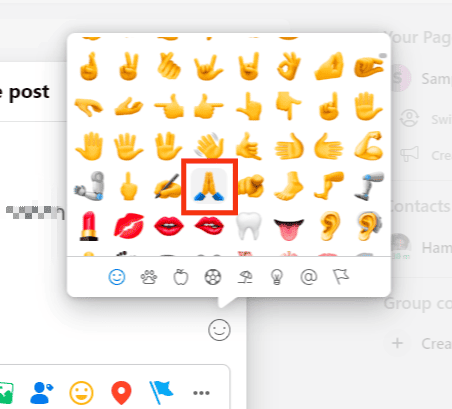
- Click on the emoticon and complete the rest of the status.
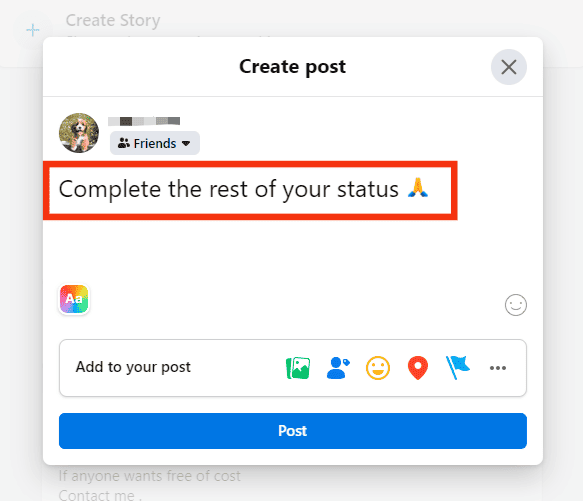
- Click the blue ‘Post‘ button.
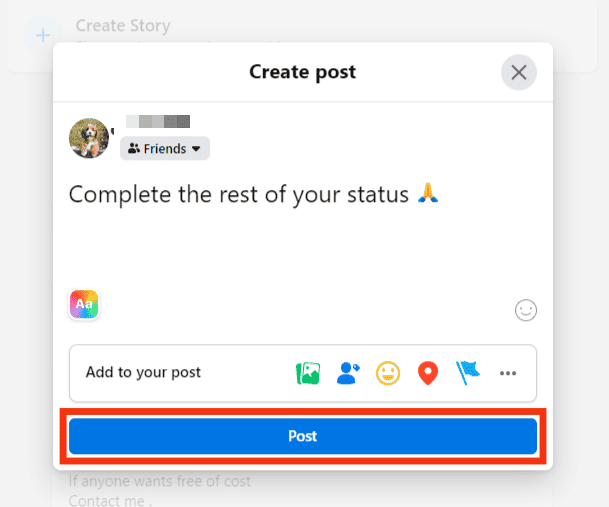
Summary
As you’ve learned, making praying hands on Facebook is pretty straightforward. If you’re composing a status or commenting on a post, click the smiley face icon typically at the bottom right side of the box, then scroll down to find the praying hands emoticon.
You can use the praying hands emoticon on Facebook as a gesture of prayer or express gratitude and respect.