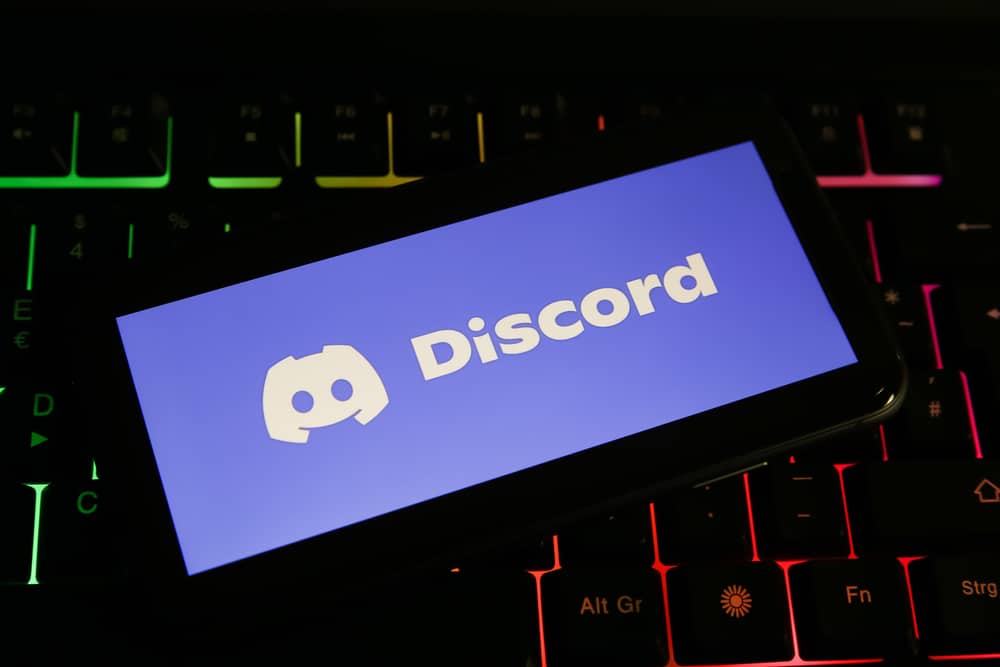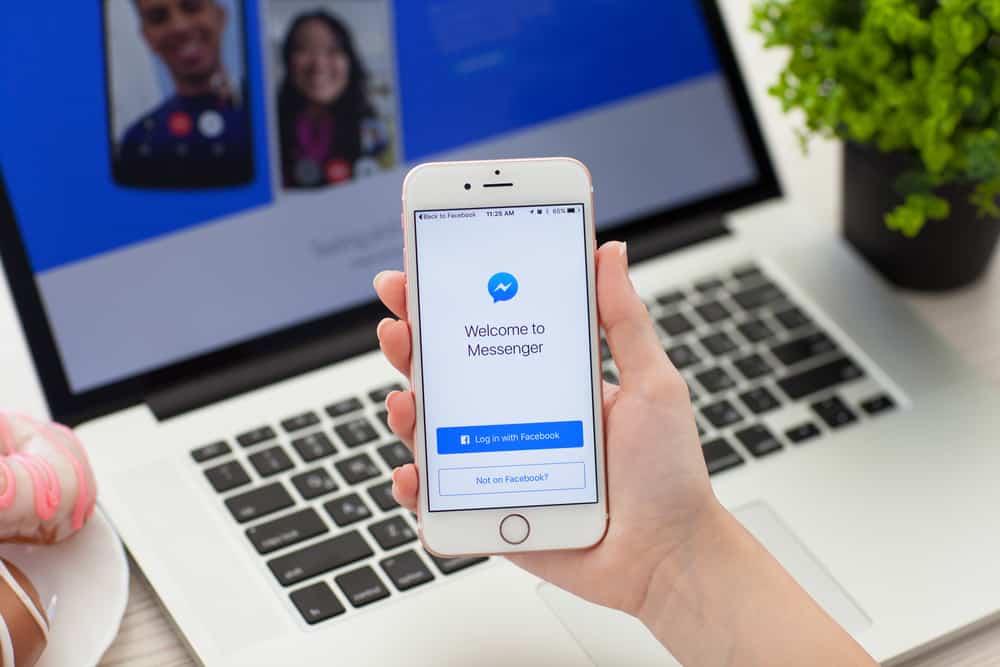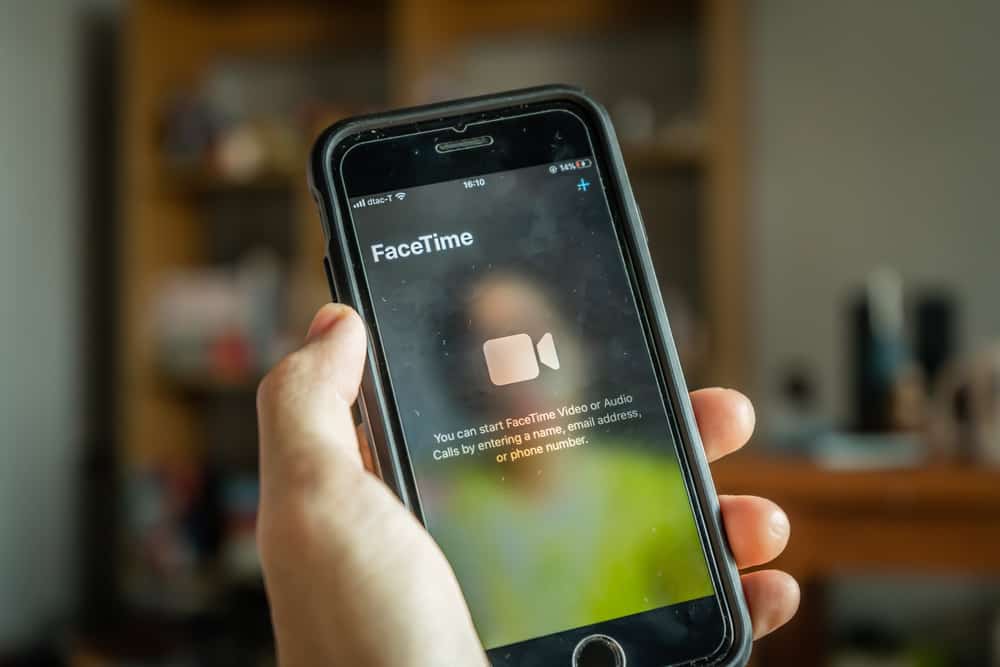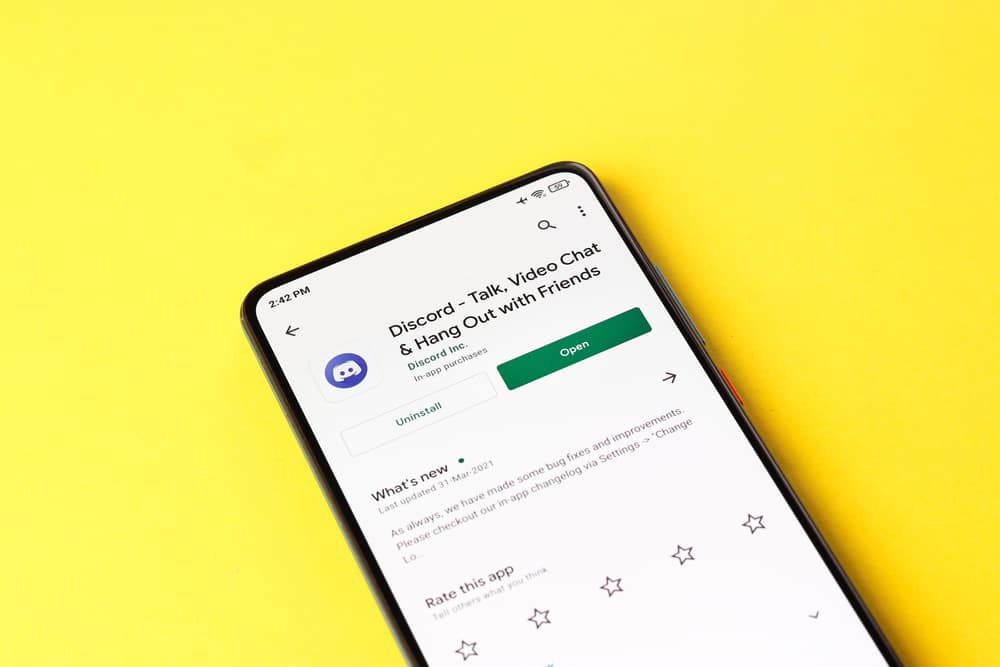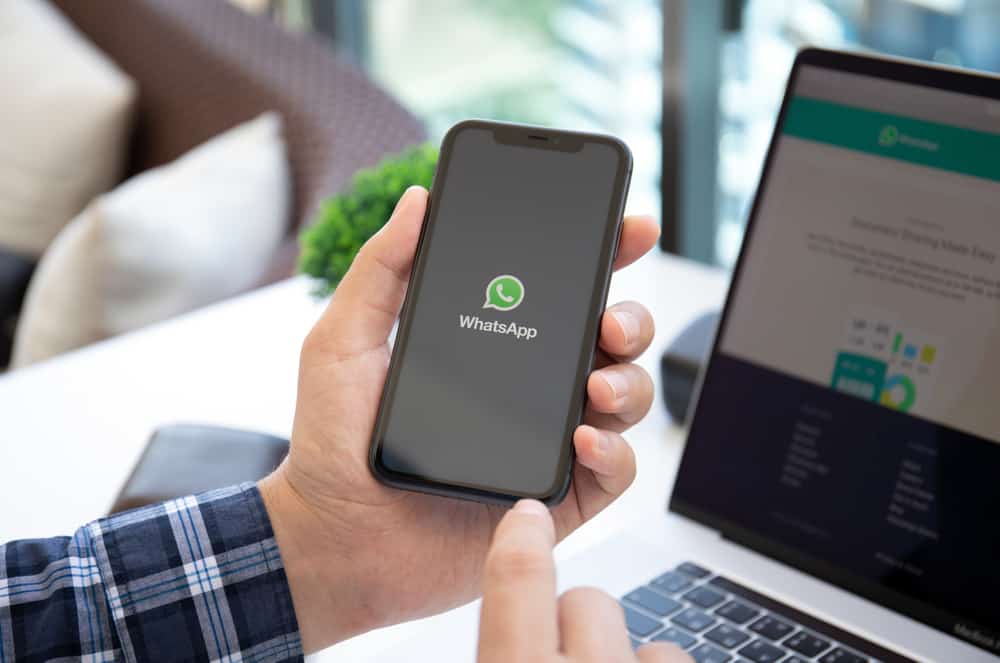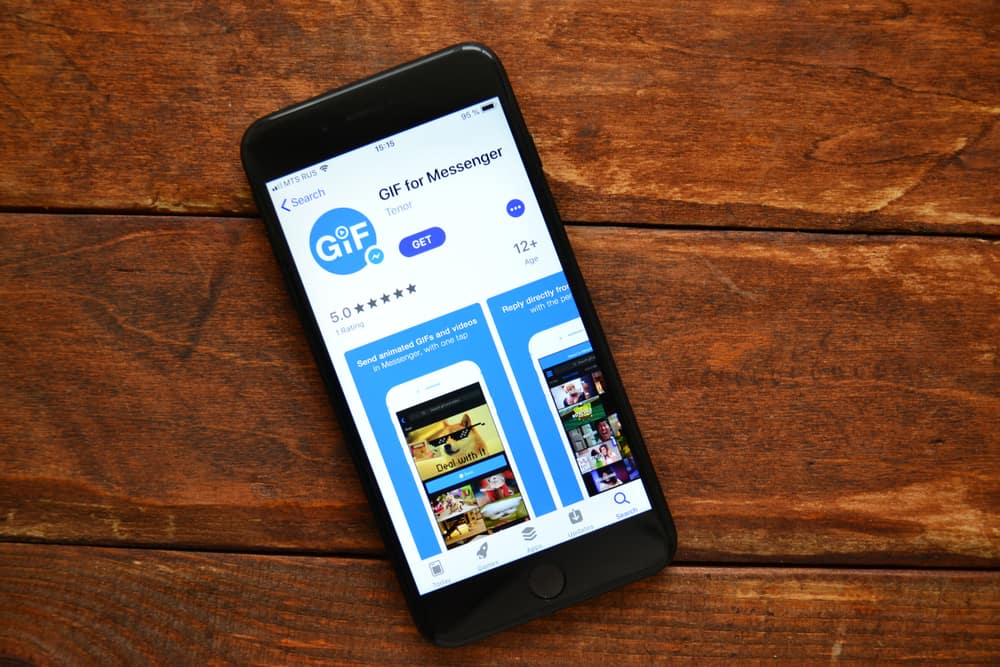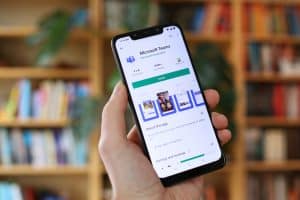Chromebook is a great low-cost device for students to access their lessons, write papers, and play around with a few games and app options. You can access many apps from Google Play Store or Chrome Web Store to run on your Chromebook. One of the popular apps these days is Discord, the chatting app for gamers.
Young people enjoy Discord because it allows them to be themselves and find people with similar interests. So, it is understandable to feel frustrated if you cannot use Discord on your school Chromebook.
If you still want to use Discord on your Chromebook because you love to manage your schoolwork with little chatting with your friends, then this guide is for you!
First, download the Discord Android app from Google Play Store. If your Chromebook does not support it, you can go for the web version of the Discord app. If Discord is blocked, you can use any VPN or web proxy server to access it. Similarly, you can try other alternatives like Discord’s alpha website, Discord unblocked app, and even the command prompt to access the IP address of Discord.
Let’s figure out how to unblock Discord on the school Chromebook and use it without raising any eyebrows in suspicion.
The Dilemma of Blocked Discord on School Chromebook
Discord has become a viral chatting platform for gamers and other people who want to express themselves in communities of like-minded people.
One of the reasons for its rising popularity, especially among young Gen Z people, is that it offers personalized private spaces for people to connect without being tracked or targeted by advertisements, unlike other social media platforms.
The pandemic further surged the popularity of this once-considered chatting platform for gamers. Now, the platform is a mainstream community with more than 150 million monthly active users.
So, it is understandable to feel frustrated if your school blocks Discord, as schools do not want you to misuse the platform.
Similarly, sometimes educational institutions do not want their students to share sensitive information on the internet from their premises; therefore, they might block such spaces.
Now, the burning question is, what can you do to access Discord on the school Chromebook?
First, let’s learn how to install Discord on a school Chromebook.
How To Install Discord App on School Chromebook?
As discussed in our previous blog post that Chromebook does not have dedicated apps like Windows or macOS, so you have to use Android apps.
The problem is that not all Chromebooks support Google Play Store or Android apps.
You can always use the browser version of Discord if your Chromebook does not support Google Play Store or Android apps.
To download the Discord app on your Chromebook, go like this:
- Tap on the time at the bottom right.
- Click on “Settings.”
- Select “Apps” from the left panel.
- Select “Google Play store” on the main screen.
- Click on the “Turn on” button next to it.
- Accept Google Play Terms of Service and let the app install.
- After installation, open the Launcher and find the Google Play Store to open it.
- Search for “Discord” and download it on your school Chromebook.
You cannot run Discord directly if it is blocked in your school Chromebook. So, you have to unblock Discord to be able to use it.
How To Unblock Discord on School Chromebook?
To access blocked Discord on the school Chromebook, you must unblock it first. Let’s discuss the possible options for you.
Option #1: The VPN
When your school blocks any website or app, it blocks those platforms from your system’s IP address. To use the blocked sites or apps, you can use a VPN service to access such platforms.
VPN reroutes your data through a different server, thus enabling you to access blocked stuff. Nobody, not even your ISP (Internet Service Provider), can view your activity when you use VPN.
VPN masks your IP and encrypts your data and location, enabling you to access whatever you want in total secrecy.
When you connect to the VPN server, it masks your IP address and encrypts your data. Thus, your online activities become untraceable and untrackable. So nobody can steal your data.
You can use any VPN that you can download from Google Play Store.
For your ease, we are recommending NordVPN.
- Download it from Google Play Store on your school Chromebook.
- Click on Launcher, and find NordVPN to open it.
- Create an account.
- Click on the “Connect” button to connect to the best-encrypted server based on your region.
Now go back to the Discord app. You can access the Discord app and run it as if it was never blocked. The good thing is that nobody would ever know anything about this little venture.
Method #2: Web Proxy
Check out the Discord website on your browser on the school Chromebook. Generally, schools do not block the web versions of many platforms.
You can use a web proxy to run the blocked website of Discord. Web proxy opens the blocked websites from different networks as it becomes a gateway between your browser and the real server.
There are tons of web proxy servers available that you can try. You can check out FilterBypass, Anonymouse, and KProxy.
Other Alternatives
There are also other alternatives you can try to unblock Discord on your school Chromebook:
- Try using the alpha version (canary.discordapp.com) of Discord, as the school might not have blocked that.
- You can also try with the command prompt. Launch the command prompt, type
ping discordapp.com, and hit “Enter.” Copy the IP address of the website and paste it into your browser. - Try the Discord Unblocked app that works exactly like the real Discord app.
The Wrap-Up
To use Discord on the school Chromebook, install its Android app from Google Play Store. You can then use the app by logging in (if it’s not blocked).
If your school has blocked Discord, then you can use the VPN or web proxy server for the browser version of Discord. You can also try other alternatives we mentioned in the article.
Follow our guide and enjoy gaming or even school-related chats with your Discord mates.