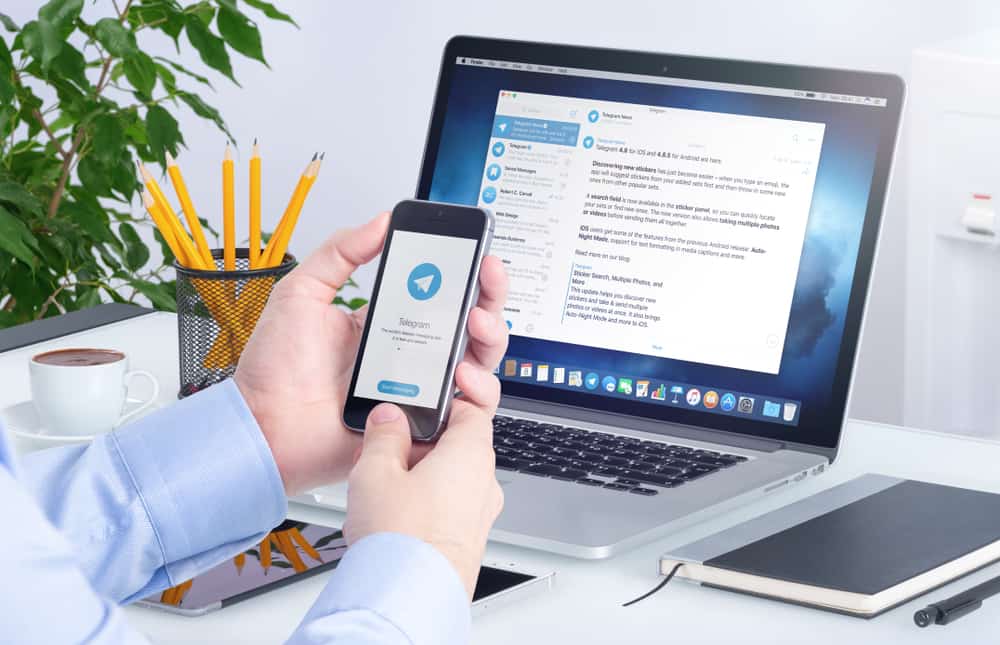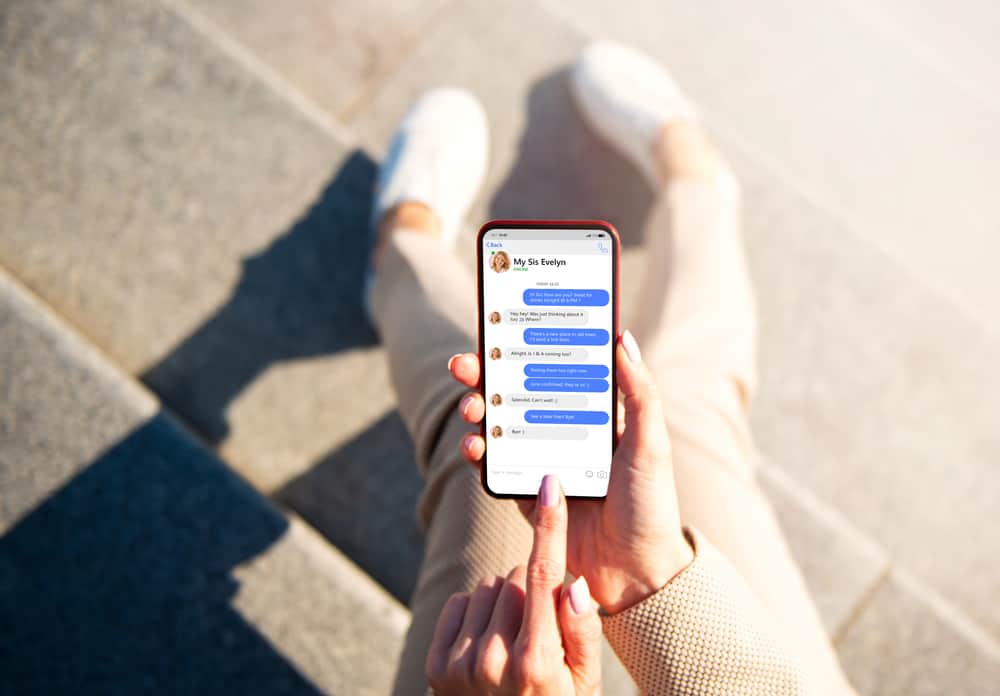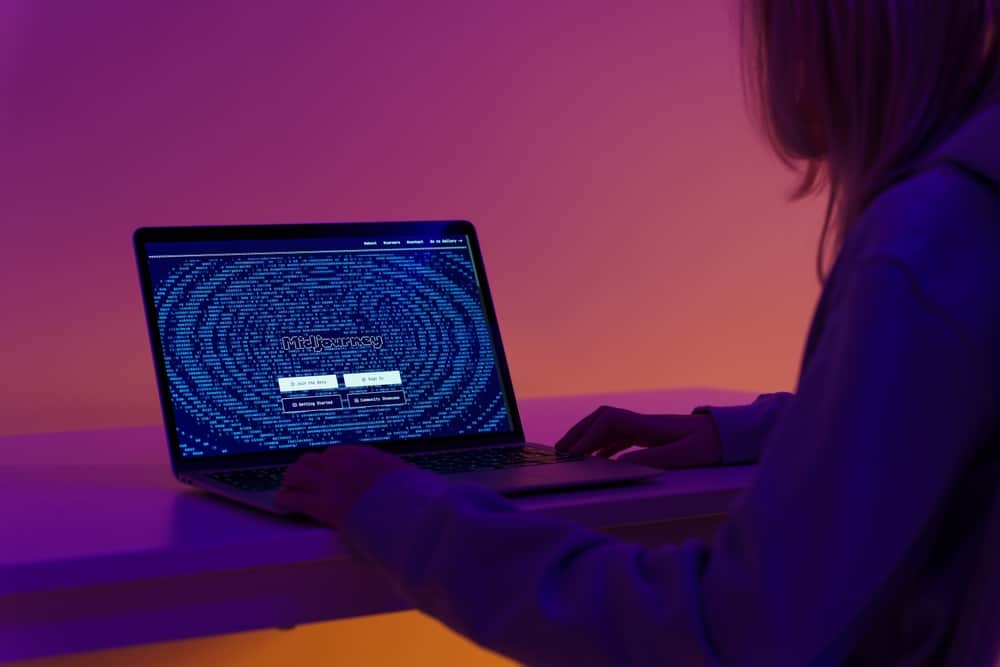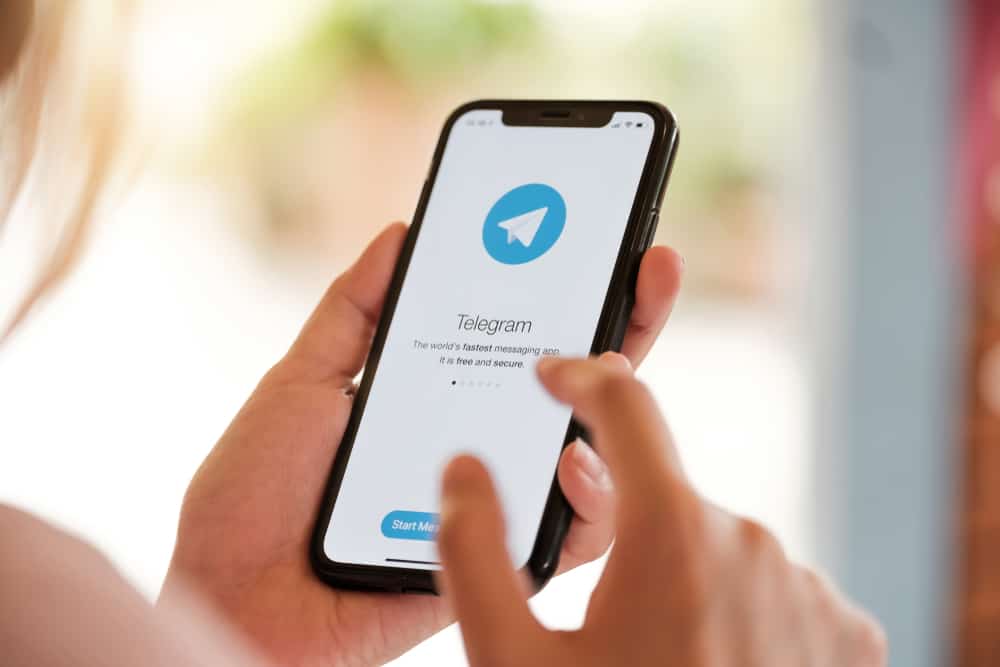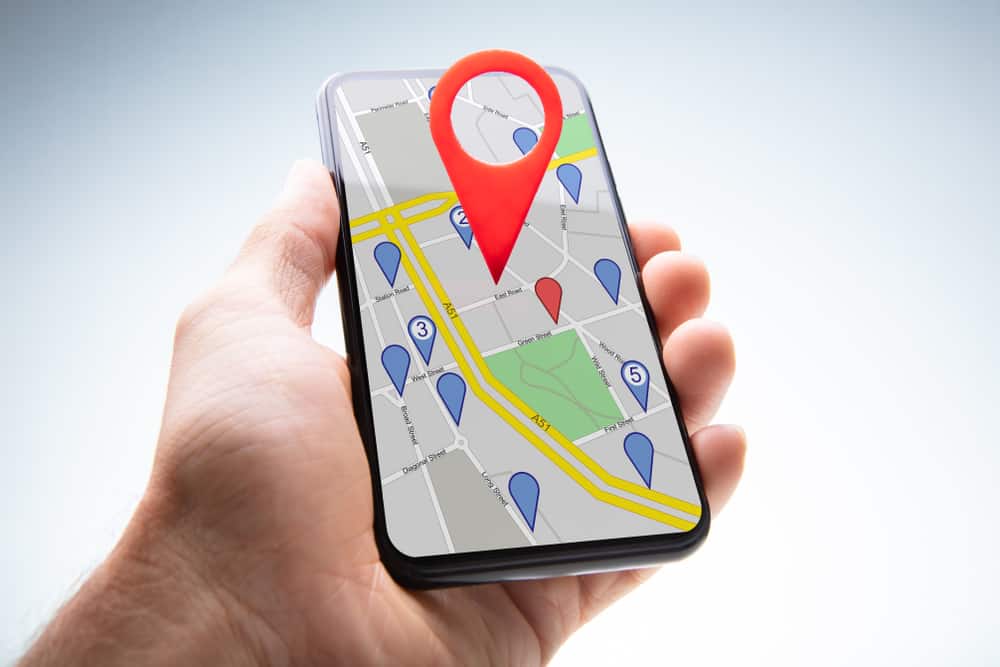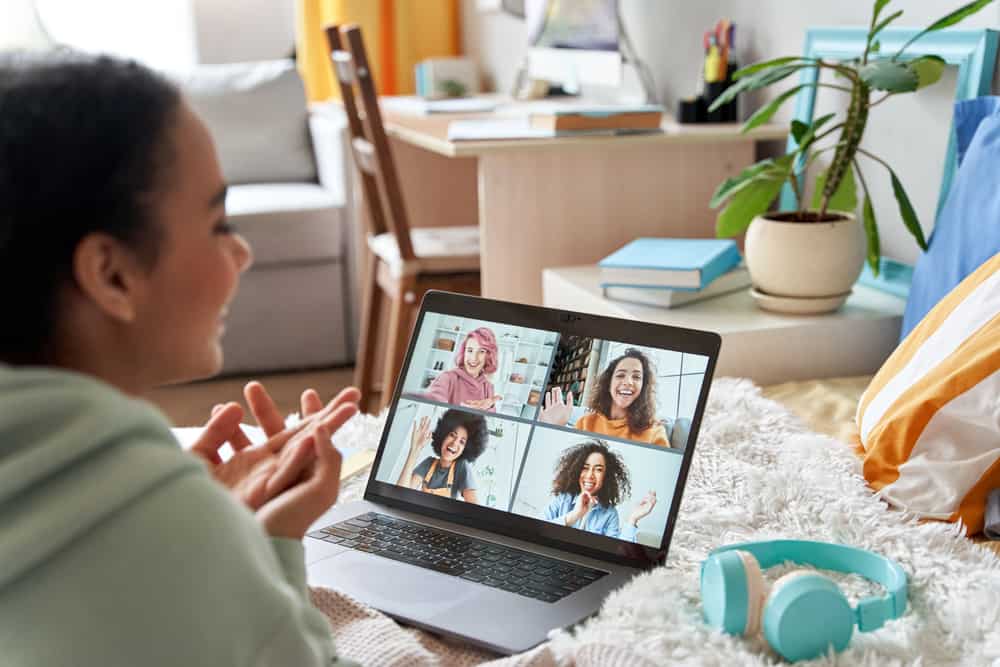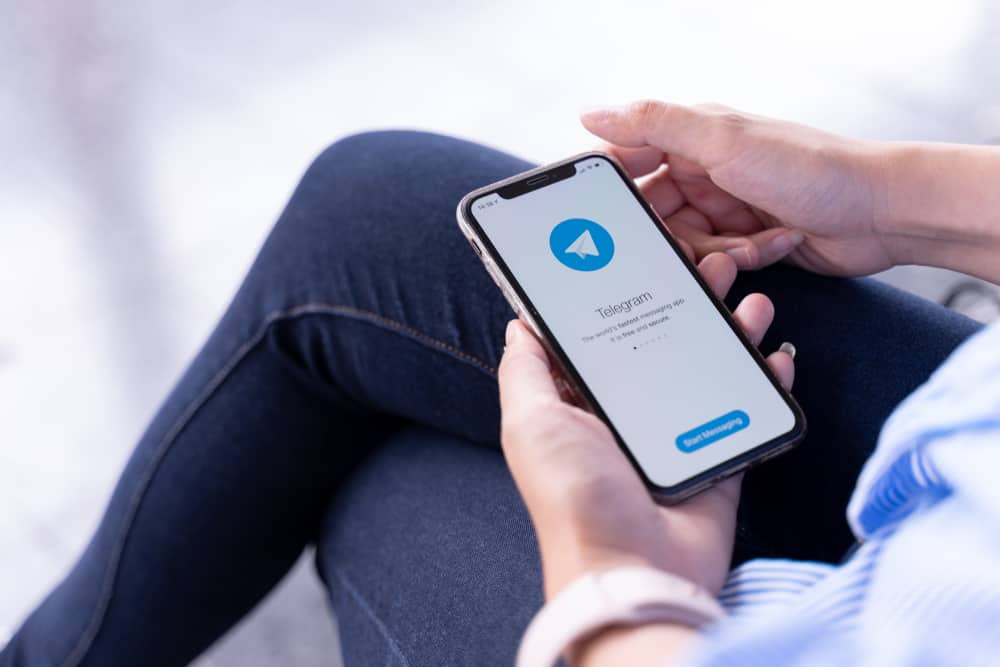
Are you tired of your current Telegram username and looking for a change?
Changing your Telegram username is a quick and easy process that can help you better personalize your account and make it easy for people to find you.
So, how to go about it?
To change your Telegram username, go to your profile, tap on your username, delete your current username, enter your new desired username, and save the changes.
The rest of the article will further explain how you can change your username, and we’ll cover the tips and best practices to help you choose a unique and secure Telegram username. We’ll also discuss some common issues you may encounter when changing your Telegram username and provide solutions.
Step-by-Step Guide on How to Change Telegram Username
To update your username in no time, you can follow these simple steps.
Step #1: Open Telegram and Go to Your Profile Settings
To change your Telegram username, you’ll need to open the Telegram app on your device.
If you use Telegram on PC, click on the menu icon in the screen’s top left corner. From there, click on “Settings,” and select “Edit profile.”
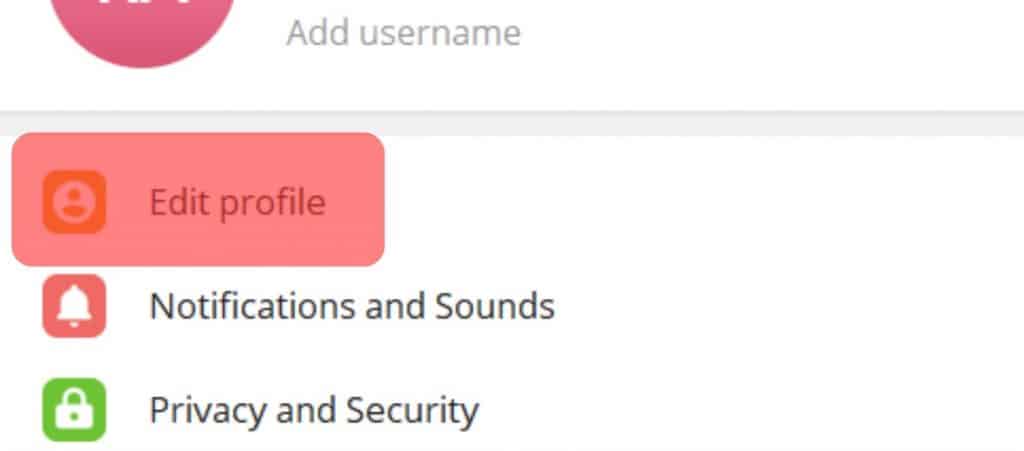
On your Android device, tap the hamburger menu icon in the top left corner and select “Settings.”
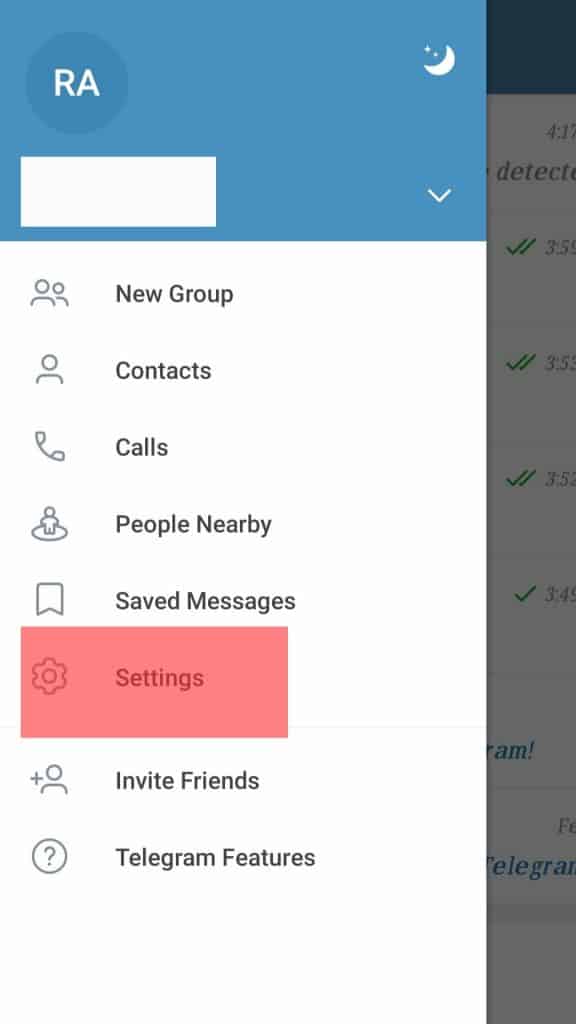
If you use Telegram on an iOS device, tap on the “Settings” tab in the bottom right corner and tap the “Edit” button in the top right corner.
Step #2: Click on Your Username
Once you are in your profile, you’ll see your current username displayed under your phone number. Simply click on your username to access the editing options.
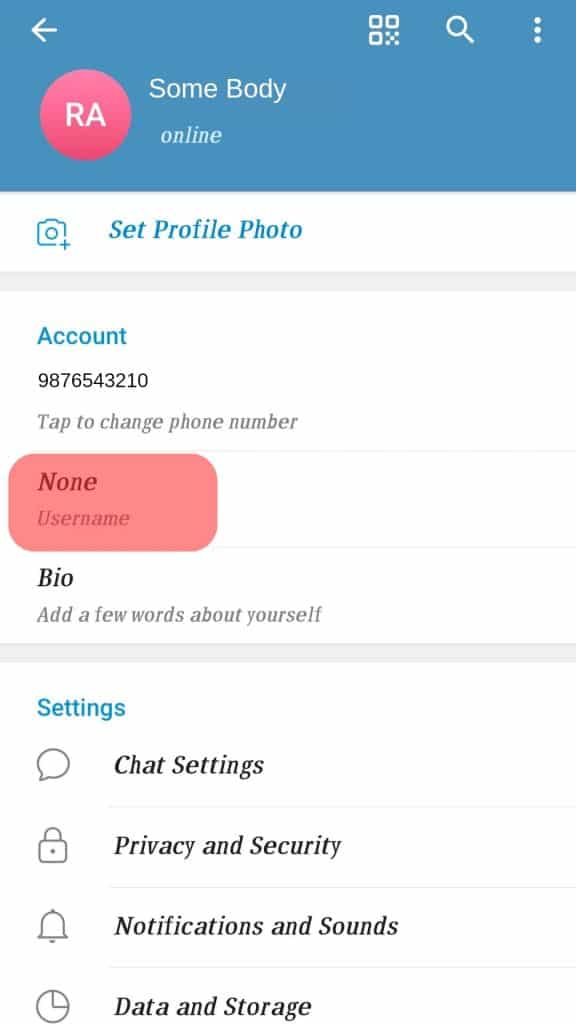
Step #3: Delete Your Current Username
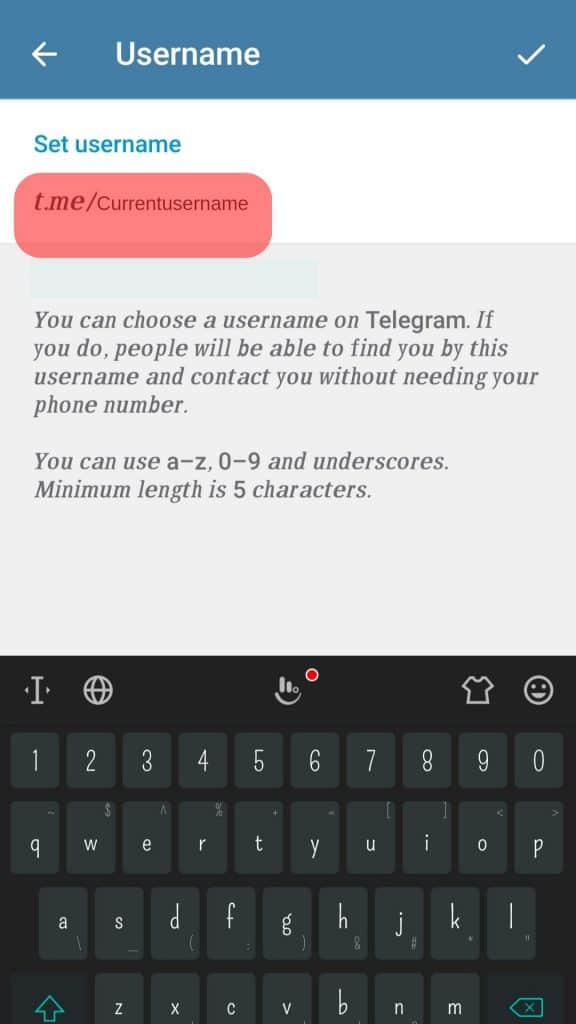
After clicking on your username, a cursor will appear in the text field, allowing you to delete your current username. Delete your existing username by tapping on the backspace button on your keyboard.
Step #4: Enter Your New Desired Username
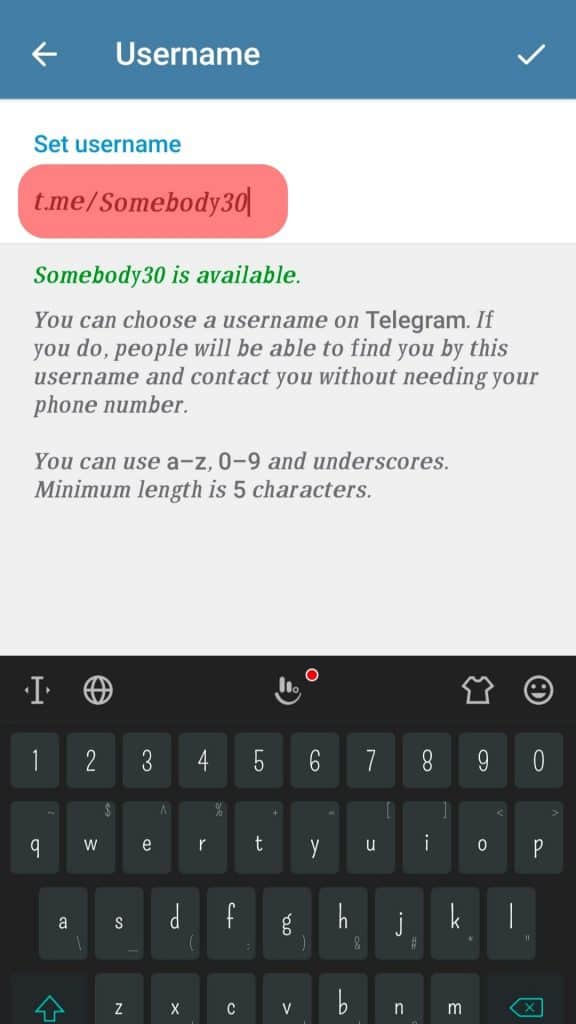
Once you have deleted your current username, you can enter your new desired username.
Keep in mind that Telegram usernames must be at least five characters long and can include letters, numbers, and underscores.
Step #5: Save the Changes
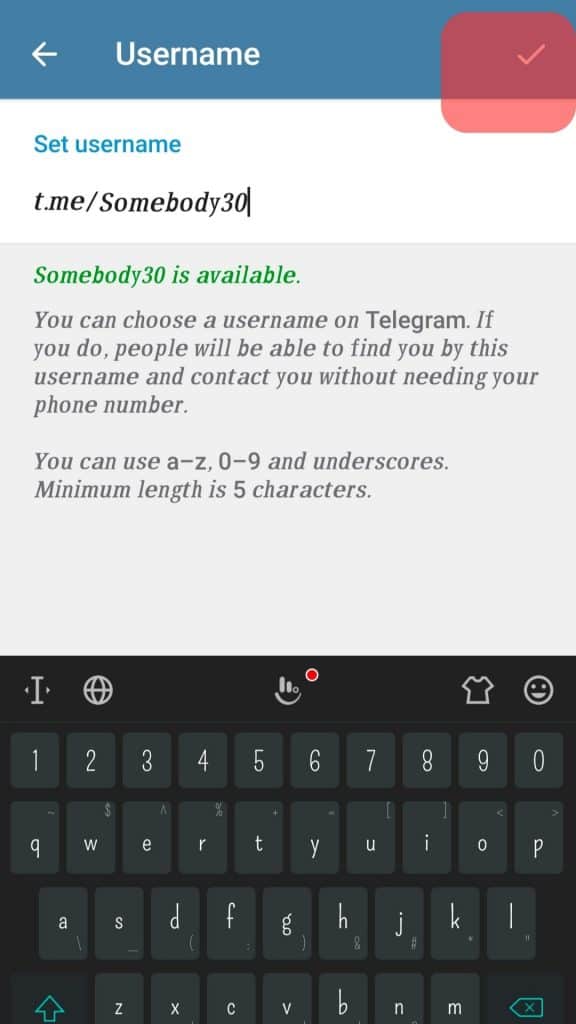
If you are using Telegram on PC, hit the “Save” button at the bottom. On your iOS device, hit the “Done” button in the top right corner. On Android, tap the tick button in the top right corner.
Your new username will now be displayed on your profile and visible to other Telegram users.
Tips and Best Practices
When choosing your new Telegram username, it is important to keep in mind these practices to ensure that your new username is unique and secure.
Tip #1: Use a Unique Username
Choosing a unique username is important because it makes it easier for people to identify and connect with you on Telegram.
You can use something simple, unique, yet very memorable. If you find it difficult to figure out a suitable and unique username, you can try this username generator.
Additionally, you do not necessarily have to use your real name as your username, although it is advisable to come up with a name that easily defines you or what you do.
Tip #2: Telegram Usernames Are Case-Insensitive
Telegram usernames are not case-sensitive, meaning that the app doesn’t distinguish between upper and lower case letters when searching for or matching usernames.
This means that a username can be written in all upper case letters, all lower case letters, or any combination of upper and lower case letters, and it will still be recognized as the same username by the platform.
Tip #3: If Your Desired Username Is Already Taken, Try Adding Numbers or Special Characters
If your desired username is not available, try adding numbers or special characters to make it unique.
For example, if “johnsmith” is already taken, you can try “johnsmith123” or “john_smith” as alternatives.
Conclusion
In conclusion, changing your Telegram username is a simple process that can help you customize your account and make it easier for people to find you.
With just a few clicks, you can ensure your username accurately reflects who you are and how you want to be known online.
Whether you want to start fresh with a new name or want to make a minor tweak, it’s easy to do with your Telegram application.
FAQs
Yes, you can change your Telegram username as many times as you want. However, you will have to wait a certain period before changing it again. Telegram has a limitation of allowing one change per week.
Telegram usernames must be at least five characters long, but no maximum character limit exists. However, it is recommended to keep it short and easy to remember. This means you cannot leave your username blank.
No, Telegram usernames cannot include spaces. You can use underscores as a separator.
No, Telegram will not notify your contacts if you change your username. However, your new username will be visible to them the next time they see your profile.
No, your groups and channels will not be affected if you change your Telegram username. Your groups and channels will still be accessible by the same link or username, and the conversation’s history will remain.