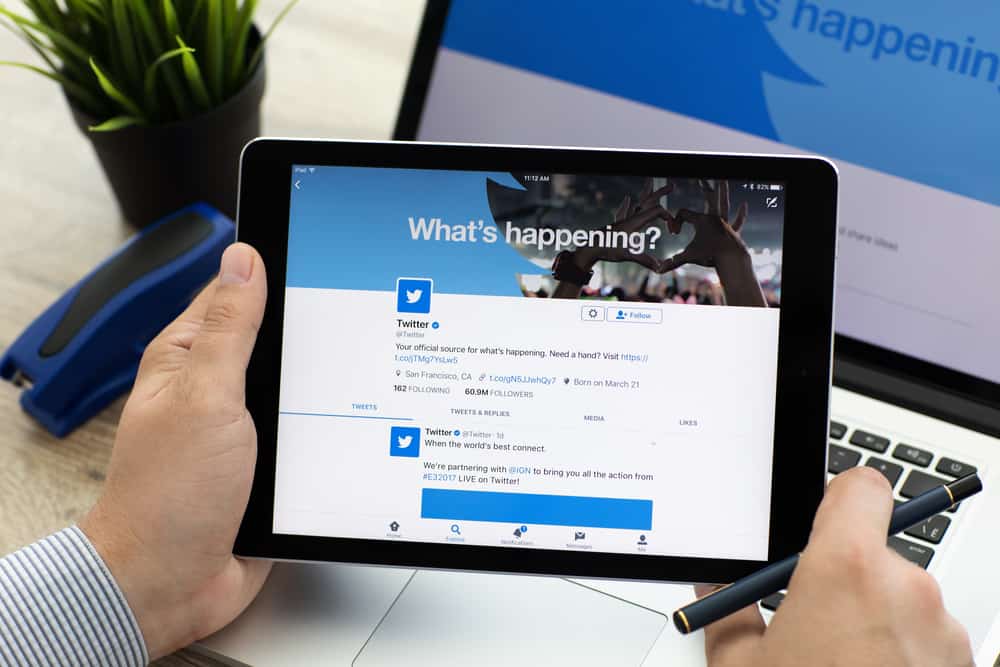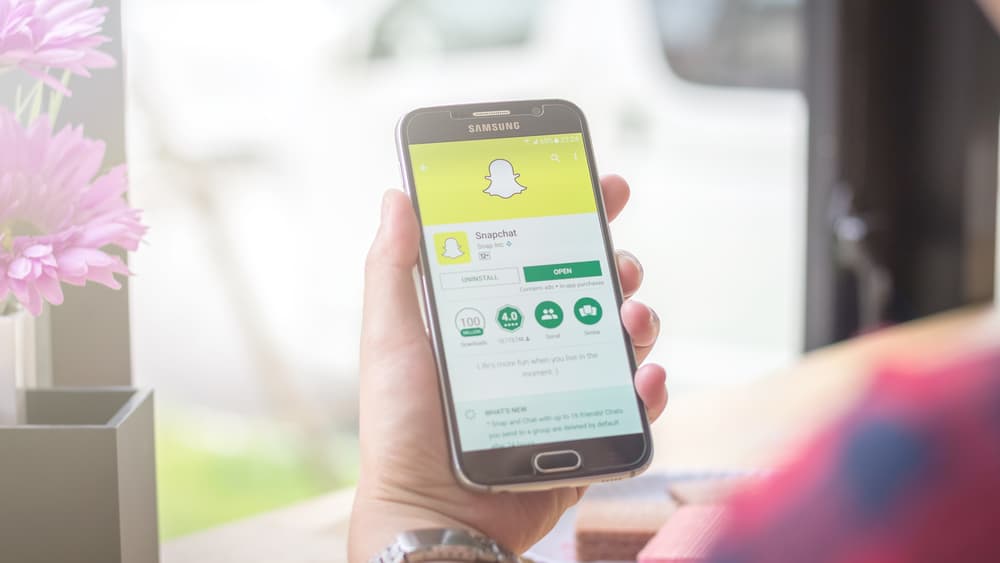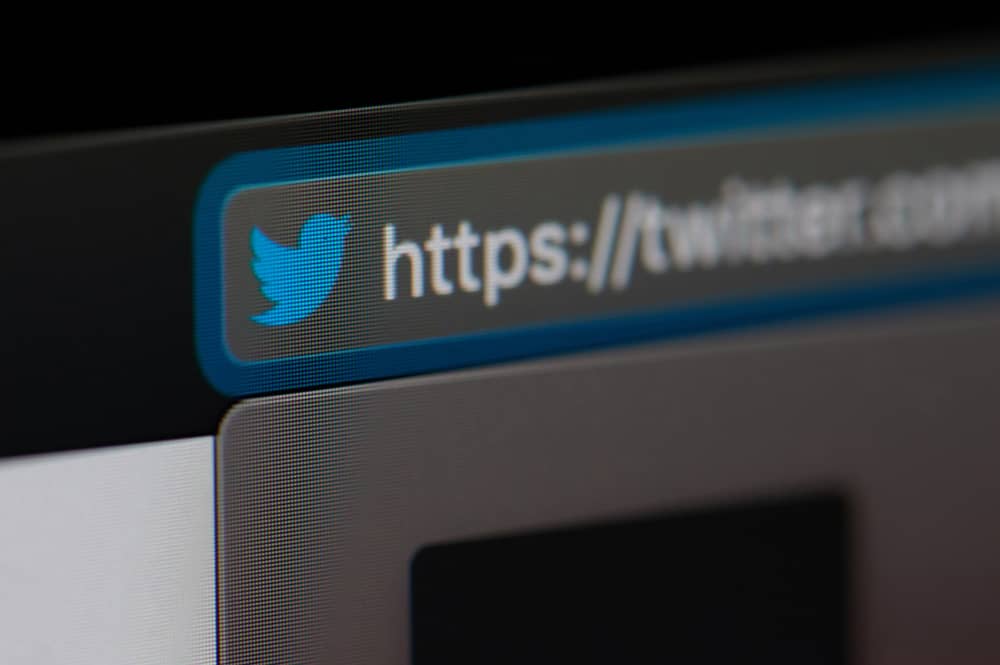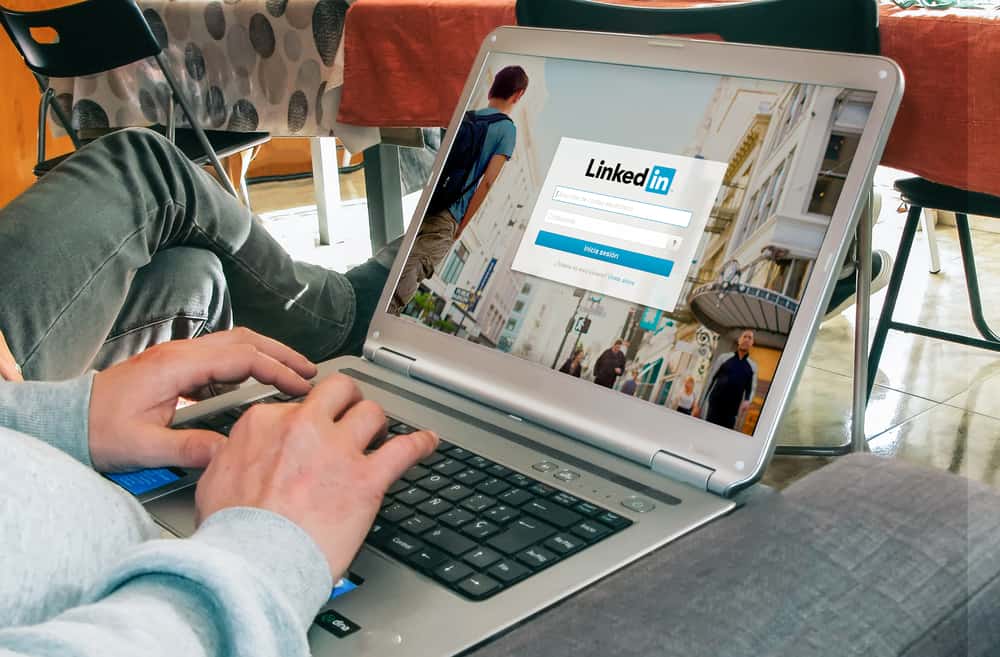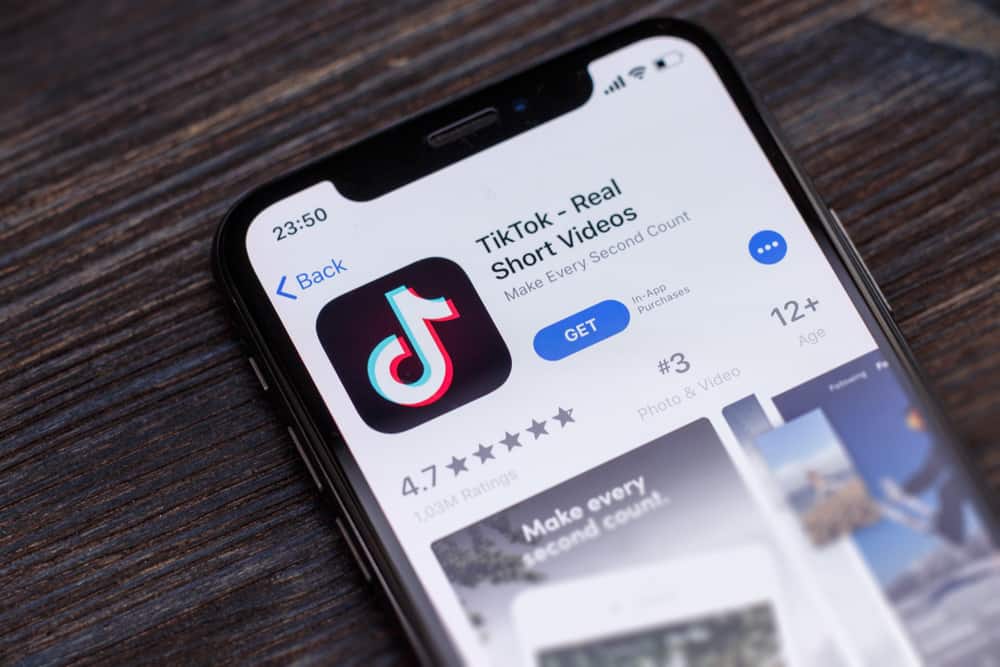Facebook can access your location through your IP address, device location, and activities. Through your location, Facebook can then customize your experience, but there are times when you may want to modify these settings and change your location. Luckily, that’s possible, and regardless of your reason for wanting to change your location on Facebook, there are various options for changing it.
To change your location on Facebook, you can use a VPN, which changes your phone’s location and IP address. Also, you can change your check-in location when you want to update your audience where you are. Still, you can change location on Facebook Marketplace and Facebook dating from settings on your Facebook account. How to change location on Facebook depends on what you want to achieve by changing your location.
We will discuss reasons for wanting to change your location on Facebook and offer various ways of changing location depending on your goal. Read on.
Why Change Facebook Location?
Social media platforms are well known for accessing people’s locations. While it sounds creepy, many platforms access your location to better your user experience by offering the most specific feeds. Facebook can access your location through your IP address, activity, and device’s location.
Not every time, you may want Facebook to access your location; below are cases where you may need to change your location.
Facebook Restricted Area
There are regions and countries where Facebook is restricted. For instance, if you are in a country like China, Facebook is not allowed in such an area. As a traveler who still wants to access their Facebook account despite being in a restricted area, your best option is to mask your actual location for you to bypass the regional ban or restriction.
Privacy Concerns
Not everyone loves it when Facebook has access to their location. If you are not comfortable with Facebook knowing your location, you have the option of changing it and hiding your actual location. Besides, some features are not available in all locations. Changing your location will help you access these features if you encounter such an error on Facebook.
How To Change Location on Facebook
There are various options for changing location on Facebook.
Using a VPN
If you want to change your location and for it to reflect on all features, including Facebook Marketplace and your feeds, you can use a VPN. VPN masks your real locations such that Facebook, even if it checks your IP address, will conclude you are in the location that displays on your IP address.
For this option, search for a reliable VPN online and download it on your phone or computer. Install the VPN and follow the instructions on its website to set it up on your device. Once configured, select a server of choice, then log into your Facebook account. Your location will display as a server that you’ve selected.
Change Location on Profile
Your Facebook profile also displays the location that you specified when creating it. If you want to change this location, you must edit your profile using the steps below.
- Open your Facebook account.
- Click on your profile picture.
- Tap the Edit Profile option.
- Scroll to the Details section and tap Edit.
- Edit the location displayed under the current town/city and choose a new location.
- Once you set your new location, click the Save button.
Depending on who can see your location, the new location that you’ve set will display on your Facebook profile.
Change Location on Facebook Check In
If you have updated your Facebook audience about your current location via a post, you can edit the post or status and change your location. Use the steps below.
- Open your Facebook account.
- Locate your post.
- Tap the three dots next to the post and click the Edit Post option.
- Click the location icon.
- Enter the new location you want to use for your post and save the changes.
Change Location on Facebook Dating
Facebook dating uses a 100-mile radius to find suitable matches for users. If you want to find a match in another area, you can use the steps below to change your location.
- Open Facebook.
- Go to Facebook Dating.
- Tap on your profile photo.
- Click the edit icon.
- Tap the dating Location option and select the “Update Dating Location” option.
- Choose your new location and click the Save button.
Change Location on Marketplace
- Open your Facebook account.
- Click on Facebook Marketplace.
- Tap on the option for filters.
- Under the change location window, select your new location and tap the apply button.
That’s it. Your Facebook location is now changed.
Conclusion
There are various reasons for wanting to change location on Facebook. This guide has discussed these reasons and offered multiple ways of changing your location on Facebook. Use the method of changing the location that best works for your case.