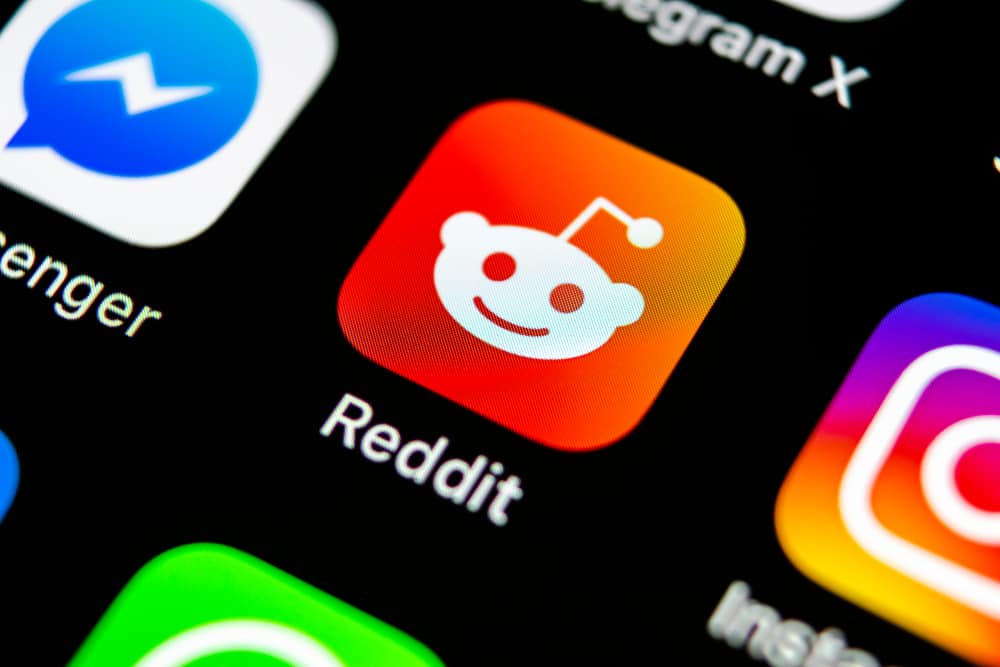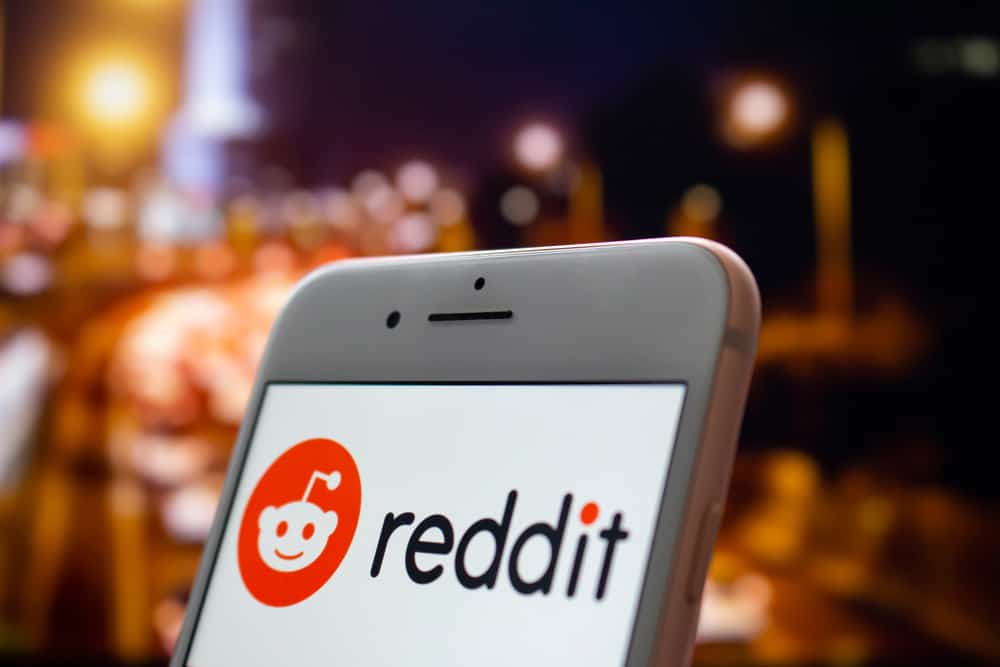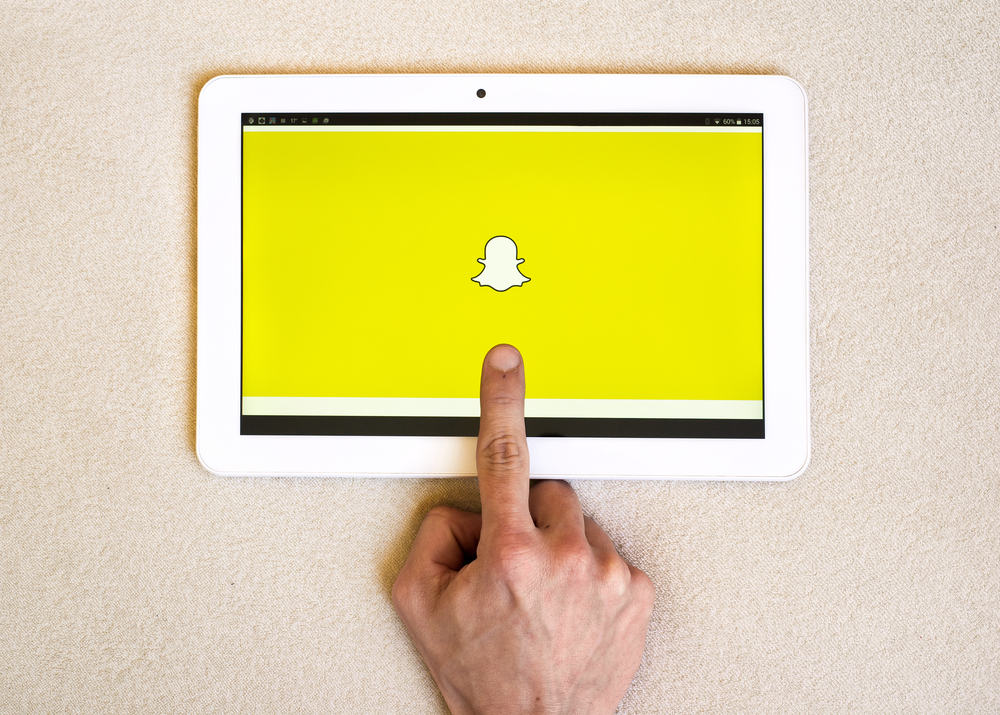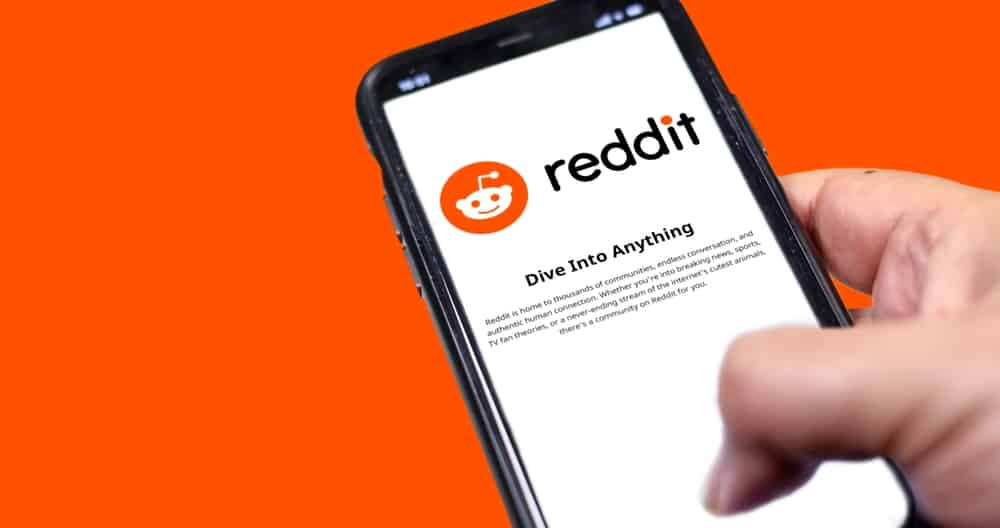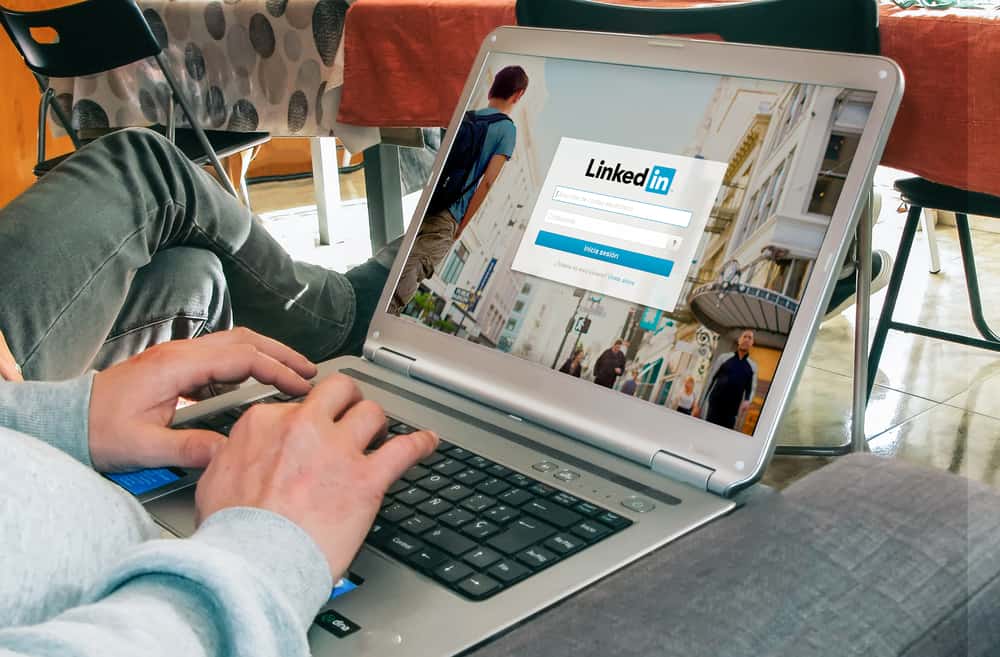
LinkedIn is a professional platform, so you may be concerned about how your profile will look to recruiters and possible connections. An active and well-put profile can significantly increase the chance of your profile being viewed by hiring managers and recruiters.
But how do you view your profile from a public perspective?
To see how your LinkedIn profile looks to others, you will have to view your profile from the incognito mode in Google Chrome or use a different web browser. LinkedIn no longer provides its users the “view profile as” feature.
To make your profile stand out, it’s essential to view it from a public perspective to make any changes and adjustments. Continue reading the article for a detailed step-by-step guide to see how your LinkedIn profile looks to others.
How To View Your LinkedIn Profile As Someone Else
There are two methods to view your LinkedIn profile as someone else.
Method #1: Copying Your Profile Link on Incognito or Another Web Browser
Follow the steps below to view your profile as someone else.
- Log in to your LinkedIn account.
- Select the “Me” option on the top right corner of the page.
- From the drop-down menu, go to “View profile.”
- Select “Contact info” under your name and description.
- Copy the link under your profile.
- Paste the link in the incognito window or another web browser, and your profile will open up as a third person.
Method #2: Using the “Find People You Know” Feature
- Open the incognito window or another web browser.
- Navigate to LinkedIn. You will land on the LinkedIn homepage; do not log in.
- Click on “Find people you know.”
- Type your name in the search bar and click the search button.
- Now you would land on your profile as it would appear to others.
Tips for LinkedIn’s Privacy and Visibility Settings
Although LinkedIn does not provide the “view profile as” option anymore, it still has various other features that you can use to control your profile and make it stand out.
Here are a few tips that you can use.
Tip #1: Edit Your Profile’s Public Visibility
From the settings option on your profile, you can change who can view your profile, for example, if you want your LinkedIn profile visible on google search or not. You can also choose the amount of information you want to be made publicly available, or you prefer to keep it hidden.
However, it is better to keep all the information public so that your recruiters or connections can easily reach out to you if all the information about you or your company is available.
Tip #2: Create a Public Profile Badge
You can create a public profile badge to add to your resume or blog. You just have to click the “Create a badge” option on your profile and follow the instructions in the popup.
Tip #3: Deactivate the “Viewers of This Profile Also Viewed” Function
This feature is less desirable for many users because people will leave their profiles earlier. On LinkedIn, users prefer a longer time on the profile to enable interactions and benefit their efforts.
To deactivate this feature, navigate to account preferences in the settings and privacy option, click the “viewers of this profile also viewed” option, and switch the toggle off.
Tip #4: Create a Custom URL
From the settings option, you can create a custom URL for your profile to make your account stand out and make it easier for people to reach out to your profile and remember it on LinkedIn.
To create a custom URL, go to your LinkedIn profile and select edit public profile and URL. Click on the pen icon, and now you can change your URL to make it personalized. It is recommended that you use your name in the URL so that others can easily reach your profile.
Tip #5: Manage Visibility of Your LinkedIn Activity
Your LinkedIn activity generally consists of the information shared with your network. You can change and define precisely what information is to be shared with your network on LinkedIn.
You can also choose how others see you when you view their profile on LinkedIn. You can either enable the option so that others know that you visited their profile or disable the option and select private mode.
The visibility of your LinkedIn activity is as follows:
- Do you want others to see when you are online?
- Send a notification to your network when you update any work-related information on your profile.
- Inform your network when you appear on LinkedIn’s news
- Let others mention you in the comments
- Do you want to get new followers?
Endnote
You can view how your LinkedIn profile looks to others by opening your LinkedIn profile link in the incognito tab on google chrome. Another way to view your profile is by finding a person you know on LinkedIn, also through the incognito tab.
LinkedIn’s feature to “view profile as” is no longer available. But you can still control your account’s settings and privacy to make adjustments to your profile, make it stand out among the others on LinkedIn, and benefit your efforts.