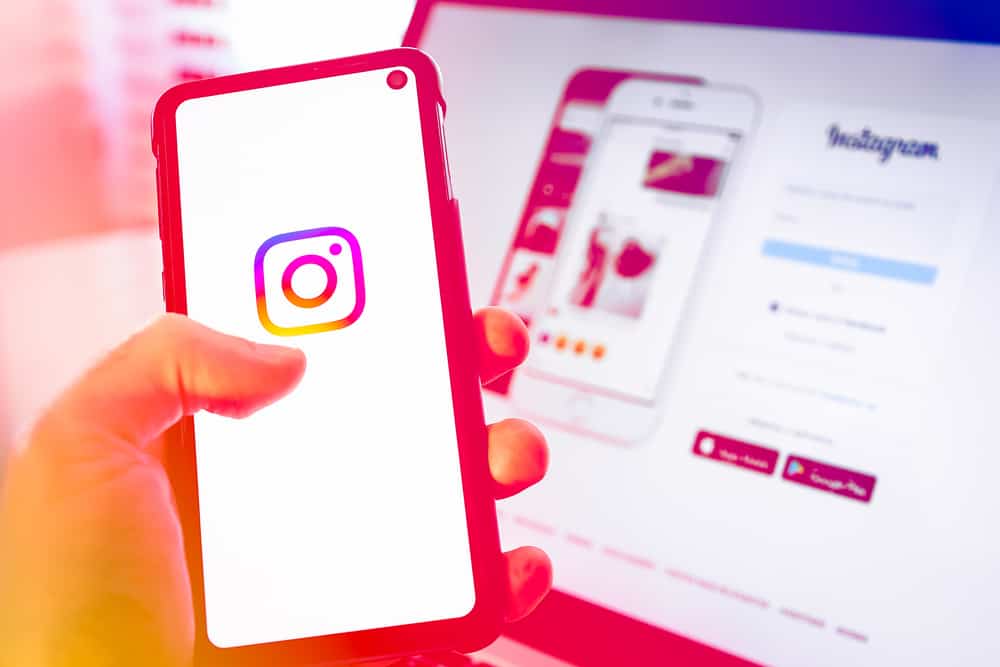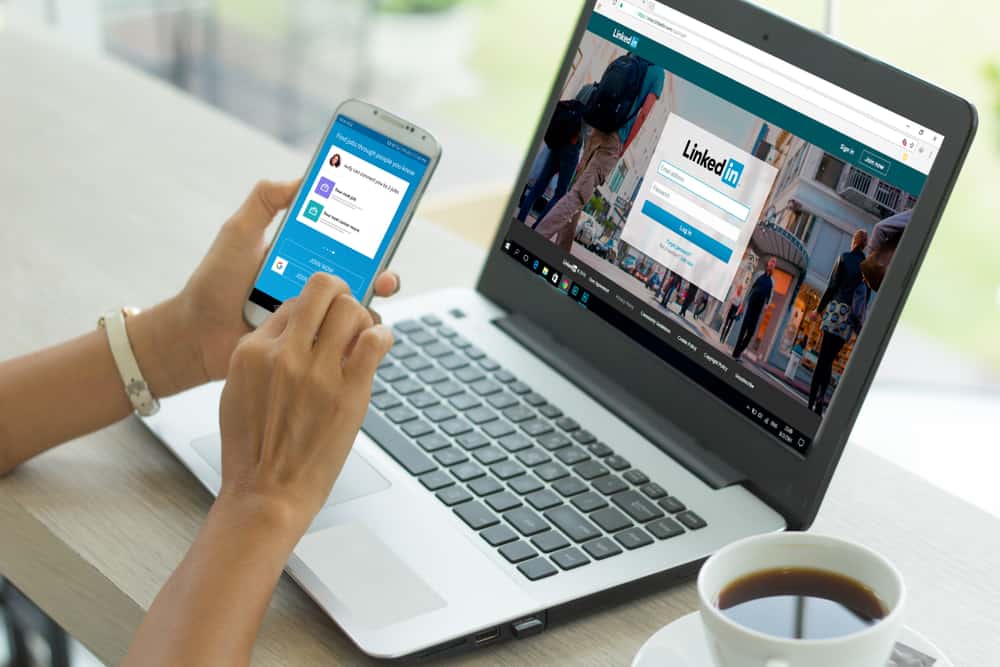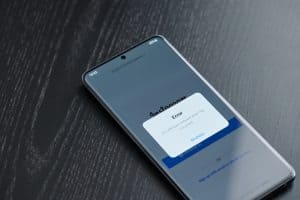Facebook is an interesting social media space where people share ideas and connect. However, its font size may be difficult to read for some people.
Do you also feel Facebook fonts are too tiny?
You’re not alone cause we can relate to this. But, if you think those fonts need a little tweak to make them smaller, we also have you covered.
That being said, to change the font size on Facebook posts, you’ll need to do that either from the settings on your mobile device, use control functions (for PC users) or keep your Facebook post short. In these ways, you can scroll through posts on Facebook with larger fonts or resize them to be smaller however you would like them to be.
So in this article, we will dive deeper into how you can change the font size on Facebook posts and explain them in steps and bits so you can understand them perfectly. Ready? Let’s go!
Method #1: Changing Font Size From Phone Settings
Changing the font size for Facebook posts from your post is the easiest way to do this, as there are no options for this in the Facebook app.
Here’s how to change the Facebook font size from your phone settings:
- Navigate to “Settings” on your mobile phone.

- Now click on “Display and brightness”, where you can change your device’s font size.
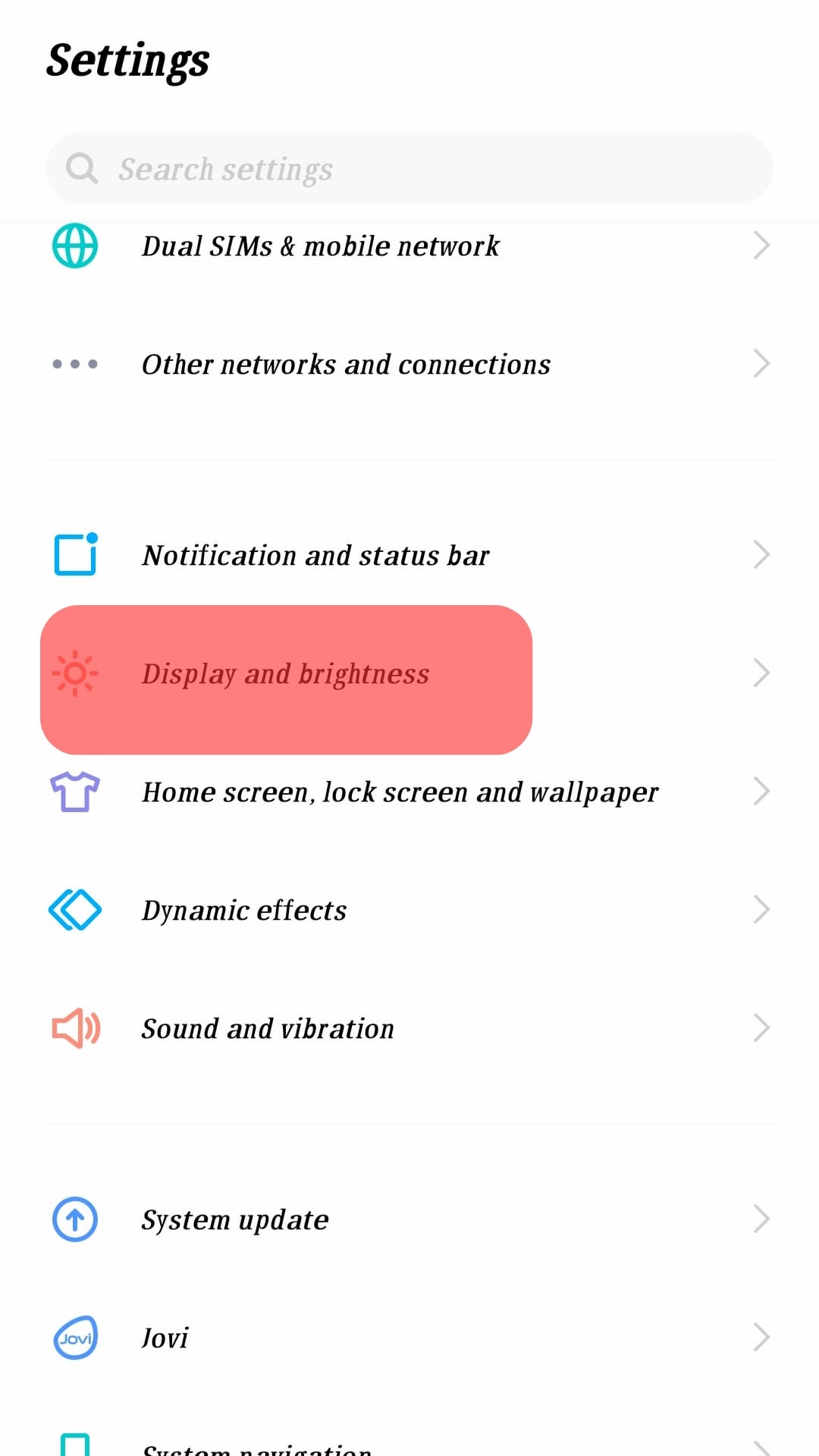
- At the display settings, scroll down to “Font size” and click on that. For iPhones, tap on “Text size” instead.
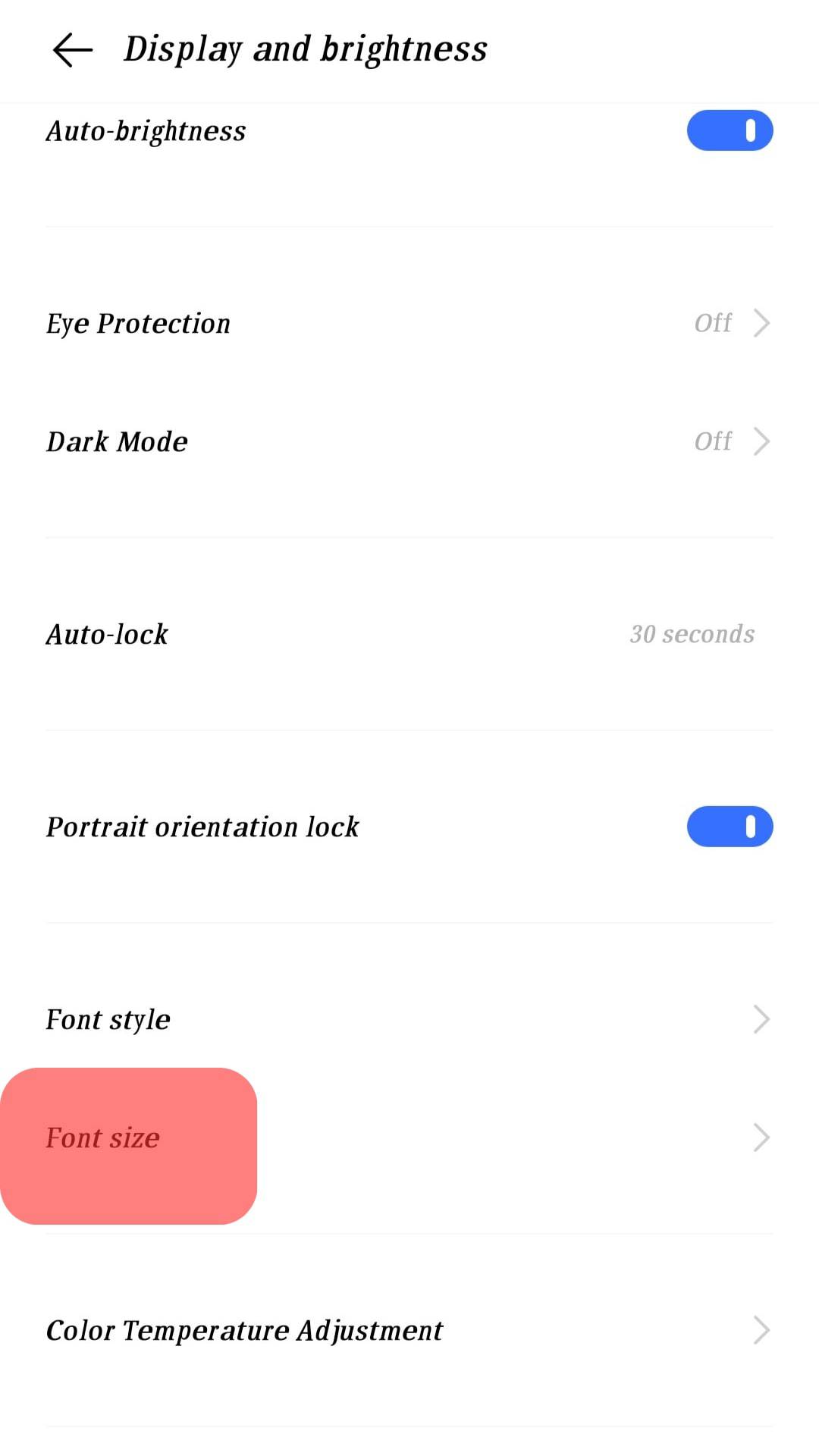
- A slider would pop up. Drag the font size slider to your desired font size.
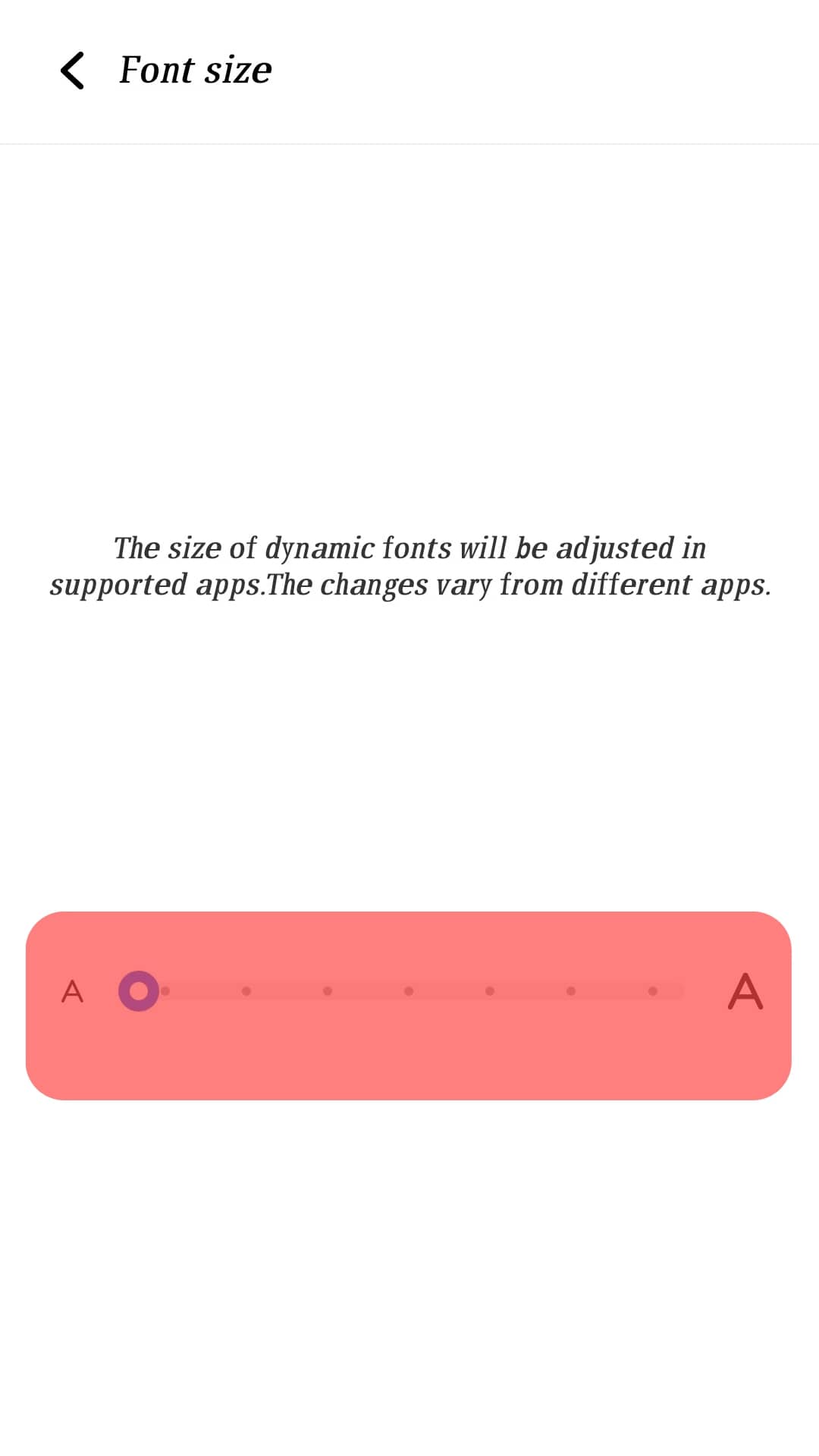
- Next, restart the Facebook app on your mobile device to effect the changes you made, and that’s it!

To change the font size back to a smaller one, you must go to your settings and follow the same steps. This time you’ll be moving the slider to a smaller font size.
You can also use the “Zoom” feature on your phone if you only want to make the text on your Facebook app look bigger. This will also increase the size of every image on your Facebook feed. To do this, navigate to your phone’s “Settings”, and at the “Display settings”, adjust the “Zoom” option to your desired taste.
Method #2: Changing Font Size Using Keyboard Buttons
Here are the steps to change the font size using the keyboard buttons:
- Log into your Facebook account on a trusted web browser.
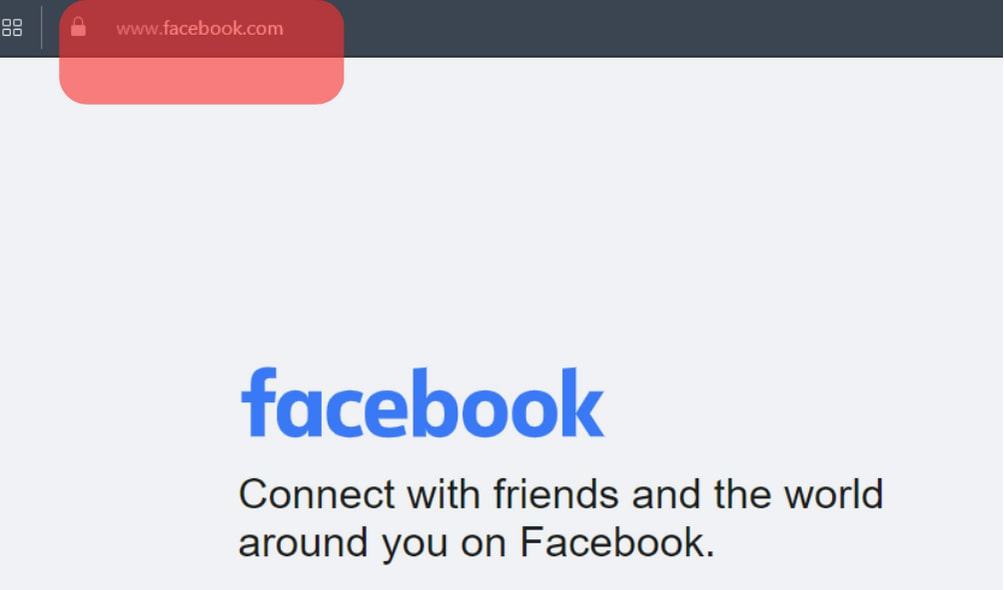
- Hold the “Ctrl” key, and press “+” on your keyboard. This would increase the font size of your texts. The settings on the browser also offer the option to adjust your font size.
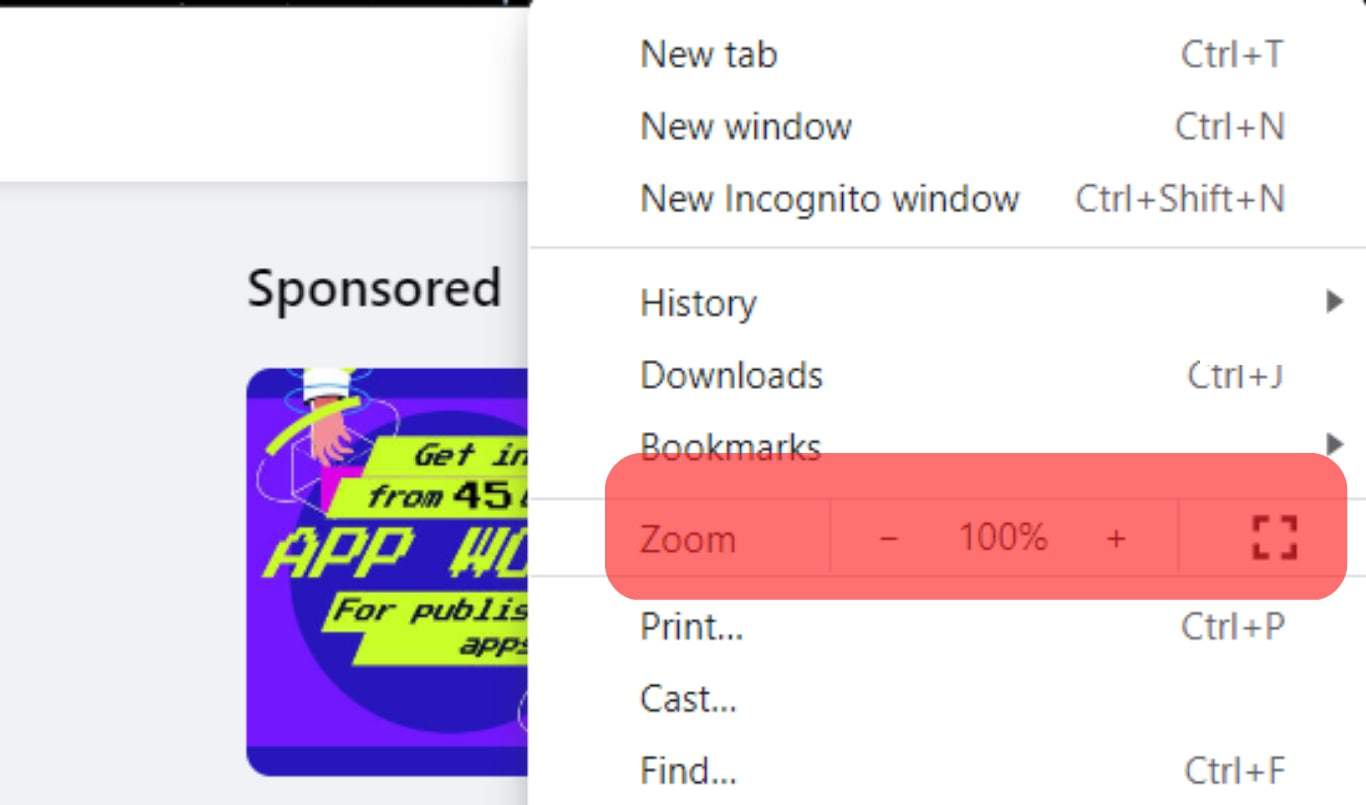
- Adjust it till you get the desired font size, and you’re done!
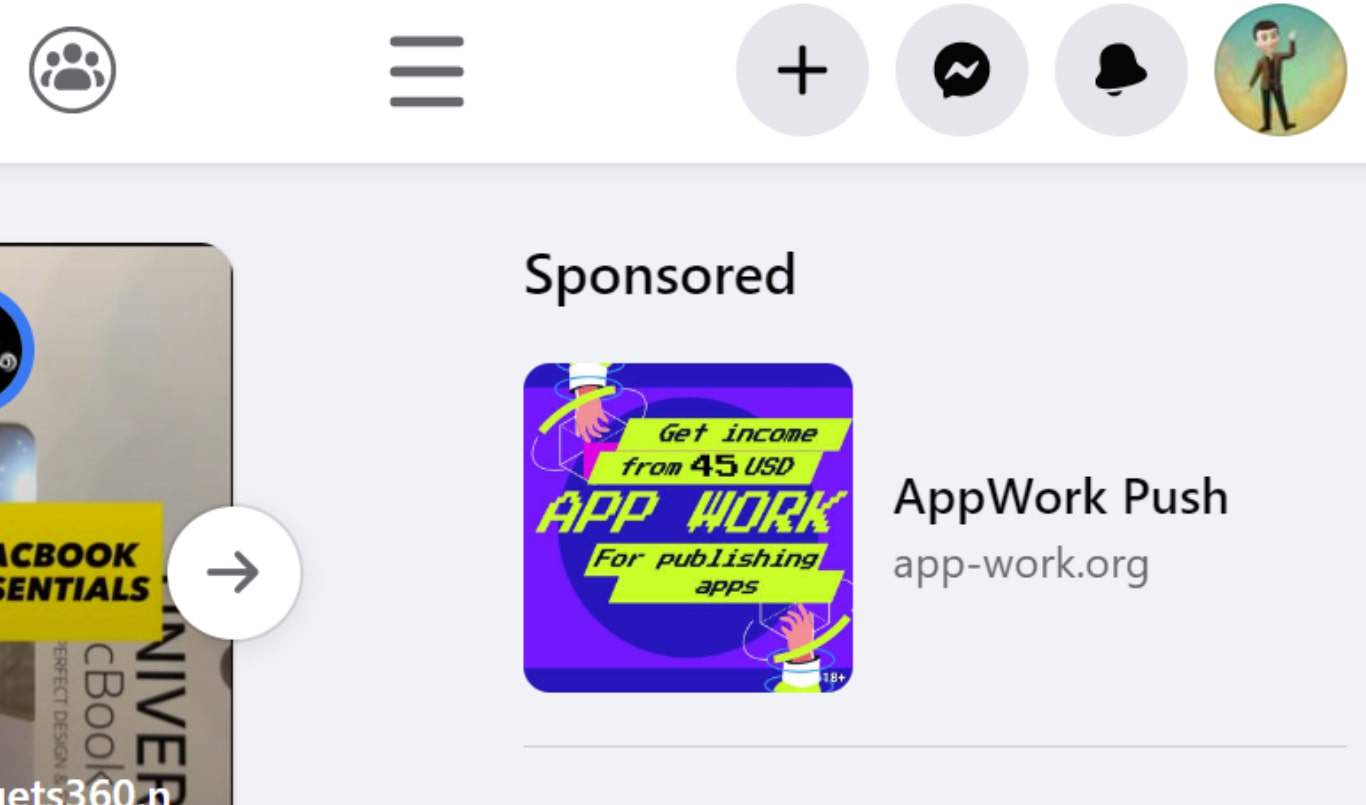
To change the font size to a smaller one, log into Facebook and follow the same process. Then, press the “Ctrl” key and the “-” sign this time. Done!
Method #3: Changing Font Size By Keeping Your Text Short
If you enjoy posting a lot on Facebook and would love to have that “large text” Facebook effect, then this is the ideal step you should follow.
Facebook has a feature that allows your post to appear in bold text if it’s less than 35 characters. We bet you must have noticed some of those posts on your Facebook feed. Yup, that’s the magic behind it.
Next, follow these steps to change the font size by keeping your text short:
- Launch the Facebook app.

- Next, Create a post by tapping the box, “What’s on your mind?”.
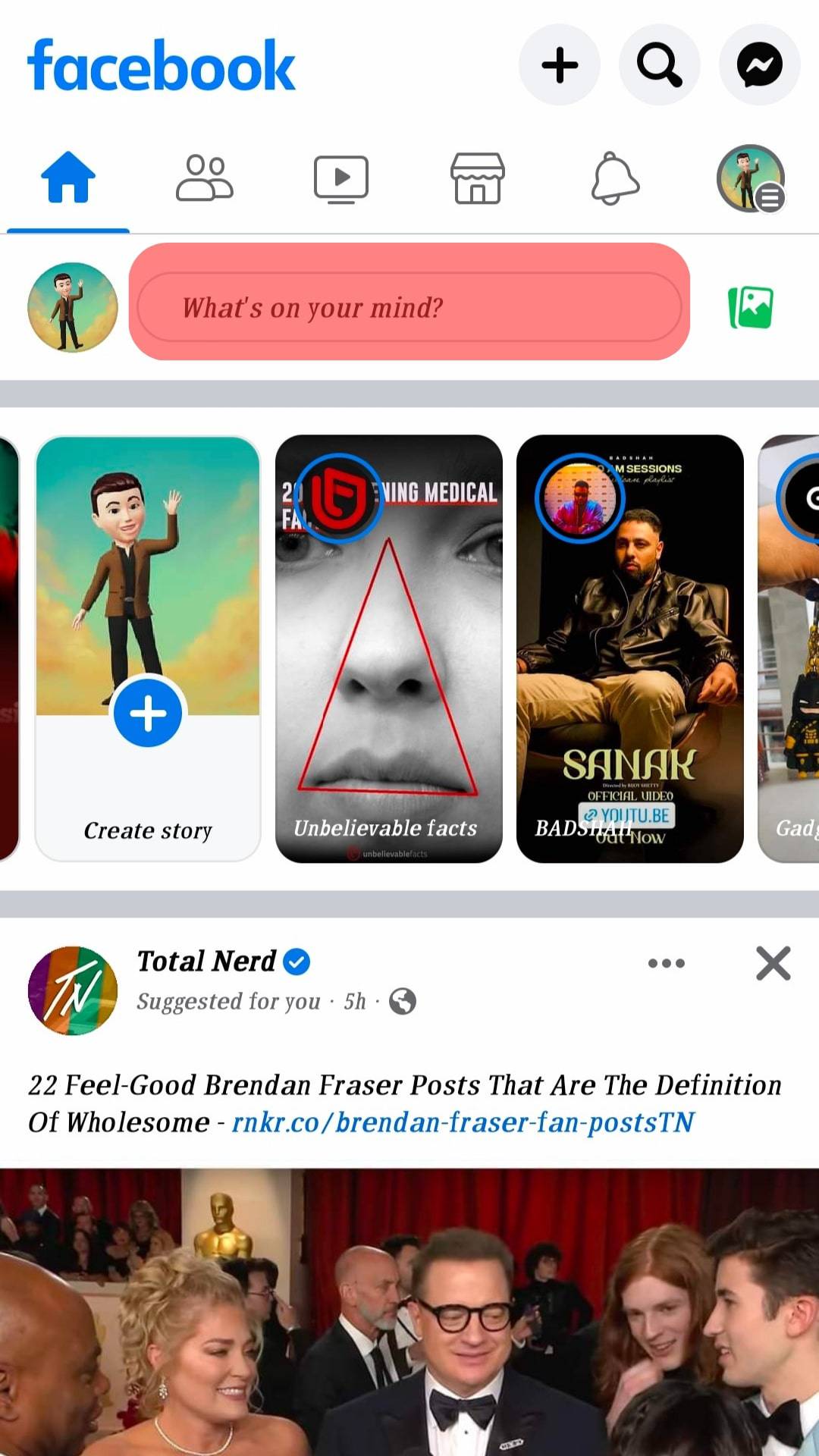
- Once you’re done with that, use the word count tool to ensure your text doesn’t exceed the 35-character mark.
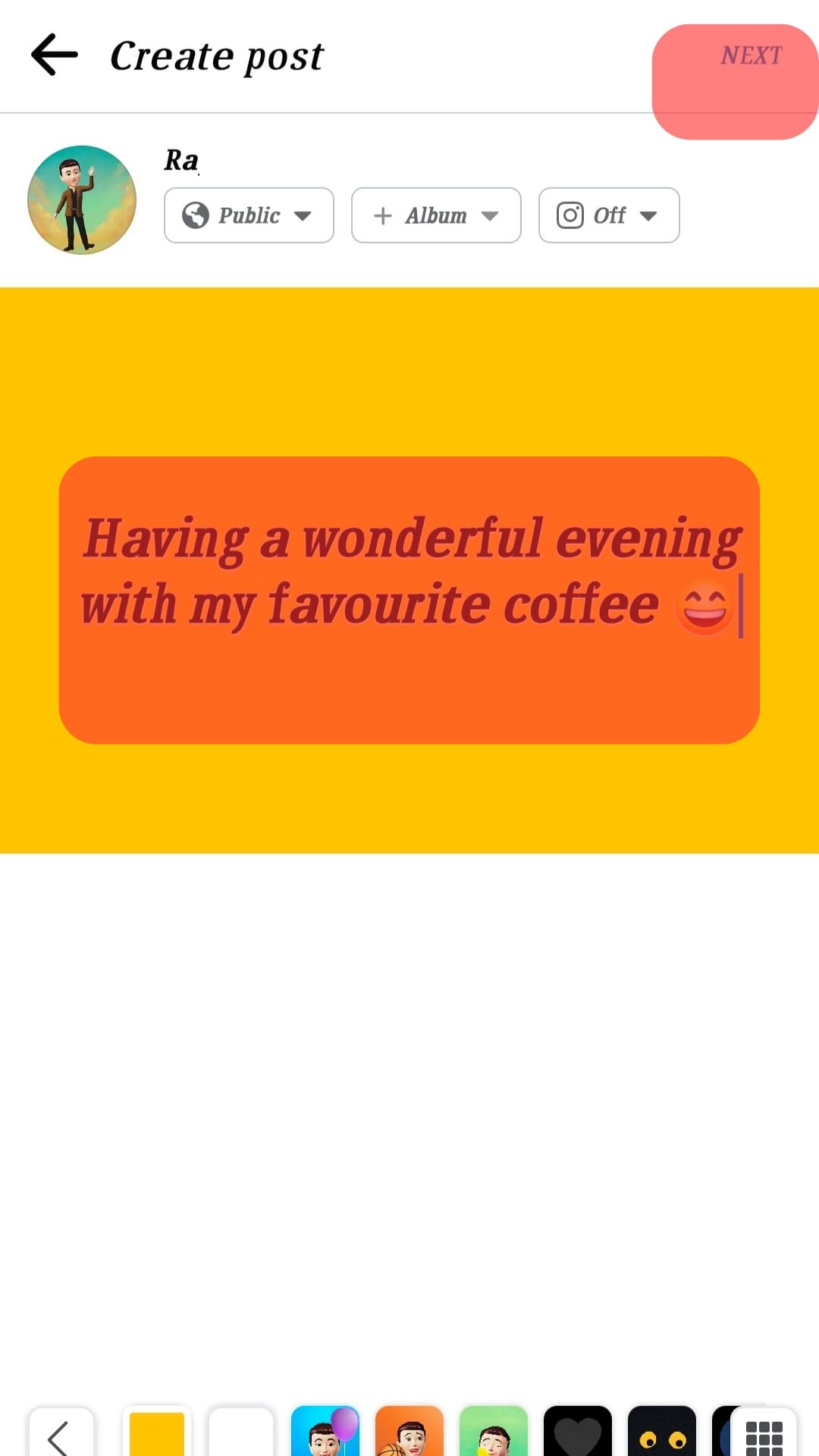
- Finally, click “Share”!
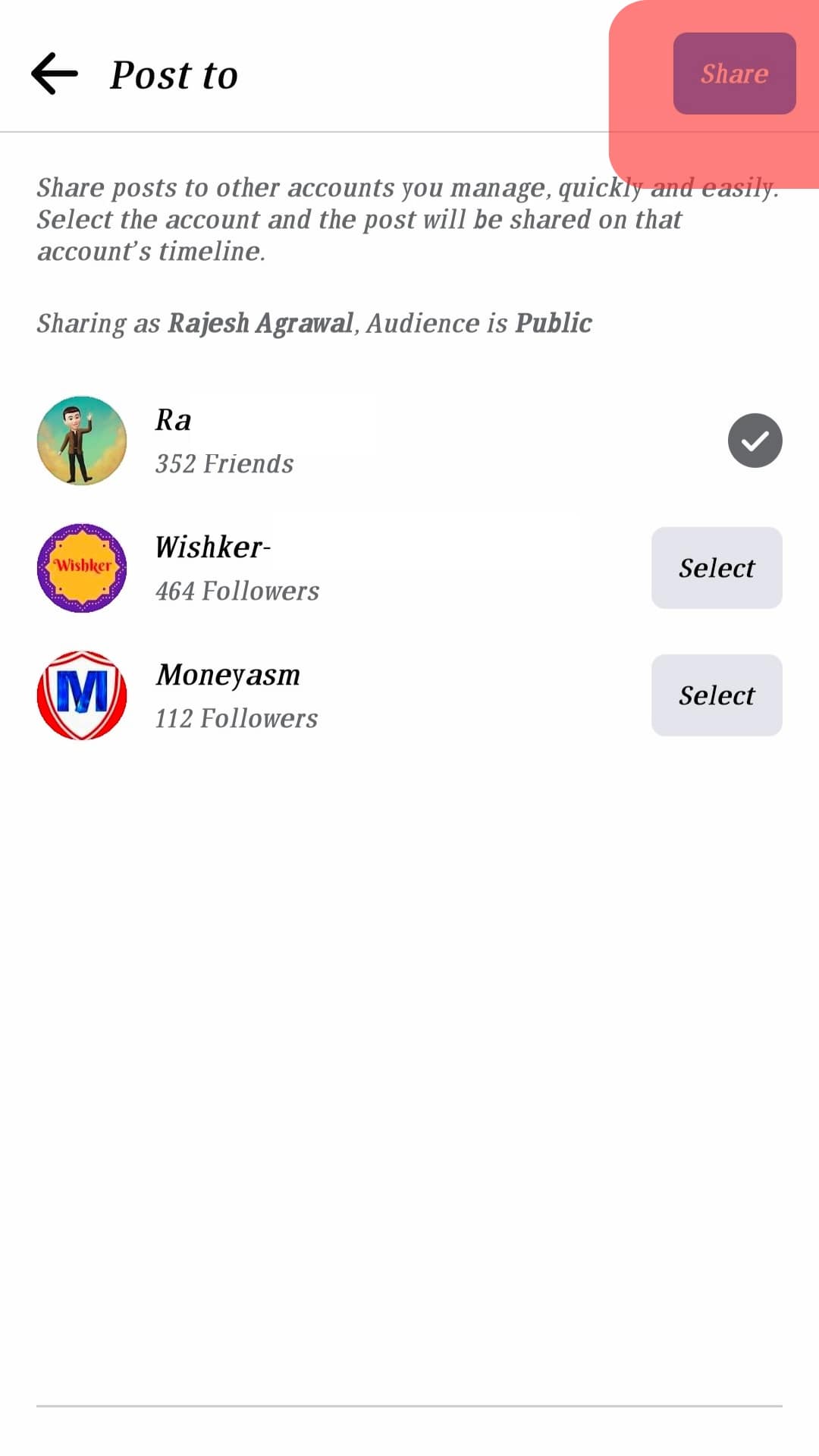
Conclusion
Voila! If you carefully follow these steps we have shown you, you’ll be viewing your Facebook feed in larger texts in no time! Note that the display and zoom settings/options work on mobile phones irrespective of whether you’re using the Facebook mobile app or a web browser.
Finally, for now, Facebook doesn’t have a feature that allows us to adjust font size from within the app. An upgrade could probably happen with time, but till then, these methods work perfectly!
Frequently Asked Questions
Download a fancy text generator like Lingojam or Nameslook. Type your post in the provided section, edit, and generate your preferred font style. Please copy and paste it on your Facebook timeline. That’s it!
An ideal Facebook photo post should be around 1.91:1 in aspect ratio and 1200×630 pixels in dimension. Anything higher than that would cause Facebook to pixelate your photos, giving them low quality.
The maximum is 63,206 characters. If you go more than that, it may not be accepted.
The minimum character counts for a Facebook post is 1, excluding a space character.