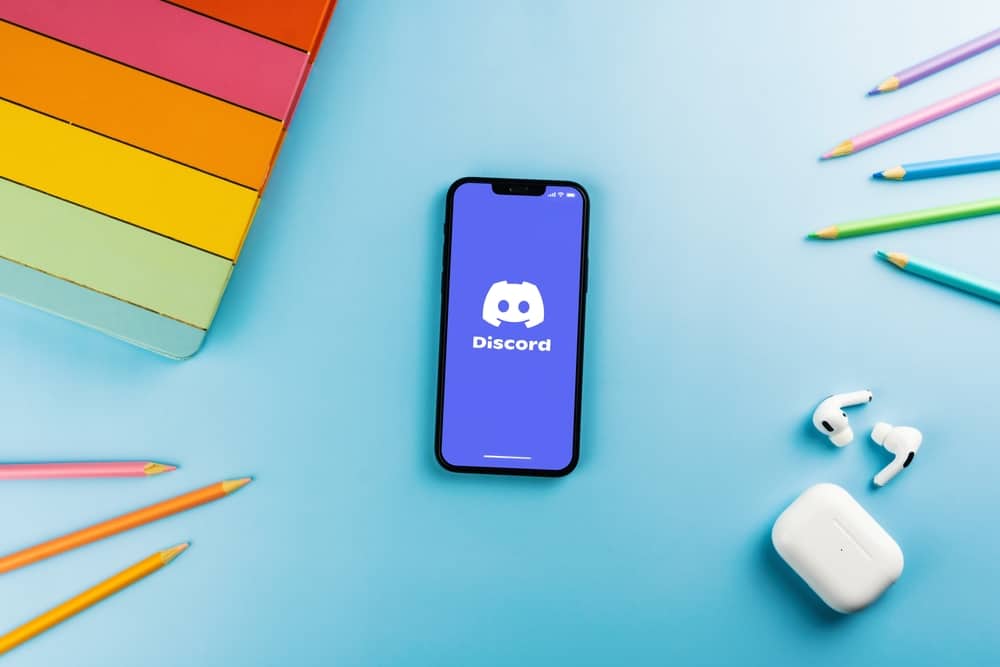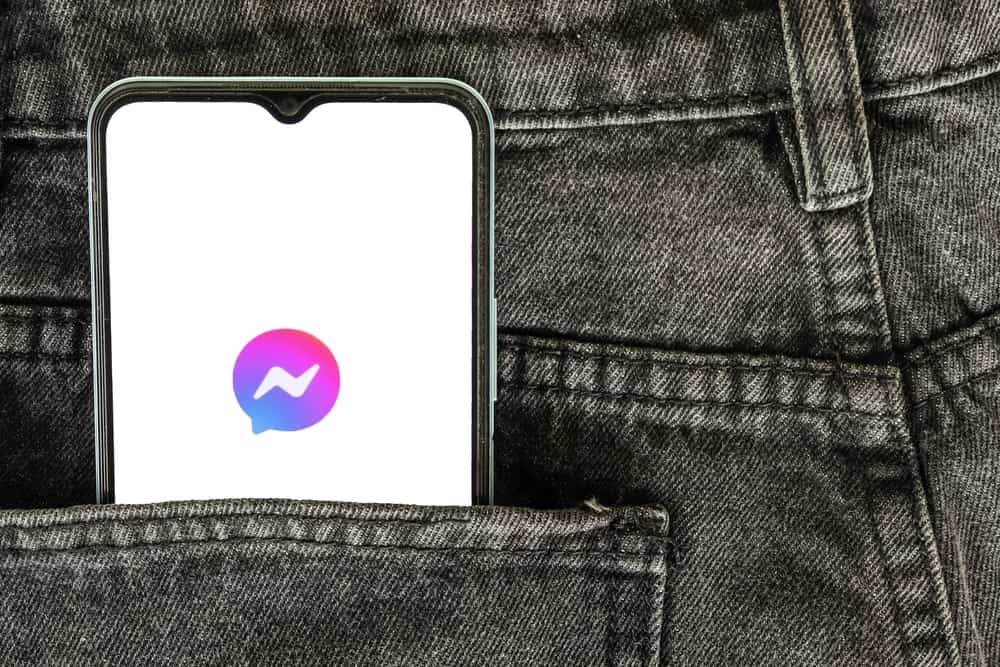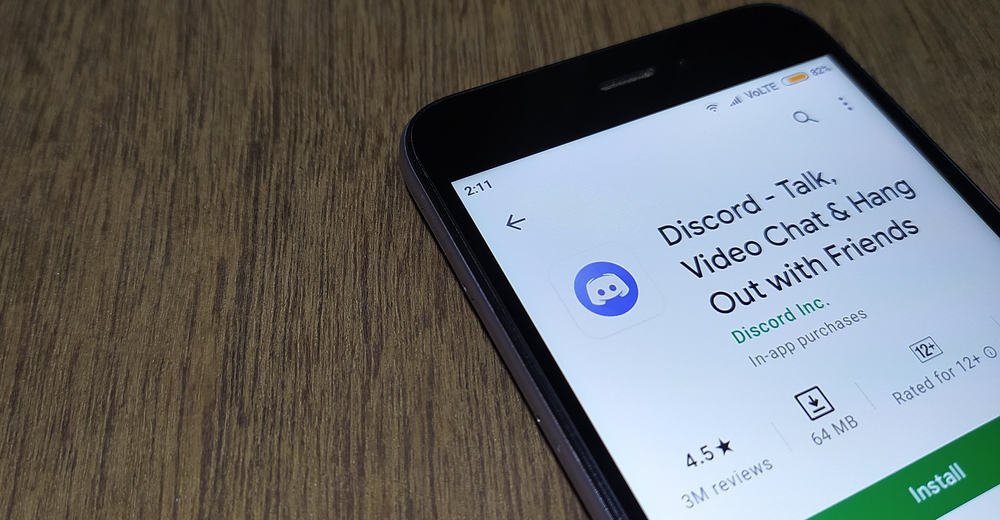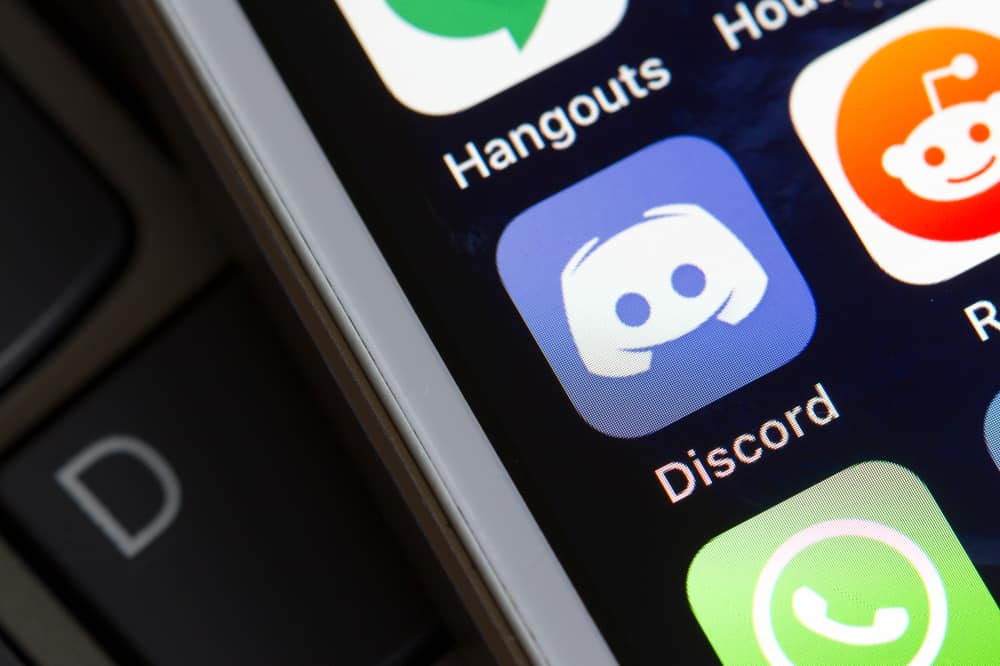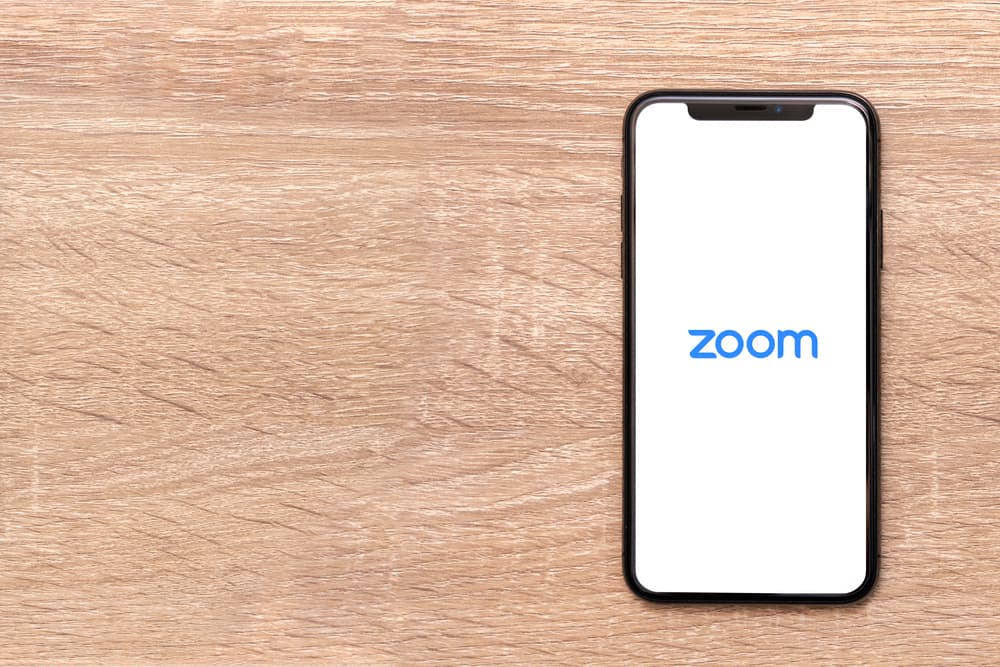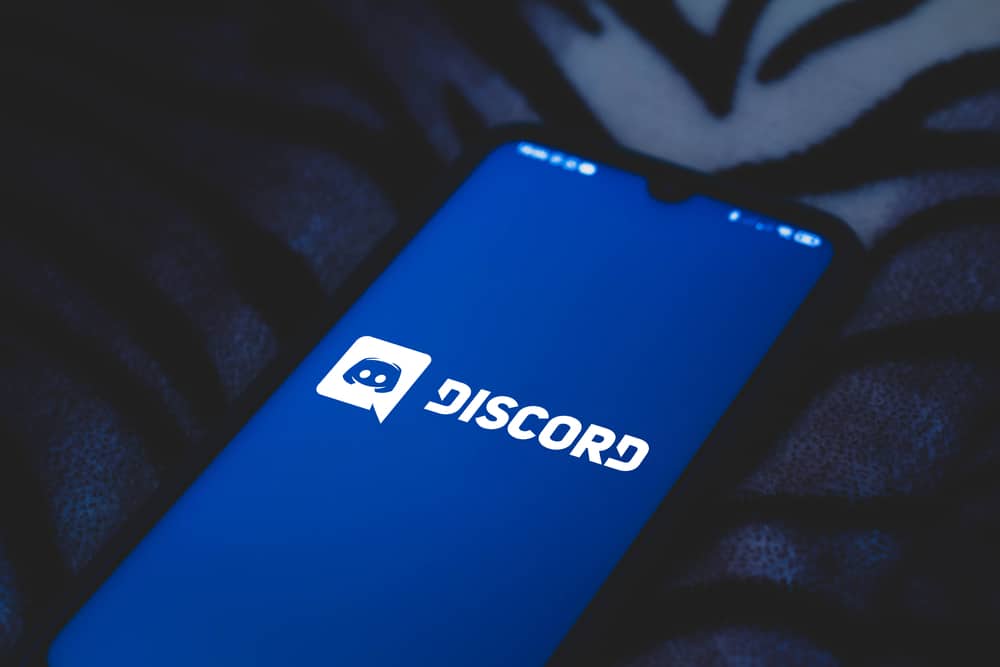A successful Zoom meeting depends on how well the host or moderator takes charge of the discussion.
Just like an in-person meeting, you should control who speaks, when they do, and for how long to prevent chaotic situations whereby multiple participants are talking at the same time.
Whether you are moderating a Zoom lecture, yoga class, work meeting, concert, or game night with friends, the tips in this guide will help you be the best moderator.
So how do you become a good moderator on Zoom?
To be a good moderator on Zoom, prepare well before the Zoom session, ensuring you can comfortably use Zoom features. At the same time, call or email the participants informing them you are about to go live. During the meeting, manage the participants to maintain order using Zoom features such as mute/unmute all, spotlight the speaker, side chat, and raise hand function for queries. Additionally, actively listen to the participants and use visual cues such as nodding, thumbs up, or shaking the head to moderate participants.
This guide teaches you how to be a good moderator on Zoom.
Being a Good Moderator on Zoom
Have you been in a Zoom meeting where everyone is talking simultaneously, and some participants’ microphones are making weird noises while others mute and unmute themselves?
It is such a chaotic scene that makes some people dread virtual meetings.
All this chaos can be avoided by appointing a Zoom moderator to manage participants. A host can act as the moderator or appoint another person to moderate.
These tips and hacks will help you be a good Zoom moderator.
Before Zoom Meeting
Do the following before the Zoom Meeting.
Prepare Yourself Well
Anyone can moderate a Zoom meeting, but it takes skills and constant learning to become a pro.
Before your meeting, familiarize yourself with the platform’s features, including how to start a meeting, lock the meeting when everyone has joined, and other features that help manage the participants.
Additionally, know how to use the chat feature to side message participants, screen share, and spotlight the speaker’s video.
Call or Email the Participants
When you schedule a Zoom meeting, you send invitations to all participants via email. Whether it’s a yoga class, a lecture, or a company meeting, the participants may get carried away by daily activities or miss the reminder.
For this reason, it’s good to call or email every participant reminding them that the meeting is about to go live.
During the Meeting
The following are the best practices during a meeting that make a good moderator on Zoom.
Lock the Meeting
Locking a Zoom meeting prevents interruptions caused by users who join late and cause distractions as the meeting proceeds. Once your participants have joined, lock the meeting.
Follow these steps to lock a Zoom meeting:
- Once everyone has joined the Zoom meeting, click on “Security.”
- Select “Lock Meeting.”
- You’ll get a notification saying, “You have locked the meeting. No one else can join.”
Mute Everyone
We understand muting everyone beats the purpose of an interactive virtual meeting, but it’s the best thing to do.
That way, noises from other participants won’t ruin the meeting, such as someone pulling a chair, sneezing, or yawning. You will unmute speakers individually when it’s their turn to speak.
If someone wants to ask a question, let them use the raise hand function on Zoom to signal you to unmute them.
Maintain an Authoritative Posture
As the moderator, you should be the center of attention in a Zoom meeting in that every participant pays attention to you to know how to act.
Stay upright and keep your eyes looking straight at the device camera or webcam. You can also turn on Speaker View to give you an authoritative look among the participants.
Begin With the Main Agenda
Just like in a physical meeting, the attention span of members diminishes as time passes. For this reason, let the participants discuss the main agenda first before moving on to other issues.
You should have an outline of the main agenda in a notebook to guide the speakers on what comes first.
Listen Actively and Use Visual Cues
You might get carried away trying to make the meeting follow the rules and outline that you forget the essential part of moderating the discussion; listening.
If you fail to listen, your transition phrases will be bland, and the interaction will appear scripted.
Actively listen to the speaker, noting their points, arguments, and closing remarks.
If they asked a question or voiced a concern, you’ll note it and address it later in the meeting. At the same time, use visual cues to show you are listening, agree, or need clarification on an issue.
For instance, you can nod your head or show a thumbs up to agree with the speaker. On the contrary, you can raise an eyebrow to signal dissatisfaction with an answer, point, or argument.
Be Flexible
While following an unwritten script and order of events during a Zoom meeting is great, be flexible.
For instance, if a member asks an unskippable question but it’s not yet the time for questions, you can bend the rules a little to accommodate the question.
After the Meeting
After you have ended the Zoom meeting, your moderator role is not yet over.
Depending on the nature of the meeting, you can send a thank you email thanking the participants for attending the meeting.
Winding Up
A moderator can make or break a virtual meeting based on how they take charge of the event. To be a good moderator on Zoom, prepare appropriately before the meeting by familiarizing yourself with the platform’s technical features.
Follow the tips in this guide to nail your moderator role in your next Zoom meeting.