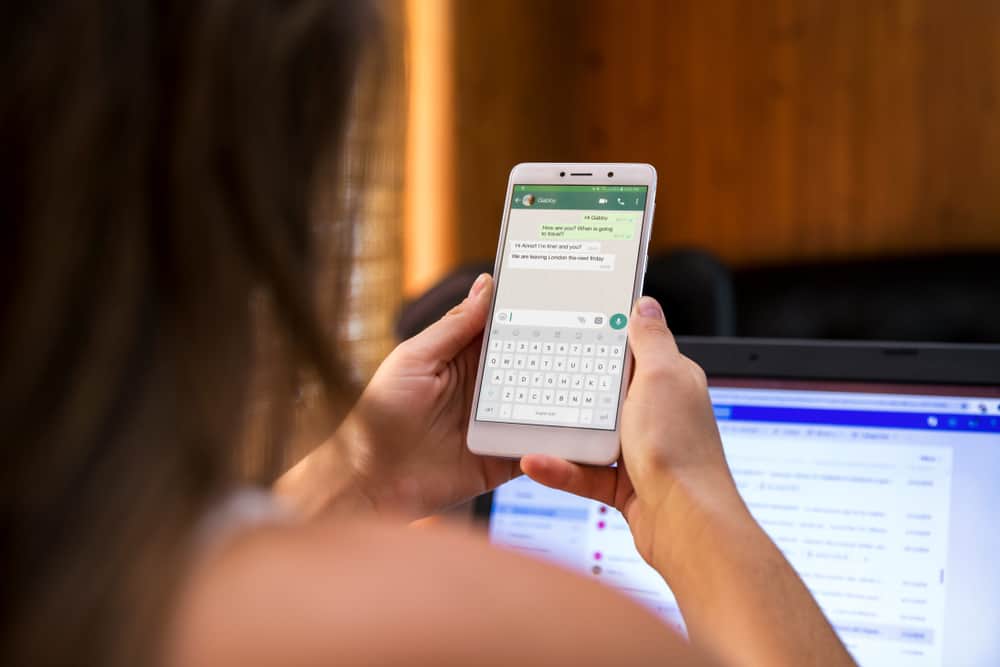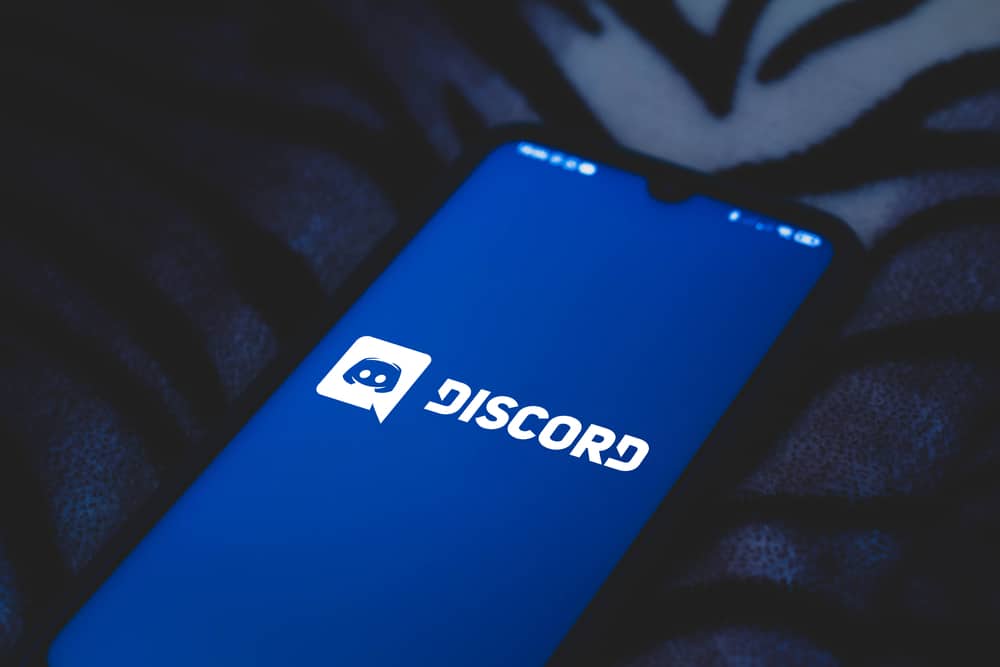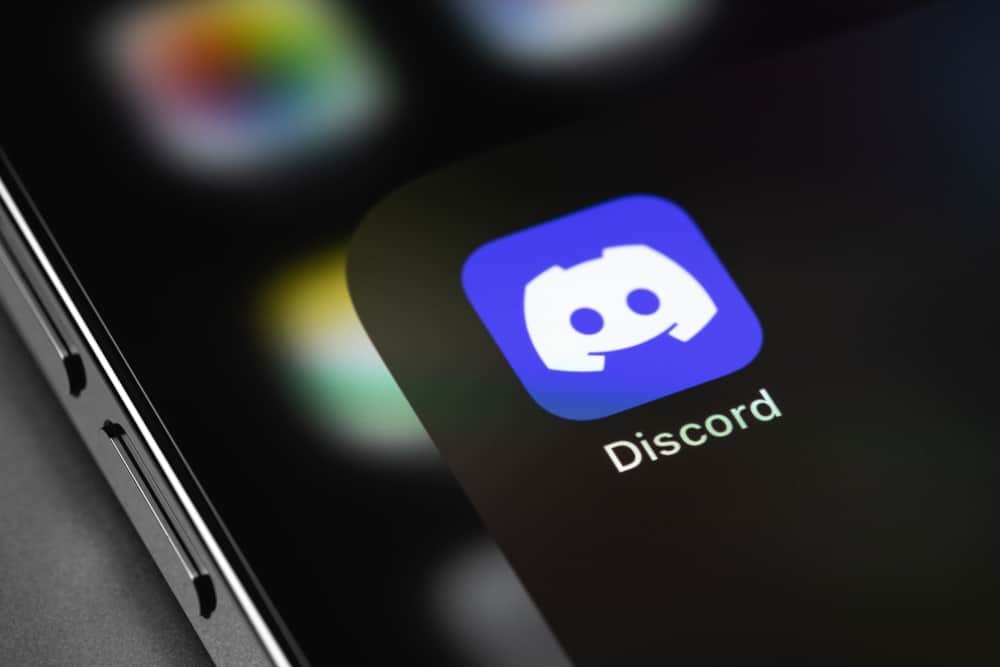Discord provides a way to stay connected with friends, family, and like-minded people through direct calls or joining voice channels on servers.
You can call a friend privately via direct messages (DMs) or video call a group of people on a server.
Joining these calls is straightforward, but ending a call or leaving a voice channel can be challenging to a beginner.
Do you want to know how to leave a Discord call? Let’s find out how to achieve that in this post.
Click the disconnect icon at the bottom right to leave a Discord call. The icon looks like a phone symbol with an X at the top. Once you click on this icon, the app produces an alert sound, letting you know you’ve successfully ended the call/left the voice channel.
This post discusses how to leave a Discord call.
Overview of Discord Calls and How To Leave a Discord Call
Discord has established itself as a multimedia social platform that users can use for various reasons.
From streaming live games, hanging out with like-minded people, sharing files, listening to music, and chatting with friends via text, video, and voice-to-video conferencing, there is so much to do on the app.
The voice and video call feature has made it a great alternative for apps like Slack and Zoom at the workplace. For instance, Discord beats Slack regarding voice calls, allowing up to 100 users at once against Slack’s 14.
Discord call settings are straightforward. You’ll find clear features to manage your call, whether calling a friend privately or joining a voice channel on a server.
These include “Turn on Camera,” “Start an Activity,” “Share Your Screen,” “Mute,” “Add an Emoji,” and “Disconnect.” You can also pop out the video or make it full-screen.
Let’s discuss how to leave a Discord call in detail.
How To Leave a Discord Call?
Leaving a Discord call varies depending on whether you use Discord mobile, web version, or desktop app. Let’s discuss each method below.
The desktop app and web version methods are similar, so we will cover that procedure in one section.
Leaving a Discord Call on the Desktop/Web Version
Follow the steps below to end a call or leave a voice channel on Discord desktop/web version:
- Open the voice chat if you are on another tab or server.
- Click the disconnect icon (the red phone symbol with an x at the top).
- The app produces an alert sound letting you know that you’ve successfully left the call.
Alternatively, you can leave the call on the server homepage. Scroll through the server to locate the voice channel section, and you’ll see the “Voice Connected” status on the particular voice channel.
To leave the voice channel and end the call, click the disconnect button to the right of the “Voice Connected” status. You’ll hear a beep sound notifying you that you’ve left the Discord call.
Leaving a Discord Call on Discord Mobile
Follow the steps below to leave a call or voice channel on Discord mobile:
- Open the voice channel or DM chat that you want to leave.
- Tap on the screen.
- Tap the red disconnect call button at the bottom right.
- The app produces a beep sound, letting you know you’ve successfully left the call.
There are various reasons for leaving a Discord call.
For instance, you may have said all you needed to and see no point in staying in the conversation. You could also feel the need to leave a call, especially in a voice channel, when someone in the channel displeases or annoys you.
If the latter is the reason for leaving the call, you can take alternative measures to avoid annoyance or displeasure. One of the measures is muting the other user.
How To Mute Someone in Discord’s Voice Channel?
Muting someone on a voice channel on mobile differs significantly from doing the same on the desktop or web version.
On Discord Mobile
Follow these steps:
- Open the voice channel.
- Tap the people icon at the top.
- Locate the user you want to mute.
- Tap the user’s avatar or profile picture. A menu pops up.
- Tap on the “Mute” option.
On Discord Desktop/Web version
Follow the below steps:
- Open the voice channel.
- Locate the user you wish to mute.
- Right-click on the user’s avatar.
- Check the “Mute” checkbox.
Wrapping Up
Leaving a Discord call can be challenging if you don’t know your way around Discord.
However, it’s straightforward once you learn how to navigate the voice or video call menu.
To leave a Discord call, click the red disconnect button at the bottom of the call screen.
The Discord app will produce an alert to let you know you’ve successfully left the call or voice channel.
FAQs
Unfortunately, there is no way to leave a Discord call without the other users knowing.
You can leave a Discord voice channel without leaving the server. To do this, click the disconnect button beside the “Voice Connected” status on the voice channel.
Discord will disconnect your private call after five minutes if the other user is away-from-window or leaves the call for up to five minutes.