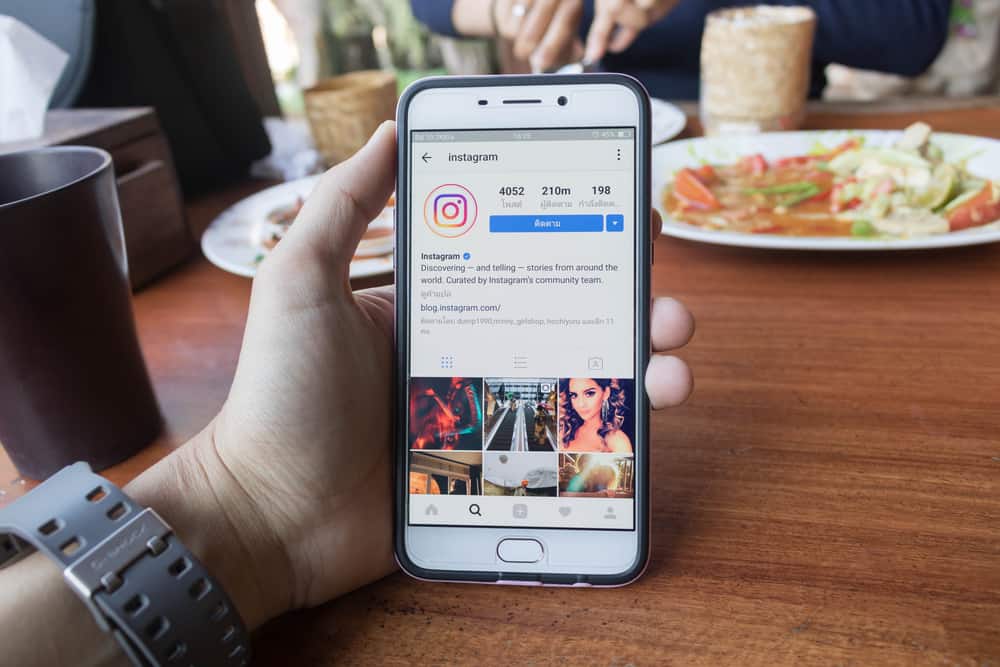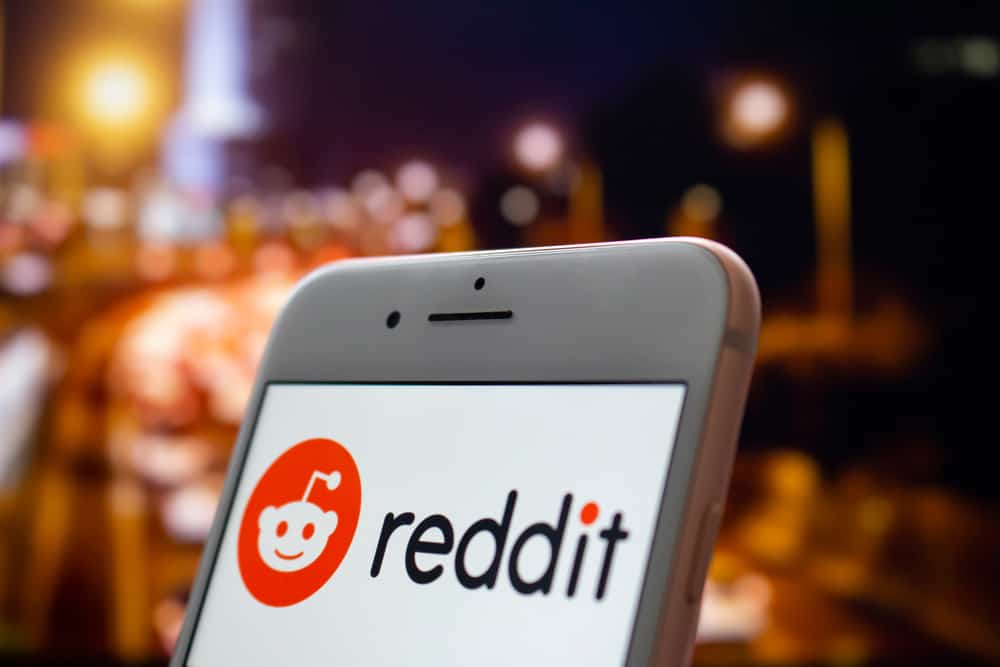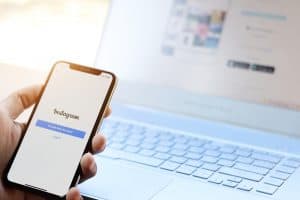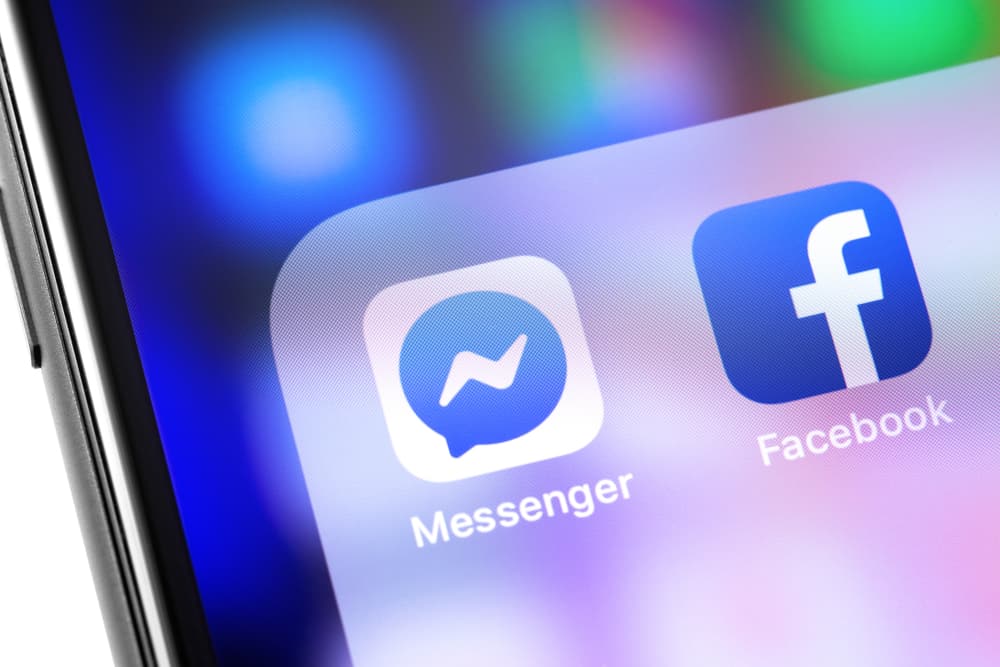
If your Facebook Messenger has an overwhelming number of conversation threads, and you want to stop seeing them without losing them permanently, this article is for you.
If you do not want to delete some Facebook messages that pose valuable information or possess emotional value, you can archive them.
Archived chat will disappear from the chat threads in the messenger and move to a separate folder. So, how can you archive a Facebook chat?
To archive a conversation using a Messenger App, locate the conversation from the chats tab and press it (in the Android App) or swipe left (in the iOS App) to access the “Archive” option.
Similarly, if you want to do it using the Messenger website, hover the mouse pointer on the particular chat to make the three dots visible. Next, select the “Archive chat” option to toss it in the archived chats folder.
So, keep reading for our easy step-by-step guide to archive any conversation on Facebook and revisit it whenever you want.
Little Homage to Facebook Messenger
Facebook Messenger is the baby of Facebook (now Meta), an instant messaging app and platform that started as Facebook Chat in 2008.
The platform experienced many modifications and revamping and finally became an independent platform with separate functionality from Facebook.
Facebook Messenger is still owned and managed by Facebook and has its own website interface and mobile apps.
Facebook Messenger was the Facebook answer to growing chat platforms — WhatsApp and BlackBerry Messenger.
Facebook Messenger is the second most popular message platform after WhatsApp (which also belongs to Meta).
Facebook introduced Facebook Messenger iOS and Android apps in 2011 after acquiring messaging app called Beluga.
Initially, Facebook Messenger was positioned to make people connect and stay in touch with their families and friends.
With time, it gained immense popularity and proved to be an effective tool for offering customer services and generating leads.
Today, Facebook messenger plays a significant role in nurturing relationships between customers and businesses.
It allows business to reach their target audience with their value proposition and offer them impeccable customer services.
Facebook Messenger app has over 1.3 billion active users and is the 5th most popular social media platform.
If you have been using this platform (which I think most of you must have), it must have many conversation threads that go way back. If you want to get rid of these messages, one way is to delete them.
Now, the question is, what if you do not want to delete them?
If these messages possess some emotional value or contain valuable information, then instead of deleting you can archive them.
When you archive any conversation thread, it will go into the archived chats folder and disappear from your messenger homepage. You can view them whenever you want and also unarchive them.
Let’s learn all the steps to archive messages on Facebook on both the Messenger website and apps.
How To Archive a Conversation on Facebook?
Archiving Facebook conversations is easy, and we’ll show you how to do it on any platform.
Using the iOS App
Follow these steps to achieve a Facebook chat using the iOS app:
- Open the Facebook Messenger app on your iOS device.
- Locate the conversation you want to archive.
- Swipe the conversation to the left to unlock options.
- Tap the “Archive” option.
If you do not see the “Archive” option, you can find it from the “More” option after swiping the conversation to the left.
Using the Android App
Here’s how to achieve a Facebook chat on the Android app:
- Launch the Facebook Messenger app on your Android device.
- Locate the conversation you want to archive in the “Chats” tab.
- Long-press the conversation.
- Tap on the “Archive” option.
This way entire conversation thread will move to the separate archived chats folder.
Using Browser Version
To achieve a Facebook conversation in the browser version, follow these steps:
- Navigate to the Messenger website on your favorite browser.
- Find the conversation you want to archive.
- Hover your mouse pointer over that conversation and click on the three dots.
- Select “Archive chat.”
You can also go to Facebook.com and archive chats there. Click on the Messenger icon on the top right of your feed, and tap on the “See all in Messenger” option. Once you have located the desired conversation thread, you can archive it the same way as described above.
How To View Archived Facebook Chats?
Once you have archived chats, they will stay in a separate folder. You can view them by locating your “Archived chats” folder.
On the Mobile App
The process to locate archive chats on Facebook Apps on iOS and Android devices is pretty much the same; follow these steps:
- Launch the Facebook Messenger app on your mobile device.
- Tap your profile picture in the top left corner.
- Tap the “Archived chats” option.
It will take you to all the conversation threads you ever archived. View them or unarchive them, whatever you like!
On the Desktop Version
Follow these steps to find archived chats on the Facebook desktop version:
- Navigate to Facebook Messenger on any web browser.
- Click on your profile picture in the bottom right corner.
- Click on the “Archived chats” option to view all archived conversations.
You can also view any particular archived chat if you receive any new message from the person whose conversation you archived.
The Bottom Line
You can archive any Facebook messages if you do not want to delete them permanently.
You can archive them easily if you follow our easy-to-follow steps to archive messages on Facebook iOS and Android apps and the Messenger website.
Once you have archived them, you can view all archived chats in a separate archived chats folder and even unarchive them from there.