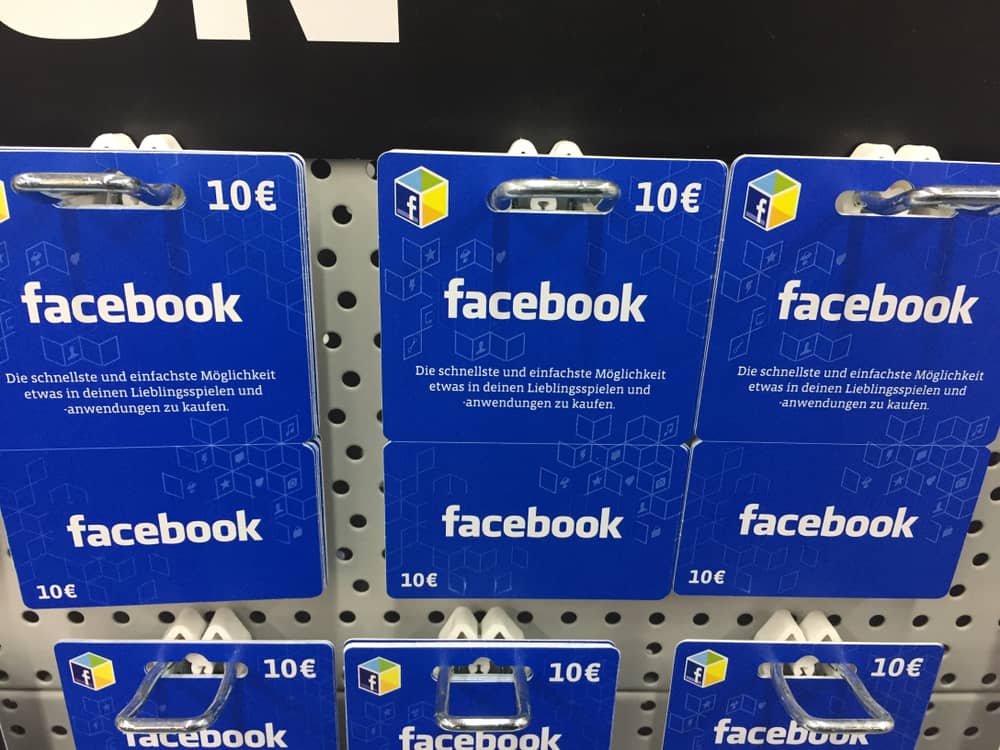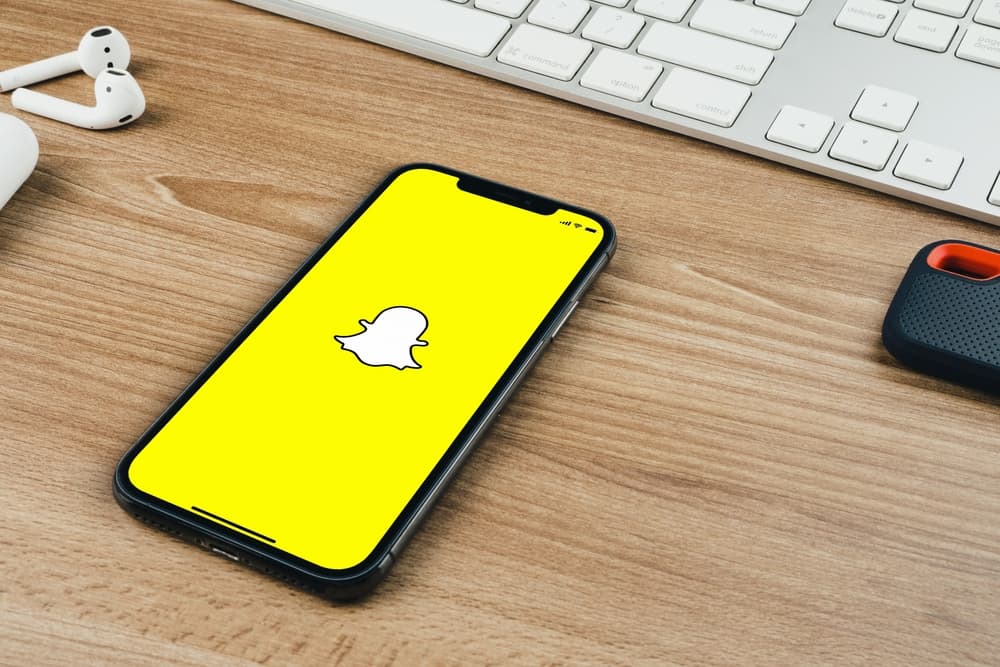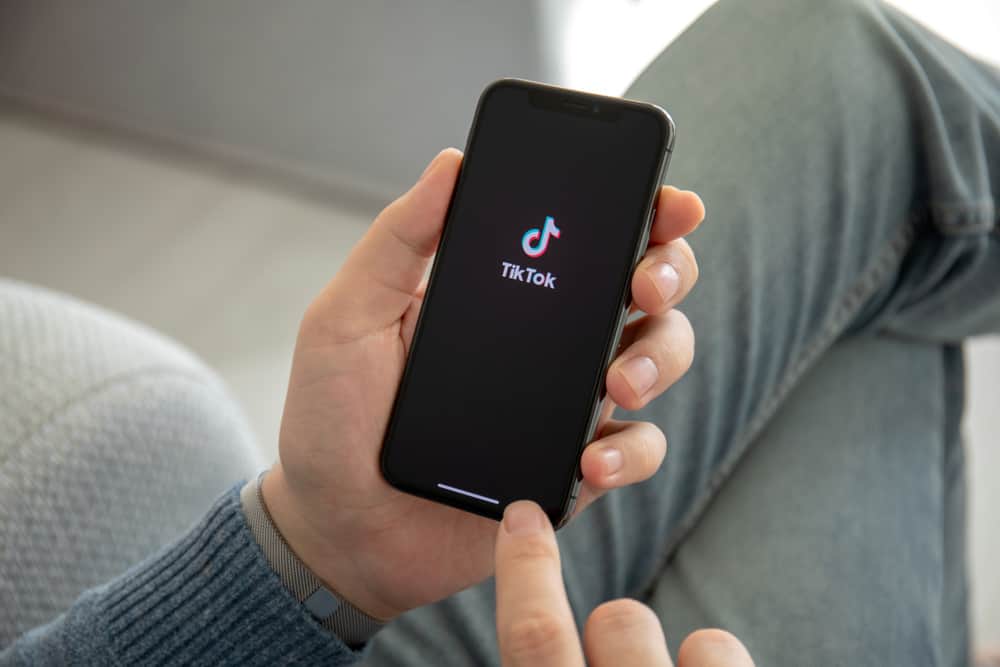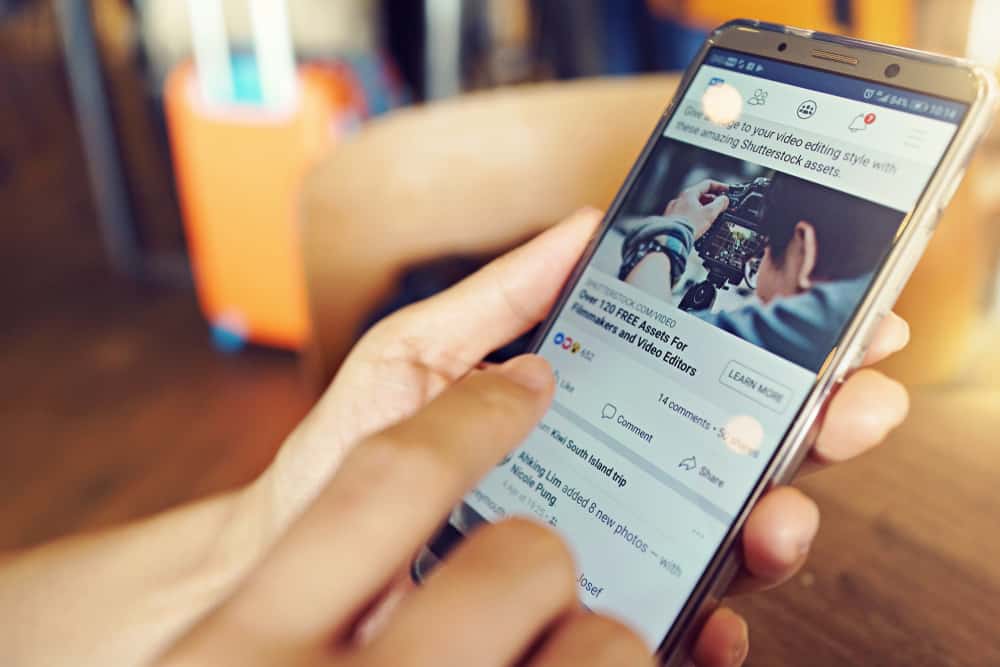
Facebook groups are an excellent way for a person to communicate their ideas with multiple people at a time. However, one may not like to carry out the practices after some time due to boredom, lack of ideas, etc. In such a scenario, one may think of archiving or pausing their group. If you find yourself in such a situation, here is how you can do it!
Sometimes, admins might want to consider archiving their group if they need to remain inactive for some time.
To archive a group on Facebook, find the group settings and select the “Pause group” option. Follow the on-screen instructions and choose the options that suit you, and your group will be archived.
The method to archive a Facebook group has some more technicalities and details. Later in this article, we will elaborate on all those steps and help you archive the Facebook group you don’t want to operate.
Archiving a Facebook Group
If you’re looking to archive a group that you’re an admin of, there are quite a few straightforward steps to follow.
Step #1: Locate the Group You’d Like To Archive
In order to be able to archive a group, you must first be an admin.
Navigate to the group and ensure that the group was either created by you or that you’re an admin. You may discover this by going to the “Members” tab on your group page.
Only group admins can archive a group. Members who wish to archive the group will have to get in touch with their admins to see if they’d be willing to archive.
Step #2: Navigate to the More Dropdown
Once you locate the group you’d like to archive, navigate to the “More” button.
On the desktop version, this menu (three dots) is found right next to the search button below the cover image. In the mobile app, the button is located in the top right corner of the screen and looks like a badge with a star inside it. Clicking on the button will open a dropdown menu.
Step #3: Scroll Down and Click on Pause Group
Scroll down and find the “Pause group” option in the dropdown.
On the desktop version, the pause button is the last option in the dropdown. On mobile apps, you have to scroll down and look for it at the bottom of the menu.
Step #4: Choose the Reason
A prompt reading “Why do you want to pause this group?” will pop up, asking you to choose the reason and confirm your action. Choose the reason for archiving the group.
The pop-up should present you with “Cancel” and “Continue” options. Click on “Continue” to finalize your decision.
Step #5: Confirm the Action
Facebook will provide you with some resources to help with the issues you might be having. If you are sure you want to achieve the group, click “Continue.”
Now, you can schedule the resuming date for your group, or you can archive it indefinitely. Either way, click on “Pause Group,” and your group will be archived.
The admins can only restore archived groups. The group members will still be able to access their content, but they won’t be able to send or receive any new messages.
Unarchiving Your Group
If you decide to restore your group, you may do so at any time. Simply head over to your group’s page. Here you will find a box below your group’s name indicating that the group had been paused.
On PC, just click on the “Resume” button and confirm the action by clicking “Confirm.”
On the mobile app, click on “Manage” and select “Resume activity in group.”
This will effectively bring your group back online and restore full functionality.
Final Words
Archiving your group will preserve all of your interactions in the group. It will remain as it was at the time of archival. This way, you and your group members will always have the option to jump right back in where you had left.
Facebook Groups are a valuable social media resource in this day and age. Knowing how to manage your group will let you use this all the more effectively.
FAQs
Archiving your group will automatically ensure that all content shared on the group gets archived. So by archiving the group, you are effectively archiving all of its content.
Posts and content posted onto the archived group will not show up elsewhere on Facebook. The content will only be available to members and admins of the group.
Unarchiving will restore the full functionality and privileges of the group members to edit, delete and add new content to the group. In accordance with the group’s privacy settings, either anyone or only group members will be able to access and modify the content posted onto the group.
Yes, they will be. While members are not notified of a deletion, archiving a group will notify all of its members. This way, the members will be kept in the loop, and you won’t have to worry about communicating these changes with them.