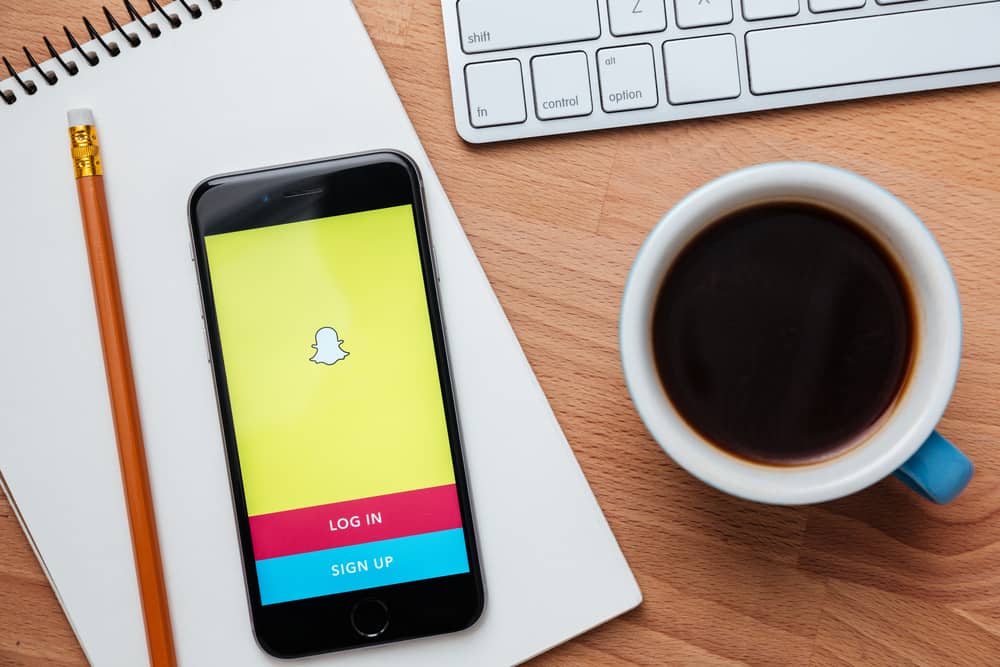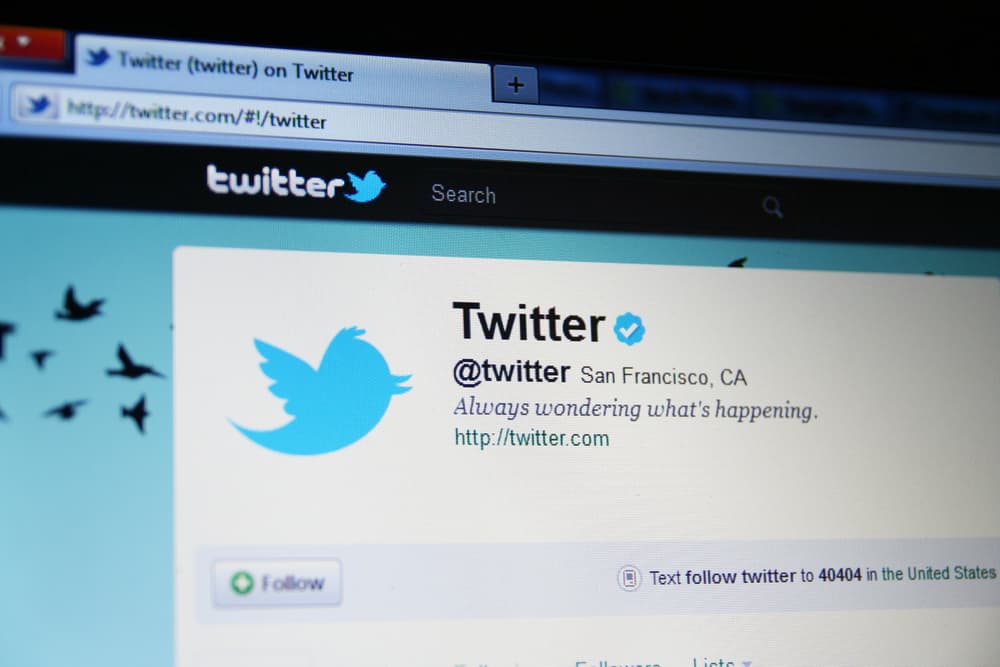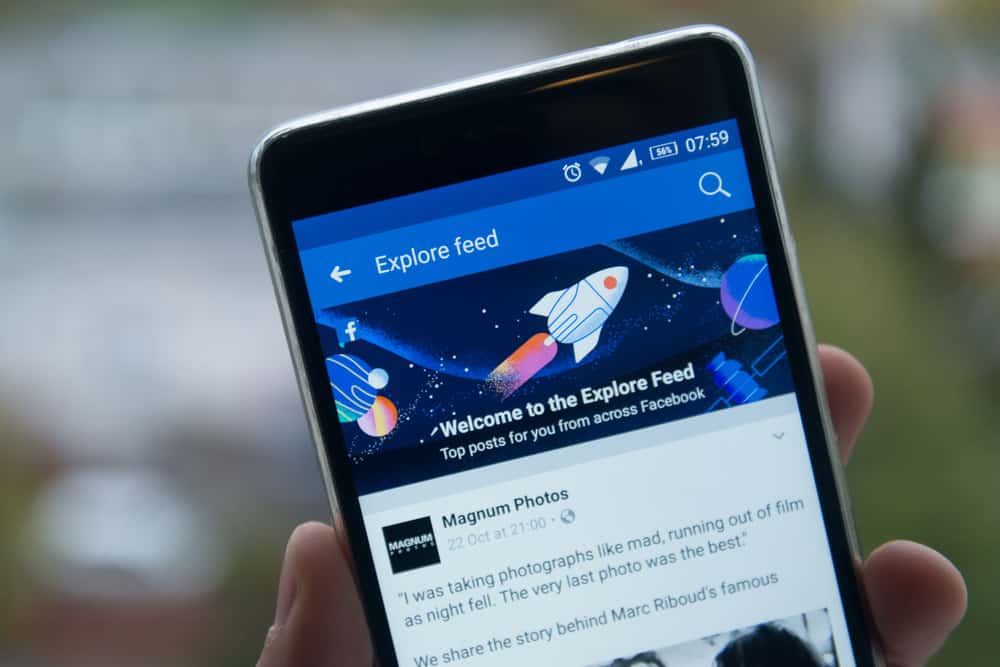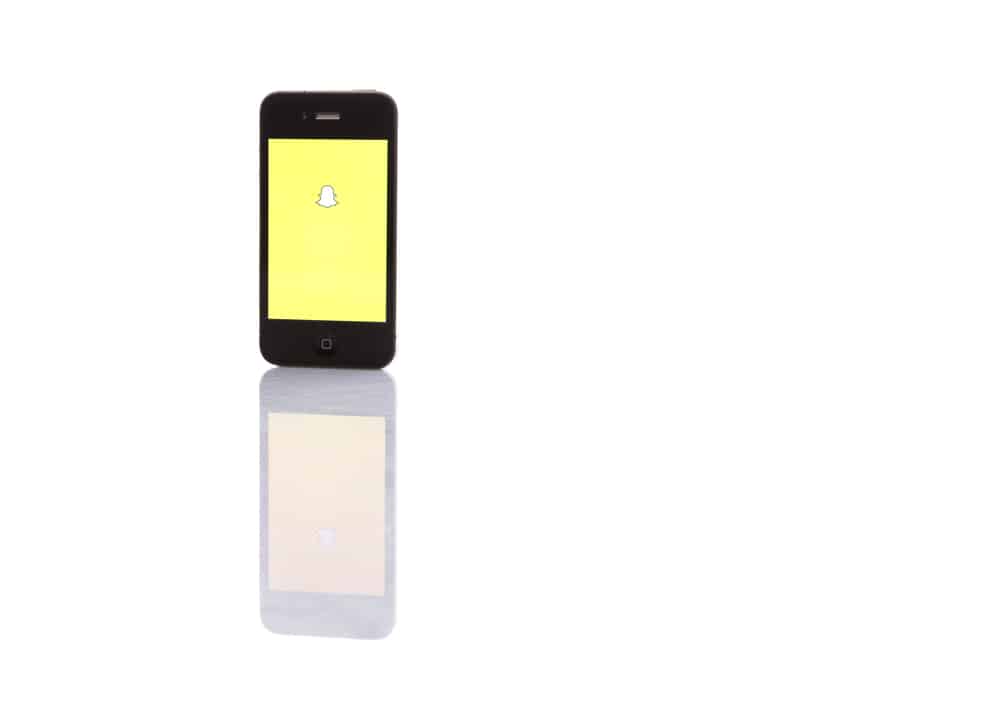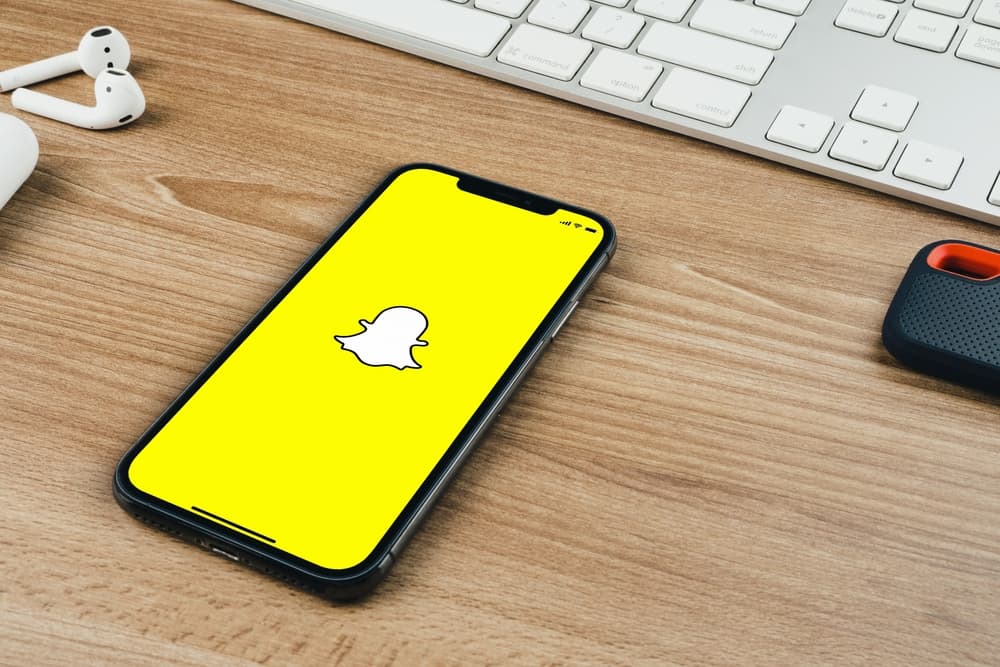
While Snapchat is great for snapping with friends, it can get annoying when you have a friend who keeps snapping, and their notifications will become a disturbance.
Snapchat sends notifications for every snap, which can frustrate you repeatedly.
In that case, you need a way of muting the notifications from a given person or group so that you can access their snaps later but won’t receive any notification for their activities.
Snapchat introduced the “Do Not Disturb” feature to allow people to mute notifications from specific people or groups. With the “Do Not Disturb,” you get to select which friend or Snapchat group you want to mute their notifications, and when you turn on the “Do Not Disturb” feature, you won’t get any notifications from them.
We will discuss the “Do Not Disturb” feature on Snapchat, when to use it, and offer the steps for turning it on and off. Also, we will cover what happens when you enable the “Do Not Disturb” feature.
What is “Do Not Disturb” on Snapchat?
What do you do when you don’t want to receive notifications from your phone? You mute it, right?
On some phones, you enable the “Do Not Disturb” mode, which ensures no notification of any activity, including phone calls, will go through. That’s the same logic used on Snapchat.
Here’s the thing: Snapchat sends notifications whenever someone starts typing and when they send you a snap.
One doesn’t hurt, but if you have a friend who wants to keep their snap score high by constantly messaging you, the notifications will annoy you.
Furthermore, if it’s a Snapchat group, the notifications can flood your phone.
Luckily, Snapchat offers the “Do Not Disturb” feature. With it, you can turn it on for a friend or Snapchat group so that you won’t receive any notifications relating to activities from them, including snapping.
It gets better since you will only know they snapped when you open your Snapchat and access your chats section.
That way, you get to stay focused and undisturbed.
What Happens When “Do No Disturb” is Enabled?
The “Do Not Disturb” feature doesn’t block the target person. Therefore, you will still get their messages in your inbox; only you won’t get notified that they messaged you.
Besides, when you enable the feature, the target person won’t know what you’ve done as Snapchat doesn’t inform them of your action.
Note that you don’t set a duration for the “Do No Disturb” feature. Instead, it will remain turned on until you manually turn it off.
Are you ready to try the Do Not Disturb feature? Follow the steps in the next section.
Enabling “Do Not Disturb” on Snapchat
You can turn on the “Do Not Disturb” feature on your Android or iOS using the below steps:
- Open Snapchat on your phone.

- Tap on your Bitmoji at the top.

- Tap the “My Friends” option.
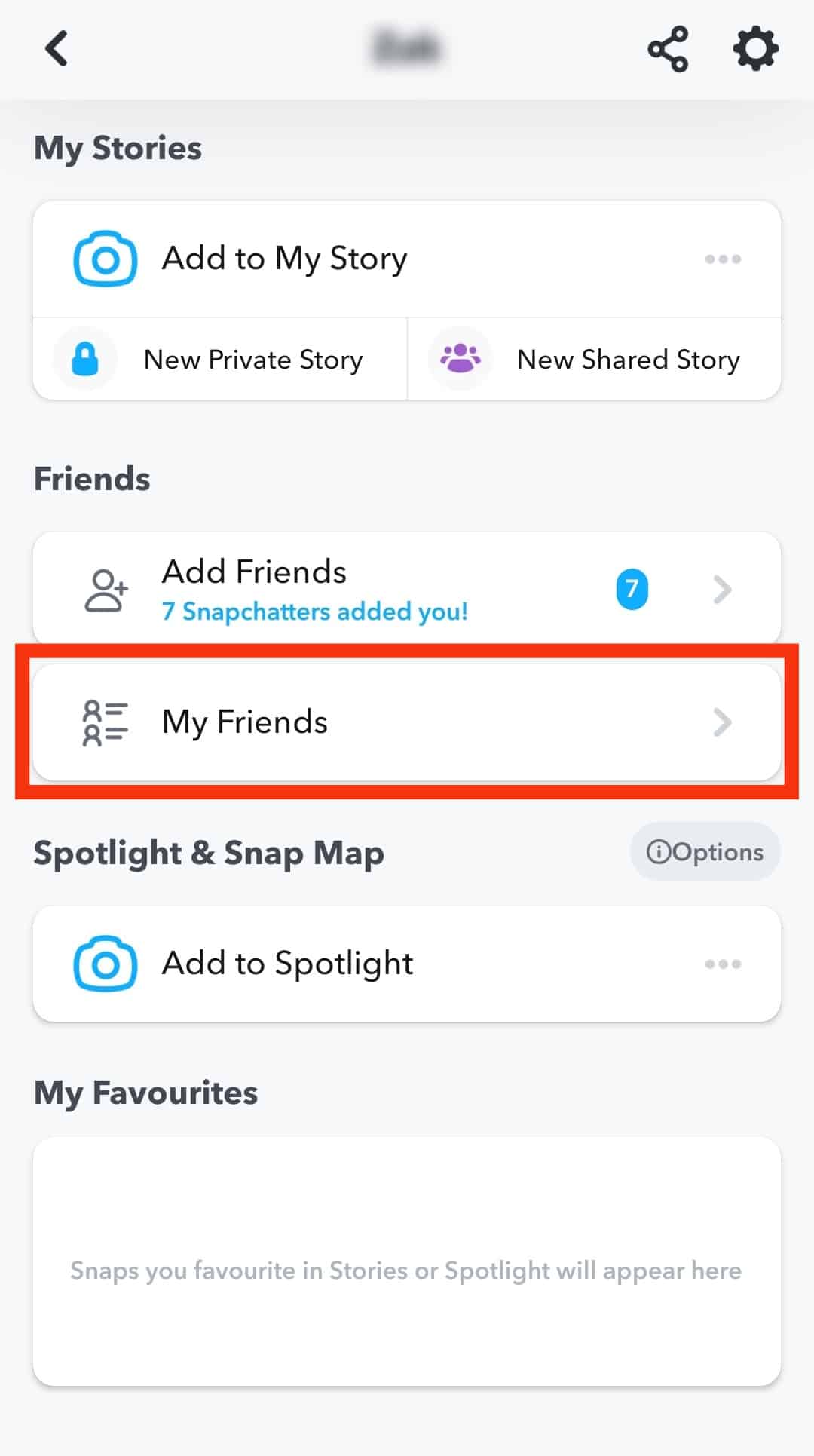
- Long-press on the target person in your friends list.
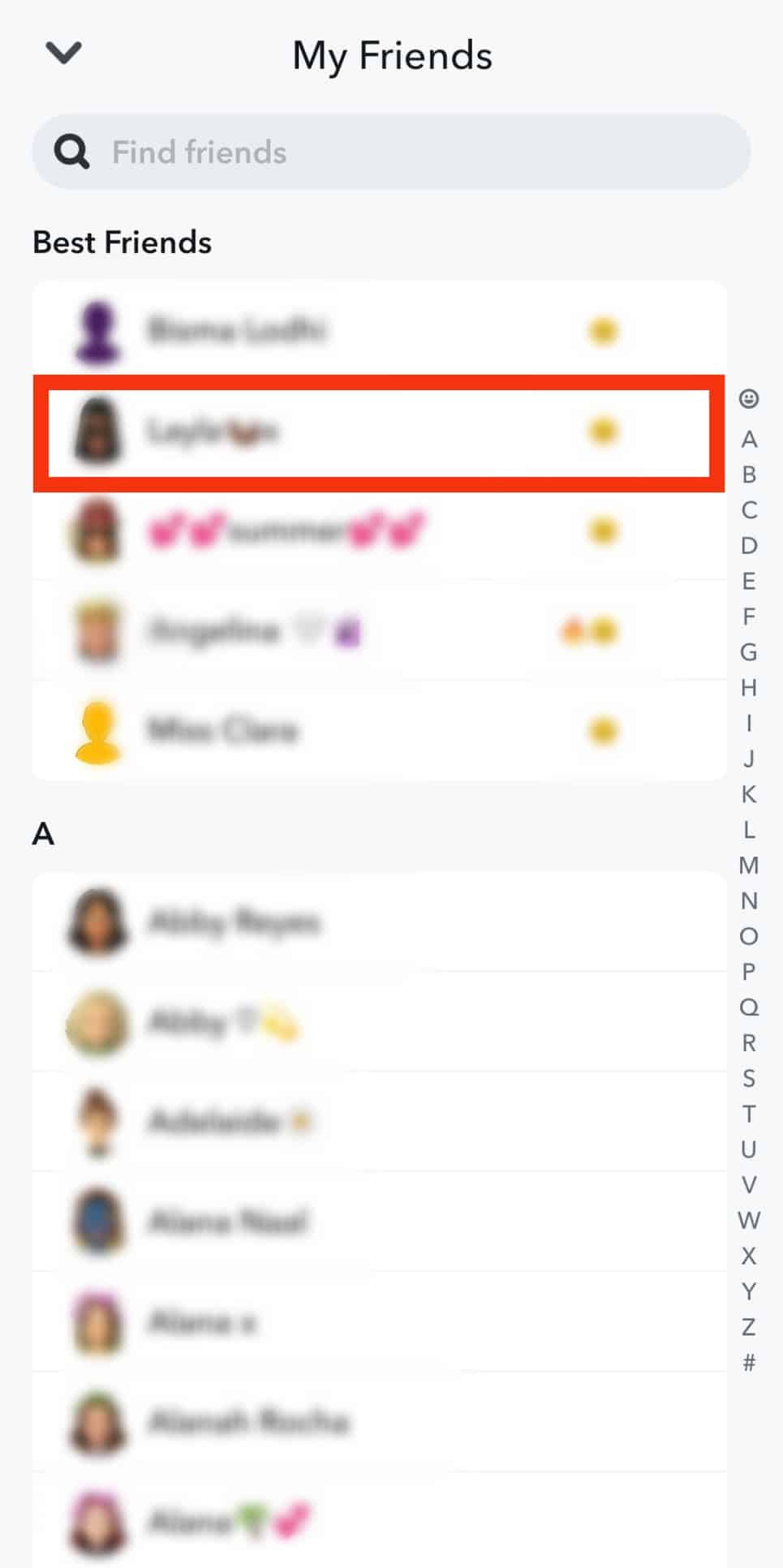
- A menu will open with various options.
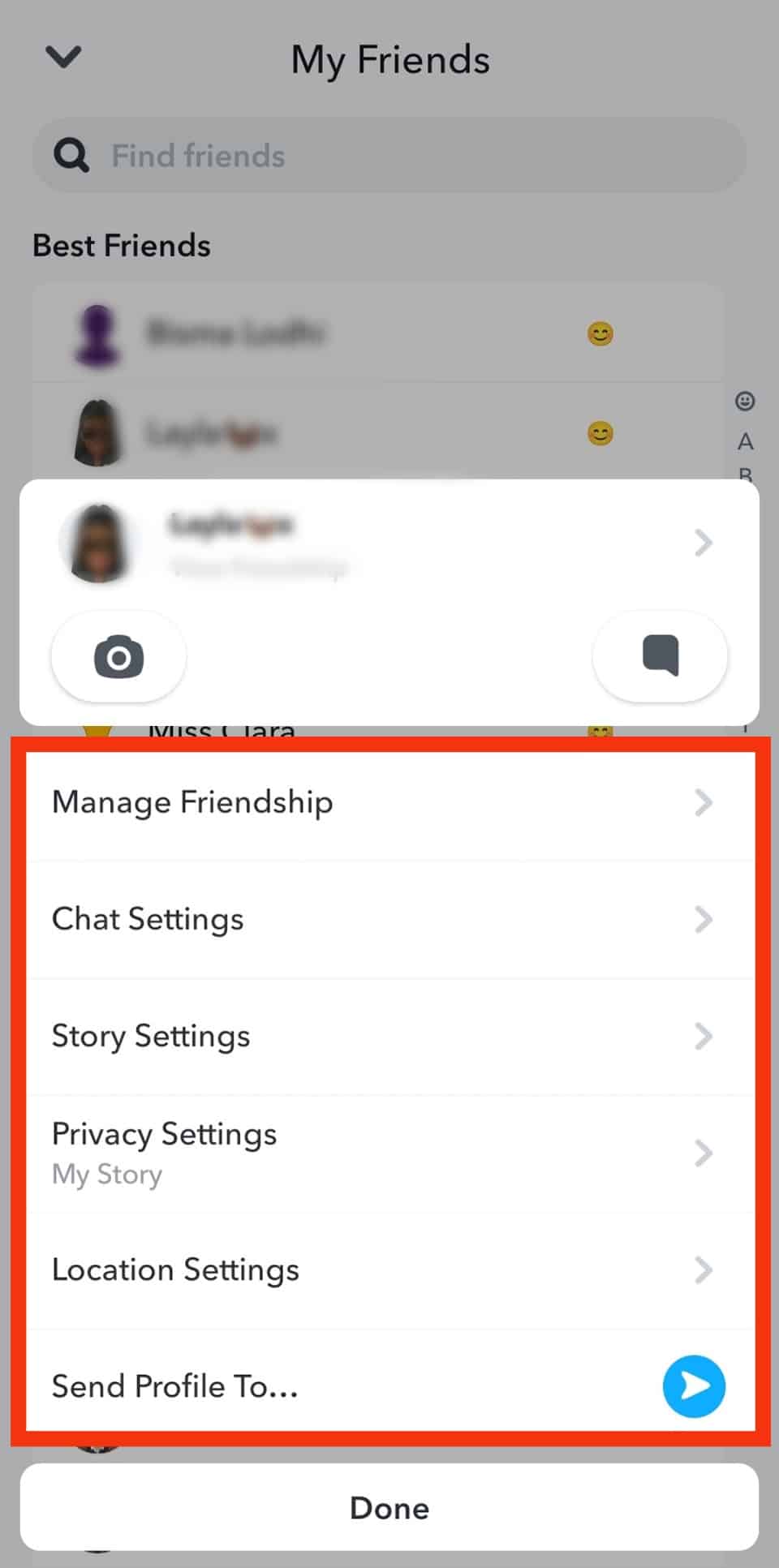
- Tap the “Chat Settings” option.
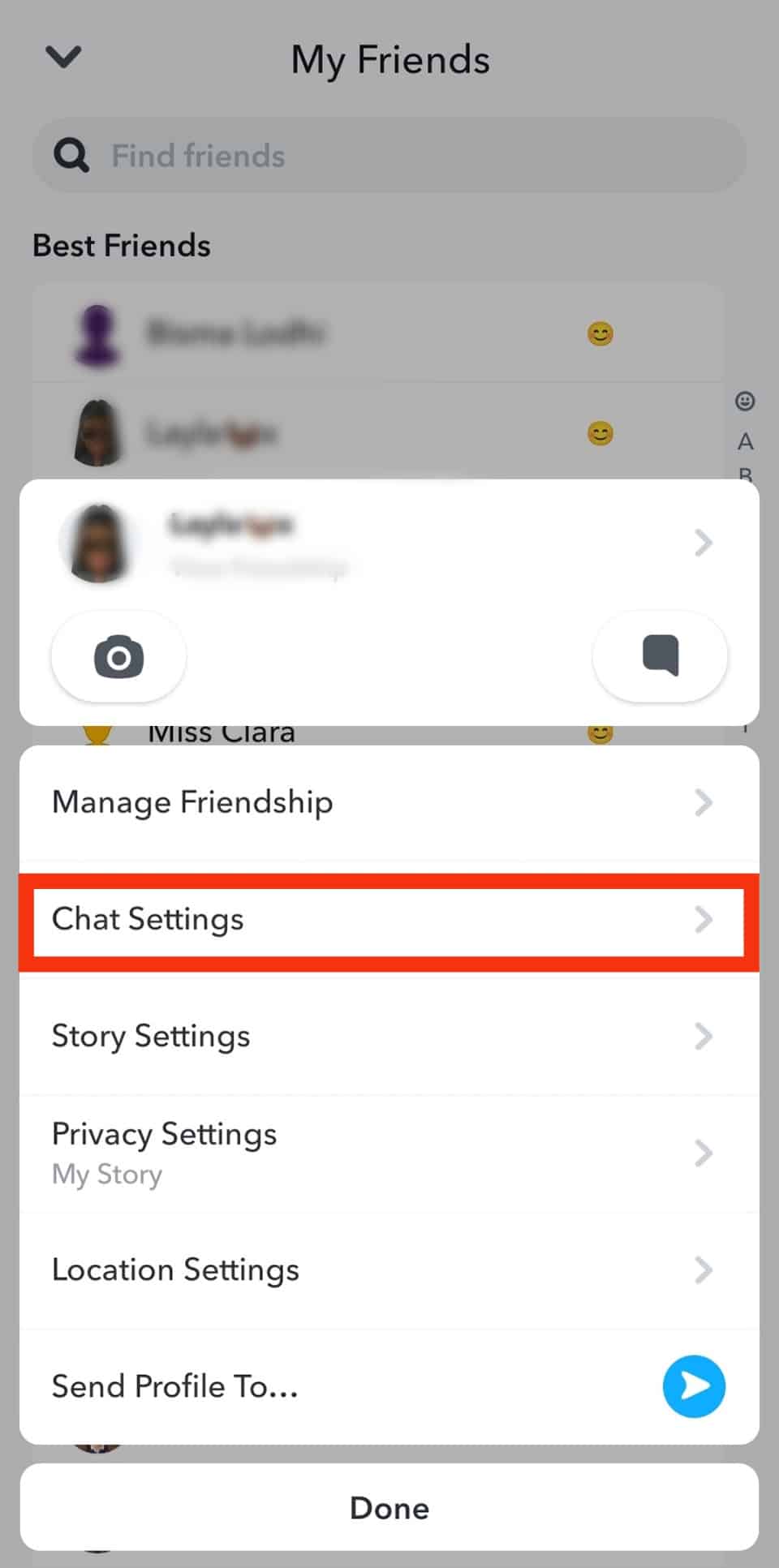
- Toggle off the “Message Notifications” option.
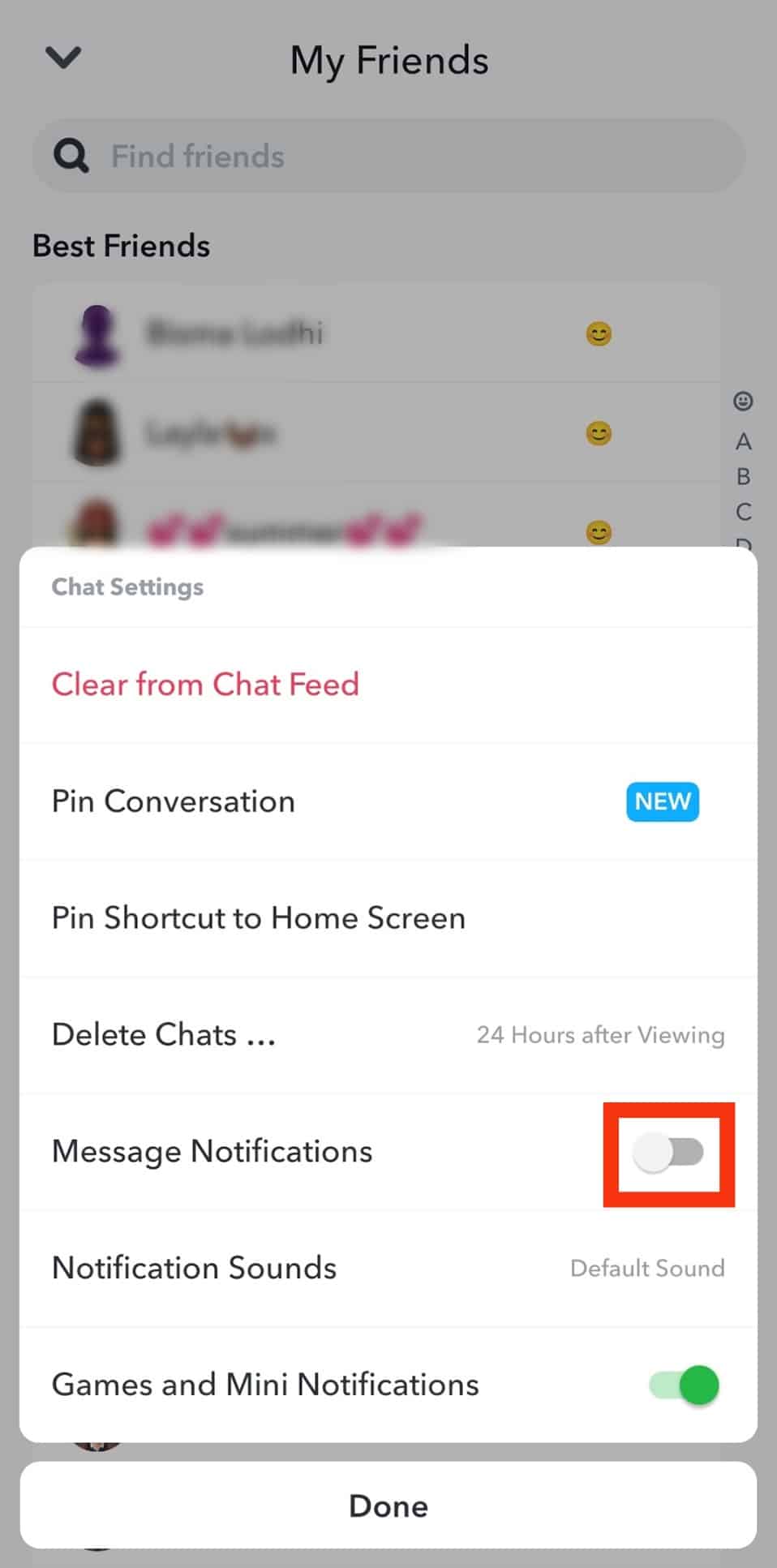
- Tap “Done” at the bottom to update the changes.
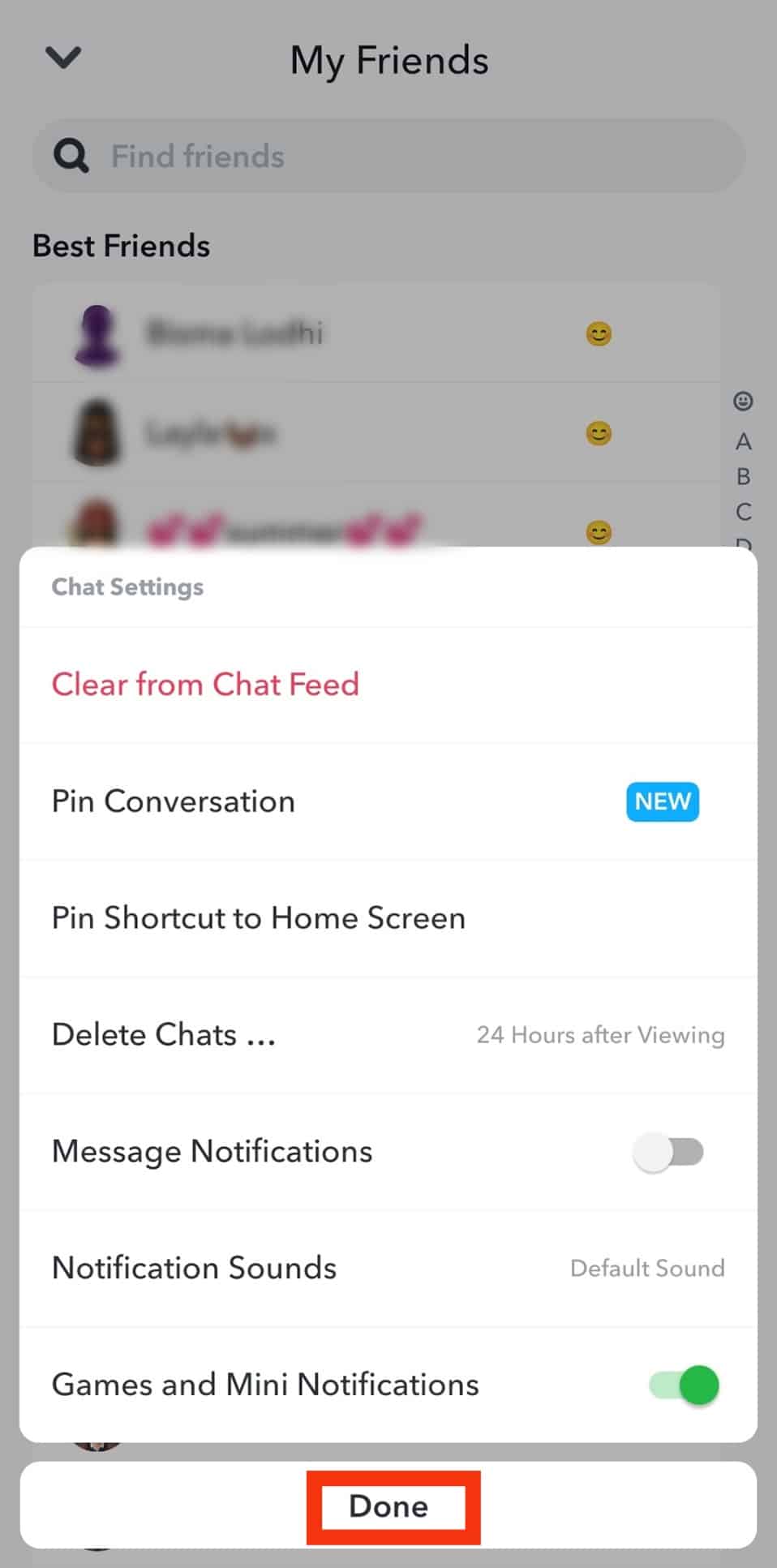
The “Do Not Disturb” will automatically get activated, and you won’t receive any notifications about the given person, but their messages will still appear in your inbox.
Repeat the same steps when you want to receive notifications from the person in the future. Once you open the chat settings, enable the “Message notifications,” which will turn off the “Do No Disturb” mode.
That way, you will receive notifications about the given person or group.
Conclusion
The “Do Not Disturb” is a feature provided by Snapchat to allow users mute notifications from specific people or groups.
You can turn the feature on and off depending on what you want to achieve, and this guide presents the various steps you can follow and what happens when you enable the feature.
Frequently Asked Questions
The “Do Not Disturb” feature introduced by Snapchat allows users to mute notifications from a given person or group. When you enable the feature, you will receive messages from the given person or group, but notifications related to their activities, such as snapping, will get muted. That way, you won’t get disturbed by unnecessary notifications.
To enable the “Do No Disturb,” open your Snapchat account and locate the target person you want to mute their notifications. Long press on their username and tap the “Chat settings.” Lastly, toggle off the “Message notifications” option.