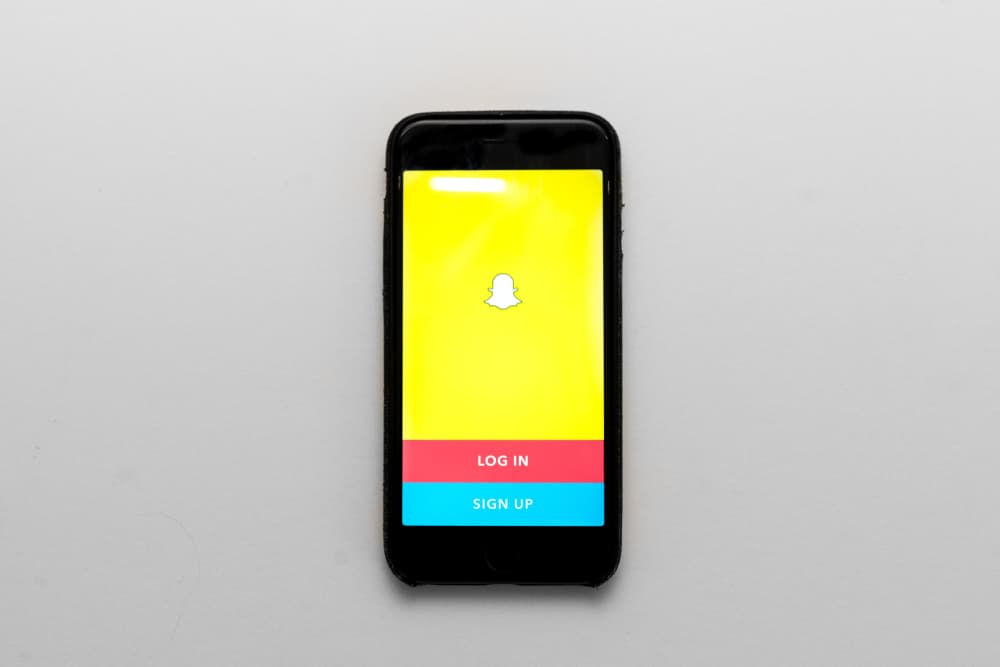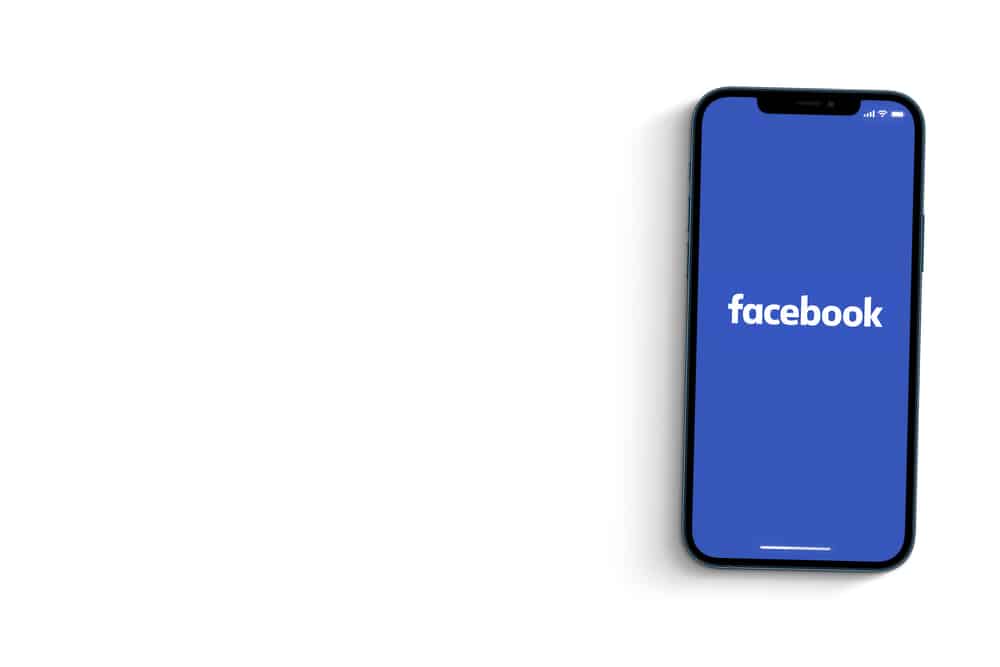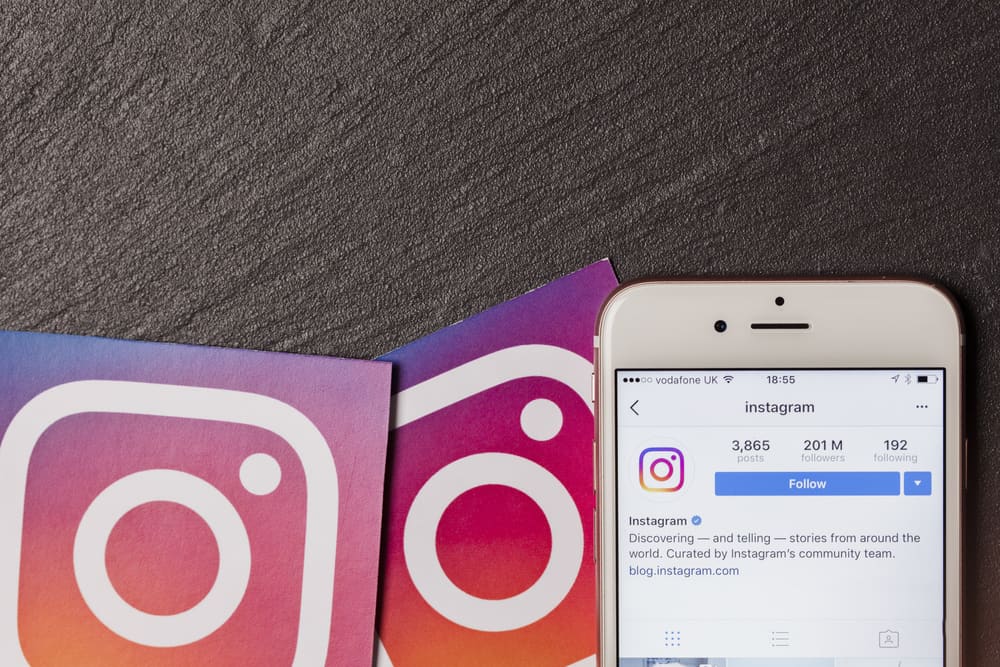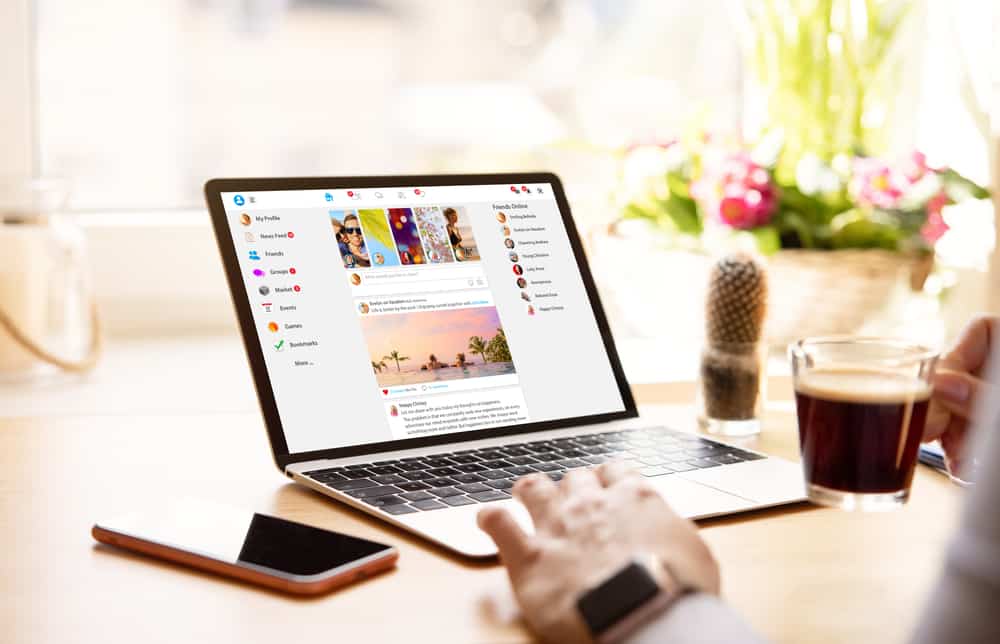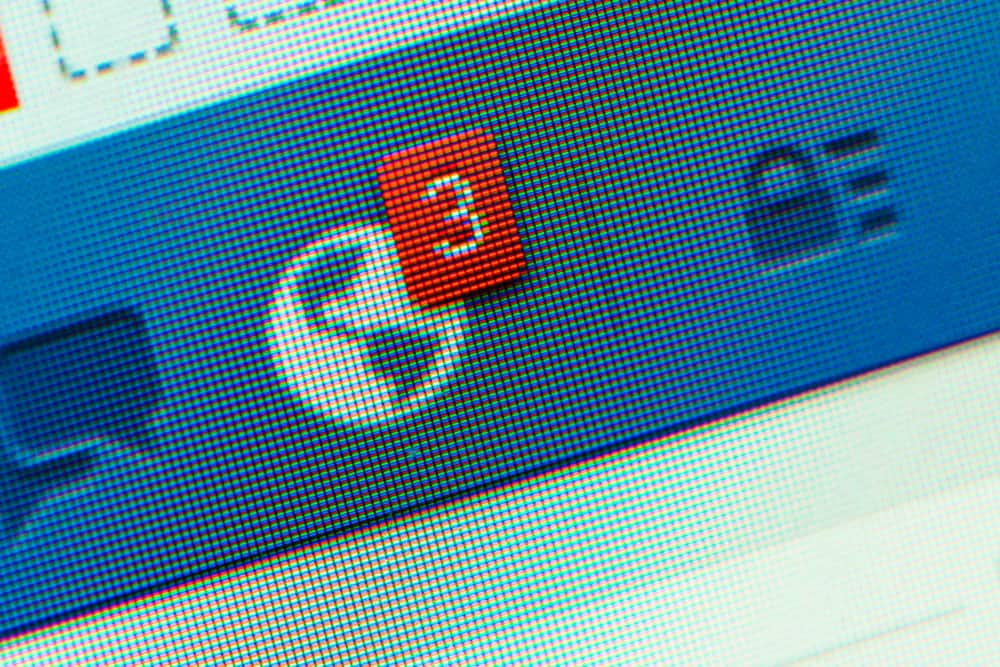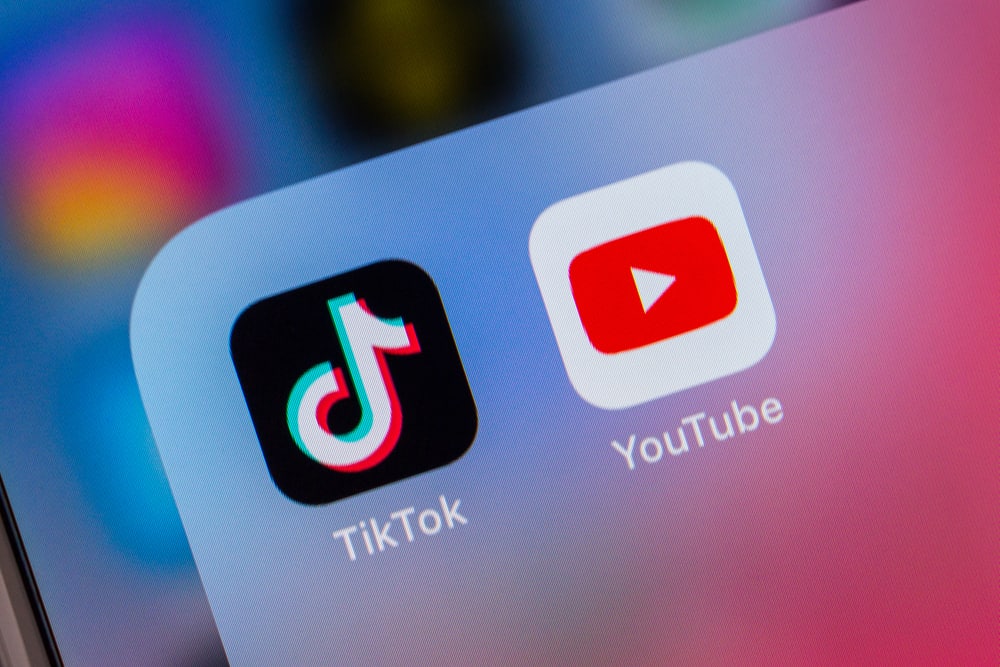
There is a reason every content creator is trying to grow and share their content on TikTok.
Even though YouTube is great, it’s not as viral and trendy as TikTok.
Combining the two platforms can massively grow your audience, and your videos can get more views.
The question is, how do I add my YouTube videos to TikTok?
First, adding YouTube videos to TikTok is a good idea. The problem comes when the video you want to add is long. TikTok allows videos of up to 10 to 15 minutes, and your YouTube video could be longer. What should you do? You must trim your video in size and aspect ratio to meet the TikTok requirements. Once you have the right size, you can upload it.
Today’s guide covers the steps of uploading your YouTube video to TikTok. We will discuss the benefit of adding YouTube videos to TikTok. The steps to go about it and how to also add your YouTube link on TikTok. Take a look!
Should You Add YouTube Videos to TikTok?
Yes, you should. TikTok witnessed a massive download where millions of people began using the platform.
People love TikTok as it displays millions of short clips from different creators, and depending on your taste, TikTok’s algorithm will recommend which videos to watch.
This is good news for content creators as you can easily grow your TikTok followers, and when you post clips of your YouTube videos, you increase the rewards.
The more platforms you have as a content creator, the higher your chances of earning more. Besides, TikTok is famous for viral videos, and who knows? Maybe your next video might go viral.
So, you should add your YouTube videos on TikTok if you want more views and, hopefully, more followers for your TikTok and YouTube accounts.
How To Add YouTube Videos to TikTok
TikTok has millions of users and offers a good audience for any content creator to tap into.
However, the main issue comes with the required size of the TikTok videos. You must clip your YouTube videos for them to fit uploading on TikTok.
For TikTok, the maximum length of the video can go up to 10 minutes. However, verified YouTube accounts can upload videos up to 12 hours long.
Here’s the kicker; if you need to upload your YouTube video, you must clip the best parts of the video. Alternatively, you can split it and create multiple clips and upload them.
Search for online editing tools for clipping your video, and plenty of them exist.
Ensure you keep the length small, and the vertical aspect ratio to around 9:16, but most tools offer the TikTok sizes when clipping your video.
With that in mind, below are the steps to upload the YouTube video to TikTok:
- Open the YouTube app and navigate to the video you want to upload on TikTok.
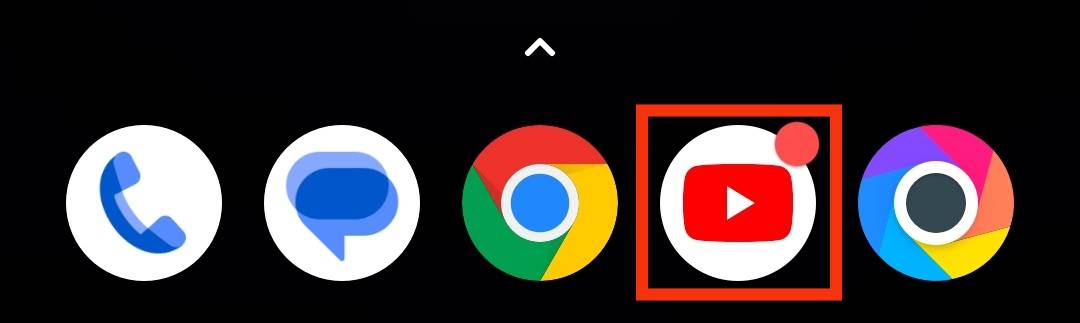
- Tap the “Share” button.
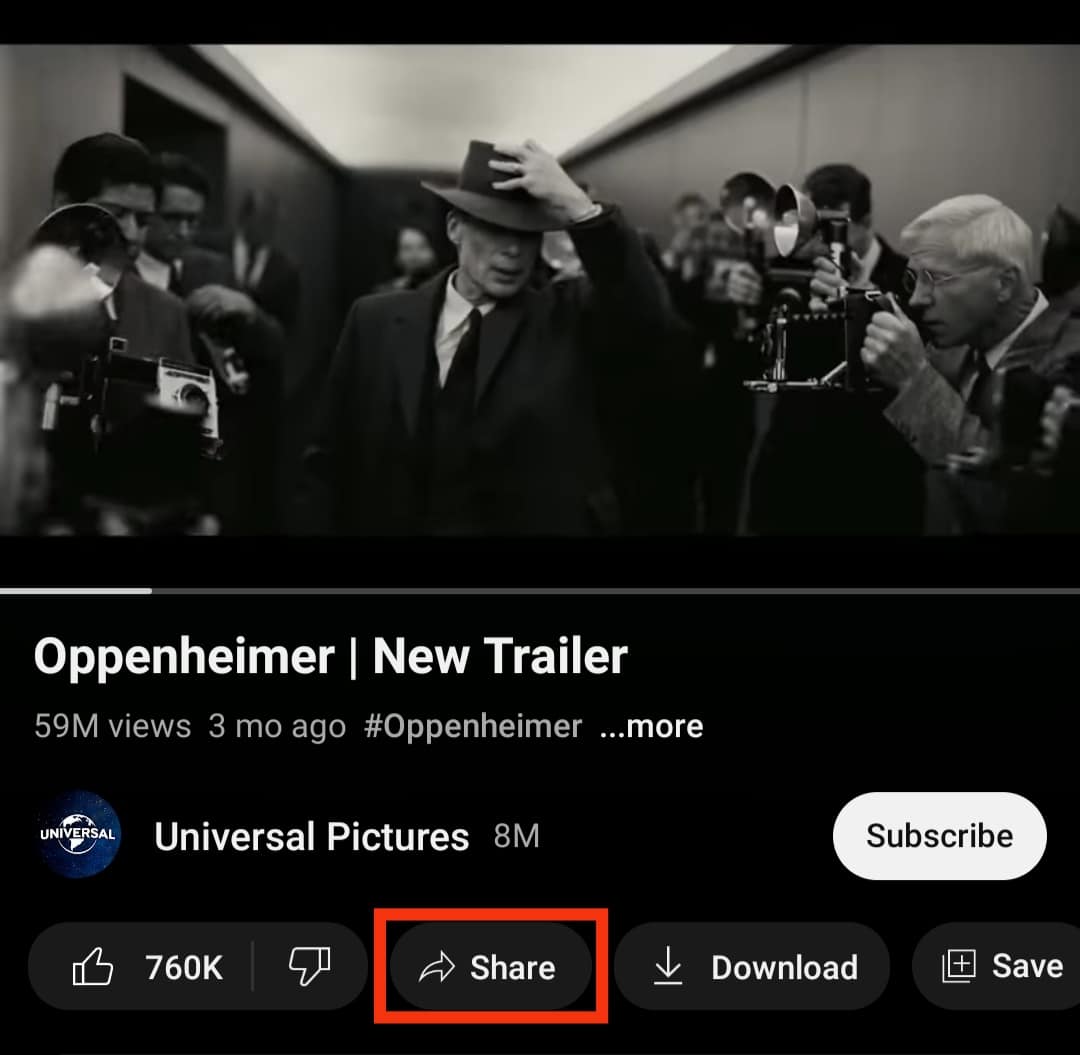
- From the share options, choose the “Copy link” option. The YouTube link will get copied to the clipboard.
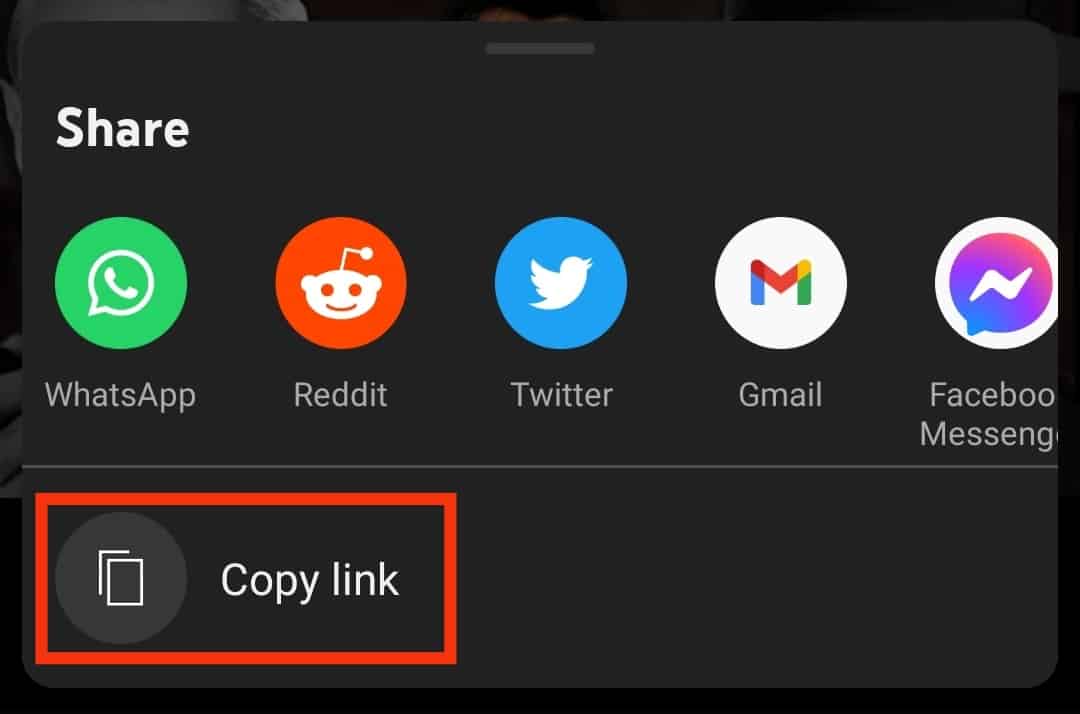
- Search for a “youtube video downloader” and select one.
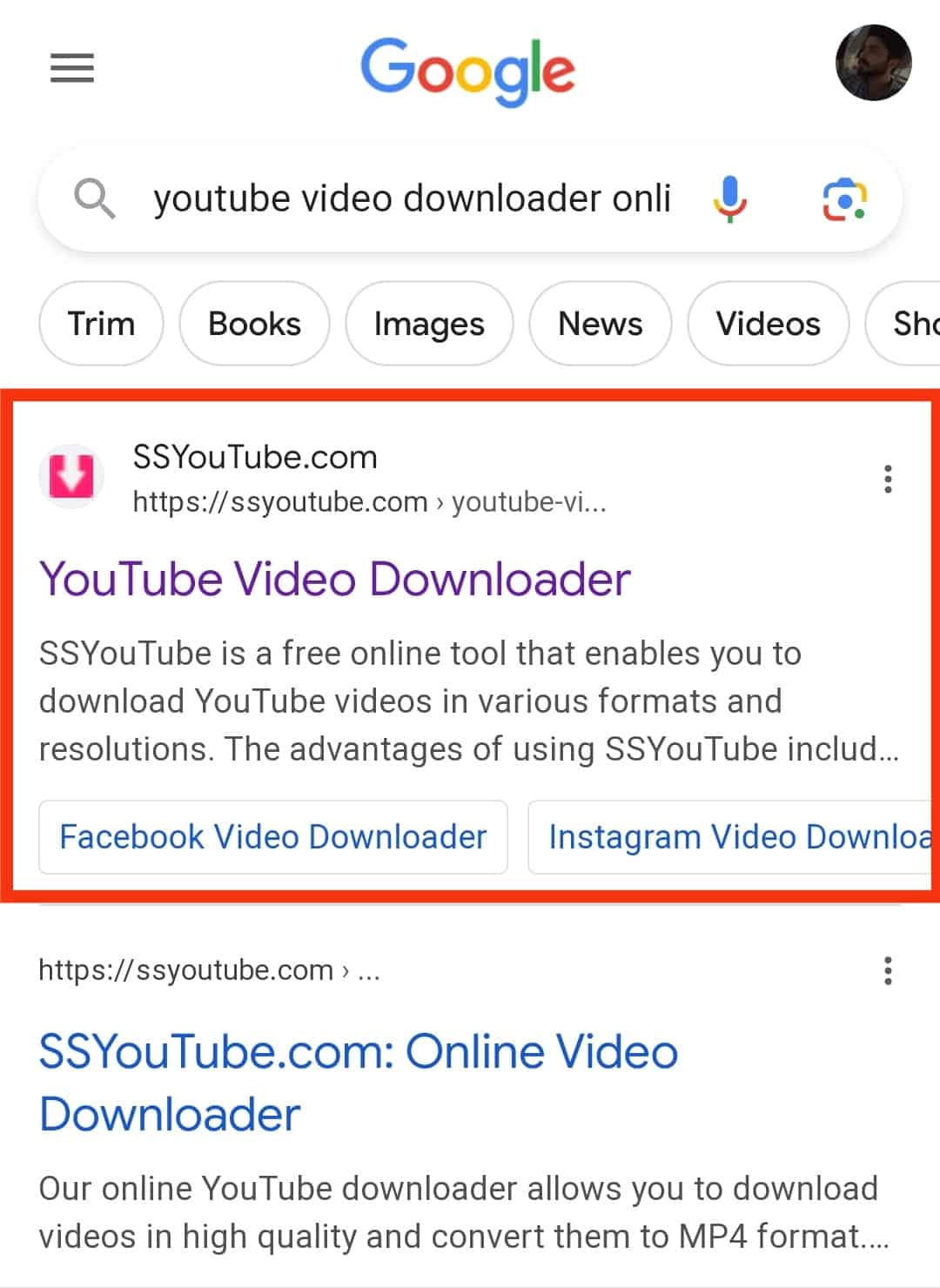
- Paste the link in the box.
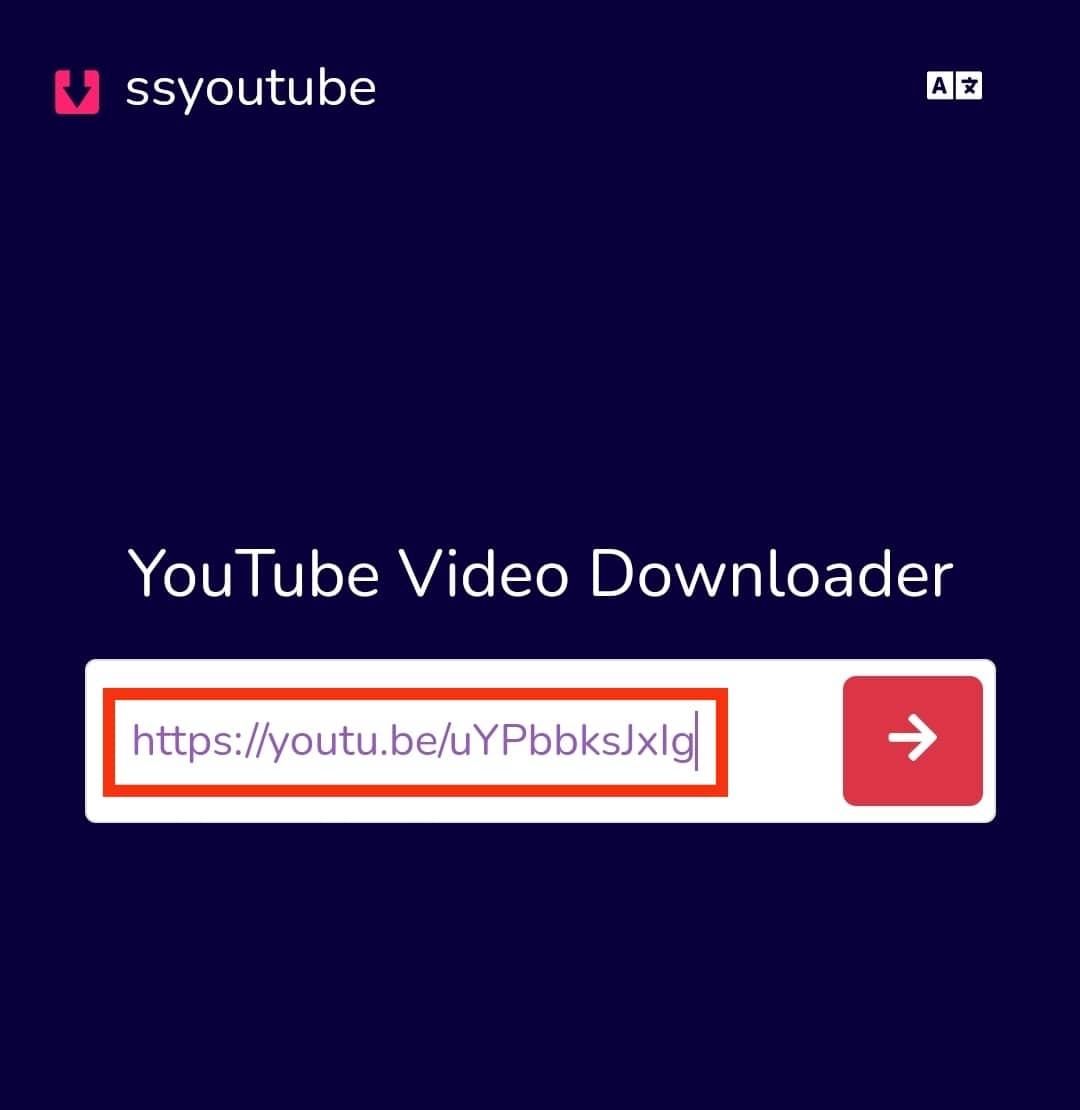
- Tap the arrow button.
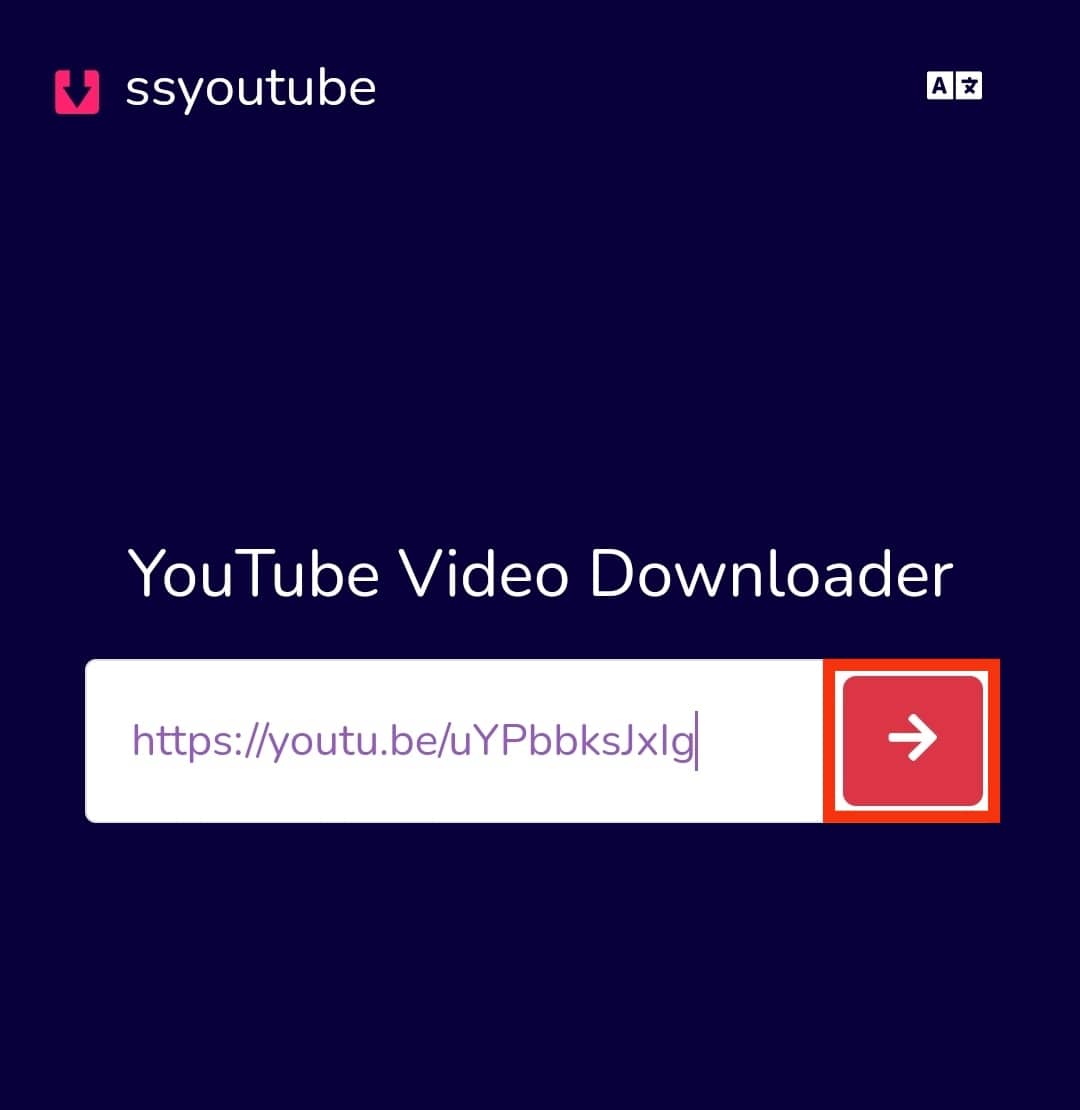
- Tap the download button next to the resolution you want.
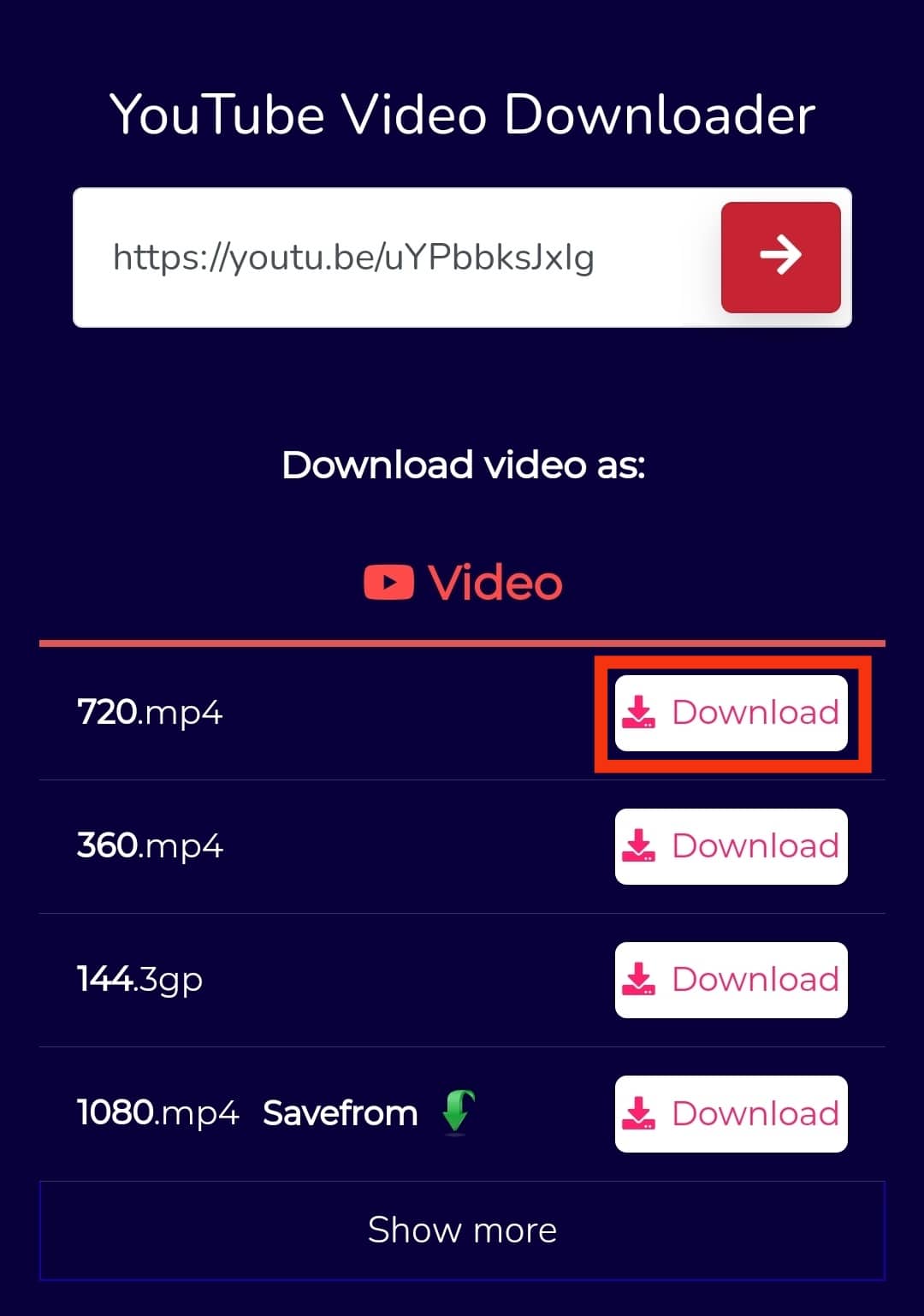
- Once the video is downloaded, open a video editor like Capcut.
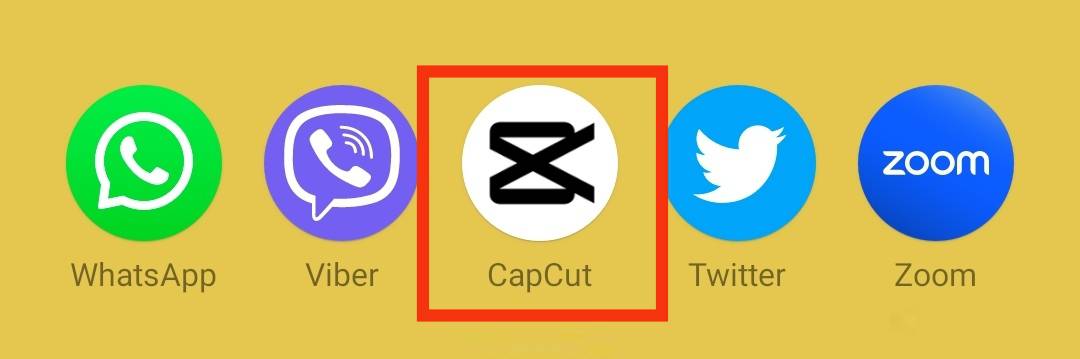
- Tap on the “New project” button.
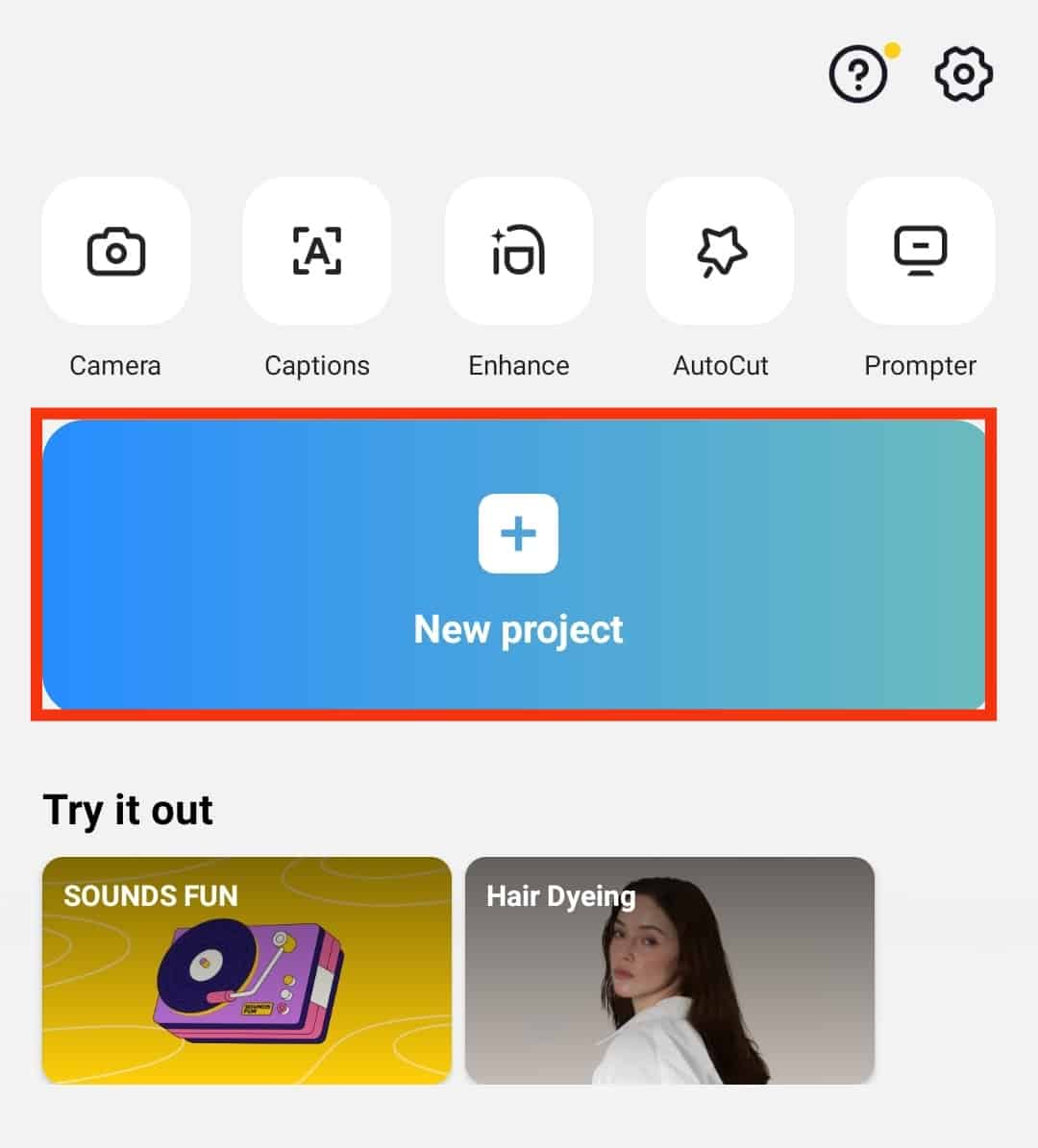
- Select the video we just downloaded.
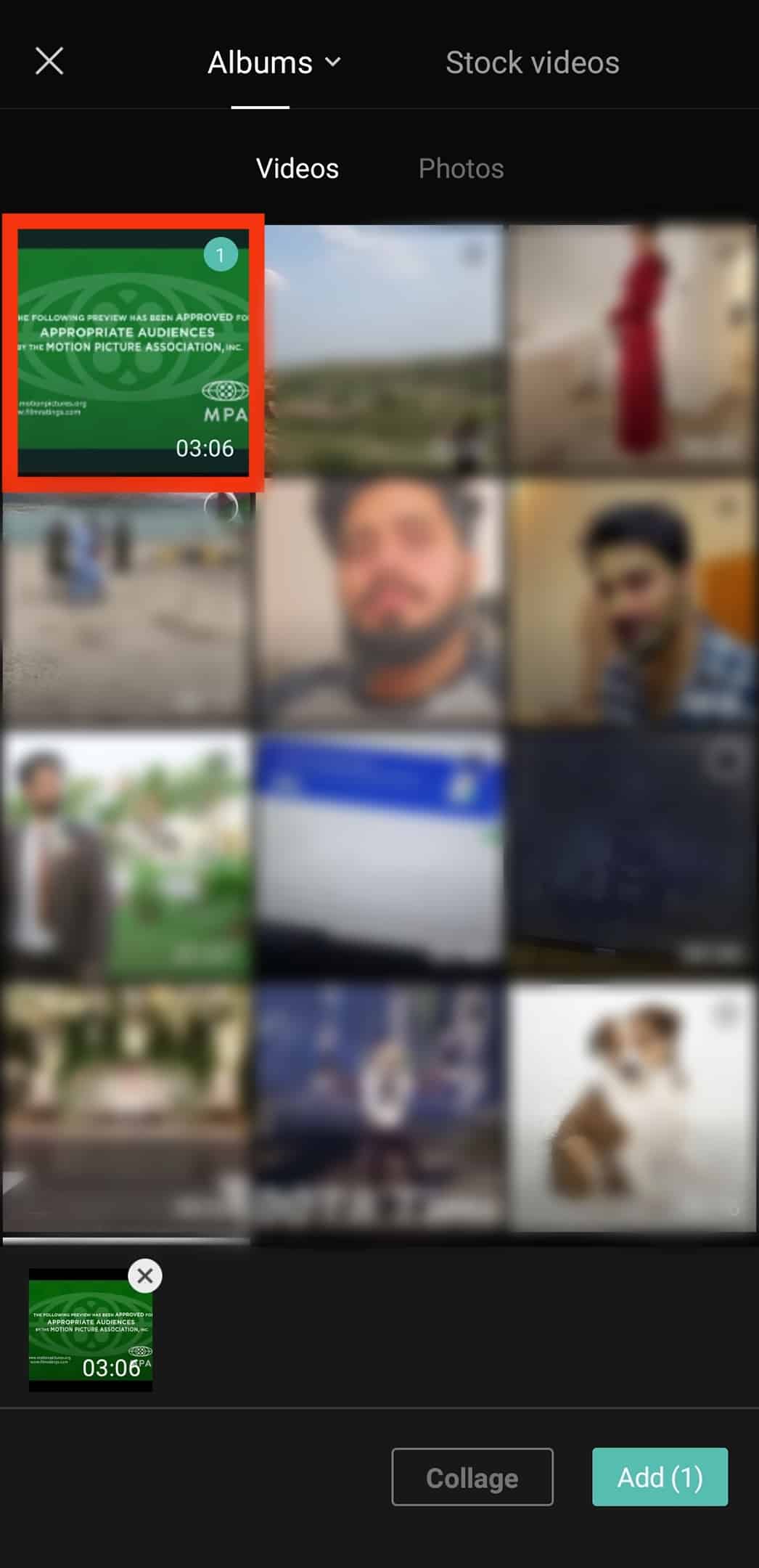
- Tap on “Add“ at the bottom.
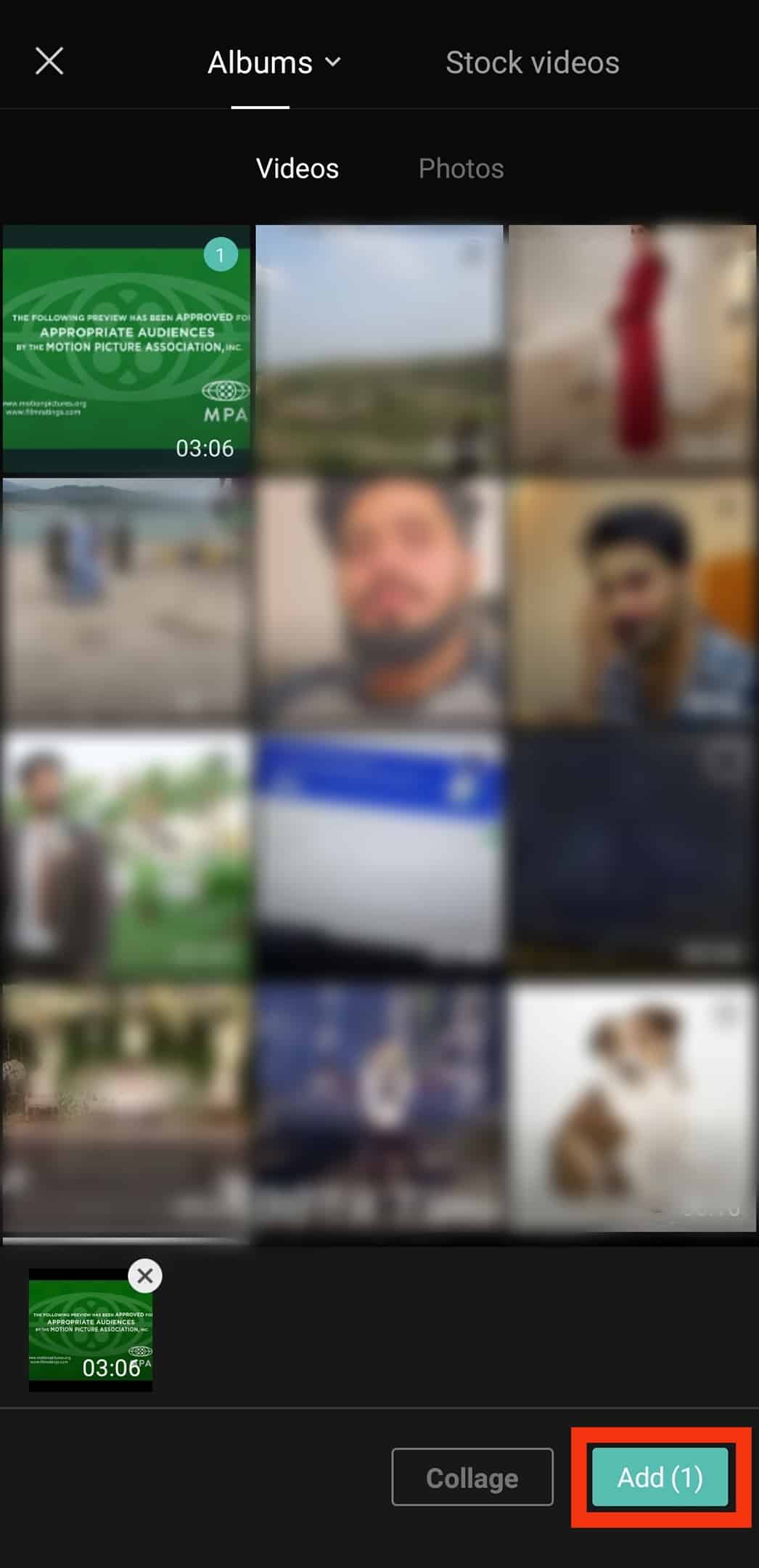
- Tap on the “Format“ option at the bottom.
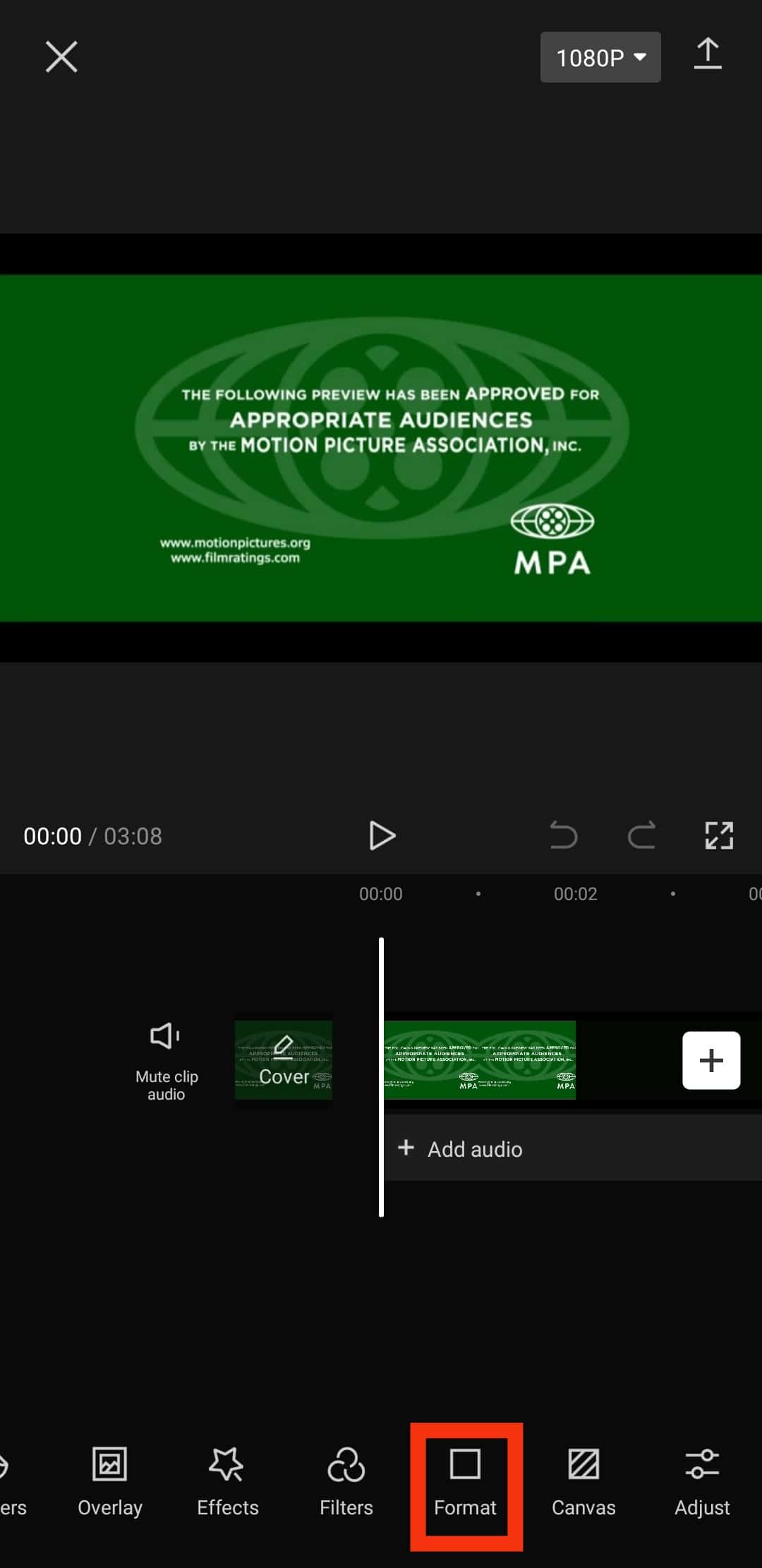
- Choose a format that matches TikTok’s requirements.
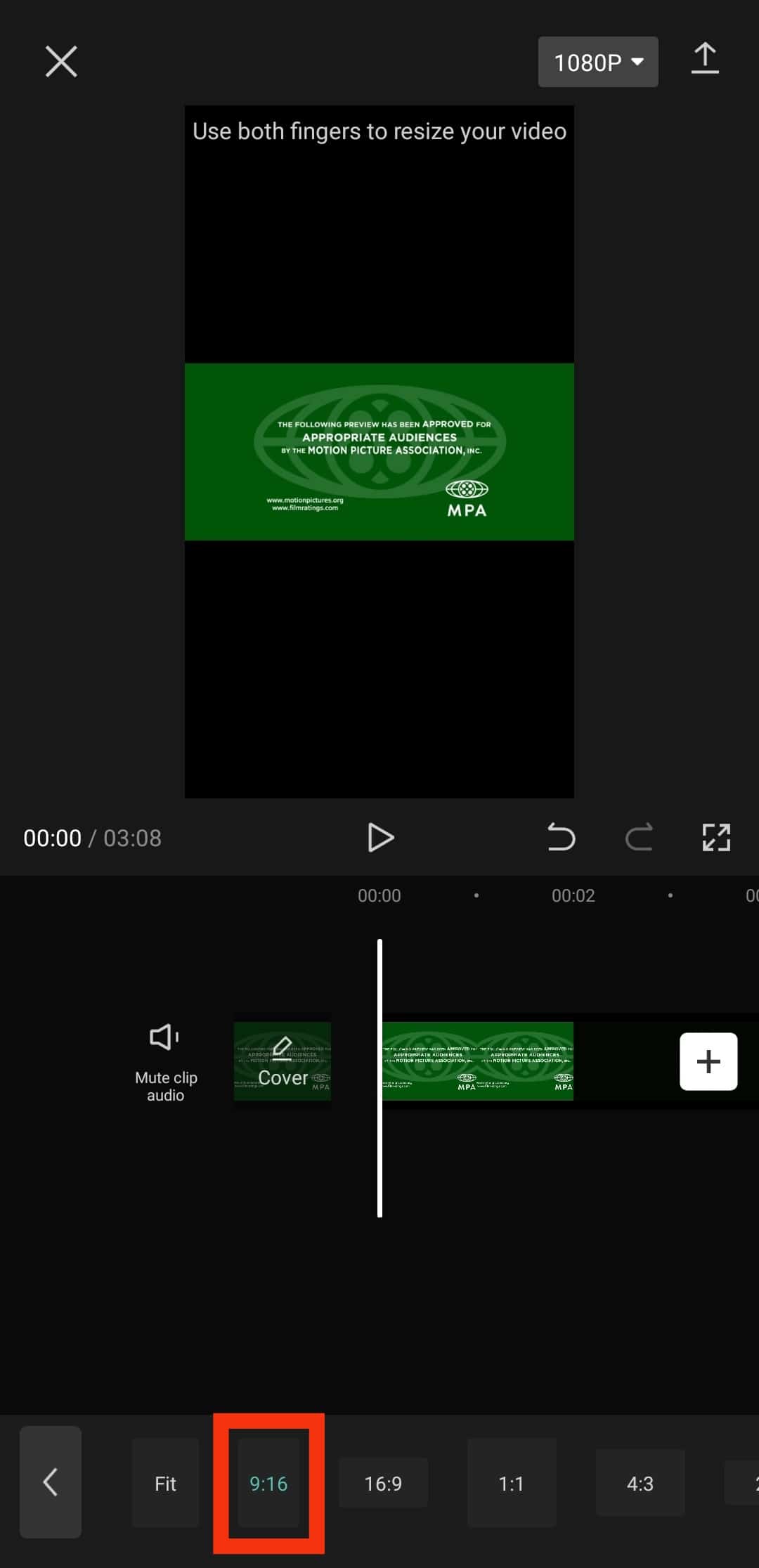
- Once done, download the resized clip or clips to your device.
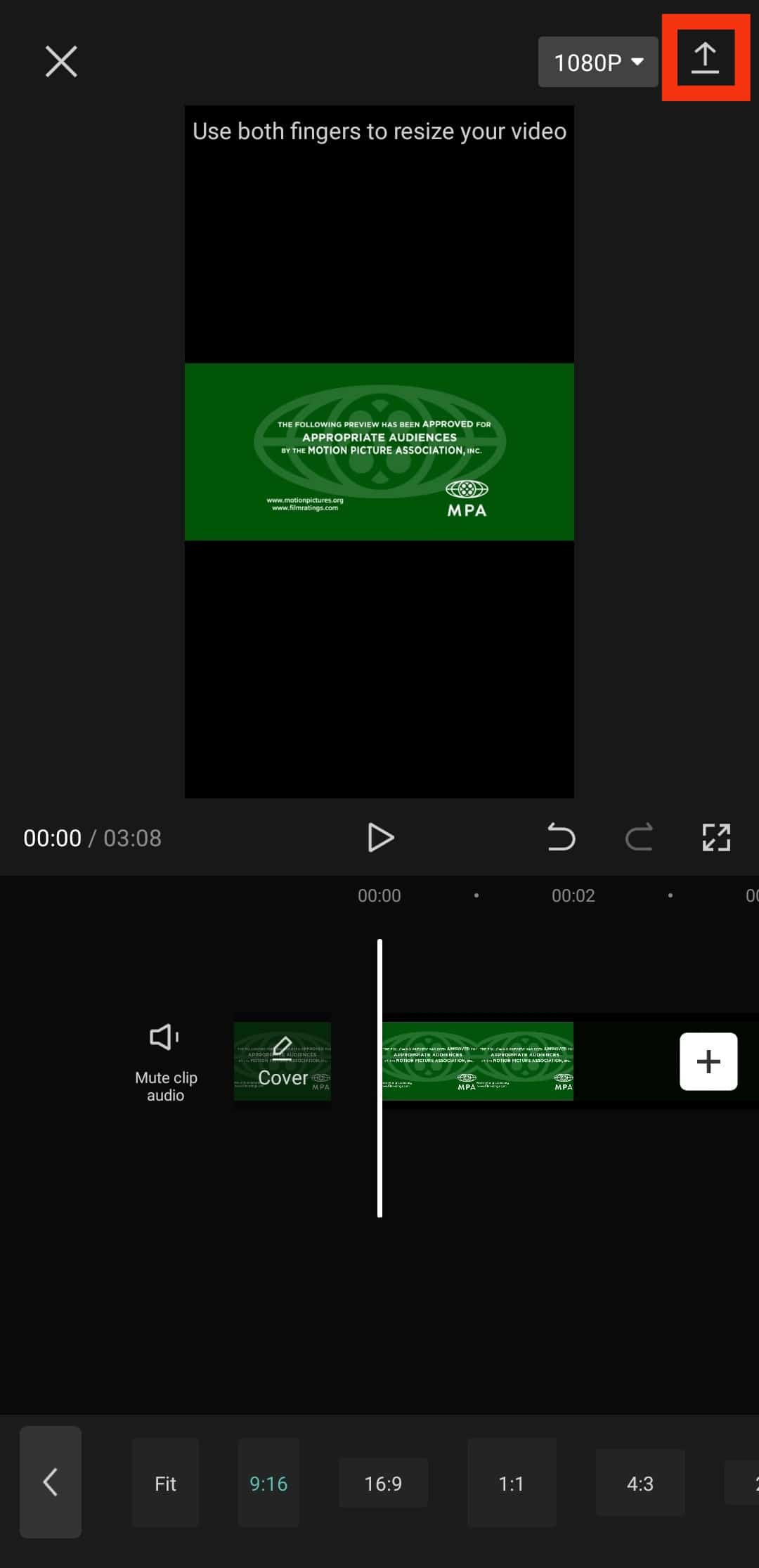
- Open your TikTok app and log in if you haven’t.
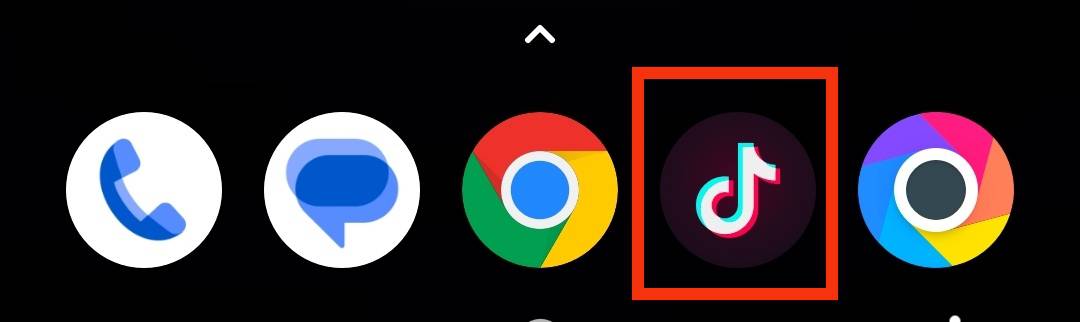
- Tap the plus (+) icon at the bottom of your profile page.
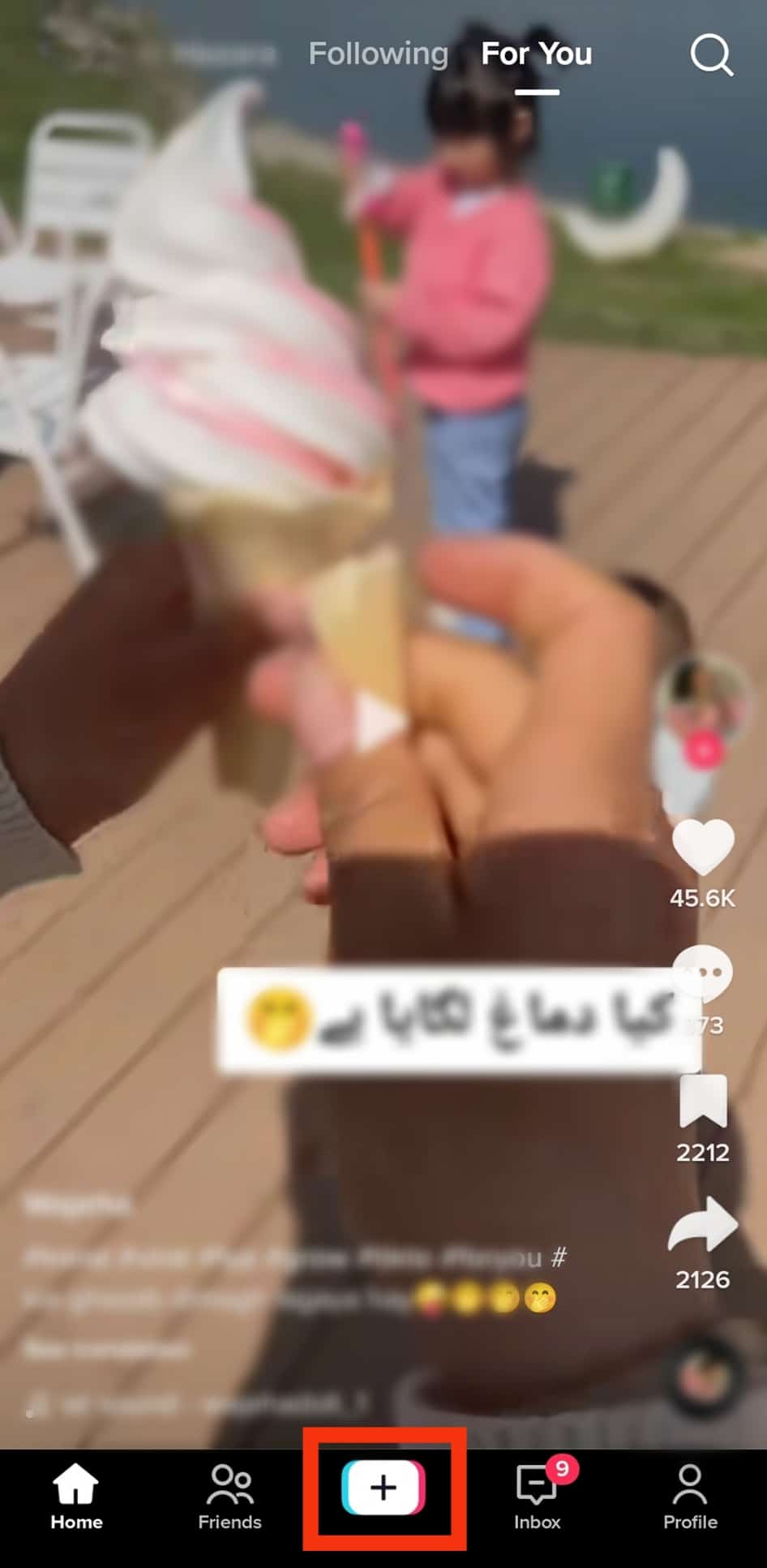
- Tap on the “Upload” button.
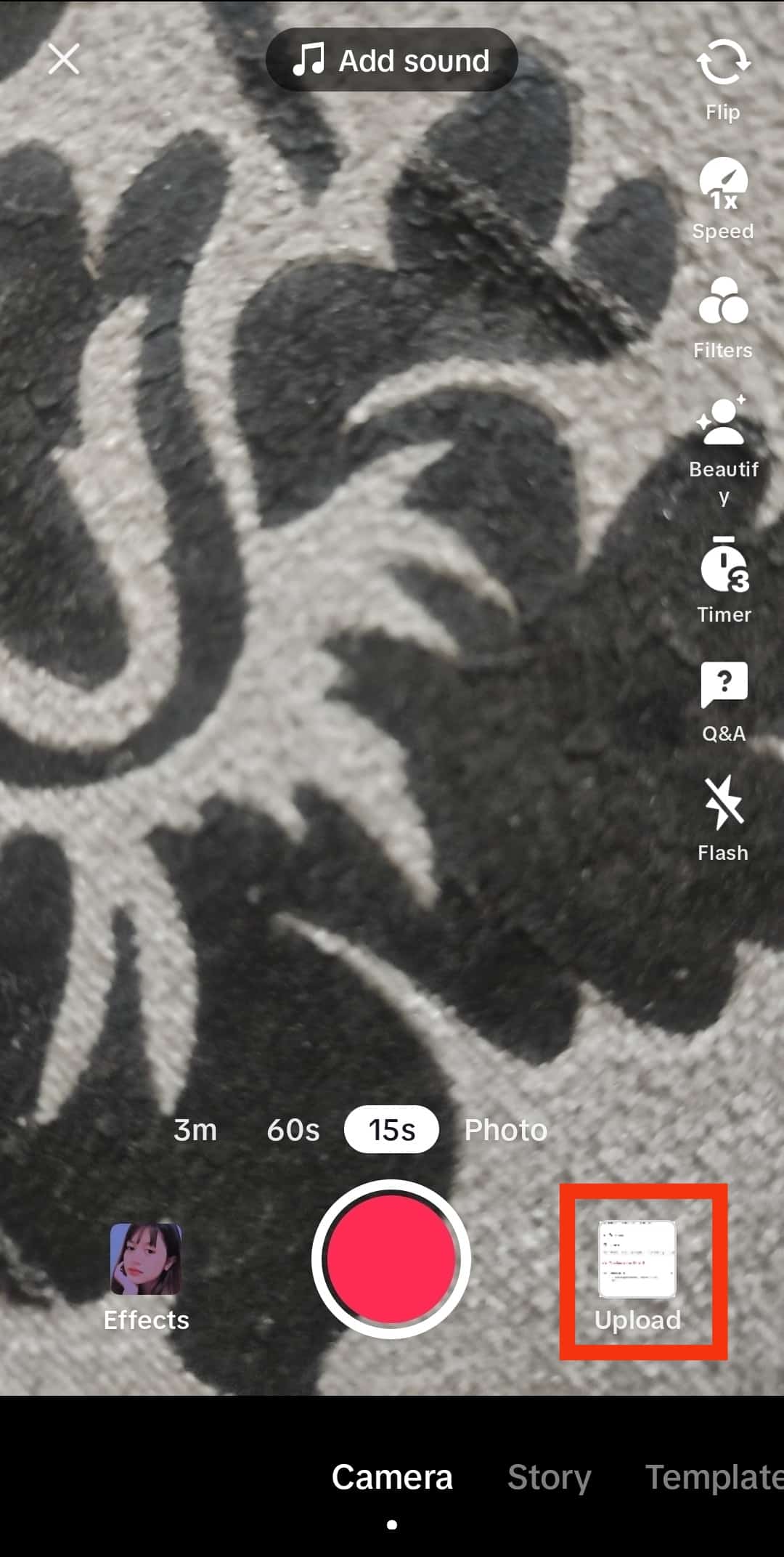
- Browse and select your resized video.
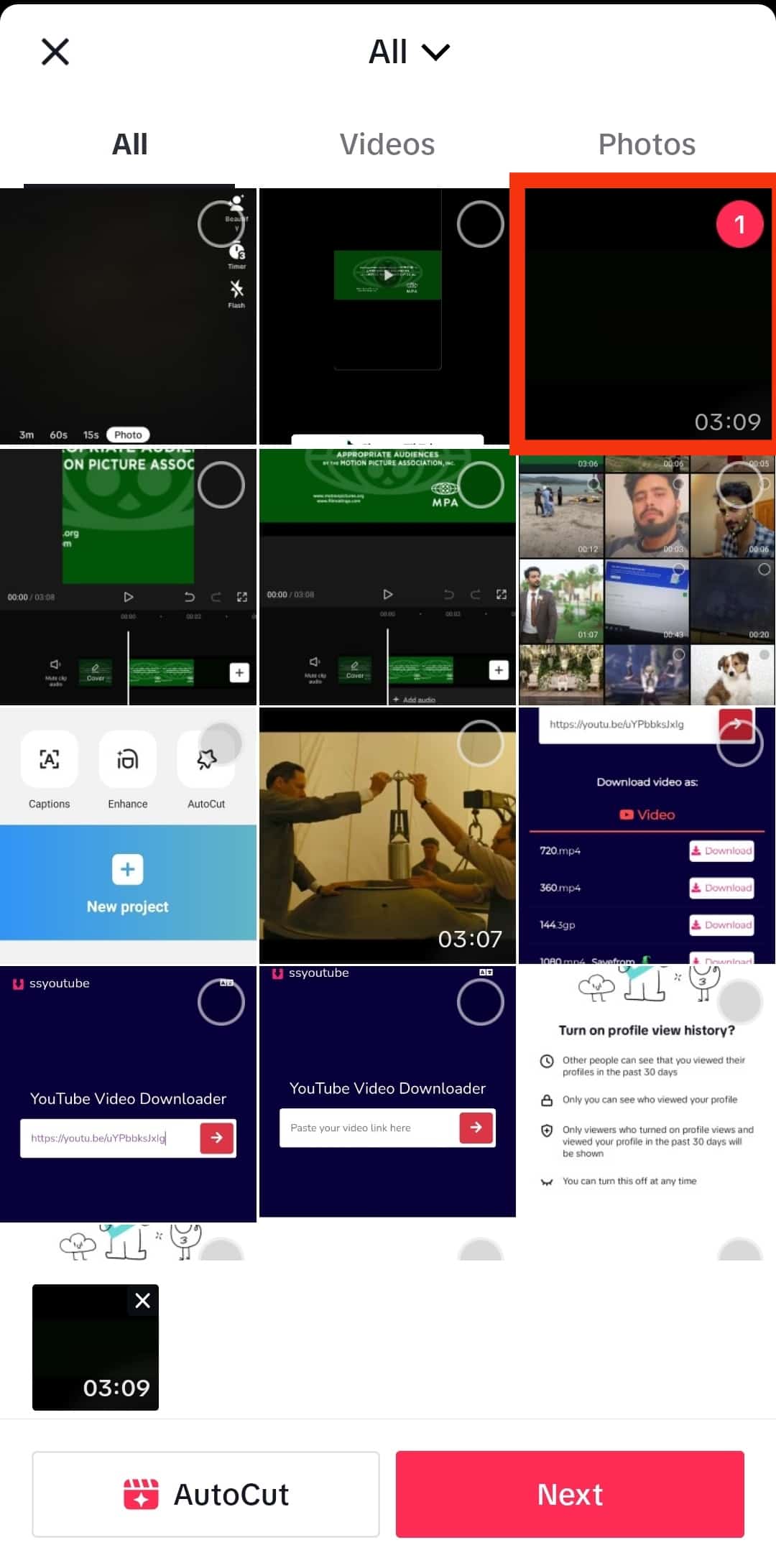
- Tap on “Next.”
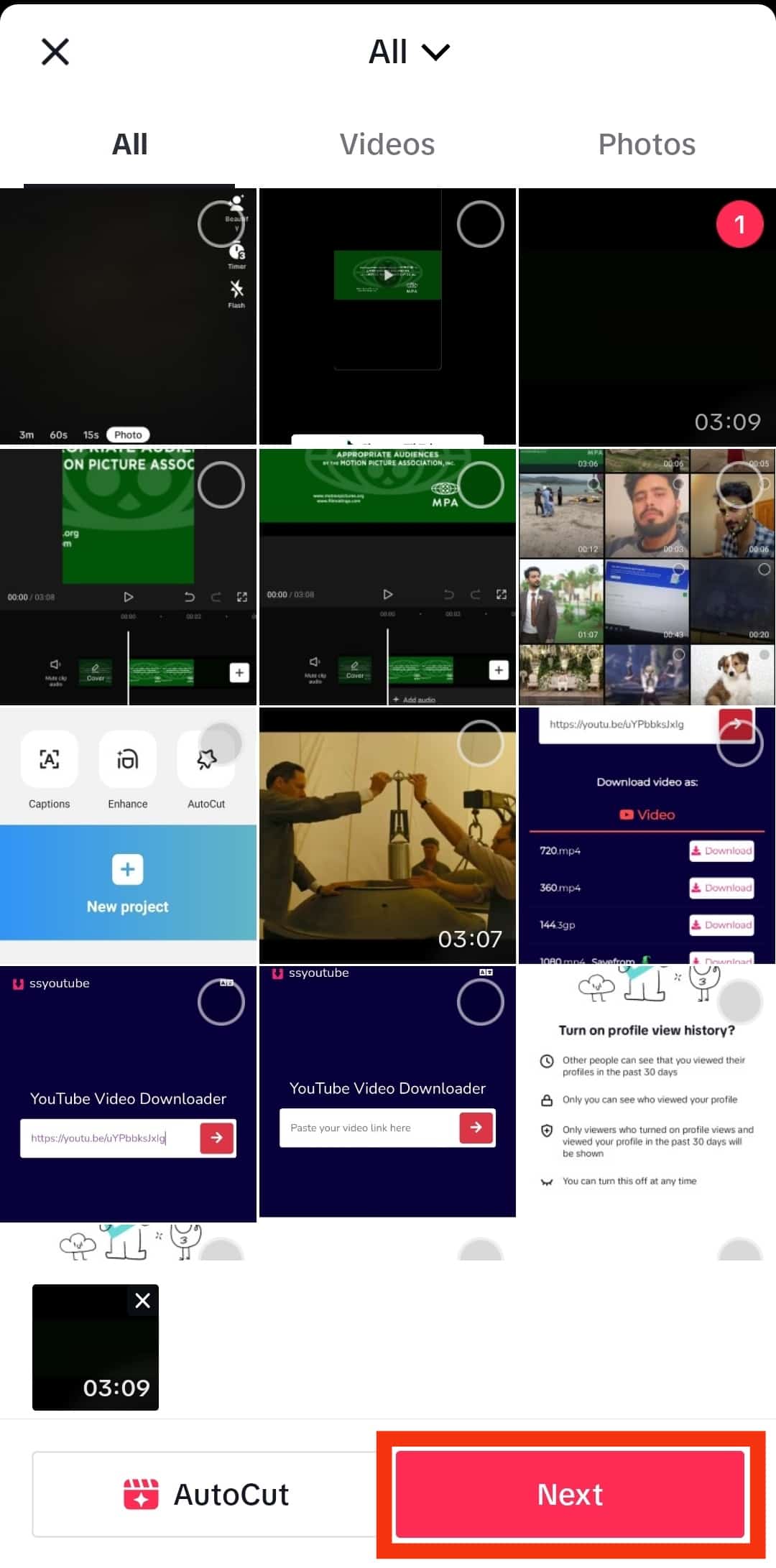
- Add any edits or filters you wish.
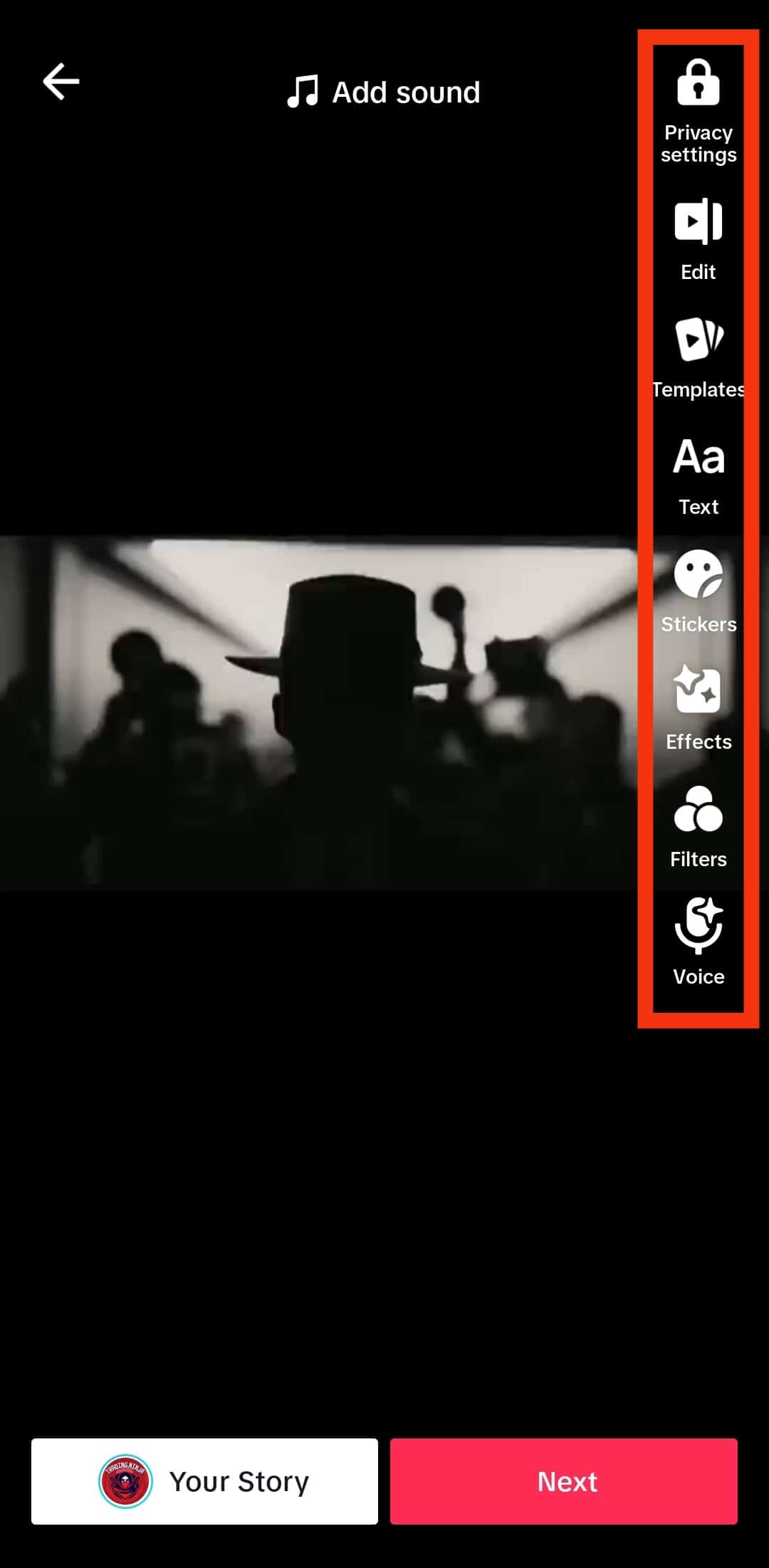
- Tap on “Next“ at the bottom.
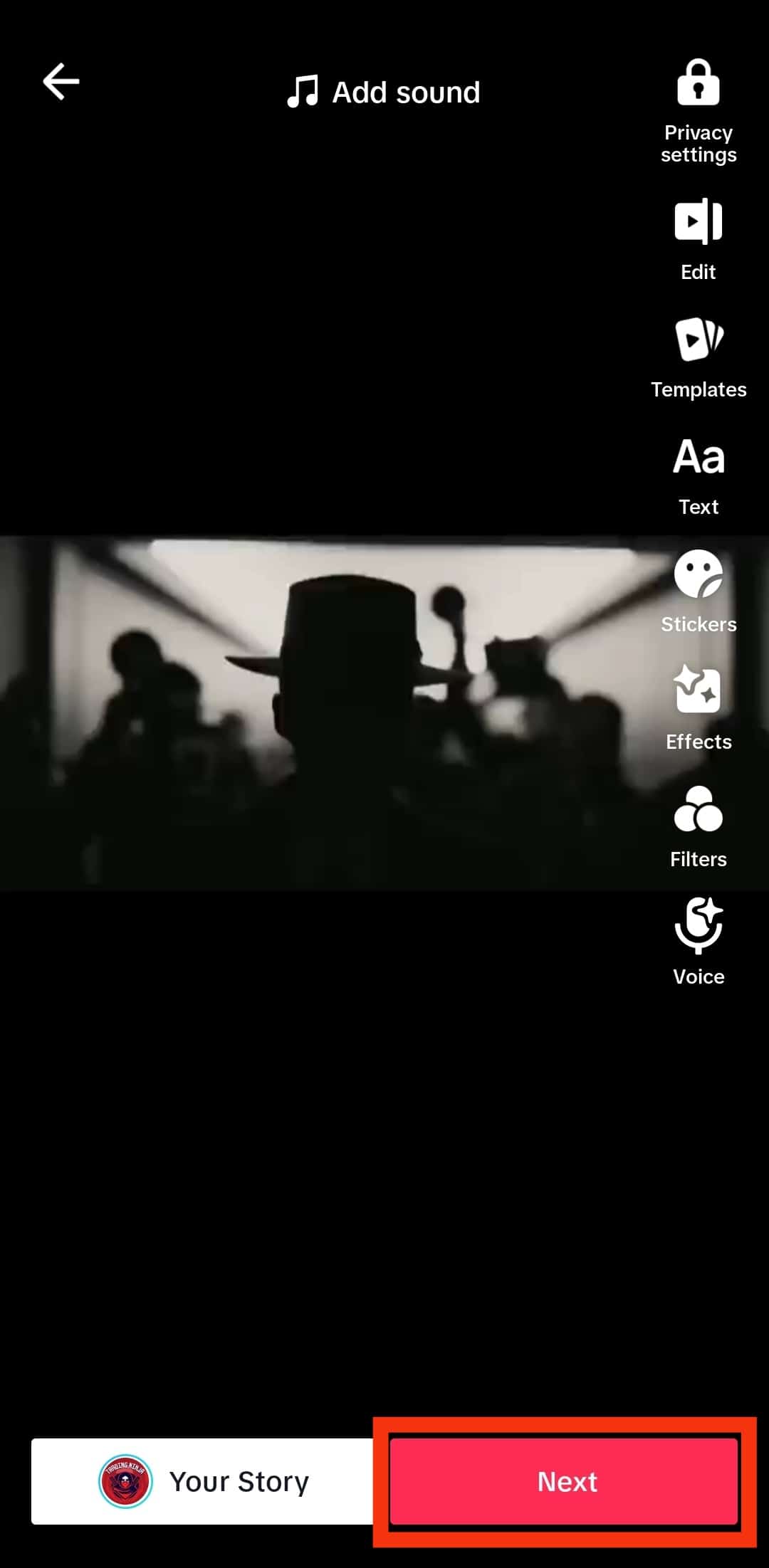
- Finally, tap the “Post” button.

Your YouTube video is now uploaded to TikTok. If you trimmed the videos and created more clips, repeat the same steps and upload the clips as you desire.
Your followers and other TikTok users can now come across your YouTube videos on TikTok.
How To Add YouTube Link on TikTok
We’ve seen how to resize and upload your YouTube videos on TikTok. If you have many videos on your YouTube account, you may consider adding your YouTube account link on TikTok.
The bad news is that it will appear as plain text, and anyone who wants to access your account must copy the link and paste it on YouTube or a browser.
Alternatively, you can choose to link your YouTube account with TikTok.
Follow the steps below:
- Open the TikTok app and access your account.
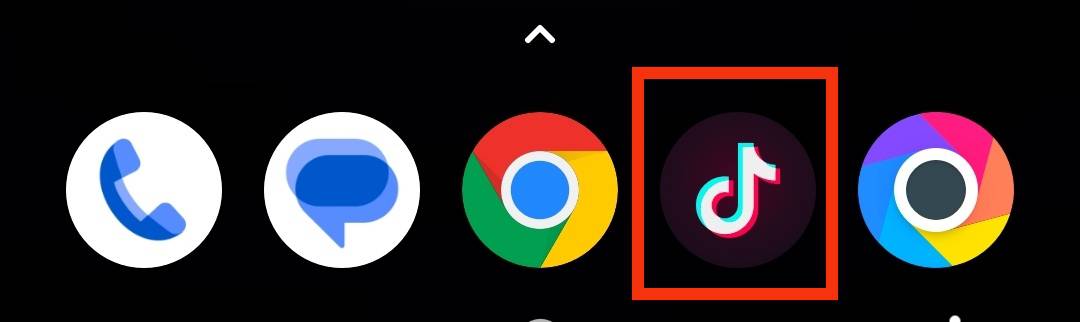
- Once logged in, tap on your profile icon.
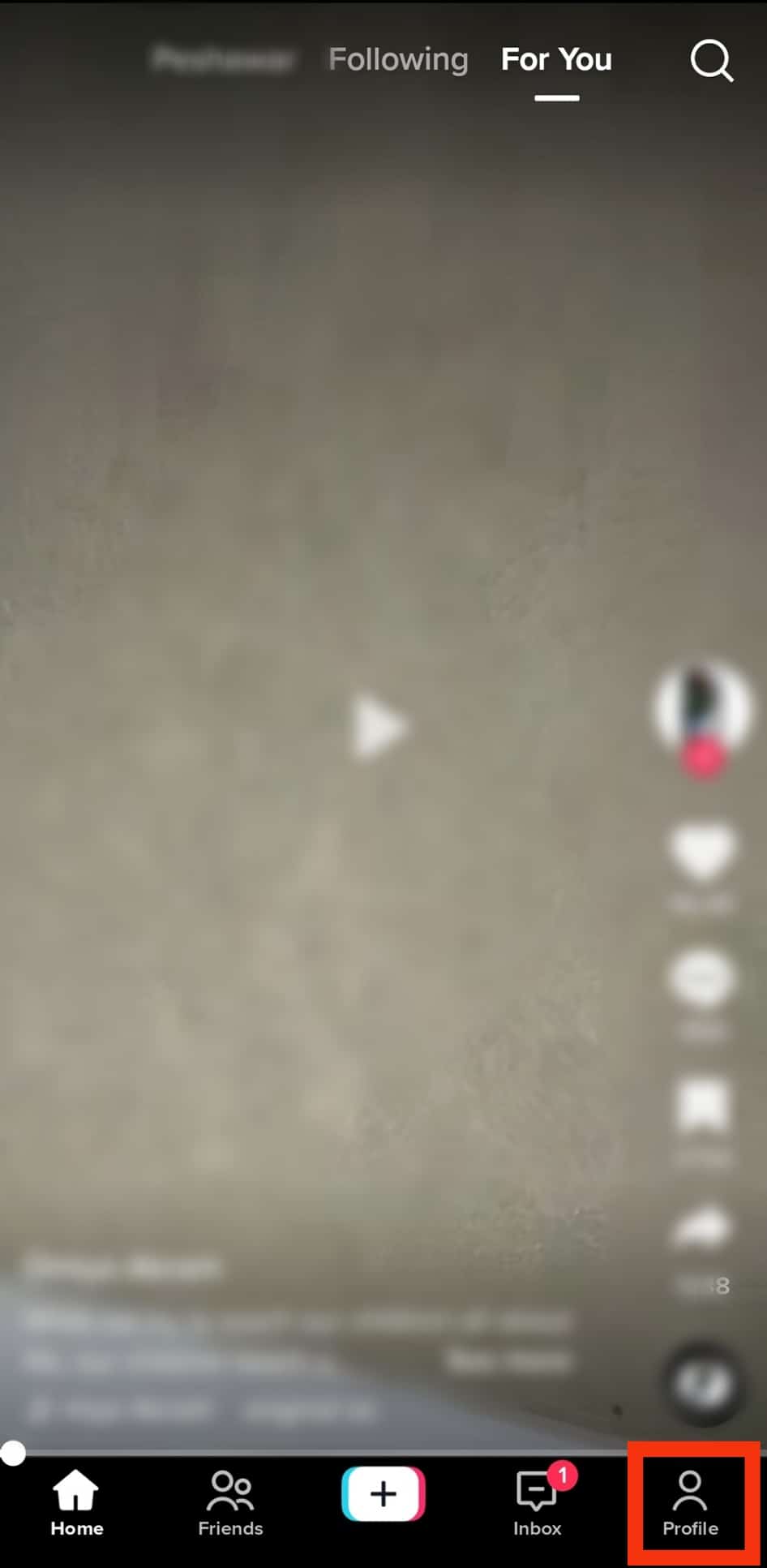
- On your profile page, click the “Edit profile” option.
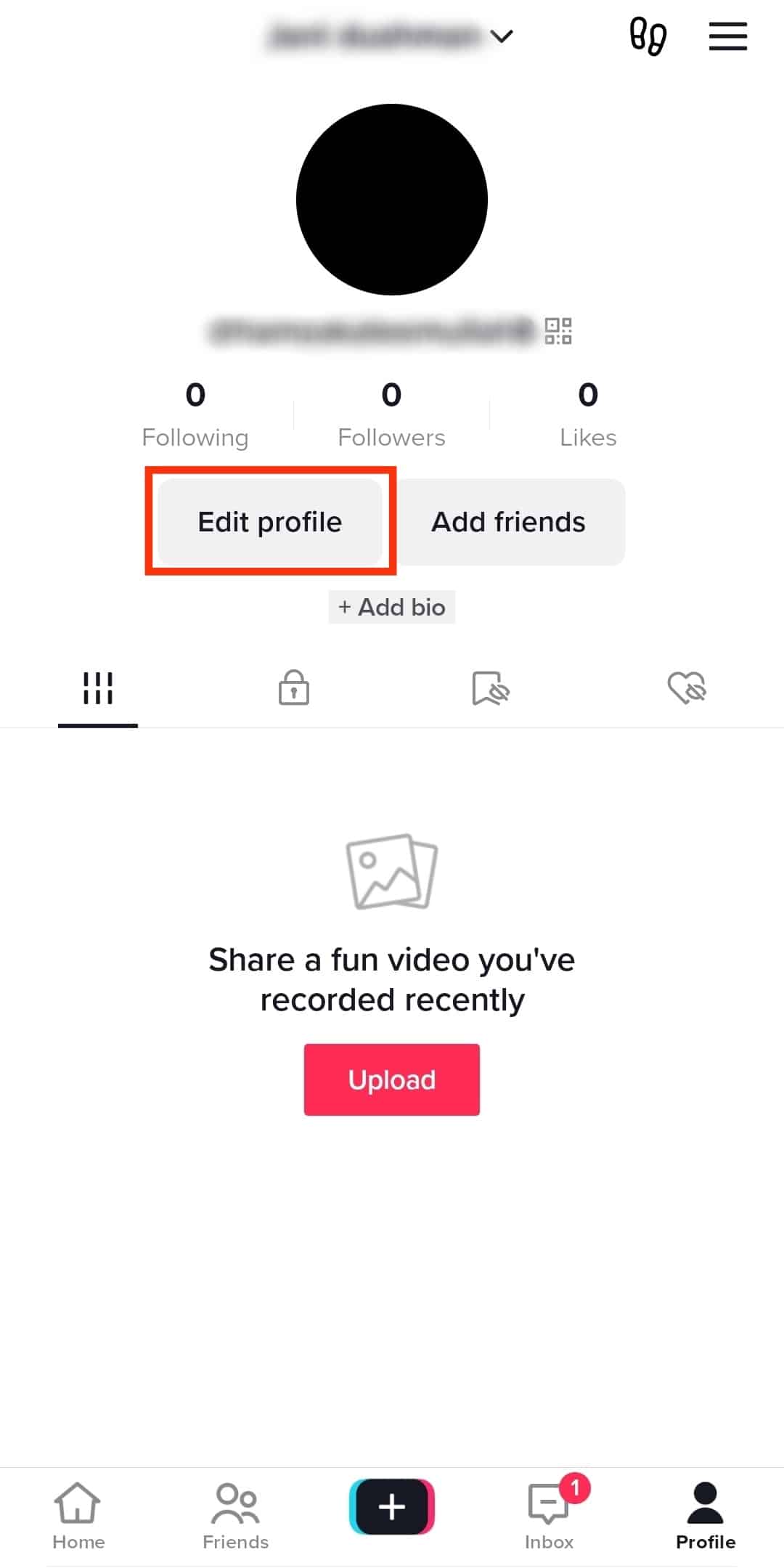
- Scroll down and click the “Add YouTube” button on the right side of YouTube.
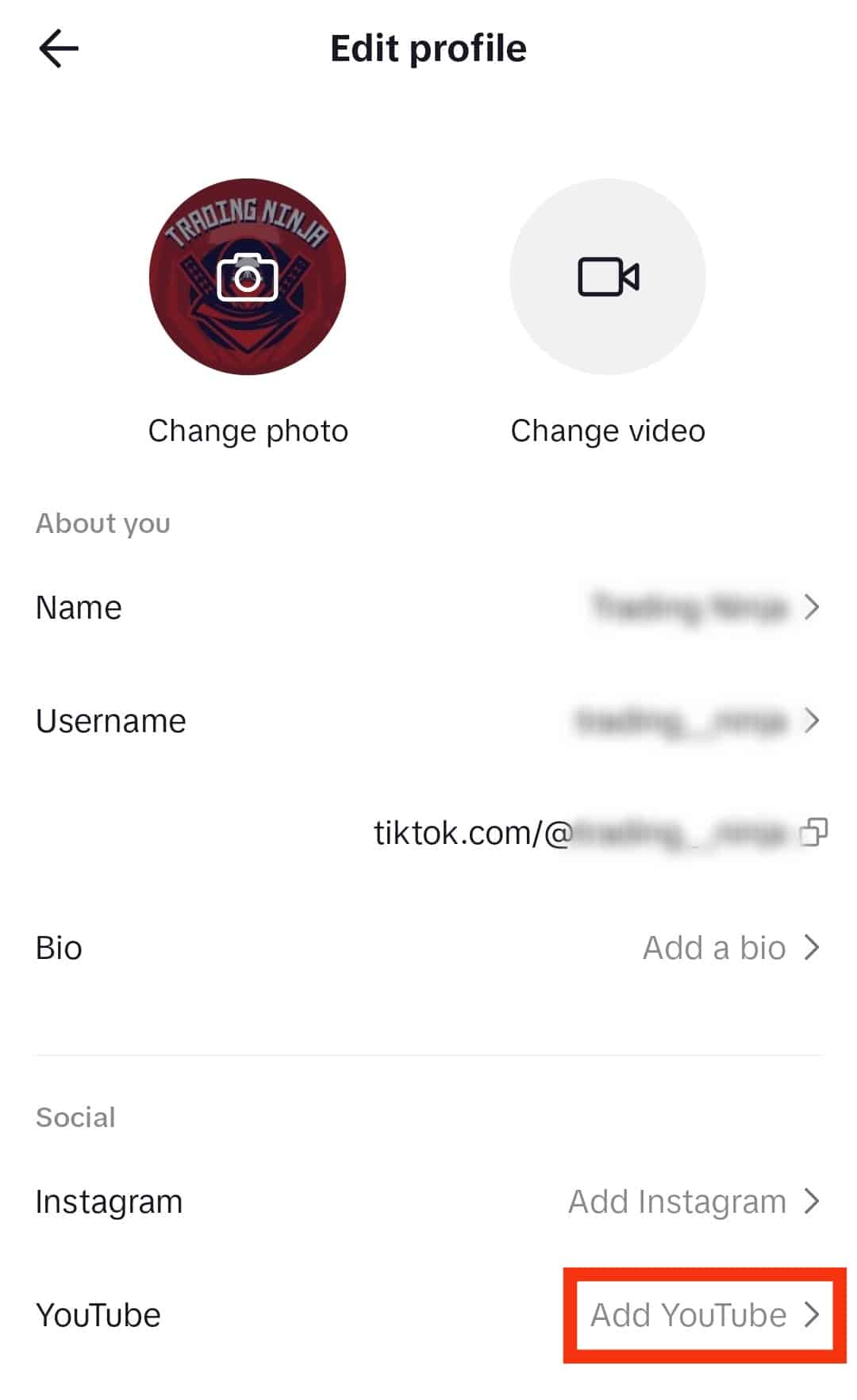
- Follow the on-screen instructions to link your accounts.
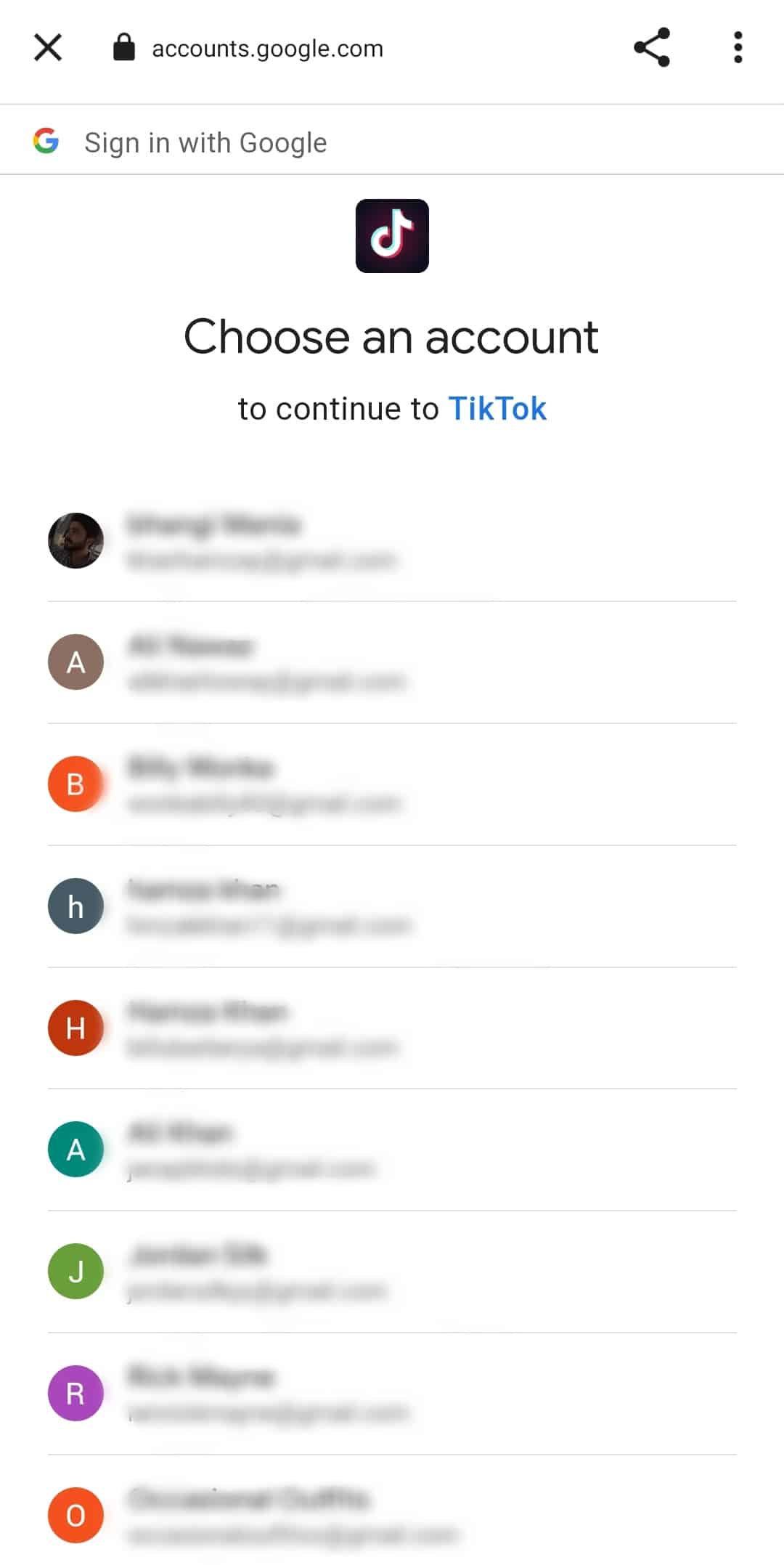
Optionally, you can add your YouTube link to your TikTok bio, and someone can copy and paste it on their browser to access your account.
Use the steps below:
- Open the TikTok app and access your account.
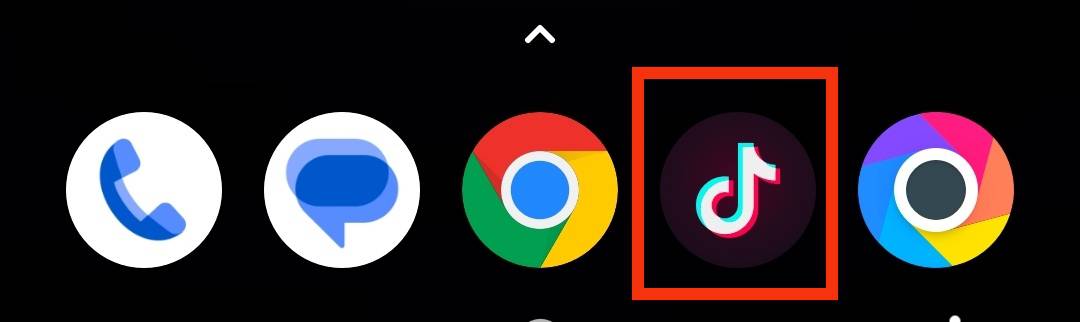
- Once logged in, tap on your profile icon.
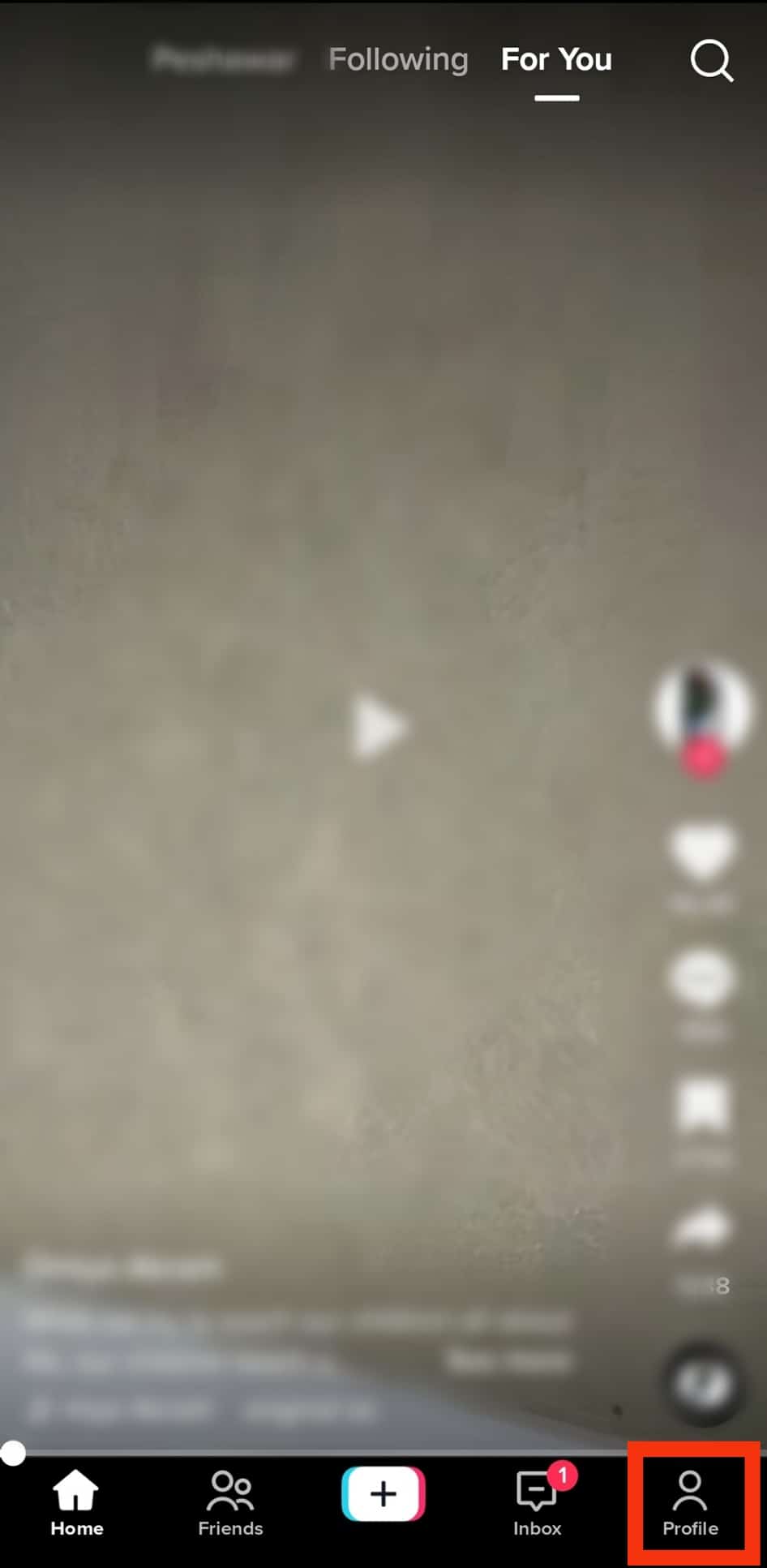
- On your profile page, tap the “Edit profile” option.
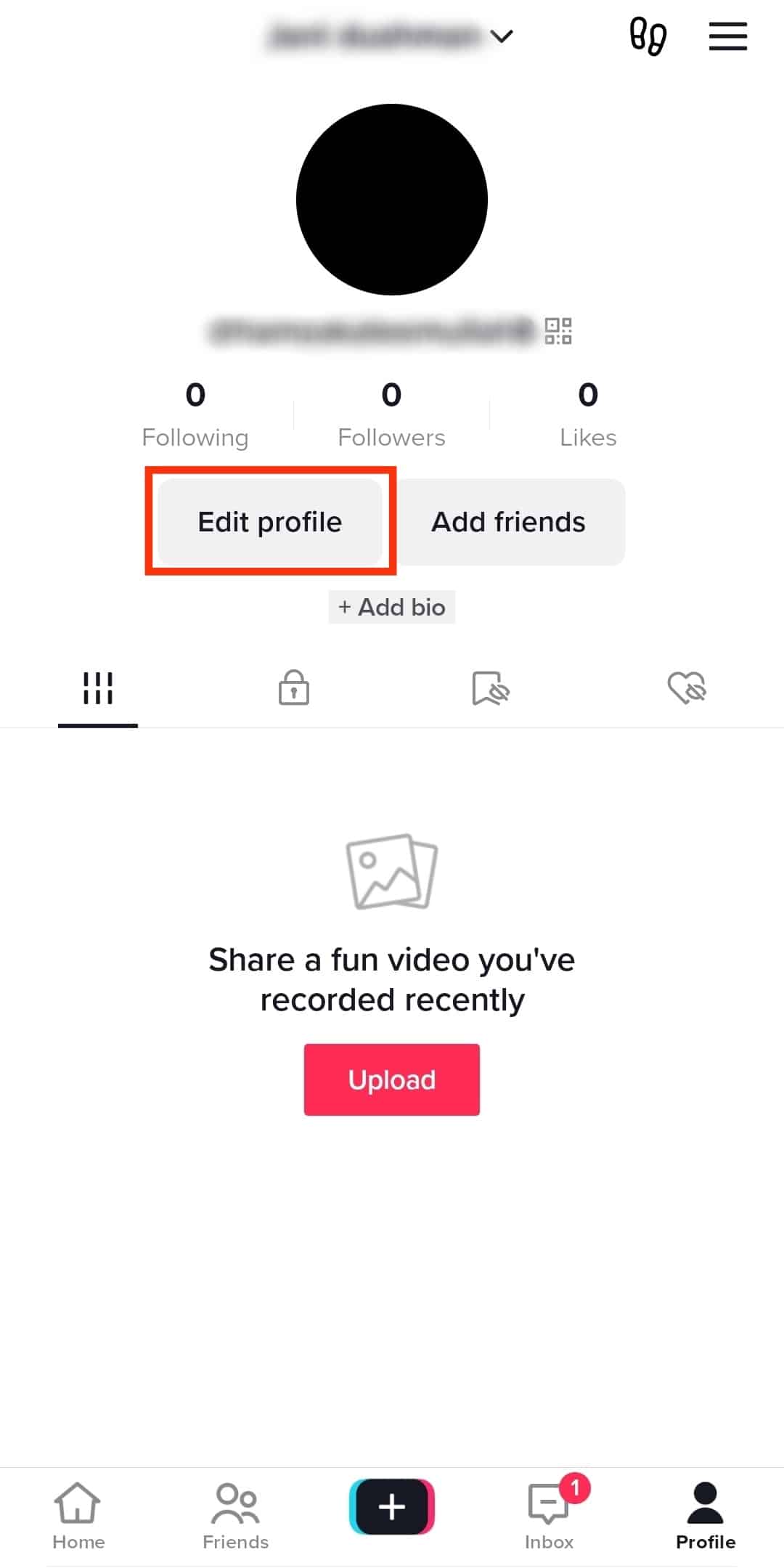
- Scroll down and tap the “Add a bio” button.
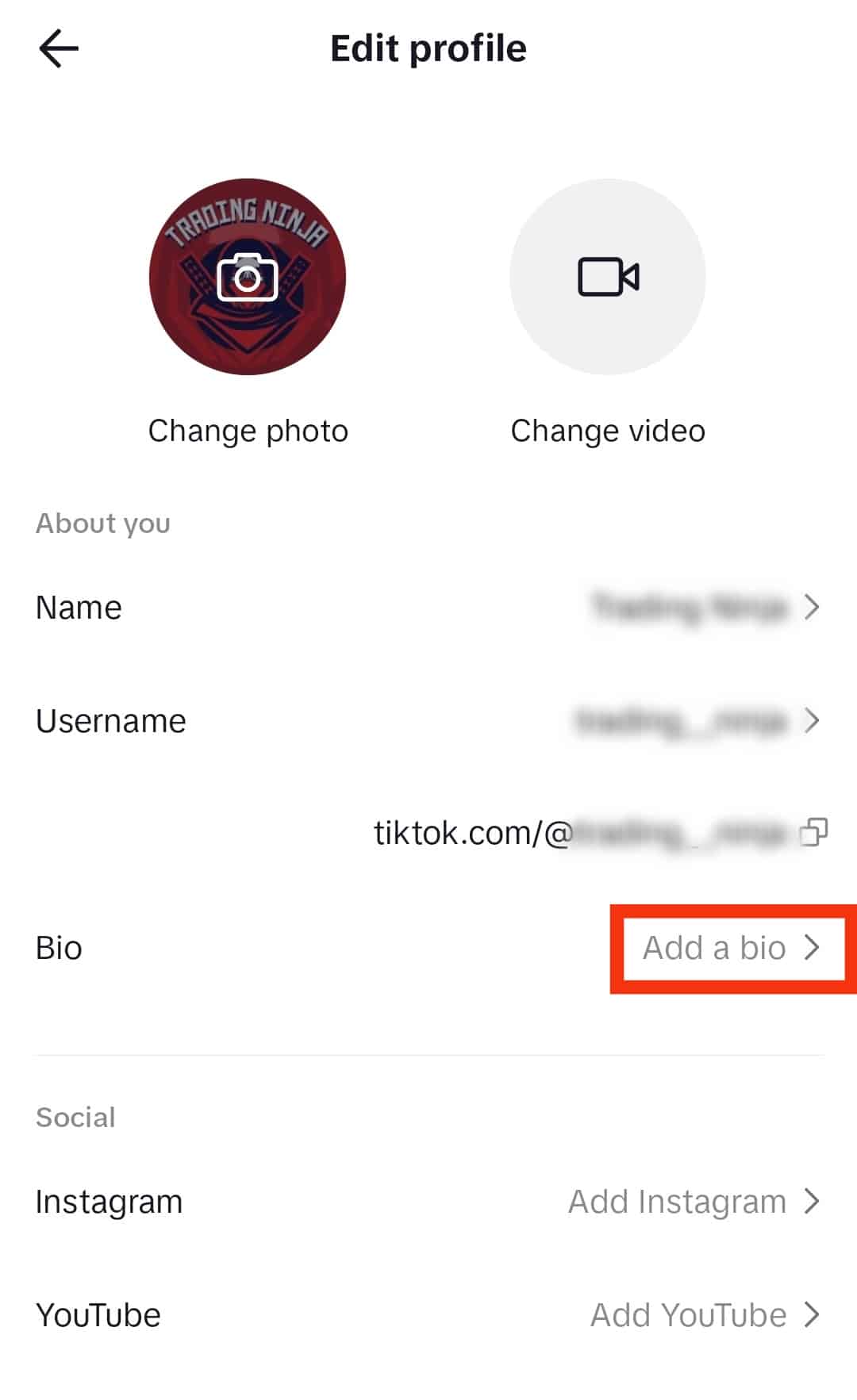
- Write your descriptive bio, then paste the link to your YouTube account.
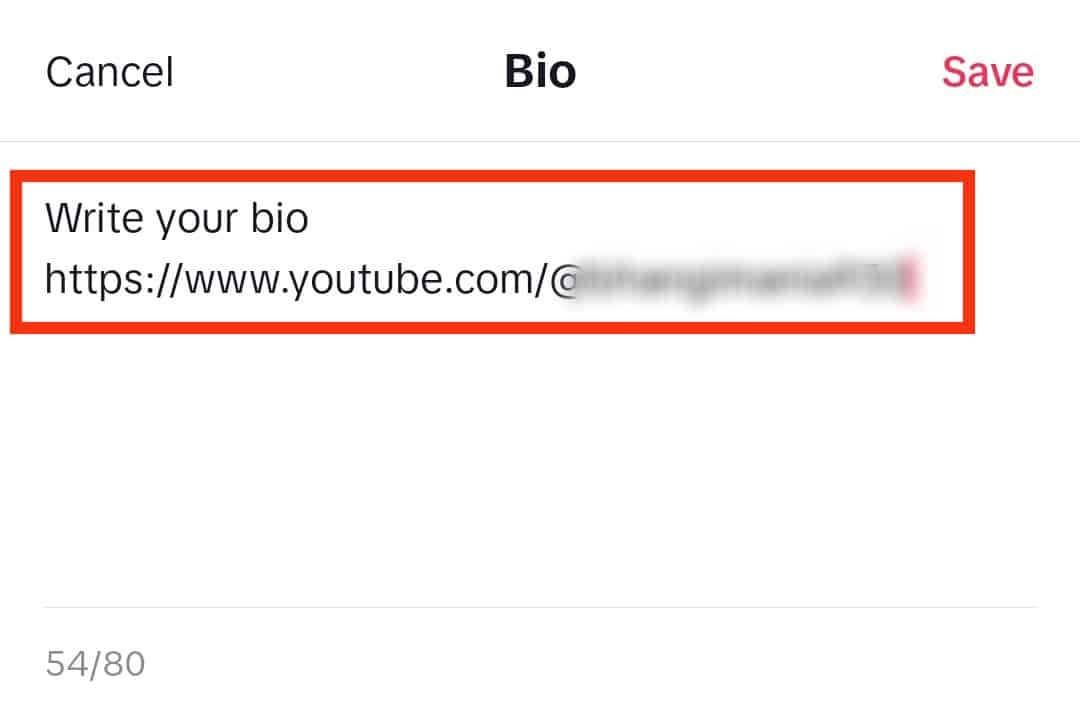
- Tap “Save“ in the top right corner.
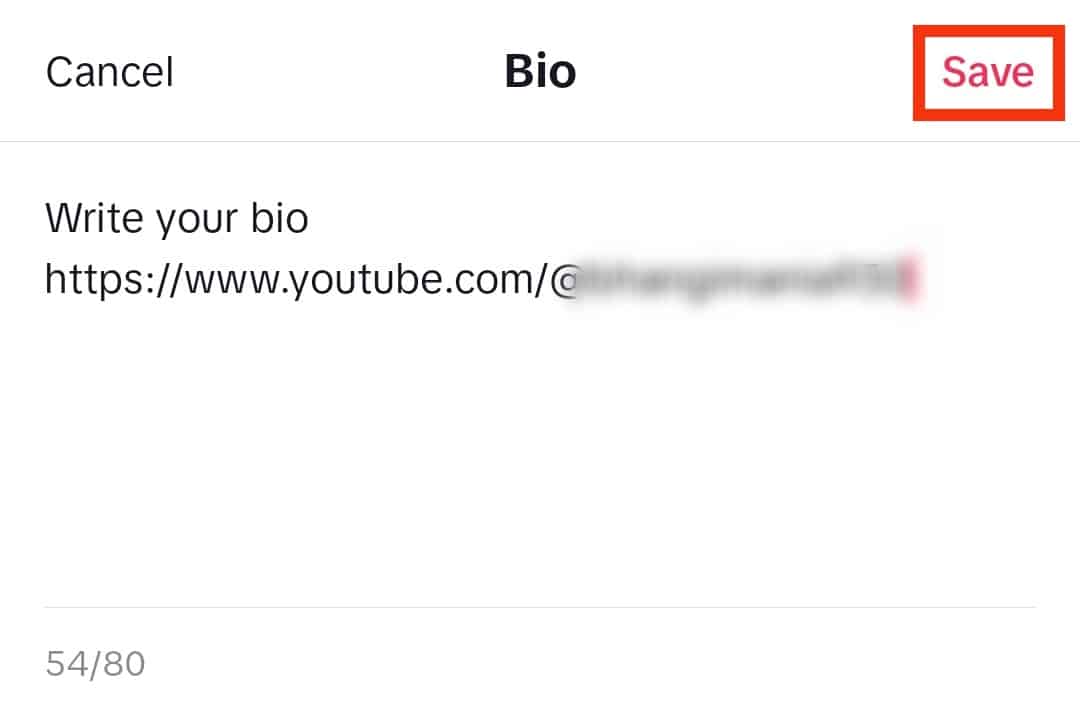
Conclusion
As a content creator, utilizing TikTok to grow your audience is a creative idea.
One way is adding your YouTube videos to TikTok, as described in this article.
The trick is to resize your video, then upload it.
Hopefully, this article answered your question.