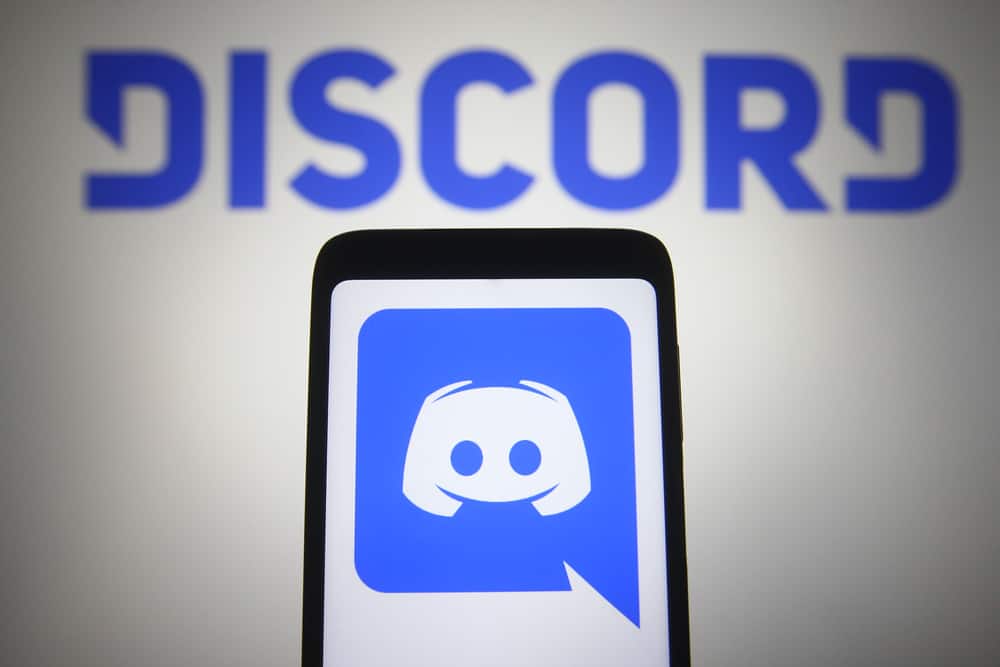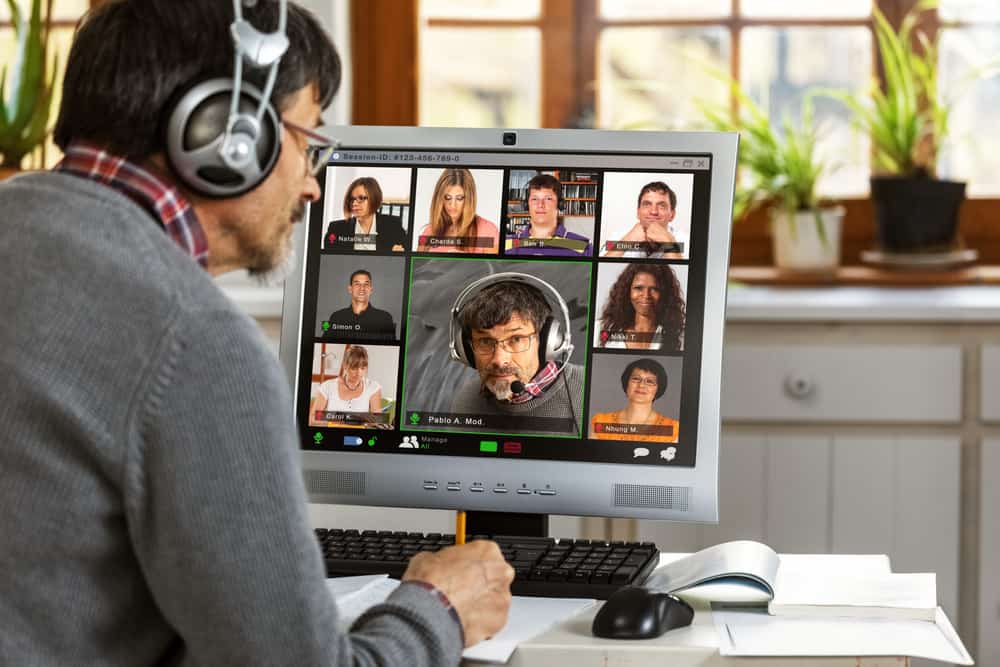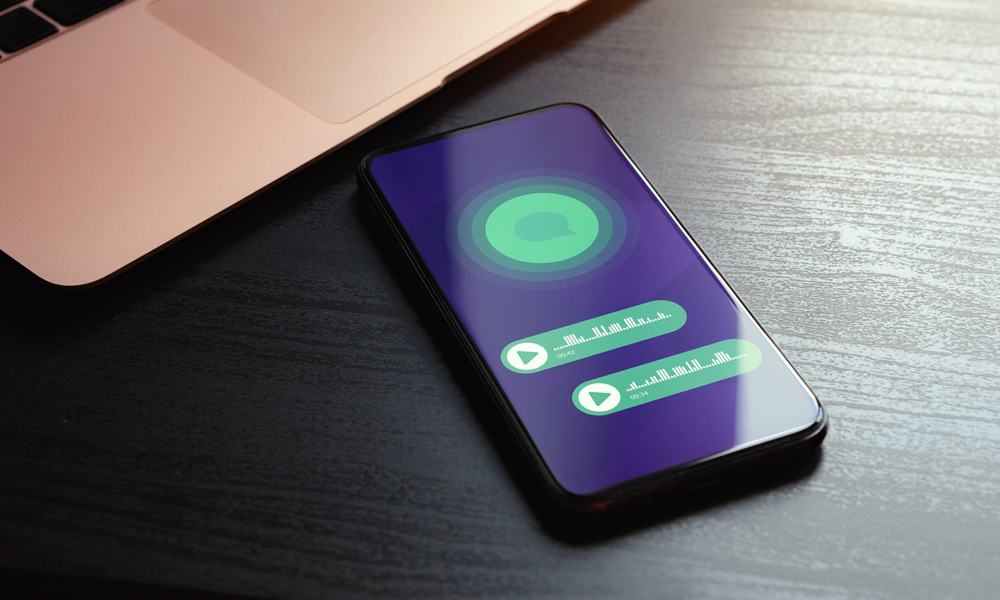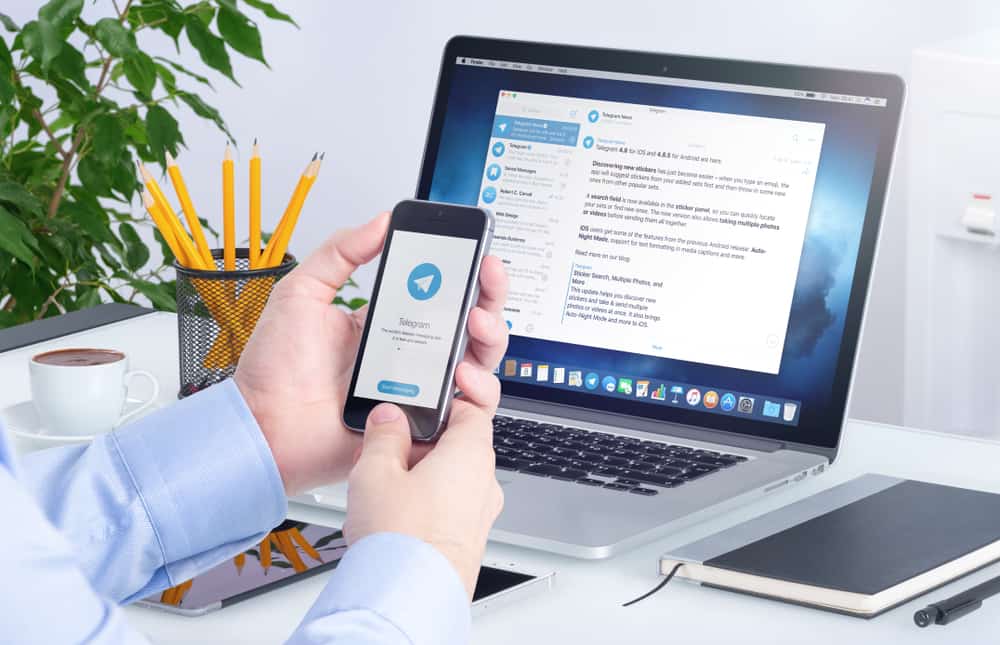
Telegram is a major instant messaging app around the world.
This freemium app provides a wide range of functions that make it ideal for organizations, teams, and individuals.
One of the major attractions for users is the flexibility of Telegram groups, which can accommodate more members than other platforms.
But how can you add people to a Telegram group?
Tap on the group’s name, then on “Add Member,” and tap the new members from your contact list.
This article covers adding people to Telegram groups across different devices. It also shows the different ways to add people to new and existing groups.
- Telegram Groups
- How To Add People to an Existing Telegram Group on Android?
- How To Add People to an Existing Telegram Group on an iPhone?
- How To Add People to a New Telegram Group on the Mobile App?
- How To Add People to an Existing Group on a PC?
- How To Add People to a New Telegram Group on a PC?
- How To Invite People to an Existing Telegram Group?
- In Conclusion
- FAQs
Telegram Groups
Telegram groups are multi-person chat platforms allowing thousands of participants to interact.
Unlike WhatsApp group chats, which have a limited number of persons per group, Telegram can support groups of 200,000 members.
This is due to the cloud-based nature of the platforms, which allows new members to access old messages and materials.
How To Add People to an Existing Telegram Group on Android?
There are different ways to add people to a Telegram group.
The process is straightforward and requires no expertise. To do this, ensure that you are online and a group member.
Here is how to add people to an existing Telegram group on Android:
- Open the Telegram app on your Android device.

- Open the Telegram group to which you want to add members.
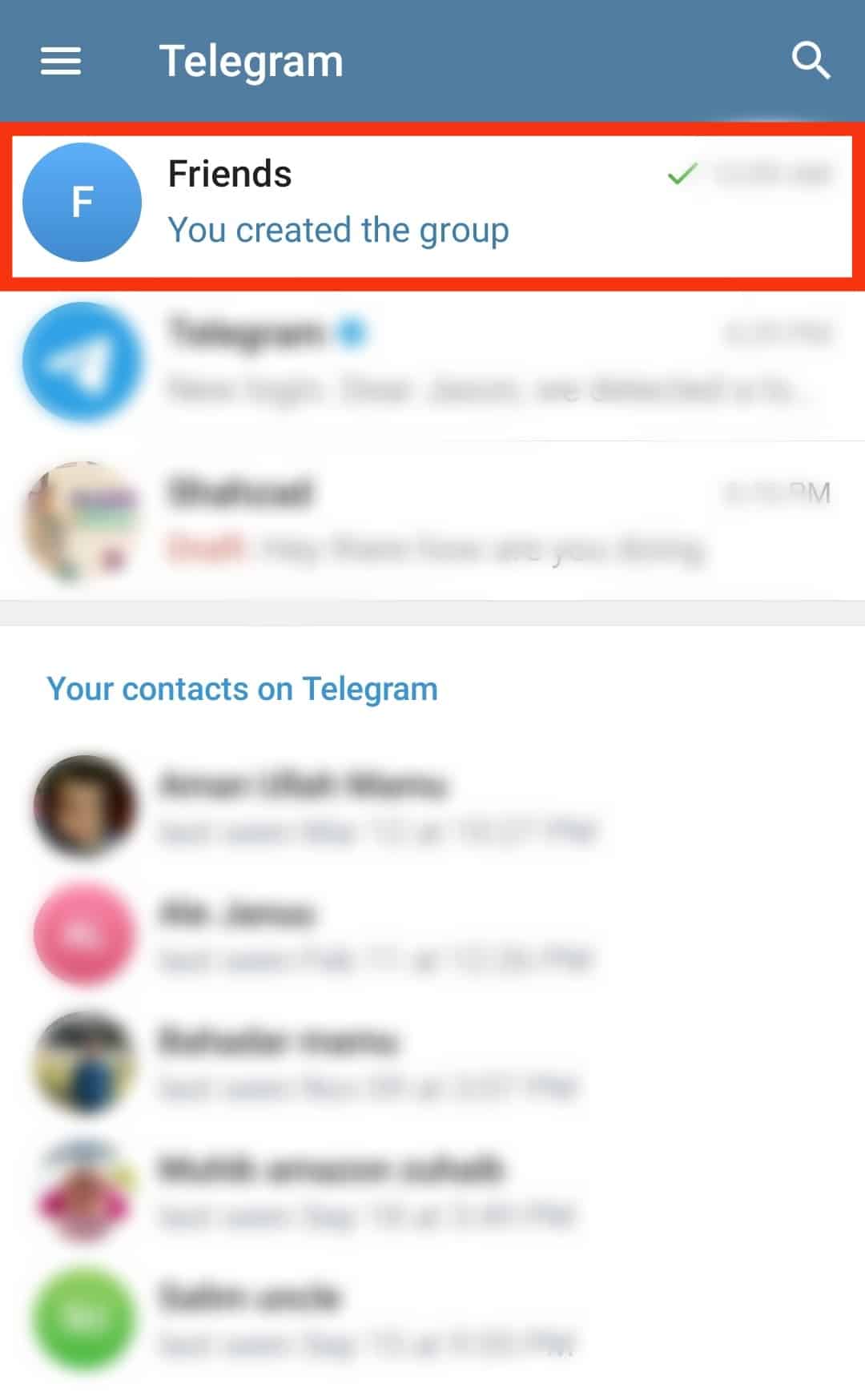
- Tap on the group name at the top.
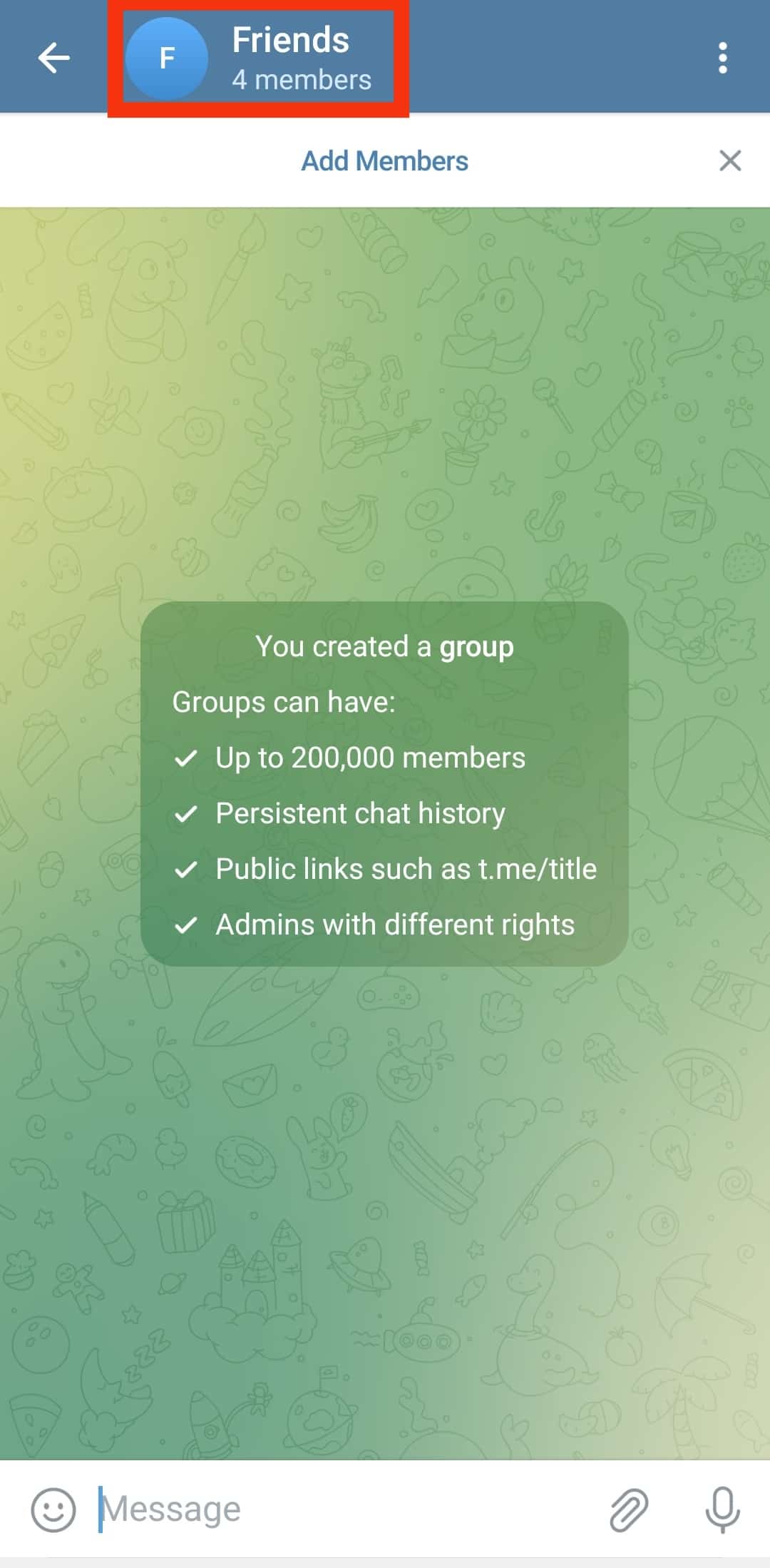
- Tap on “Add Members.”
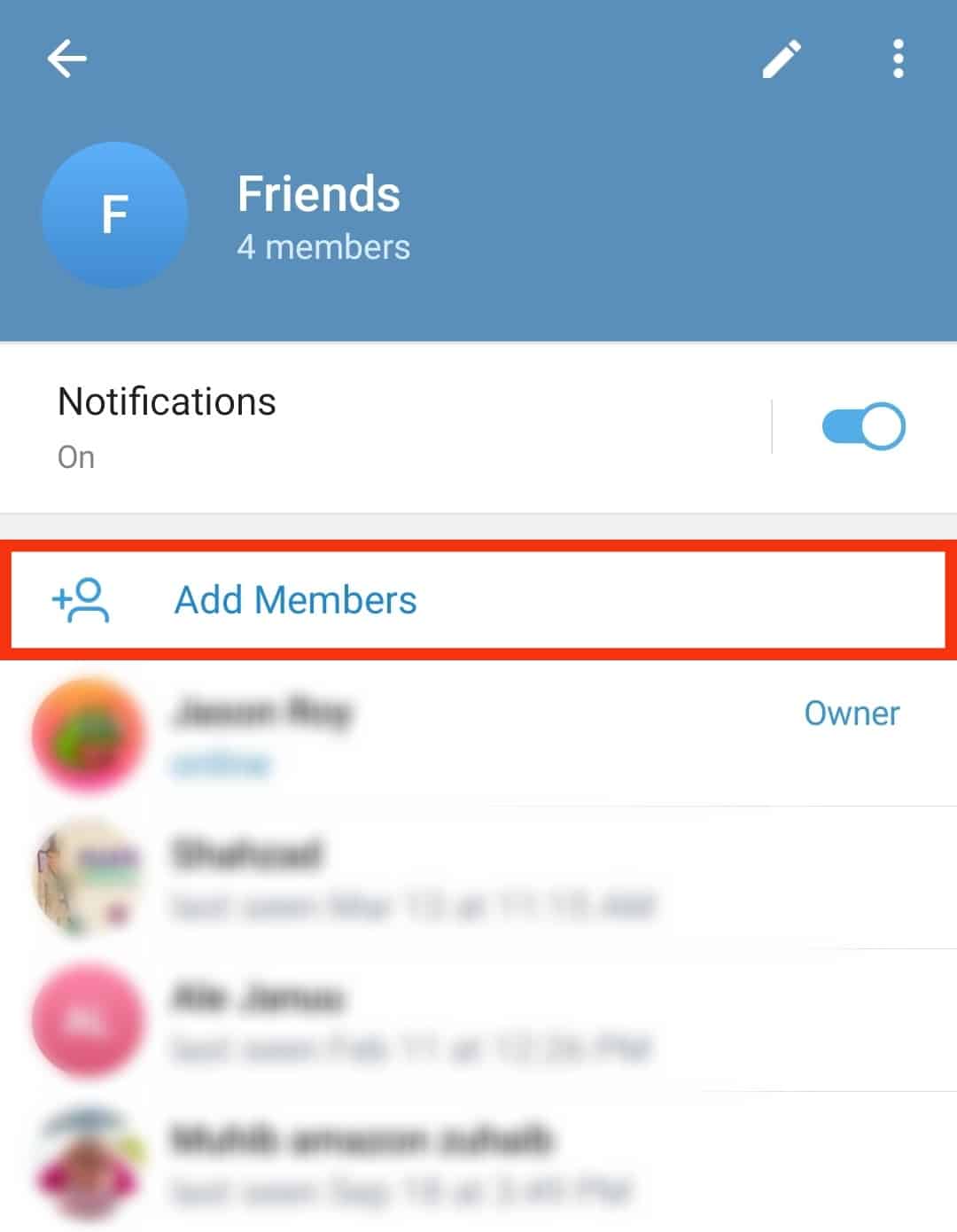
- Select new members from your contact list.
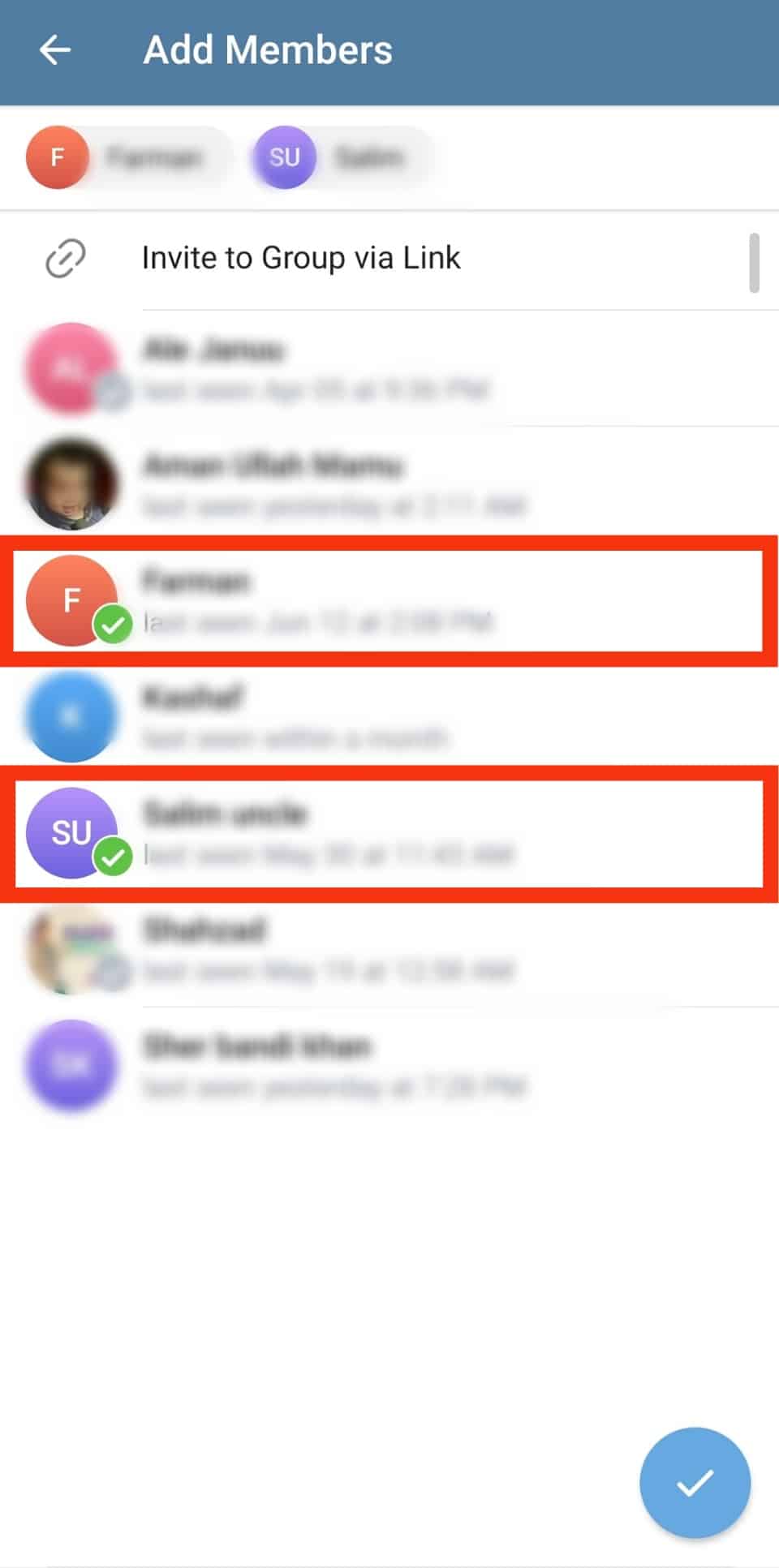
- Tap the blue tick button in the bottom right corner.
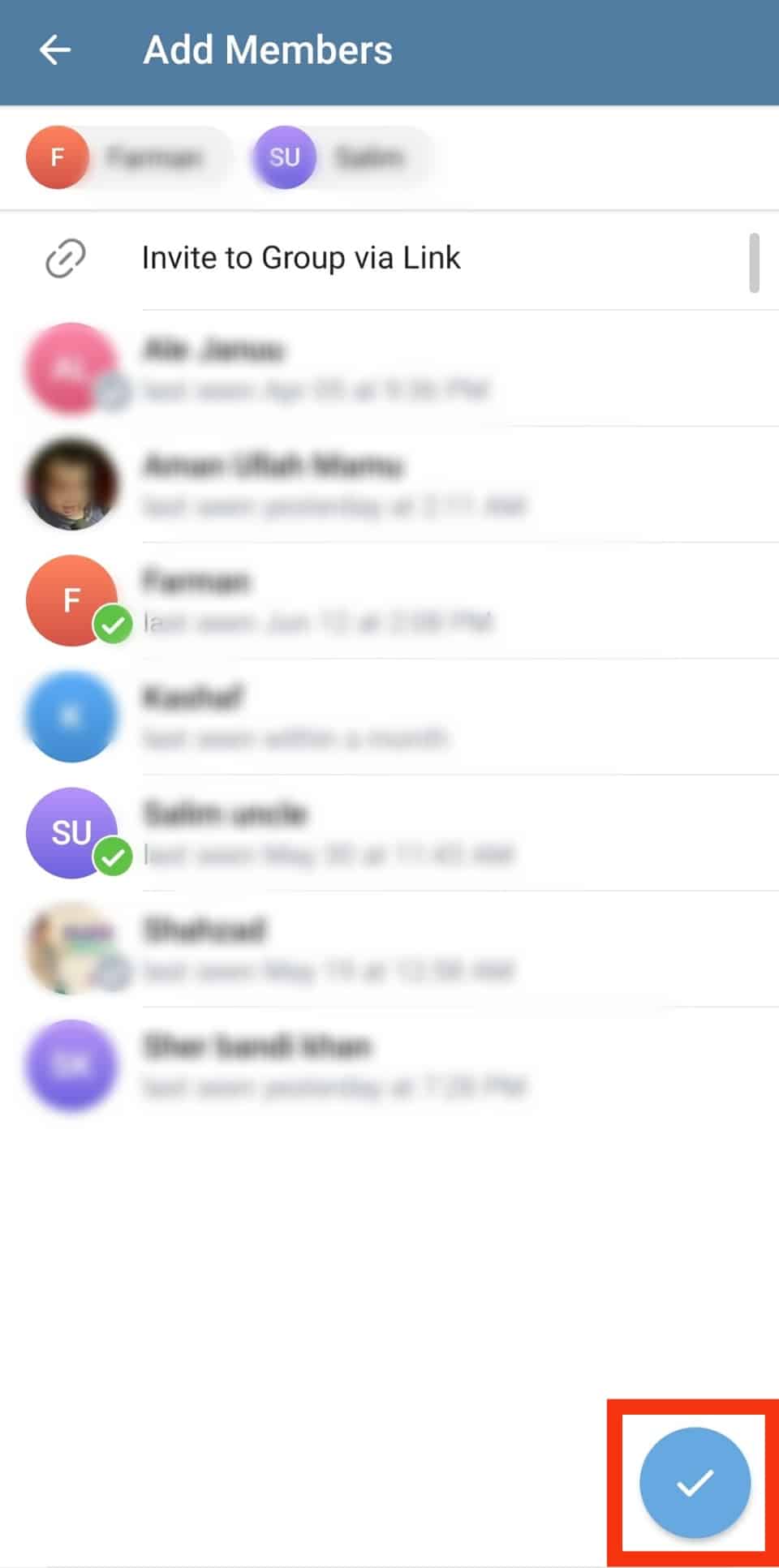
How To Add People to an Existing Telegram Group on an iPhone?
Adding people to a Telegram group differs slightly on the iPhone. The names of options vary and can be confusing.
Here is how to add people to an existing Telegram group using the iPhone:
- Open the Telegram app on your iPhone.
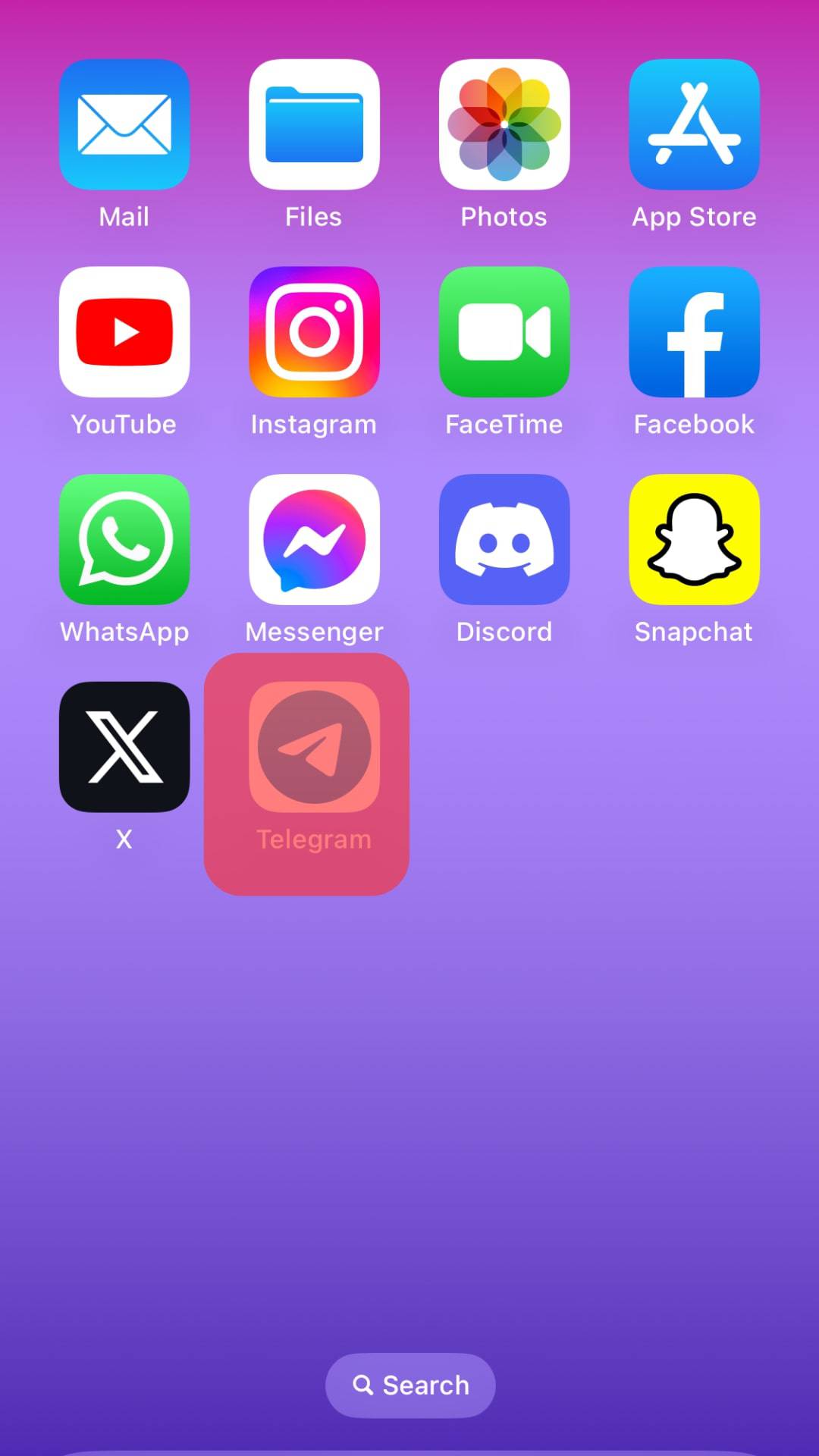
- Select the Telegram group.
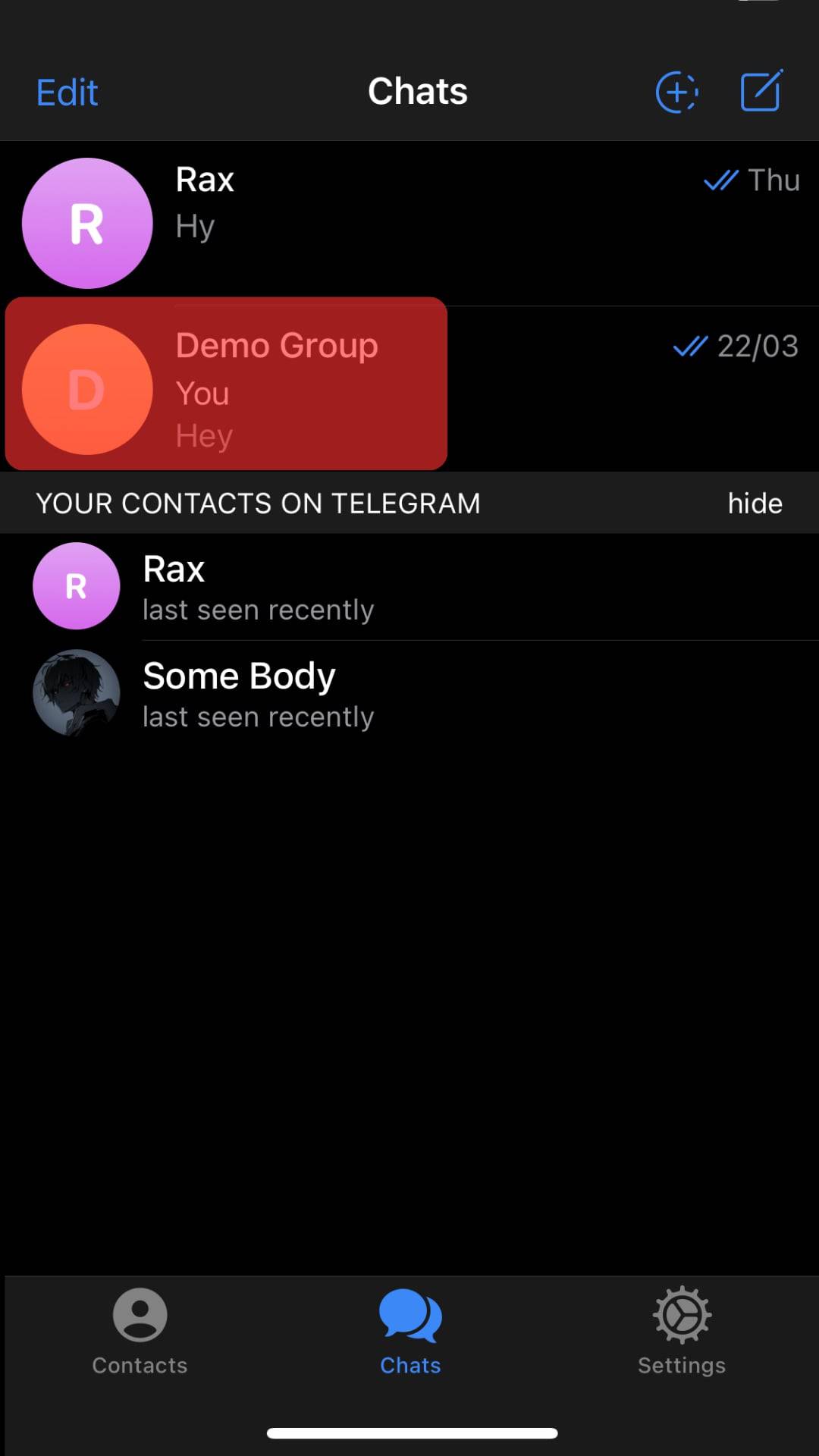
- Tap on the group name.
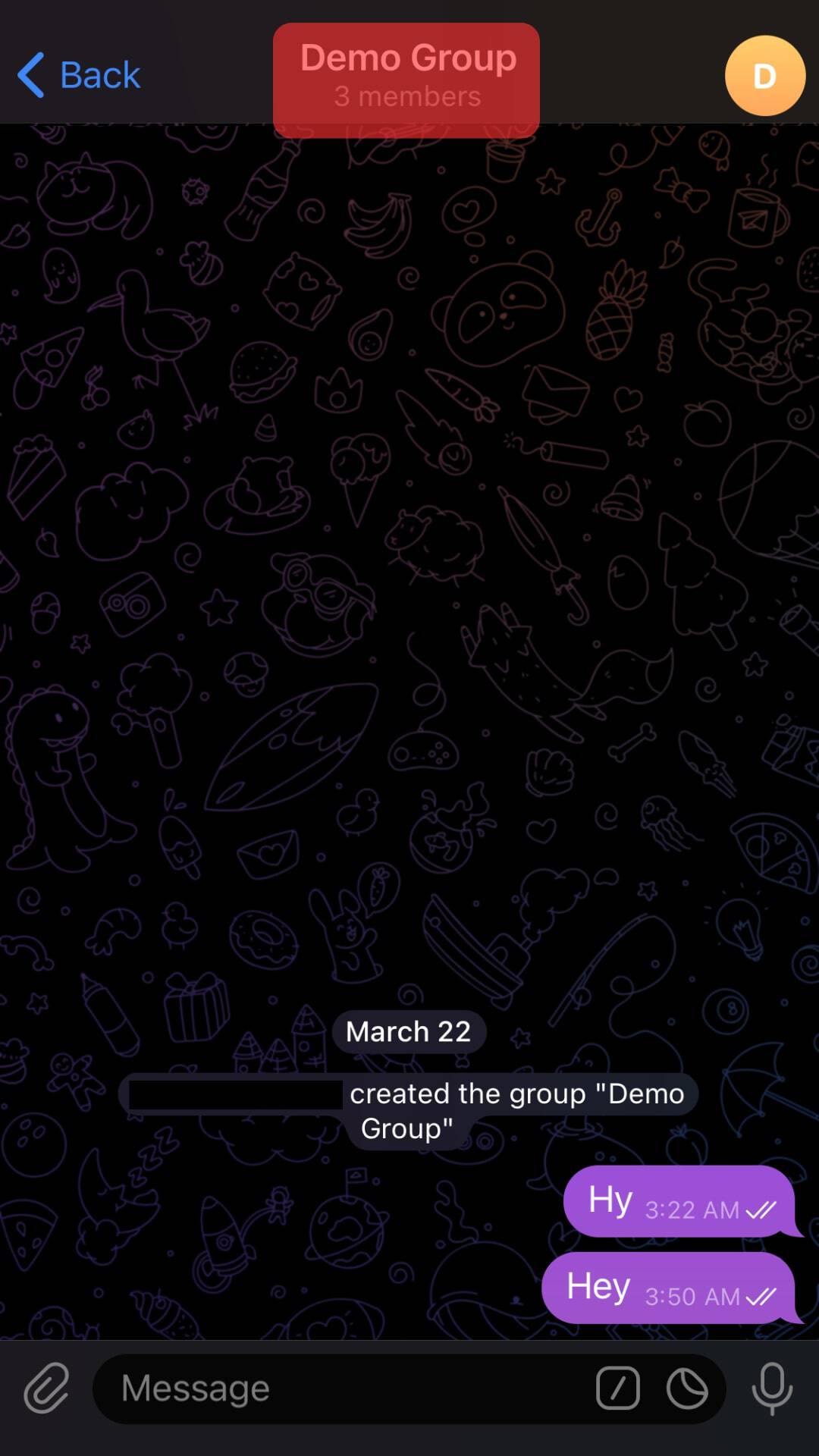
- Tap on “Add Members.”
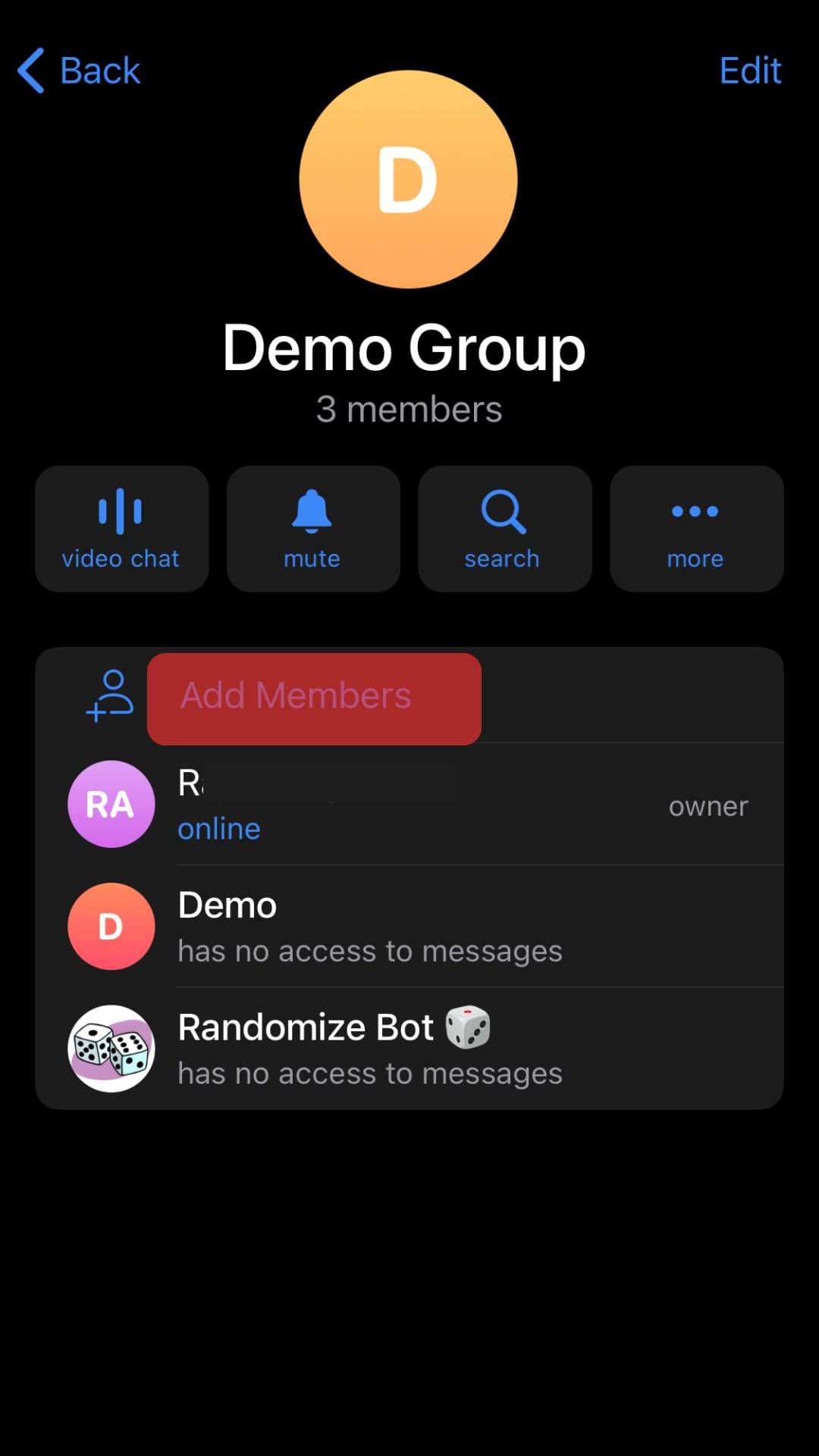
- Select the new member from your contact list.
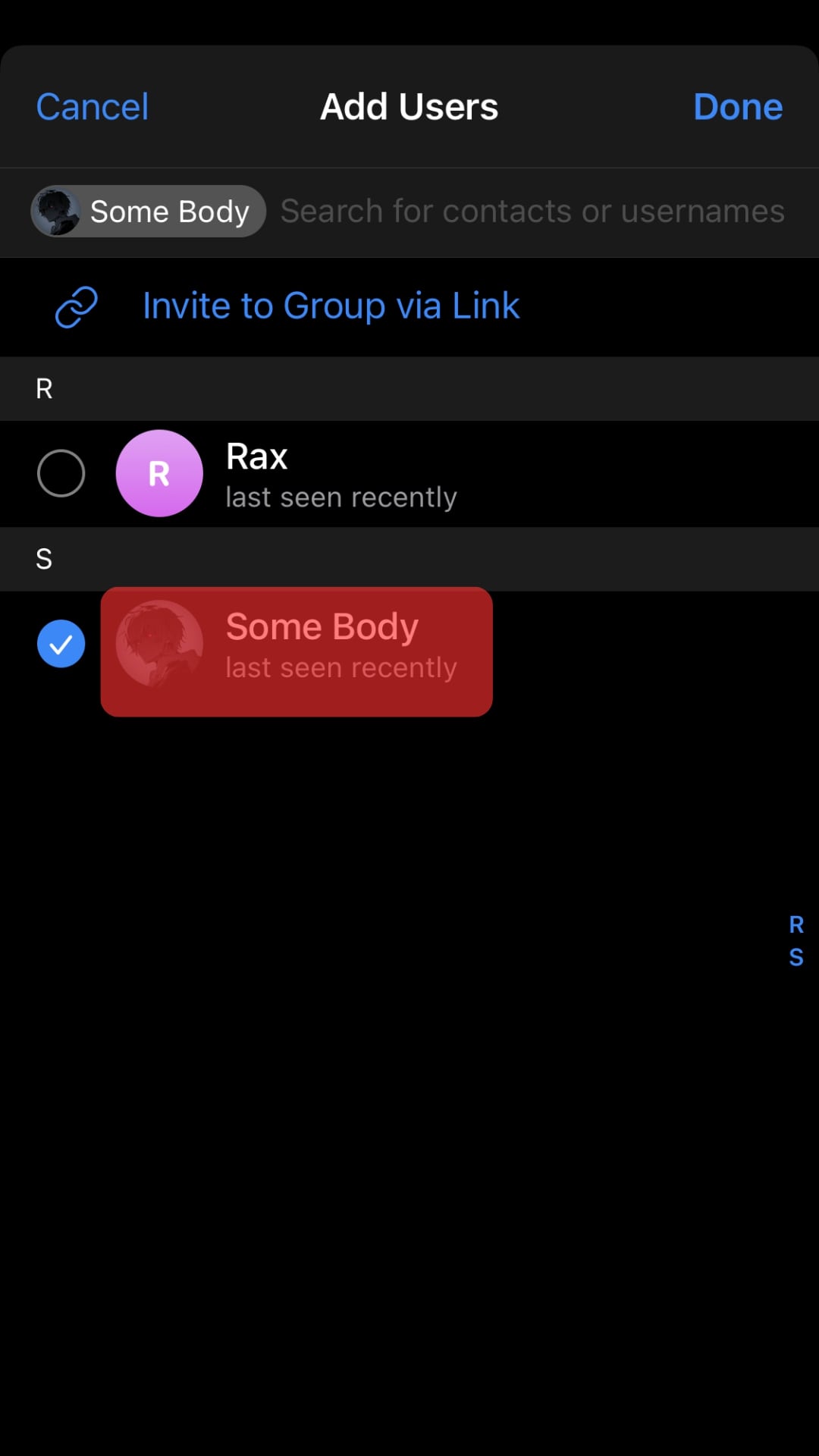
- Tap on “Done” to confirm.
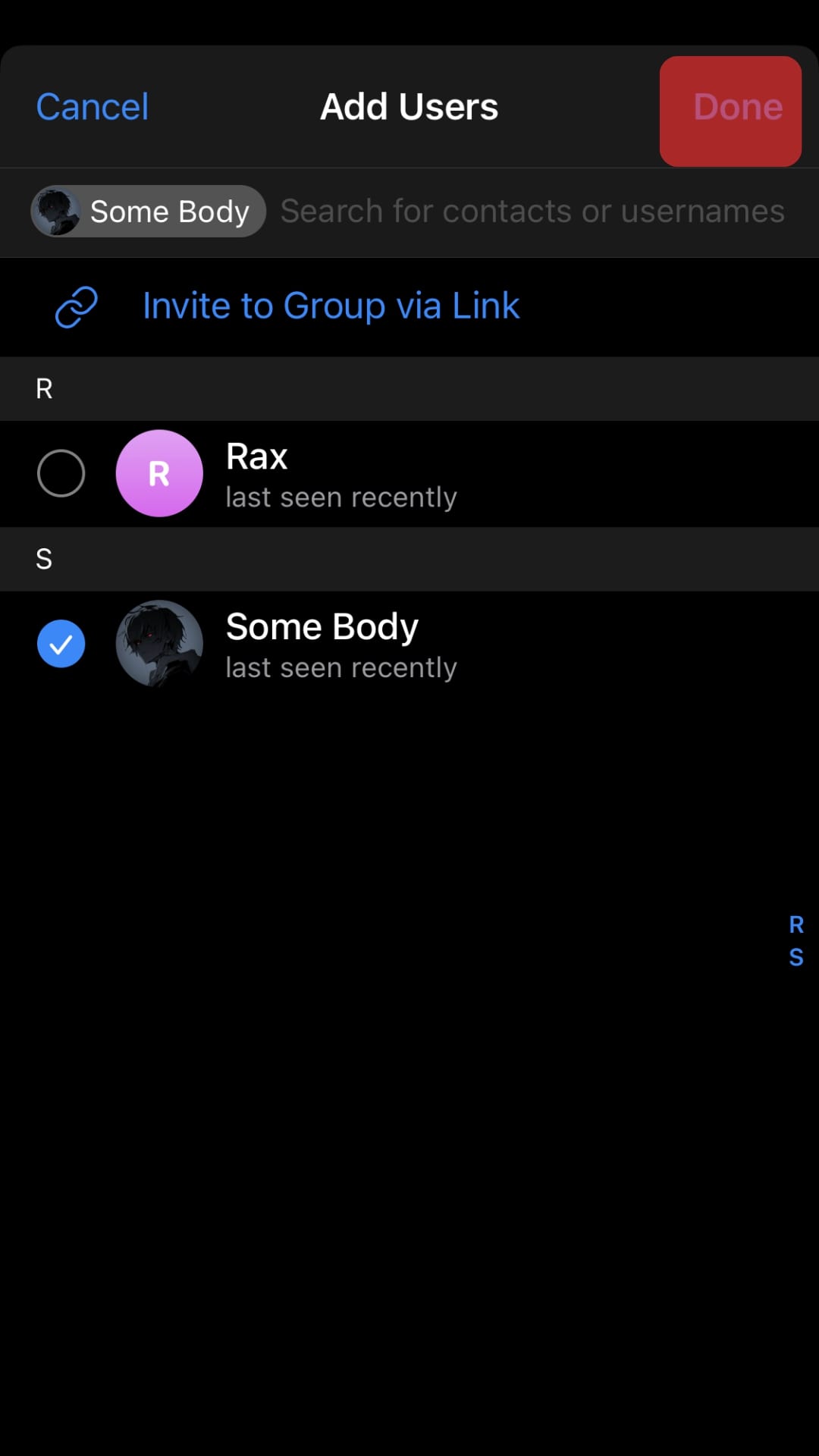
How To Add People to a New Telegram Group on the Mobile App?
If you wish to create a new Telegram group, you can add the member directly from your contact. This process is quite different from what is obtainable in an existing group.
Here is how to add people to a new Telegram group:
- Open the Telegram app on your mobile device.

- Tap the pencil button in the bottom right corner.
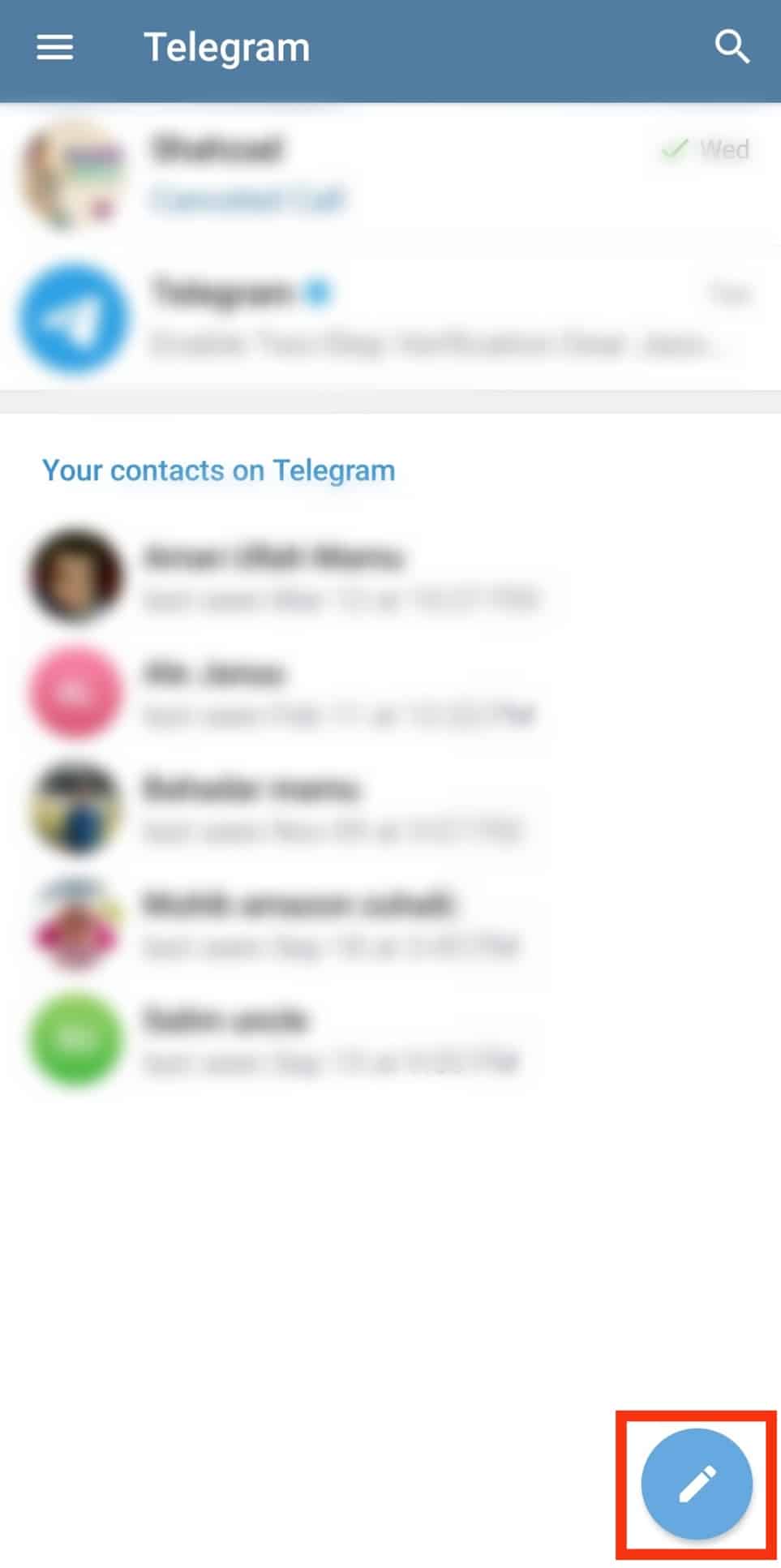
- Select “New Group.”
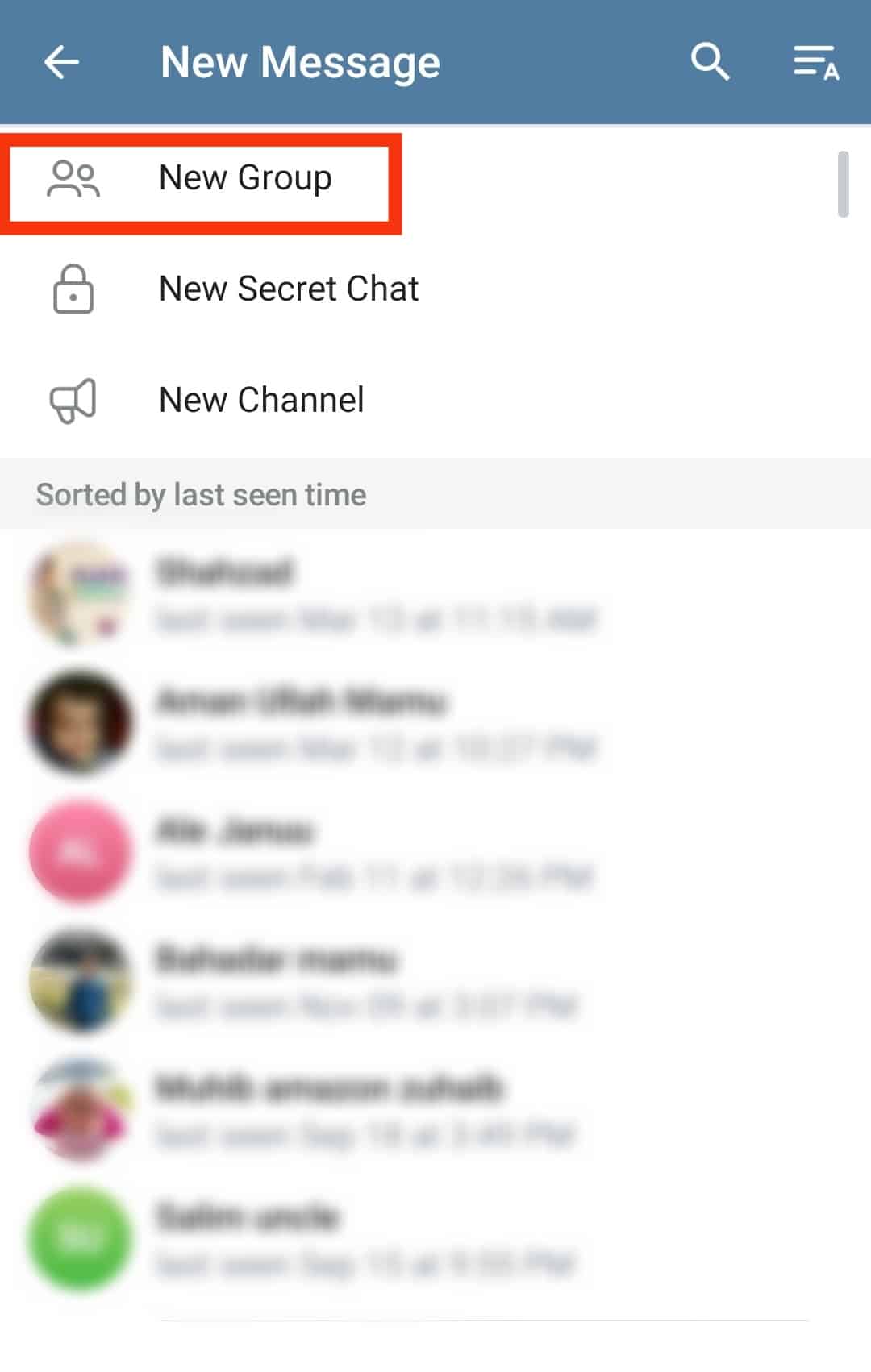
- Select names from your contact list.
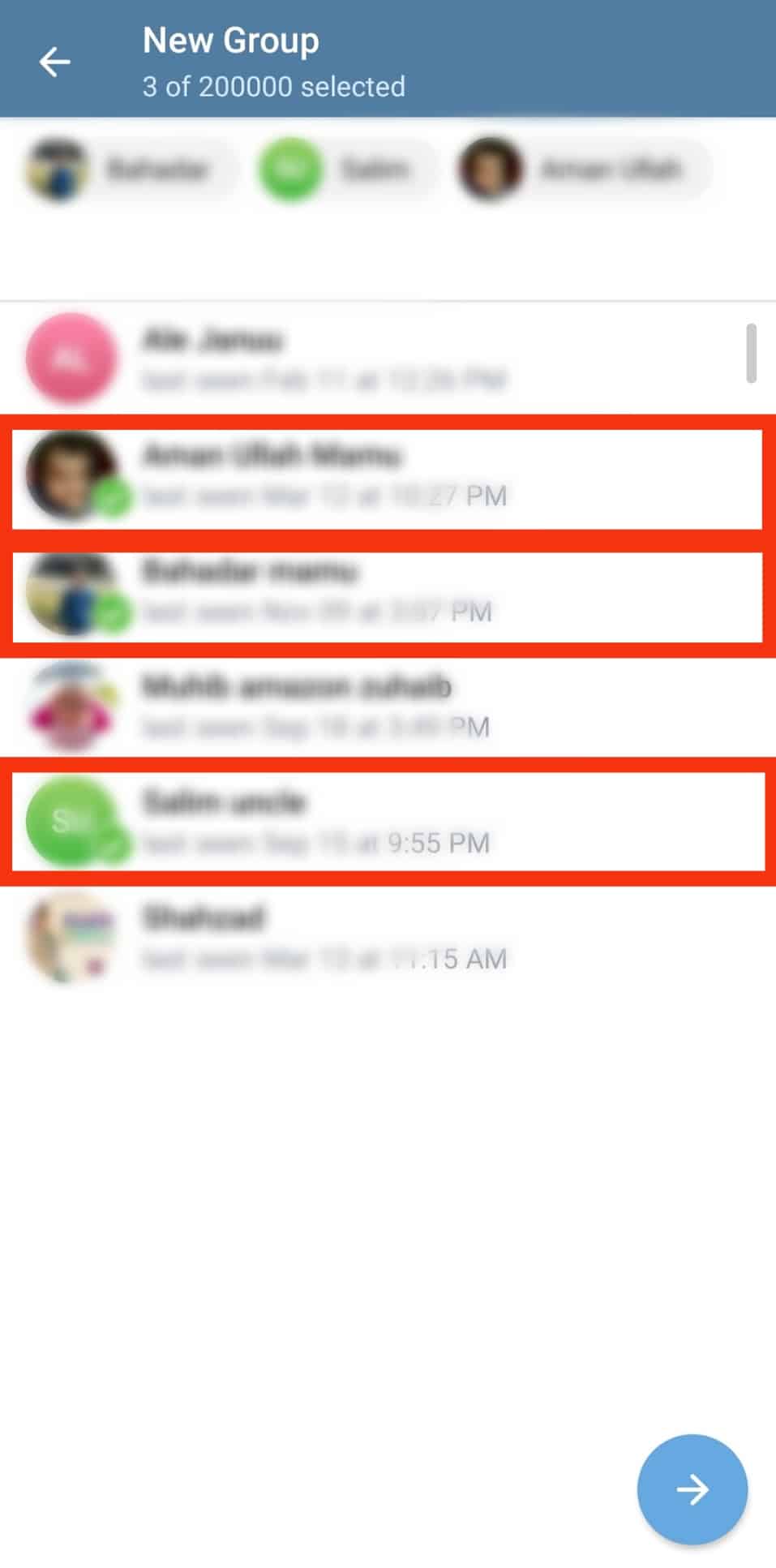
- Tap the “Arrow” button in the bottom right corner.
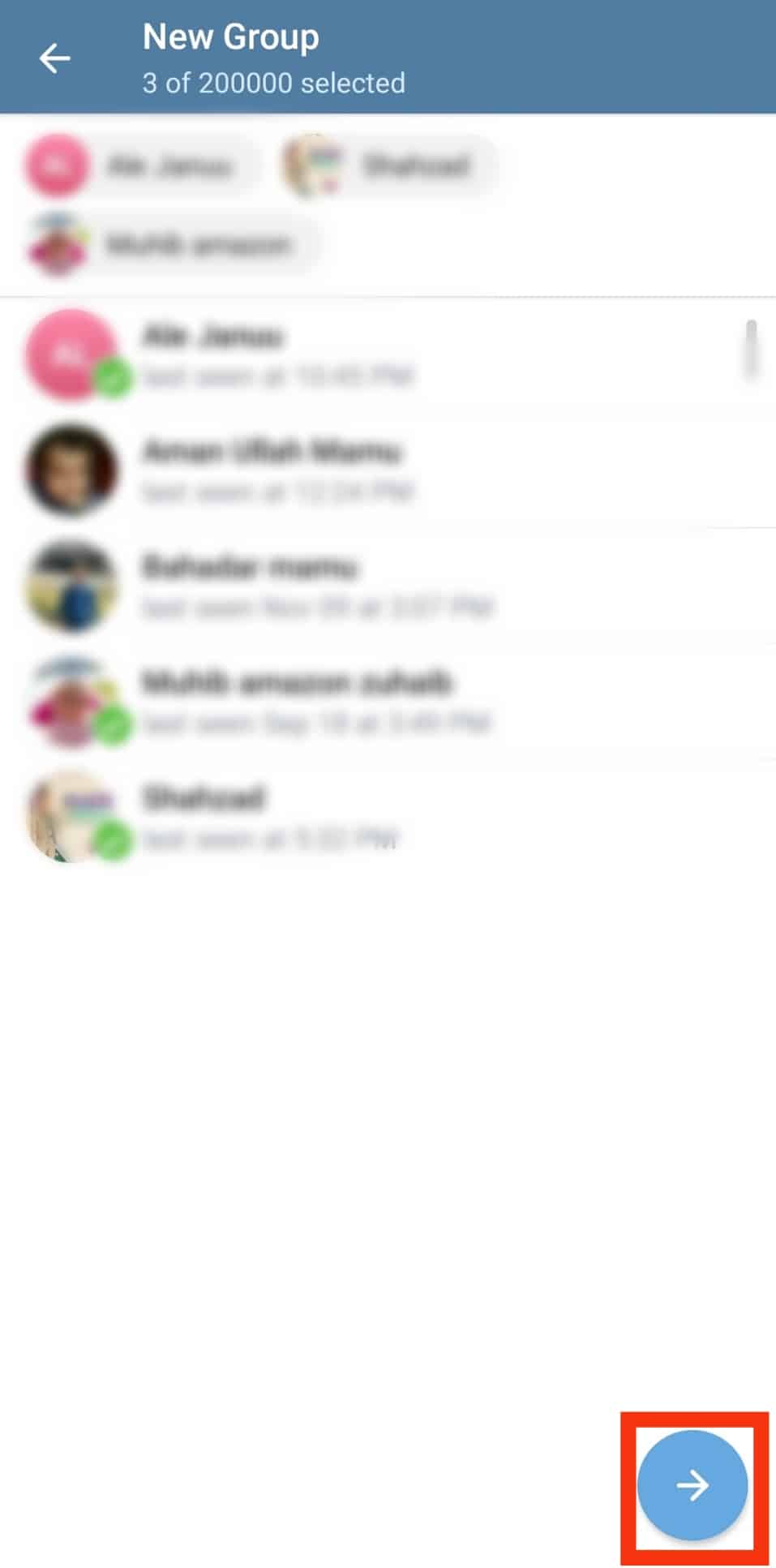
- Add the group name.
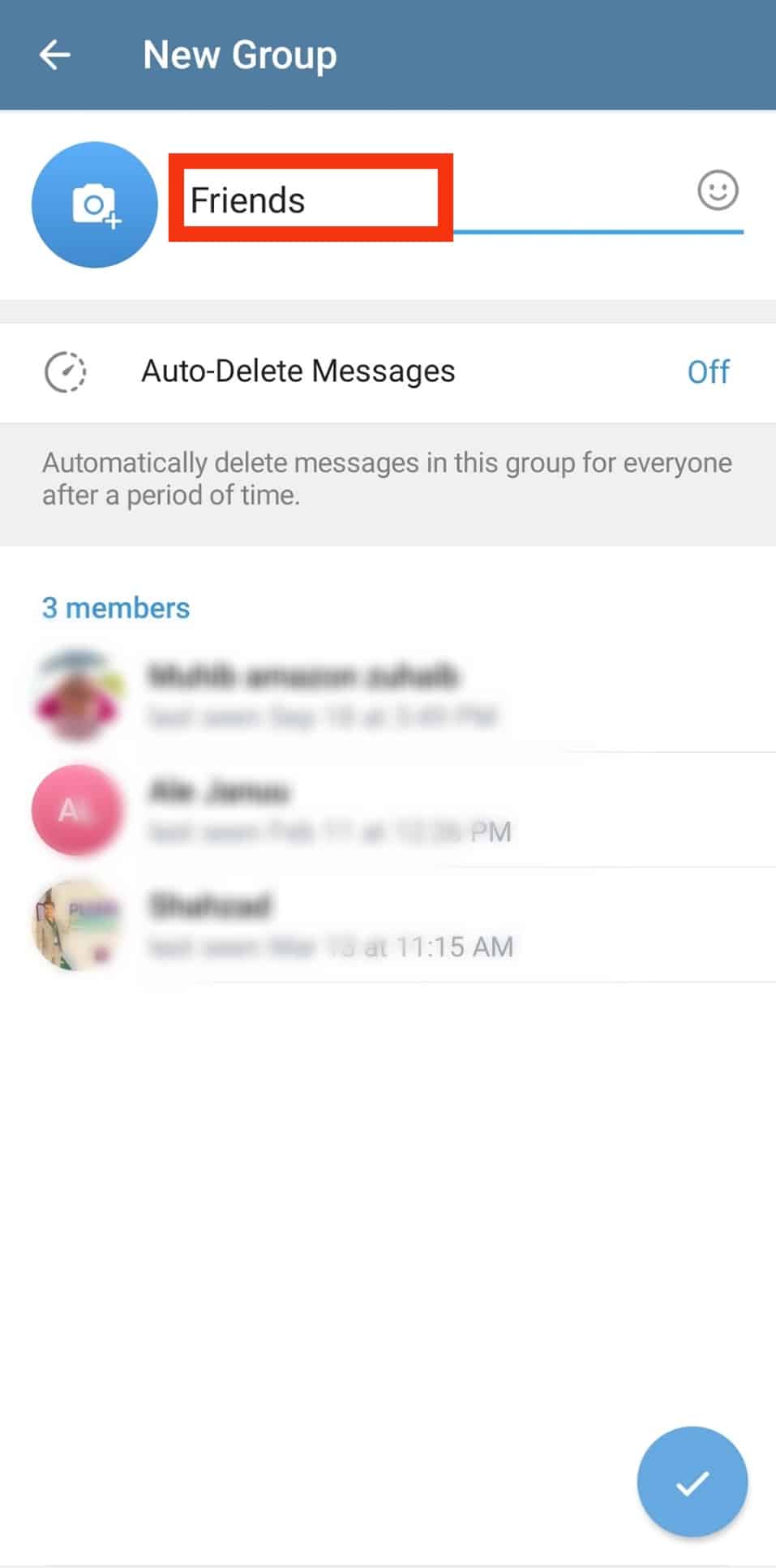
- Tap the “Checkmark” button in the bottom right corner.
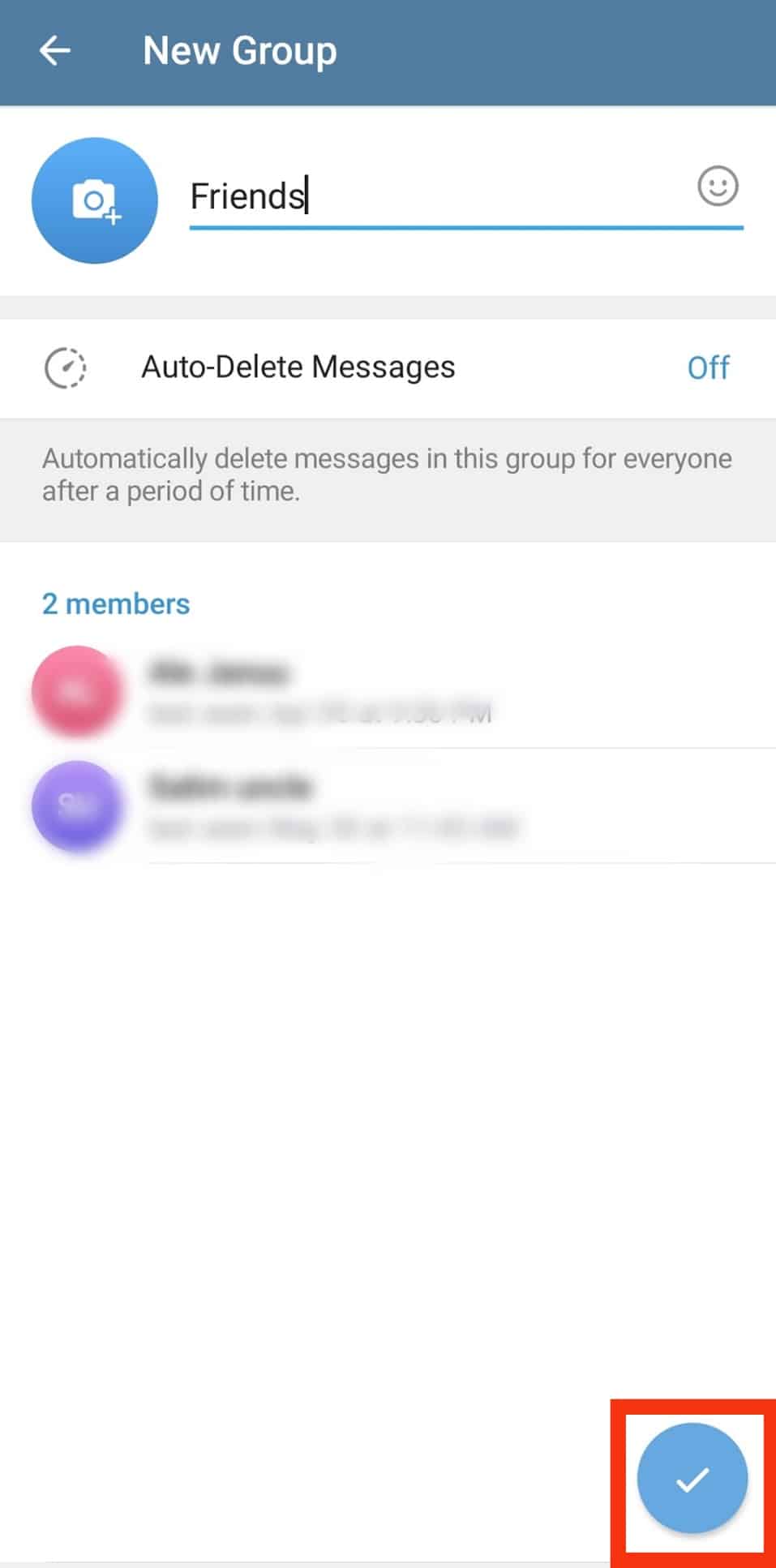
How To Add People to an Existing Group on a PC?
Telegram on PC is another way to access your groups.
You do not need to download the app to use Telegram on your PC. You can simply sign in on your browser and access Telegram anytime.
Here is how to add people to a Telegram group on a PC:
- Open Telegram on your PC.
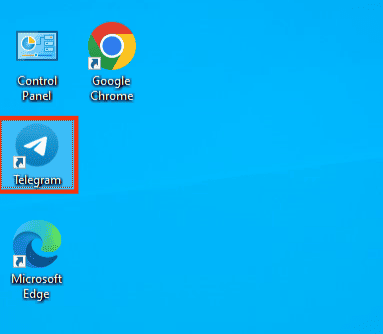
- Open the group to which you want to add people.
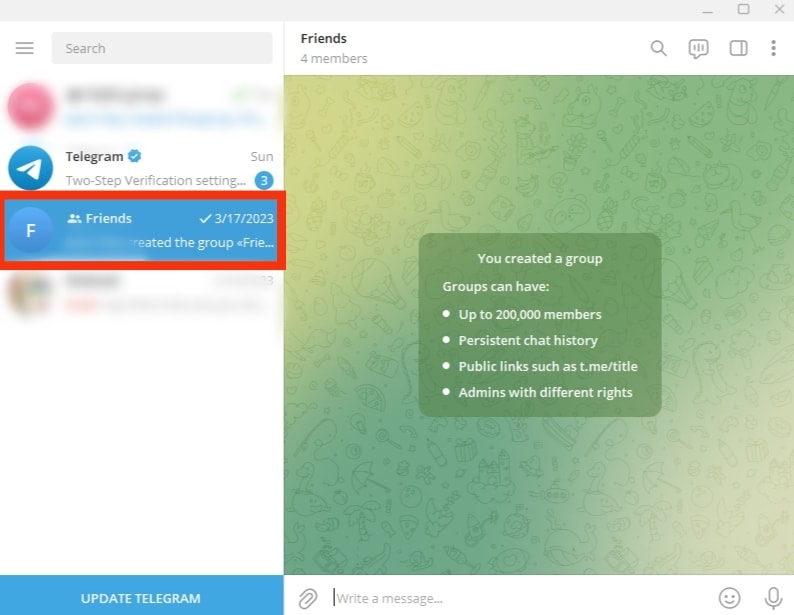
- Click on the group name at the top.
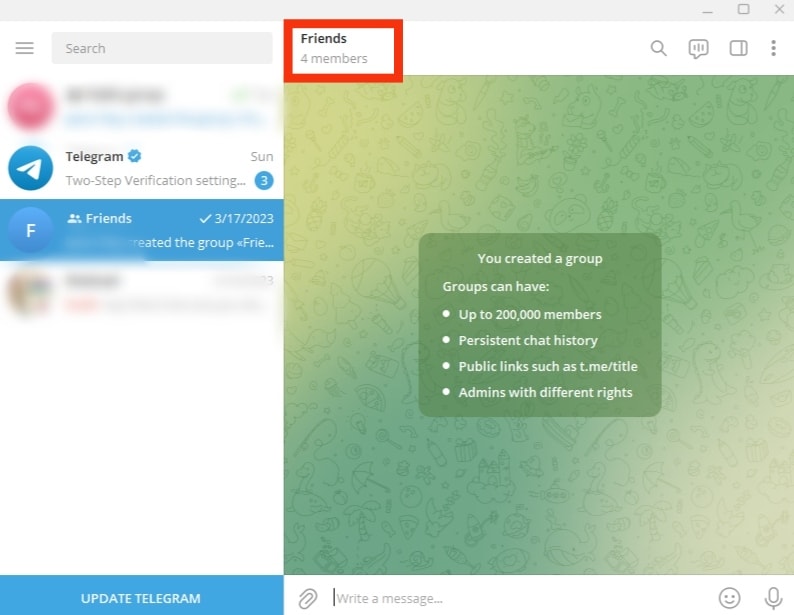
- Click on the add icon next to “Members.”
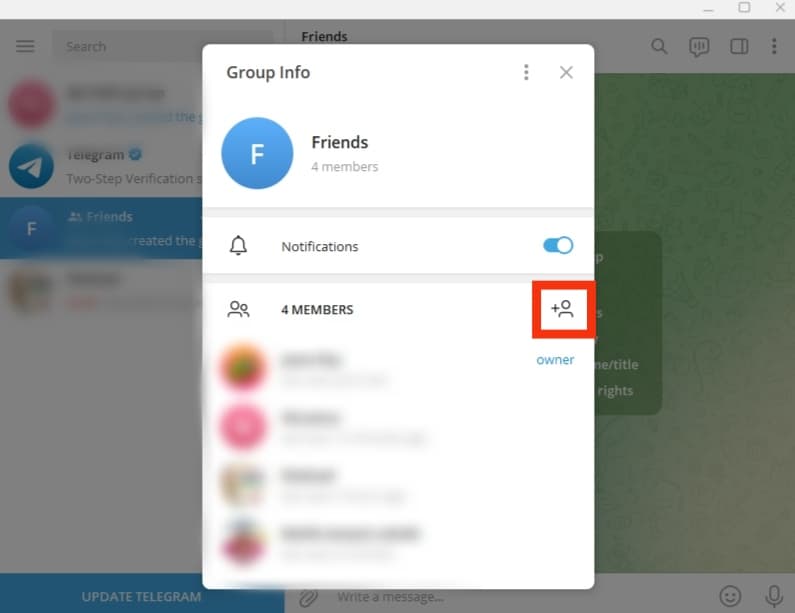
- Select the new members.
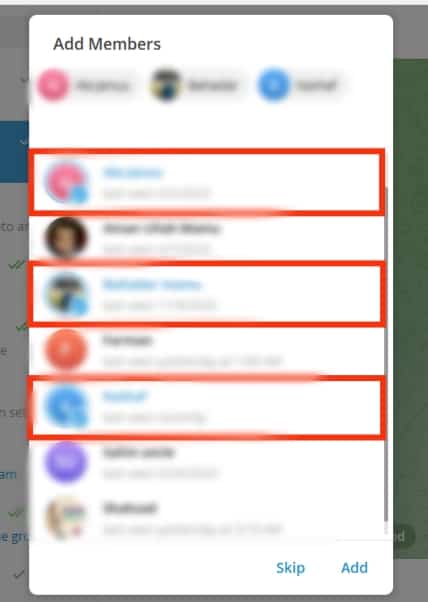
- Tap on “Add” at the bottom.
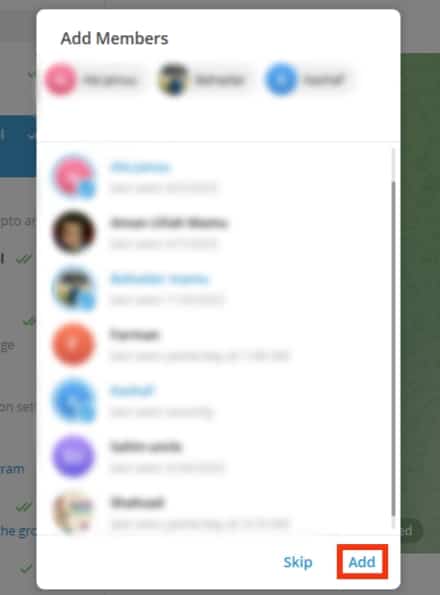
When adding a new member on Telegram, you will be asked if you want them to see all previous messages. Tick the box if you agree and untick if you disagree. Once this is done, the new member will be added to the group.
How To Add People to a New Telegram Group on a PC?
You can create and add people to a new Telegram group using your PC.
Here is how to add people to a new Telegram group on PC:
- Open Telegram on your PC.
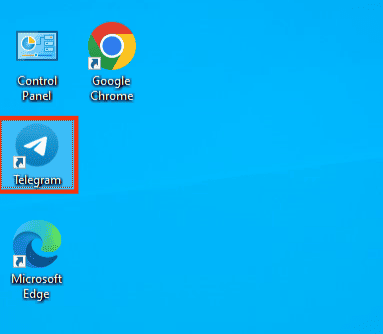
- Click the hamburger menu icon at the top.
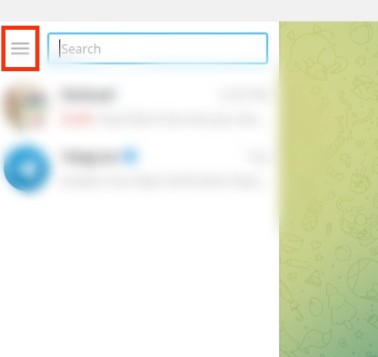
- Select “New Group.”
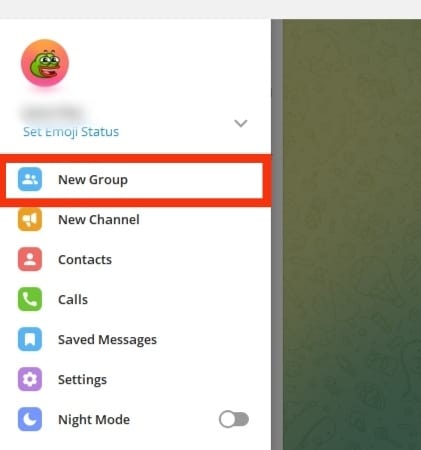
- Add a name for the group.
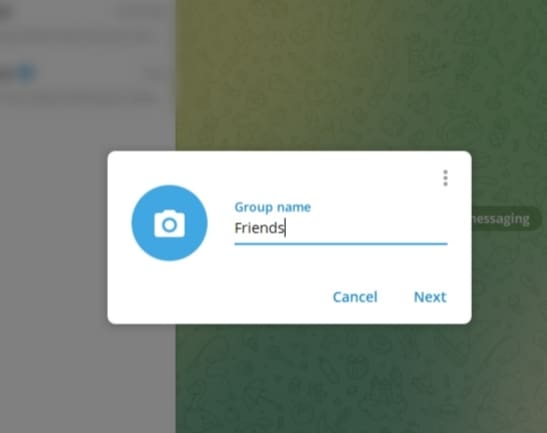
- Tap on “Next.”
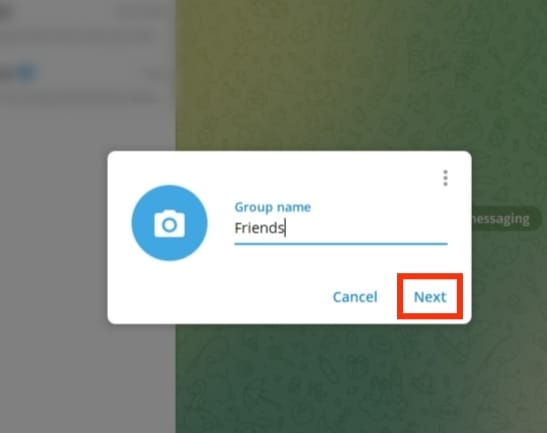
- Select the new members from your contact list.
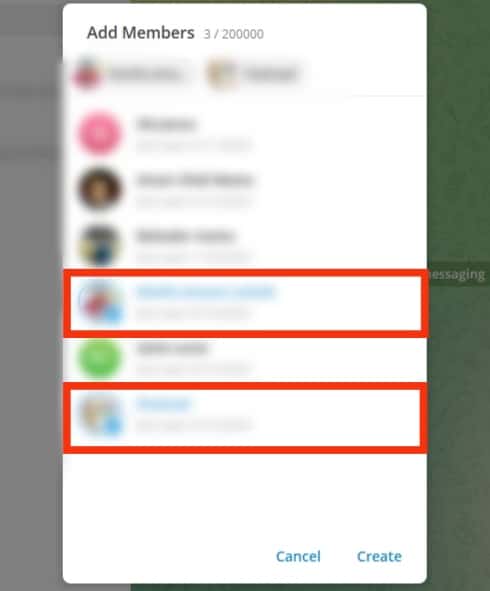
- Click on the “Create” button at the bottom.
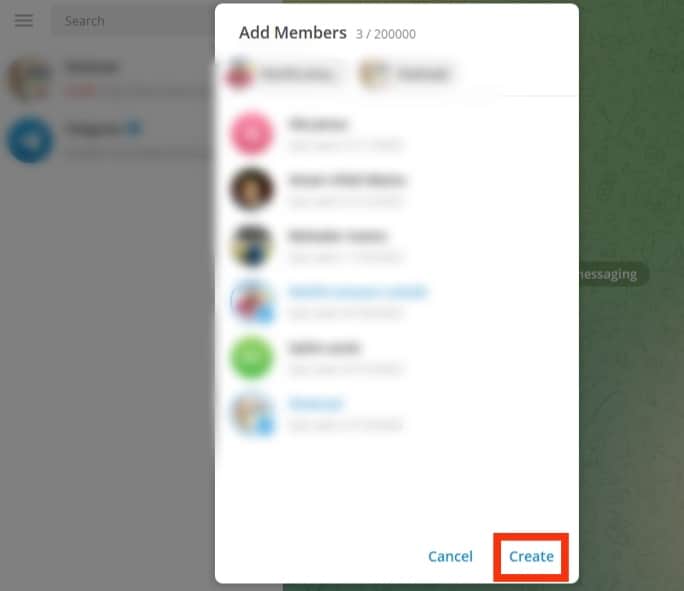
Once this is done, you will be directed to the new group. You will always have the opportunity to add more members even after the group has been created.
How To Invite People to an Existing Telegram Group?
Another way to add people to a Telegram group is through an invite. If you need a person’s permission to add them to a group, simply send them an invitation link. This will allow them to join the link in their own time.
Here is how to add people to an existing Telegram group using an invite:
- Open the Telegram app on your mobile device.

- Navigate to the Telegram group.
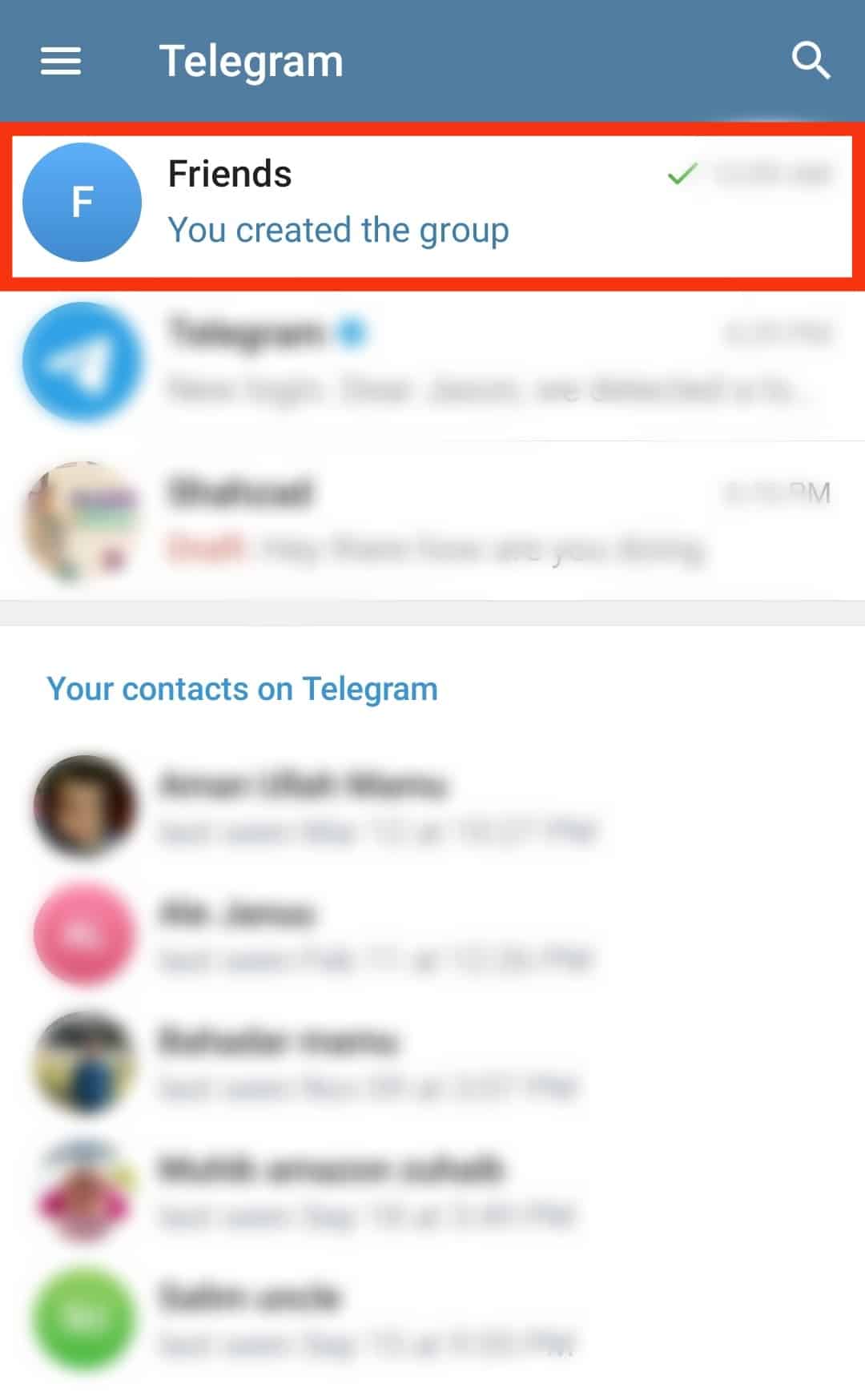
- Tap on the group’s name.
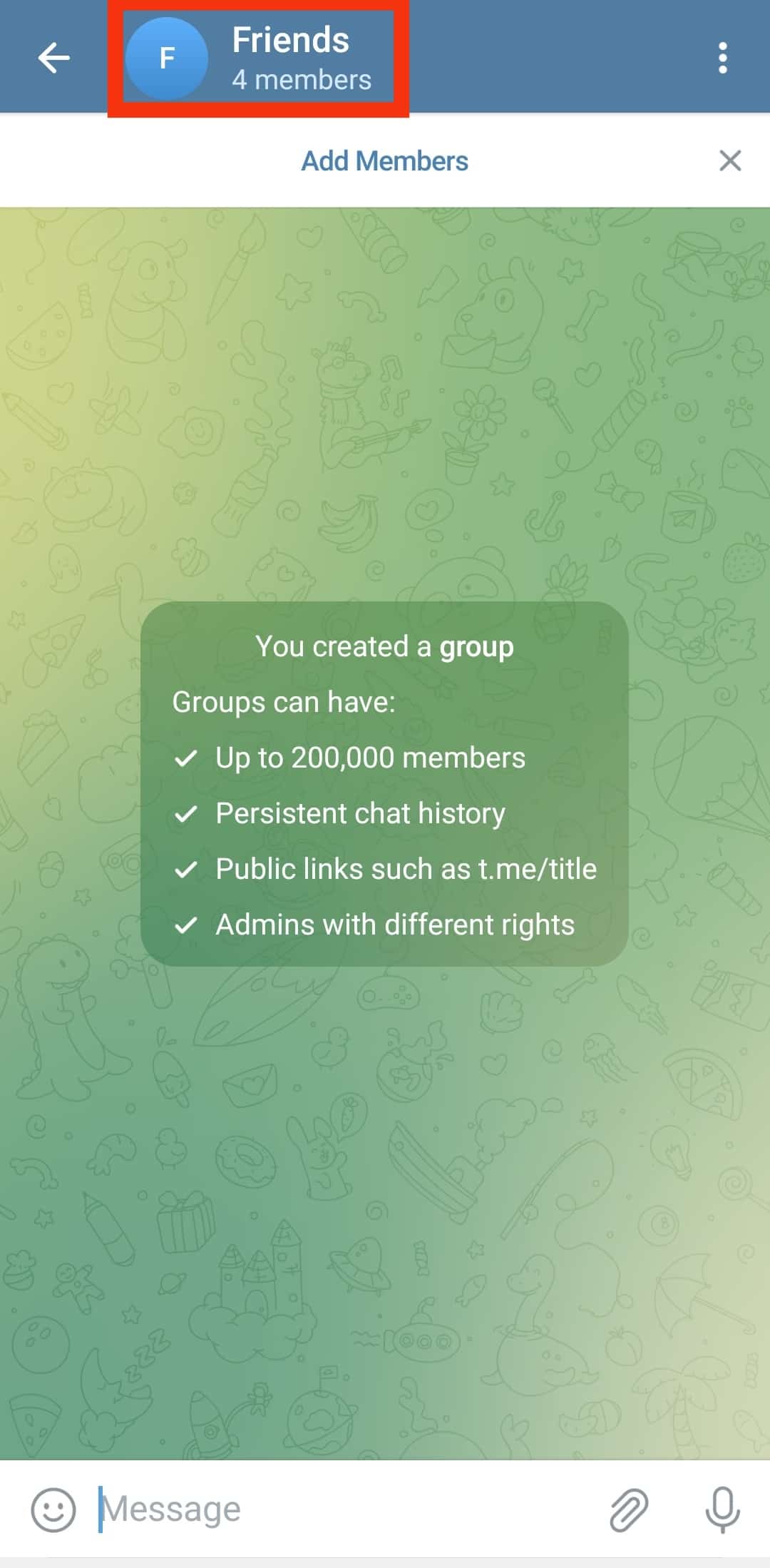
- Tap on “Add Member.”
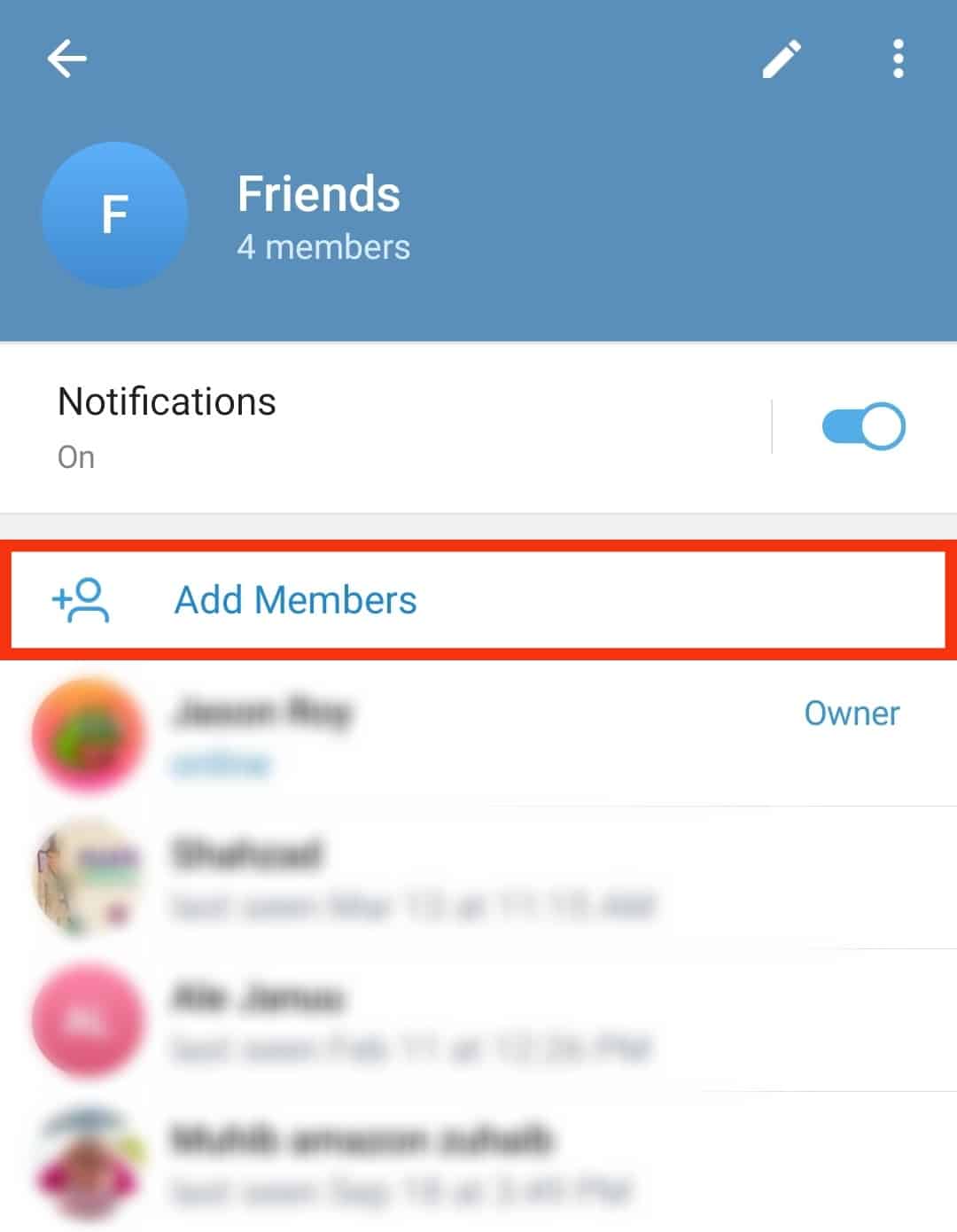
- Select “Invite to Group via Link.”
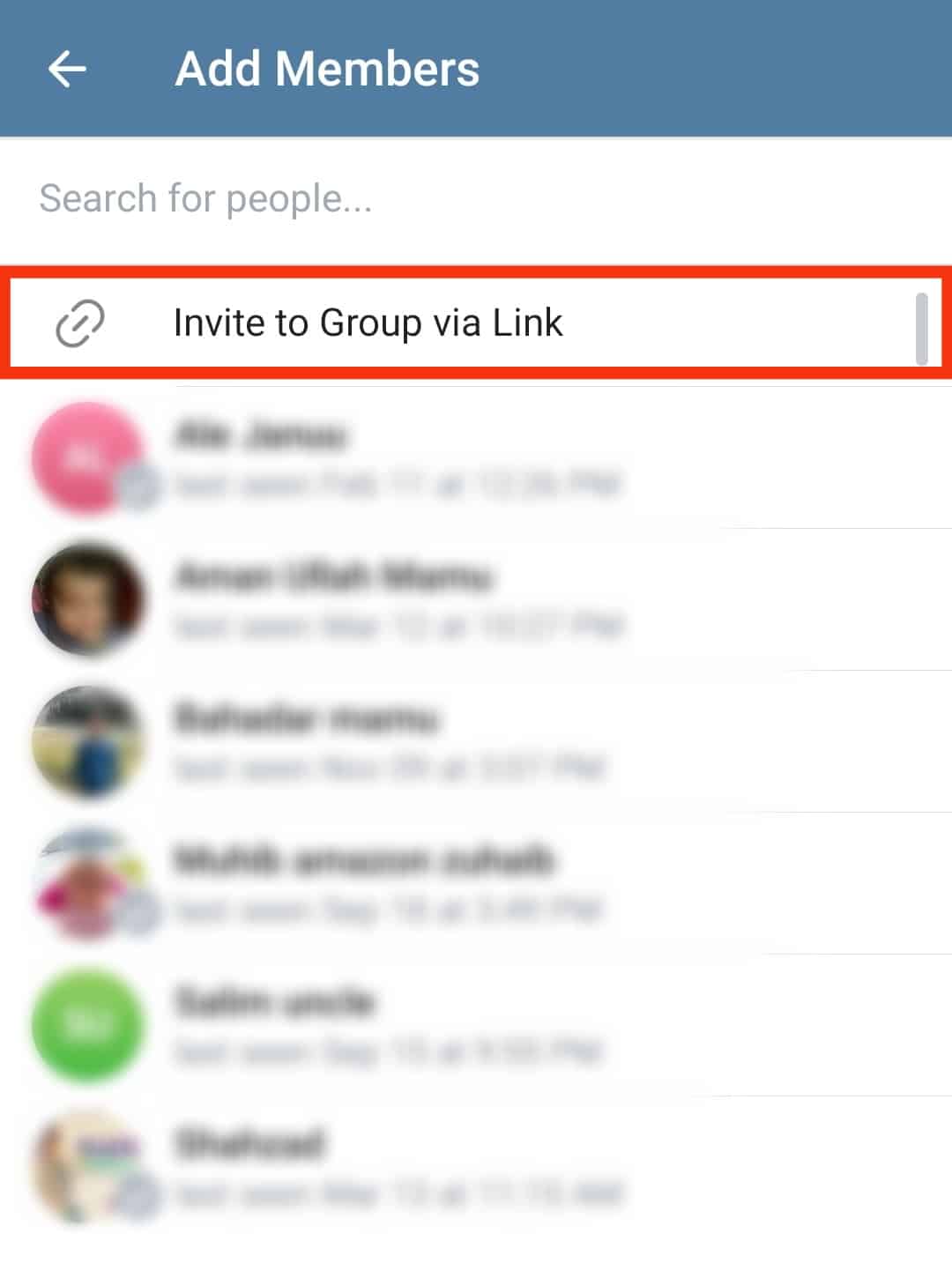
- Tap on “Share.”
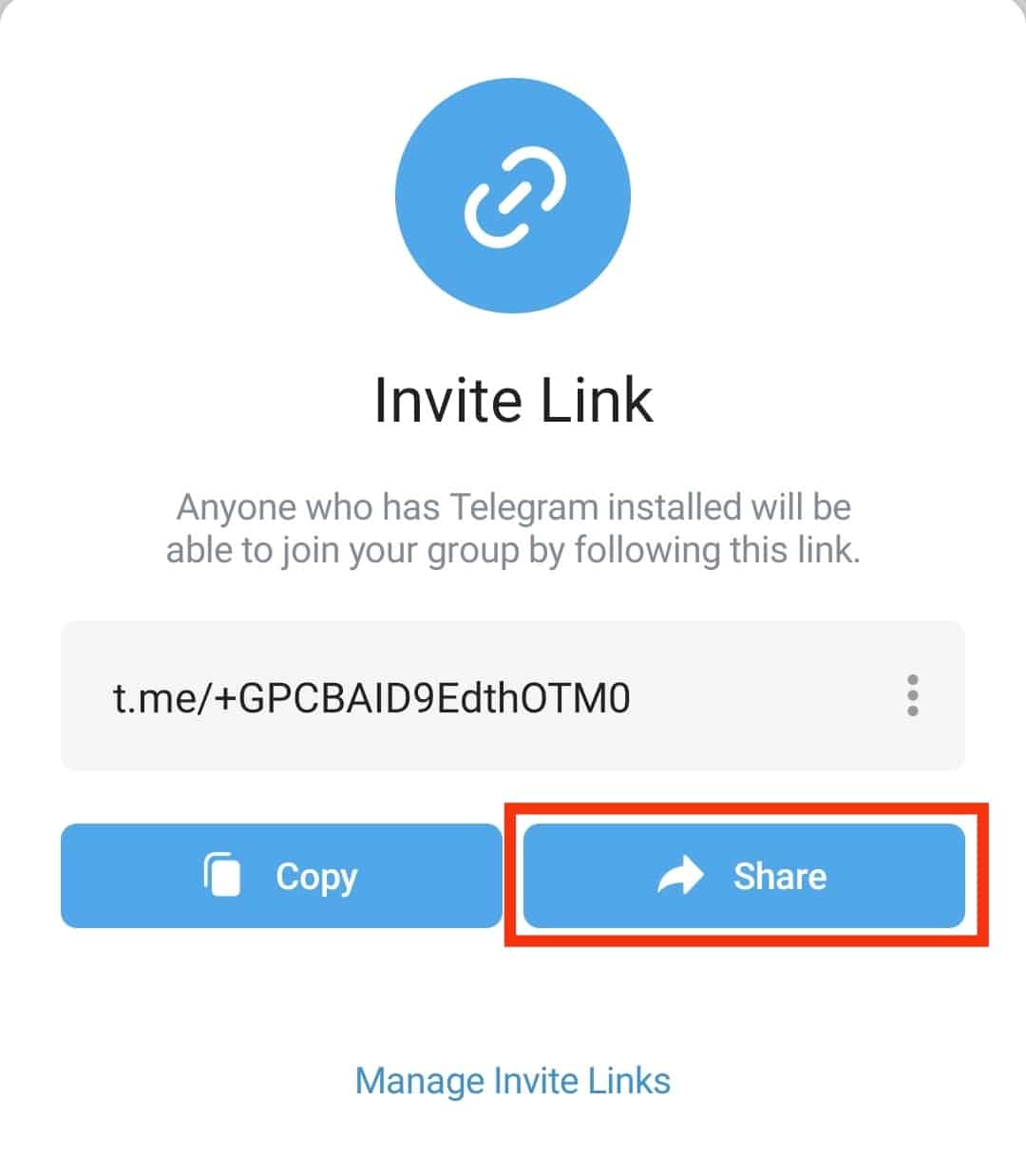
- Select the app you wish to share the link.
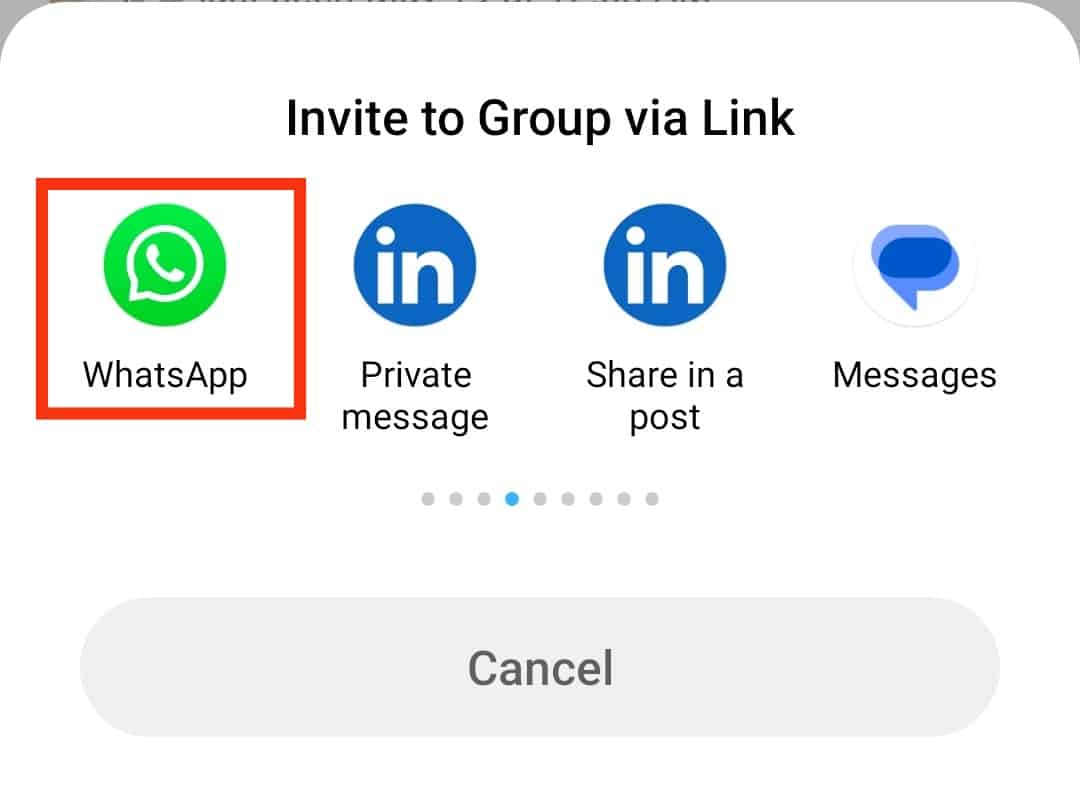
- Select the contact you want to invite.
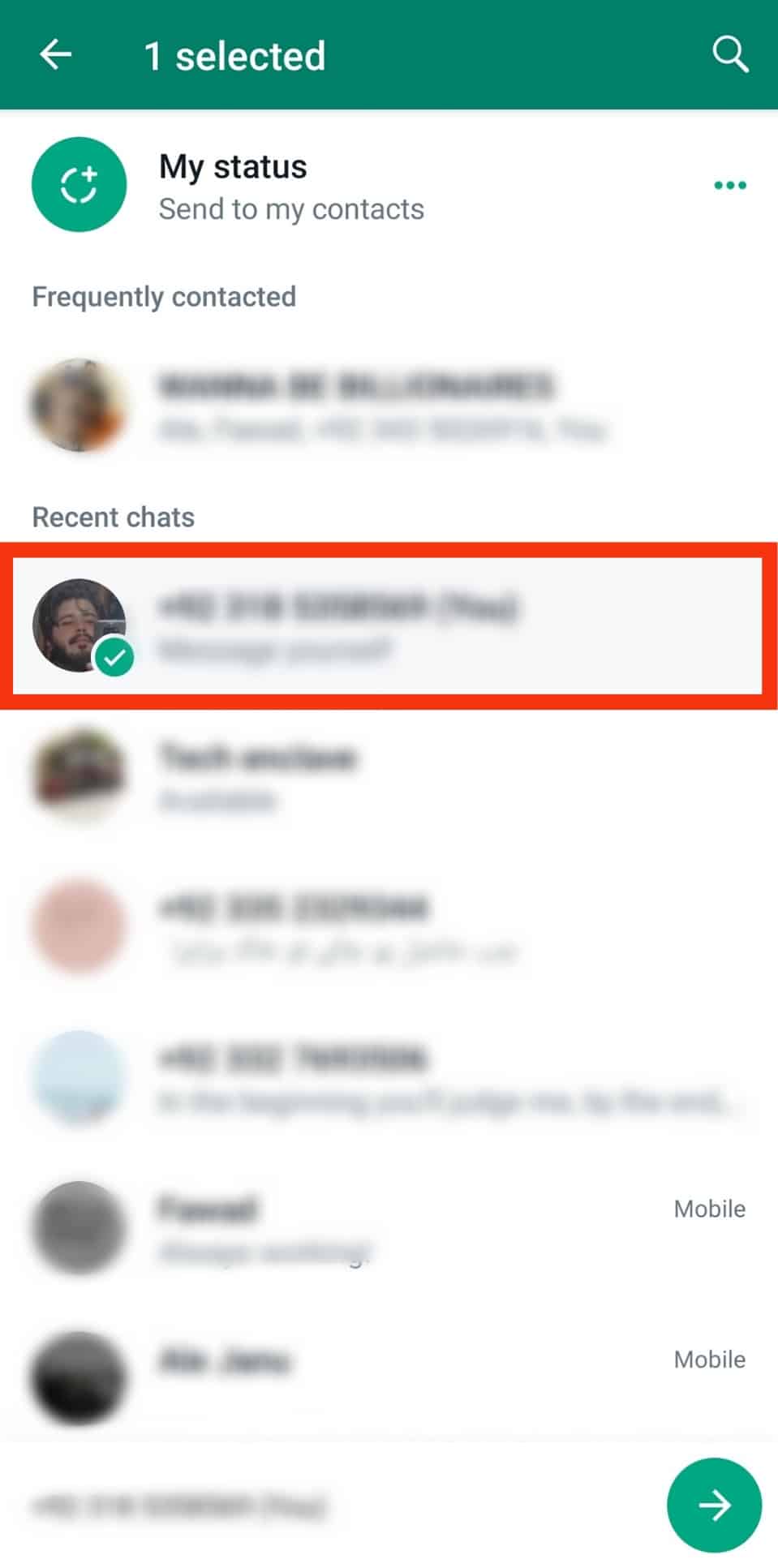
- Tap on the “Arrow” button.

- Tap the “Send” button.
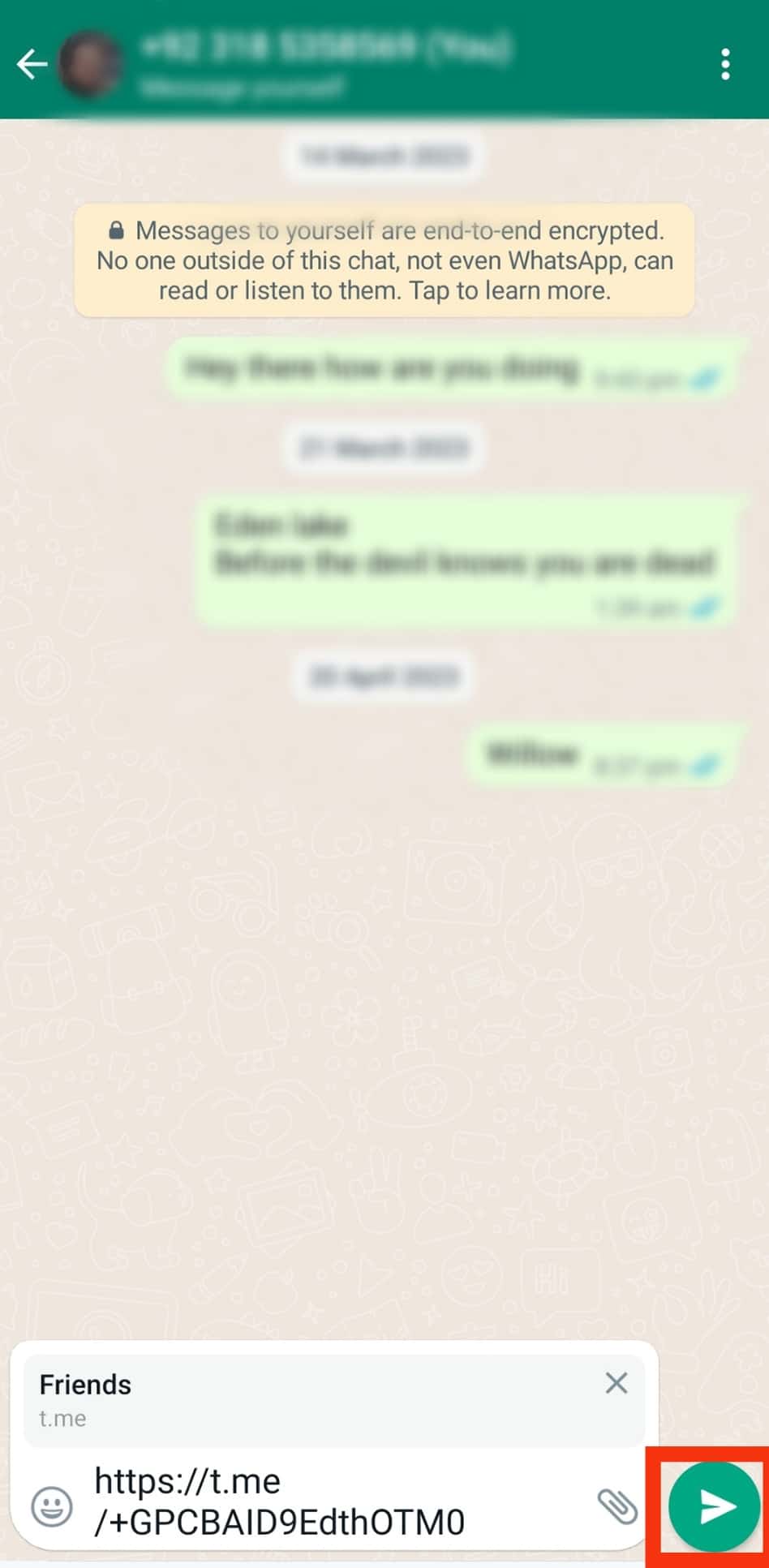
Once this is done, the invited person can join the group when they see the link.
In Conclusion
The Telegram group chat is a crucial feature for many users as it can accommodate hundreds of thousands of members.
To add people to a Telegram group, you can send them an invite or add them directly.
FAQs
No. Telegram links do not expire automatically unless the group creator or admin revokes the invite.
Click on the three-dotted line on the PC and select ‘Delete and leave.’ You will see a confirmation prompt. Click on ‘Leave.’