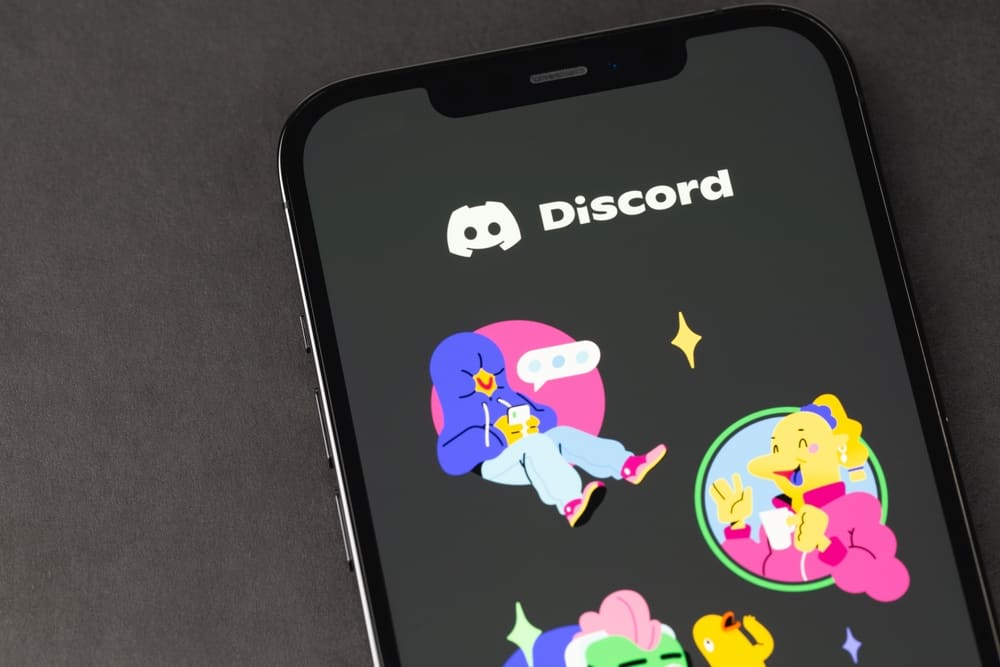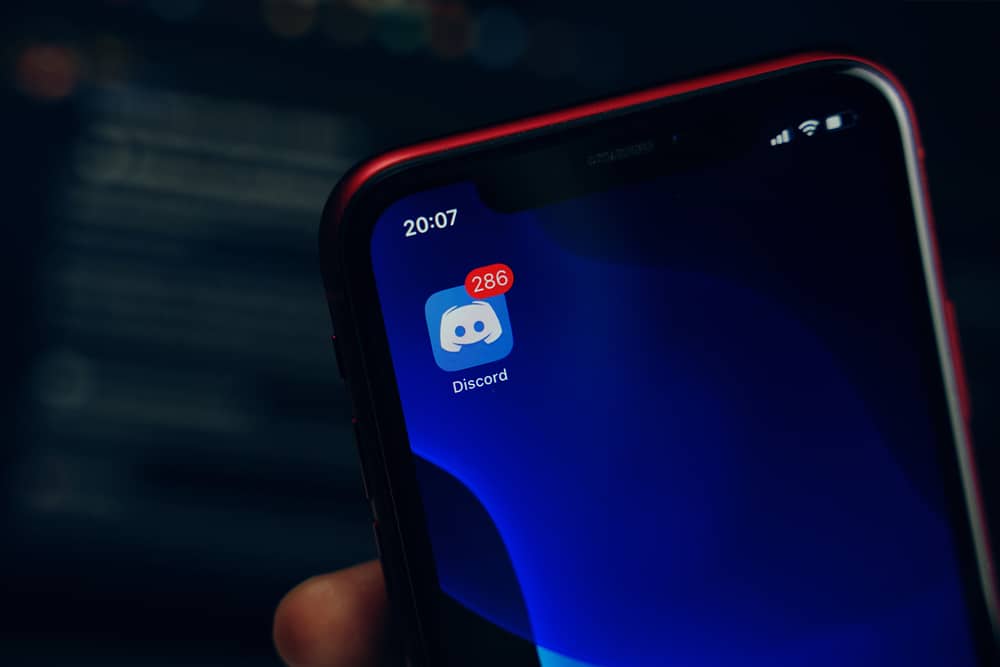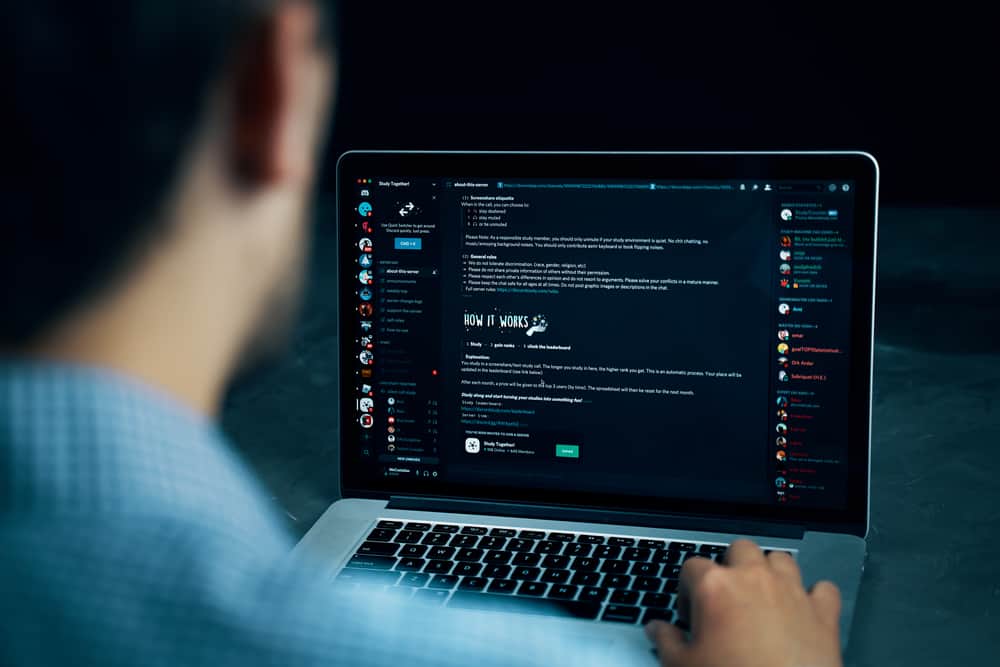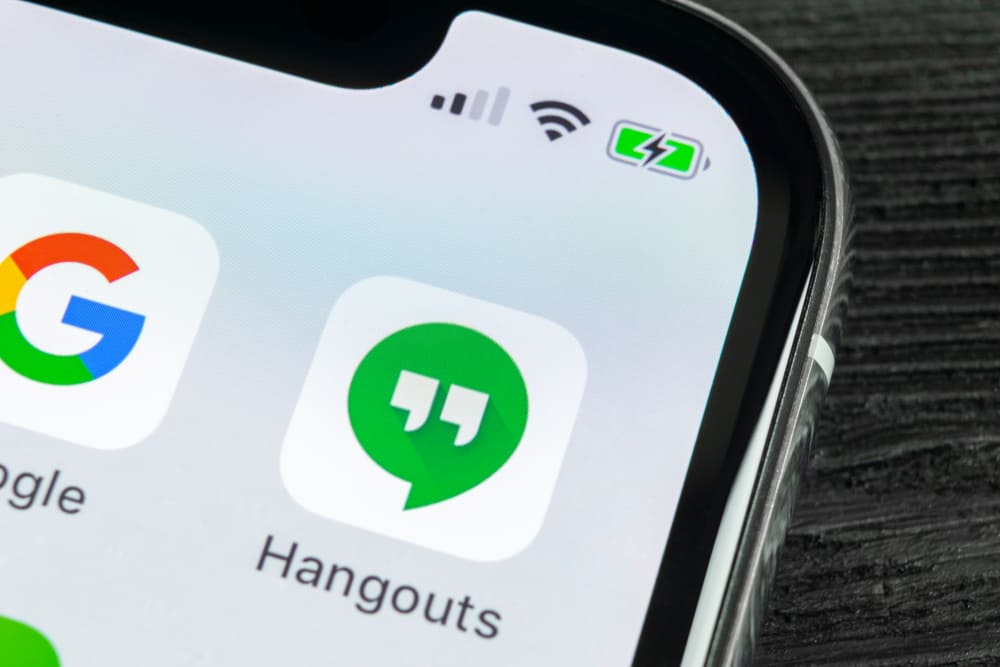You can create your bot on Telegram, provided you know how to achieve that. When you create your bot and make it accessible to people, you may get a change of thought and want to change the bot’s name.
Is it possible to change the name of a Telegram bot? If you are wondering whether you can set a new username for a bot or the steps to follow, we will guide you in today’s post.
On Telegram, you must add the BotFather bot to change the username of your Telegram bot. However, the bot only lets you change the username of a bot you own. When you execute the /setname command, BotFather will list the available bots you have, and you can type the name of your target bot. Next, add the new name for your bot and let BotFather change the username. You will get a confirmation that the username has been changed.
First, we will discuss how changing a Telegram bots username work. We will discuss the Rose bot and whether you can change its username. Stick around!
Can You Change a Telegram Bot’s Name?
Telegram only lets you change the display name of your bot but not its @usernamebot label. That remains permanent once you’ve created the bot. However, you can quickly change the bot’s display name.
The only catch is that you must be the owner of the bot you want to change its display name. If you own the bot, you can use the @BotFather bot to set a new display name for your bot after selecting the target bot by typing its display name or tapping it from the listed bots.
Once you change the display name, the changes will quickly occur in your Telegram accounts where you’ve added your bot.
What Is the Rose Bot in Telegram?
When creating a Telegram group, you can add up to 200,000 members. Suppose you attain this maximum number of members. How do you manage them? Using moderating bots, such as the Rose bot, comes in handy.
The Rose Bot is a moderator bot for Telegram groups. The bot helps prevent spammers from joining your Telegram group. Once you add it to your Telegram groups, it will handle the moderator tasks, such as filtering and kicking out spammers. That way, you can keep your Telegram group clean.
You can quickly add the Rose bot by searching for it on Telegram and connecting it to the groups you want it to moderate.
- Open your Telegram application.
- Tap the search icon at the top.
- Type the @MissRose bot and tap on it from the search results.
- Hit the “Start” button on the bot’s page.
- Tap the “Add me to your chat.”
- Select the Telegram groups where to add the bot and tap the tick icon.
Rose bot is now available in your group, and you can define the commands you want it to use when moderating your Telegram group.
How To Change Rose Bot Name in Telegram
You must be the owner when changing a bot’s name. Besides, you can only change its display name. Its “@username” is permanent once you create the bot. So, if you want to change the Rose bot name in Telegram, ensure you are the owner, then use the @BotFather bot to change its name as follows.
- Open your Telegram application.
- Click the search icon at the top.
- Search for the @BotFather bot and open it from the search results.
- Tap the “Start” button at the bottom of the bot’s chat window.
- Type the /setname command and press the send button.
- @BotFather will ask you to select the bot you want to change its display name.
- Select the Rose bot from the listed option.
- Type the new display name you wish to set.
@BotFather will confirm that it has changed the display name for the Rose bot and update it in every group where you’ve added it.
Conclusion
When you want to change the display name for the Rose bot, ensure you are the owner, then use the @BotFather with the /setname command. Once you update the name, it will reflect in every group where you’ve added the Rose bot.