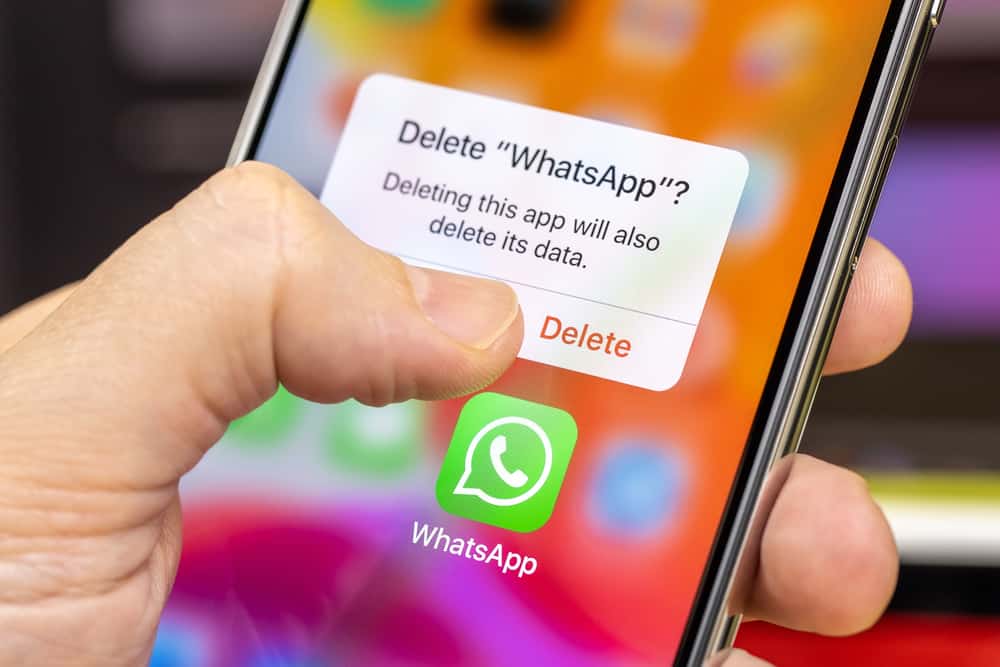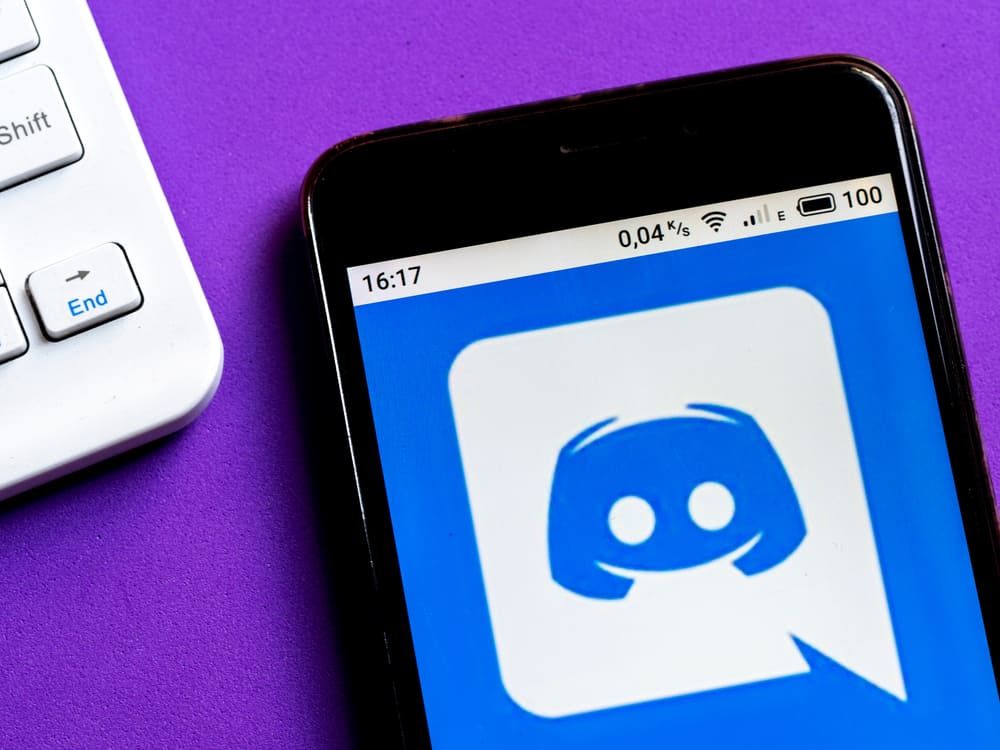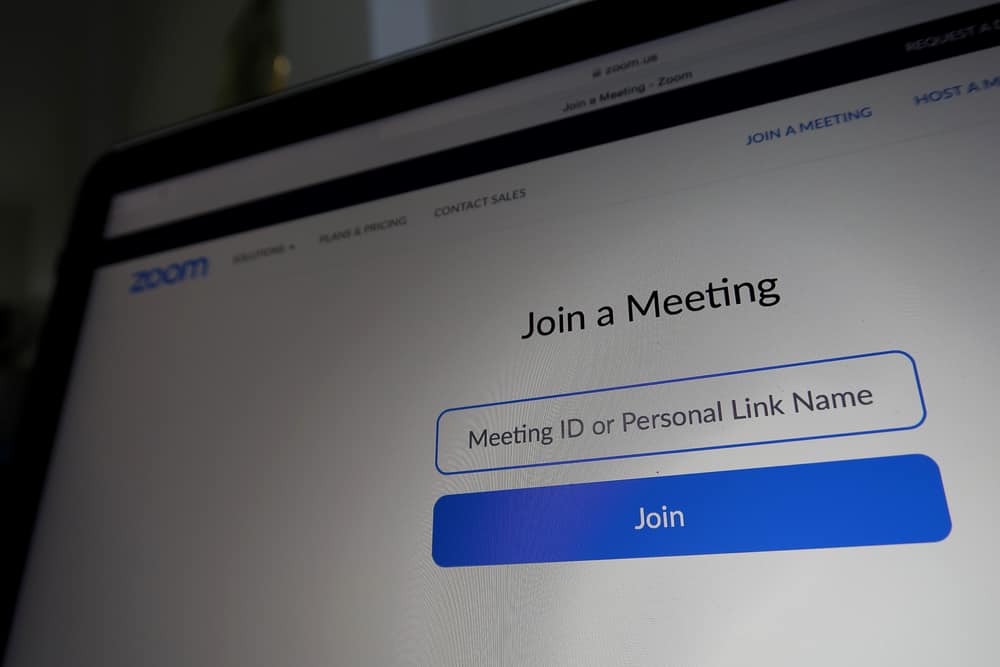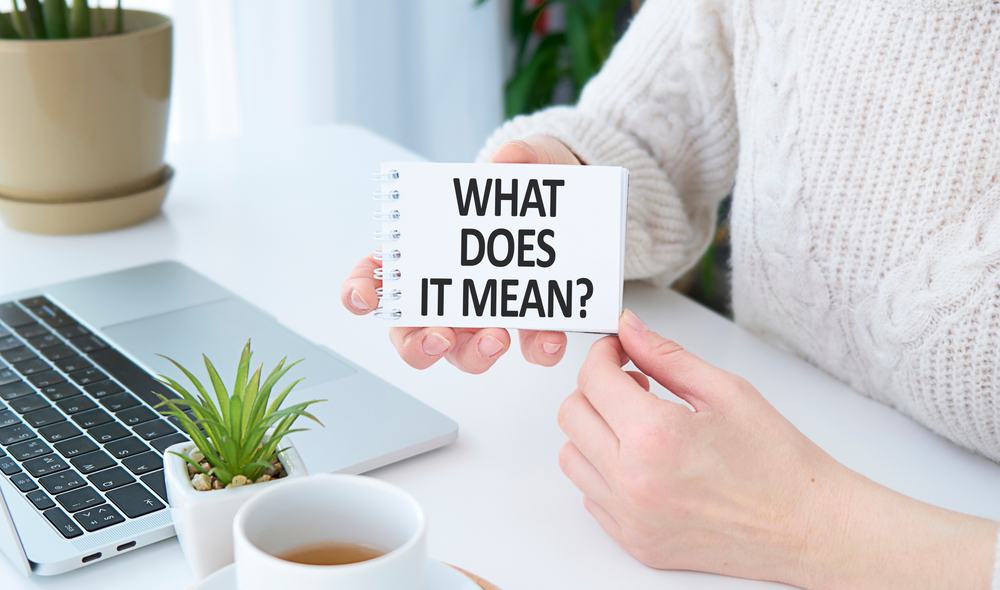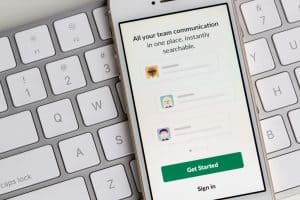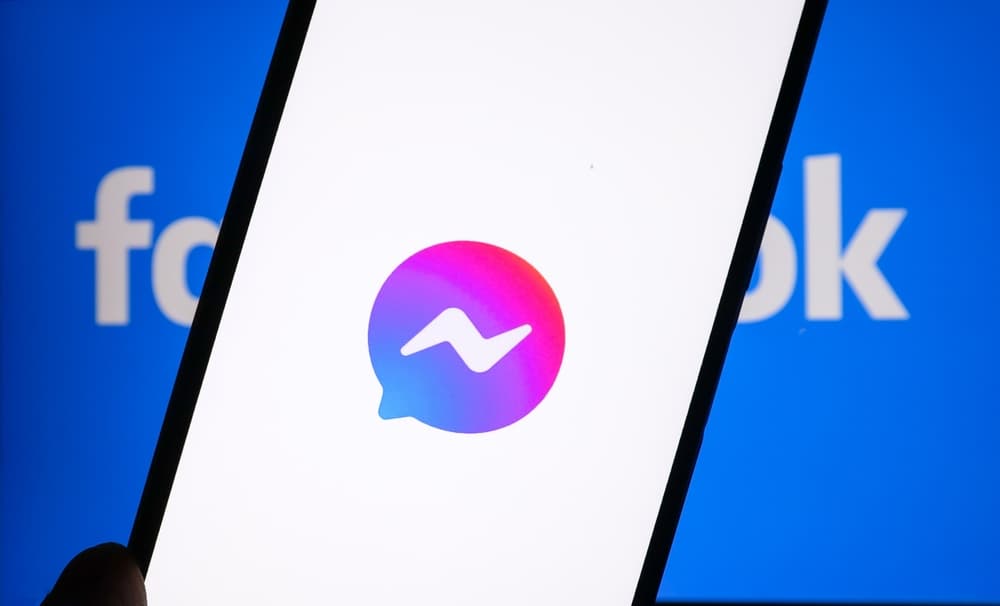
Facebook is one of the most popular social media sites in the market right now. One of their outstanding features is that it allows users to hold private conversations with each other through direct messaging via a separate app called Messenger.
But sometimes Messenger can get overwhelming, and you want to delete the app. So, how do you go about it?
When it reaches a point where you want to delete the Messenger app on your iPhone, follow these steps. On your messenger app, click the profile picture and select “Account settings.” Next, tap “Account ownership and control” and select “Deactivation and Deletion.” Finally, select the “Delete account” option and follow the steps on the screen.
In this article, you will find a detailed tutorial on how to delete a Messenger account from your iPhone and other additional information you might need in the process.
Step-by-Step Guide on Deleting a Facebook Messenger Account on iPhone
Facebook Messenger is quite a convenient app for interacting with your Facebook community. However, if you need to delete your account on an iPhone, here is how to go about it:
- Open the Messenger app on your iPhone.
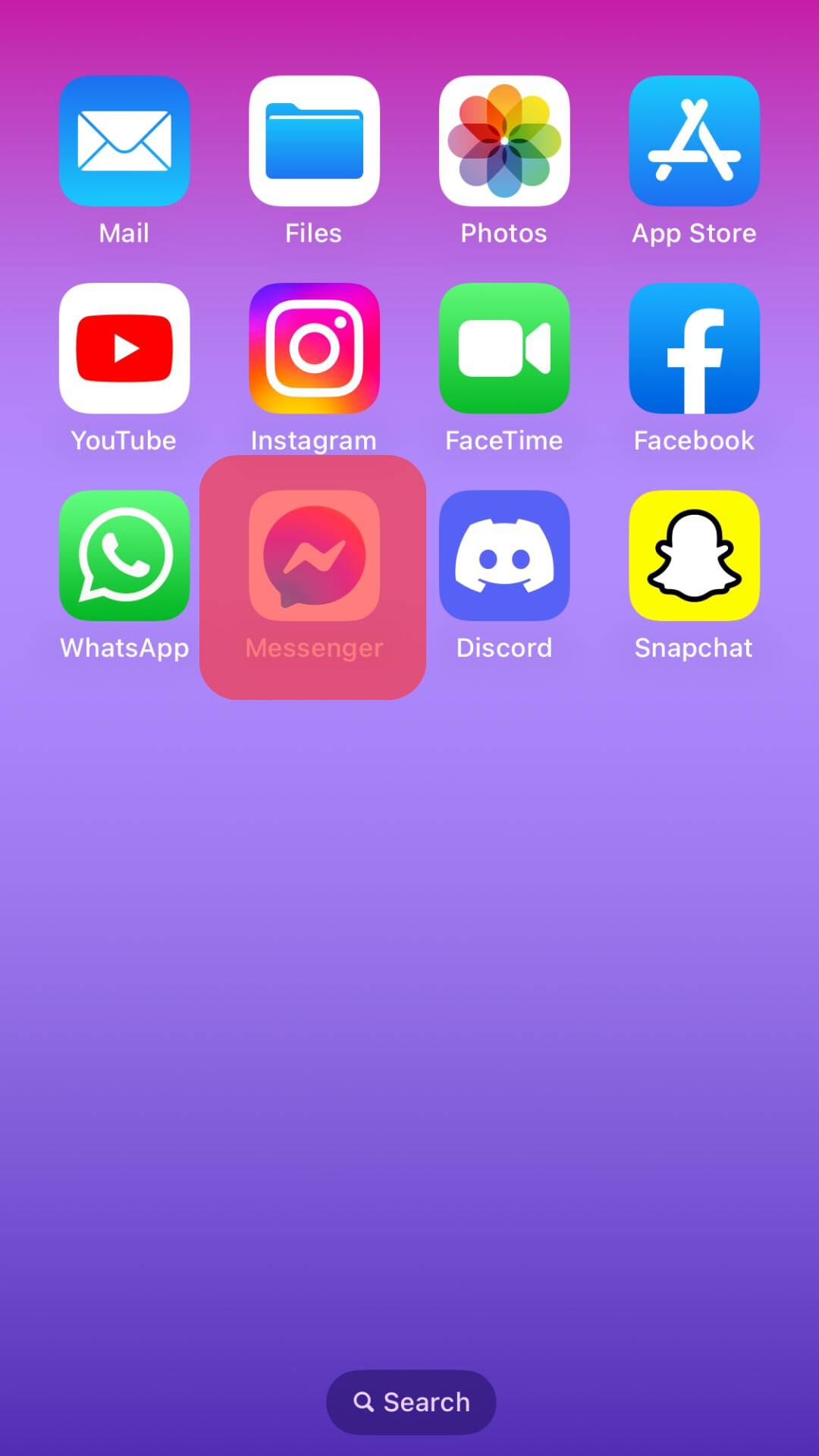
- Tap your three-line icon followed by the Settings icon on the top right.
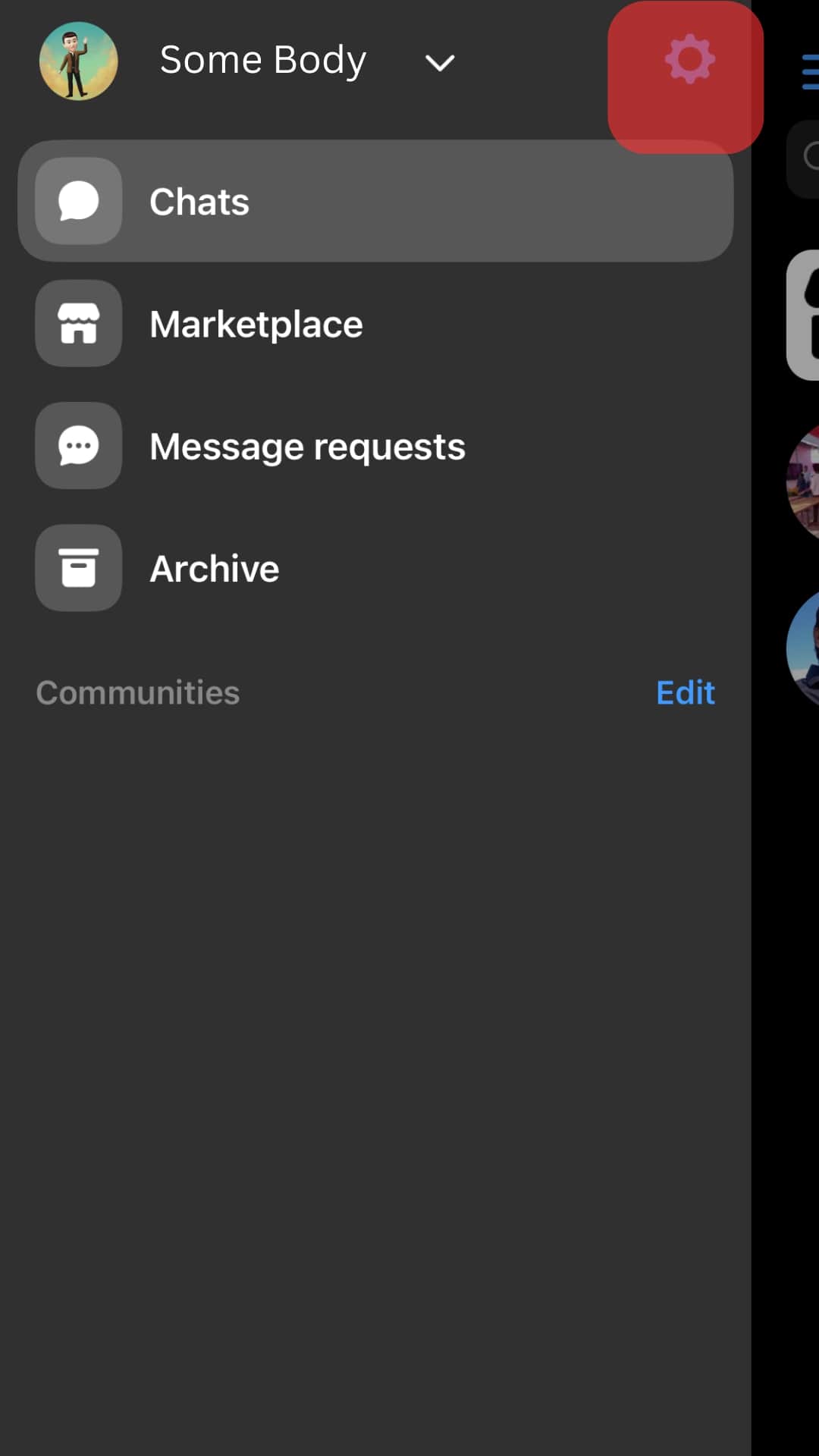
- Scroll down and select Personal Details in the Account Centre section.
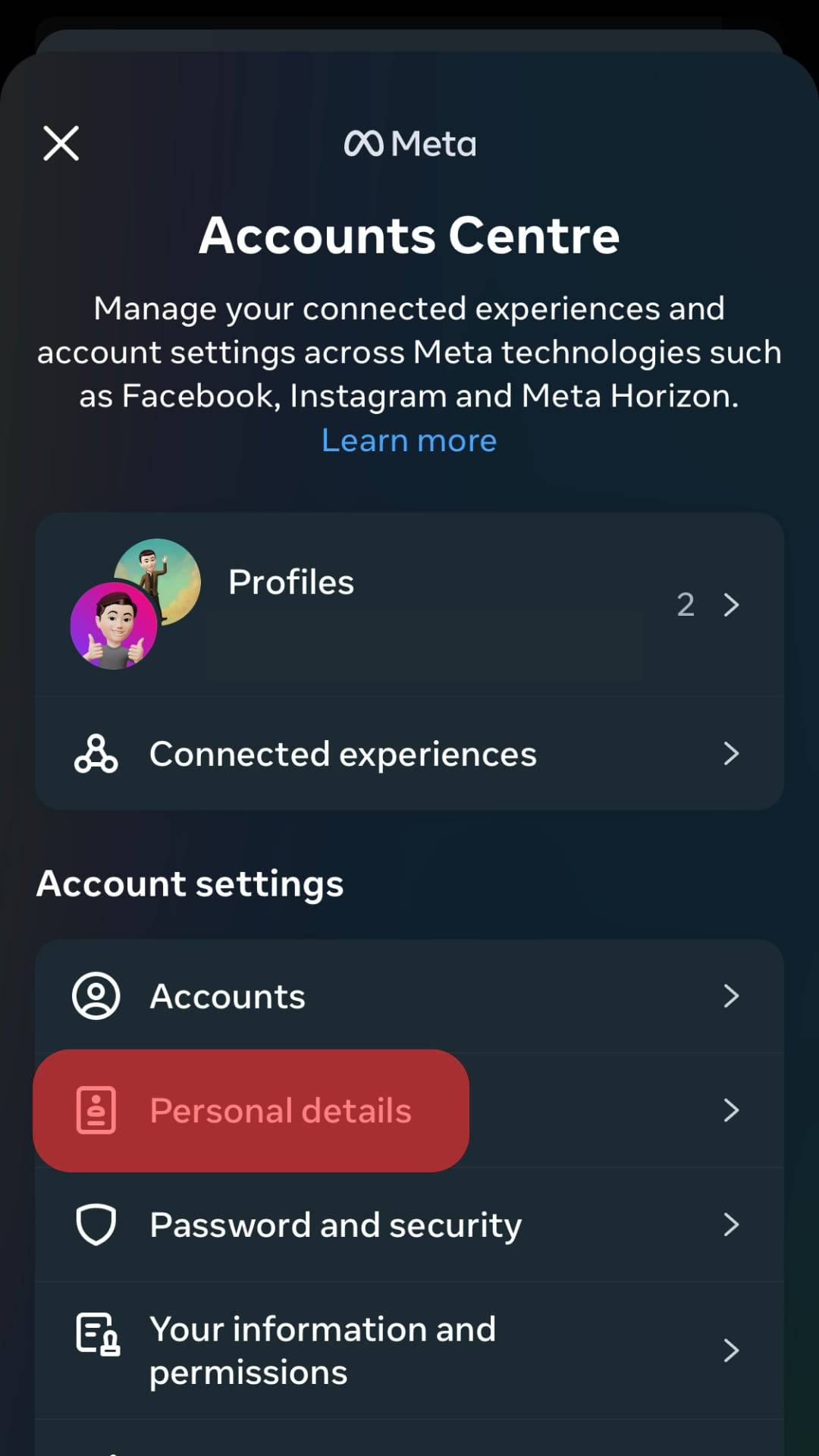
- Select “Account ownership and control.”
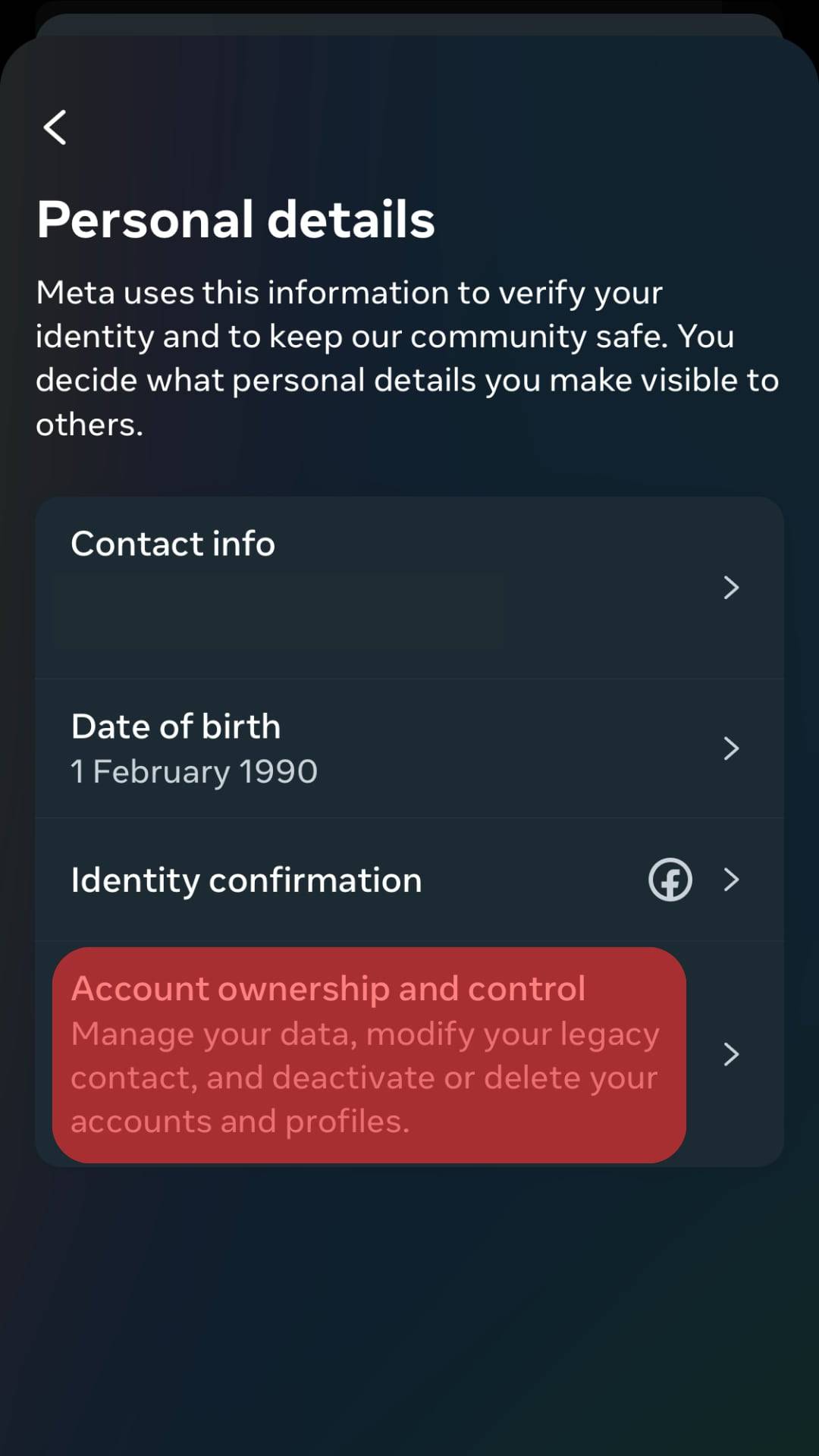
- Tap on “Deactivation and deletion.”

- Tap the “Continue” in the account deletion prompt.
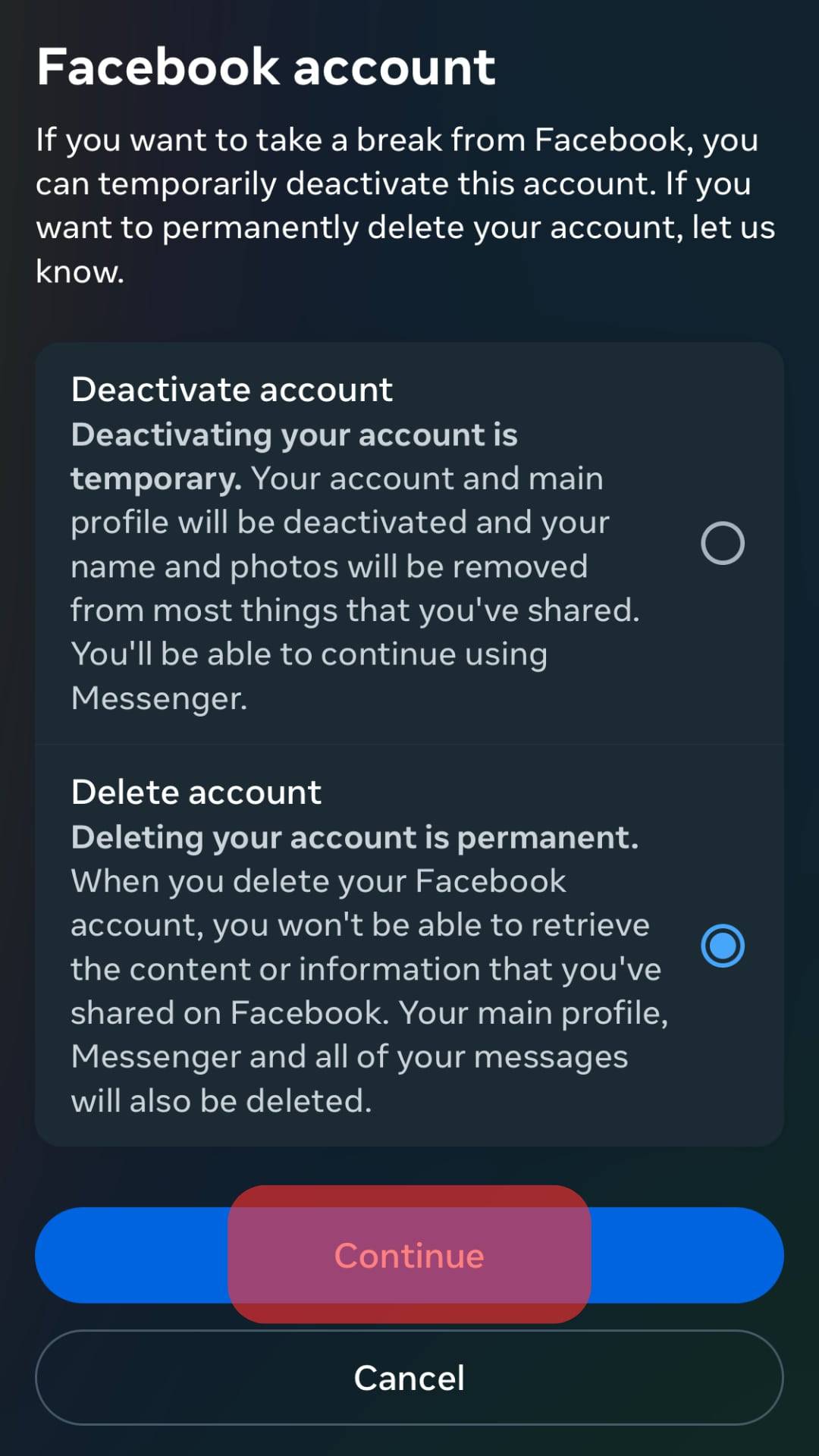
- Tap on Continue again and follow the on-screen instructions to complete the process. Once you do that, Facebook will permanently delete your account.

Before you delete your messenger account, please note that doing so will hide your Facebook profile from search results.
How To Remove an Account From Messenger?
One of the best parts about Facebook Messenger is the fact that it allows users to link several Facebook accounts to one Messenger app.
Therefore, you can easily switch from one to the other. However, if, for whatever reason, you want to remove one account from the messenger app, you will need to follow the steps below:
- Open the Facebook Messenger app on your mobile device.
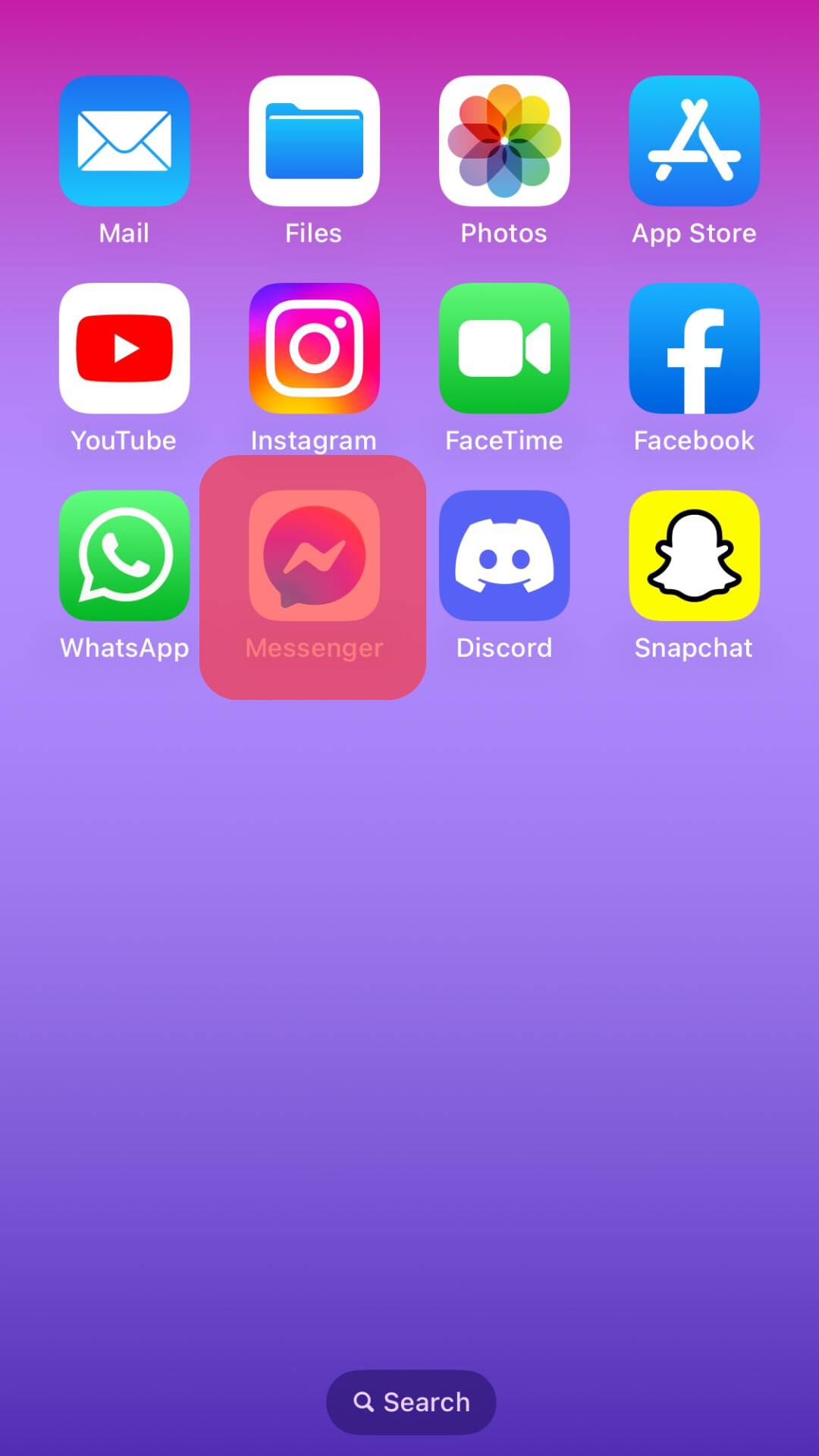
- Tap on the Settings icon in the top right corner.
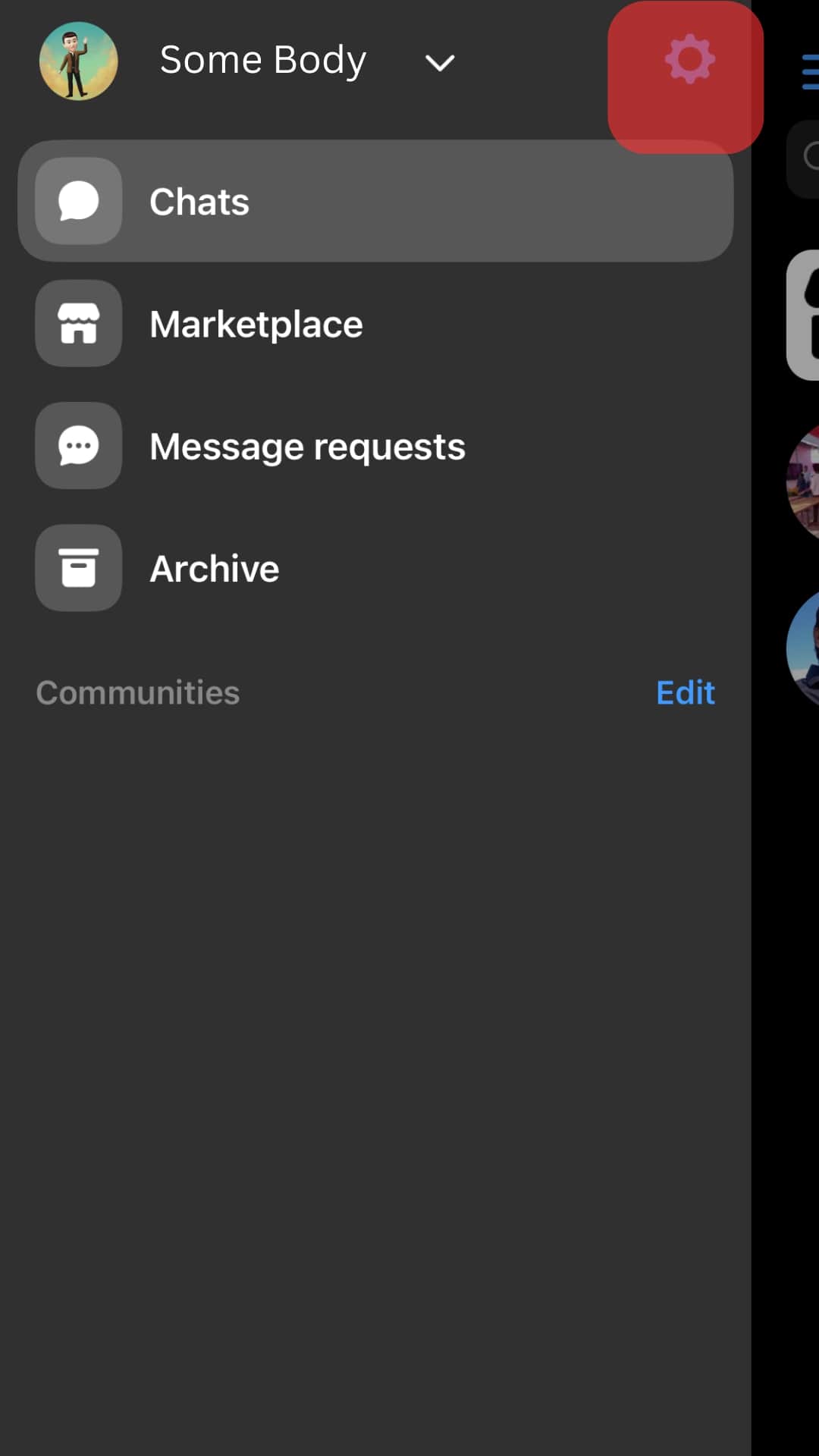
- Tap on “Switch accounts.”
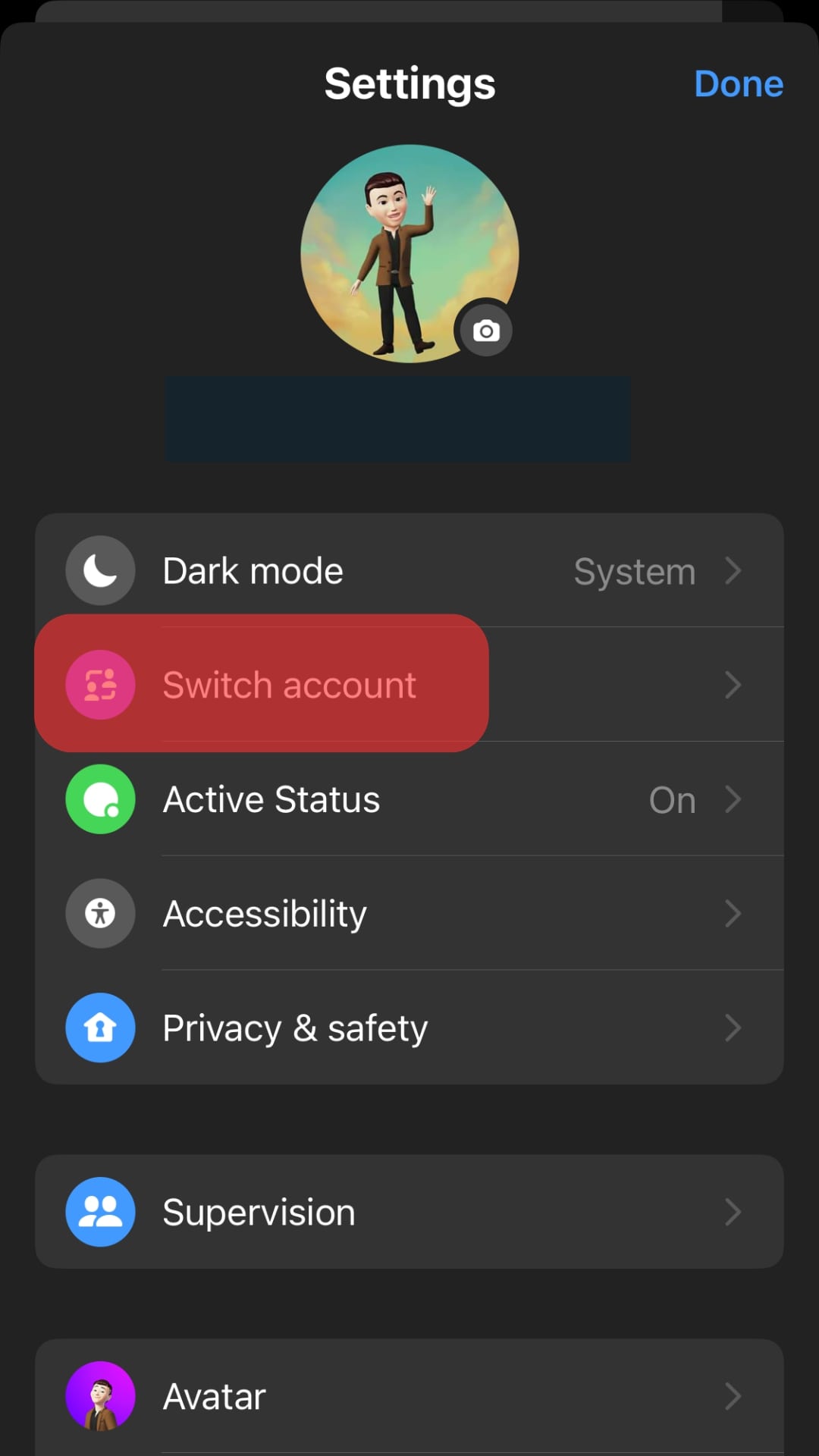
- Tap on the three small dots on the left of the account you want to remove and tap “Remove.”
- A pop-up will appear, asking you to confirm whether you want to remove the account. Tap “Remove.”
You need at least one Facebook account linked to your Messenger for the app to work. Also, removing an account from Messenger doesn’t mean that your chats and Facebook account will be deleted. You can always add it back and pick up where you left off.
Conclusion
You might want to delete your Facebook Messenger app from your iPhone for many reasons.
Thankfully, the process will only take a few minutes if you follow the detailed step-by-step guide in this article.
FAQs
Facebook Messenger will temporarily ban you from sending messages if you have sent lots of messages on that day because the site will think you are spamming people. Alternatively, it could be that the person you are trying to message has blocked you.
No, it’s not. Once you delete a message, there is no way to retrieve it.
It could be that you have a poor internet connection hindering the app from retrieving your chats. Also, it could just be that your app is glitching, and you need to troubleshoot it.
No, it doesn’t. Considering your Facebook app is separate from your Messenger app, deactivating the former will not affect the latter.
To switch between messenger accounts, follow the steps below:
1. Open the Messenger app on your mobile device.
2. Tap on the profile picture in the top right corner.
3. Select “Switch accounts.”
4. Tap on the account you want to switch to.