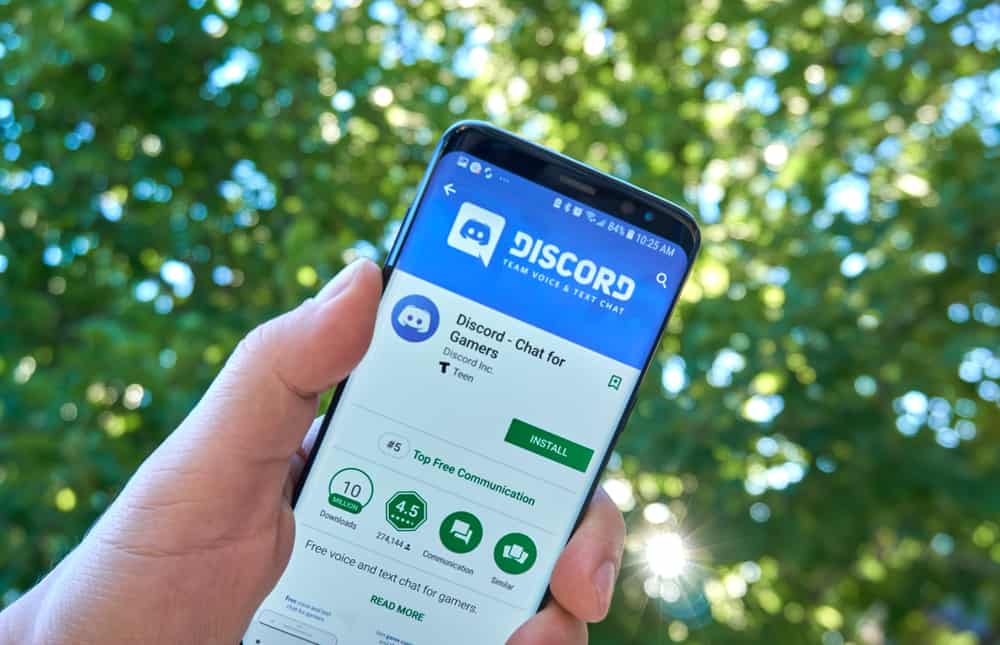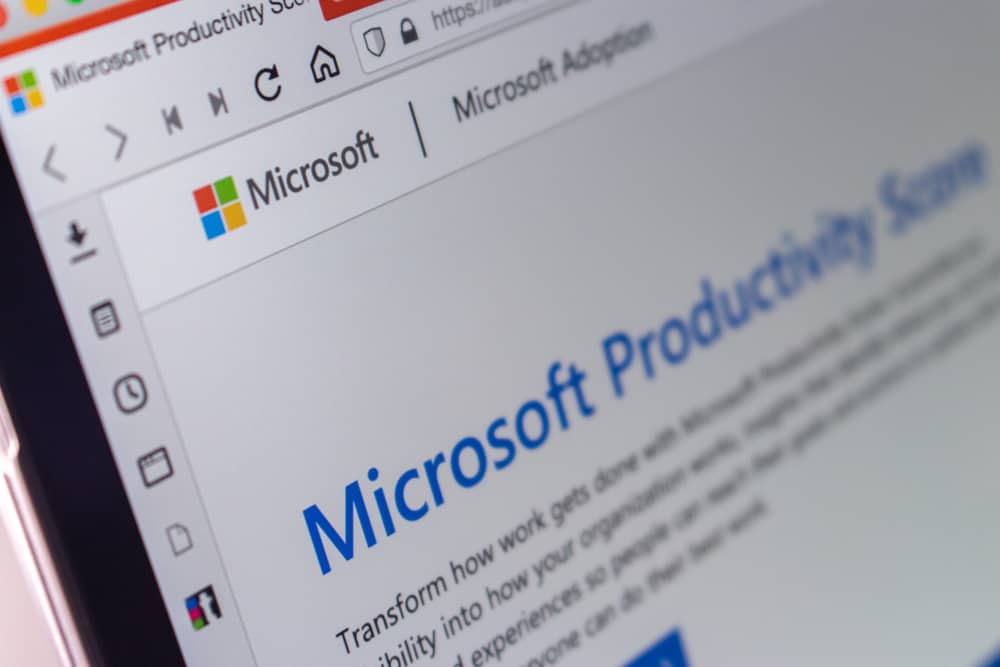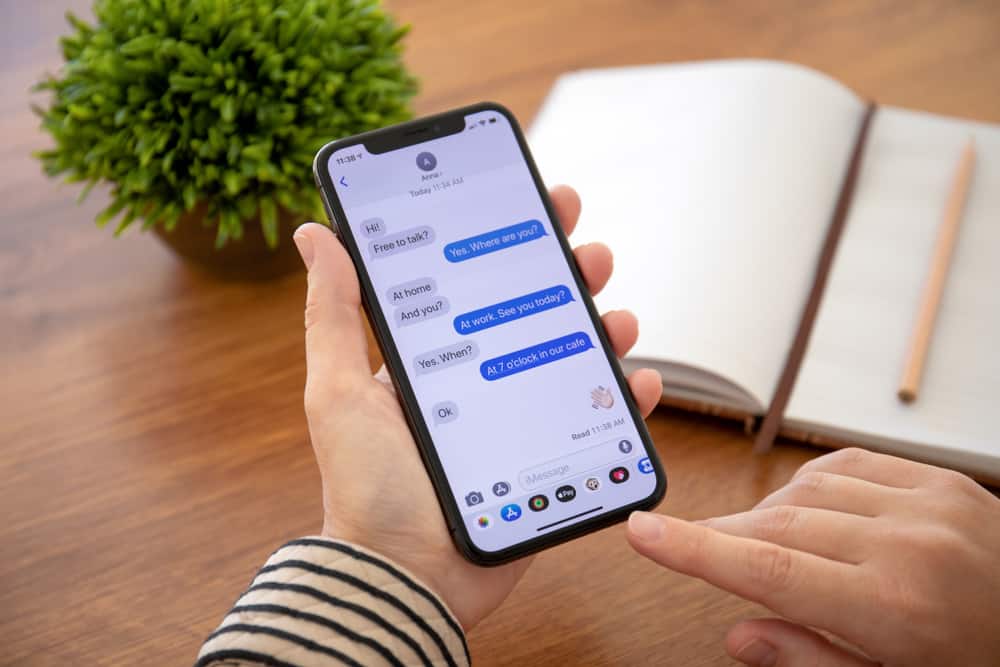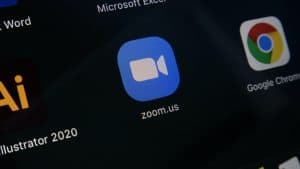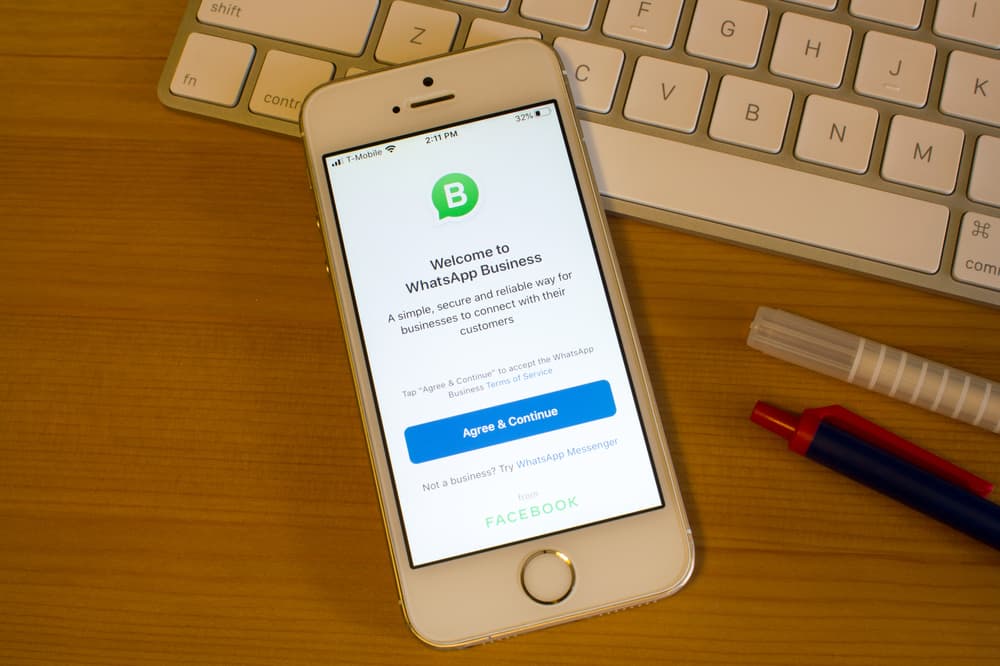
Good news for WhatsApp users, you can now use WhatsApp Web without necessarily staying connected to the internet on your primary phone.
You can use WhatsApp on your computer with your phone turned off, disconnected from the internet, or while charging in another room.
The linked devices feature lets you connect your WhatsApp account to up to five devices.
But how long does WhatsApp web stay logged in?
WhatsApp Web stays logged in for 14 days, after which you’ll need to rescan the QR code on your computer to log in again. This means you can use WhatsApp for up to 14 days without your phone, provided you have your computer and an internet connection. At the same time, WhatsApp will automatically log you out of your account on any linked device after 30 days of inactivity.
This post examines how long WhatsApp web stays logged in and other related information for an optimal experience.
Overview of WhatsApp Web
WhatsApp continues to roll out new features to improve user experience, including some latest, like avatars, messaging yourself, and communities.
It has also released a native app for Windows and is developing one for MacOS.
Besides these developments, the Meta-owned company made some changes to WhatsApp Web, the browser extension that mirrors conversations and messages from the primary phone.
Before the latest features, using WhatsApp Web required your phone to be online throughout.
However, with the new WhatsApp Web, you can use WhatsApp on up to four linked devices without keeping your phone connected to the internet.
This development means you can use WhatsApp on your computer, even with your phone turned off.
Additionally, it’s less distracting to use WhatsApp on another tab as you work compared to constantly looking away from your work monitor to check messages on your phone.
Even so, WhatsApp Web doesn’t stay logged in forever; you need your phone occasionally to rescan the QR code and keep you logged in.
How Long Does WhatsApp Web Stay Log In?
WhatsApp Web stays logged in for 14 days. After this period elapses, WhatsApp will automatically log you out, requiring you to re-link your device to the primary phone to log in again.
When you try to open WhatsApp Web after 14 days, you’ll be prompted to rescan the QR code to log back into your account.
Follow these steps to log in to WhatsApp Web:
- Go to https://web.whatsapp.com/ on your PC.
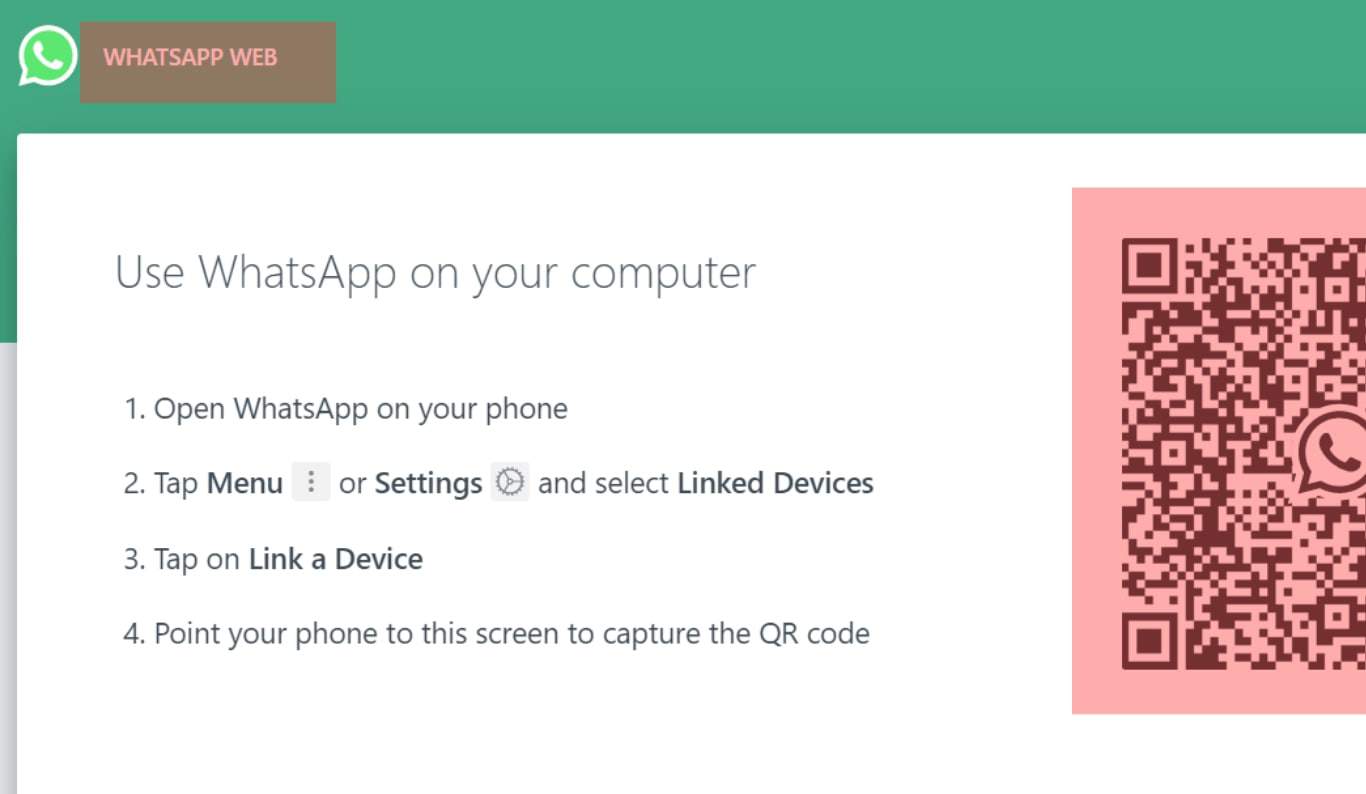
- Open WhatsApp on your phone.
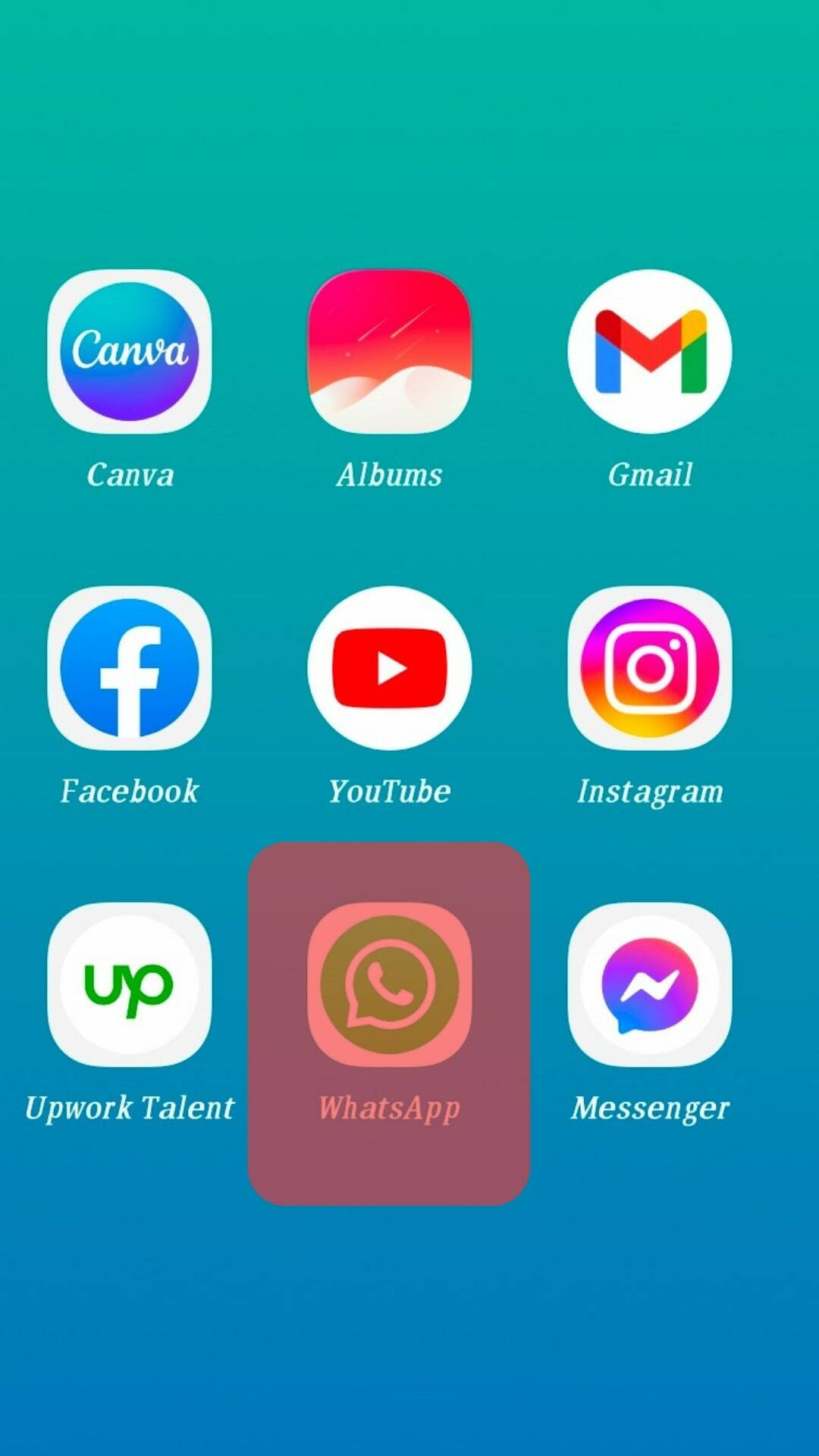
- Tap the three dots at the top right of the home screen.
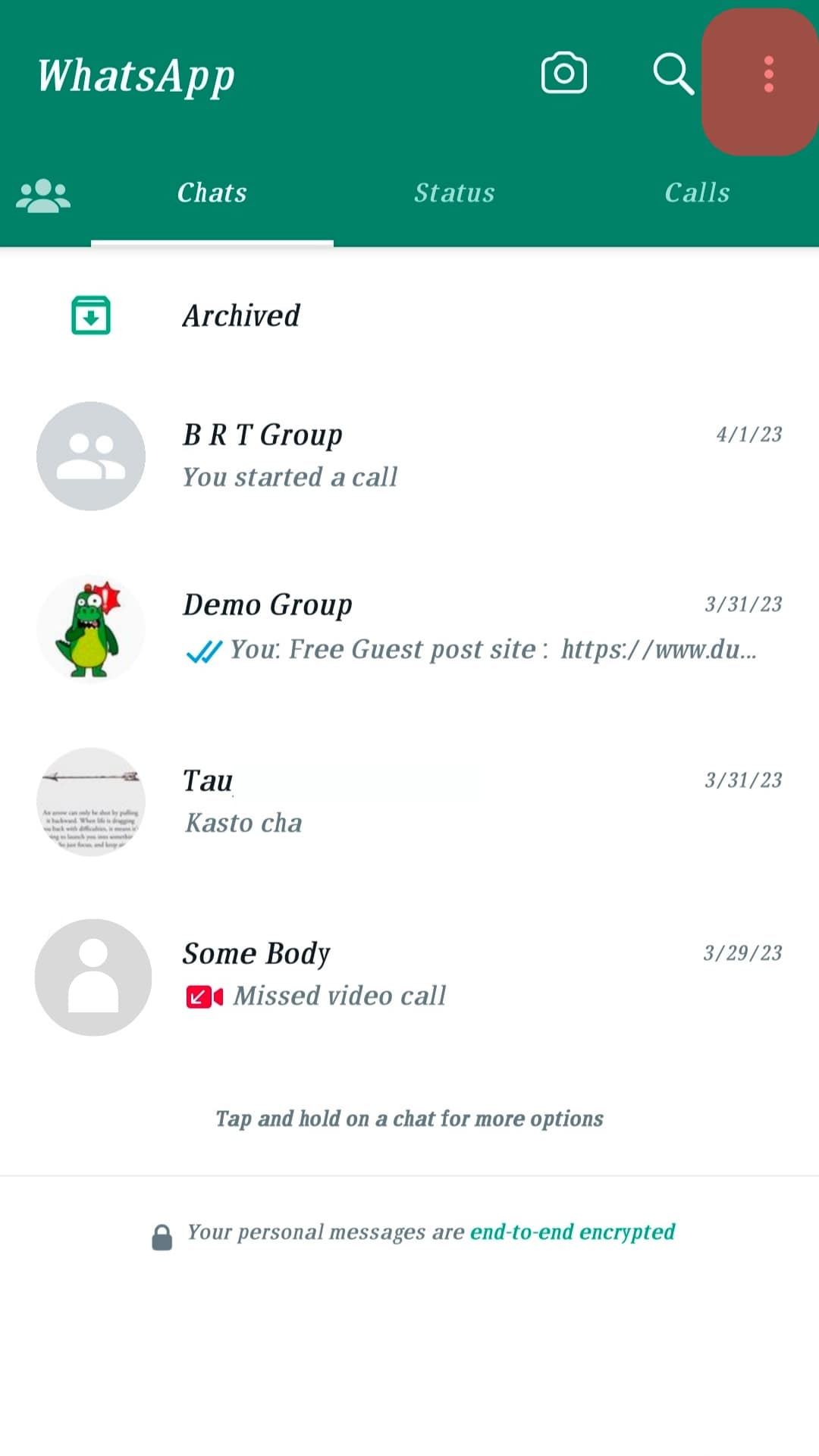
- Select “Linked devices.”
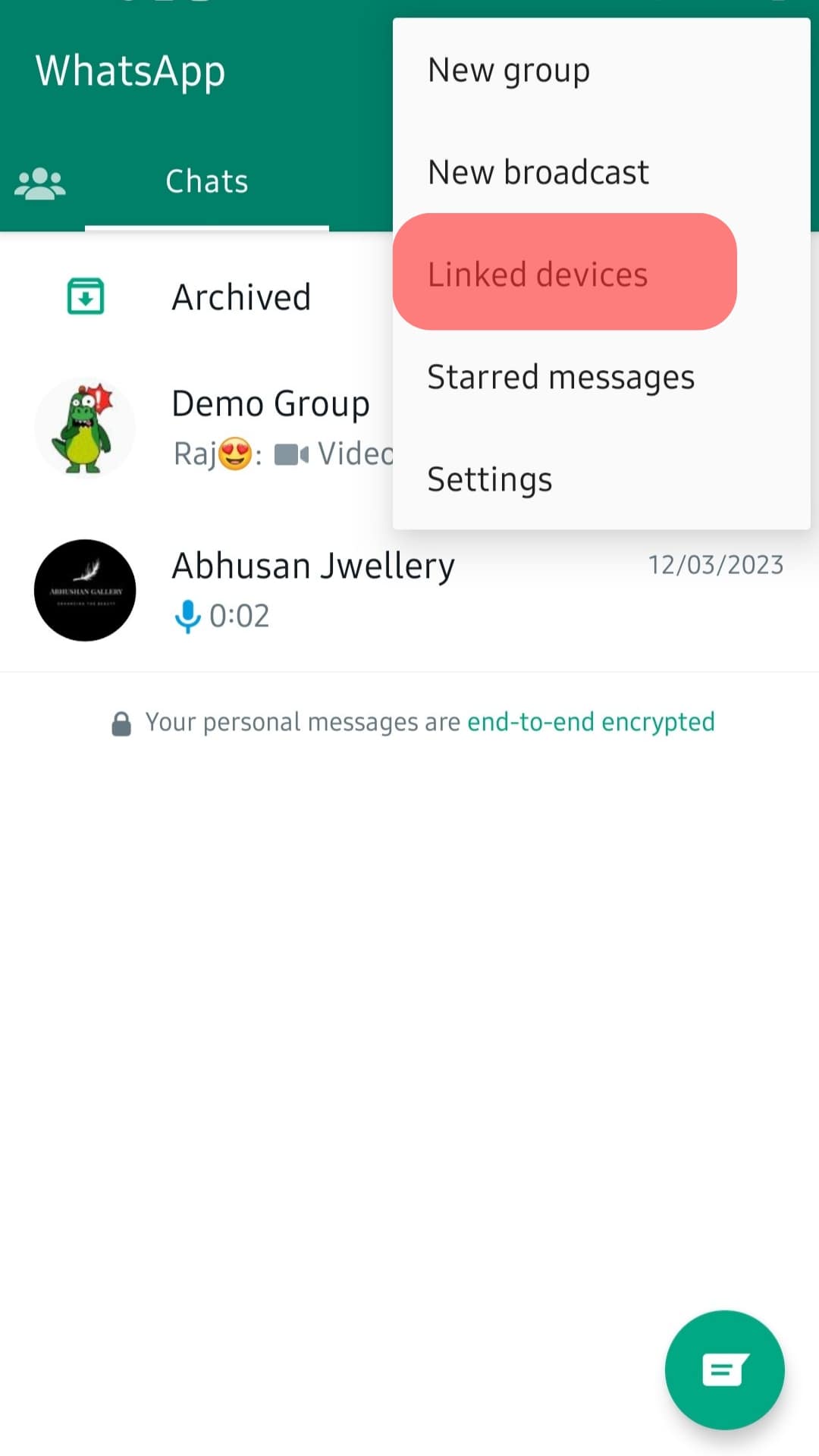
- Tap “Link a device.”
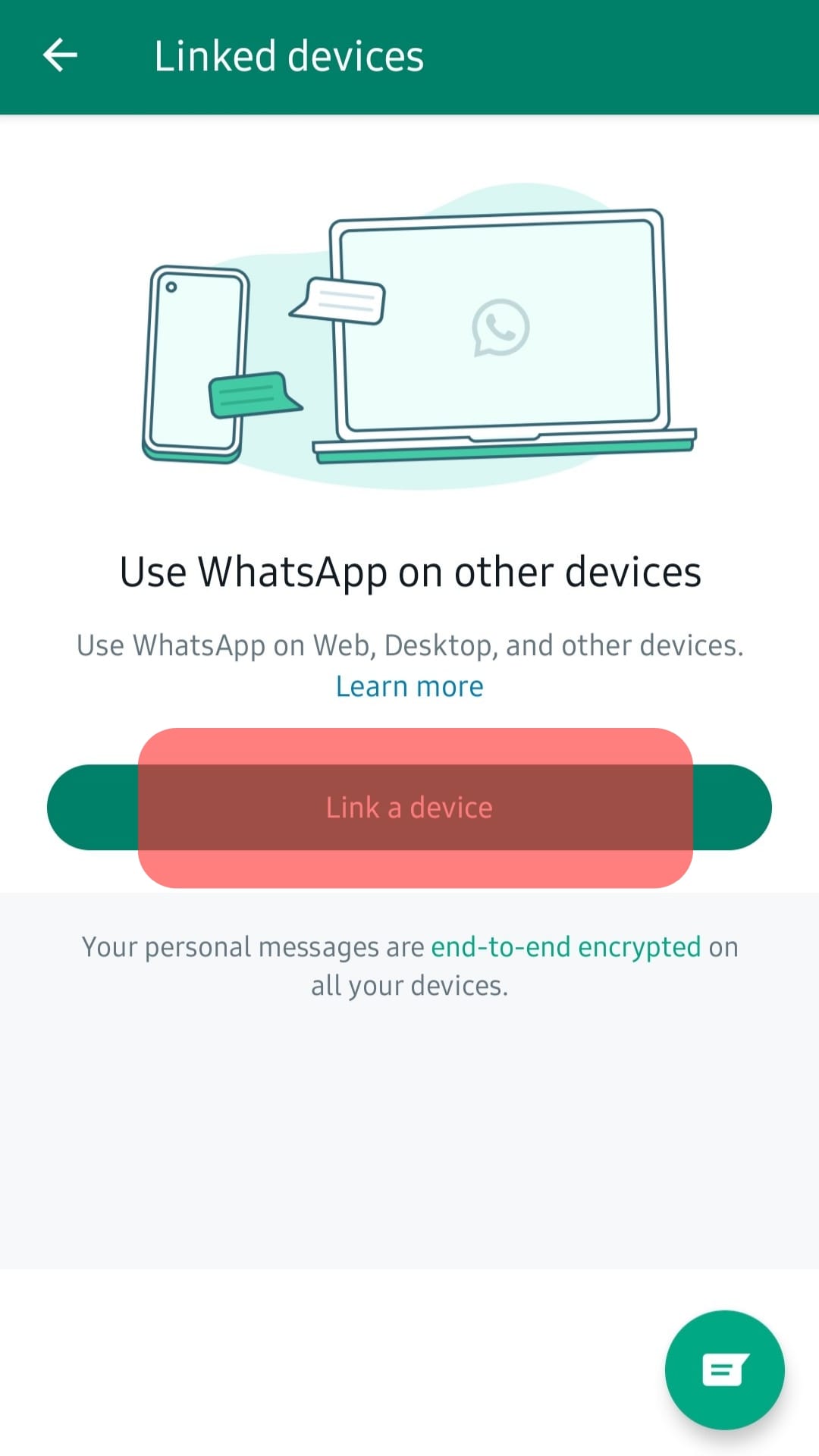
- Unlock your device, either through a pattern, fingerprint, or facial recognition.
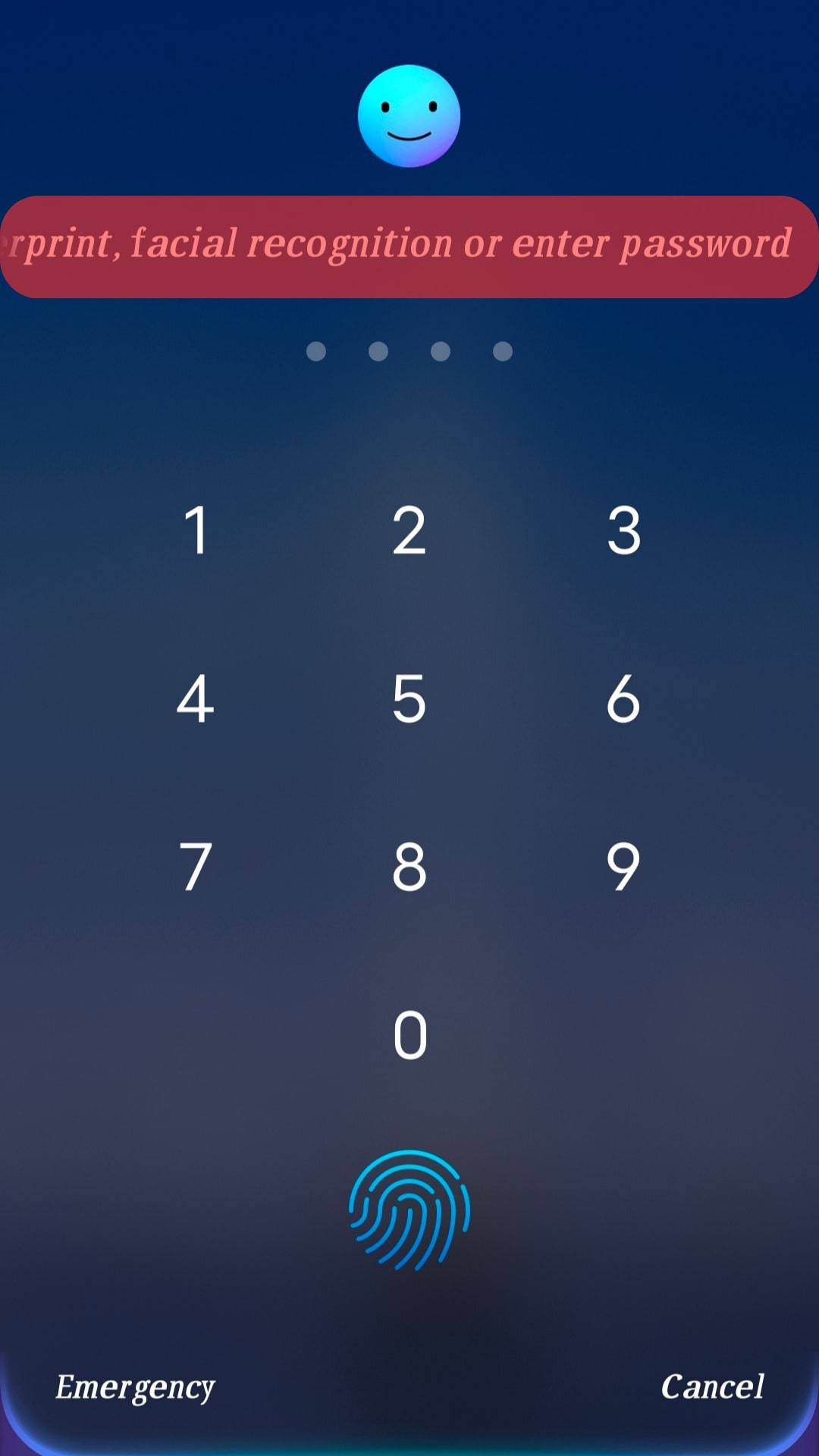
- Use your phone to scan the QR Code on the PC, and you will be successfully logged in to WhatsApp Web.
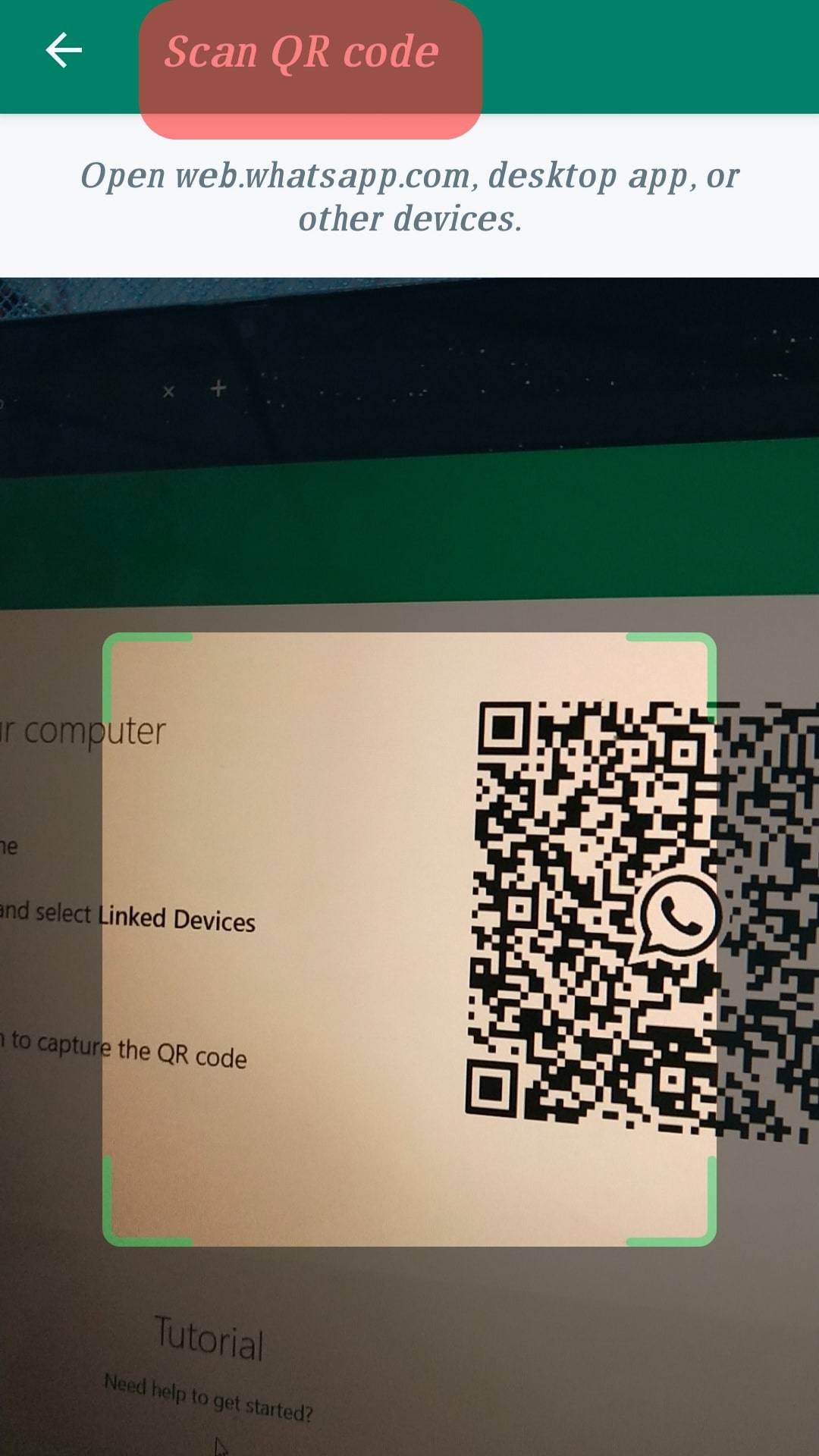
With the new development, you can link your phone to up to four devices. This way, you’ll be logged in to up to five devices simultaneously. WhatsApp Web will automatically log you out on all linked devices after 30 days of inactivity.
Winding Up
With the latest WhatsApp Web, you can stay connected to friends, family, and co-workers on WhatsApp on linked devices without your phone being online.
This means you can use WhatsApp Web with your phone turned off or away.
However, you don’t remain logged in forever; WhatsApp Web stays logged in for 14 days, after which you need to rescan the QR code on the computer to log in afresh.
FAQs
No, WhatsApp does not allow users to stay logged into WhatsApp Web permanently. You will be logged out after 14 days, after which you need to rescan the QR Code on your computer to log in again.
No, WhatsApp Web does not get logged out automatically when you close the tab on your computer. You need to log out manually on the primary phone. To log out of WhatsApp Web on your phone, open WhatsApp and tap the three dots at the top right. Next, select “Linked devices” and select the linked device. Tap “Log out,” and you’ll be logged out of WhatsApp Web on the device chosen.
WhatsApp Web is similar to the mobile version but lacks some features. You can send and receive messages, videos, emojis, stickers, GIFs, images, documents, and other files. Additionally, you can view statuses, change settings, and manage chats.
However, you can’t view other users’ live locations or create or view broadcast lists on WhatsApp Web. It also doesn’t sync sticker packs from your phone.