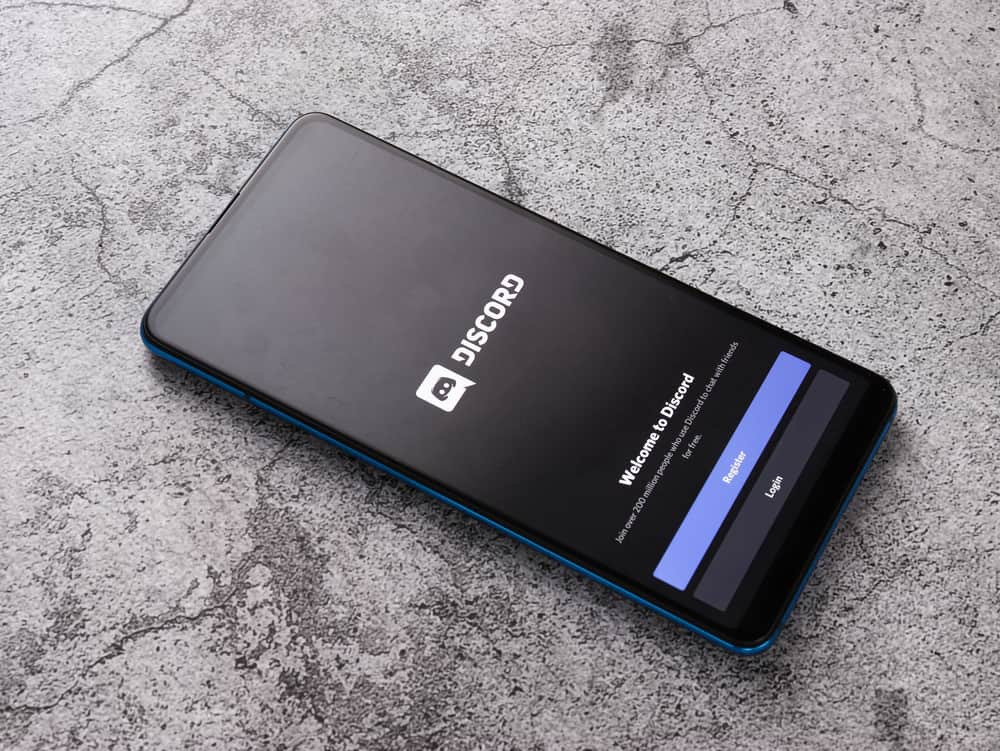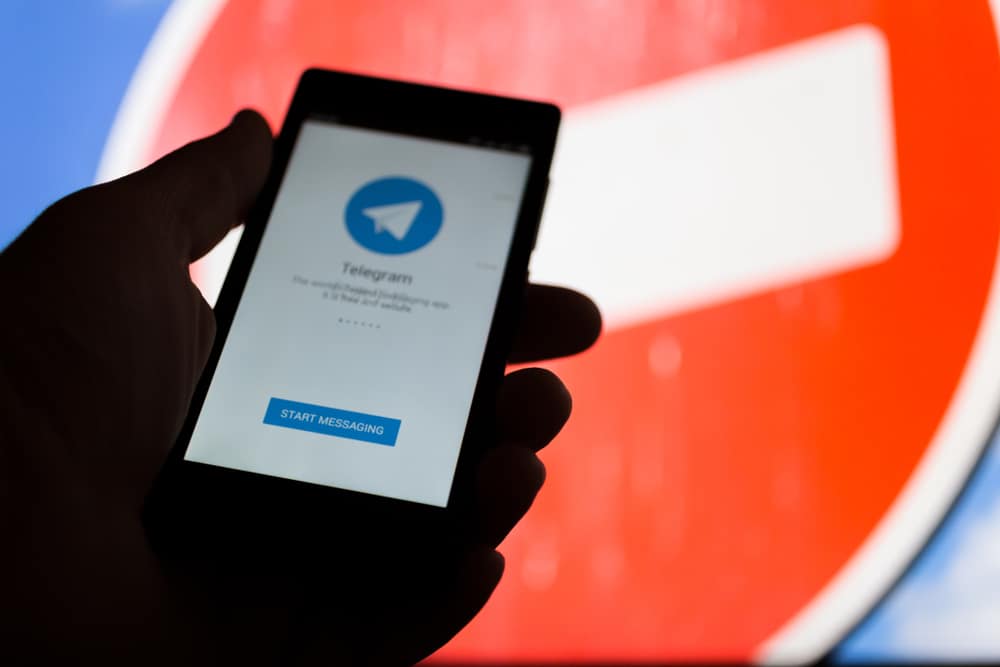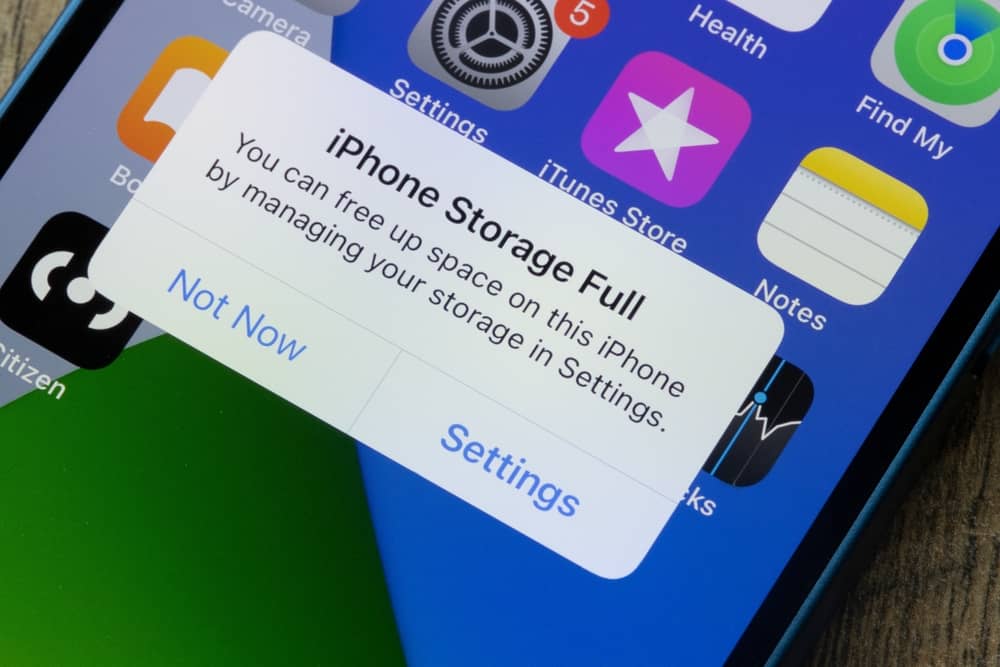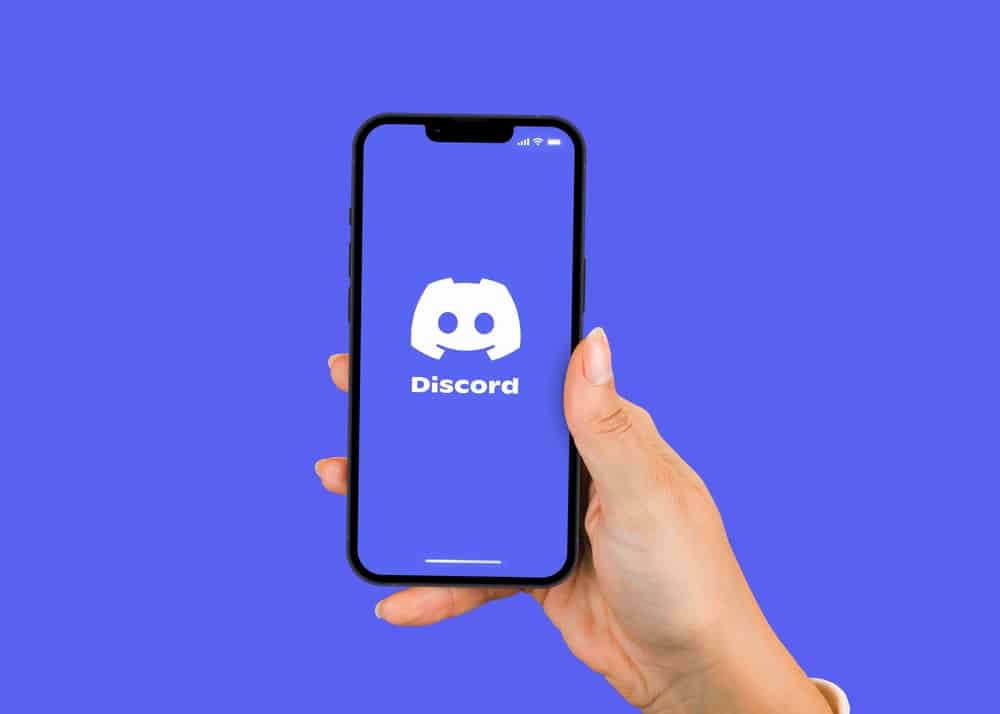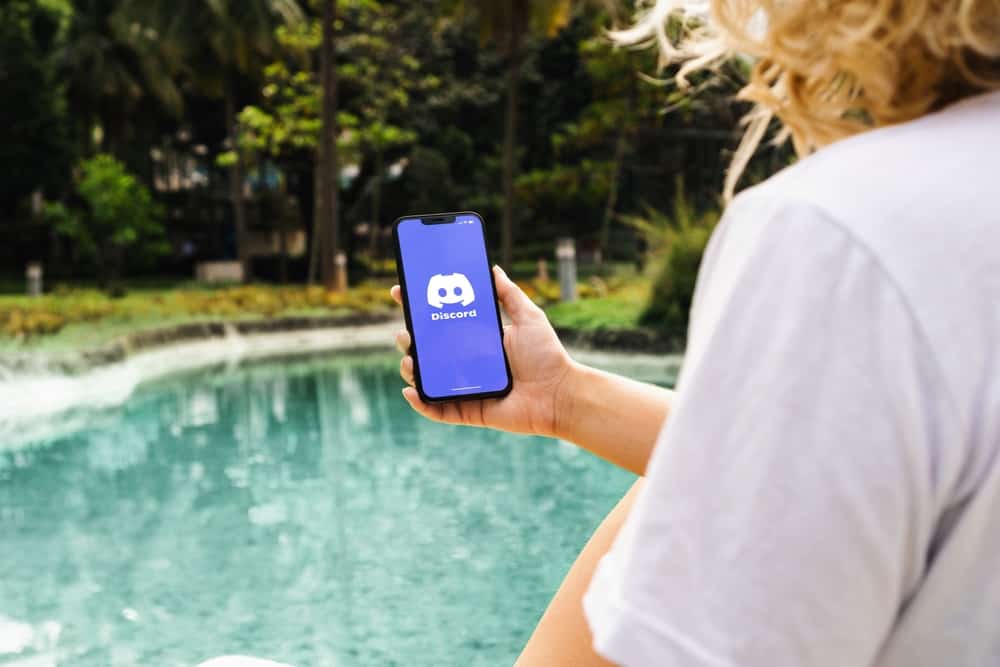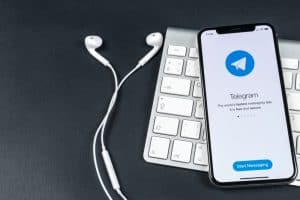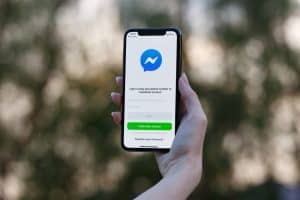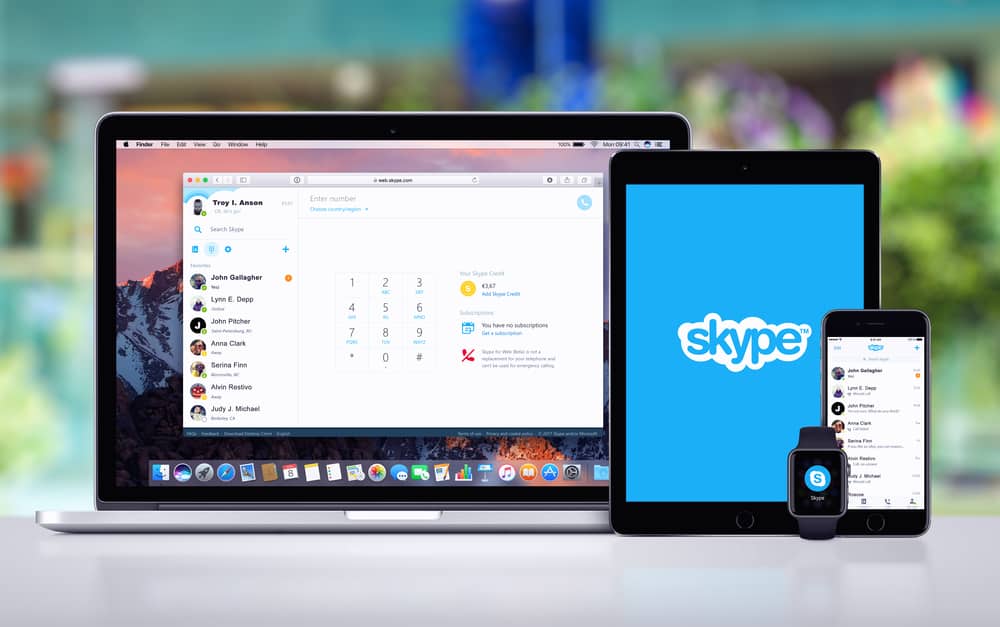
We all know how important communication is for businesses. Whether you’re conducting a meeting or training new employees, connecting with your team is essential. That’s why Skype for Business is such a valuable tool. It allows you to video chat, instant message, and more – all in one place.
And the best part? The Skype for Business admin center makes managing your account and settings easy. So how do you access Skype for the business admin center?
To access Skype Business, you must log in to your admin center of “Microsoft Teams.” From the left navigation on the main screen of Microsoft Teams, go to the “Org-wide Settings.” Then, you can access “Skype for Business,” where you can control and set up presence privacy, Skype Meeting Broadcasts, and mobile device notifications for everyone on Skype in your company.
In this blog post, we’ll show you how to access the admin center so you can get started using Skype for Business like a pro!
What Is Skype for Business?
Skype for Business is a software application designed specifically for businesses that allow employees to communicate via text, voice, and video.
The app includes features such as group chat, screen sharing, and video conferencing, making it a powerful tool for collaboration. Skype for Business can be used on all devices, making it convenient for employees who are often on the go.
Perhaps best of all, Skype for Business is relatively inexpensive, especially compared to other business communication tools. As more and more businesses adopt Skype for Business, it is quickly becoming the new standard for business communication.
What Is Skype for Business Admin Center?
Skype for Business Admin Center is a handy web-based tool that helps you manage all your company’s Skype users, settings, and options in one central location. You can leverage it to create new user accounts, edit existing user accounts, change settings for specific users or groups of users, and more.
Since its launch in March 2017, the Microsoft Teams Admin Center has been a go-to platform where you create and manage scheduled business meetings and monitor the usage and activity of your Skype for Business deployment.
In short, the Skype for Business Admin Center is a powerful and convenient tool that can save you ample time and effort when managing your business activities on the platform.
Steps To Access Skype for Business Admin Center
Skype for Business Admin Center is the web-based management console for Skype for Business Online, part of Microsoft Teams. You use the admin center to manage users, effective permissions, policies, conferencing settings, and external access. The steps to access your organization’s Skype for Business Admin Center are as follows:
- Go to the Microsoft Teams admin center.
- Sign in with an administrator account.
- From the left navigation menu, select the “Org-wide Settings” option.
- After that, choose “Skype for Business.”
- This will lead you straight to the “Skype for Business Admin Center,” where you can administer your company’s Skype.
You can use various settings and configurations from the admin panel to control your company’s Skype and its users. Here’s what you can do: Manage Skype Meeting Broadcast. Manage presence privacy and mobile notifications. Manage settings for individual users.
Tips To Manage Skype for Business Admin Center
As a busy professional, you’re probably constantly on the go, with little time to waste. That’s why it’s essential to know how to manage your Skype for Business admin center so that you can derive the most out of your time. Here are a few tips:
Set Up a Routine Check-In Schedule
Once a week, take a few minutes to run a check on your Skype for the Business admin center. This will assist you in staying caught up with any new updates or changes that need to be made.
Stay Organized
Keep all your Skype for Business admin center information organized and in one place. This will make it easier to locate what you need when you need it.
Automate Where Possible
If any tasks can be automated within your Skype for Business admin center, be sure to do so. This will prove to be less time-consuming in the long run.
By following these tips, you’ll be able to efficiently manage your Skype for Business admin center and make the most out of your time.
Conclusion
If you’re looking to manage your Skype for Business account and settings, the Admin Center is where you want to be. We’ve walked you through how to access it, so now all that’s left is for you to enjoy Skyping with your team. Thanks for reading!