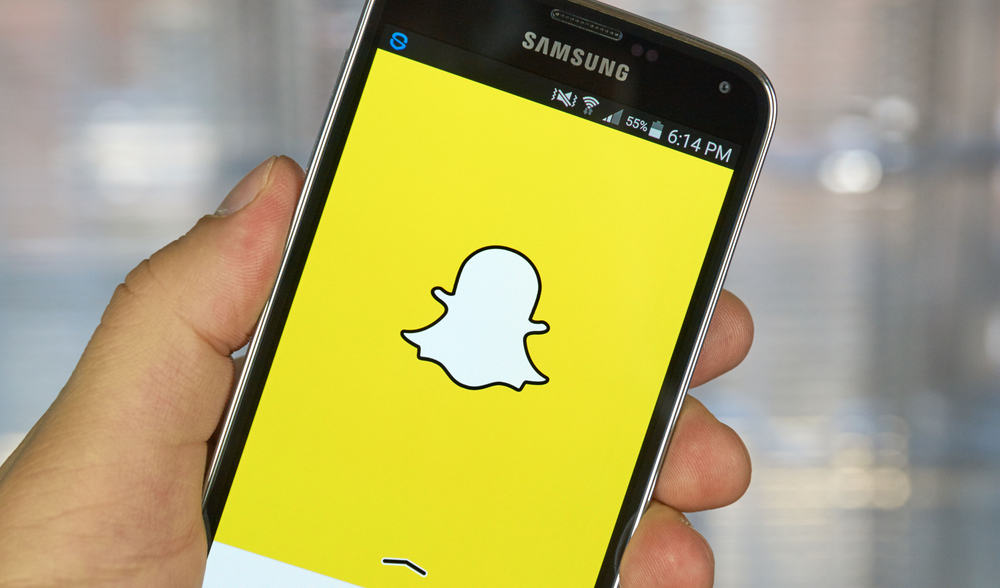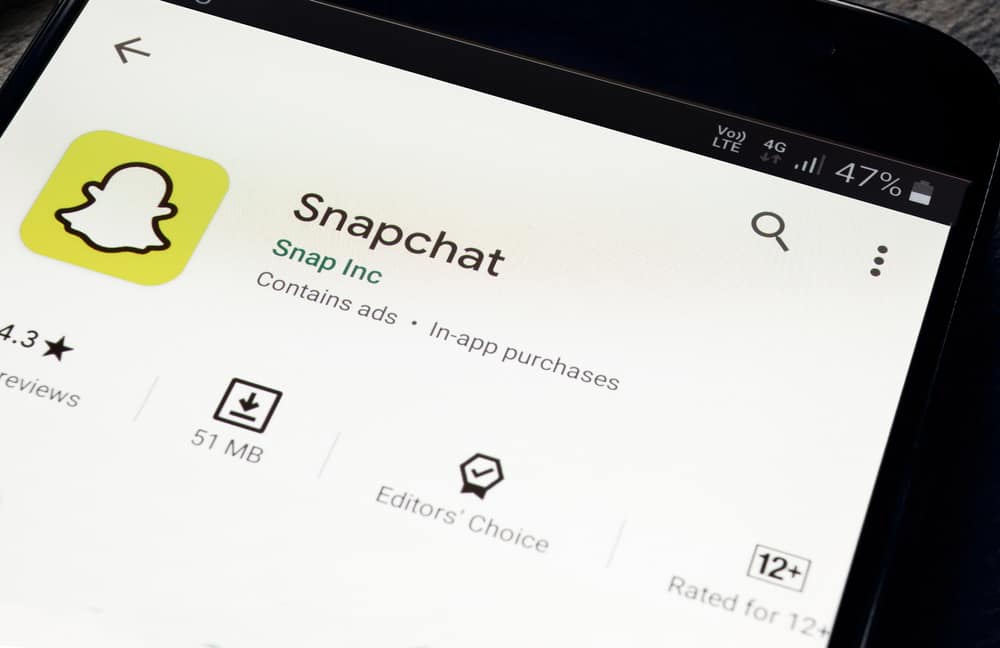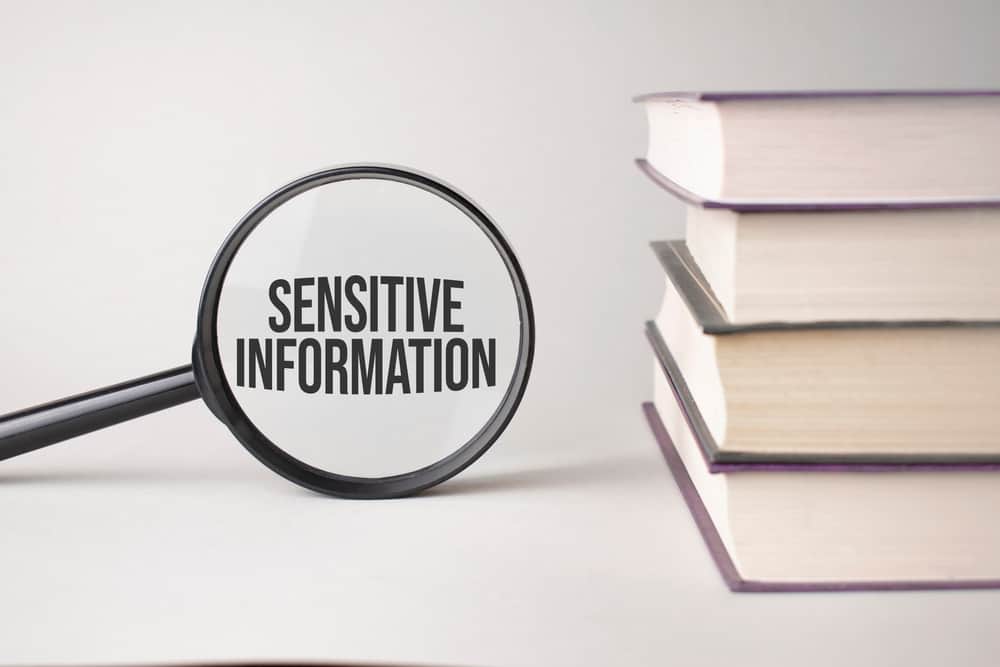As Facebook continues to grow in popularity, more and more people are using it on their mobile devices. This can be a great way to stay connected with friends and family, but sometimes the screen size can be too small.
You would know if you have ever used Facebook on your tablet and found that the screen was so small it was difficult to see anything? This can be really frustrating, especially if you are trying to scroll through a long newsfeed.
Luckily, there is an easy way to bring your Facebook screen back to normal. All you must do is go into the settings menu on your tablet. From there, you can tap “screen size” and select the size you want.
It might seem confusing, but don’t worry; we’ll walk you through the process step-by-step. So, hang in there while we show you how to change the size of your Facebook screen so that it fits perfectly on your tablet.
Method #1: Surfing Through Internet Explorer
If you’re logging in to your Facebook account through Internet Explorer and cannot get it back to its normal size, follow the steps and get going.
- Double-click the Internet Explorer icon on your desktop to launch it, or go to the “Start” menu to find it.
- Log into your Facebook account.
- Click the gear-wheel icon in the browser window’s top right corner. A drop-down menu will appear.
- Select “Zoom (100%) percent” from the “View” option. The proportion fluctuates depending on your zoom level.
- To resize and compress a huge app in Facebook to fit the screen, select a percentage smaller than the current zoom level, or select “Zoom Out.”
- To enlarge the size of an app displaying too small, select a percentage that is more than the current zoom level or click “Zoom In.”
- If your desired percentage is not one of the regular possibilities, select “Custom” from the menu and input the number.
Method #2: Logging In Through Google
Follow the below-mentioned steps to resize your Facebook screen while on the Google browser.
- Log in to your Facebook profile.
- To open a drop-down menu of options, click the “Wrench” button (or three dots) near the upper-right corner of the Chrome browser.
- Locate the Zoom section.
- To make an app that is too large fit entirely on the screen, click the minus sign next to the “Zoom Out” icon.
- To make an app that is too small seem larger on the screen, click the + sign next to the “Zoom In” option.
Method #3: Browsing on Firefox
If you’re using Firefox to scroll through your newsfeed and it’s not of your desired size, follow the steps to get it your way.
- Log in to your Facebook account.
- Select “View” at the top of Firefox
- To bring up the Zoom side menu, roll your cursor to Zoom.
- To enlarge or decrease on Facebook, go to the menu and select “Zoom In” or “Zoom Out.”
- If the Menu toolbar isn’t visible, go to the “Firefox” menu and select “Full Screen.”
Changing the font size does not affect how big your postings appear to your friends.
Method #4: Using the Facebook App
If you want to alter the size of the text on your screen:
- Go to the Settings on your tablet.
- To modify the text size, go to your Display settings and modify the text size.
- To see the changes, close and restart the Facebook app.
If you want to modify “zoom in and out”:
- Use the magnify feature to zoom in and out.
- To enable magnifying, go to your phone’s vision accessibility settings.
- Tap on Magnification.
- Toggle on magnification gestures by tapping.
- Magnifier (hide/show): With one finger, tap the screen three times.
- Pinch your fingers together or spread them apart to zoom in or out.
- Pinch, hold, and drag the magnifier around the screen to move it around.
Parting Words
Now that you know how to change the size of your Facebook screen, you can enjoy using the social media platform on your tablet without any difficulty. Remember, if you are having trouble with the process, you can always ask a friend or call customer service for help. And, if all else fails, you can always try Googling it.
We hope this article was helpful and that you found it easy to follow. If you have any questions or suggestions, please comment below.
FAQs
To return to Classic Facebook, follow the steps outlined below.
1. Log in to Facebook on your computer.
2. In the top-right corner of the home page, click the Menu.
3. Select Switch to Classic Facebook from the drop-down menu.
To make facebook.com appear larger, utilize the built-in zooming tools on your device. Use the magnify feature on Facebook for Android to zoom in and out. Go to the visual accessibility settings on your phone. Finally, you can select Magnification Gestures.
A cache or temporary data issue could cause a problem with how Facebook appears in your web browser. If this doesn’t fix the problem, you may be using third-party browser extensions. Before returning to the site, we recommend removing these add-ons.
If the size of your Facebook screen on your phone is too big or too small, you can change it by following these steps:
1. Tap the three lines in the left corner of the screen to exit Facebook.
2. Select Settings & Privacy from the drop-down menu.
3. Select App Settings from the menu.
4. Select Display and Sound from the menu.
5. To change the screen size, tap Screen Size and move the slider to the left or right.