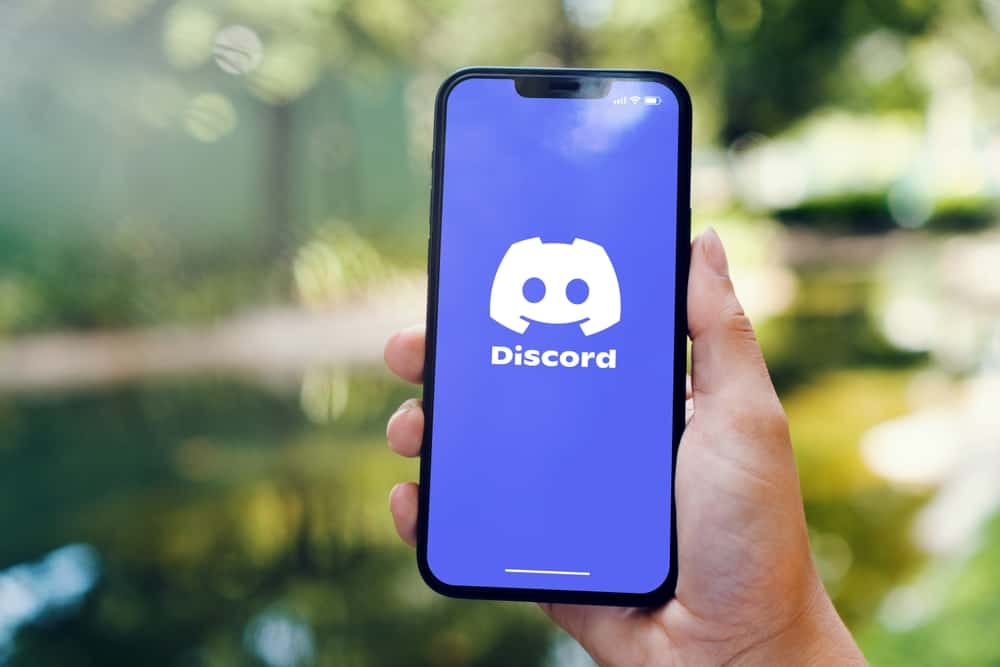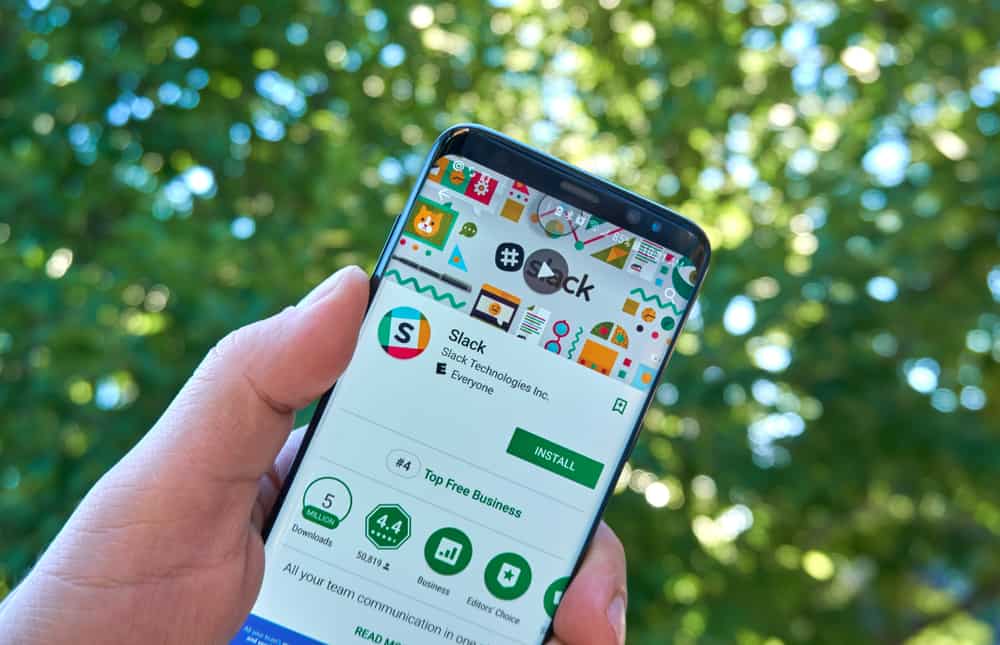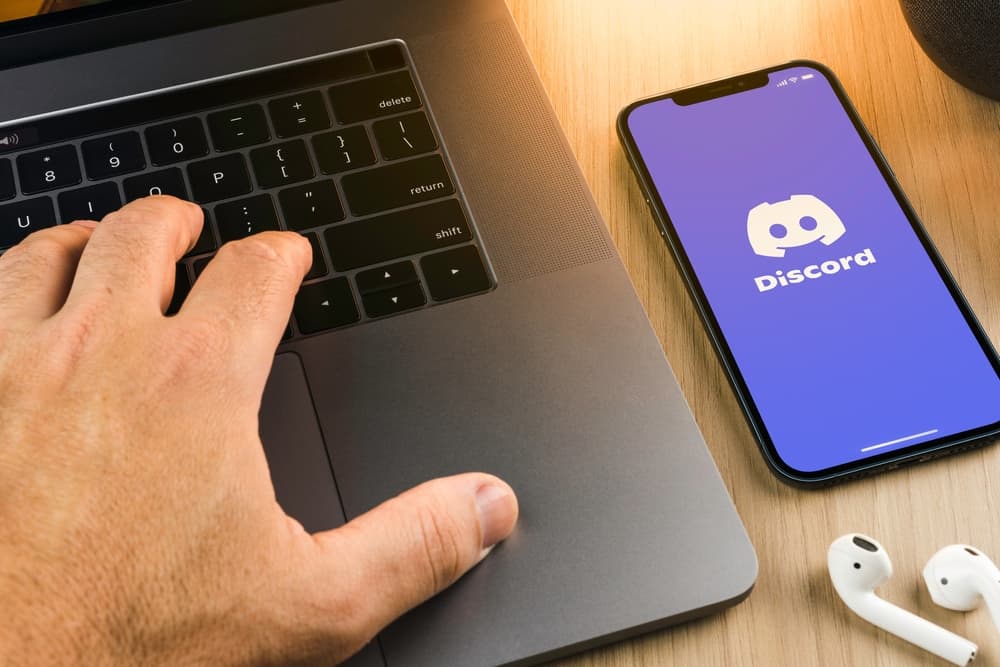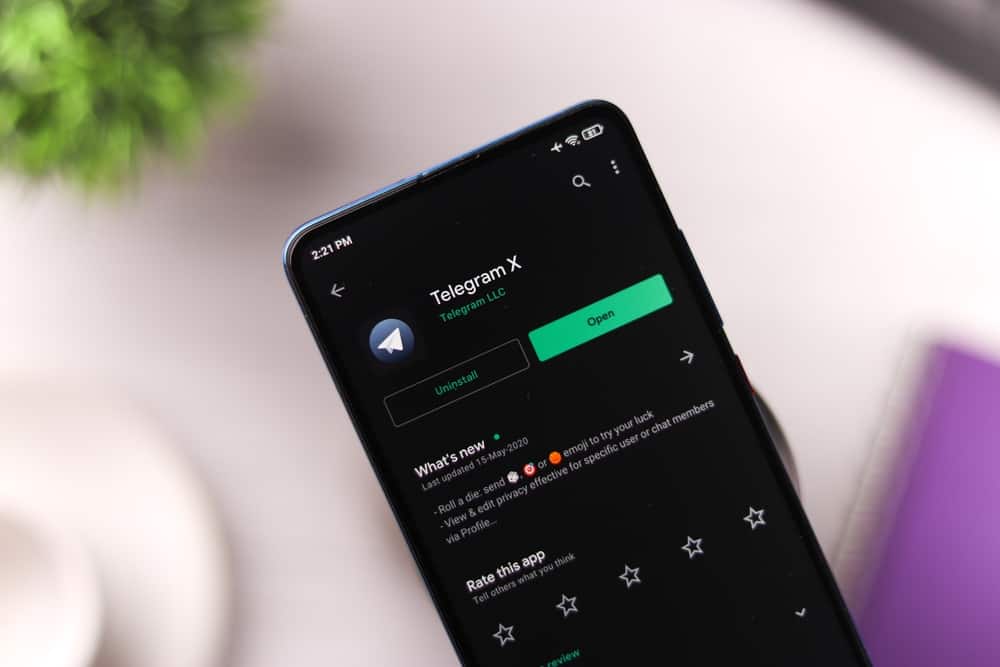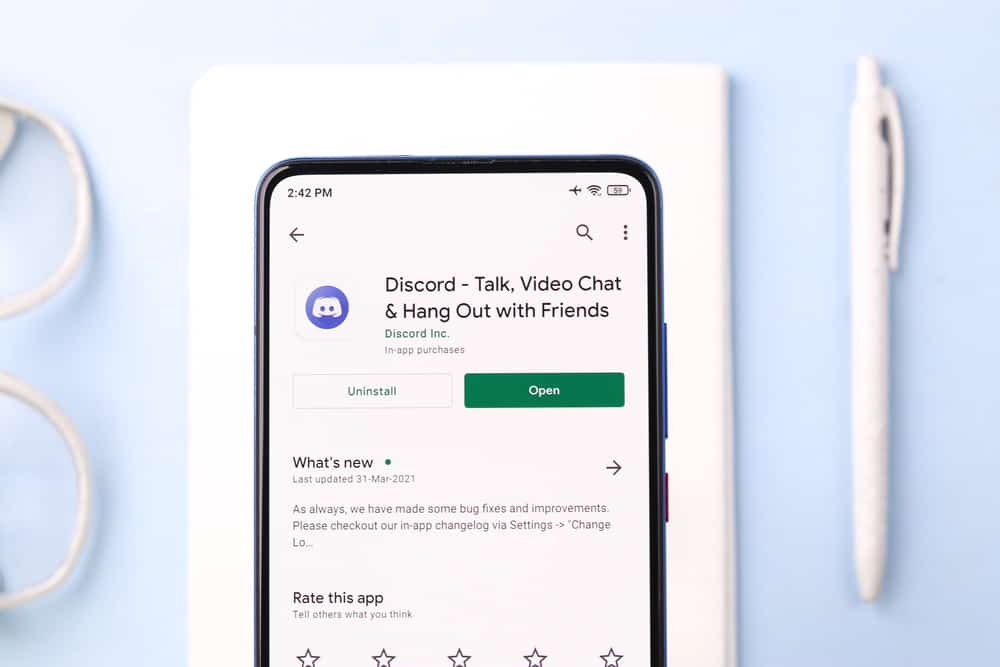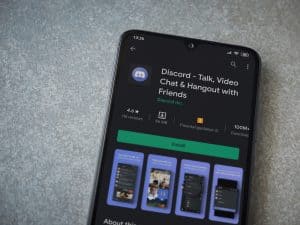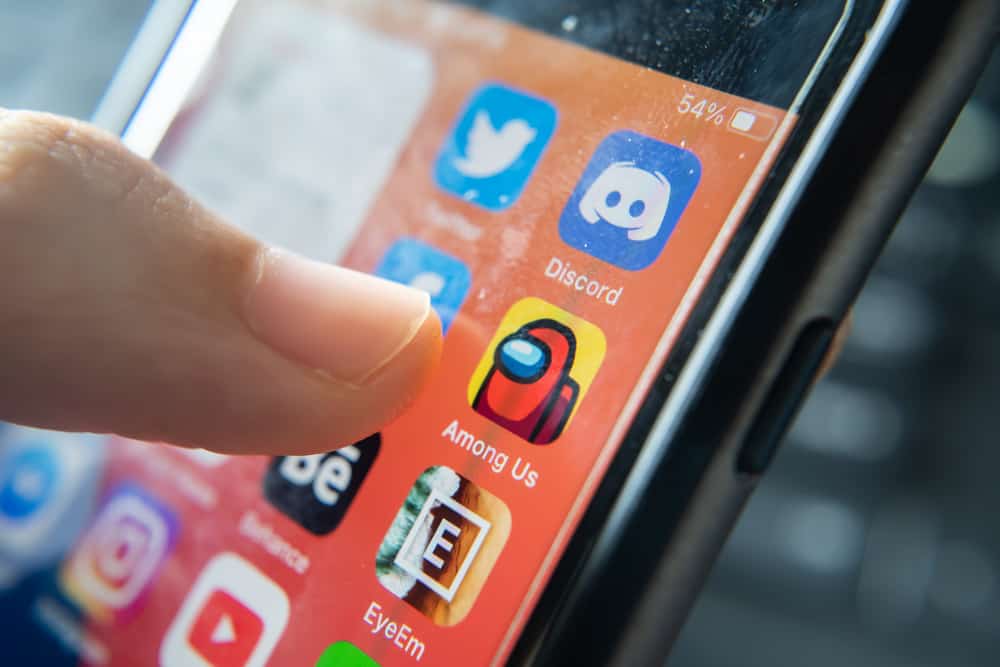
There is plenty that you can do when using Discord. As the leading VoIP platform, Discord has multiple features you can utilize.
Besides, there are thousands of Discord communities that you can join on Discord, depending on your interest. You’ve probably seen Discord displaying the name of a movie or game next to someone’s profile.
We will understand more about that in this post.
When you are playing a game or streaming on Discord, your friends will automatically see the activity you are engaging in on your profile.
Discord has an activity feature that will detect your current activity and display it as a message on your profile.
However, you can control this whenever you want to hide your activity from your friends. This feature works on Discord desktop and mobile.
This post will cover why Discord shows your activity and offers the steps you should follow to hide your Discord activity from others. That way, you can control when people should see what you are currently doing.
Does Discord Show What You Are Doing?
Yes, it does. Gamers, streamers, and different communities mostly use Discord. With Discord, you can utilize its servers for gaming and streaming purposes. When you engage in a Discord activity, Discord will automatically detect the activity that you are doing and display it as a message on your profile.
Thus, people who view your Discord profile will see what you are doing.
For instance, if you are streaming music or gaming, someone can see your activity and message you to request if they can join you.
Again, suppose someone sees that you are currently engaged in something else. In that case, they may hesitate to message you as it means you are currently occupied and unavailable to communicate with them.
How To Hide Your Discord Activity from Others
Not everyone is okay with Discord showing what activity they are engaged in.
If you feel this violates your privacy, you can disable this feature so that Discord won’t show your activity to others.
Let’s see how to achieve that.
On Desktop
- Open your Discord application.
- Log in to your account.
- Click on the cog icon at the bottom to open settings.
- Locate the option for “Activity Privacy” and click on it.
- On the next window, locate the options to “Show and display your activity status” and disable them.
- Click on the “Yes” option to save the changes.
Note that once you disable this feature, Discord won’t show your activity even when doing other activities, such as listening to music.
Suppose you prefer to manually remove specific games from showing on your Discord profile. Follow the below steps.
- On your Discord application, click on the cog wheel icon to open the settings page.
- Scroll down and click on “Registered Games” on the left sidebar.
- Locate the “Added Games” and click on the “X” icon next to each game to turn off the “Overlay feature”.
On Mobile
The activity feature also works on Discord mobile, but you can remain private and hide your activity.
- Open your Discord mobile application.
- Locate your profile picture and click on it to open.
- Click on the “Privacy & Safety” option from the user settings page.
- Under the “Activity Status”, disable the option for “Display current activity as a status message”.
Once you save the changes, Discord will hide your activity from your friends, which is how you secure your privacy.
Conclusion
Discord is a great platform with multiple features.
Discord automatically detects the activity that you are engaged in and displays it on your profile for others to see.
We’ve seen the steps you should follow when you want to hide your Discord activity status.
Frequently Asked Questions
Yes, it does. Discord will automatically detect your activity and display it on your profile. However, you can hide this by disabling it from your activity privacy.
Open your Discord application and access the “Activity privacy” section on your user settings page. There, disable the options for showing your Discord activity as a message on your status.