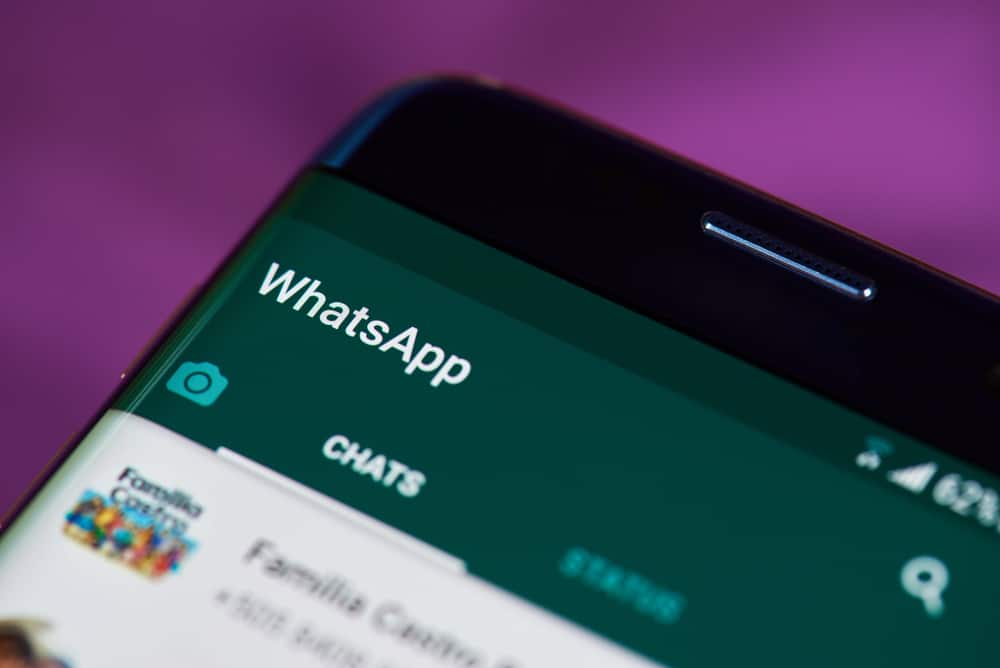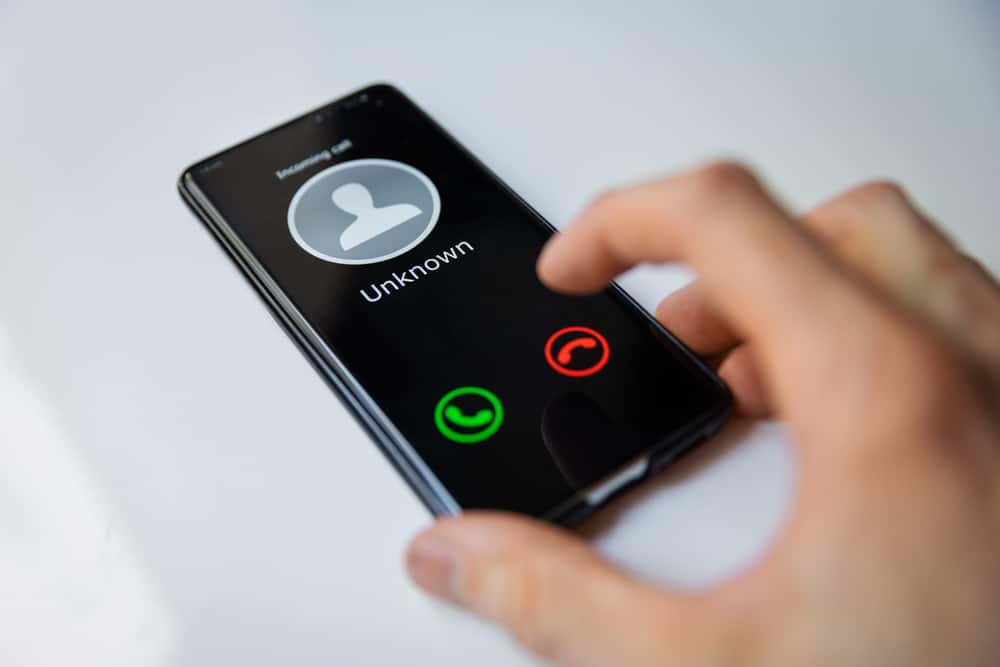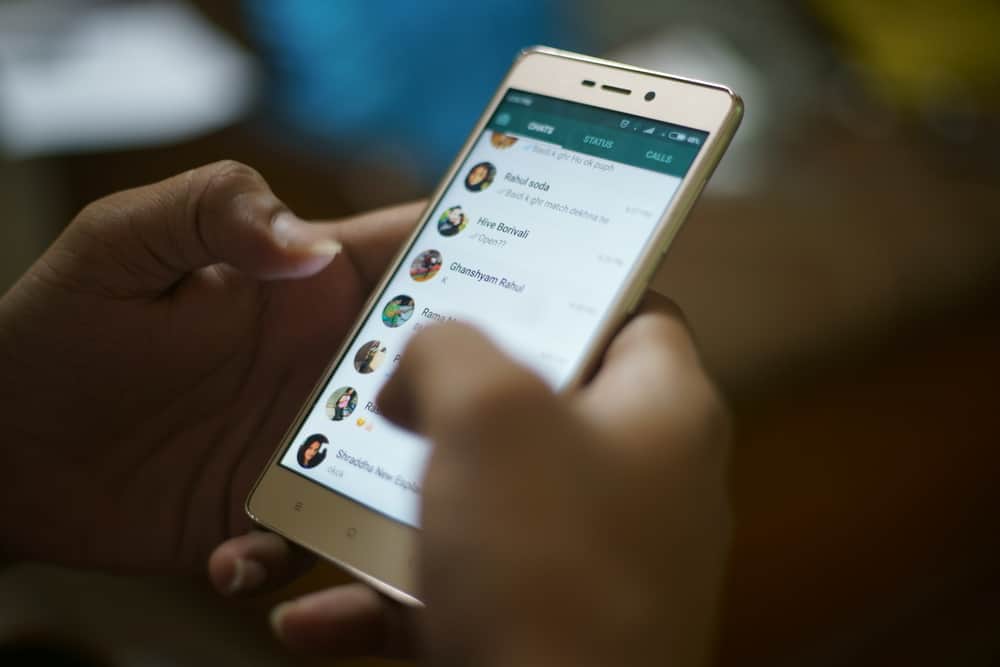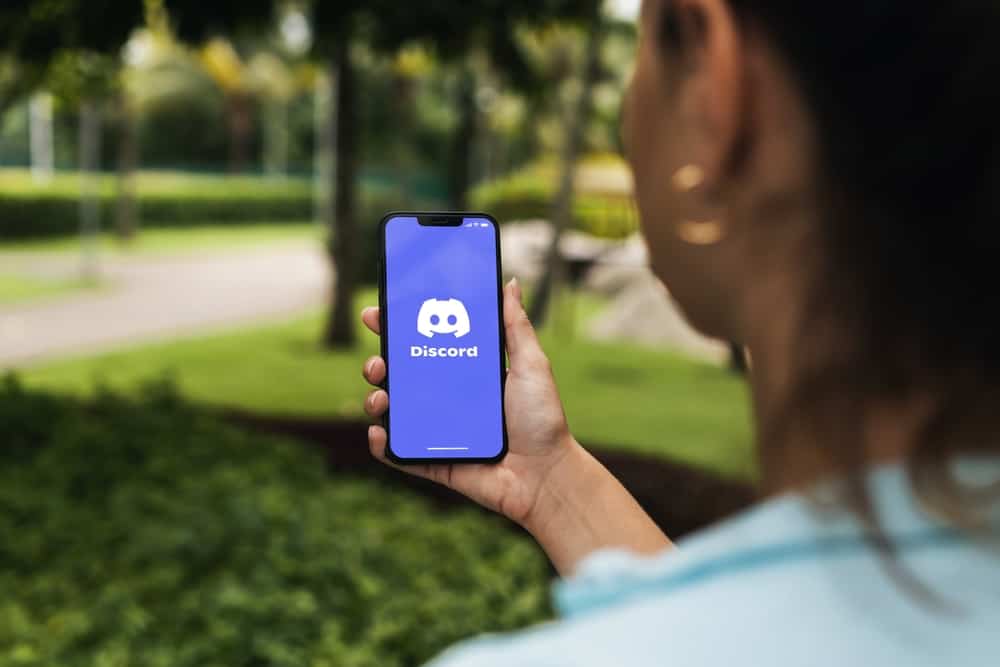
When you join various Discord servers, you will notice that each server has its rules. Many Discord servers have a way of trying to enhance engagement on the platform.
Many of them prefer having an AFK channel where any inactive member will be pushed to the AFK channel, depending on the criteria for the server. If you are in an AFK channel, we will help you get out of it.
AFK channels are meant to create space for active members by removing the inactive ones to push them to the AFK channel. When you are in an AFK channel, you can get yourself out by becoming active. Ensure you keep engaging in the server to change your status from idle to active. When you keep up with the activeness, such as texting in the channel, you will automatically get removed from the AFK channel on Discord.
This guide discusses what an AFK channel is on Discord and why many servers have an AFK channel. Moreover, we will see the steps for getting out of the AFK channel on Discord. Let’s get started!
Understanding an AFK Channel
AFK is a Discord abbreviation used to stand for away from the keyboard. When using Discord, you are aware that your status changes depending on your activeness. When you are active, your status shows you are online. However, when you are away from your keyboard for over 5 minutes, your status changes to idle.
The same feature is implemented on some Discord servers. When you join a server that focuses on ensuring all participants are active, especially a server with many members, you will find it has an AFK channel. It is a channel created to host inactive server members.
The AFK channel is mainly associated with a voice channel where anyone who joins but is inactive is quickly pushed to the AFK channel to create space for active members. The server admin creates the AFK channel and will set the duration before an inactive member is added to it.
An AFK channel offers a few benefits.
- It’s an indirect way of enhancing engagement in your channels.
- It acts as an alternative to kicking out inactive members.
- An AFK channel helps categorize inactive server members.
- Anyone who doesn’t want to be active in the channel at a given time can push themselves to the AFK channel.
How To Create an AFK Channel
We’ve understood what an AFK channel is. So, how do you create an AFK channel for your Discord server? Note that you can only create an AFK channel for a voice channel. Follow these steps on your PC.
- Open your Discord application.
- Access the target server.
- Scroll down to the “Voice Channels” and click the plus icon.
- Select the option for “Voice.”
- Add the channel name and click “Create Channel” at the bottom.
- Right-click on your server.
- Click on “Server Settings.”
- Find the “Inactive Channels” section in the “Server Overview” window.
- Choose your “Inactive Channel” and “Inactive Timeout” convenient for your case.
- Lastly, click “Save Changes.”
You now have an AFK channel for your Discord server, and any inactive user who exceeds the set inactive timeout will be moved to the AFK channel automatically until they manage to get out of it.
How To Get Out of AFK Channel
You are not alone if you find yourself moved to the AFK channel. Many of us have reached such a point and managed to get out. The secret is simple; find a way to prove your activeness. For that, ensure you don’t go away from your keyboard for long past the set inactive timeout, which will make you get moved to the AFK channel.
Moreover, keep texting more in the text channel until Discord moves you to the main voice channel. That’s your best chance of getting out of AFK on Discord.
Conclusion
AFK on Discord is a way of taming members of the Discord channel to ensure they remain active. We’ve discussed what AFK means on Discord, how to create an AFK channel, and what it takes to get out of the AFK channel on Discord.