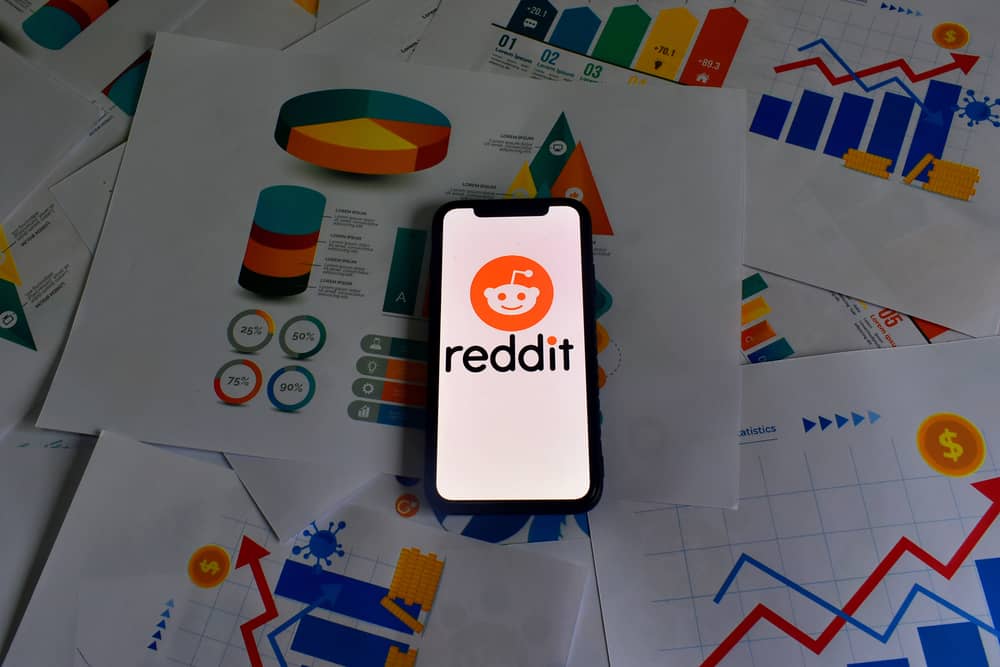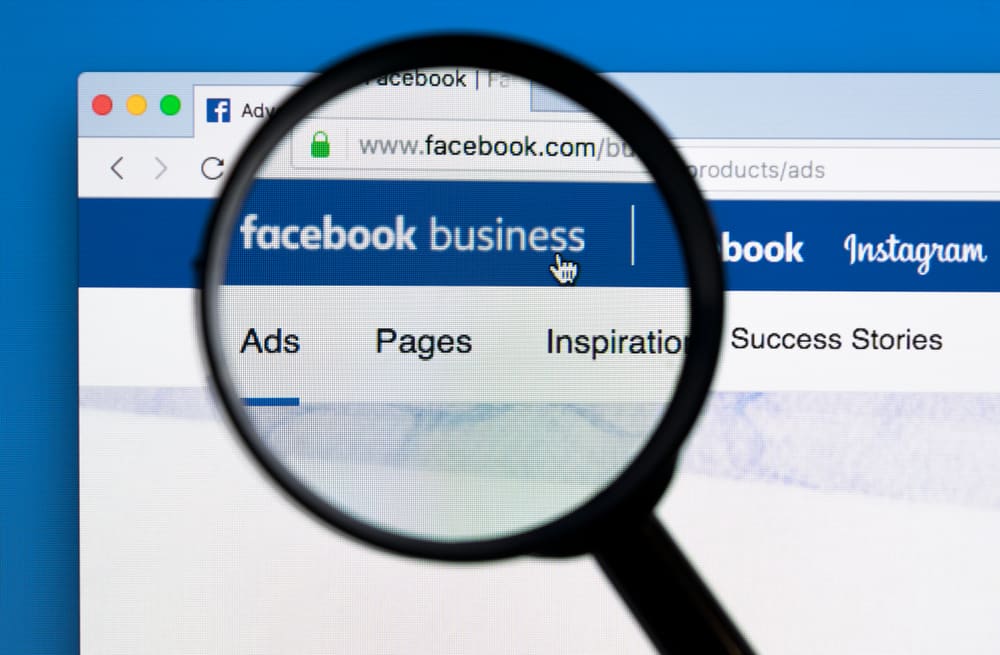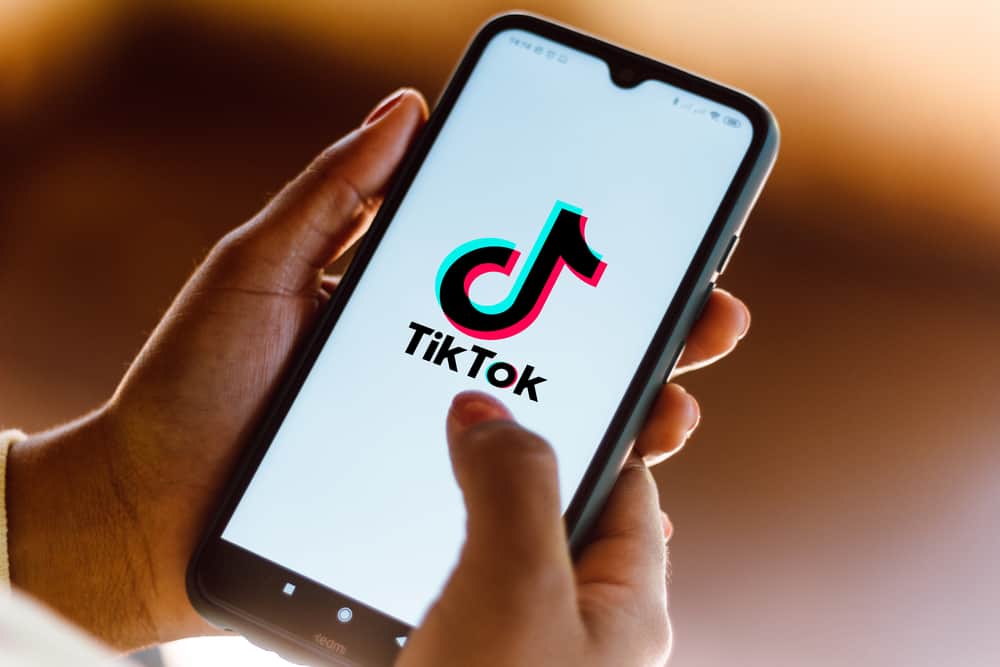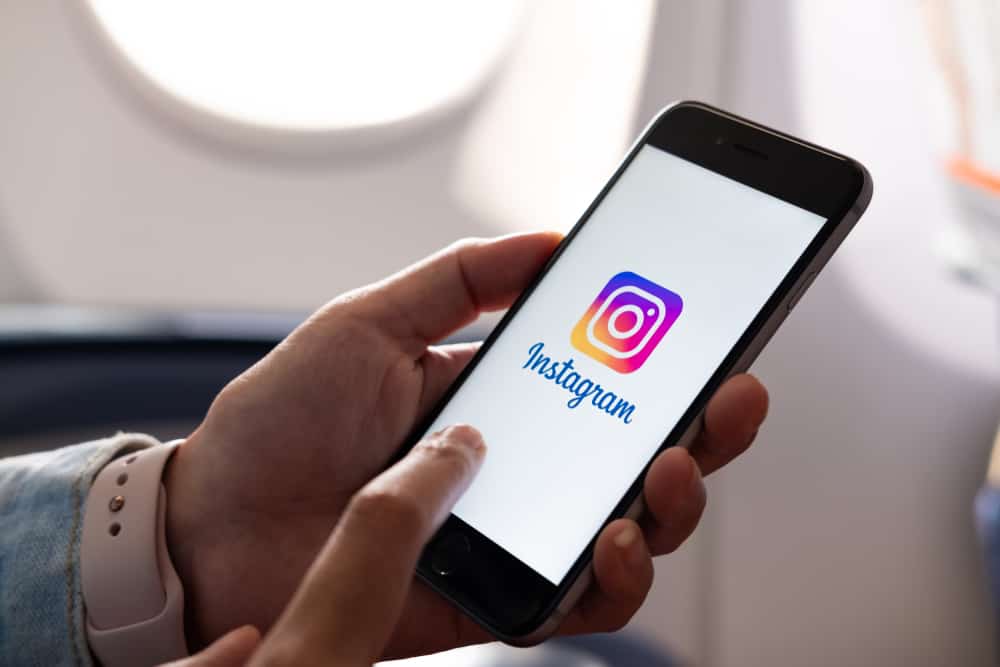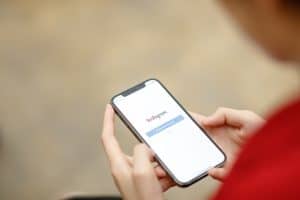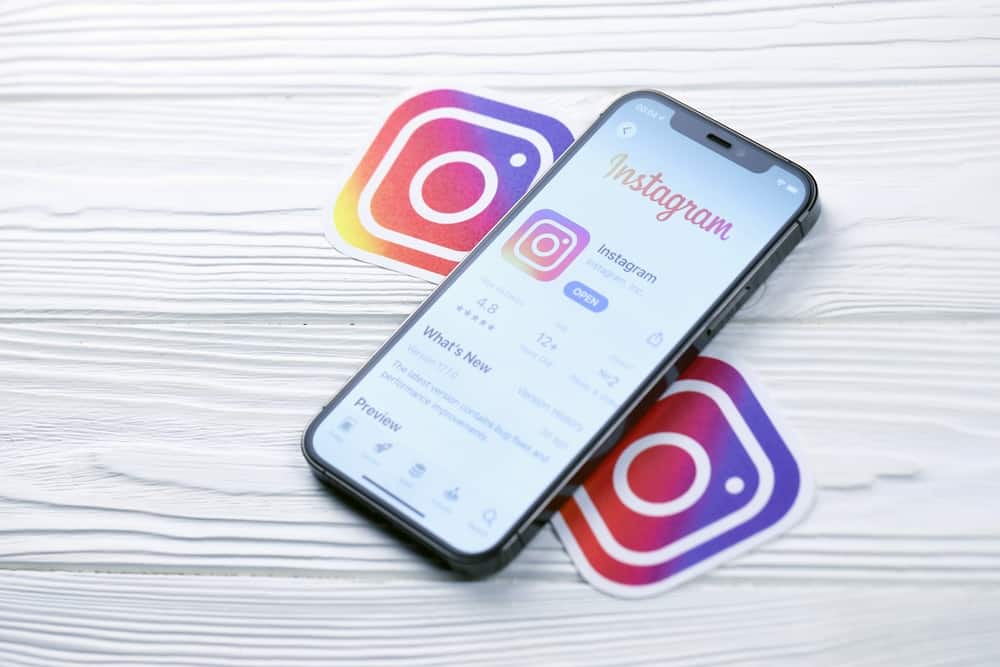
Instagram is listed as one of the best social media networks to share your happiness, images, and video clips with your family and friends.
But what if someone starts targeting you for trolling or harassment?
Ta-da! We have Instagram’s blocking feature that can be useful in such cases.
So, how can you block someone from seeing your Instagram post?
Search for the username of the person you want to block from seeing your posts. Now, head over to the settings and hit the block button. This is how you can easily prevent someone from seeing and reacting to your posts.
This article will teach you the easiest way to stop someone from roaming your profile and leaving bad comments or opinions. Keep connected with us till the end! So, let’s break into the steps.
How To Block Certain Followers From Seeing My Posts on Instagram
Mainly Instagram accounts are public, and people start to screenshot the user’s content and upload it as their own. Or sometimes, a hater doesn’t like your posts and begins to spread bad words about your profile.
In this case, we have got only two solutions! Number one, switch your account to a private one, and number two, simply block that person and prevent him from making suggestions about you!
Follow these steps:
- Head to the Instagram website or application and log in to your account.

- Find out who is harassing or trolling you publicly or privately.
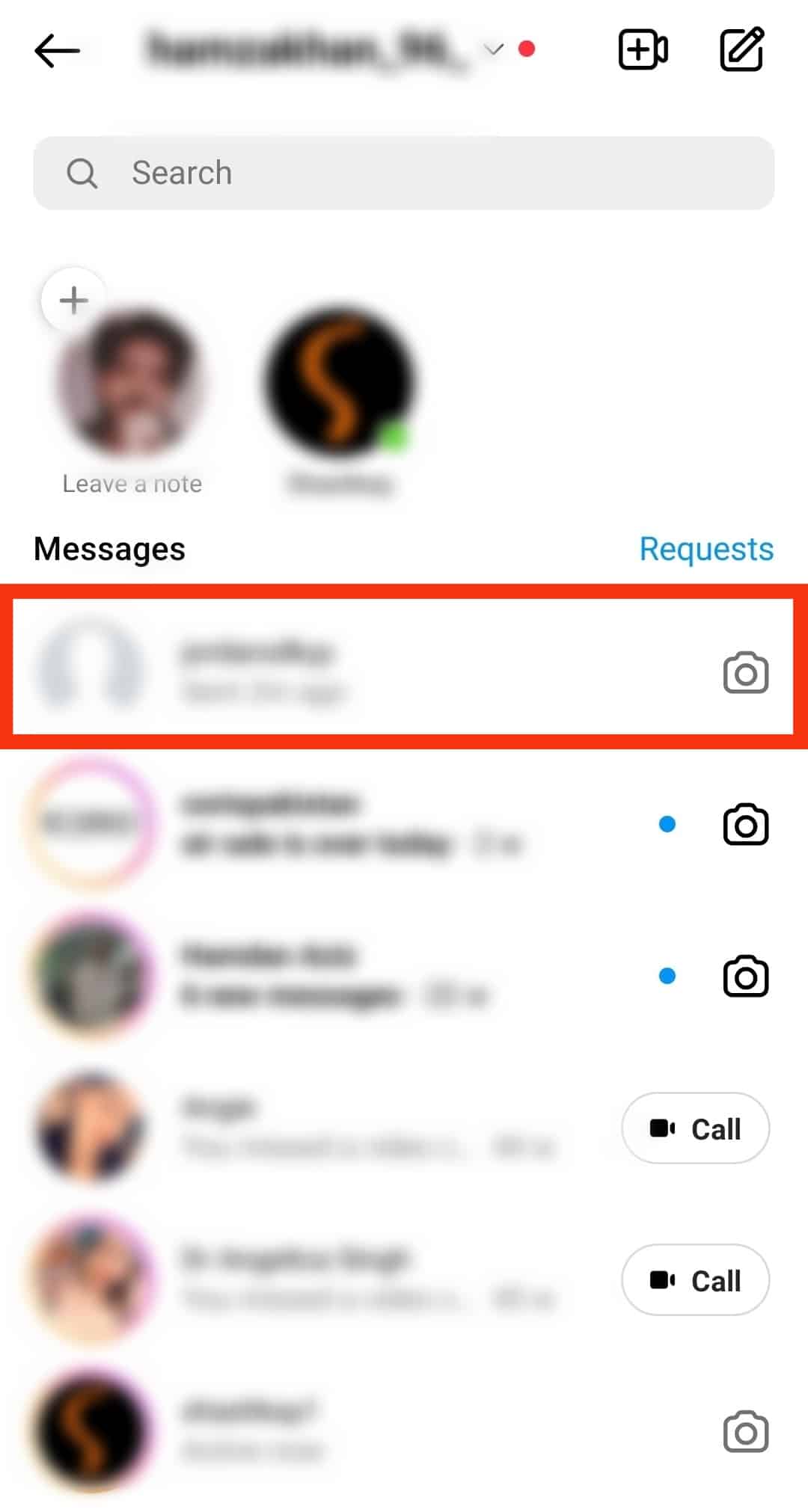
- Once you know their name, head over to the Instagram search bar.
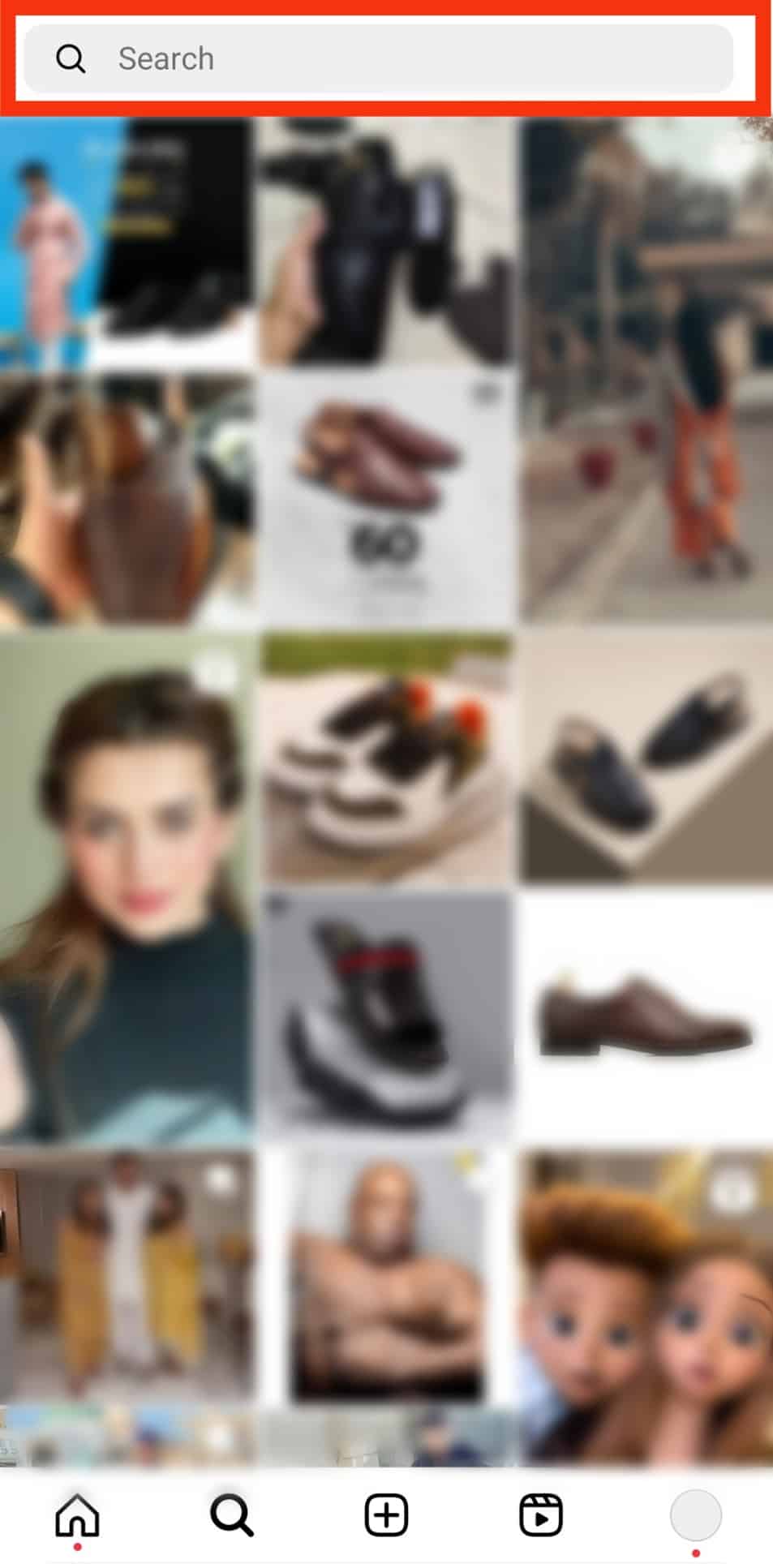
- Enter their name into the search bar and tap on their profile.
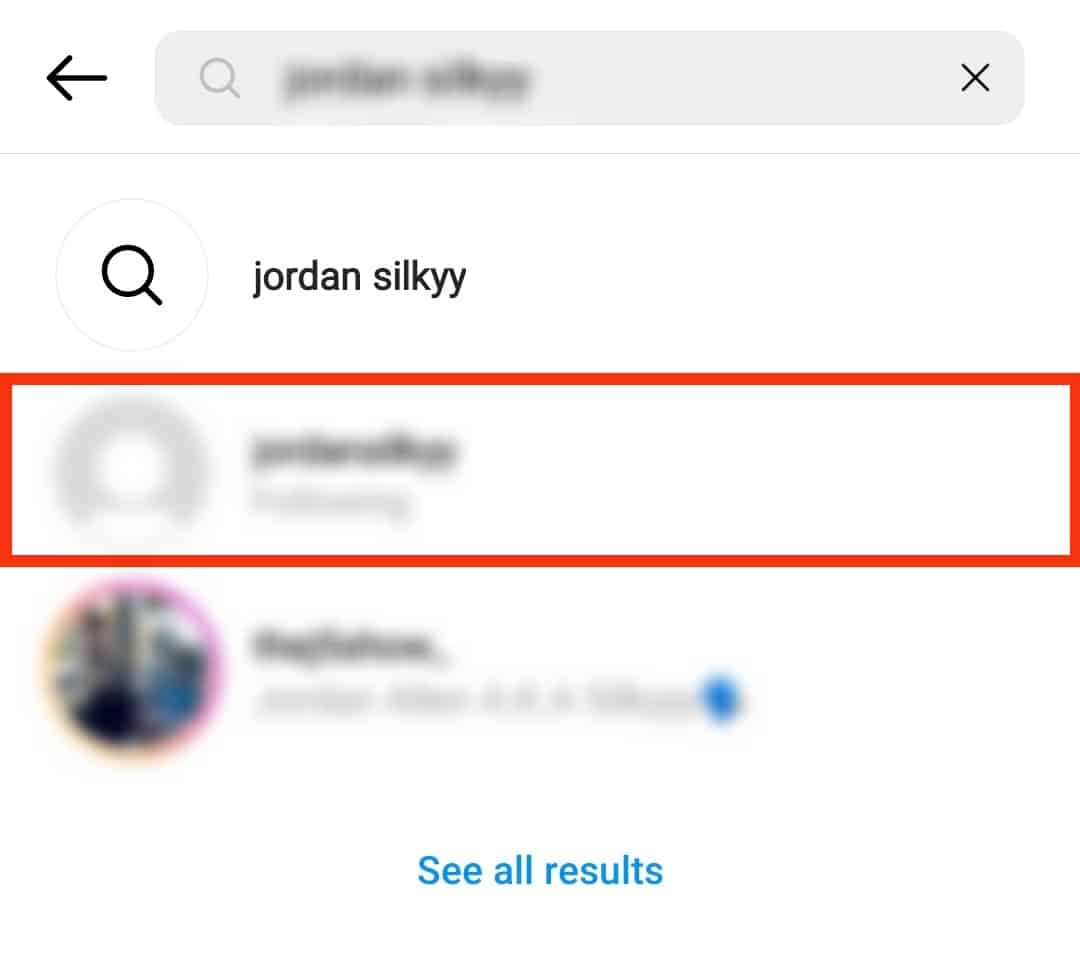
- Tap the three dots in the top right corner.
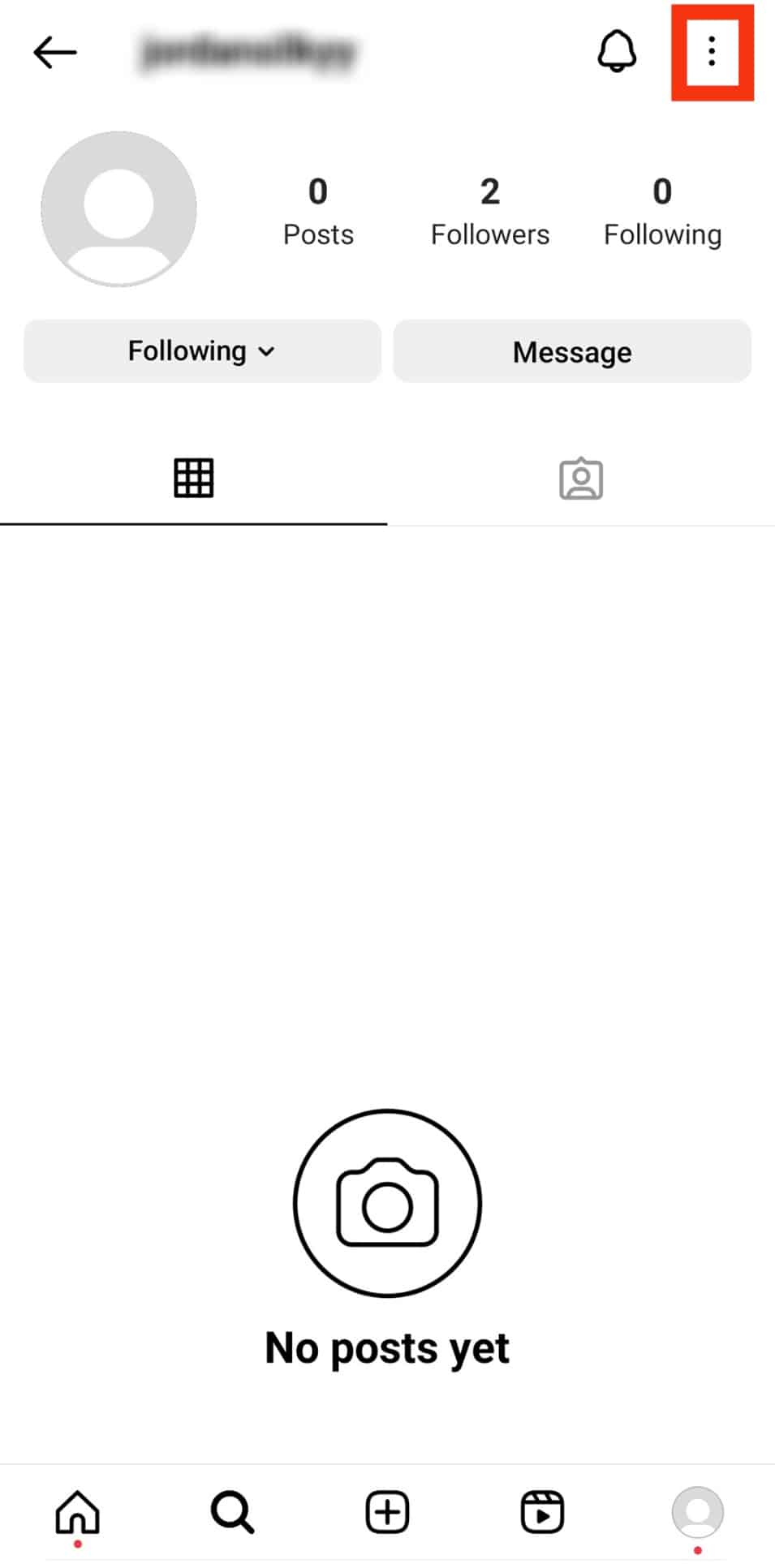
- Now, you can see that many options have popped up on the screen.
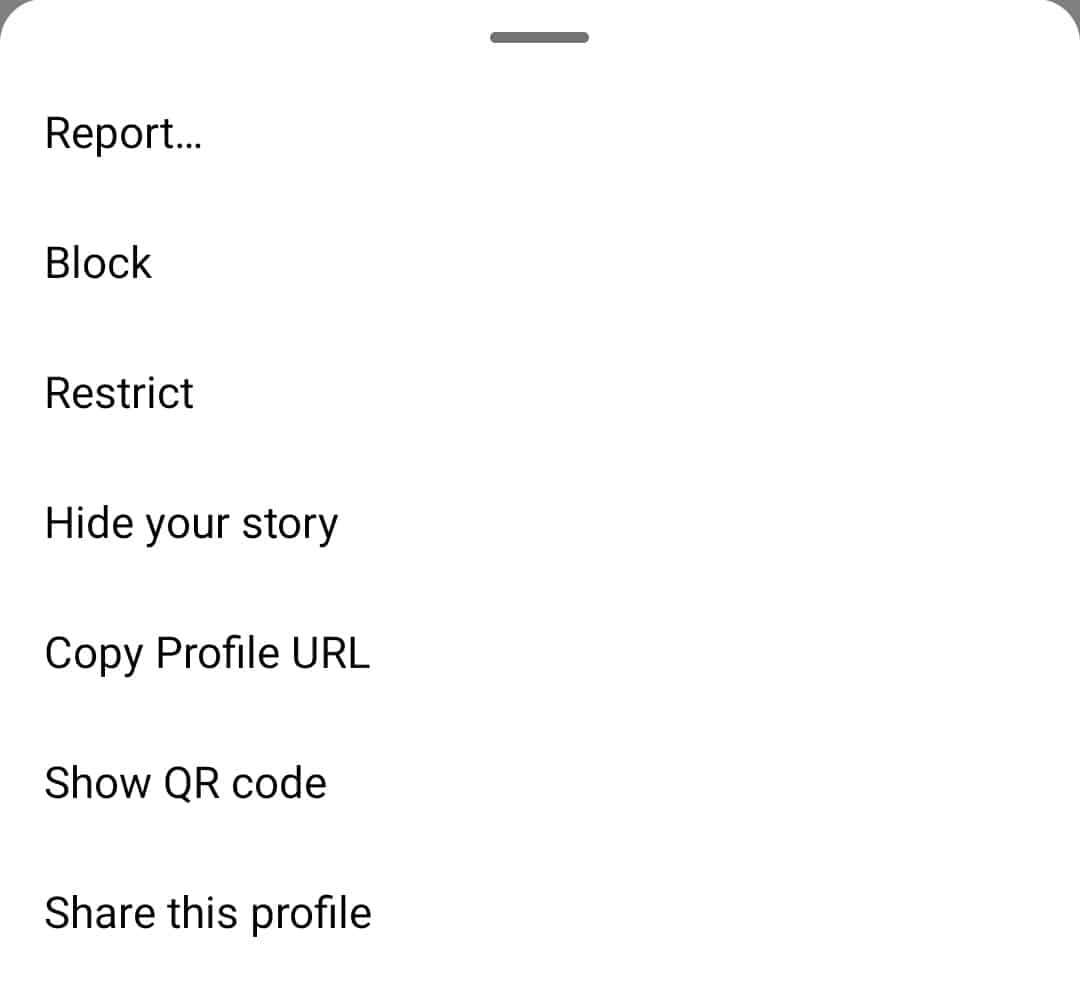
- Tap on “Block.”
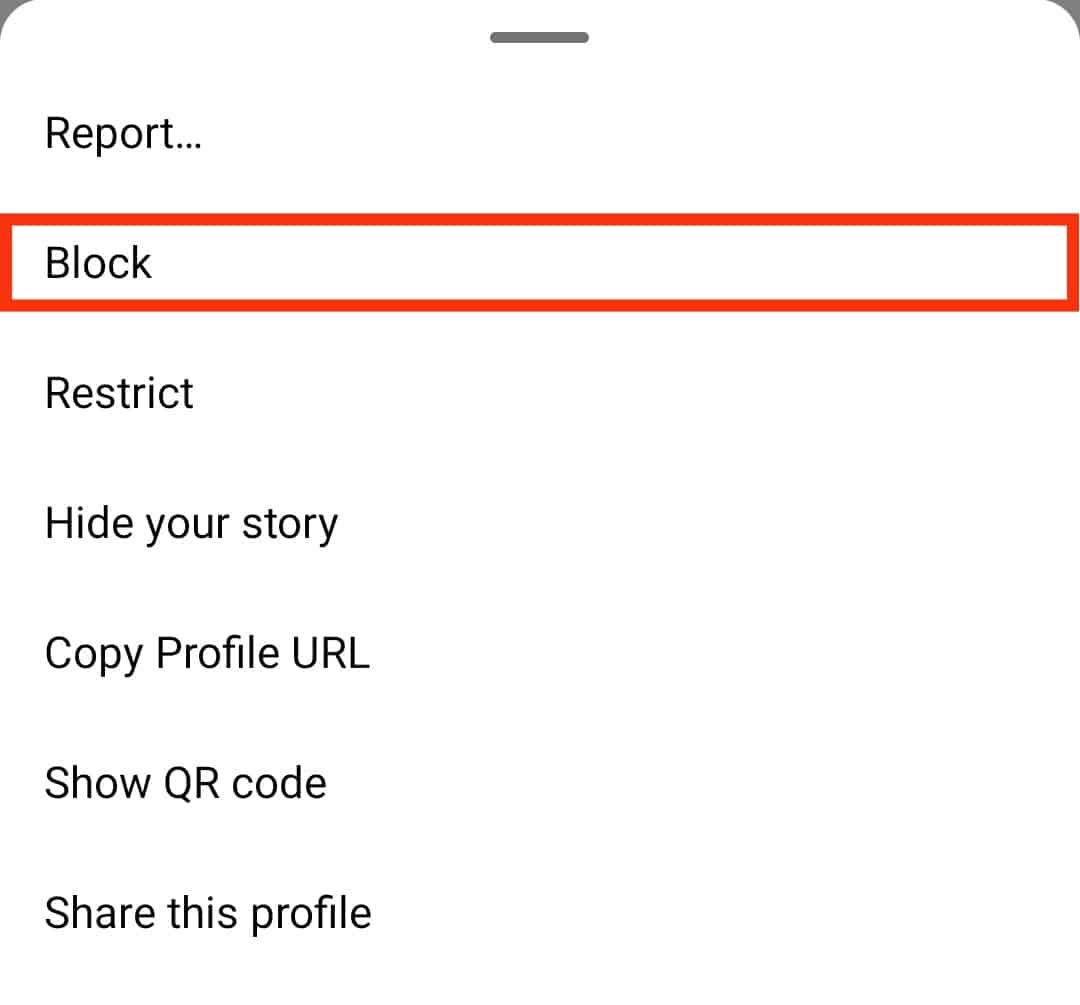
- Select “Block [username] and other accounts that they may have or create” and tap on “Block“ again.
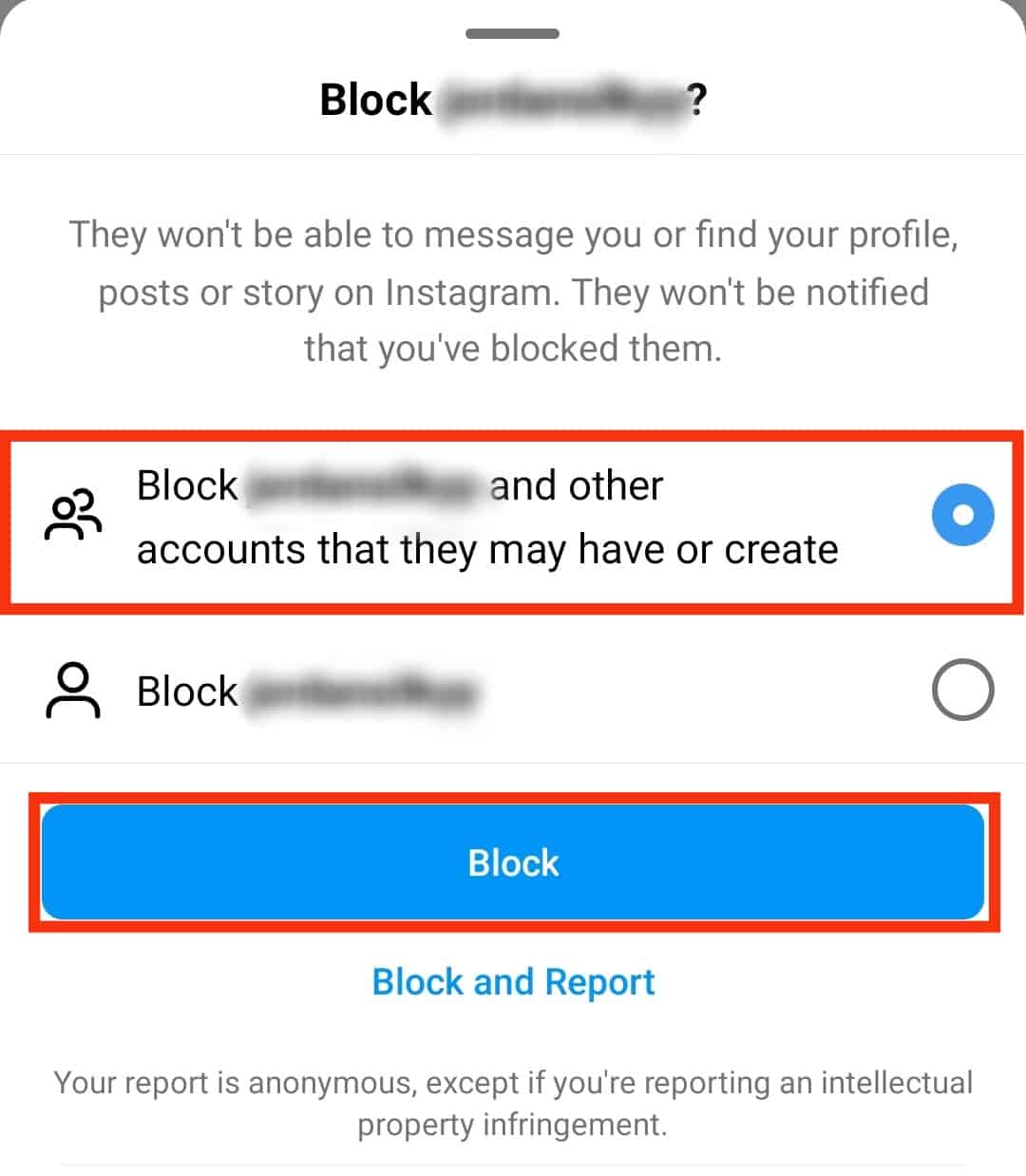
Finally, this person can’t see your posts and stories on Instagram anymore.
If you have solved your problem with the users, you can unblock them by following the same steps. Just tap on the “Unblock” button instead of the “Block” option.
What Are the Limits of Blocking Users on Instagram?
Basically, when you block a user on Instagram, they can still view some of your Instagram activity or content.
For instance, if you and the person you blocked have a common following or followers, the blocked user will still be able to check out your comments and likes on another user’s post.
In addition, the user you have already blocked can also find your username in another user’s follower list.
Moreover, when you block certain users, their previous likes and comments won’t disappear from your posts and photos. You’ll have to delete them all manually.
Besides, only your followers can see your posts and stories if your Instagram profile is private. However, if your account is public, all the users, including the blocked ones, can see your posts through the website.
Still, there’s one way to share your posts with only trusted followers. Let’s dive deeper into the content to find out about it.
How To Choose Certain Users To See Your Post
The Instagram application is actually worth using for sharing happy moments or blocking your haters. Also, it offers you multiple control options that enable you to select the users who can interact with your posts.
Here’s how you can reap this benefit!
Method #1: Switch You Account to Private
First, if your account is public, switch it to a private one:
- To switch your account private, head over to your profile.

- Tap on the hamburger menu icon in the top right corner.

- You will see many options on the screen; select “Settings and privacy.”

- Head over to the “Account privacy” section.
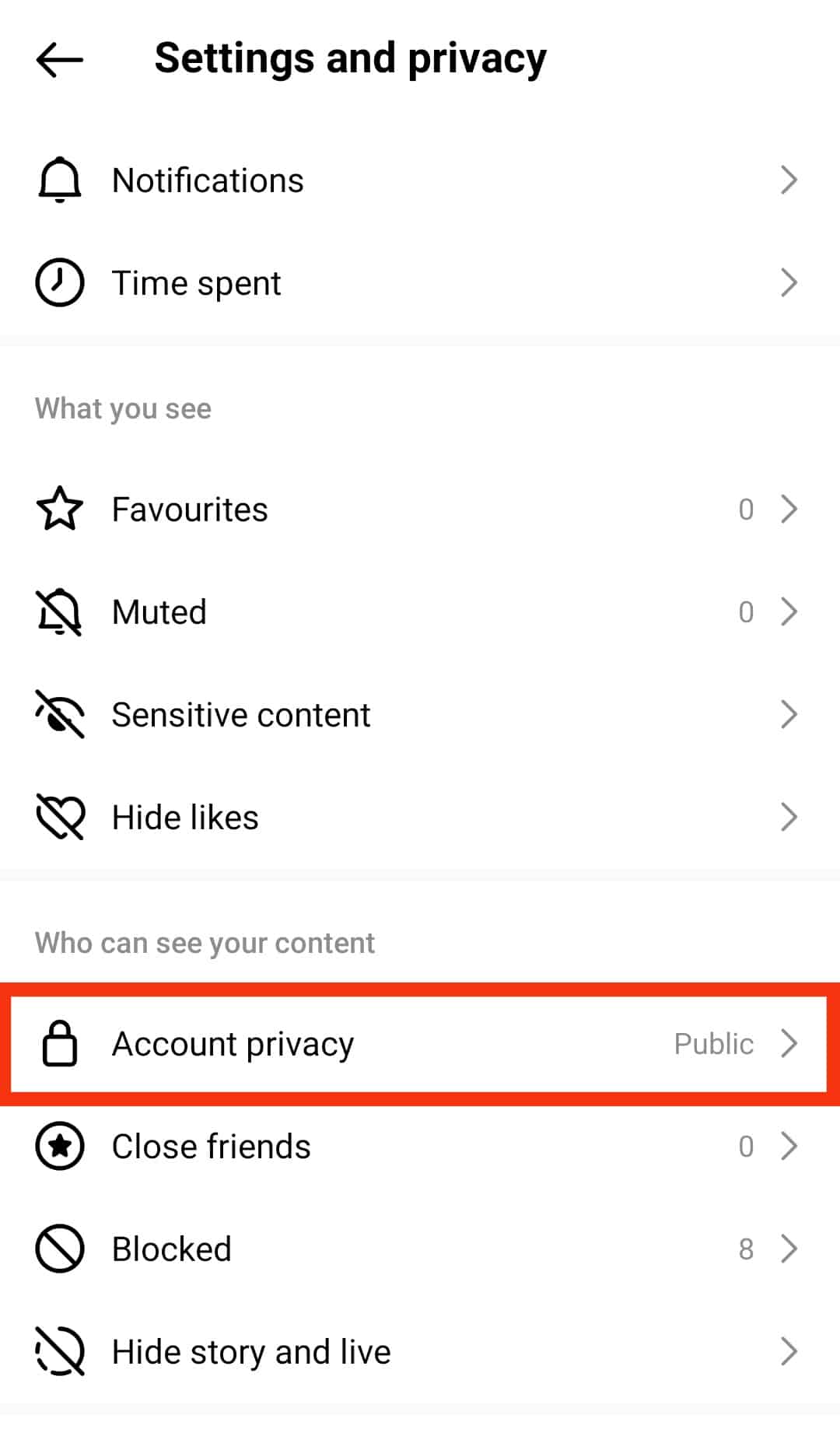
- Here you can see a toggle in the “Private account” section.
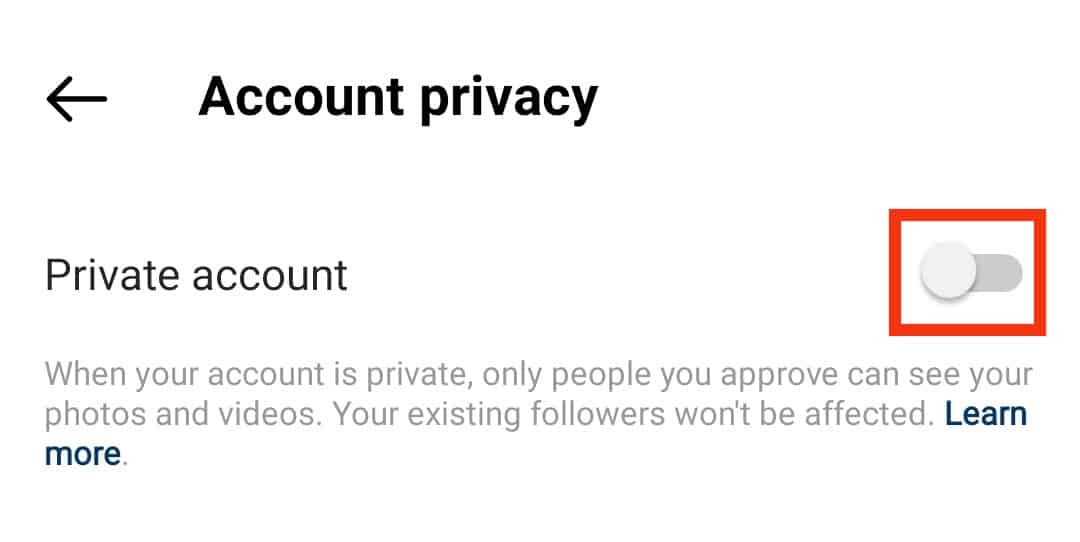
- Turn on this switch, and voila! Your account is now private.
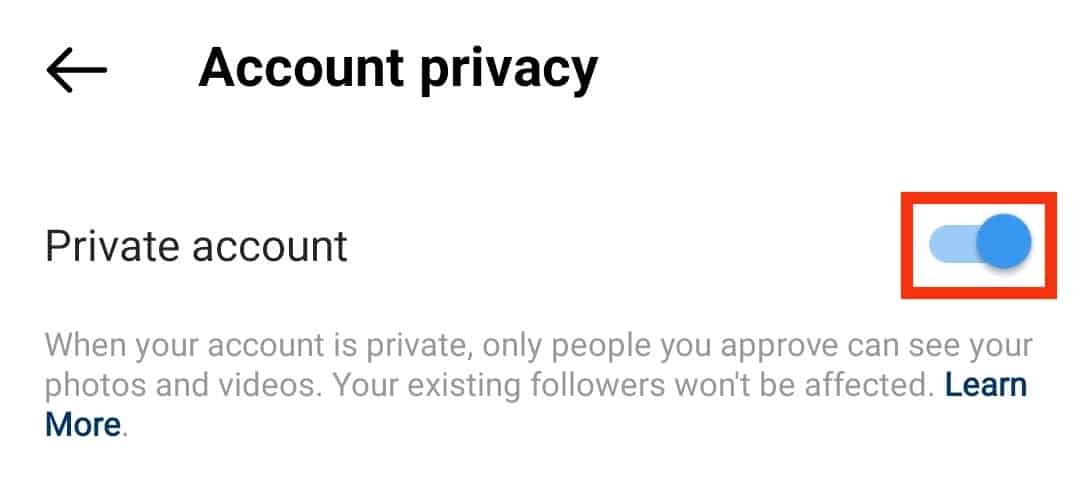
From now on, only your followers can access your posts on the Instagram account.
Method #2: Use Close Friends
We have another solution if you still want to filter out some of your followers for your Stories.
You can create a list of close friends and only show your stories to them.
Follow these steps:
- Head over to your profile.

- Tap on the hamburger menu icon in the top right corner.

- Select “Close friends.”
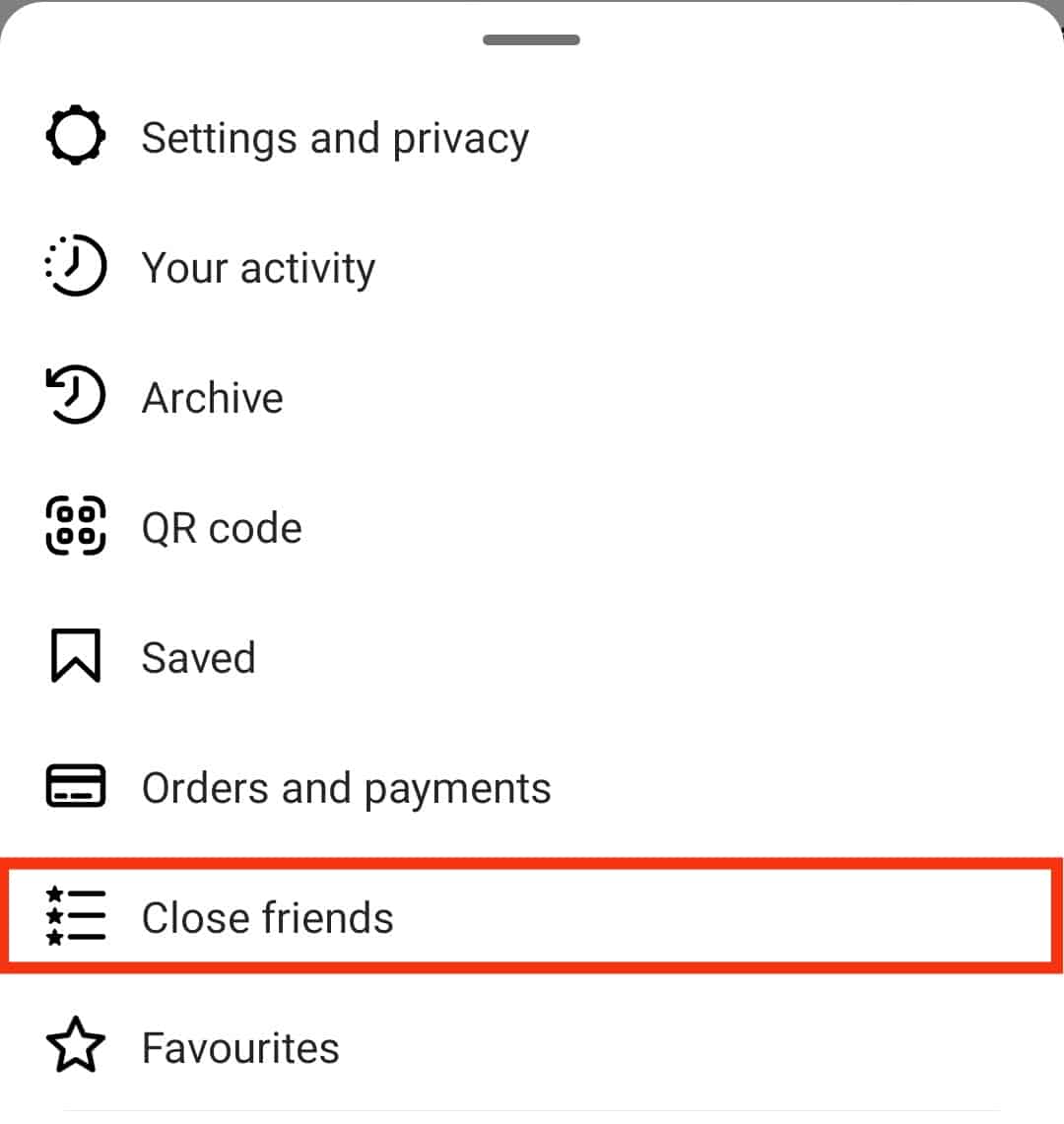
- Pick the users who are trustworthy enough to see your posts.
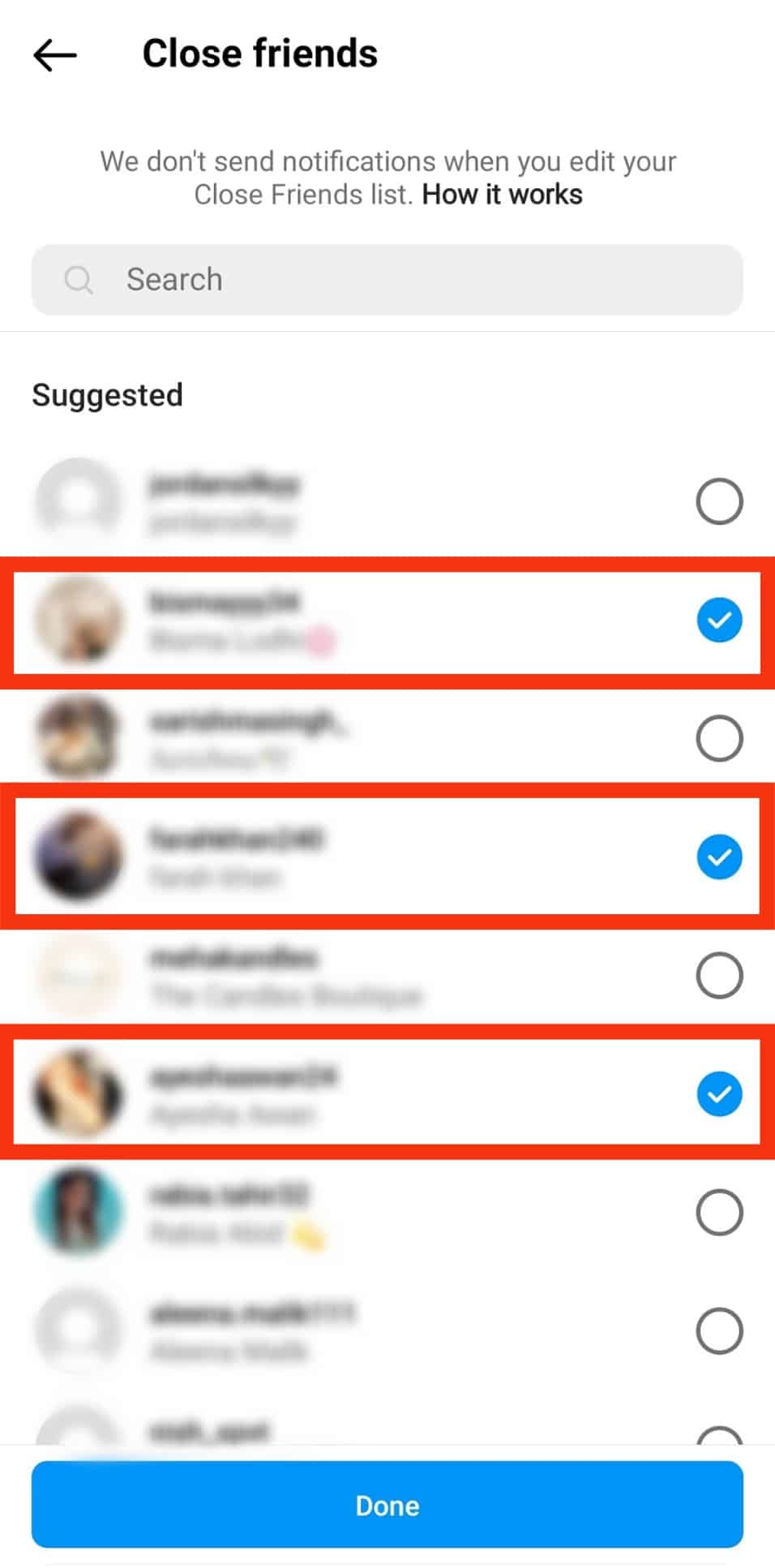
- Tap the “Done“ button at the bottom.
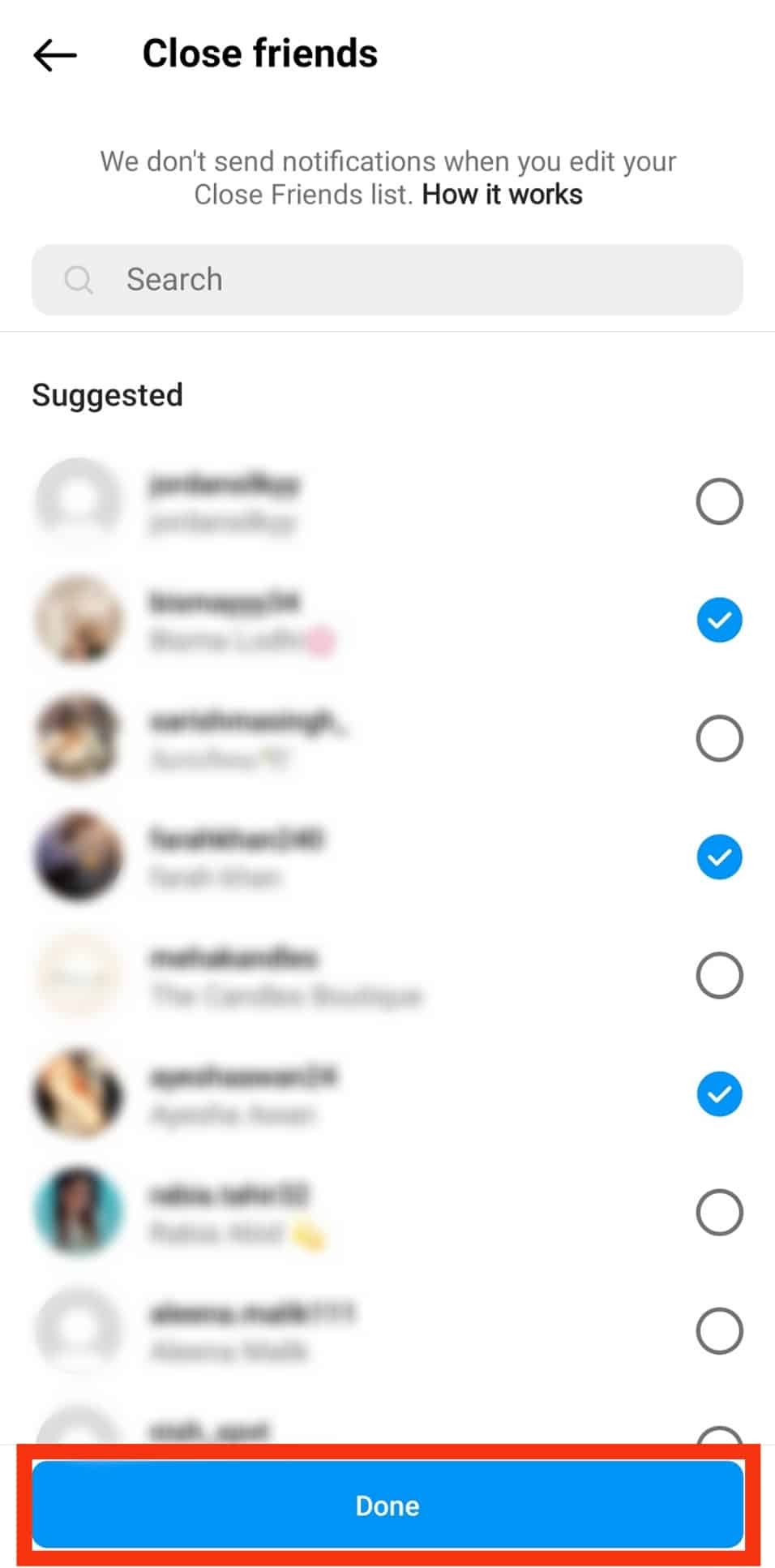
By creating a close friends list, you can only share your Instagram story with select followers. The users who aren’t added to the list won’t be able to see your Instagram stories. However, you can still change the settings anytime.
Final thoughts
Social media platforms are created to make your day and spend time happily with your friends and family.
However, if you find someone trolling or bothering you, don’t worry; now, you can block their way out!
Frequently Asked Questions
When you block someone on Instagram, they will not receive any notification. However, when they’ll head over to your profile and won’t be able to see your post, they probably suspect that you have blocked them.
You can’t hide your posts from precisely one person, but you can block that particular individual to prevent him from checking out your Instagram posts. Moreover, you can also archive your posts; it will hide the posts from your profile entirely.