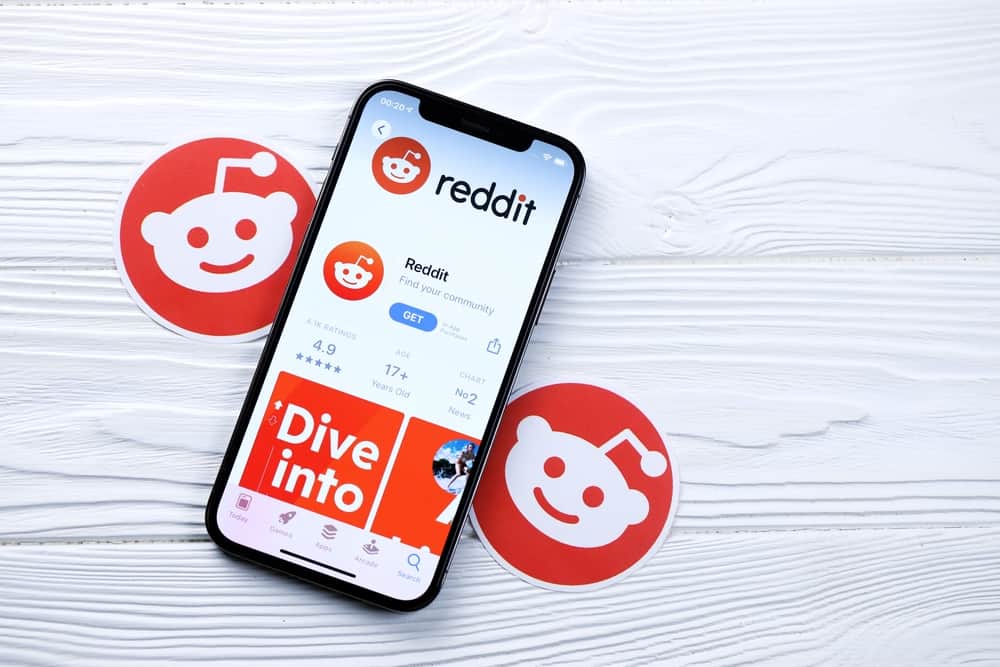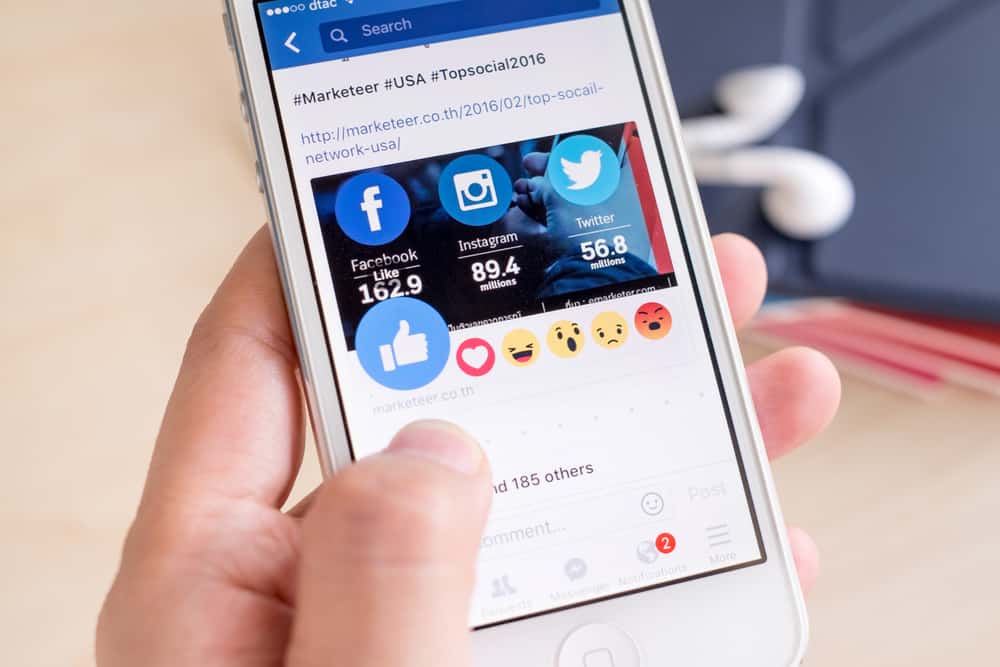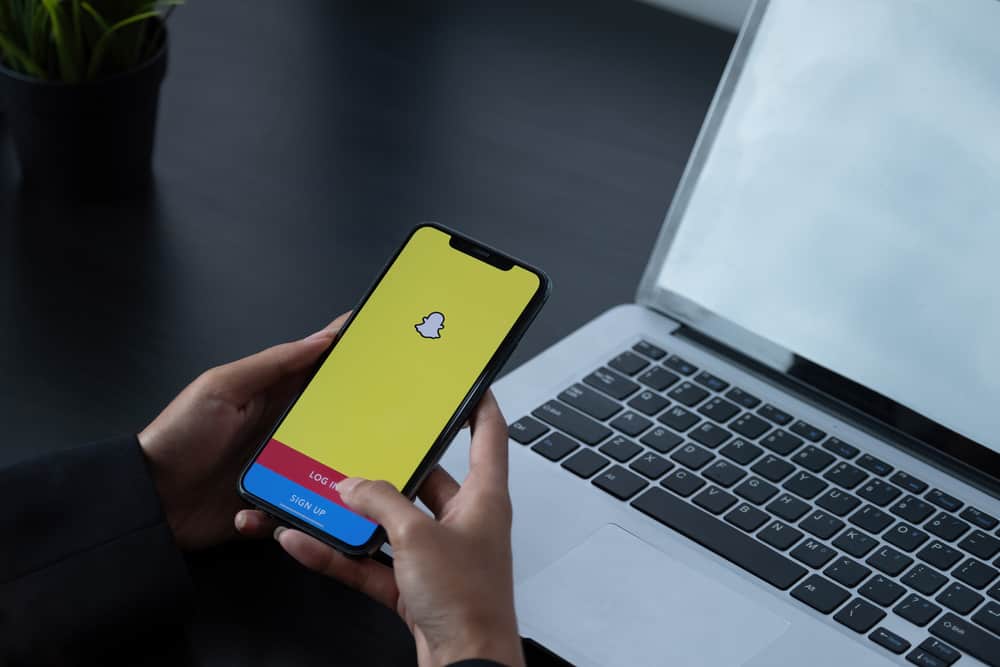Facebook has a “memories” feature that shows you days when you became friends with certain people to celebrate the “Friendversary.”
This feature has become quite popular on the app, where people share a Facebook-generated video with the tagged friend to commemorate the day. However, you might want to discover the day you became friends with somebody without waiting for the feature.
Before you can find your “Friendversary” with someone without Facebook’s reminder, you’ll need to check your activity log. Alternatively, you can check through your “On This Day” memories, and if you’re lucky, you’ll come across the day you became friends with someone on Facebook.
These methods can be tedious as you’ll need to scroll through a wealth of data, especially if you’re active on Facebook. However, if it’s vital that you know without waiting for Facebook’s reminder, go through this article for the detailed process of getting your Friendversary.
How To Get a Friendship Anniversary on Facebook
If your want to get Friendversary notifications on Facebook, you only need to accept someone’s friend request, or someone accepts your friend request. When this happens, Facebook will send you notifications yearly with a video to remind you and celebrate the Facebook friendship with the person. However, the commemoration feature is not limited to friendship anniversaries alone.
Facebook also sends notifications for your first 1000 likes on a post or your first 100 friends. These celebratory notifications help to keep a log of your activities on Facebook and drive people to do more with the app.
How To Find Your Friendversary Through Your Facebook Activity Log
Your activity log has the history of all actions performed on Facebook, including the day you accept friendship requests or send them to others on Facebook. However, scrolling through this log of data can get very stressful. Still, fortunately, Facebook categorizes the log, so you can zone in on the connection’s activity and filter them by dates.
You can do this on your mobile device or computer.
- Start by opening and logging into your Facebook account.
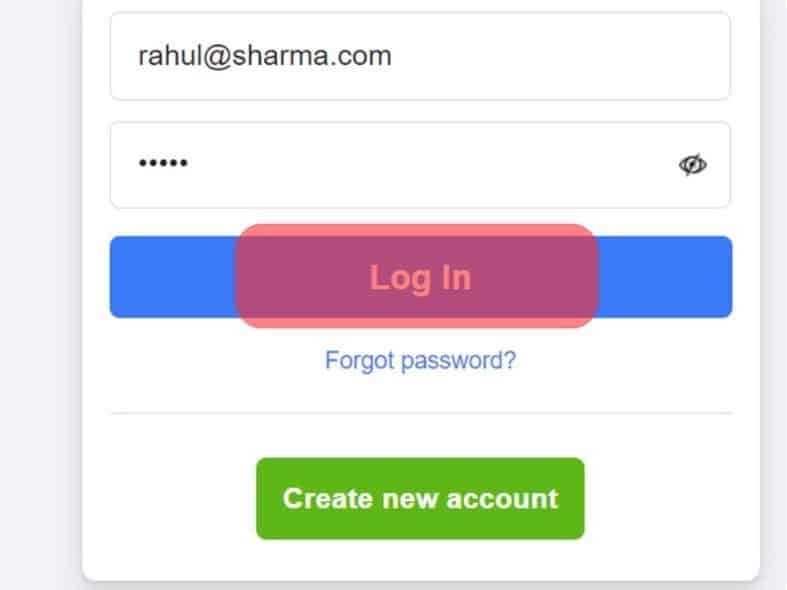
- When logged in, locate Facebook’s menu, represented by a three-line icon on your mobile devices and a profile picture icon on your desktop.
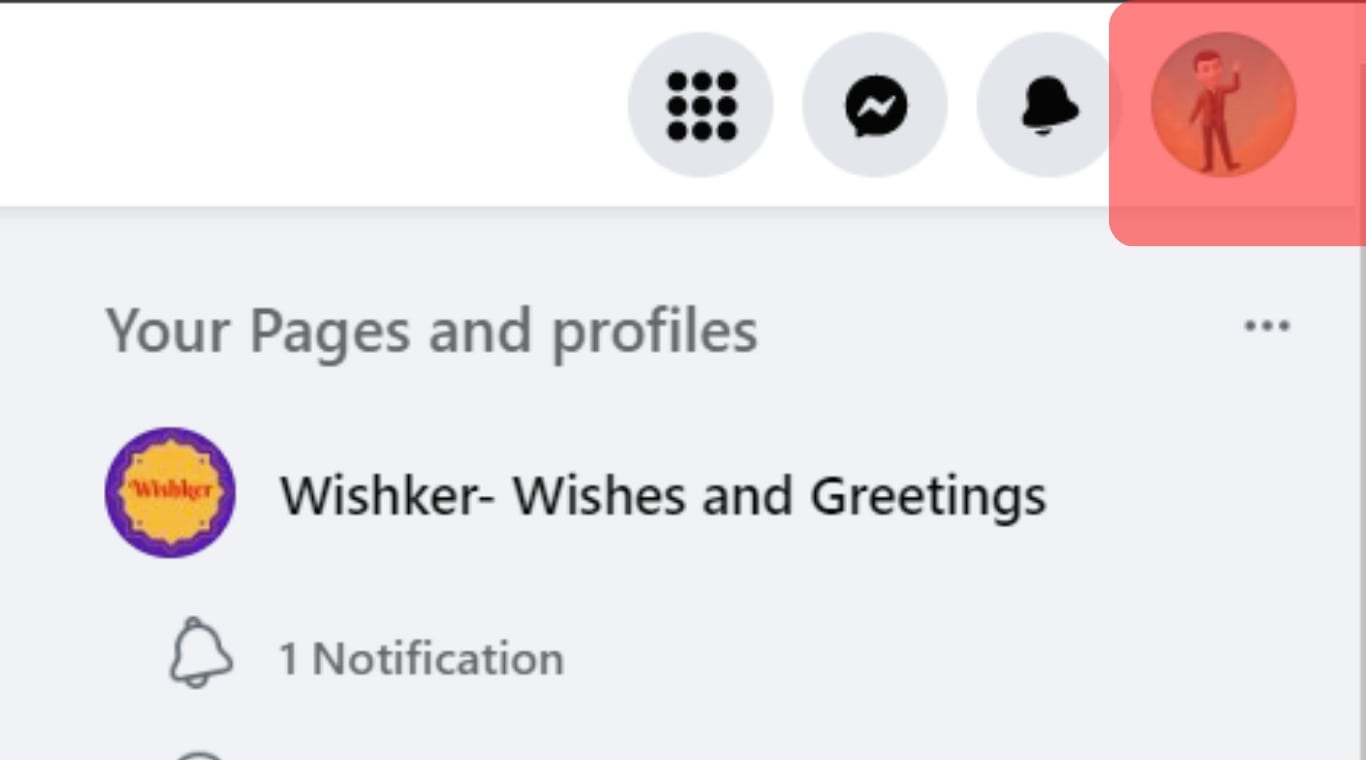
- On a computer, tap the “Settings & Privacy” tab in the menu and select Activity Log.
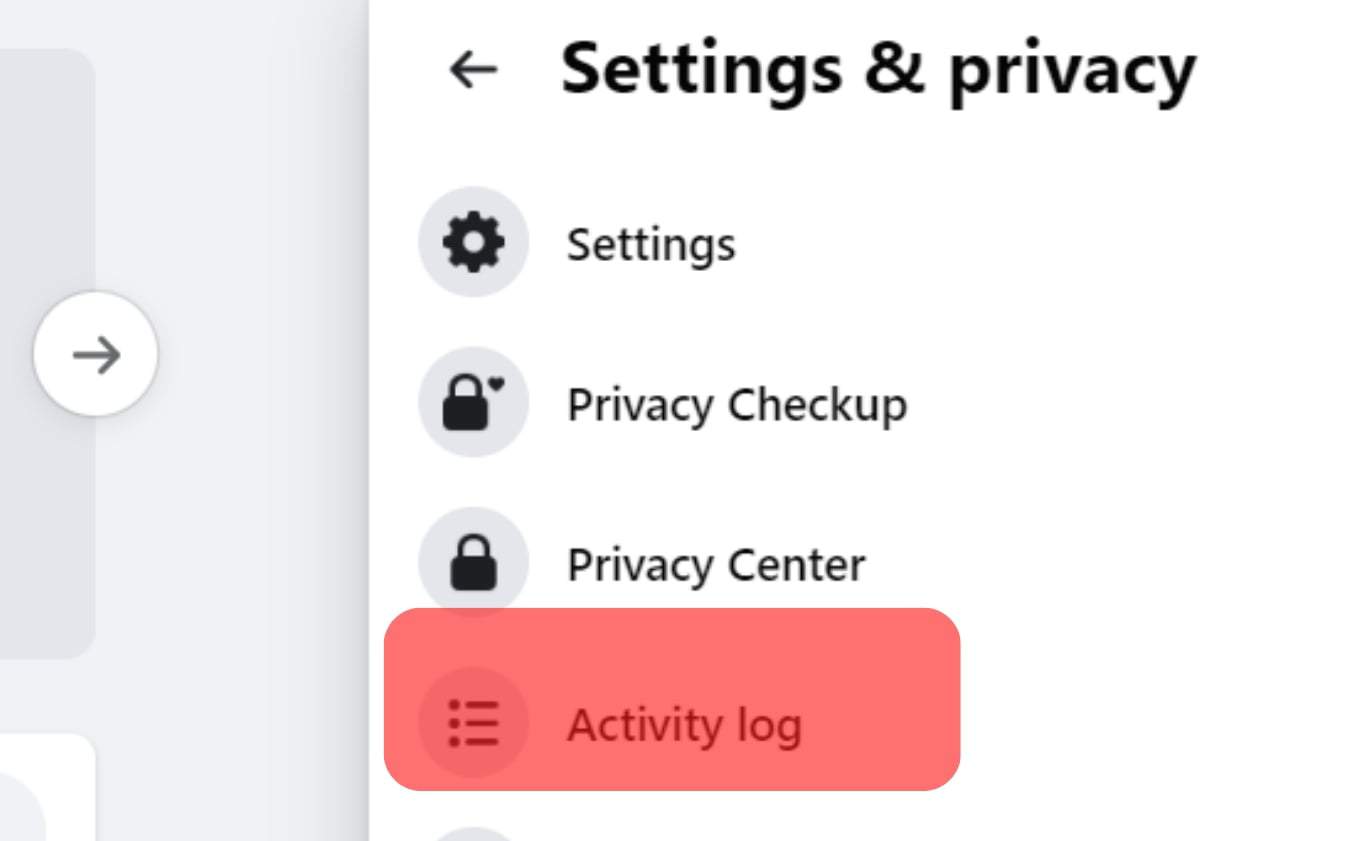
- On a mobile device, tap “Settings & Privacy” and choose Settings, then scroll down and select Activity Log.
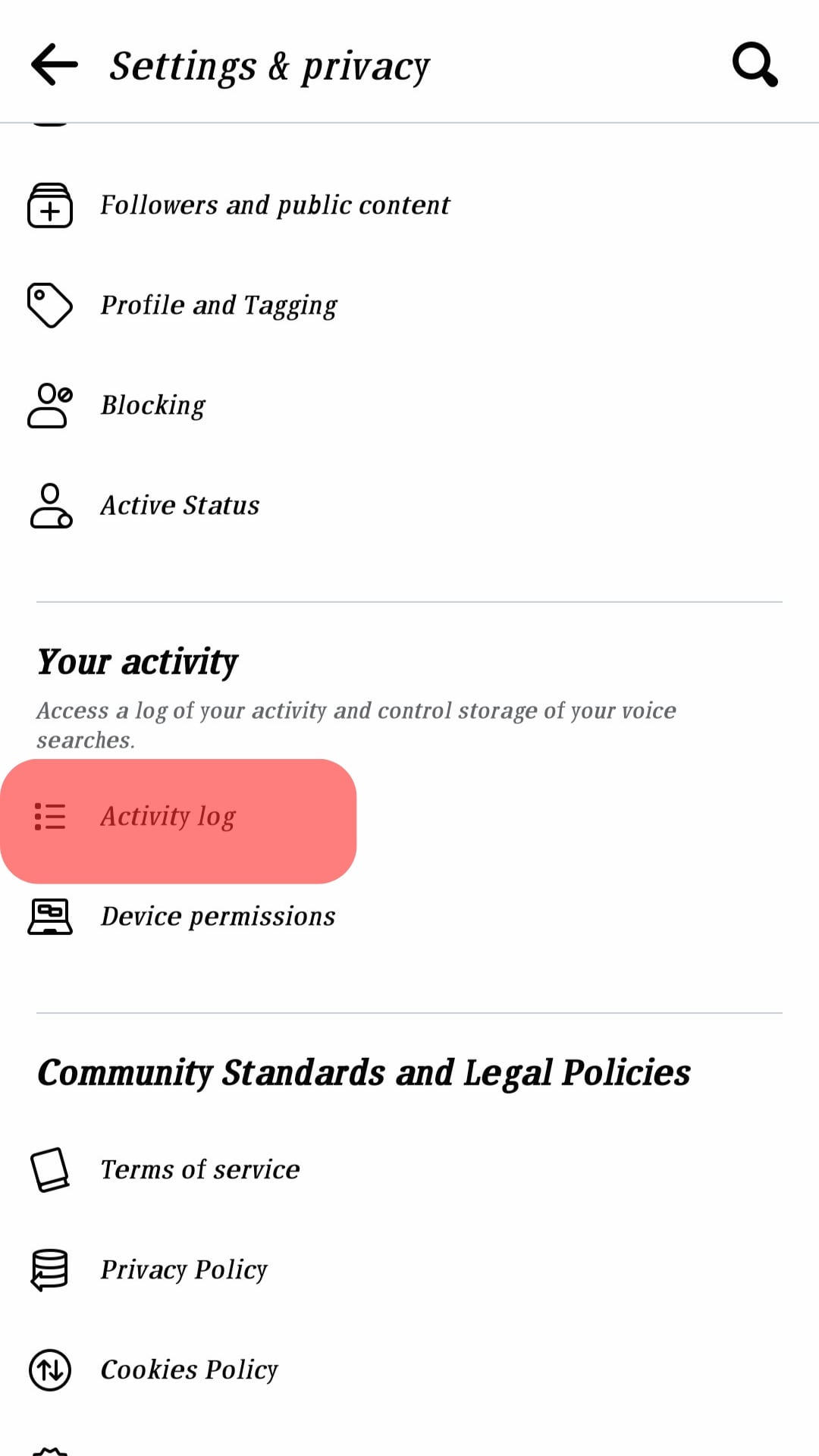
- On a computer, tap the “Settings & Privacy” tab in the menu and select Activity Log.
- Select “Added friends.”
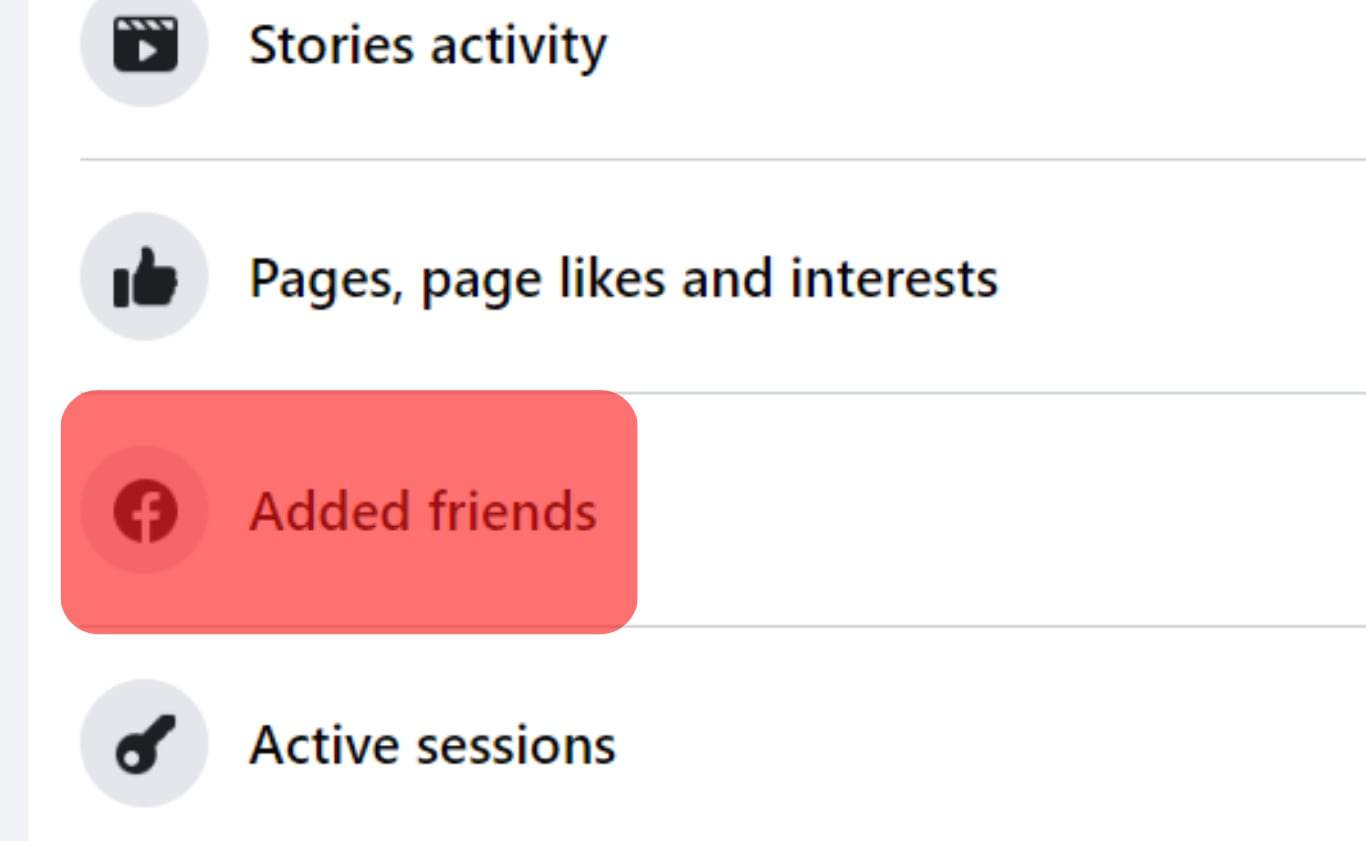
- Apply the date filter by selecting the year you perceive you became friends with a person and save the changes.
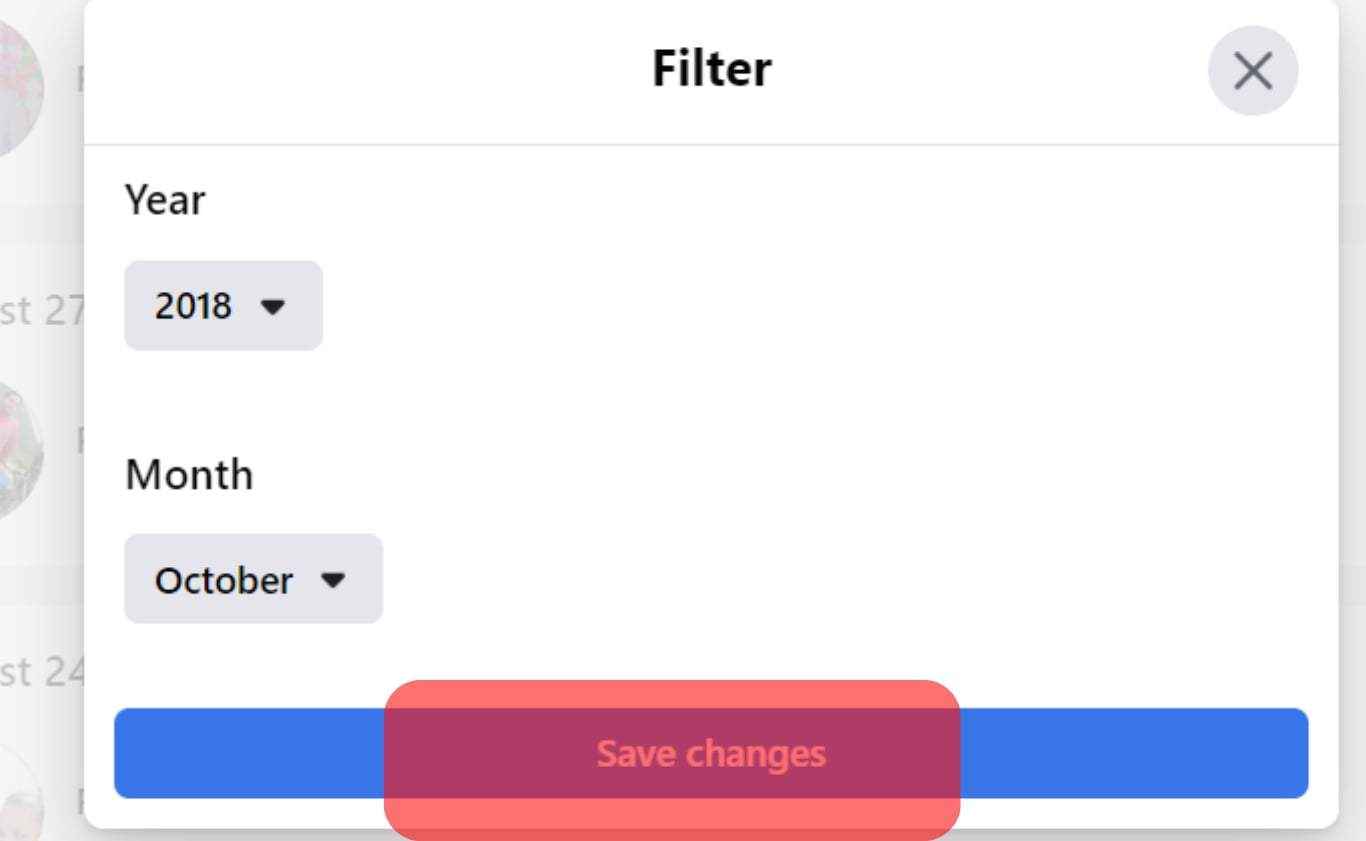
- Scroll through the log to find the exact date you became friends with the person.
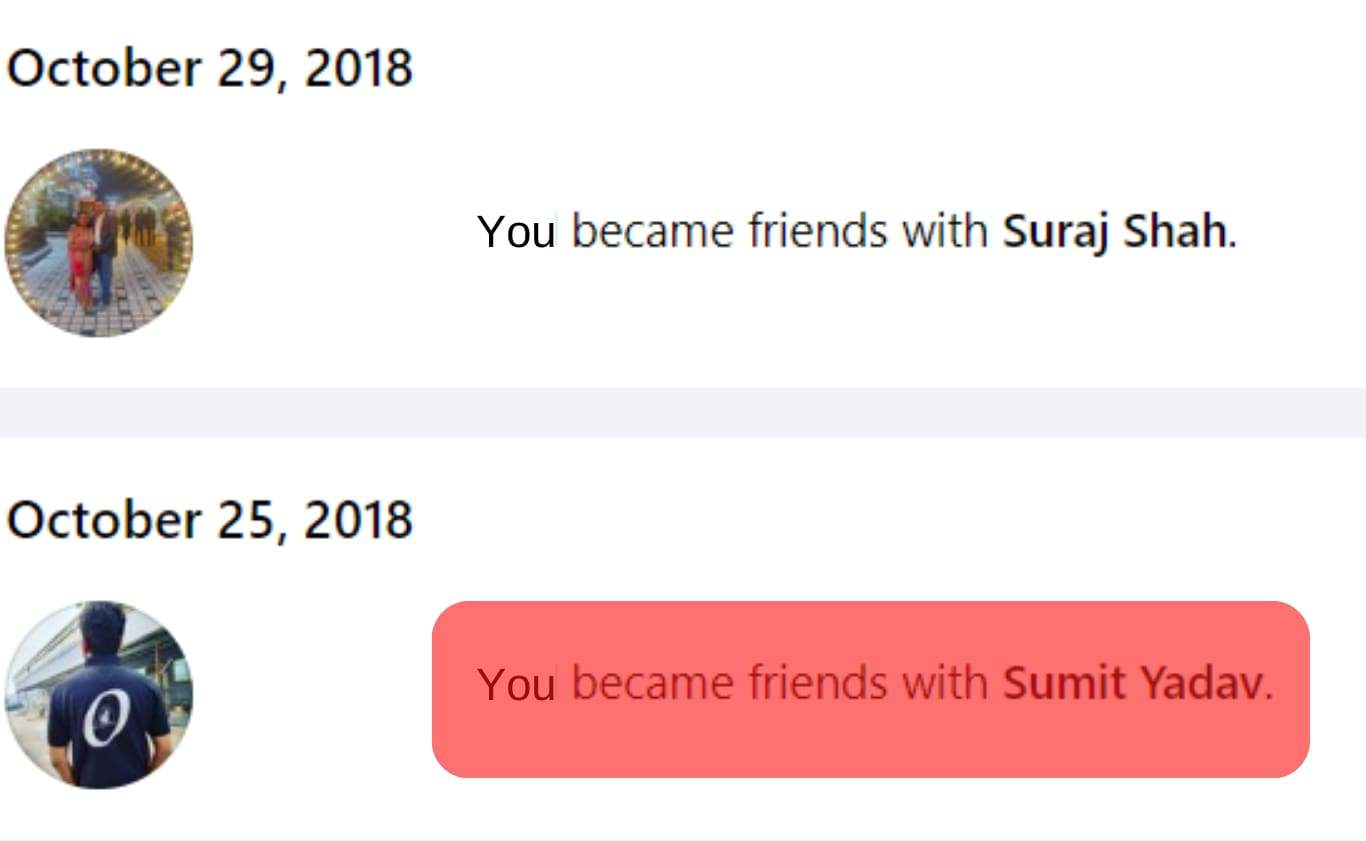
How To Find Your Friendversary Through Your Facebook News Feed
You can also discover the day you became friends with someone on Facebook via your new feed with the “On This Day” feature. You can access this feature on your mobile device or computer.
- The process starts by launching your Facebook app on your mobile device or entering the website’s URL into your desktop’s web browser.
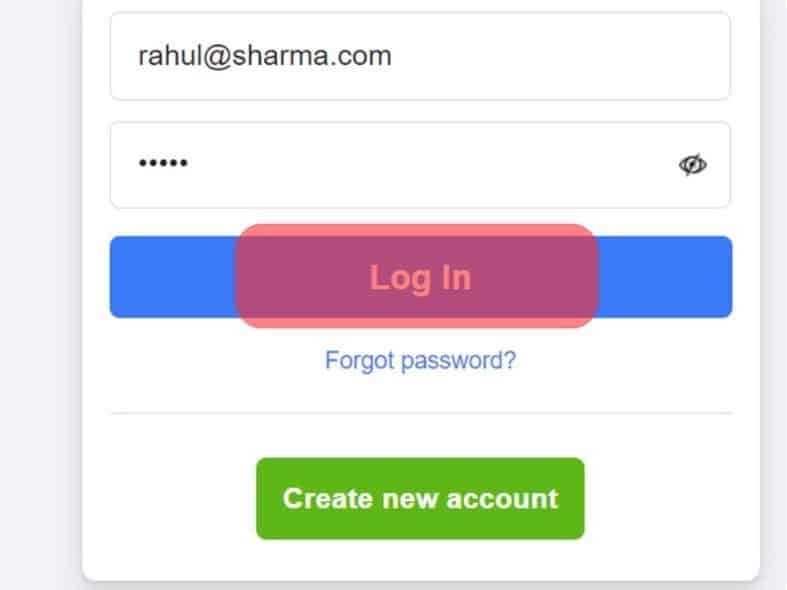
- When logged in, find the “Memories” tab under the explore window on your computer or mobile device.
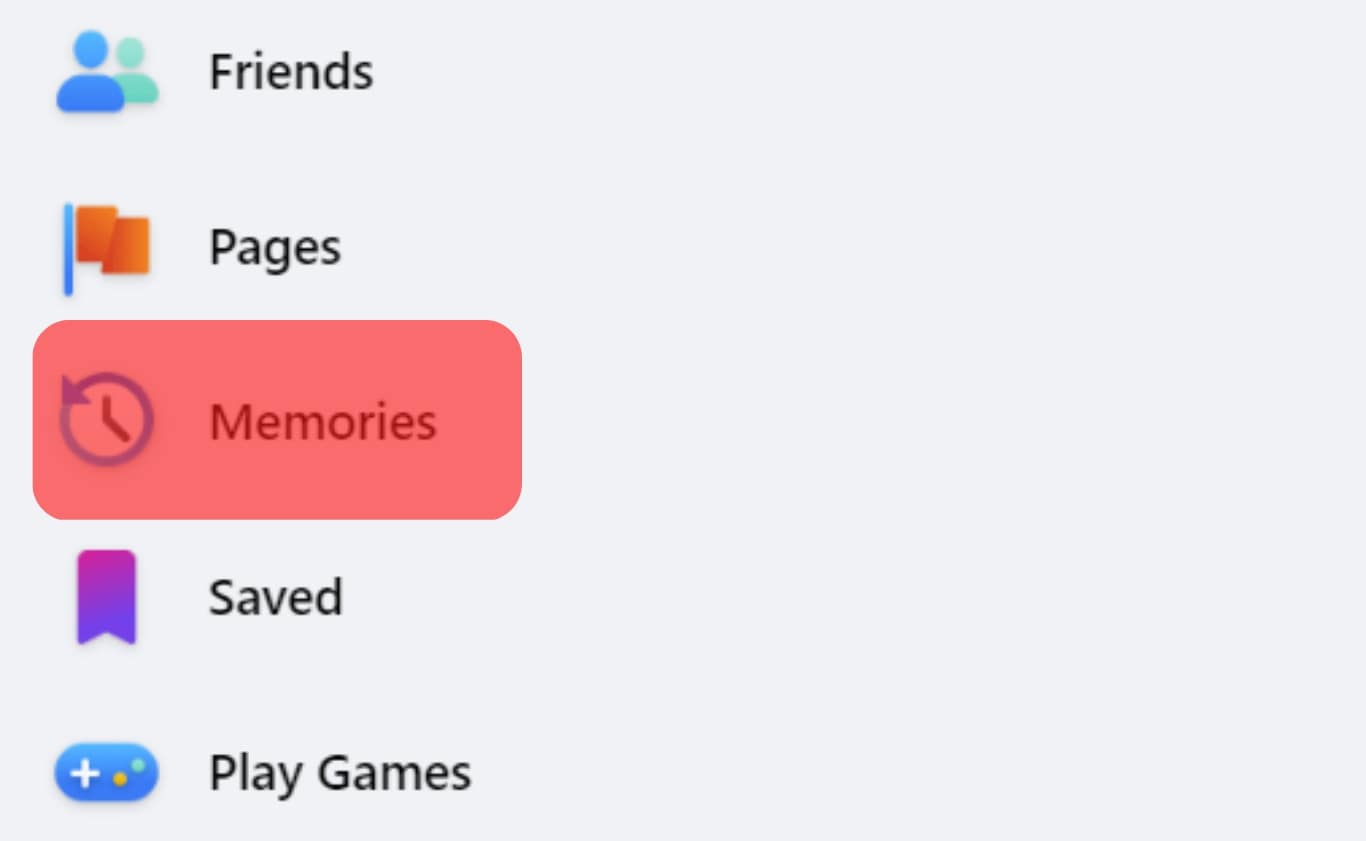
- When you tap it, Facebook will bring you all the activities or moments captured on that day.
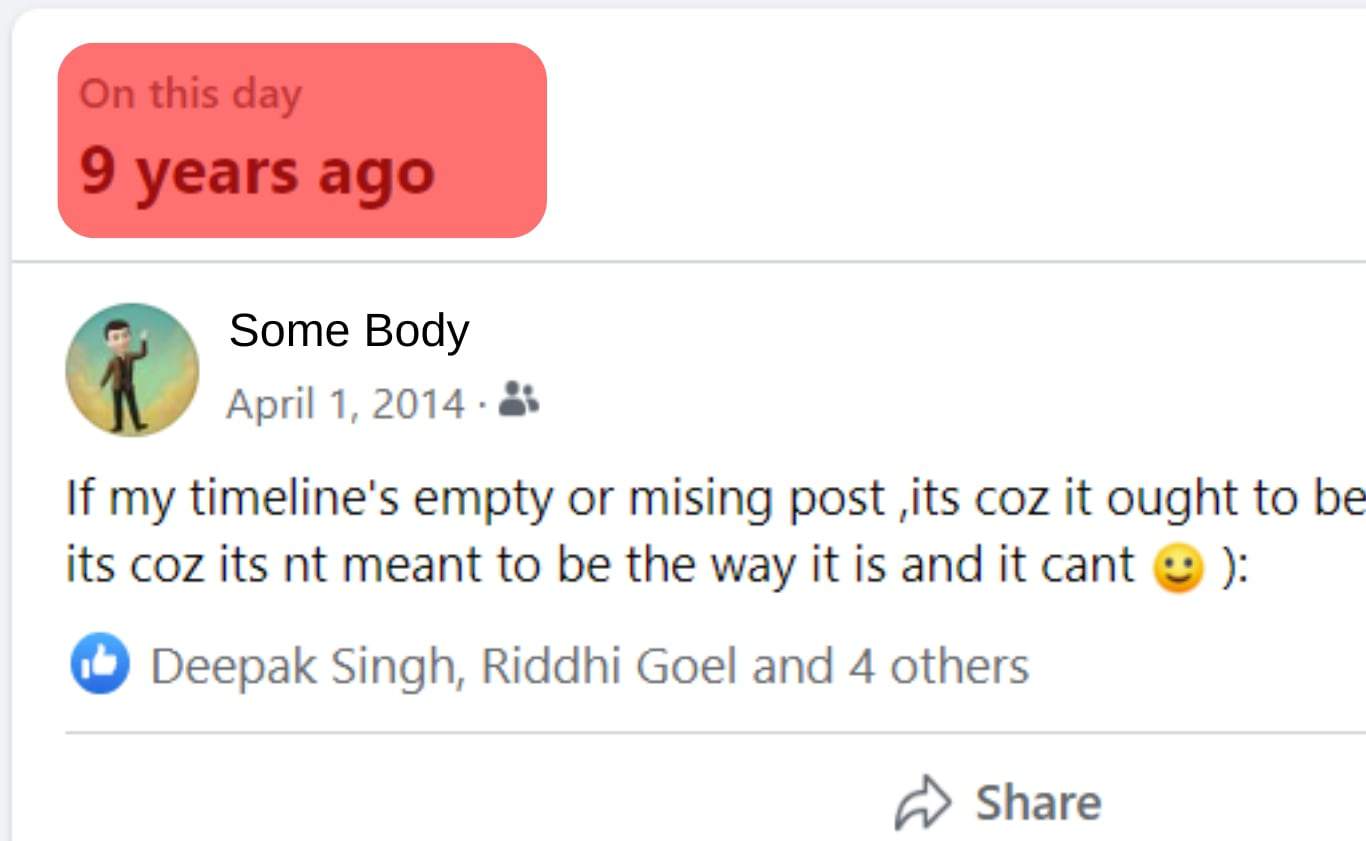
This method might not be as efficient as using the activity log option as it means you might have to keep checking every day till you find your Friendversary with someone.
At the bottom of a memory shared by Facebook, you’ll see a share button so you can post and tag the other friends involved. However, if the post was originally private, you might not get a share button as Facebook will want it to remain.
What Other Things Can You See in Your Activity Log?
Your “Friendversary” is not the only thing you can fetch from your Facebook activity log. You can also see posts you’ve made, posts you’ve been tagged in, comments you’ve made on any post, and groups you’ve been part of.
You’ll also have access to details about your profile that no one else can see, devices you’ve logged in with, and every video you’ve ever watched on Facebook.
If you do not find your Friendversary in your Facebook activity log, there’s a possibility you might have hidden such posts from your Facebook timeline.
As a result, you’ll need to find the button in your activity log that says “Hidden From Profile.” When you tap this, you should see all posts you have ever hidden on Facebook.
Conclusion
These methods are the known ways you can find your “Friendversary” on Facebook. It’s best just to wait for Facebook to bring the notification to you to rid yourself of the stress of going through so much data.