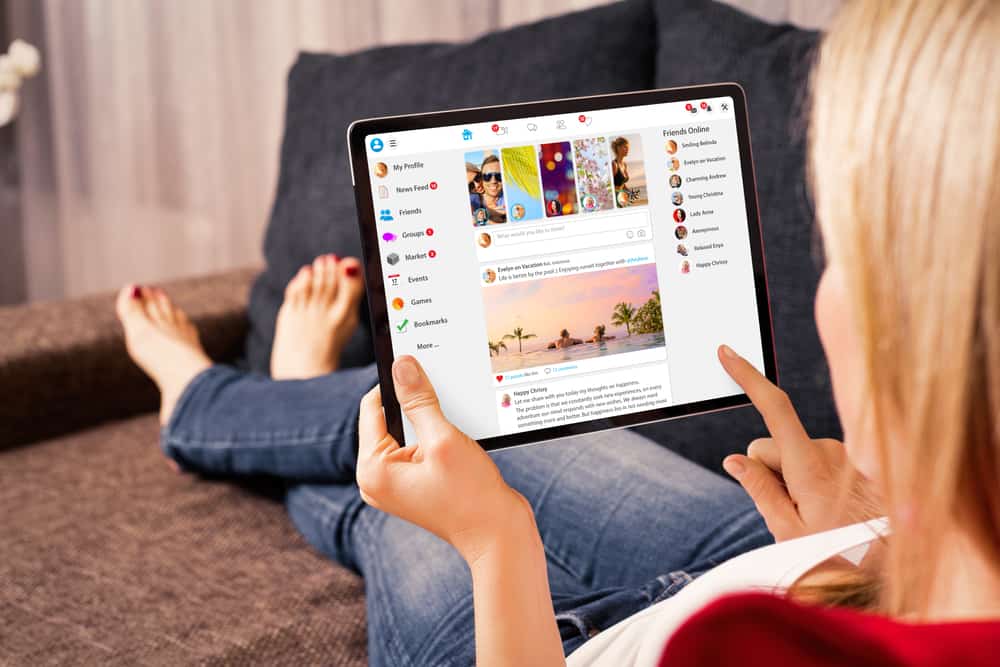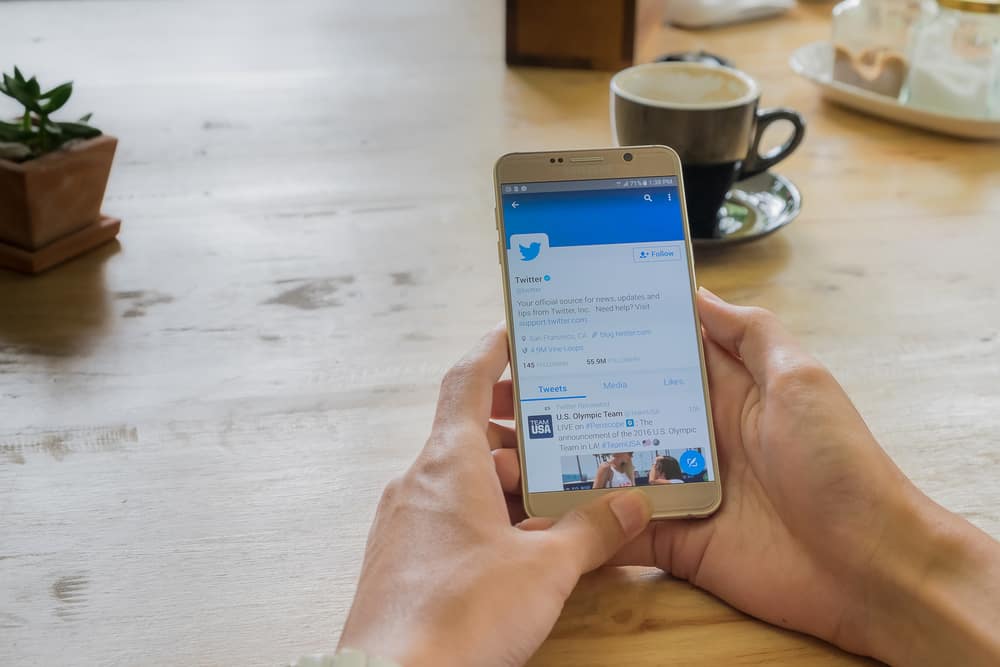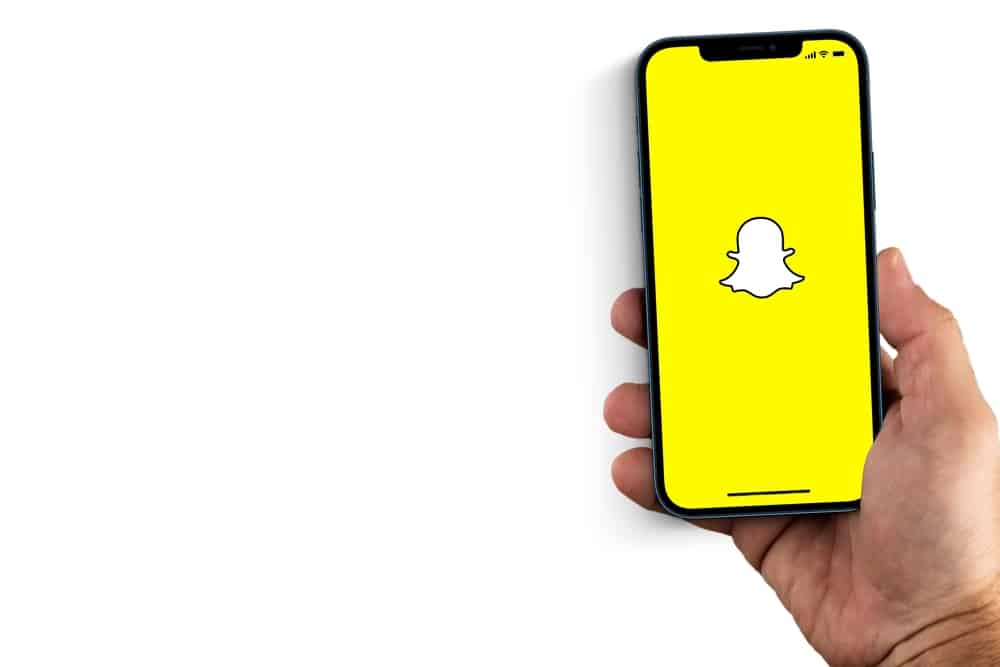Have you mistakenly tagged someone on Facebook? Worried about how to get rid of this tag? Don’t worry; you have jumped to the perfect place to find your solution. Facebook is one of the top social media sites, with approximately 2.89 billion monthly active users. Facebook tag feature makes it easy to share pictures and posts, eliminating the struggle of manual sharing with each other.
You may sometimes tag someone erroneously in a post. Untagging can’t be done directly from the timeline page. You need to go into editing mode to do the deed. There you can remove the individual you want to untag by clicking on “x” next to their name.
Without any further delay, let’s dig in to uncover the method of untagging someone on Facebook. Let’s get started!
Method #1: Untagging on Facebook Using the Mobile App
Mobile phone usage has drastically increased. It is approximated that mobile phone users will rise to 7.49 billion by 2025. The majority of people find it easy to access social media platforms using their mobiles. The survey shows that worldwide users spent 19.6 hours using the Facebook mobile app in 2021.
If you are a Facebook mobile app user, the below mentioned is the way for untagging someone.
- Open Facebook and sign in.
- Tap on the search option.
- Upon opening the search box, type a word that is present in the wrongly tagged post.
- Select the post from the displayed options.
- Tap the three dots in the top right corner.
- Select the “Edit post” option.
- Below the post, you can find the tag people option. Tap it.
- All the tagged people will appear at the top of the post. To untag a person, uncheck the blue color tick next to the person’s name.
- Yes! You have done the job.
You can also untag all the currently tagged people by pressing “X” parallel to the tagged people list.
Method #2: Untaggin on Facebook using a PC
Are you a PC user? The below steps are for you to explain the untagging method.
- Navigate to Facebook in the web browser and sign in.
- You will find the search bar in the top left corner.
- Search for the desired post.
- Groups, pages, and posts may appear all together on the search display page. Click on the “Posts” in the left menu to search for the posts only.
- To edit the post, click on the three dots.
- Click on the “Tag friends” option.
- All the names will appear at the bottom of the post. Simply click “x” to untag the undesired person.
Now you know how to untag mistakenly tagged people from your posts. Let’s move on to untagging people from photos.
Method #3: Untagging Someone From Photos
Pictures may bring pleasant moments and memories back to your mind. Depending on the privacy settings, the tagged pictures may appear on others’ profiles or timelines (previously called walls) as well.
If you have mistakenly tagged the photo, here is the way to undo it:
- Go to Facebook and log in to your account.
- Go to your profile.
- Click “Photos.”
- Go to the “Your Photos” tab.
- Click on the desired photo.
- At the top, you will find the tag icon; click it.
- Click “x” next to the mistakenly tagged person to remove the tag.
Make Yourself Untaggable
It can be annoying if we are tagged by someone else. In this case, it is essential to prevent ourselves from getting tagged. Follow these simple steps to adjust your privacy settings:
- Navigate to Facebook and log in.
- Click on the downward arrow button in the top right corner.
- Select “Settings and privacy.”
- Select “Settings.”
- Choose “Profile and Tagging” from the left navigation.
- Under “Reviewing,” toggle on both options (“Review posts you’re tagged in before the post appears on your profile” and “Review tags people add to your posts before the tags appear on Facebook?”)
- Also, under “Profile,” change the “Who can post on your profile?” option to “Only me.”
Conclusion
As the features increase on Facebook, it sometimes becomes challenging to keep up with all the settings. The above steps can help you in untagging even if you are not tech-savvy.
For whatever reason you need to remove a tag, any one of the methods mentioned above will work for you. We hope this article was helpful.