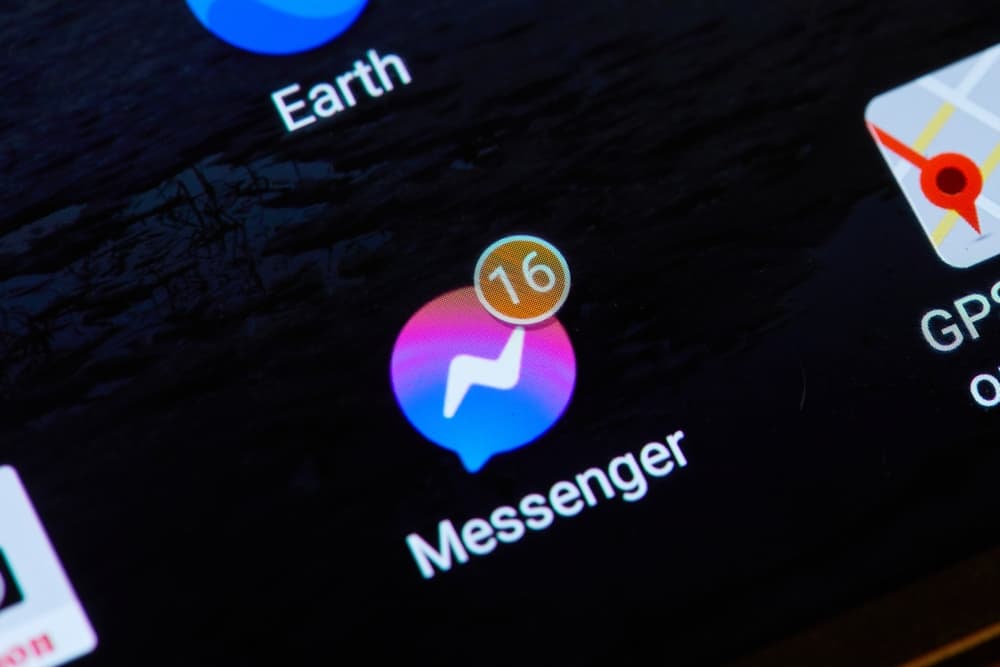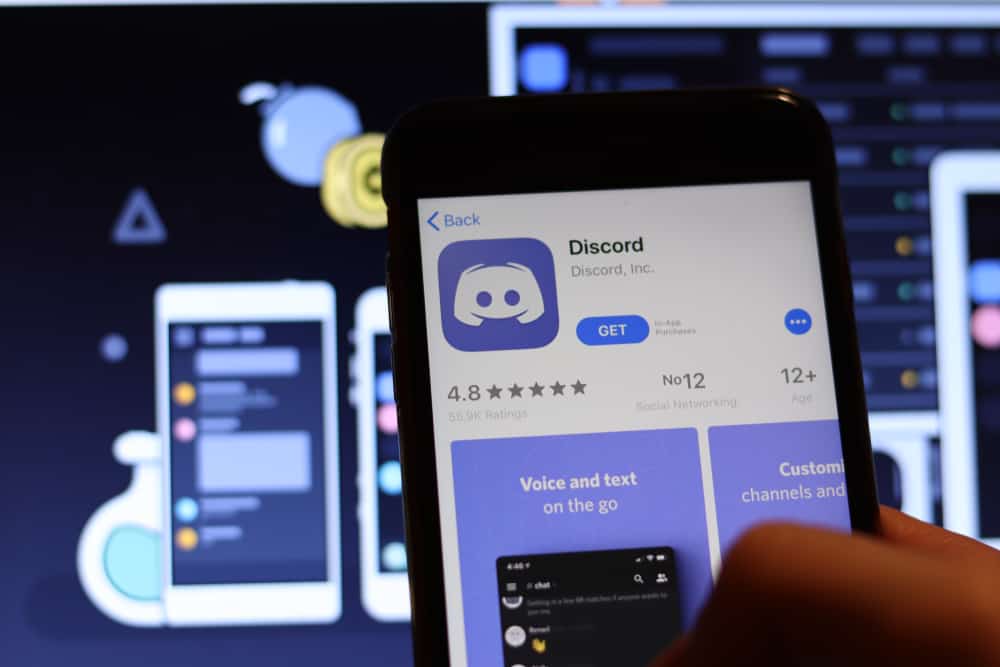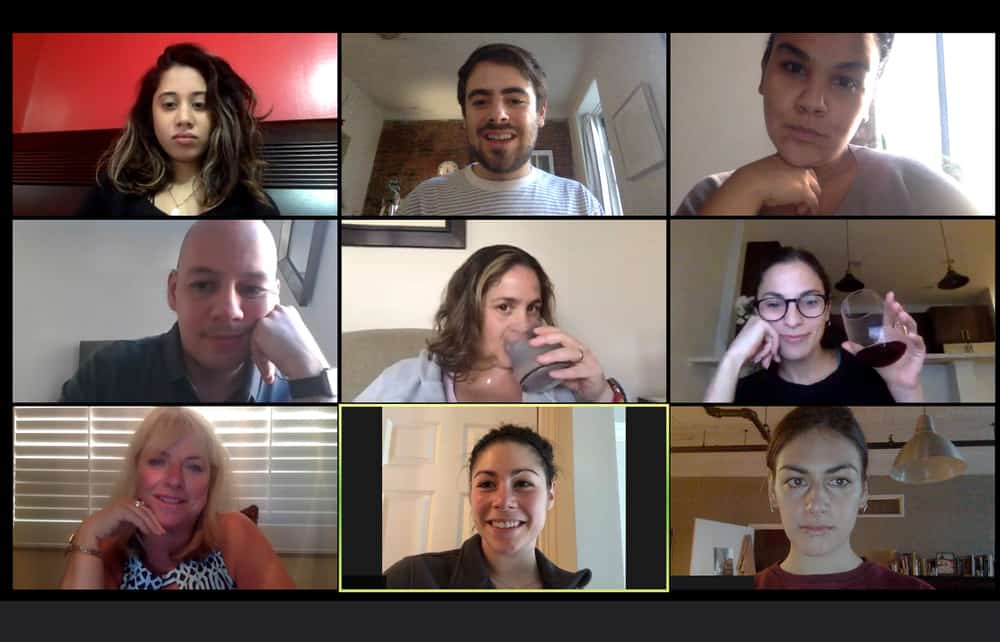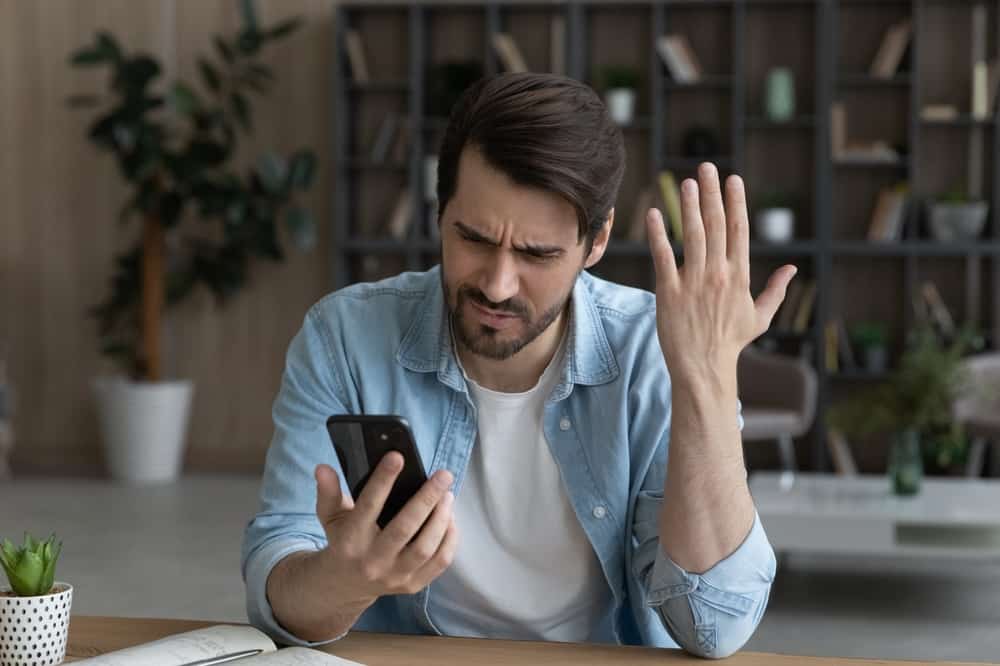Communication has become instant as more people embrace instant messaging apps like WhatsApp. However, these apps often come with their own sets of challenges. Blurry photos are one of the challenges.
There are times when the pictures you’ve uploaded to your WhatsApp chat screen, profile pic holder, or status section become blurry. So, what causes blurriness?
WhatsApp often compresses an image each time you upload it on your status, profile, or conversation screen. It can reduce your photo’s quality by 50% if it is more than 1600 pixels. It does this as a data-saving mechanism since it eases the uploading and sending process on WhatsApp. Also, an outdated WhatsApp, a poor internet connection, or an unsupported image file may cause a blurry WhatsApp photo.
Today’s article will explore why your WhatsApp photos are blurry.
What Causes Blurry Pictures on WhatsApp?
It sucks to put so much effort into creating a high-quality picture only for WhatsApp to reduce it into a shoddy image. It will reflect negatively on you if you’re operating a WhatsApp business.
Your customers may assume that you don’t put effort into your work. So, what causes low-quality photos on WhatsApp?
Here are possible reasons.
Reason #1: Uploading a Large-Sized Image on WhatsApp
WhatsApp will automatically cut your photo quality by half if you upload a large image on the platform. WhatsApp does this to help you save data as you upload photos.
Therefore, your photo will look bad if WhatsApp compresses it.
Quick Fix
WhatsApp has a sizing guide one needs to stick to ensure they upload and share clear photos. WhatsApp will not have a reason to compress your image if you upload a profile pic that’s 500 by 500 pixels or a story that’s 750 by 1334 pixels.
Don’t upload one that’s under 800 by 800 pixels. It should not exceed 1600 pixels on your chat screen.
Alternatively, you can always turn them into PDF files. The recipient will get the same image quality as the one in your gallery. Also, ensure to upload an optimized photo.
Reason #2: Poor Internet
Blurry photos also occur if your internet is unstable. Whatsapp often uploads your image in bits. Therefore, you’ll see a blurry photo if you’re experiencing a connection timeout.
Quick Fix
Restart your router and reconnect your device to your Wi-Fi. Also, check if you’ve reached your cap limit. Most internet service providers (ISP) have cap limits.
Once you go beyond the cap limit, the ISP will create an artificial restriction on data transfer. Therefore, you’ll have to buy a new package to avoid blurry photos on WhatsApp.
If the problem stems from your device, restart it.
Reason #3: You’ve Removed the Photo From Your Gallery
The images on the chat screen may become blurred if you mistakenly remove them from your gallery or SD card. You’ll have to request the sender to resend the photo since you can’t re-download an image on WhatsApp.
Reason #4: Unsupported Image File
WhatsApp allows one to upload JPEG, PNG, and GIF photos. Therefore, an attempt to upload an unsupported image file may result in a low-quality or blurred image.
Quick Fix
Check the image type before uploading it or sending it via WhatsApp. Also, ensure to use a good quality camera when taking photos.
Reason #5: Lower Resolution Settings
WhatsApp often allows users to choose their preferred quality settings when sending photos to others. The lower resolution may result in blurry images on WhatsApp.
Quick Fix
Therefore, consider changing your settings if you’ve set it to a low-resolution option. Here’s how to change the resolution settings.
Android
Follow these steps:
- Open WhatsApp on your Android device.

- Tap the three-dotted button.
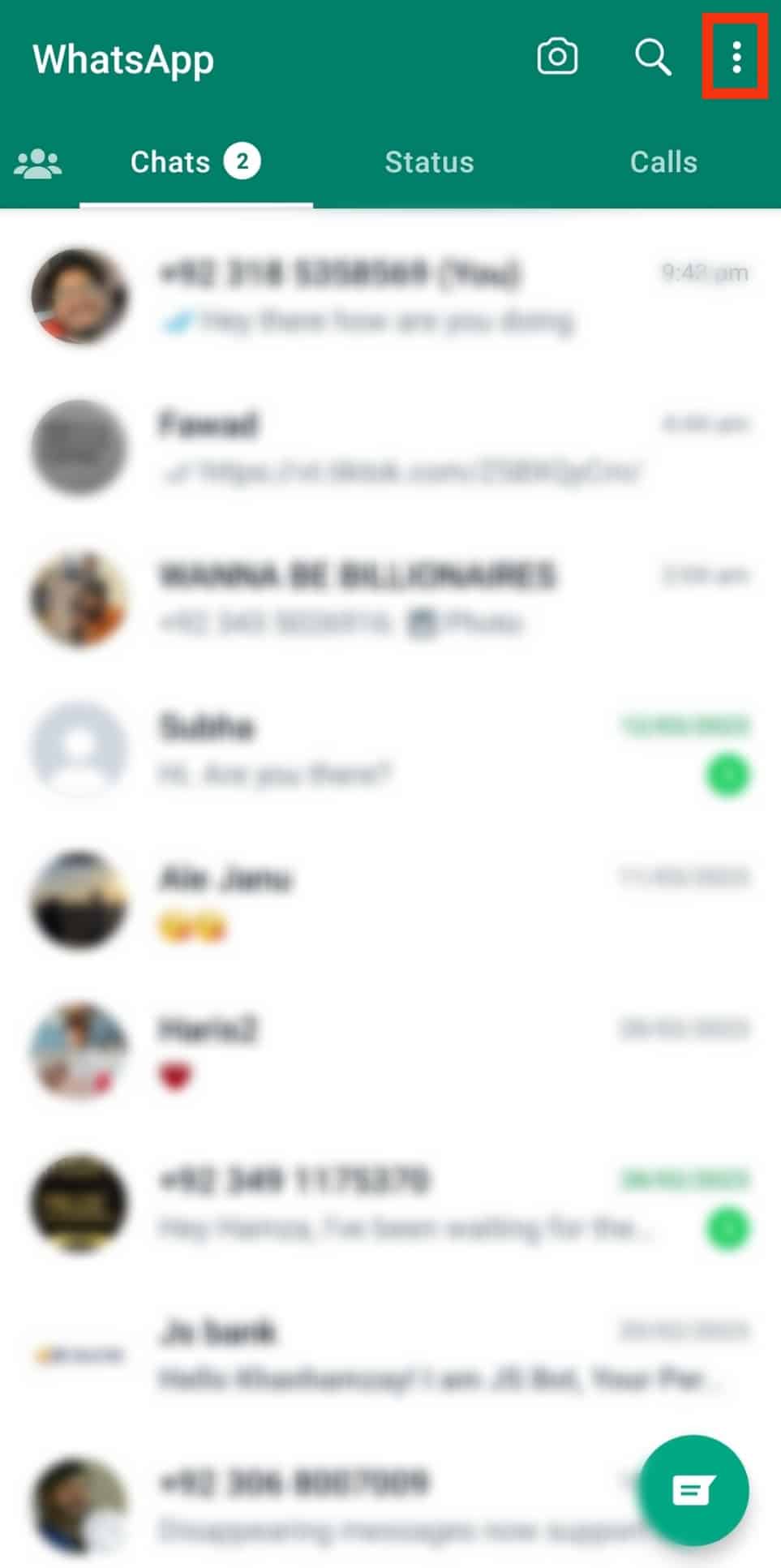
- Choose “Settings.”
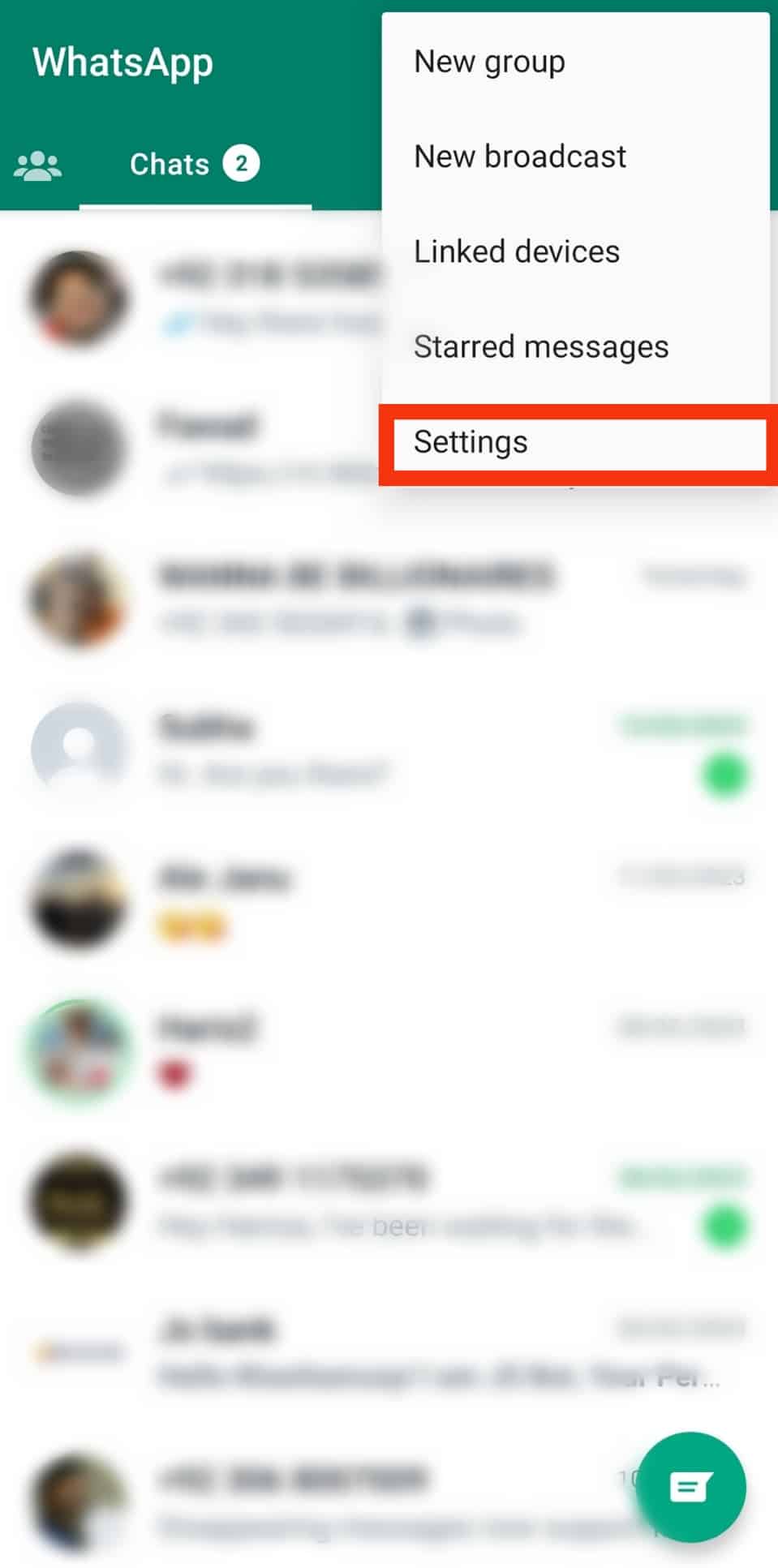
- Tap “Storage and Data.”

- Scroll down and tap on “Photo Upload Quality.”
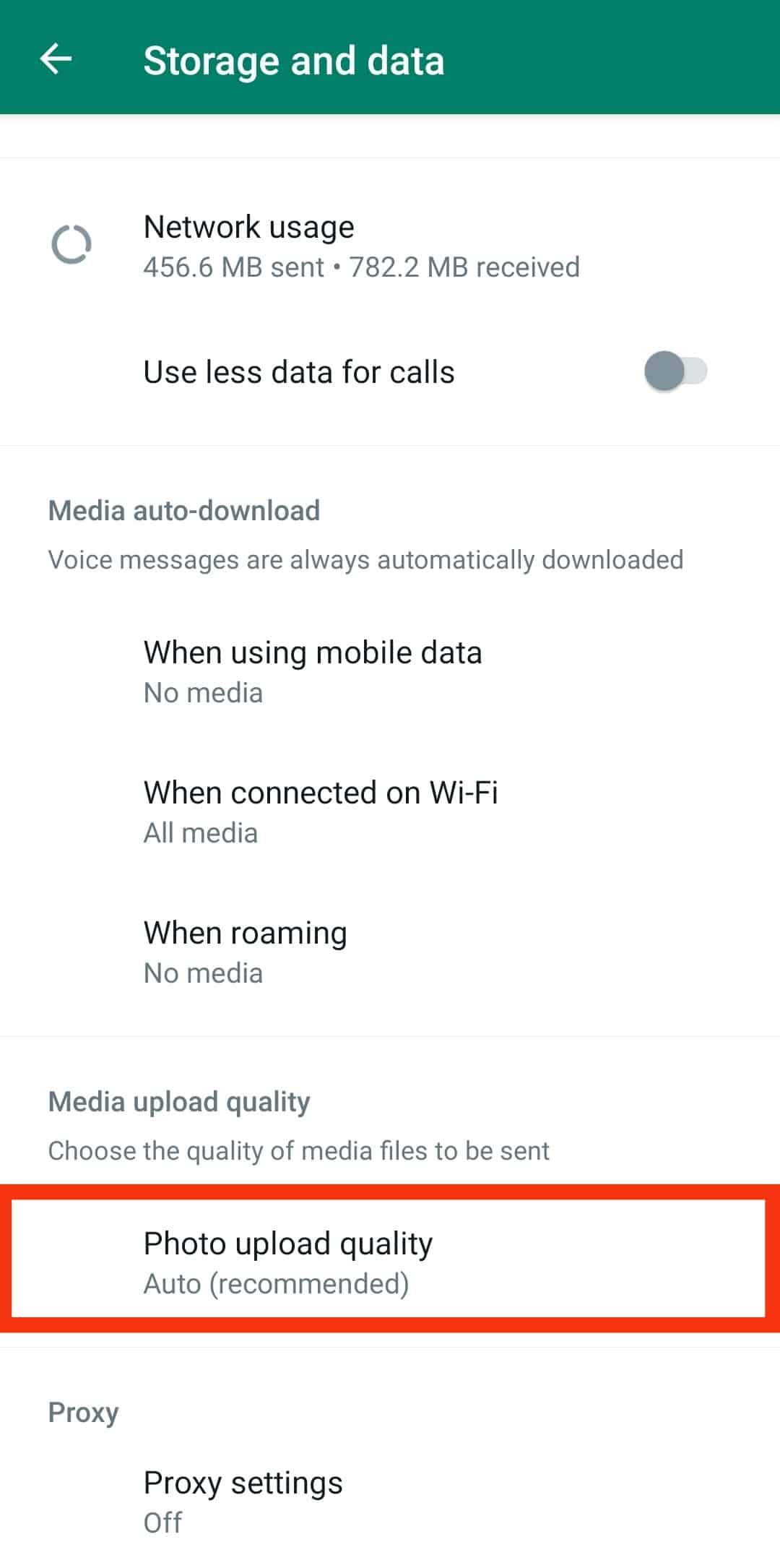
- Choose “Best quality.”
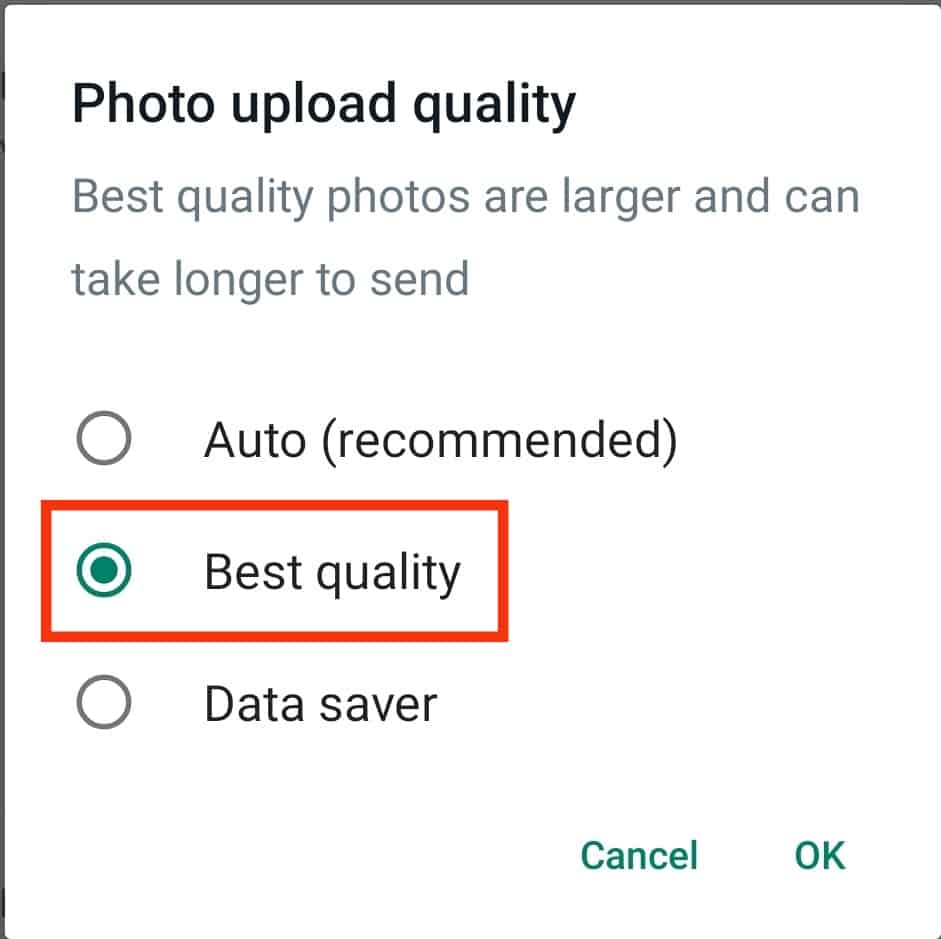
- Finally, tap “OK“.
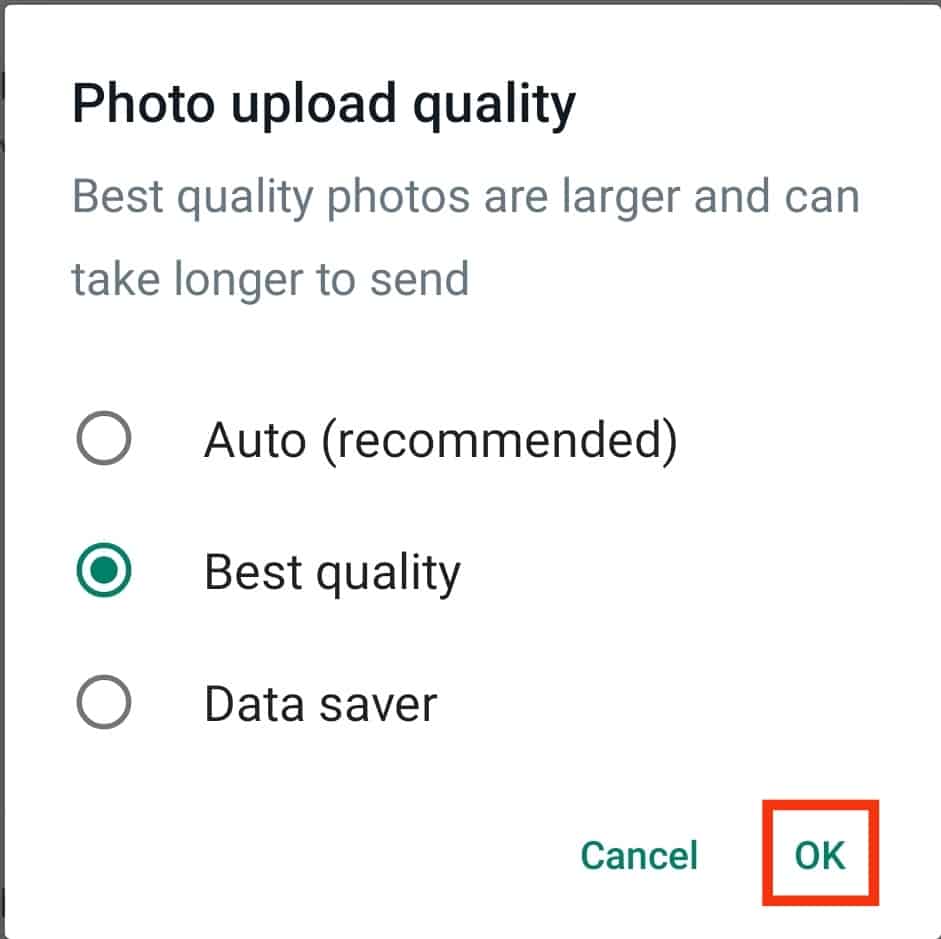
iPhone
Follow these steps:
- Open WhatsApp on your iPhone.
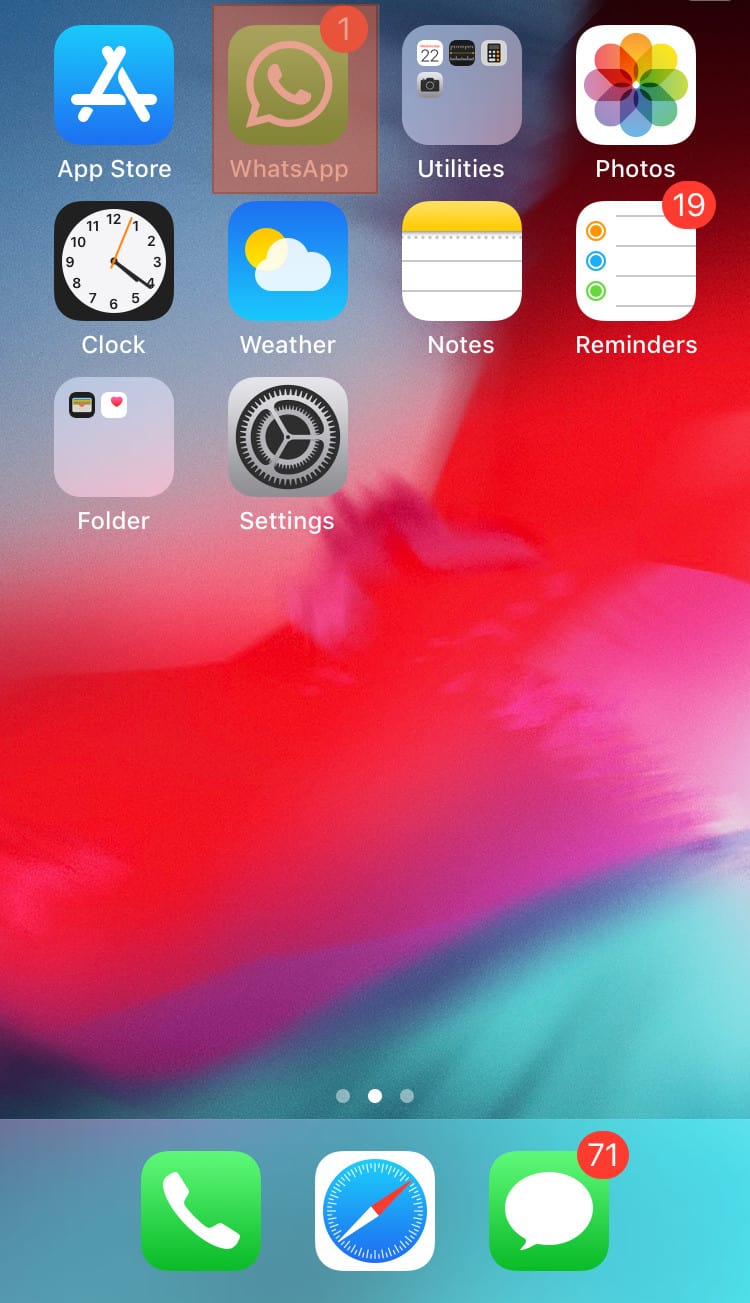
- Tap the “Settings” button in the bottom right corner.
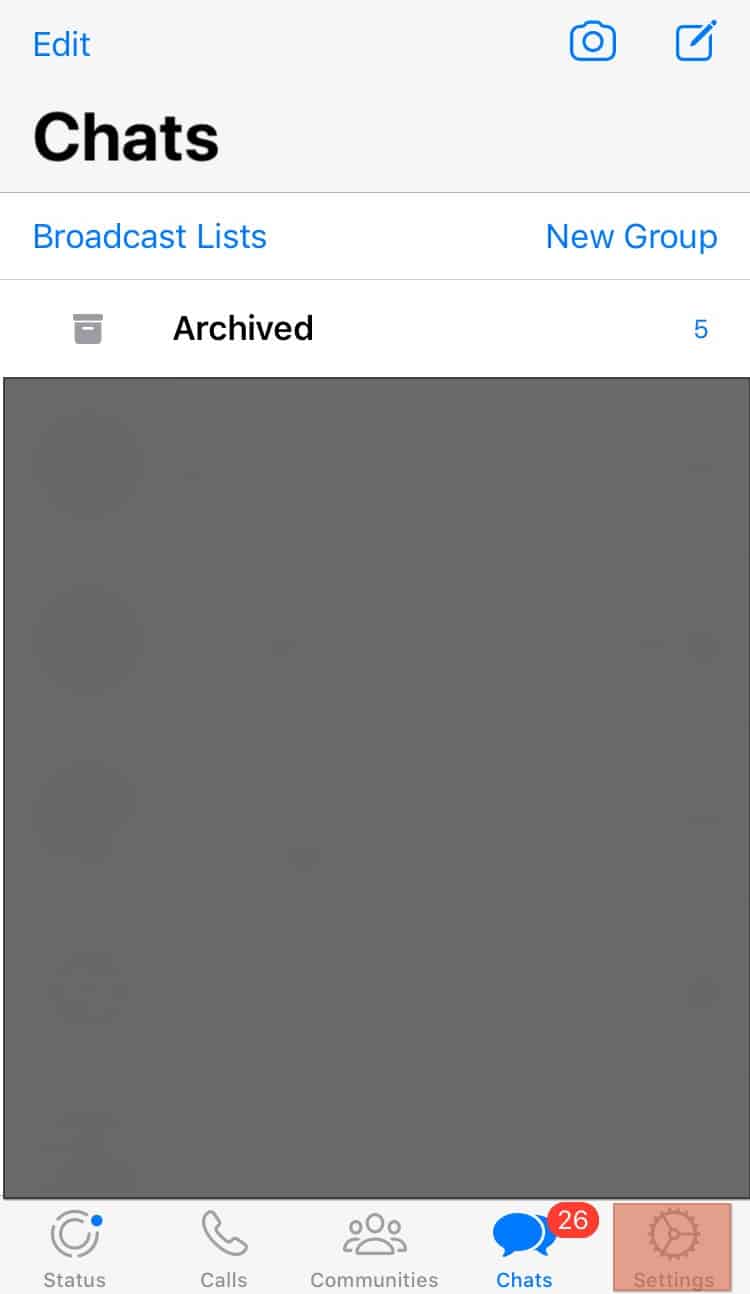
- Navigate to “Storage and Data.”
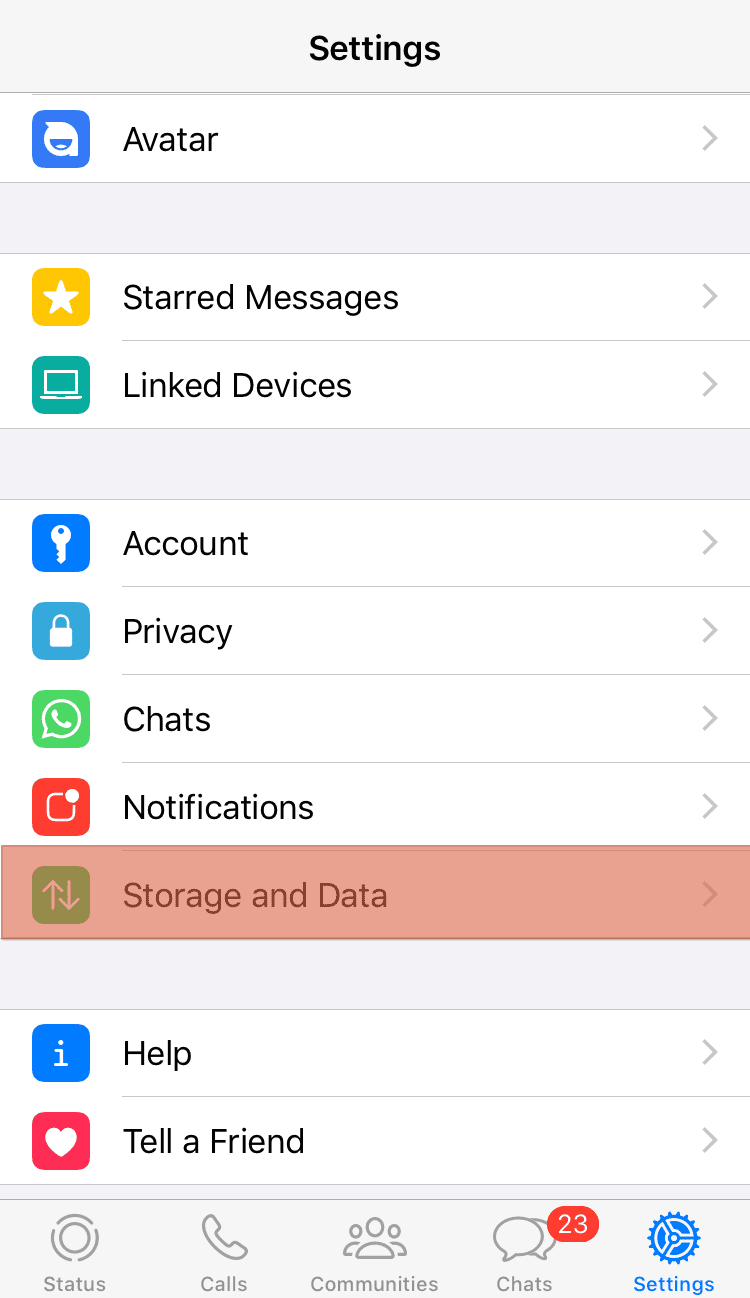
- Click on “Media Upload Quality.”
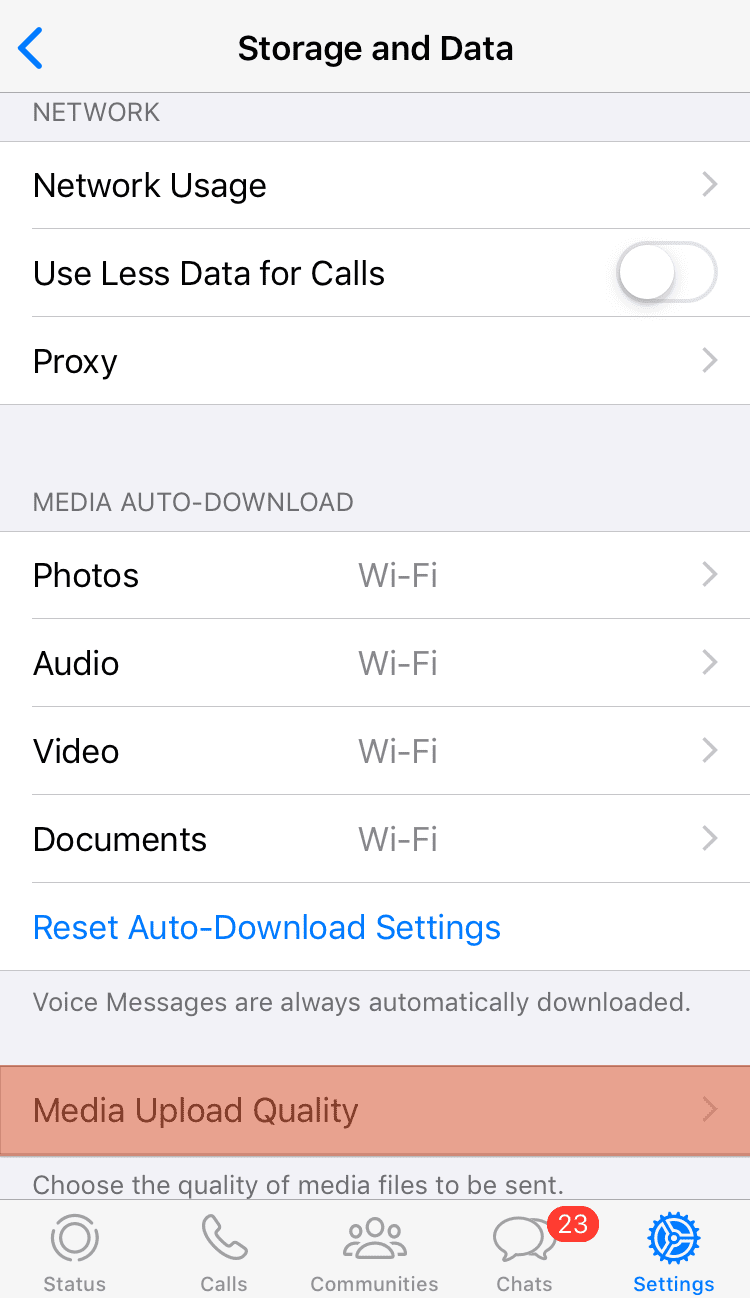
- Choose “Best quality.”
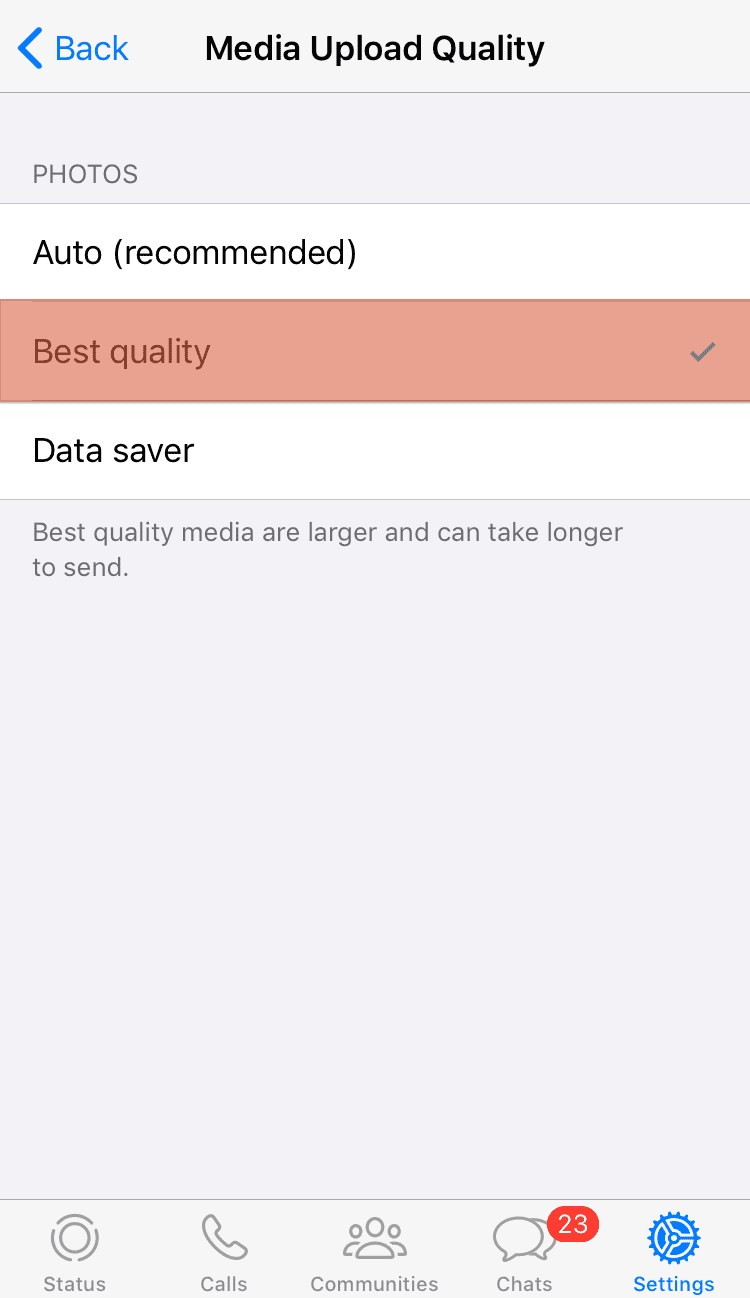
But you still have to adhere to the recommended WhatsApp sizing. The “Best quality” option doesn’t exclude your photos from WhatsApp compression.
It will compress your photo if you send a large image despite setting your WhatsApp upload option to “Best quality.”
Summary
Different issues like uploading poorly optimized photos or large images may result in blurry or low-quality WhatsApp pics. Also, a weak internet connection may cause blurry pictures on WhatsApp.
It’s frustrating to see blurry photos on WhatsApp. You’ll need a good internet connection to avoid blurry pics on WhatsApp. Don’t forget to adhere to WhatsApp sizing requirements and aspect ratio.