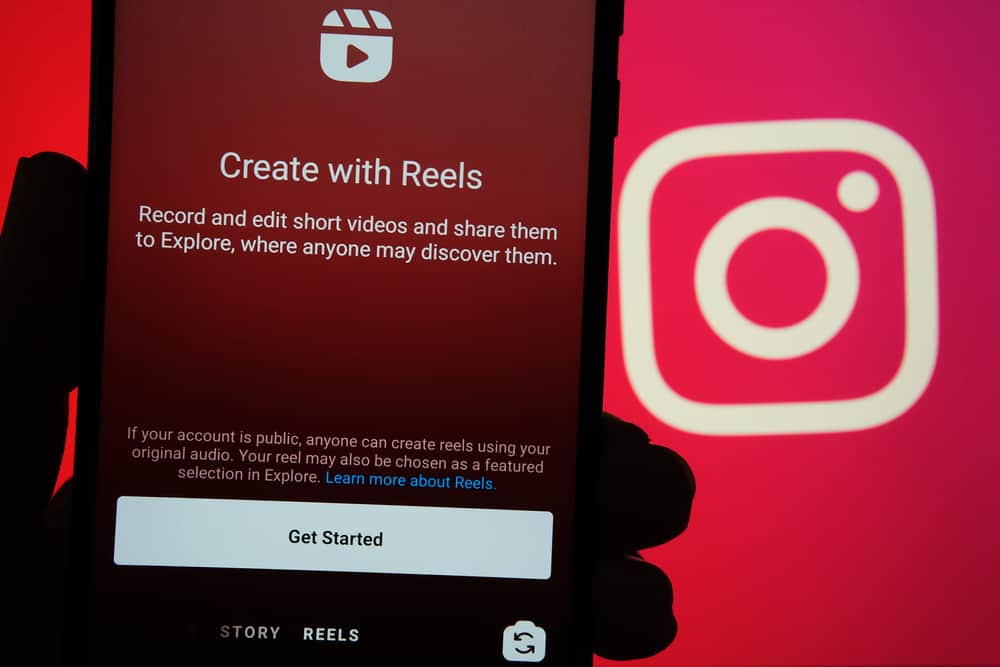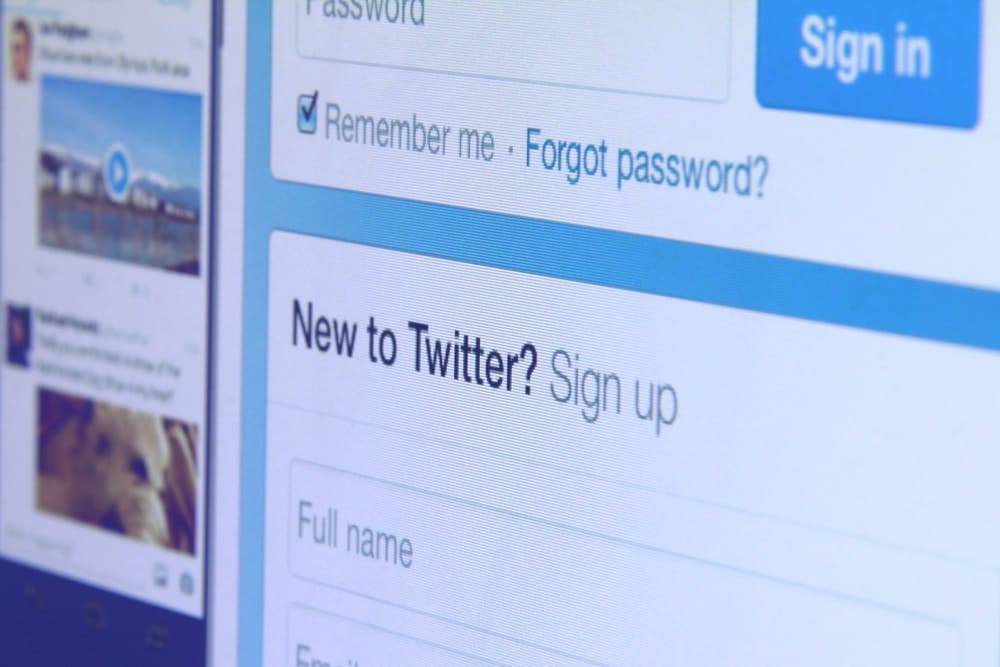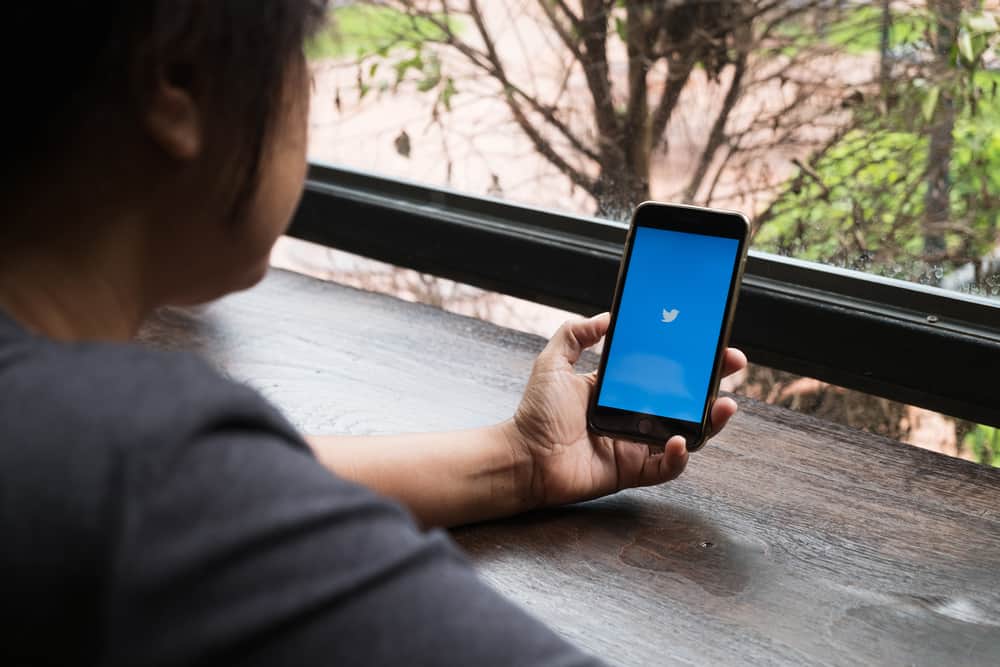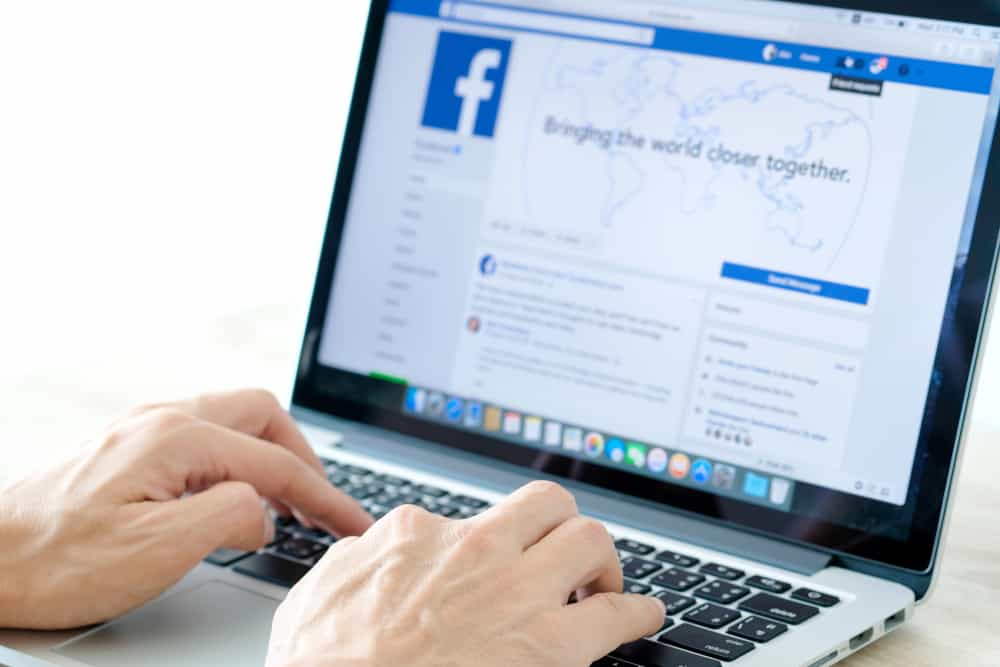
You may encounter larger fonts than usual when interacting with Facebook, especially via a browser.
Yeah, it sometimes kills the visibility and comfort of your eyes unless you minimize the font size.
Is your Facebook suddenly enlarging the fonts on your posts, comments, and other words on your screen?
Why is Facebook doing it?
Facebook has no feature for enhancing or decreasing the font size, whether on your PC or the mobile app. The only cause is you’ve probably zoomed in, which displays enlarged fonts on your Facebook. Zooming in and out is the current method of enhancing Facebook fonts, and if your screen is zoomed in, you will notice large fonts.
How do I zoom out or reduce the font size on Facebook? We will answer that question in this article and give tips for managing the font size on your PC and mobile phone, ensuring you get the best fonts for your Facebook page.
Why is My Facebook Font Large?
Facebook allows users to share what’s on their minds via text, videos, or texts.
When you share something on Facebook, it will appear on your wall. However, you will note that short text posts will appear large on your news feed once you post them.
That’s how Facebook manages posts.
If you want to avoid Facebook increasing your post’s font size, consider making it longer. If possible, past 35 characters. That way, you are guaranteed the posts will get shared with the same font size.
What if my post is long, but I still notice Facebook has enlarged the font size?
If that’s the case, it means something else is responsible. Have you checked your screen’s zoom percentage? When you zoom in or out, you affect how your font sizes appear on Facebook.
In the case of larger font sizes, you may have zoomed in on your screen less than the average percentage, which is 100%.
You can easily adjust the font size by zooming out to the desired font size that is visible and appealing to your eyes.
How To Fix Large Fonts on Facebook
As noted earlier, if the number of characters on your Facebook posts is less, increasing them will ensure they don’t appear larger.
However, if you think you’ve zoomed in on your screen, you can fix that in various ways.
Fixing Facebook Font Size on Computer
This method will work if you are accessing your Facebook using the browser version on your computer. Mistakenly, you might have zoomed in on your normal screen. To fix that, do the following.
If using a PC, hold the CTRL keyboard key and the minus (-) to zoom out or the plus (+) to zoom in. Keep holding the keys and adjusting the font size to around 100% or any percentage you feel is fit for you.
If using a Mac, repeat the same steps but hold the command key instead of the CTRL keyboard key.
Also, check if your browser allows adjusting font sizes. If so, use that feature to fix the issue.
Fixing Facebook Font Size on the Mobile App
Adjusting the font size depends on your phone.
In most cases, you can use the magnify feature to zoom in or out. Still, you can check your display settings.
You may have enhanced the text size on your phone, enlarging the Facebook font.
On Android devices
If you are on the Facebook screen and noticing the enlarged font, tap your screen thrice. Next, pinch, hold, and drag your screen to adjust the magnifier in and out.
That way, you can zoom in and out until you get the right visibility.
If that doesn’t work, open your phone and locate the display settings. Here, adjust the text size to your suitability.
Once done, exit the Facebook app and open it again. The font size will match the one you’ve set for your phone’s display.
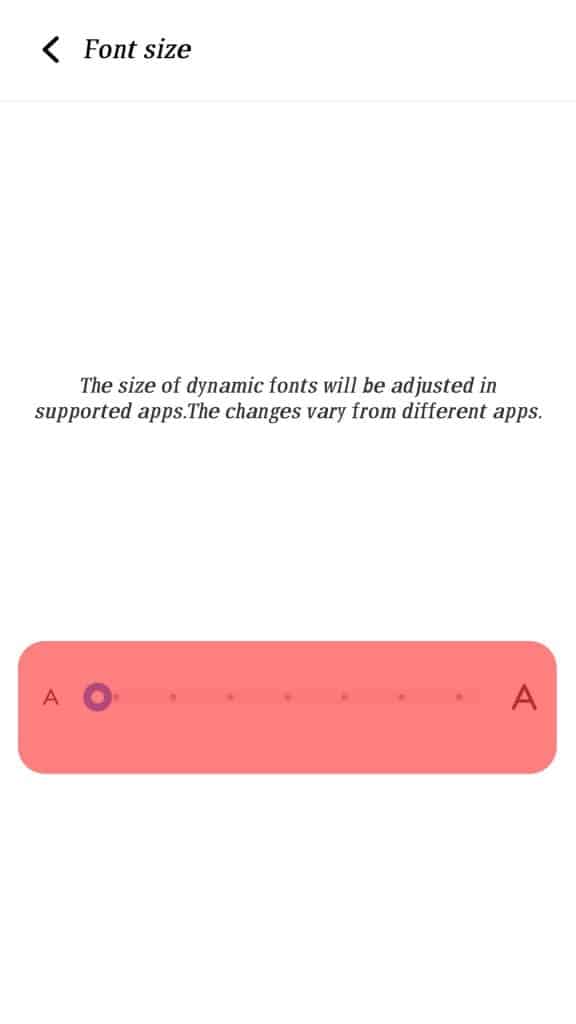
On iPhones
iPhone also lets you adjust the display size for your text.
Follow these steps:
- Open the Settings app.
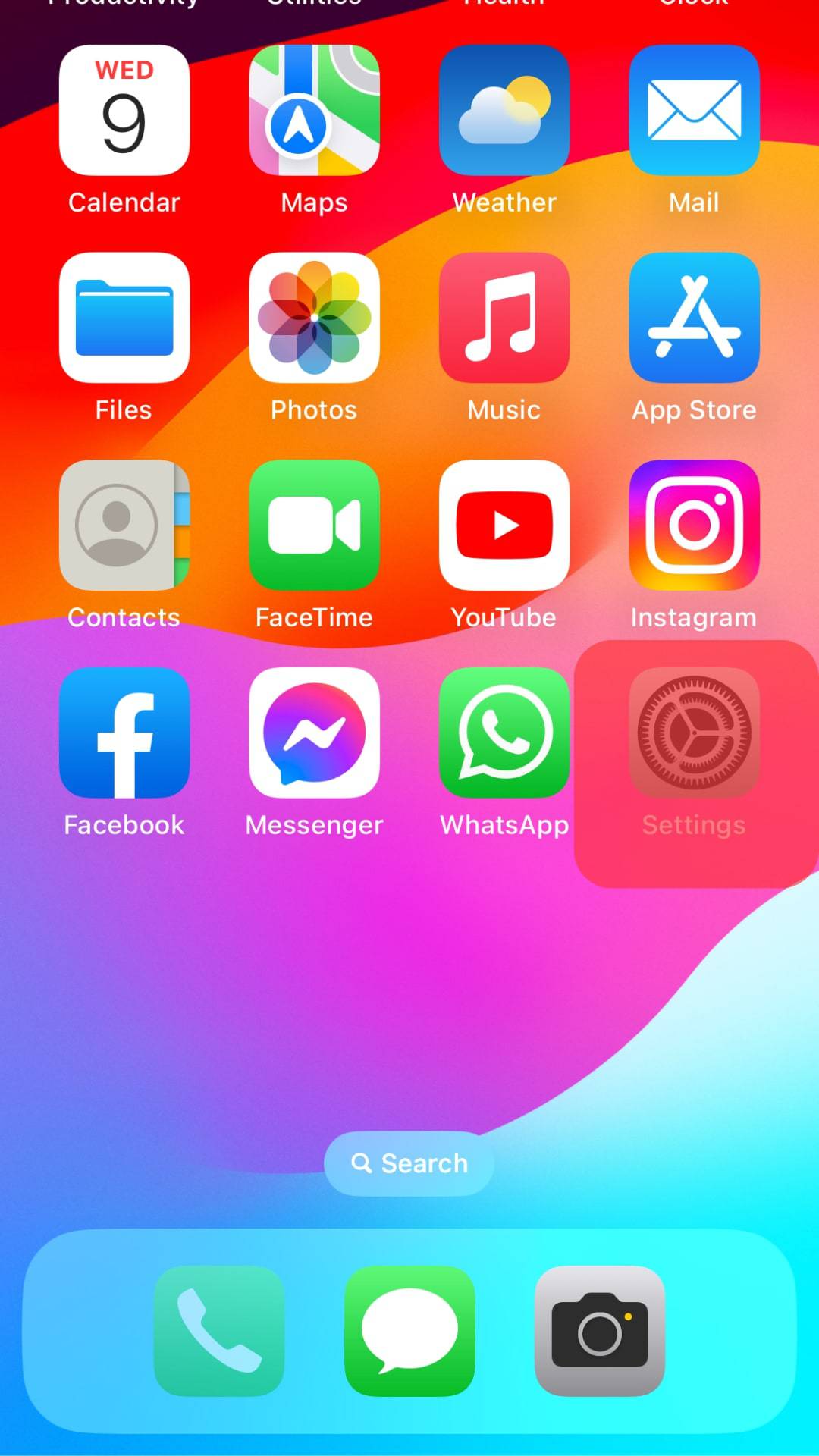
- Select “Accessibility.”
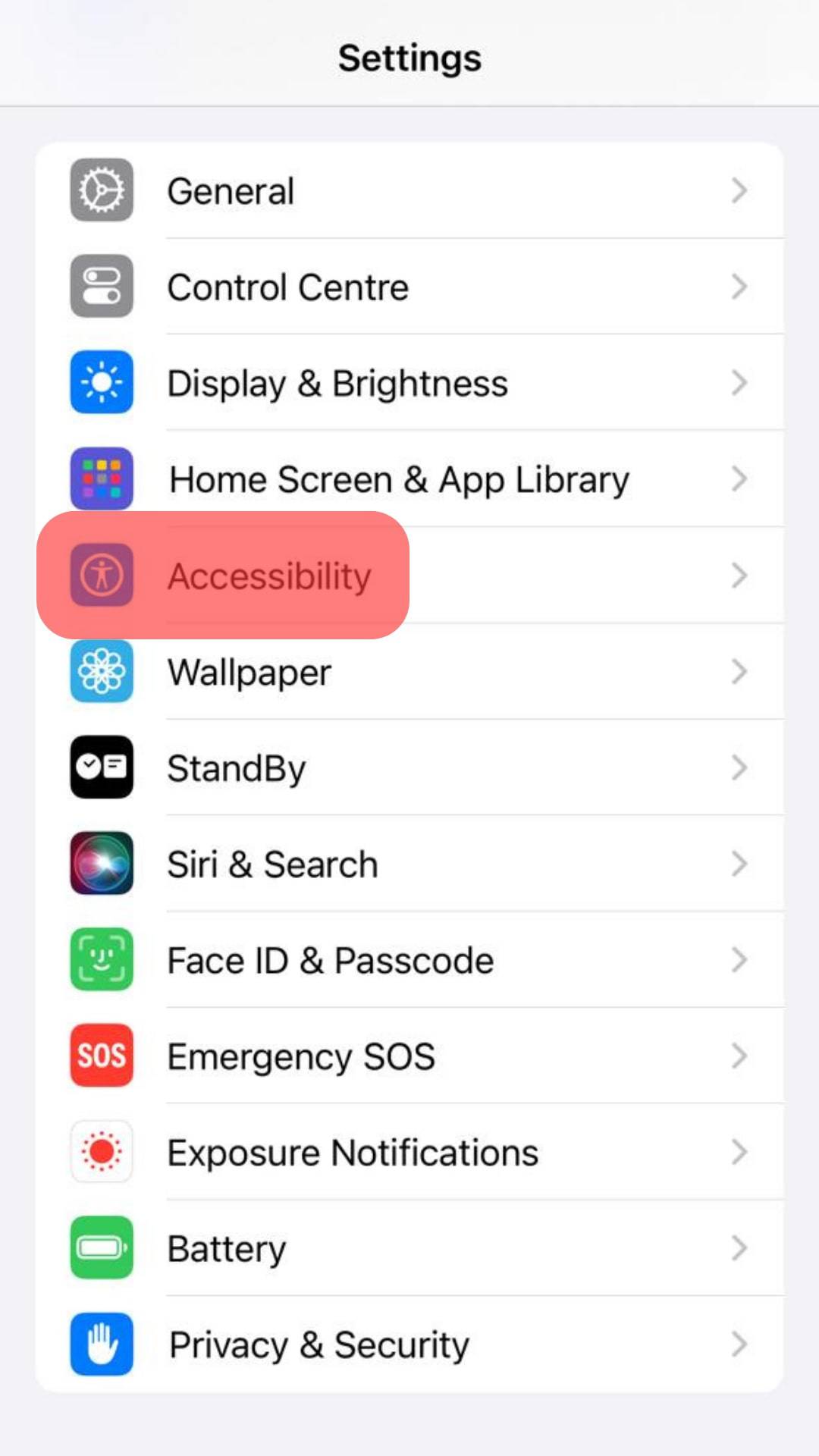
- Tap the “Display & Text Size” option.
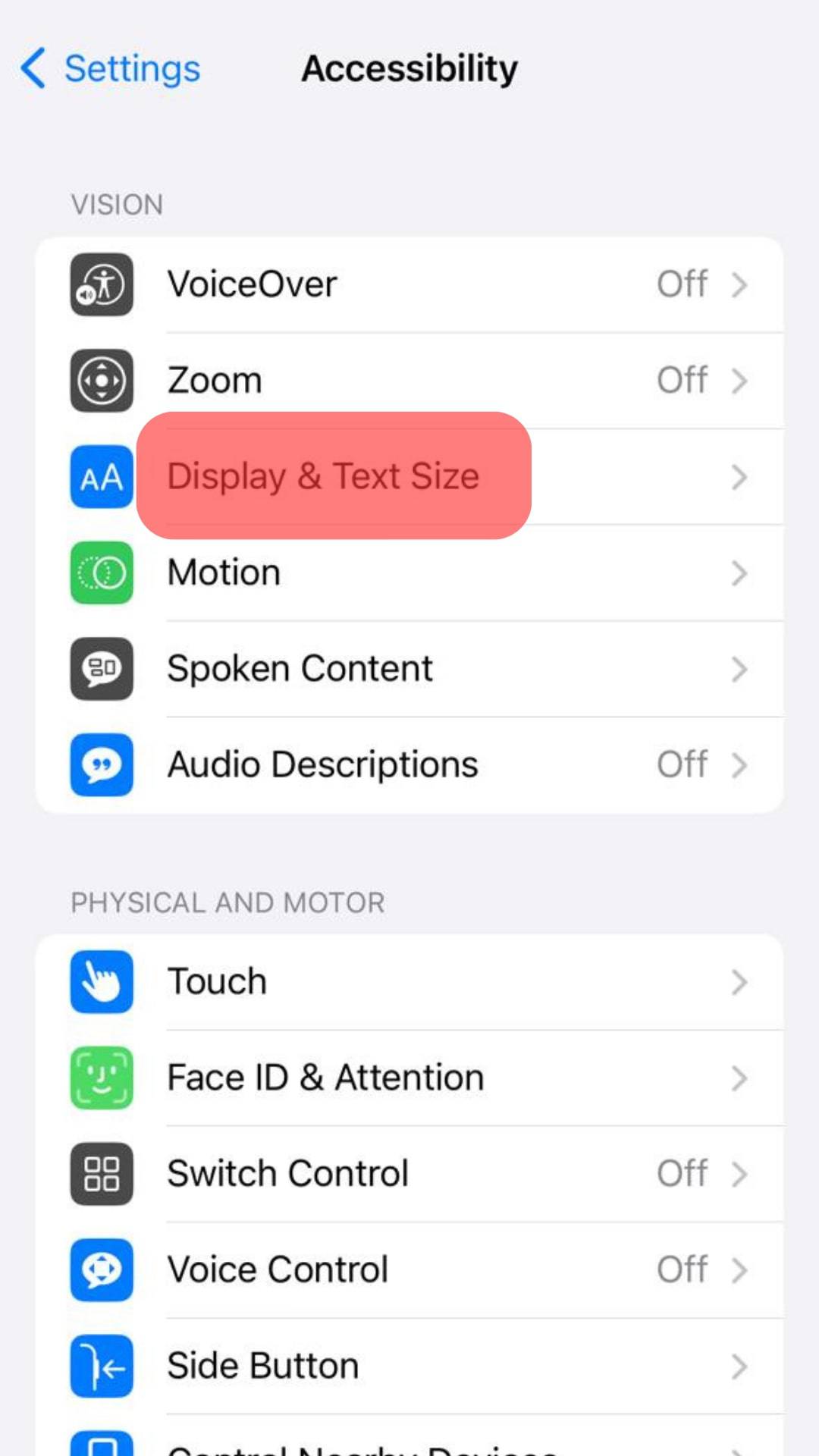
- Select “Larger Text.”
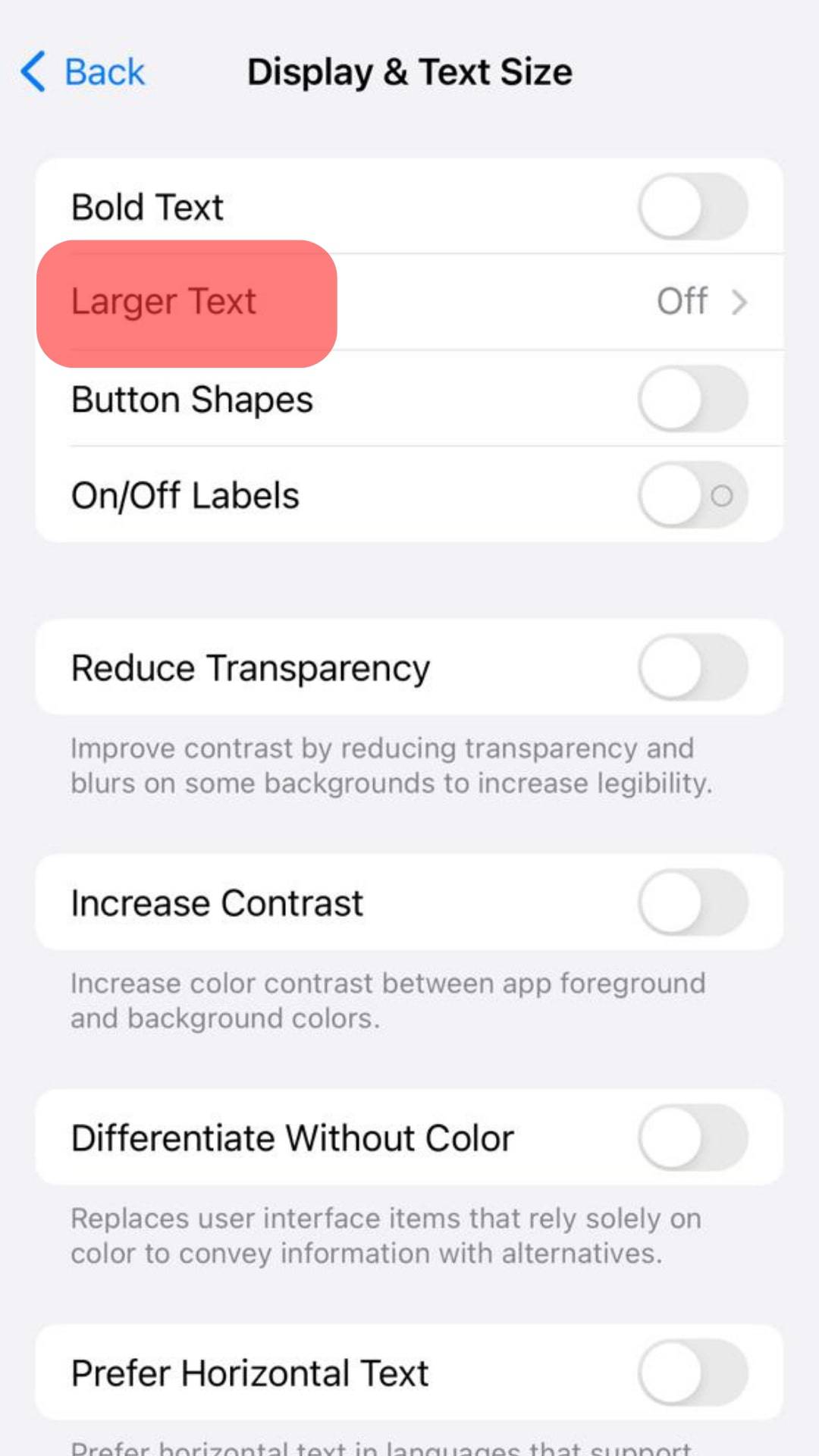
- Adjust the size to your liking.
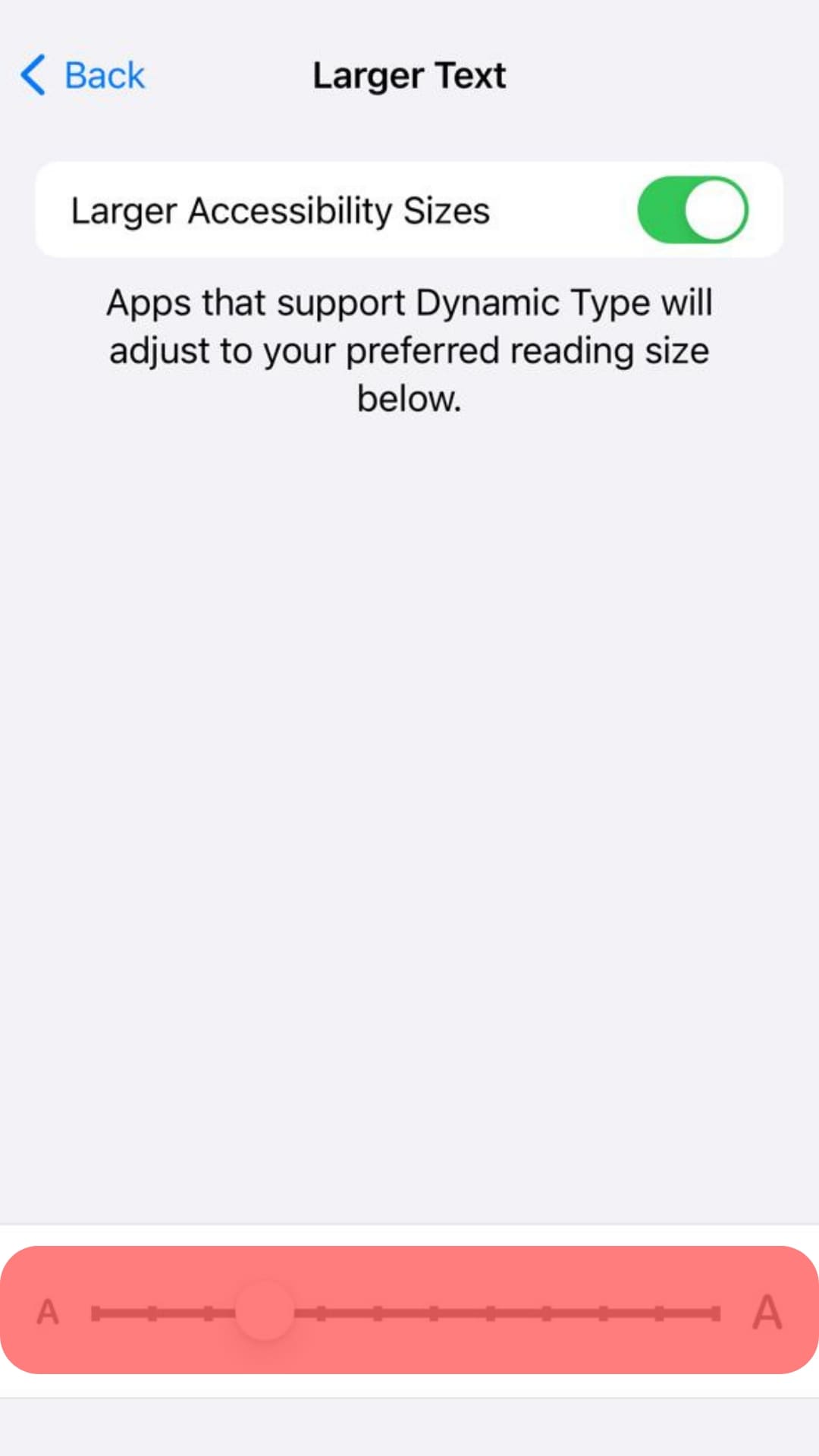
Conclusion
You may notice your Facebook font is enlarged more than usual for various reasons.
The common reason is that you’ve changed the zoom settings.
If you’ve seen a post that you wrote enlarged after posting it, it’s probably because it has fewer words.
This guide covered how to fix the enlarged font size for your Facebook posts.