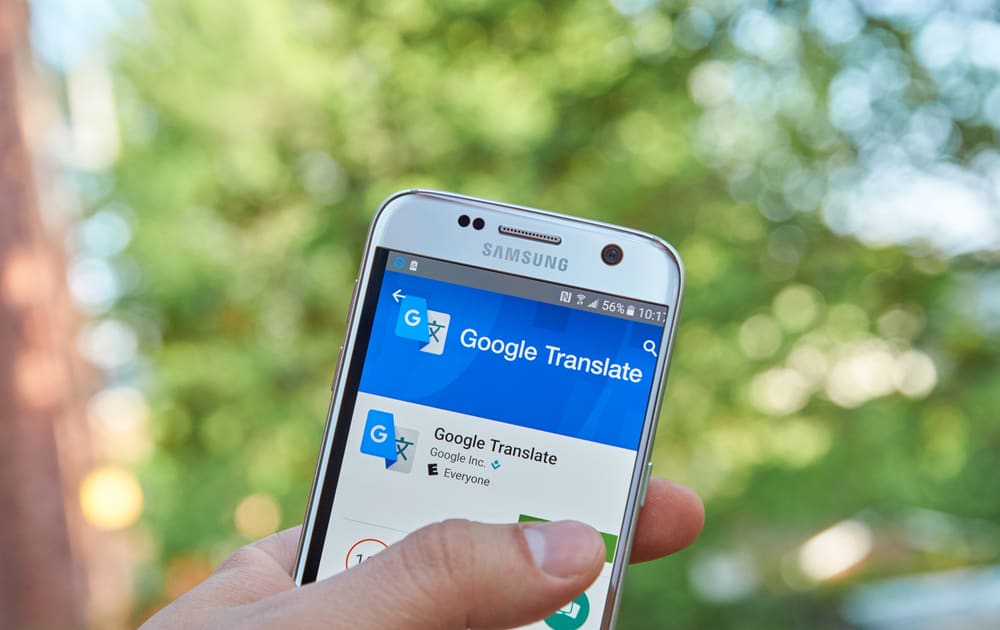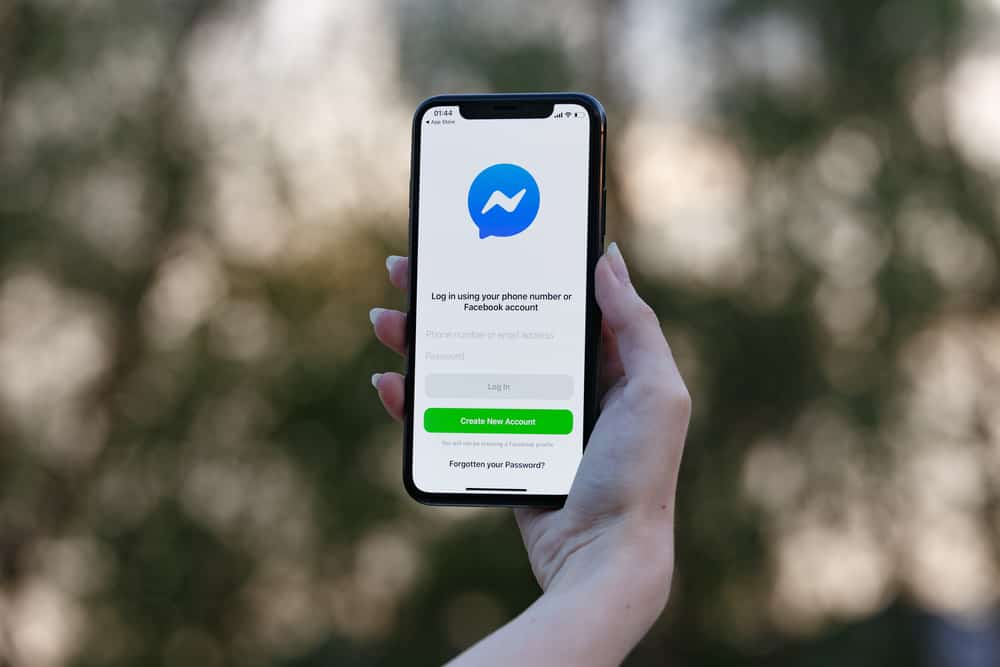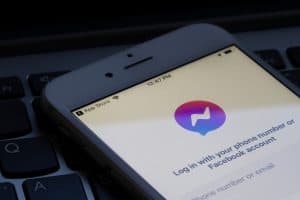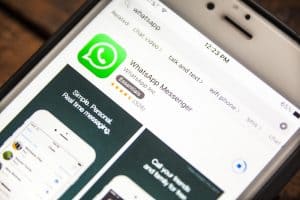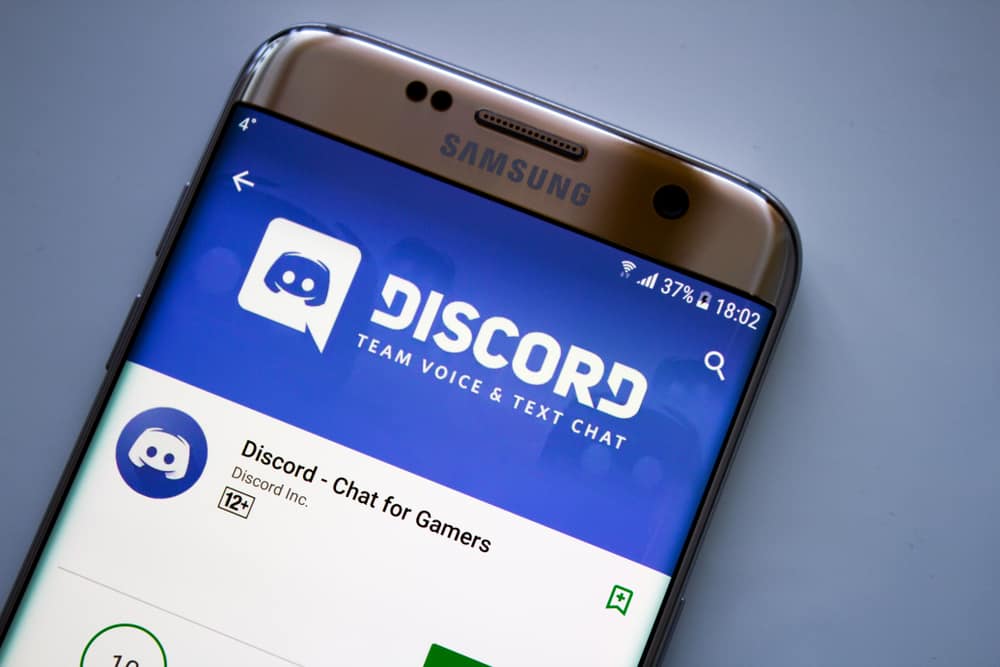
Discord has been praised as one of the best applications for calls and chats, but it has drawbacks.
The application has over 300 active million users, but the camera quality is an issue that is becoming alarming, especially when on servers with others.
The camera becoming blurry is a common issue and can be solved after a few fixes.
If you have had the issue, continue reading the post for fixes that have worked for other individuals.
The camera quality dropping on Discord has been linked to a Discord bug that Discord has refused to acknowledge. Many individuals have confirmed that the quality drops when someone tries adjusting his camera settings on a server. When such happens, instead of the camera adjusting happening for a single individual, it occurs to members of the server. Other causes of the bad camera quality on Discord include corrupted Discord files, outdated software, and offline servers.
The guide addresses common reasons why the Camera quality gets bad on Discord and the various measures you can take to deal with the issue. Let’s get started!
Why is My Camera Quality Bad on Discord?
Many Discord users have raised concerns regarding camera quality dropping on Discord when on servers with their friends.
Although Discord has failed to accept the bug exists, users have illustrated how the camera starts behaving funny, raising worries.
So, what is the reason behind the camera quality dropping on Discord?
Reason #1: Discord Bug
Discord has failed to take note of the issue with camera quality dropping at some point, and many users have confirmed the problem is with Discord and not camera settings.
Users have linked the bug to happening when someone tries disabling their webcam.
When that happens, instead of the camera bandwidth being limited for a specific individual, it gets disabled for every person on the server.
Reason #2: Software Updates
Software updates are important for normal operation in any application.
When your Discord has not been updated to the latest changes, it may distort your camera quality.
Thus, you must ensure your software stays up to date.
Reason #3: Discord Servers Are Down
Servers undergo maintenance at times.
The camera quality may worsen when such happens, including more Discord services.
When Discord servers are down, you will realize many users within your location will be delayed with the same problem.
Reason #4: Corrupt Discord Files
When installing Discord, some files may get corrupted and not be installed properly.
When such happens, they become corrupted, failing to carry out operations.
Thus, if you realize the issue started when installing Discord or any related application, some files may be corrupted, worsening the camera quality.
Reason #5: Unstable Internet Connection
You must ensure your network is strong when you want the best experience on Discord.
Otherwise, a weak internet connection will cause frustration and make your camera quality drop.
If you realize the camera keeps having different qualities, there is a high probability that your internet connection is unstable.
How To Fix Camera Quality on Discord
Now that you understand why camera quality drops on Discord, it is essential to learn how to fix the issue.
The guide explains various measures that have helped other users deal with the same issue in the following section.
Method #1: Check Discord Server Functionality
Before you reset your camera settings, it is important to ensure that Discord is not doing server maintenance.
Like many applications, Discord carries out server maintenance; when such happens, some operations under maintenance may be disrupted.
Therefore, it is important to open the Discord server status webpage and check to confirm your server is up and running.
If it is under maintenance, allow the process to complete and check your camera functionality later.
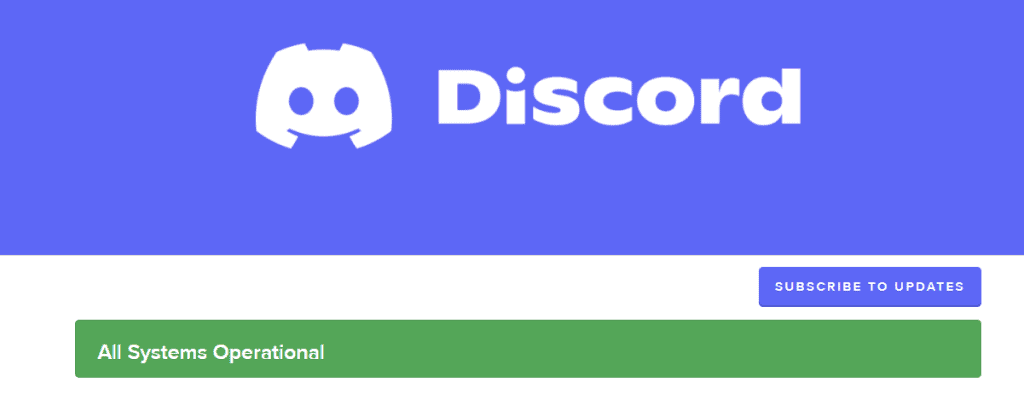
Method #2: Disable the “Auto” Feature From Channel Settings
This tip is perfect for channel owners who have experienced server issues.
You will discover a new video quality feature if you navigate the channel settings. Ensure the feature is not set to auto.
But it is important to note that the feature works for server owners and not private calls.
If you are not the server owner and have the issue, consider asking the owner for assistance.
Method #3: Use Discord on Chrome
Users who have experienced the problem of camera quality dropping have expressed how Chrome is the best browser to use when you don’t want to encounter an issue.
If you don’t want to try other fixes, switch to Chrome when accessing Discord.

Method #4: Use a Strong Internet Connection
A strong internet connection will ensure your camera quality does not drop when on video or private calls.
Thus, if you realize your internet is failing, contact your service provider and arrange a strong internet connection.
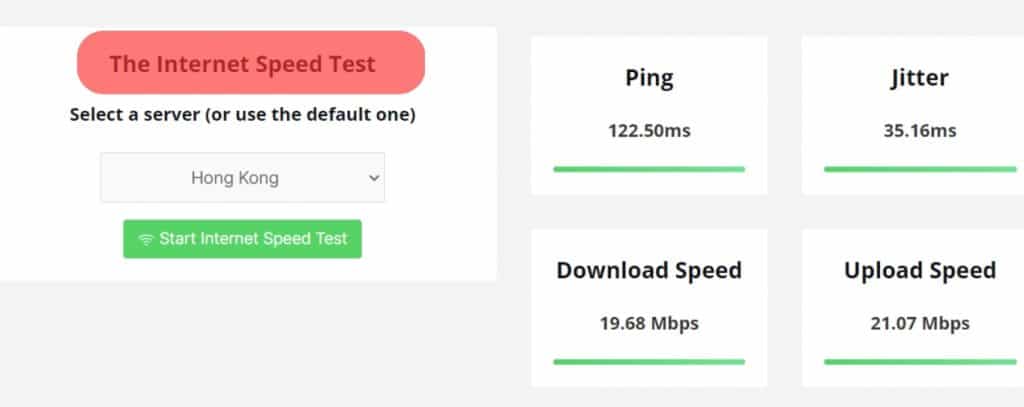
Method #5: Uninstall and Reinstall Discord
When some files are corrupted, it indicates Discord was not installed correctly.
In such a case, you can uninstall and reinstall the application to fix the corrupted files.
You can uninstall the Discord application as indicated here:
- Open Settings on your PC.
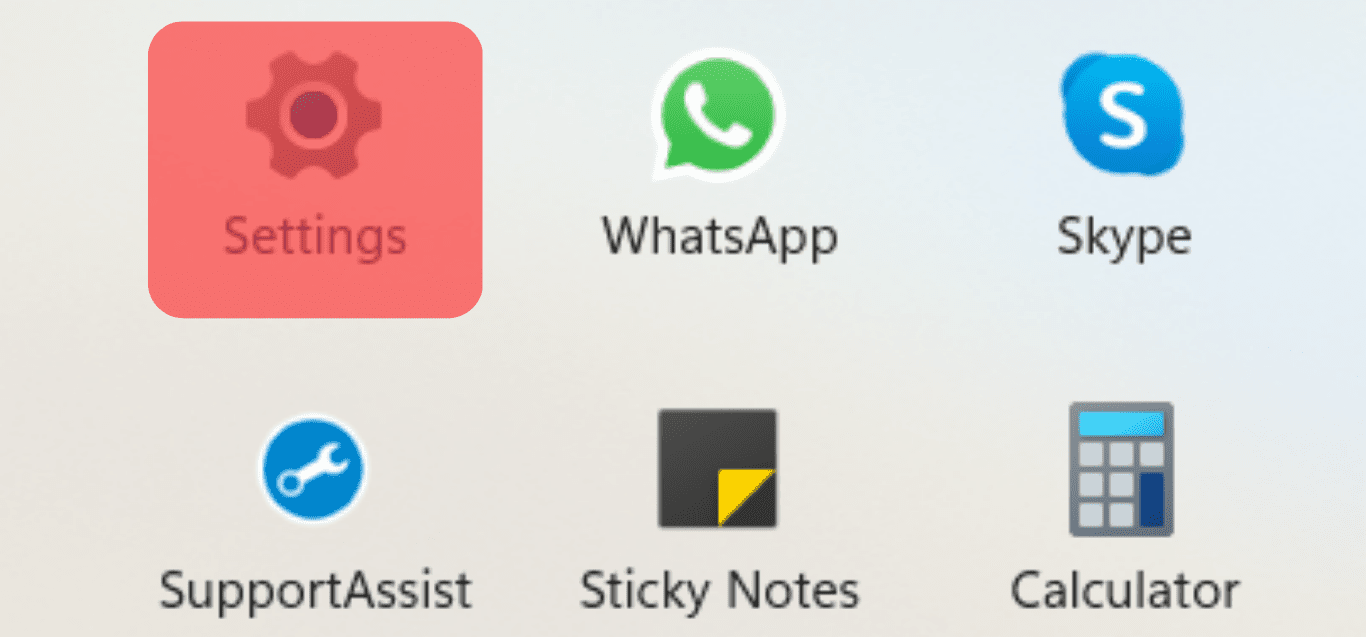
- Choose the “Apps” option.
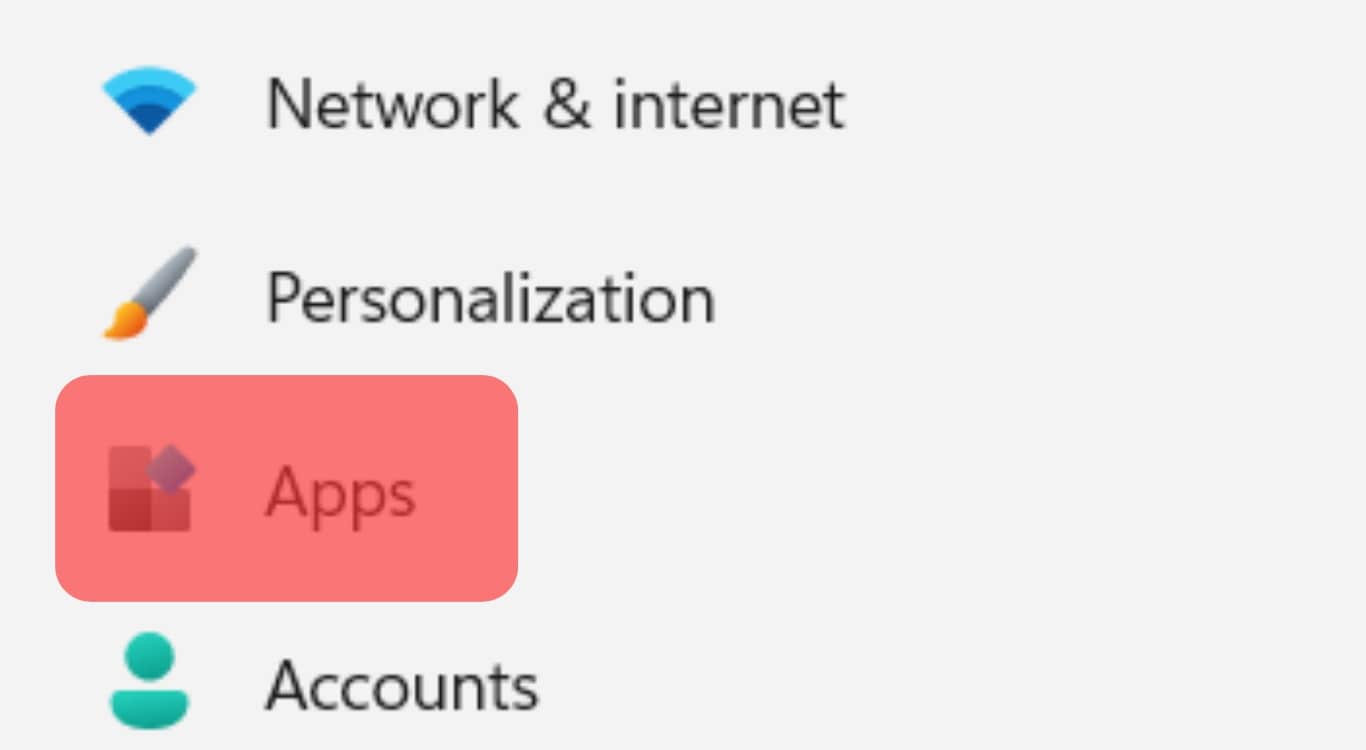
- Find Discord from the installed applications.
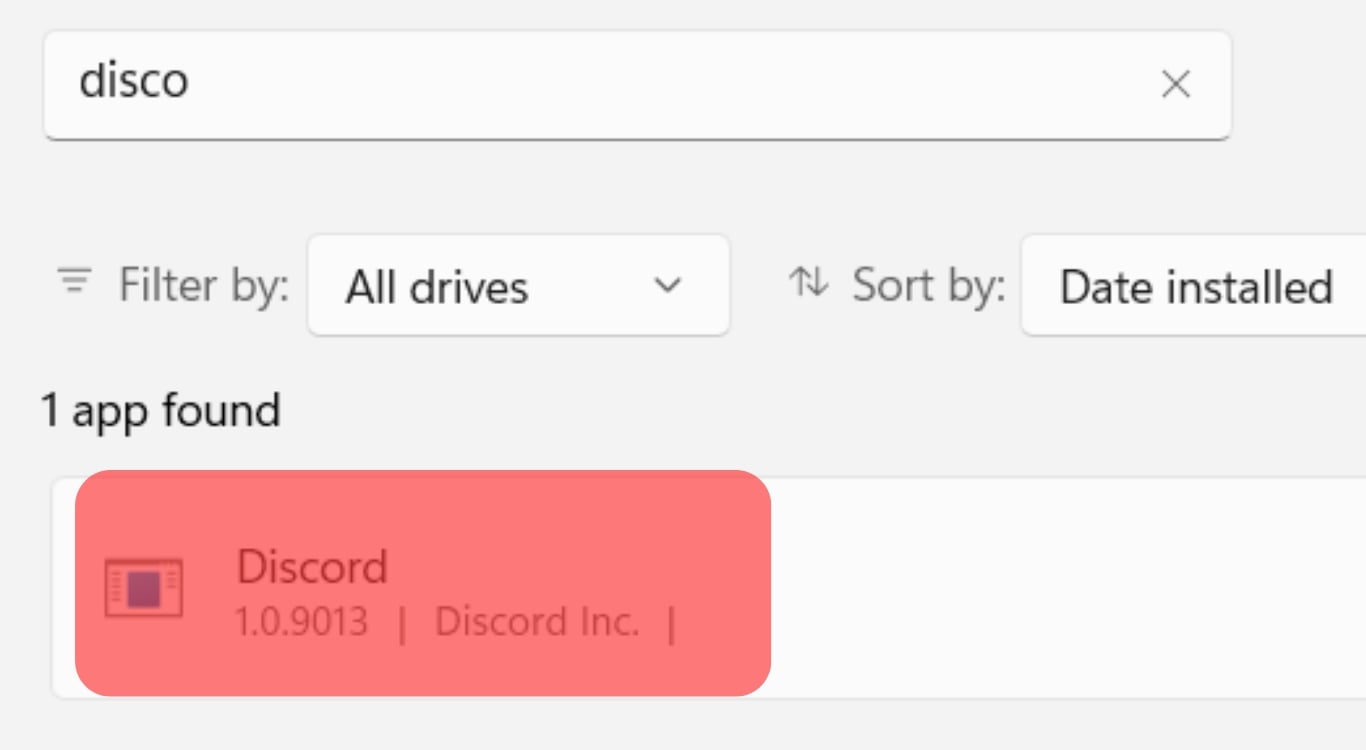
- Click the “Uninstall” button.
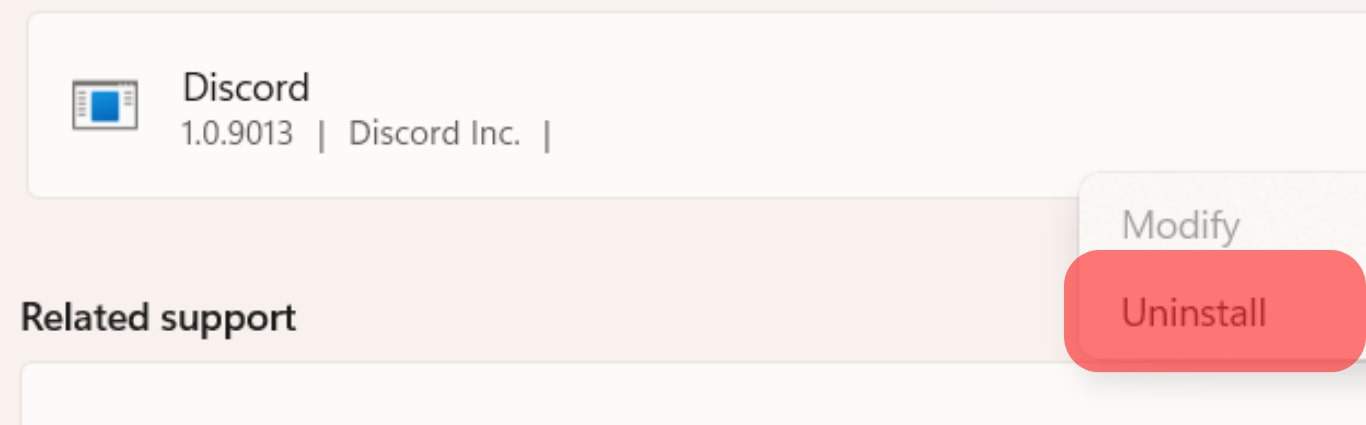
Conclusion
Camera quality getting bad on Discord is a common issue many have complained about.
If you are tired of the popular solutions like restarting Discord, read this guide for other tips that users have confirmed to help deal with the problem.