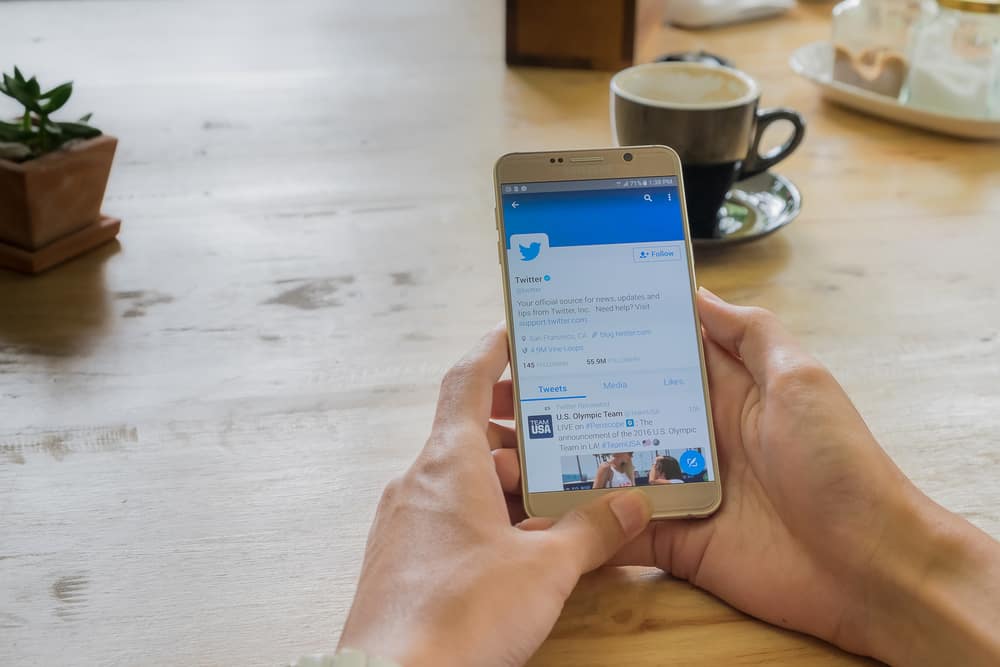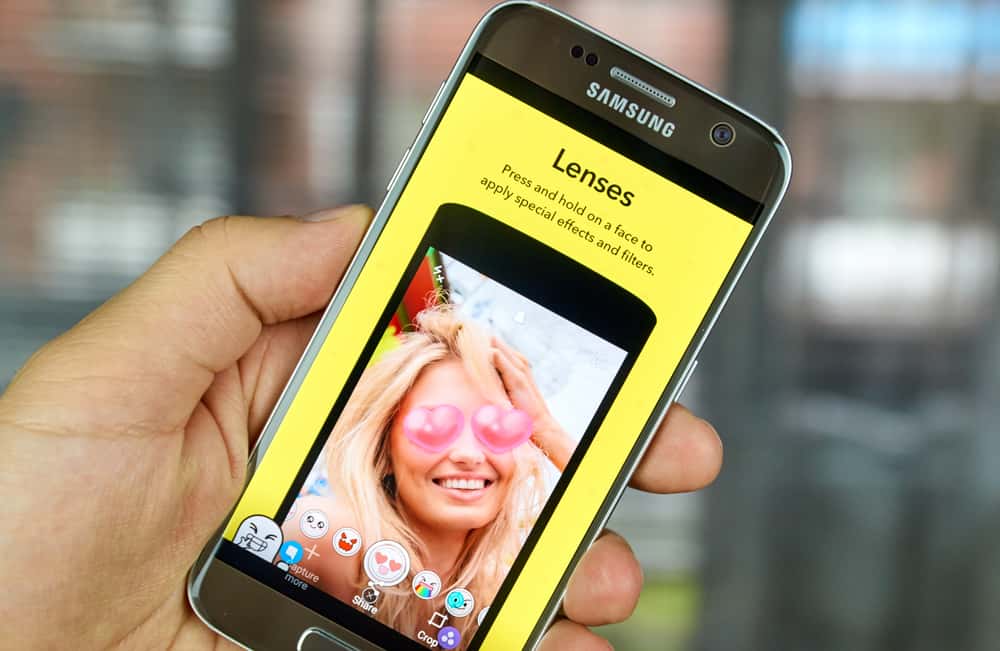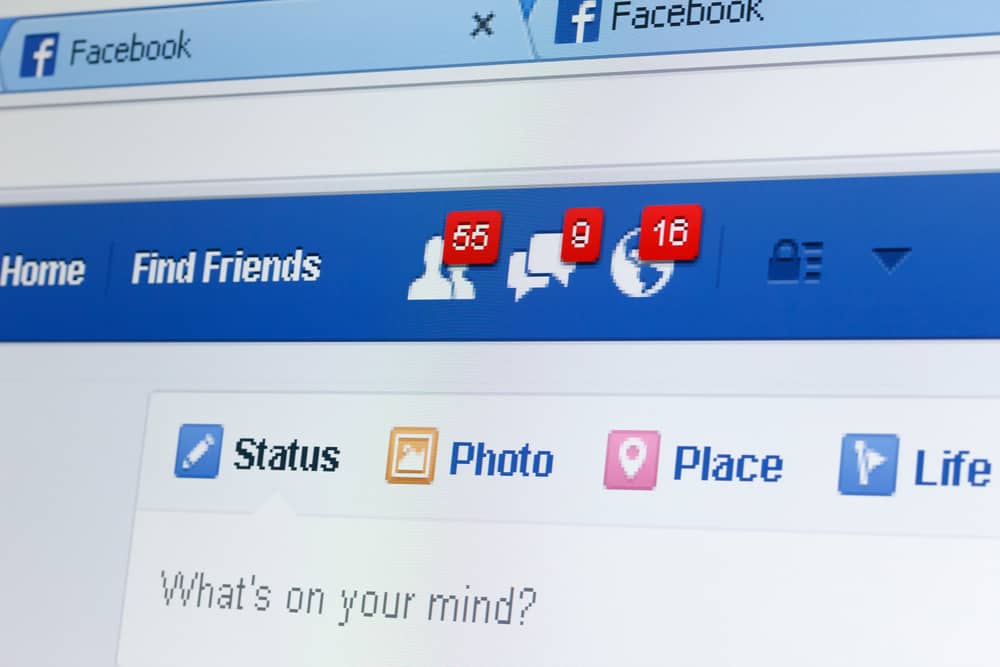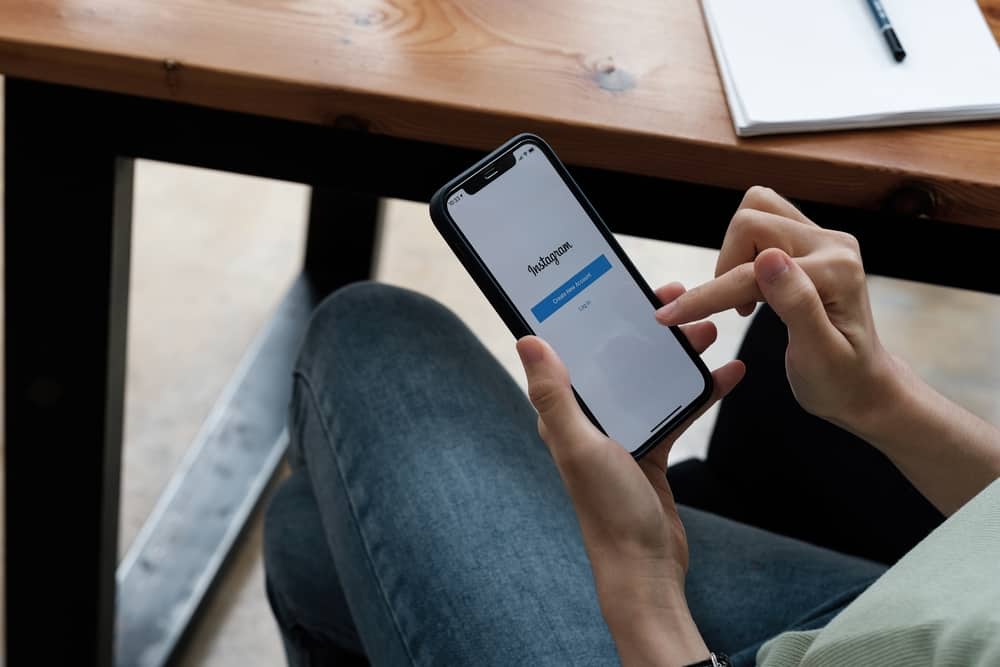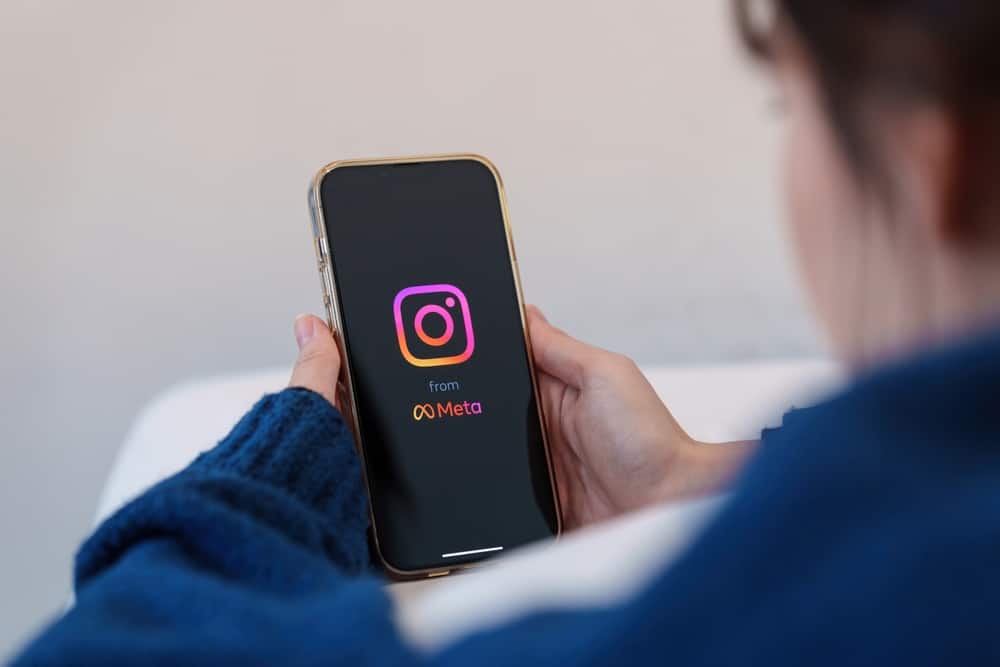The Facebook app is updated quite often, and with the new updates, you might find it hard to locate some features, such as your photos.
Facebook stores all your photos and videos at specific locations within the app, and you can easily access those photos from any device.
If you uploaded a picture on Facebook and now you can’t find that photo, you may be wondering where your images on Facebook are.
To find your photos on Facebook, go to your profile, and you will find the photos option below the new post section on your mobile device (on a PC, there is a “Photos” tab under your cover photo). Here you will find all your photos. Suppose you still can’t find your picture. In that case, Facebook might have deleted it over a privacy issue or is temporarily unavailable due to a glitch in the app.
Ensure you are looking for your photos in the correct place to locate them in the app. If you still can’t find your photos, there may be several reasons, but don’t worry; this article will guide you on accessing your photos.
How To Access Photos on Facebook?
If you’re having trouble locating your photos on Facebook, the following answers will guide you step by step.
On a Mobile Device
Follow these steps:
- Open Facebook on your mobile device.

- Tap on the “Menu” tab in the bottom right corner of your Facebook app (or top if you use an Android device).

- Tap on your name at the top.
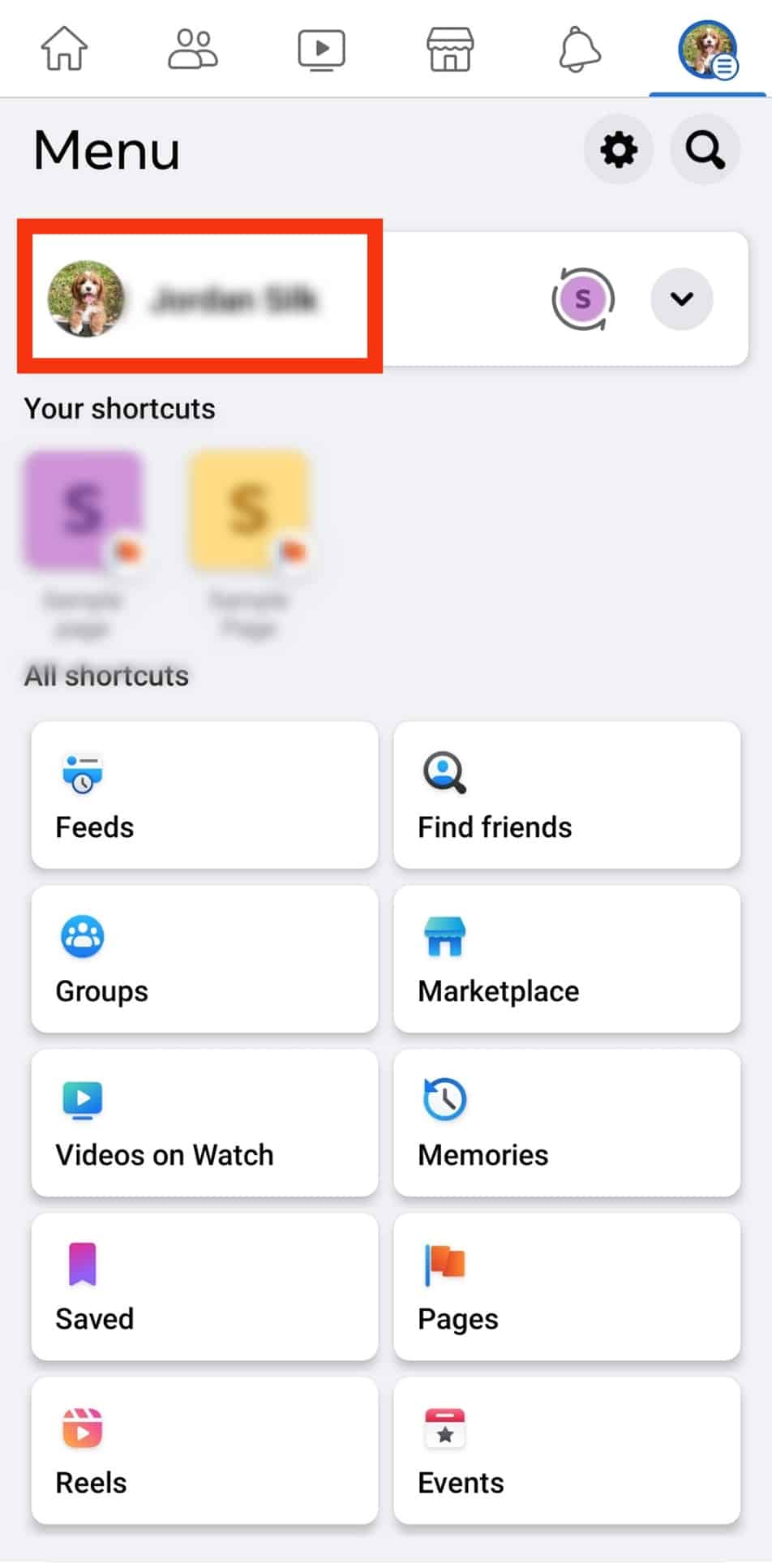
- Scroll down, and under the new post section, tap “Photos.”
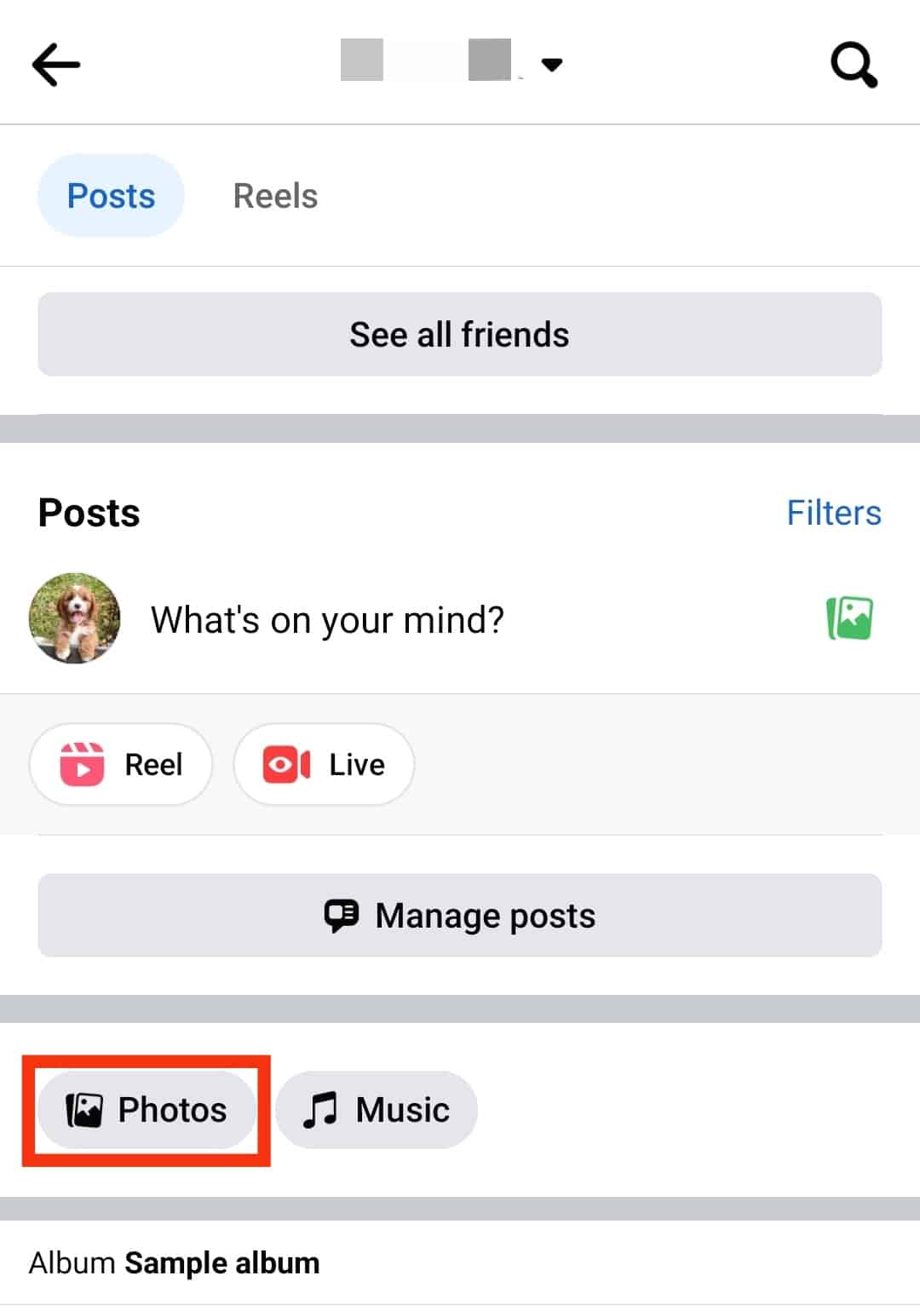
- Select “Uploads” at the top to view all your uploads or to view photos from a particular album; tap on “Albums” and select the album you’d like to go through.
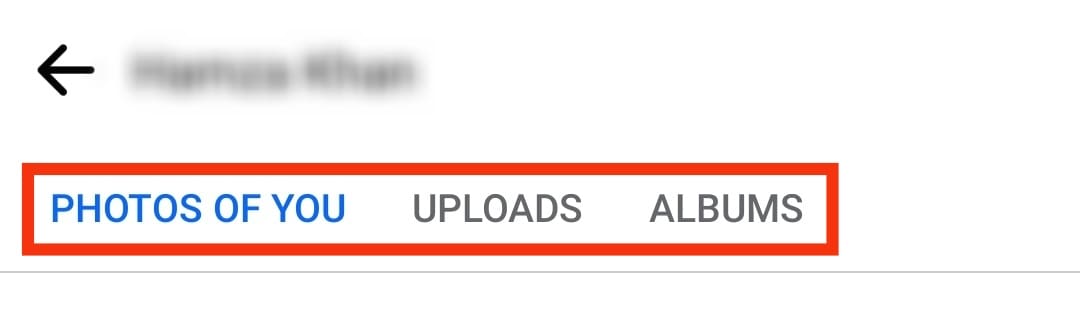
On a PC
Follow these steps:
- Navigate to Facebook in your browser.

- Click on your name or profile pic at the top of the left navigation.
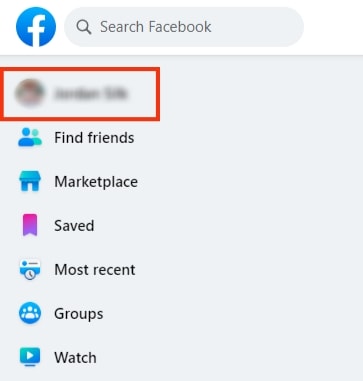
- Click on the “Photos” tab under your cover photo.
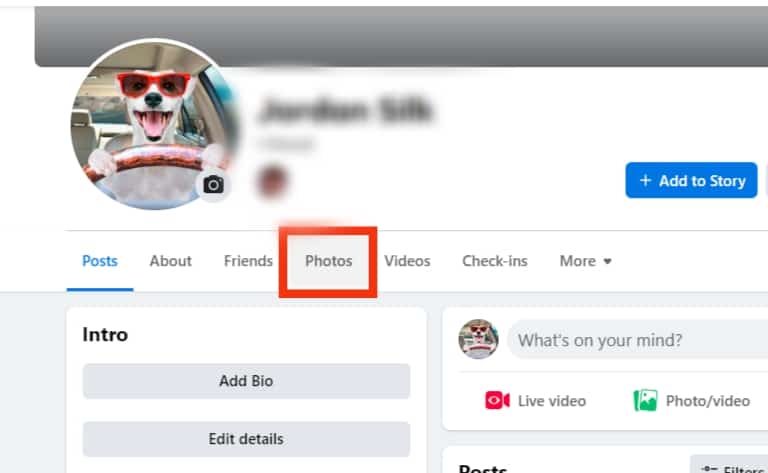
- Select “Your Photos” to view all your photos. To go through photos album by album, select “Albums.”
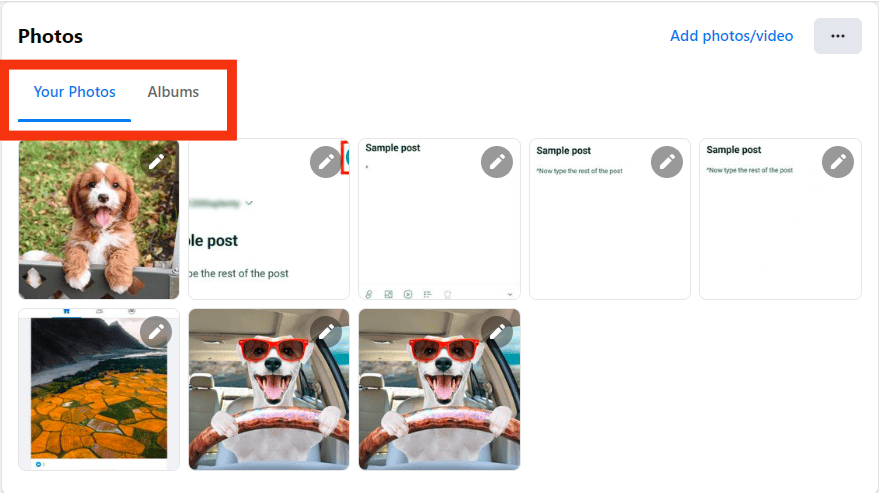
What To Do if You Can’t Find Photos in the Photo Library?
If you have checked your photos on Facebook and still can’t find them, then it is quite possible that the pictures may be temporarily unavailable due to a glitch or a bug in the Facebook app.
Another possible reason could be that Facebook has removed your photo as it violated the privacy or security policy of the app.
Regardless of the reason, here are some guides to help you get access to your photos on Facebook.
Method #1: Log Out and Log Back In on Facebook
One way to solve the problem is to log out from your Facebook account and log in again.
Logout and login will help refresh the application and help troubleshoot any technical issues.
On a Mobile Device
Follow these steps:
- Tap the menu button in the bottom right corner of the Facebook app (or top if using an Android device).

- Scroll down to the bottom of the page and tap “Log Out.”
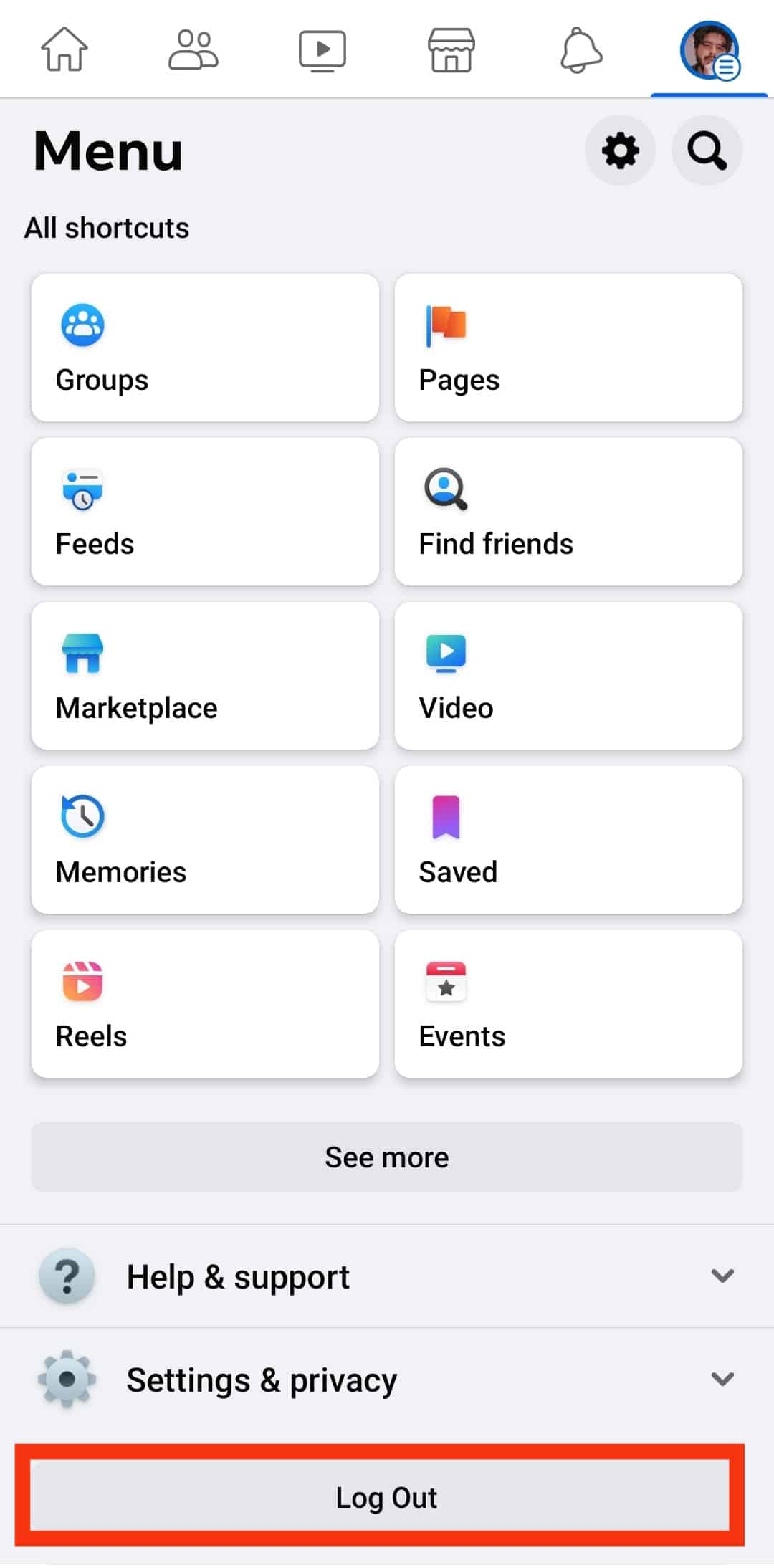
- Tap on “Log Out” again to confirm.
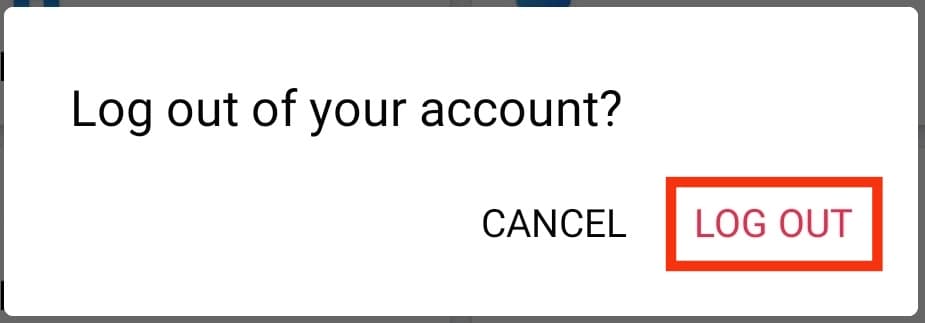
- Refresh and log in with your credentials.
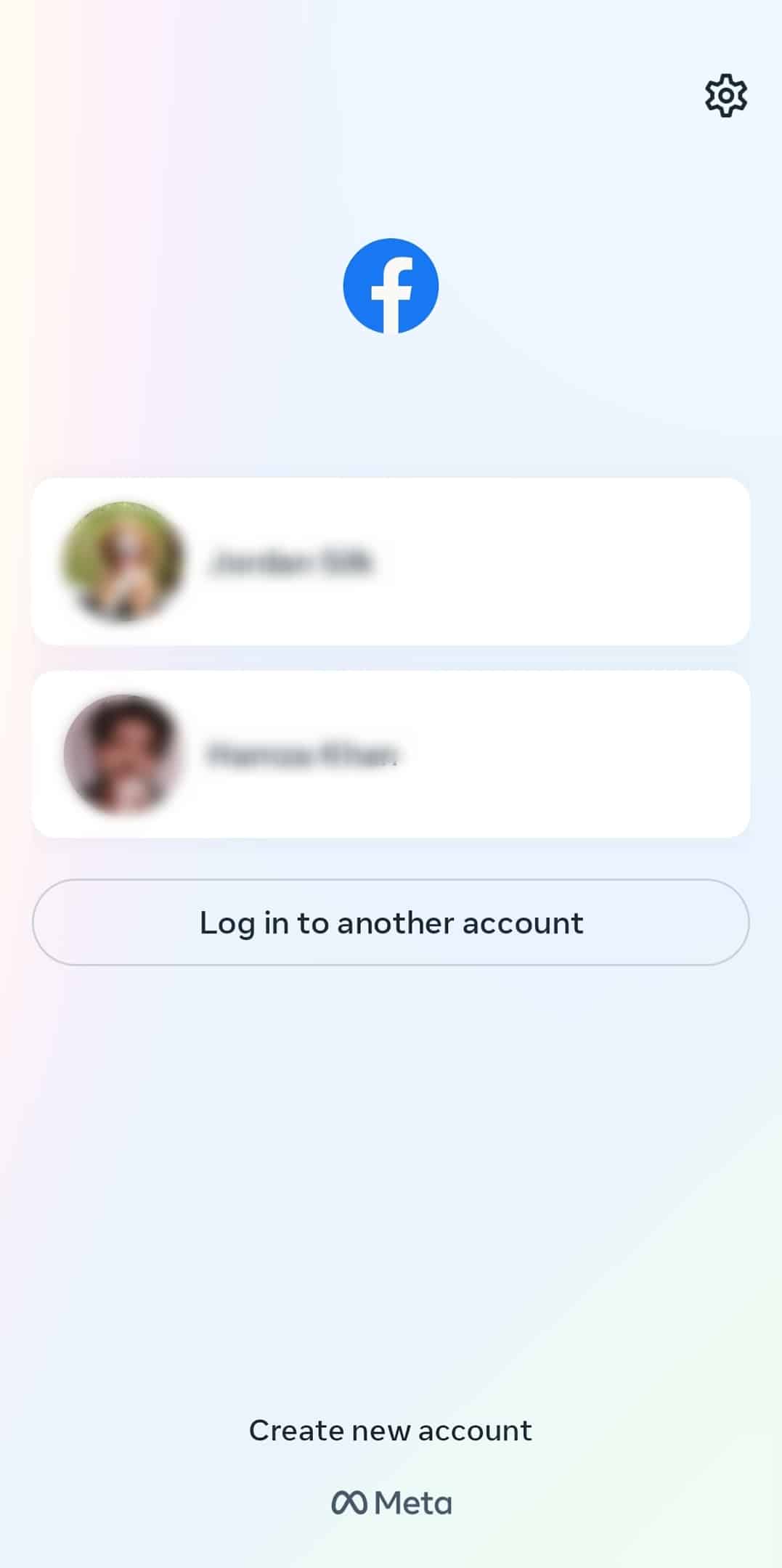
On a PC
Follow these steps:
- Click on your profile picture in the top right corner.
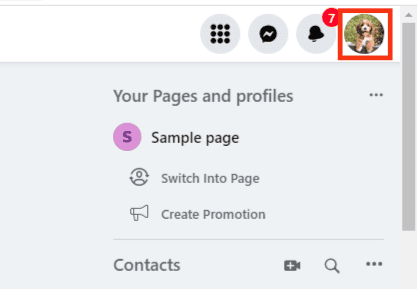
- Select “Log out.”
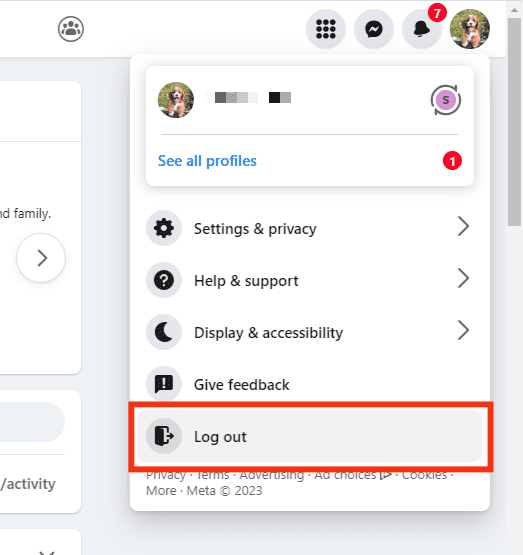
- Log back in.
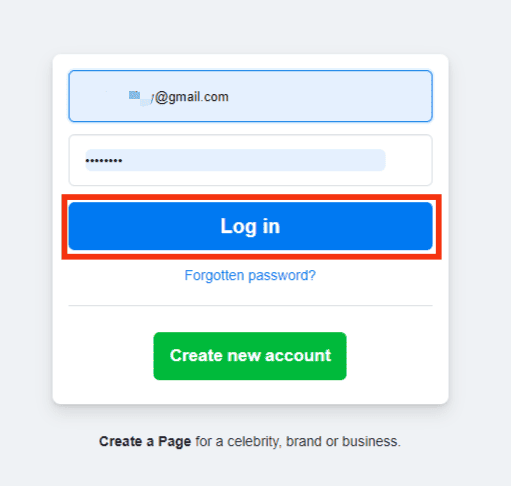
Method #2: Update the Facebook App
If you’re using an older version of the Facebook app, then the app may contain bugs. The bugs might slow down your app and make your photos temporarily unavailable.
You can easily update your Facebook app by following these steps:
- Go to the Google Play Store (Android) or App Store (IOS).

- Search for the Facebook app.
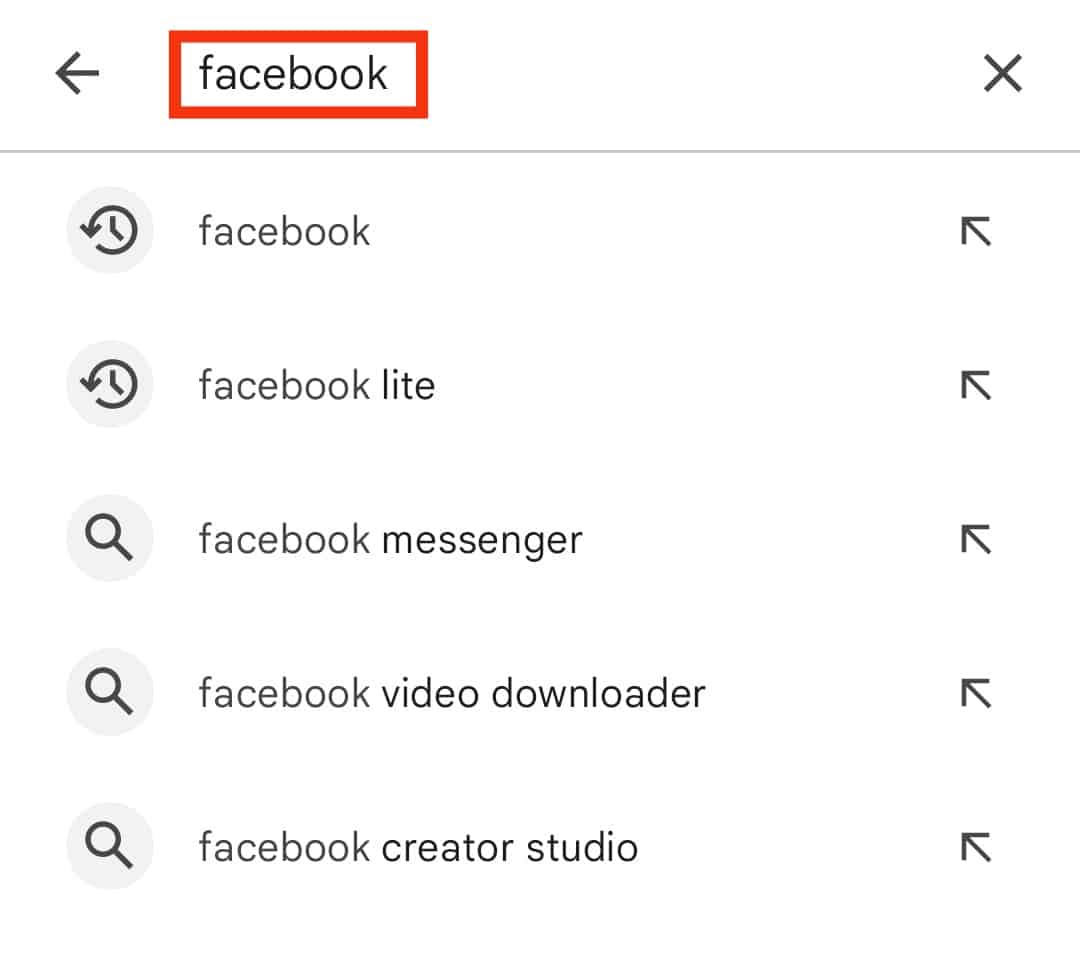
- Tap the “Update” option if available.
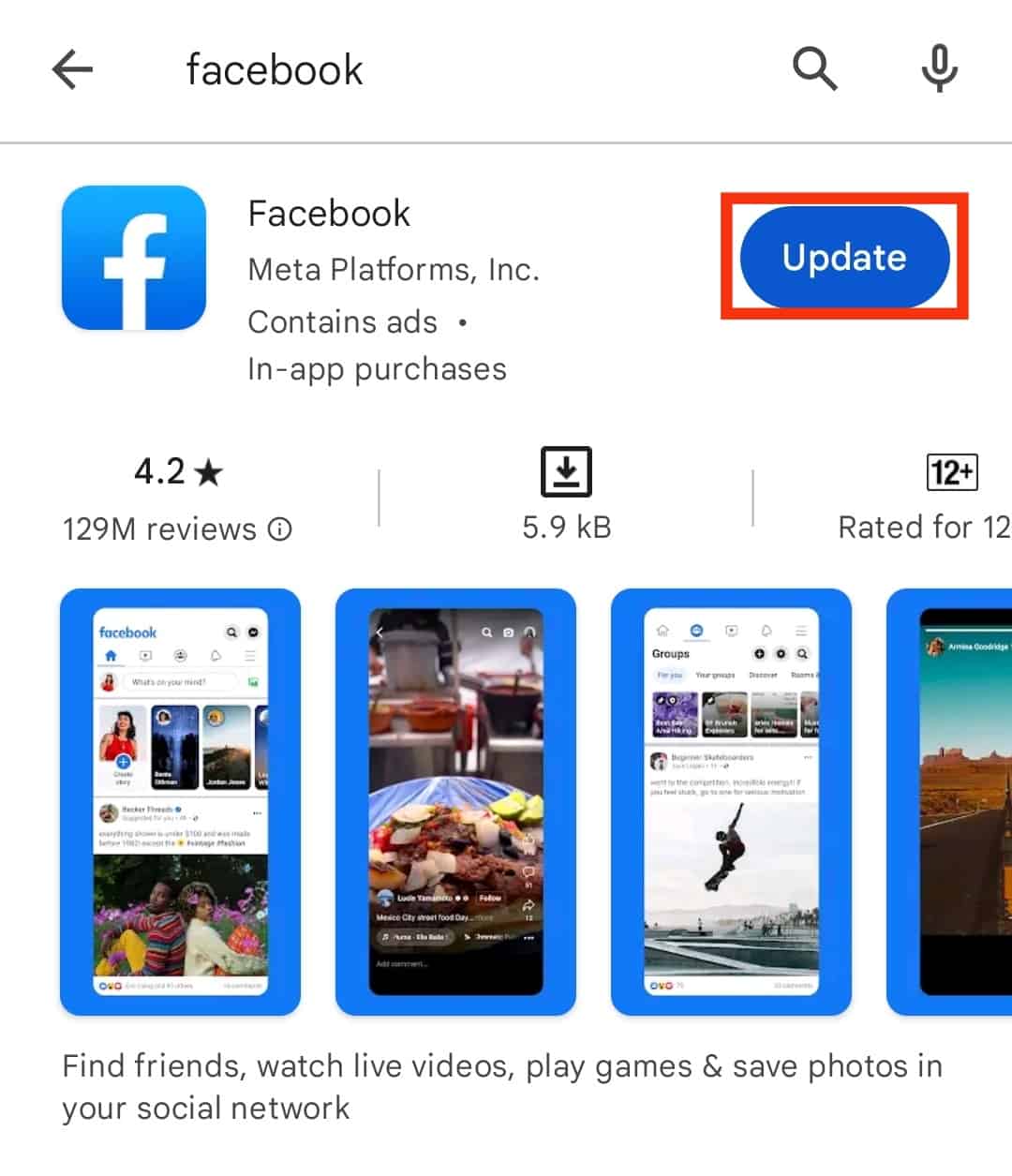
Method #3: Reinstall the Facebook App
If you haven’t achieved any success from the above methods, you should try to uninstall the Facebook app and then reinstall it again to see if it can fix the issue.
Follow these steps:
- Long-press on the Facebook app icon.
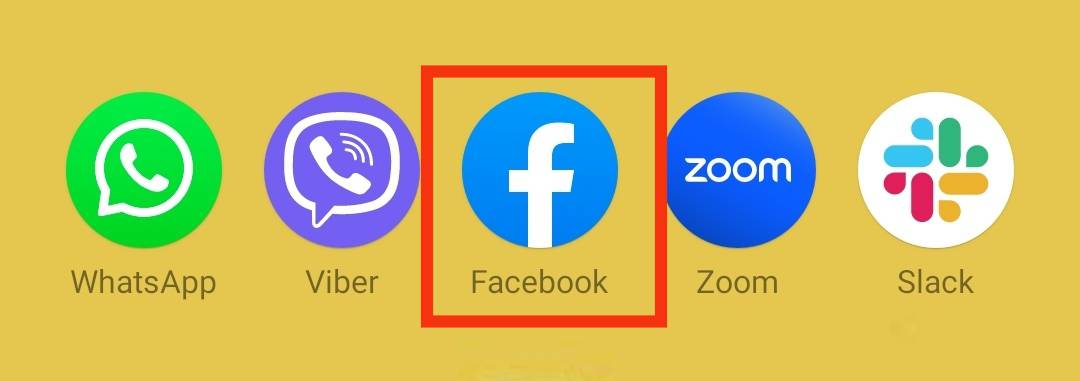
- Select “Remove App” or drag the icon to the “Uninstall” option.
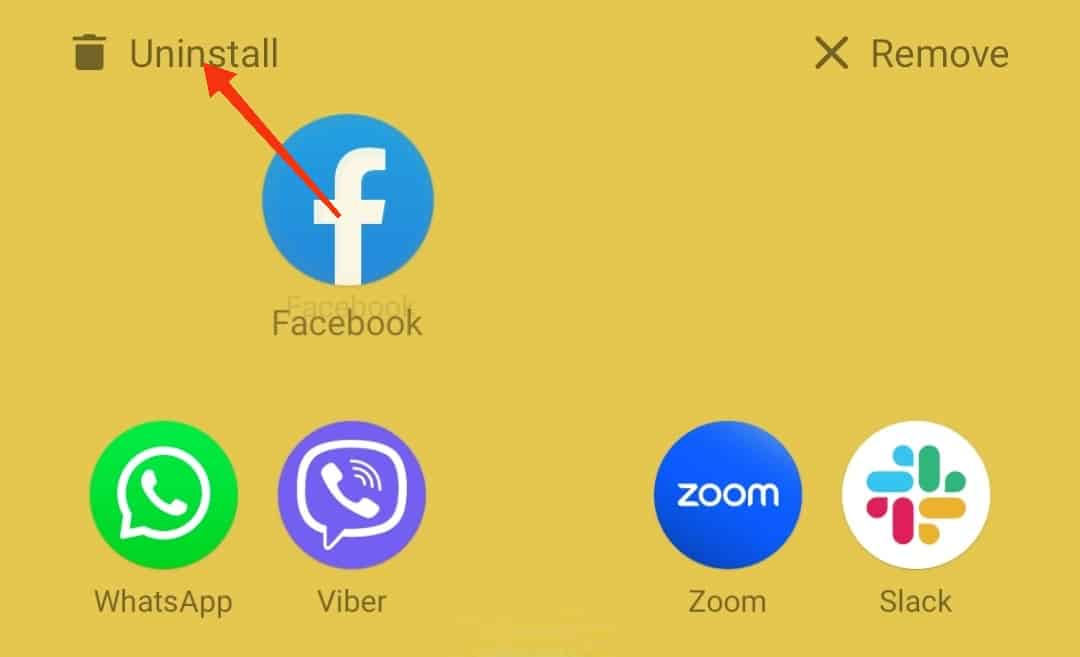
- Confirm by tapping “Delete” or “Uninstall.”
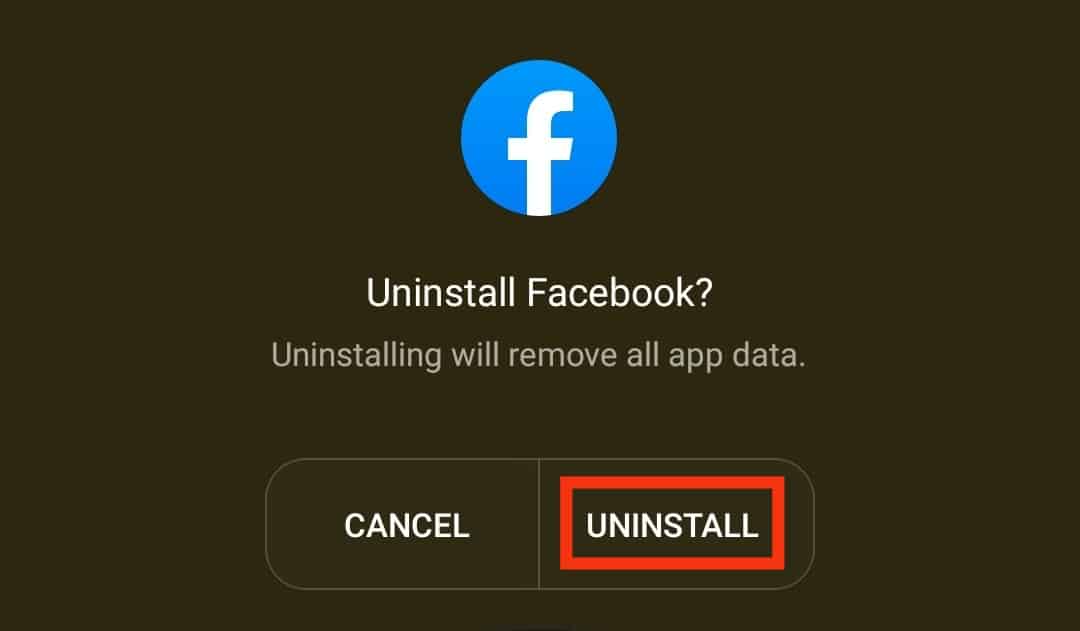
- Go to the Google Store or App Store.

- Search for Facebook and tap “Install.”
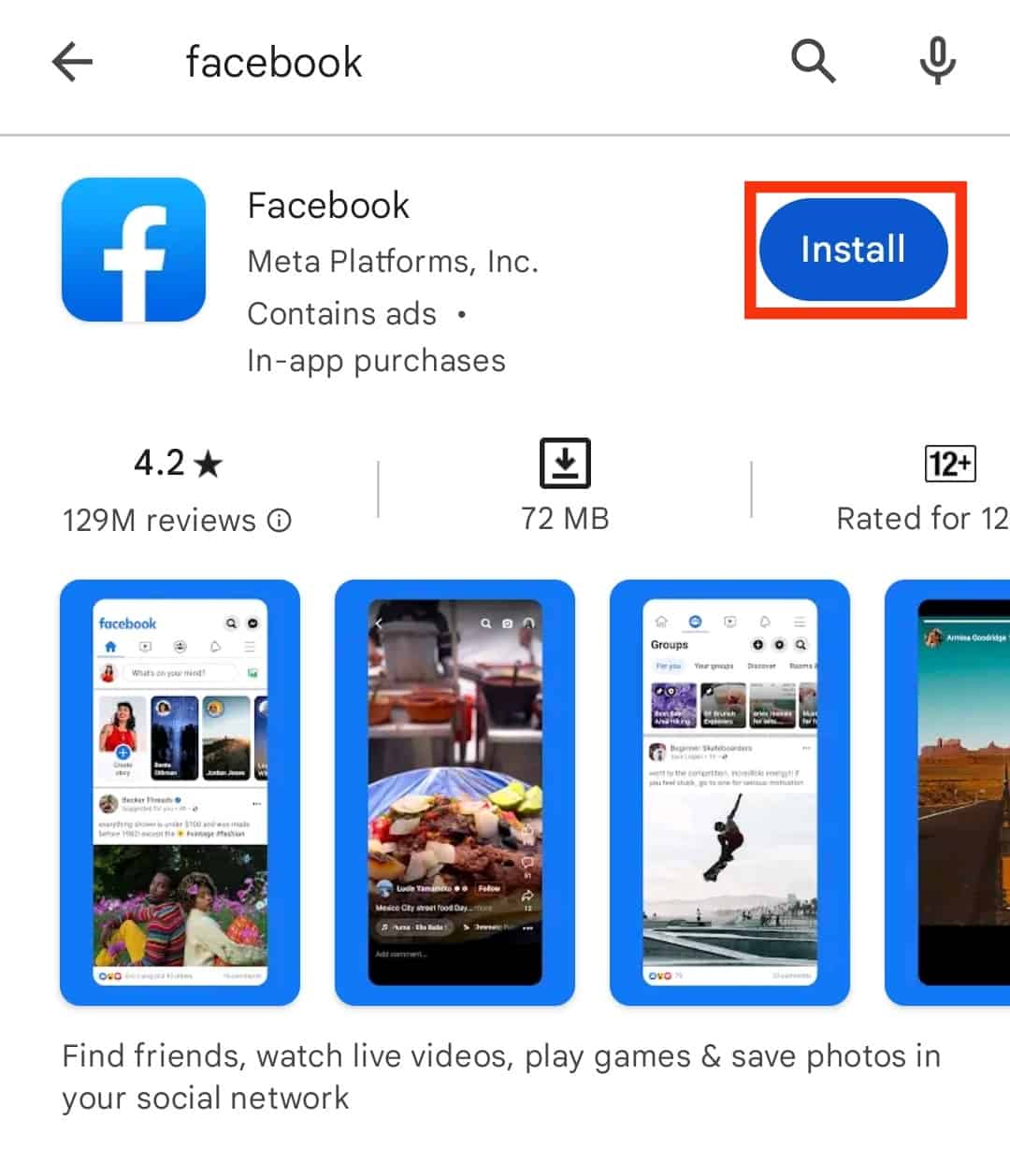
If none of the methods above work, then it is very likely that Facebook has removed the photo you are trying to find. Facebook will delete any image that happens to violate any of the policy terms. If Facebook has removed your photo, then you should have received an email from Facebook stating the reason.
Why Can’t The Other Facebook Users View My Photos?
Sometimes a problem may occur that prevents other users from viewing your photos.
The problem can be solved by changing the privacy settings of your images.
Follow these steps:
- Navigate to your photos on Facebook.
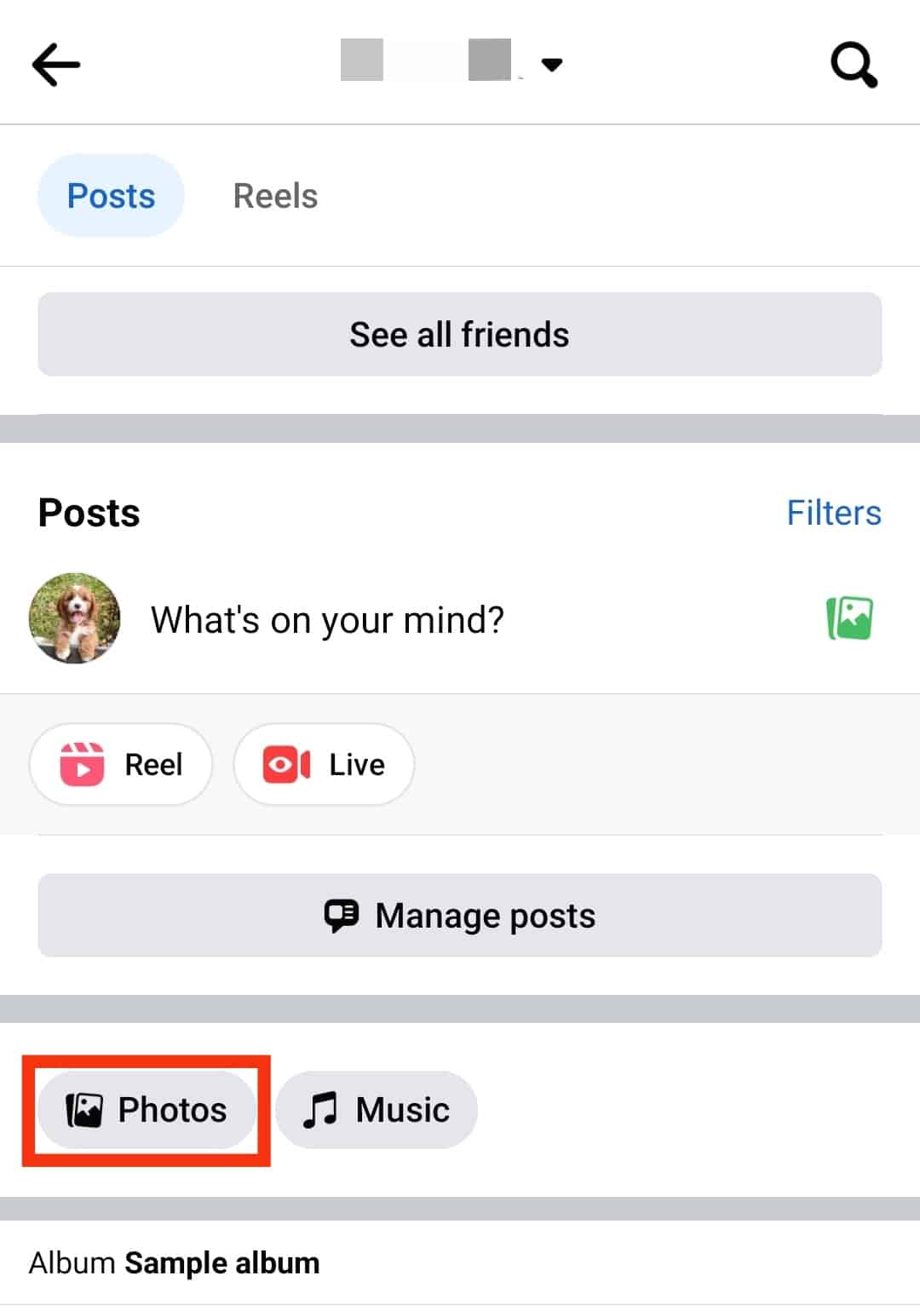
- Open any image.
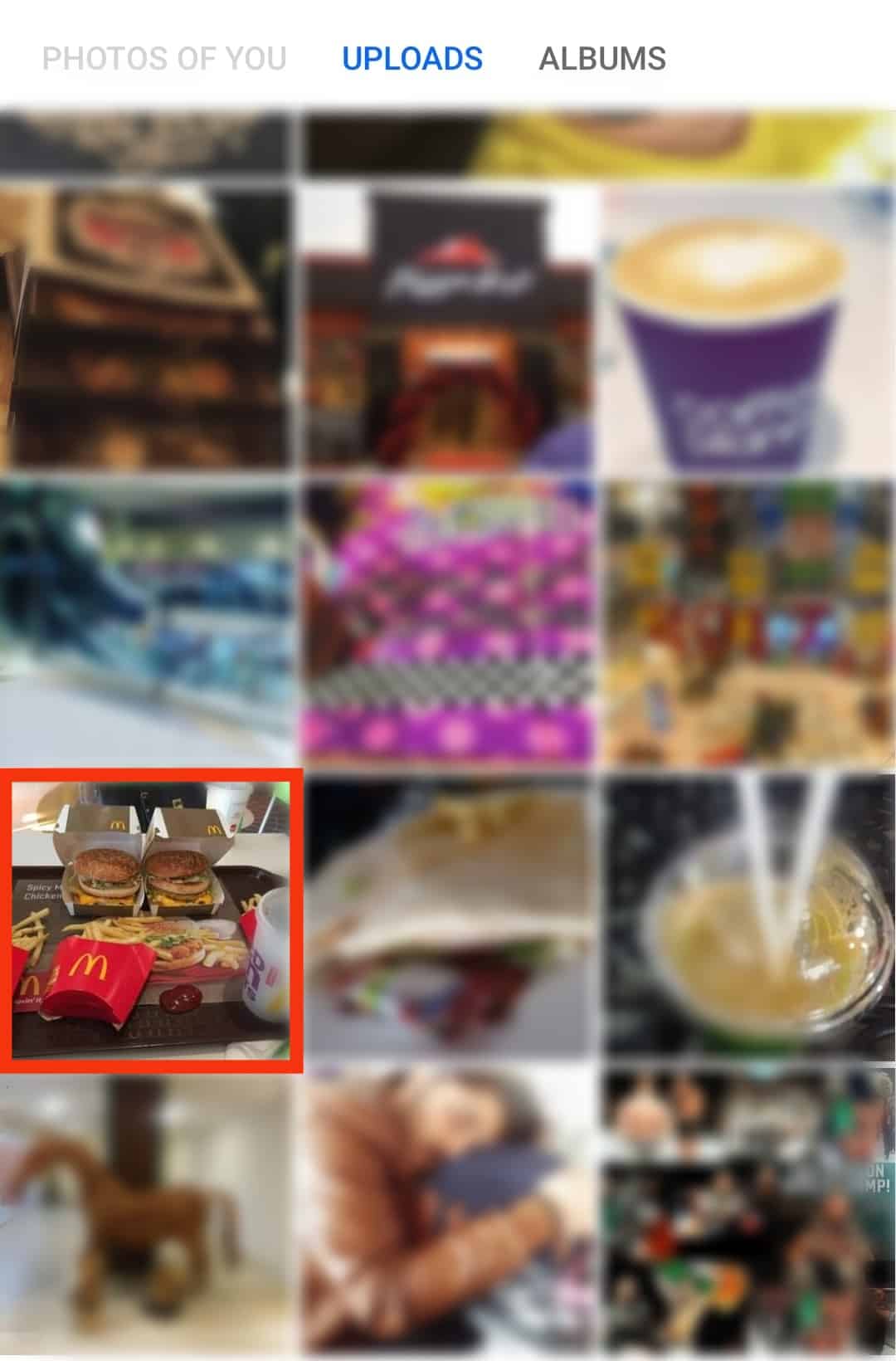
- Tap on the three dots in the top right corner.
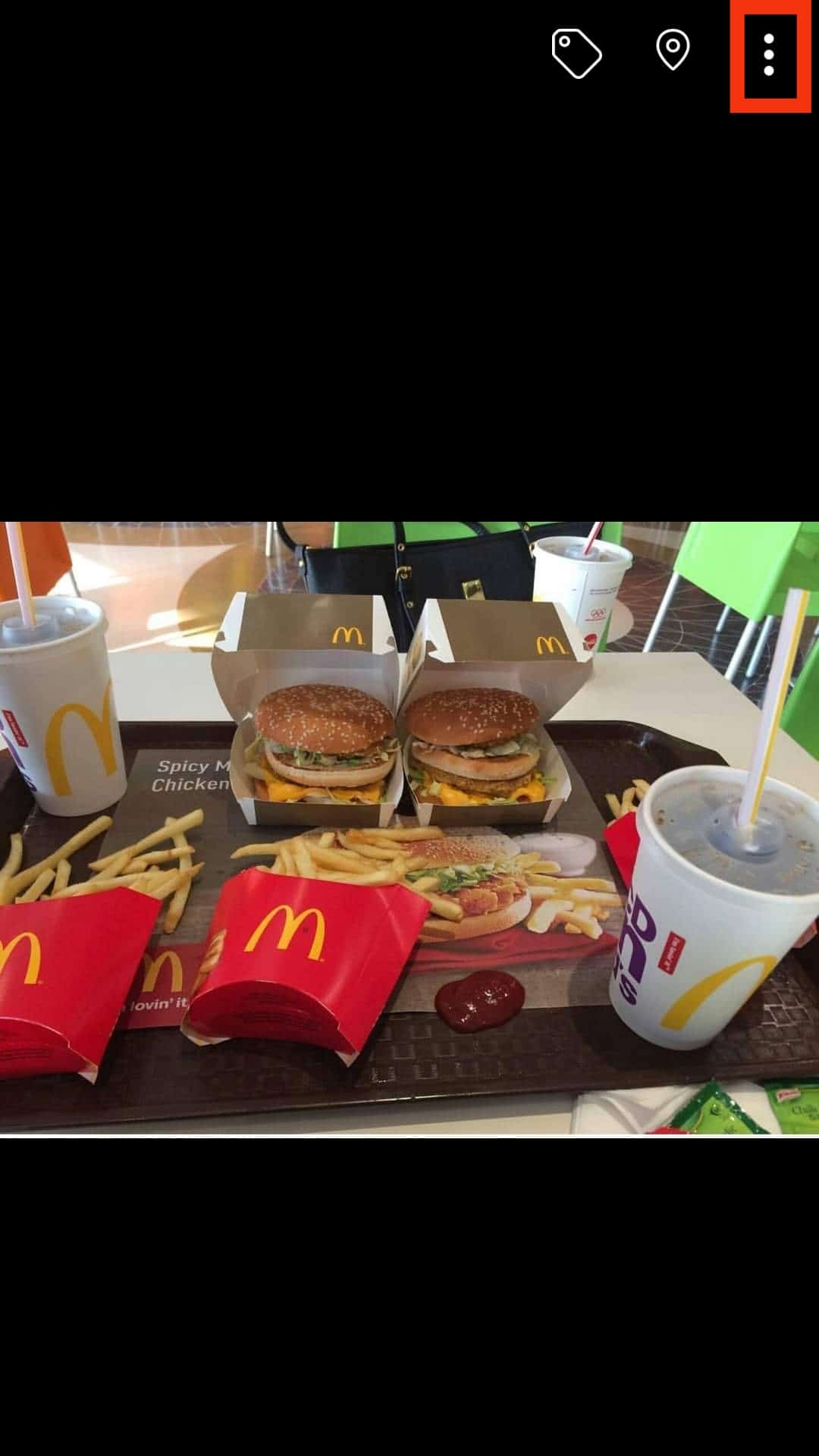
- Select “Edit post privacy.”
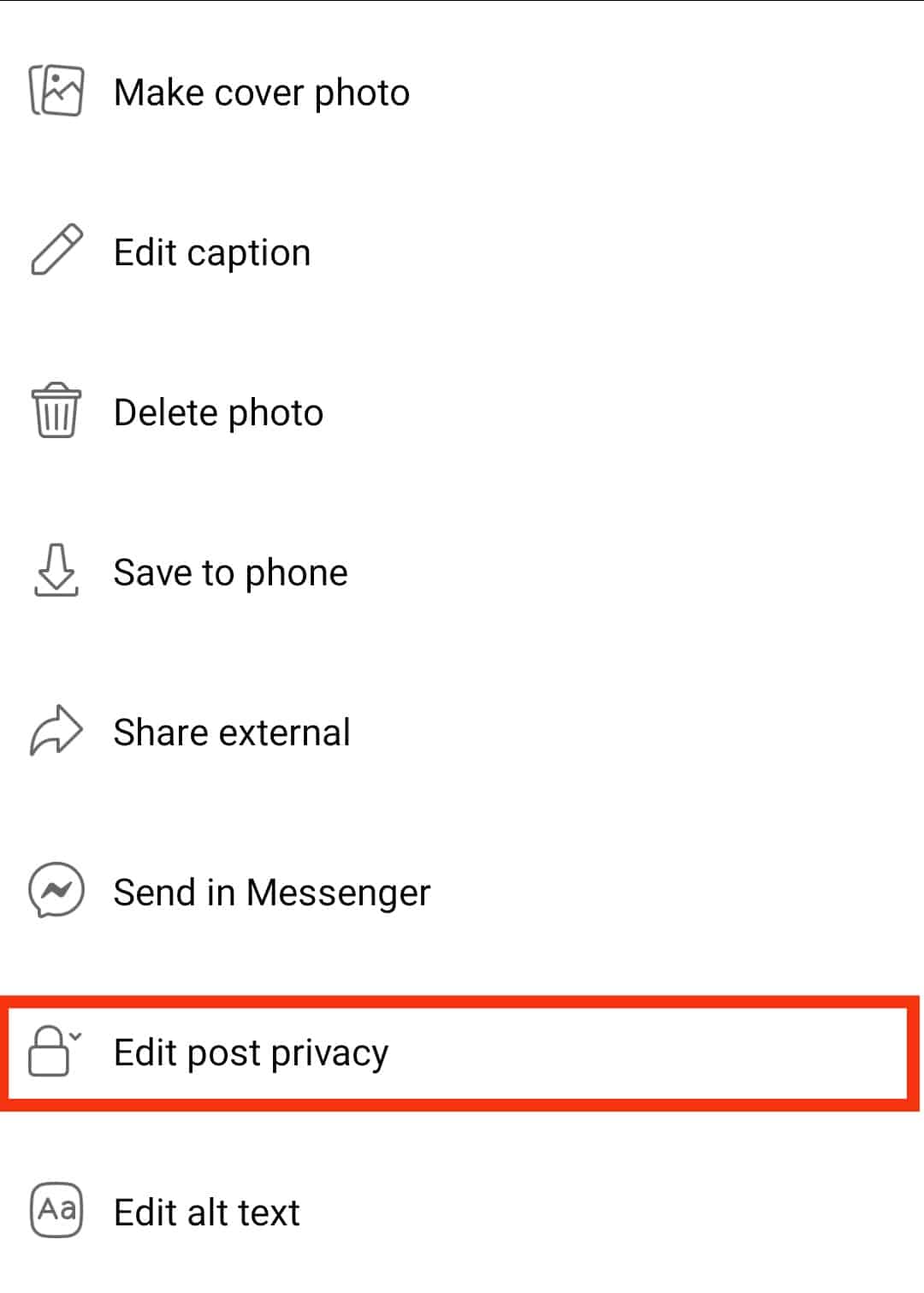
- Choose the appropriate option.
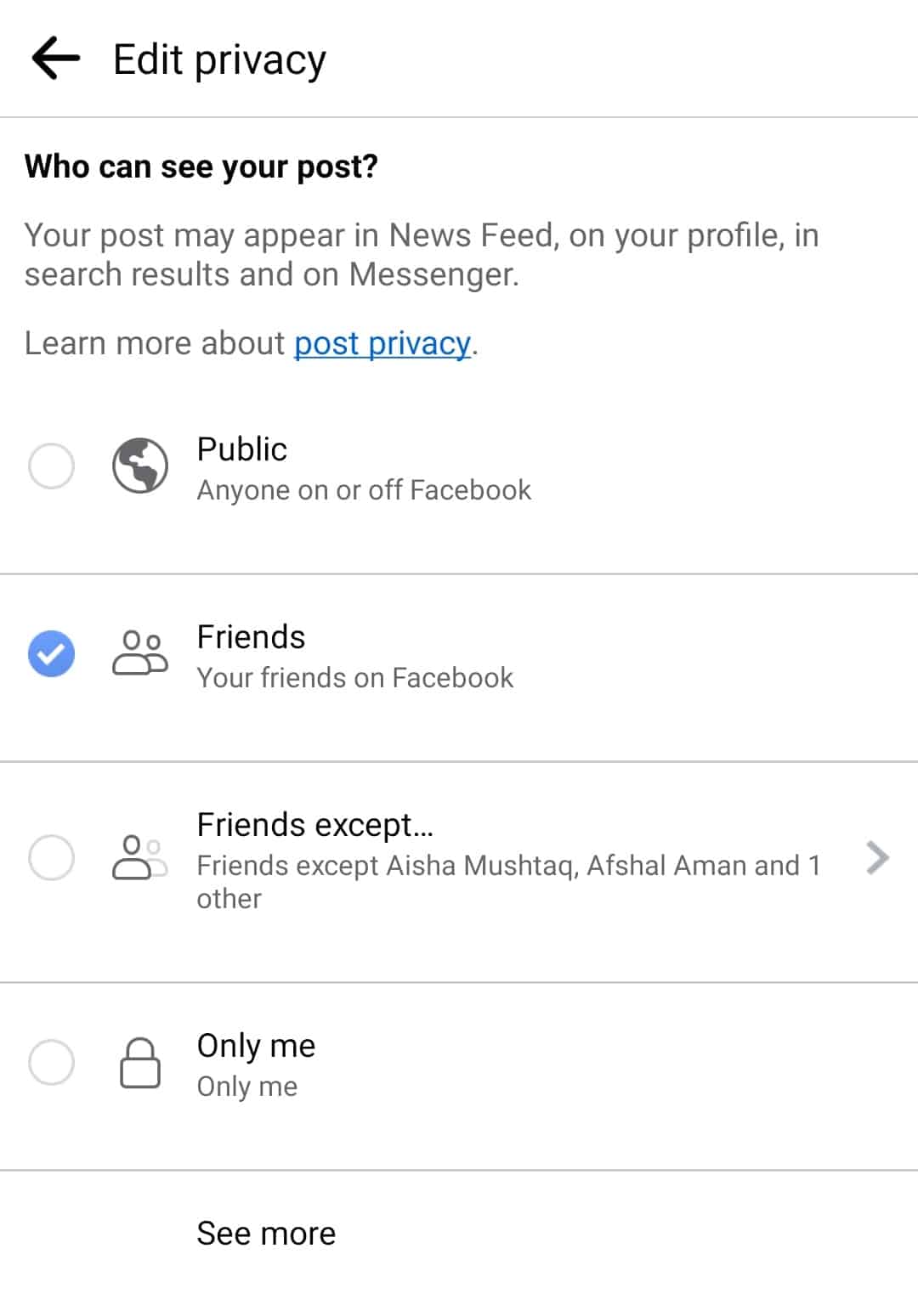
Those pictures that are ‘Only Me’ are invisible to everyone but you, and those that say ‘Friends’ are only visible to your Facebook friends.
You can change it however you like and make a custom list of who can view your photos.
Endnote
The photos on Facebook are usually stored in the photo library, which you can easily access from your profile.
However, there may be instances where you can’t find photos in your photo library.
This problem may be due to glitches in the Facebook app, temporarily making your photos unavailable, or Facebook might delete your image due to a policy violation.