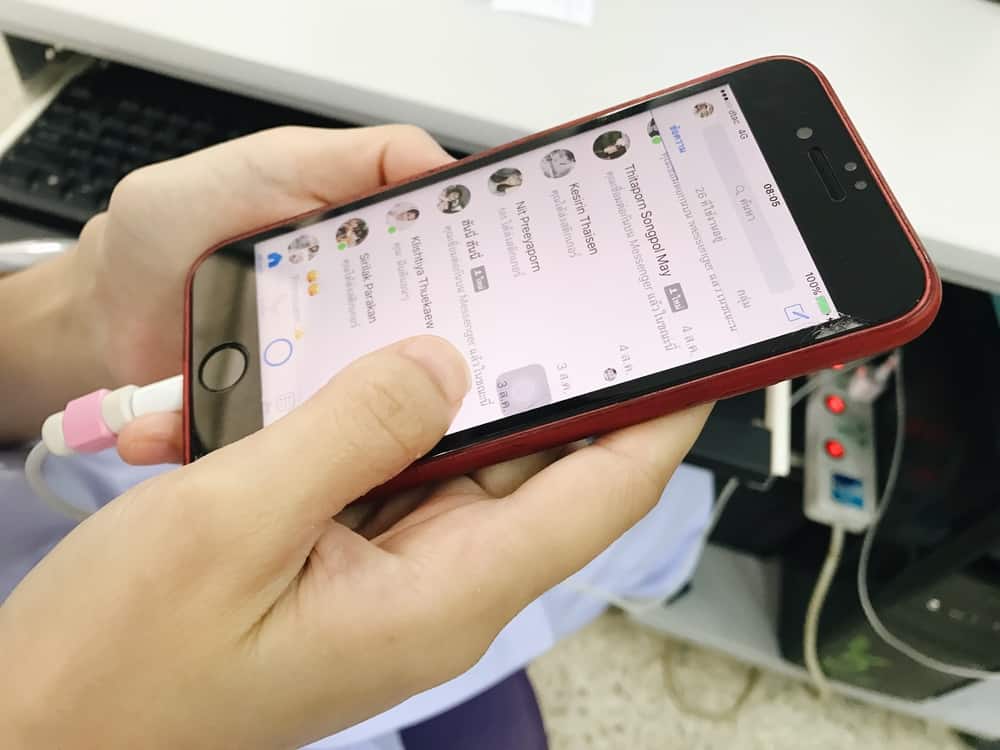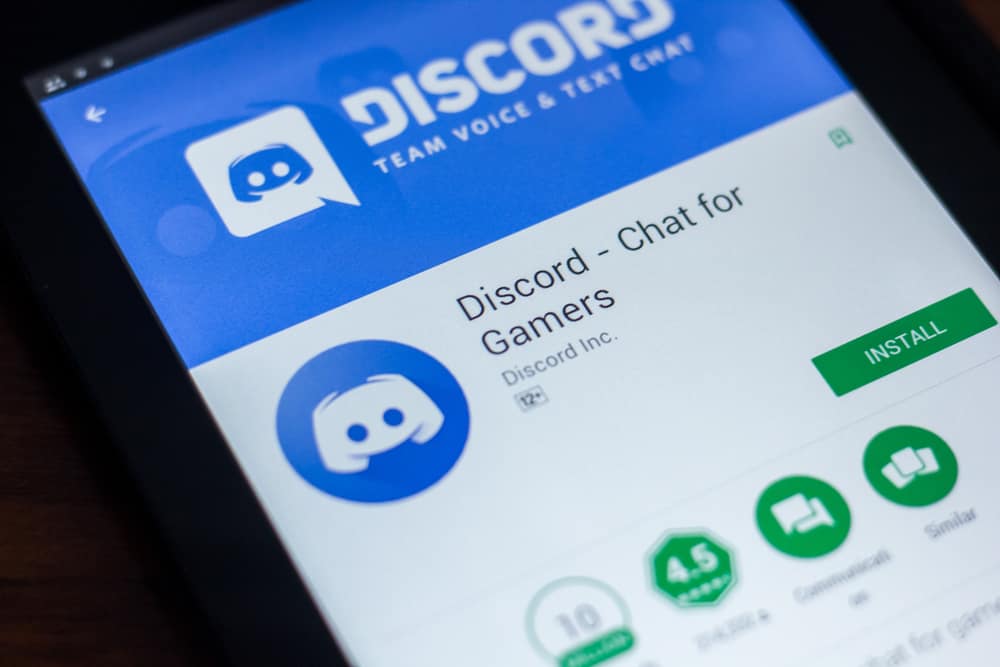WhatsApp has made communication and file sharing easier with features like instant messaging, voice and video calls, group chatting, broadcasting lists, and QR codes.
WhatsApp rolled out the QR code feature to help users add new contacts without first saving the number on their phonebook.
But what happens when someone scans your WhatsApp QR code?
If a WhatsApp user scans your QR code, they can add you as a contact on their WhatsApp contact list. Scanning someone’s QR Code is a straightforward way of adding their WhatsApp contact instead of saving their number on your phone.
This post will discuss what happens when somebody scans your QR Code.
Overview of WhatsApp QR Code
If you’re unfamiliar with QR Codes, they are two-dimensional bars containing information about the app or item they are attached to. Your WhatsApp QR Code is located to the right of your username on the WhatsApp mobile app.
Because WhatsApp is primarily a mobile app, the QR code enables you to transfer data to the web or desktop app when you don’t want to use your phone.
Besides connecting to the WhatsApp web client and desktop app, friends, acquaintances, and family can also add you as a WhatsApp contact by scanning your QR code.
Please note that people with your QR code can share it with other users. Ensure you only send the QR code to people you trust. Otherwise, it’s possible for people you don’t know to add you as a contact by scanning your QR code.
Here are steps to sharing your QR Code:
- Launch WhatsApp on your mobile device.

- Tap the ellipsis icon at the top-right corner. Skip this step for iOS devices.
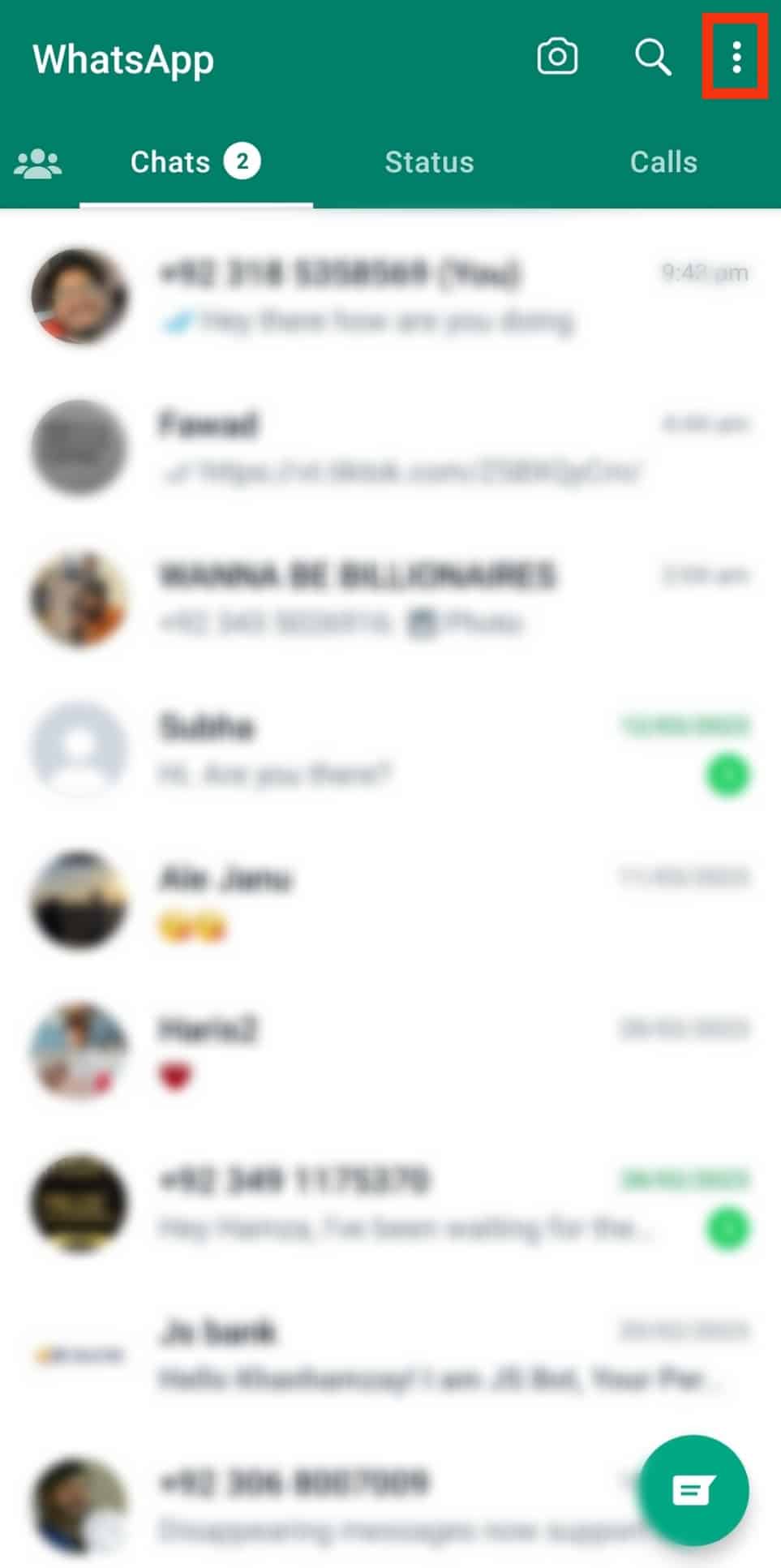
- Tap on “Settings.”
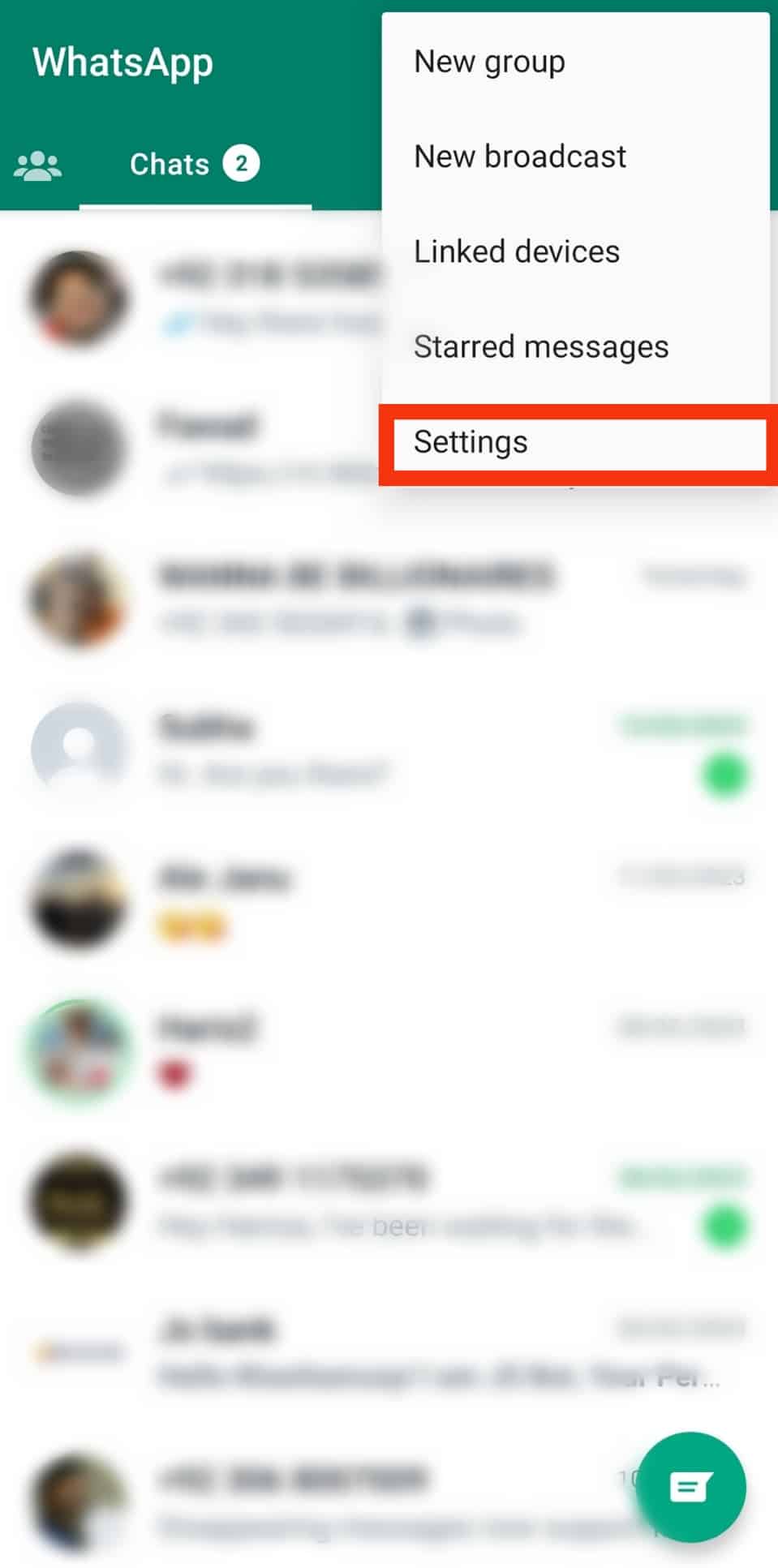
- Tap the small QR code icon next to your WhatsApp name.
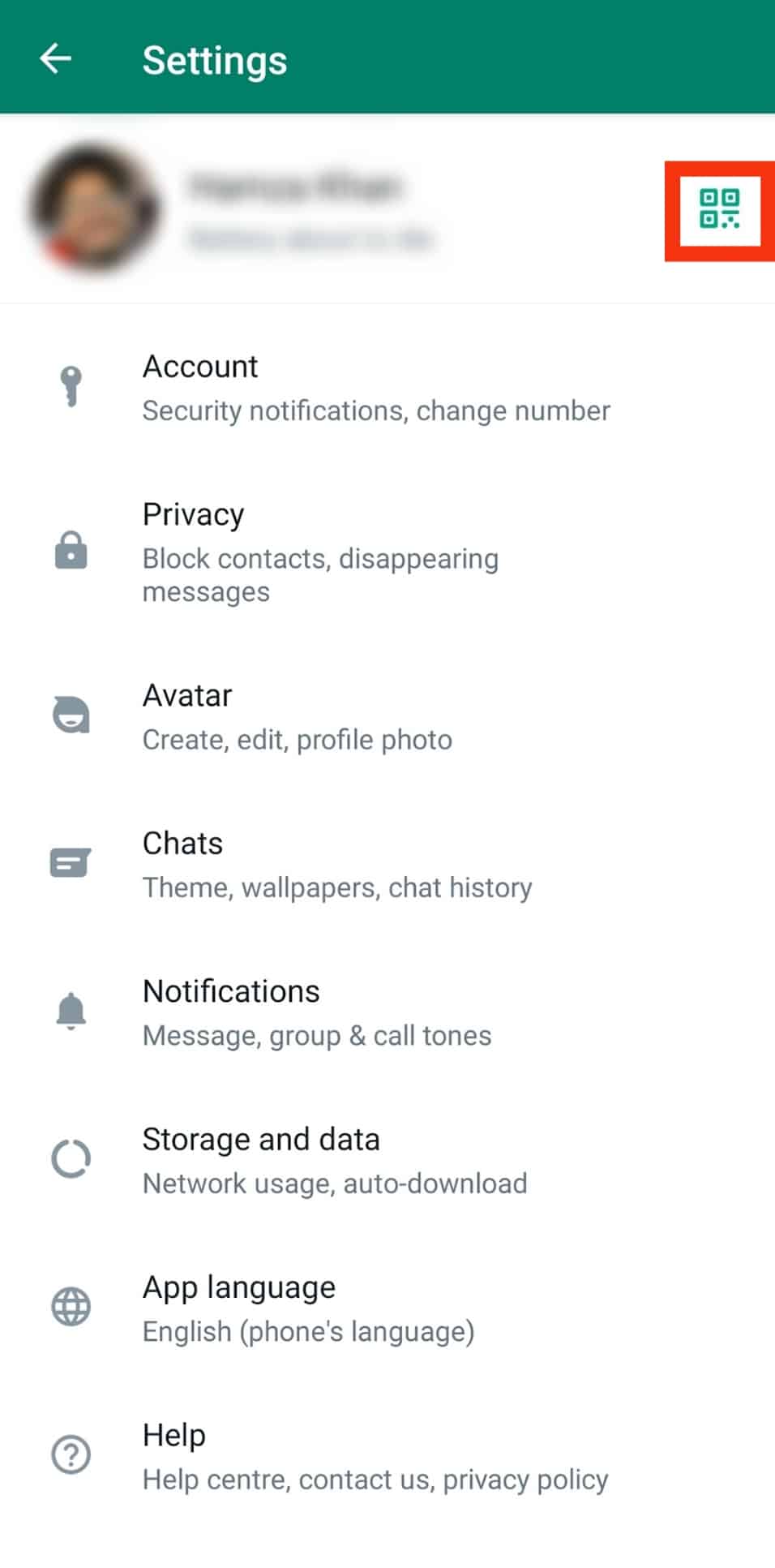
- Tap the share icon in the top right corner.
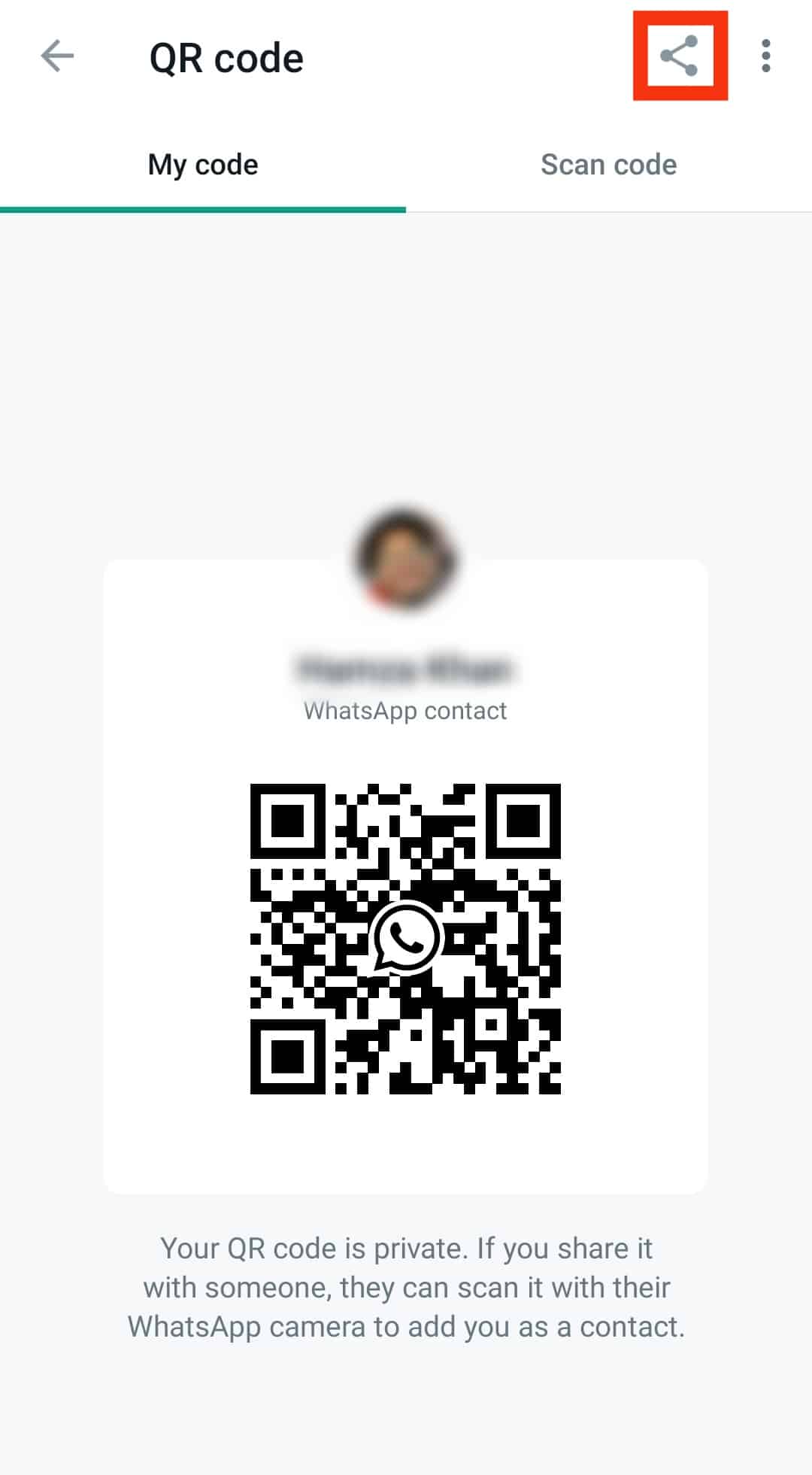
- Select the platform you wish to share your QR code on.
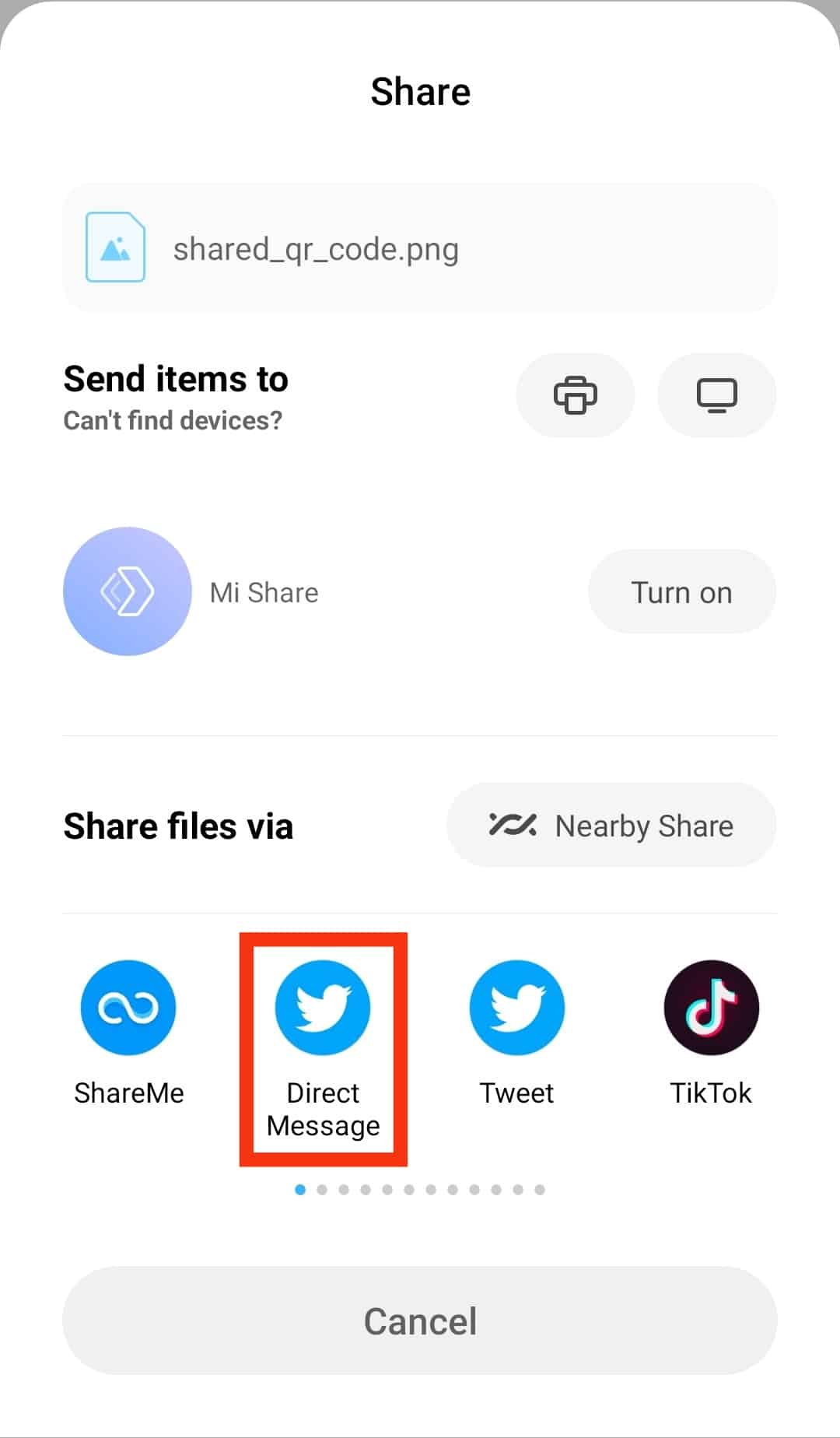
- Select the contact and send the message.
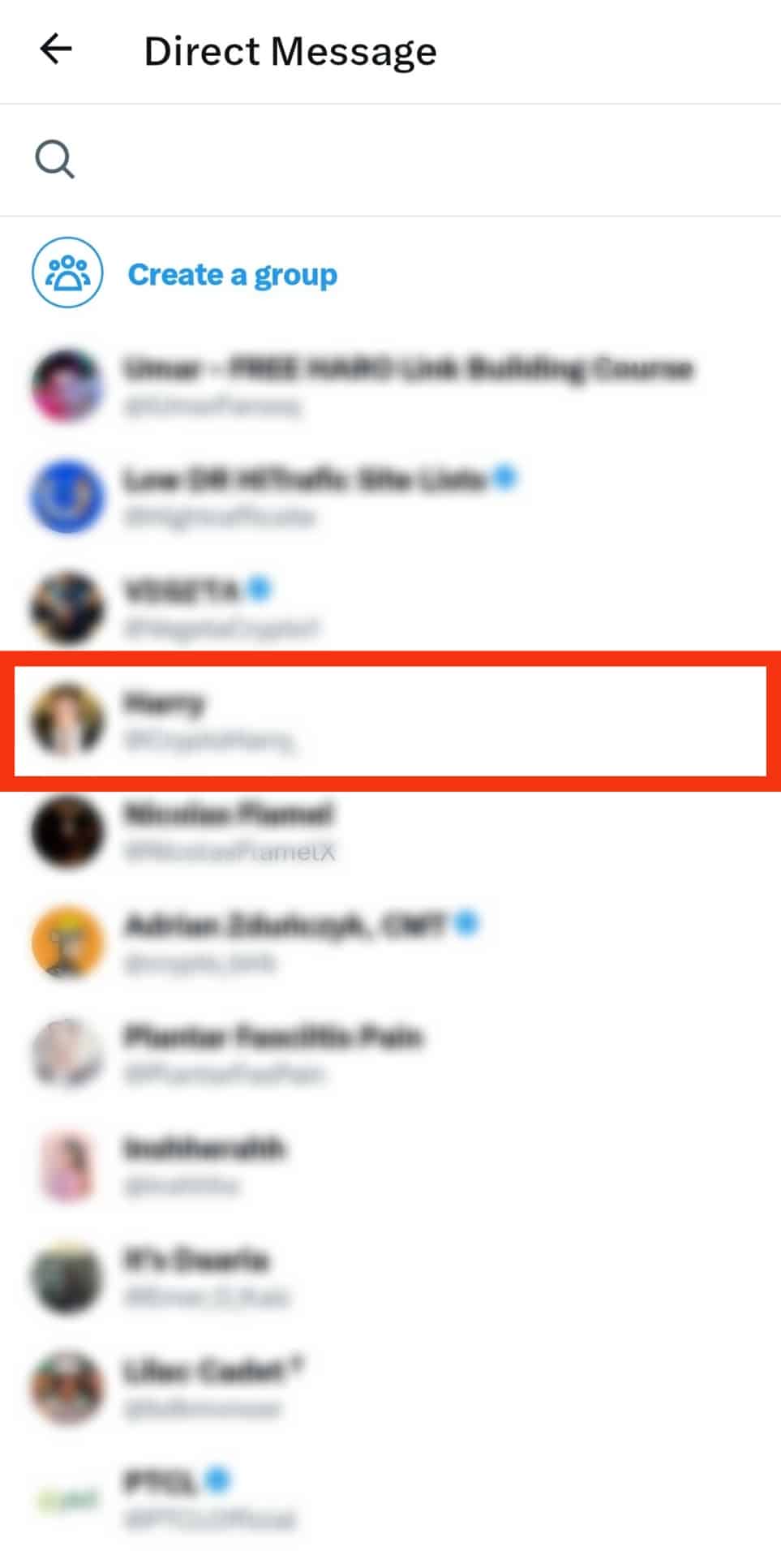
Next, we’ll discuss what happens when someone scans your QR code.
What Happens When Someone Scans Your WhatsApp QR Code?
As noted above, when someone scans your QR code, they add you as a contact on their phone.
If a person shares a QR code, you can add them to your WhatsApp contact list using the steps below:
- Launch the WhatsApp mobile app.

- Tap on the new chat icon.
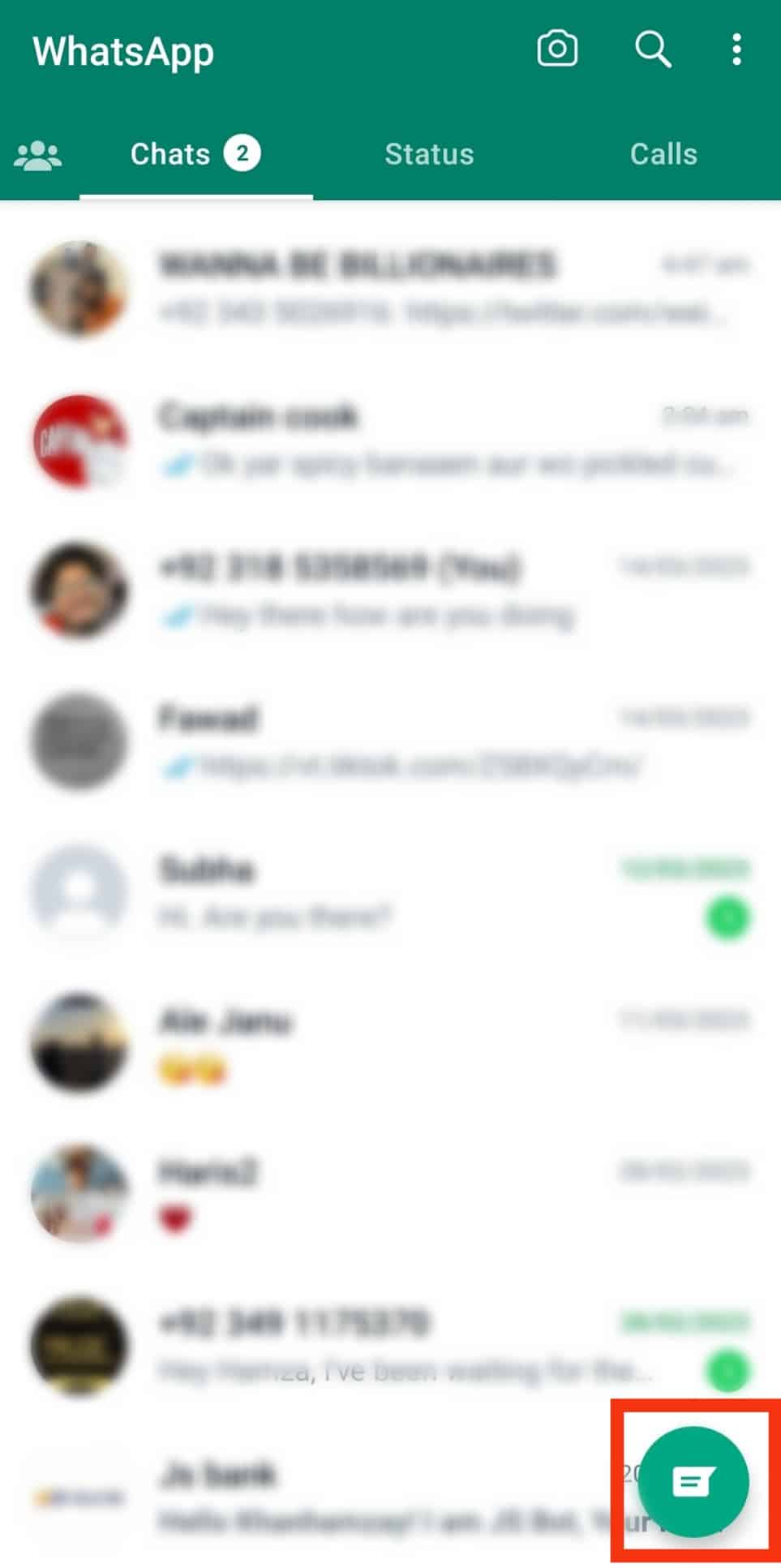
- Tap on the small QR code icon.
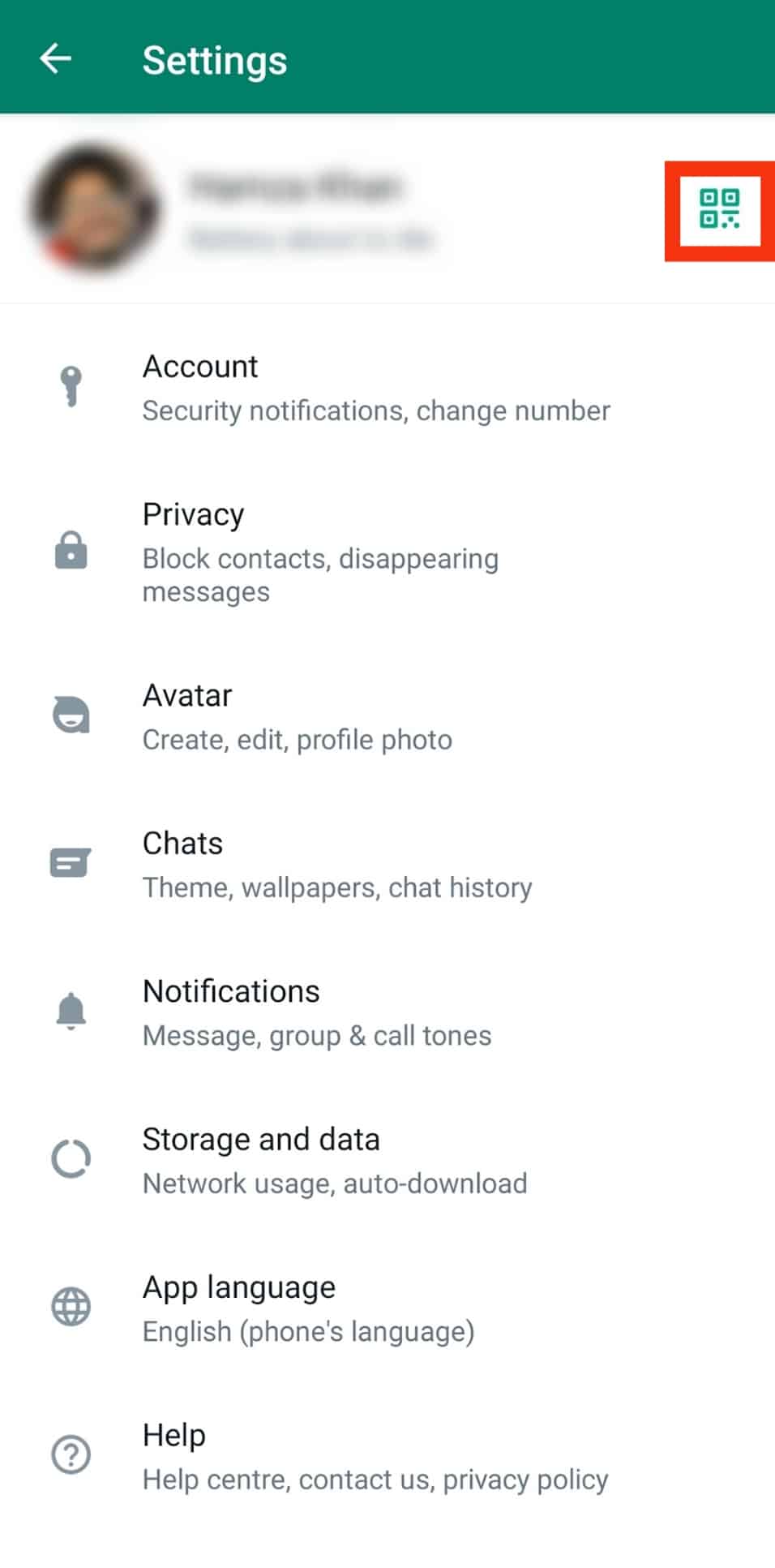
- Scan the QR code.
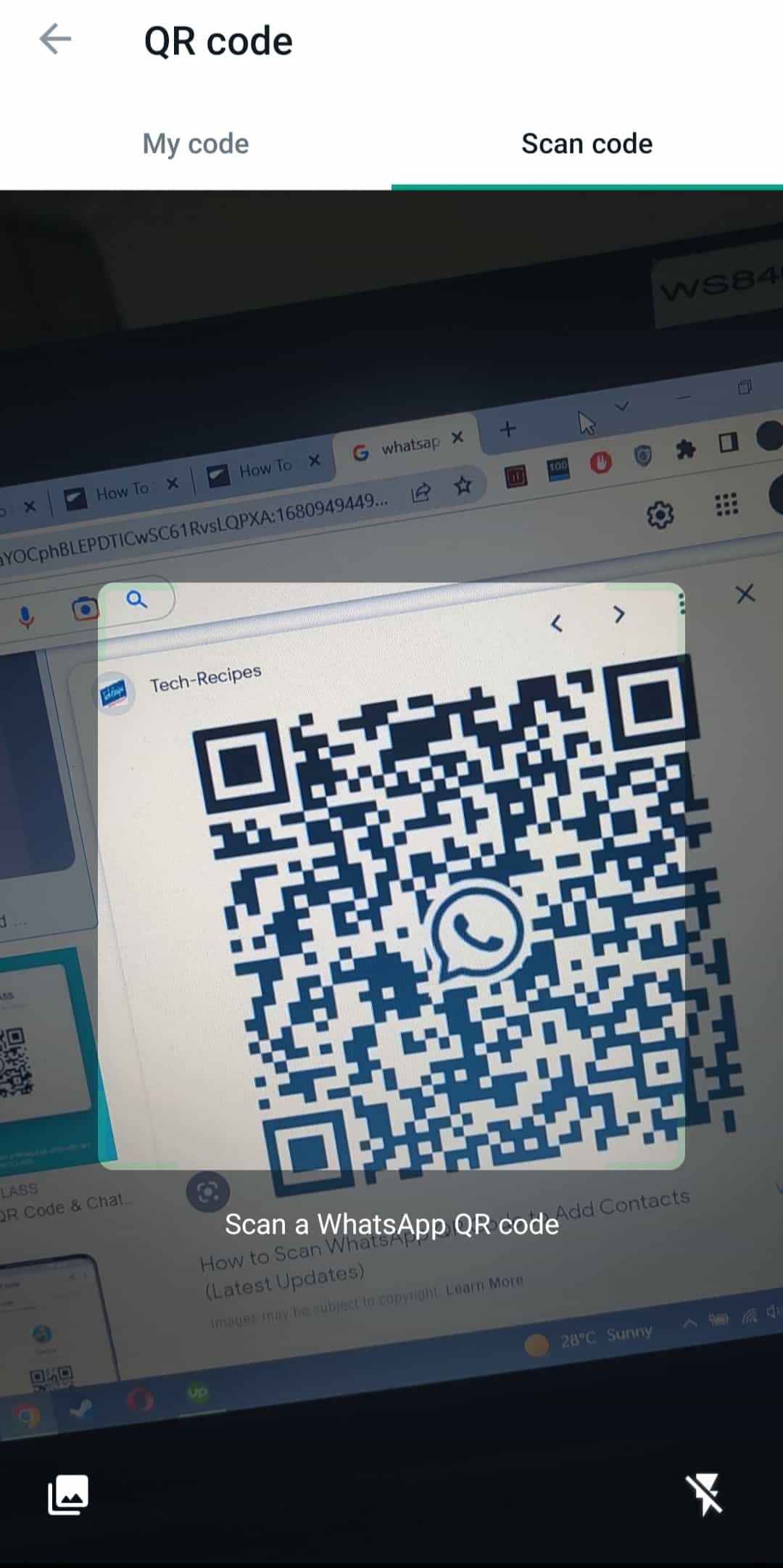
- Tap “Continue to chat.”
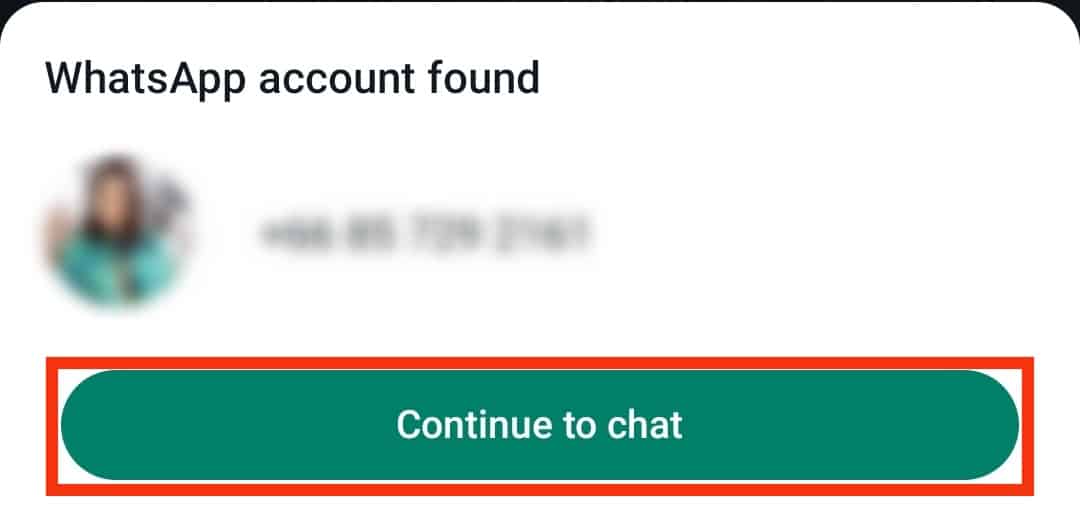
Resetting Your QR Code
If unknown people start adding and messaging you on WhatsApp, you can reset your QR code by following the steps below:
- Launch WhatsApp on your mobile device.

- Tap on the ellipsis at the right edge of the screen. Skip this step for iOS devices.
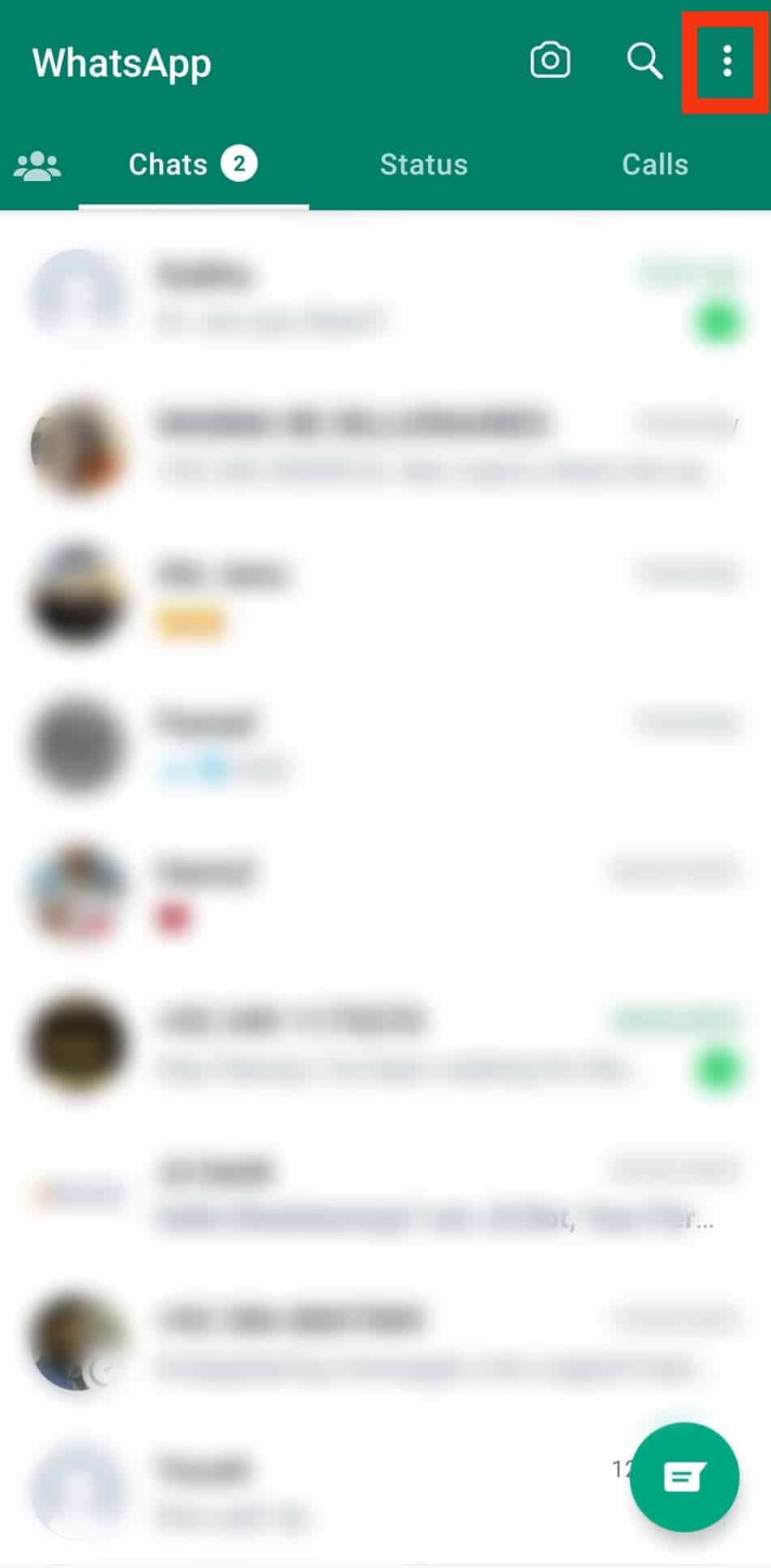
- Tap “Settings.”
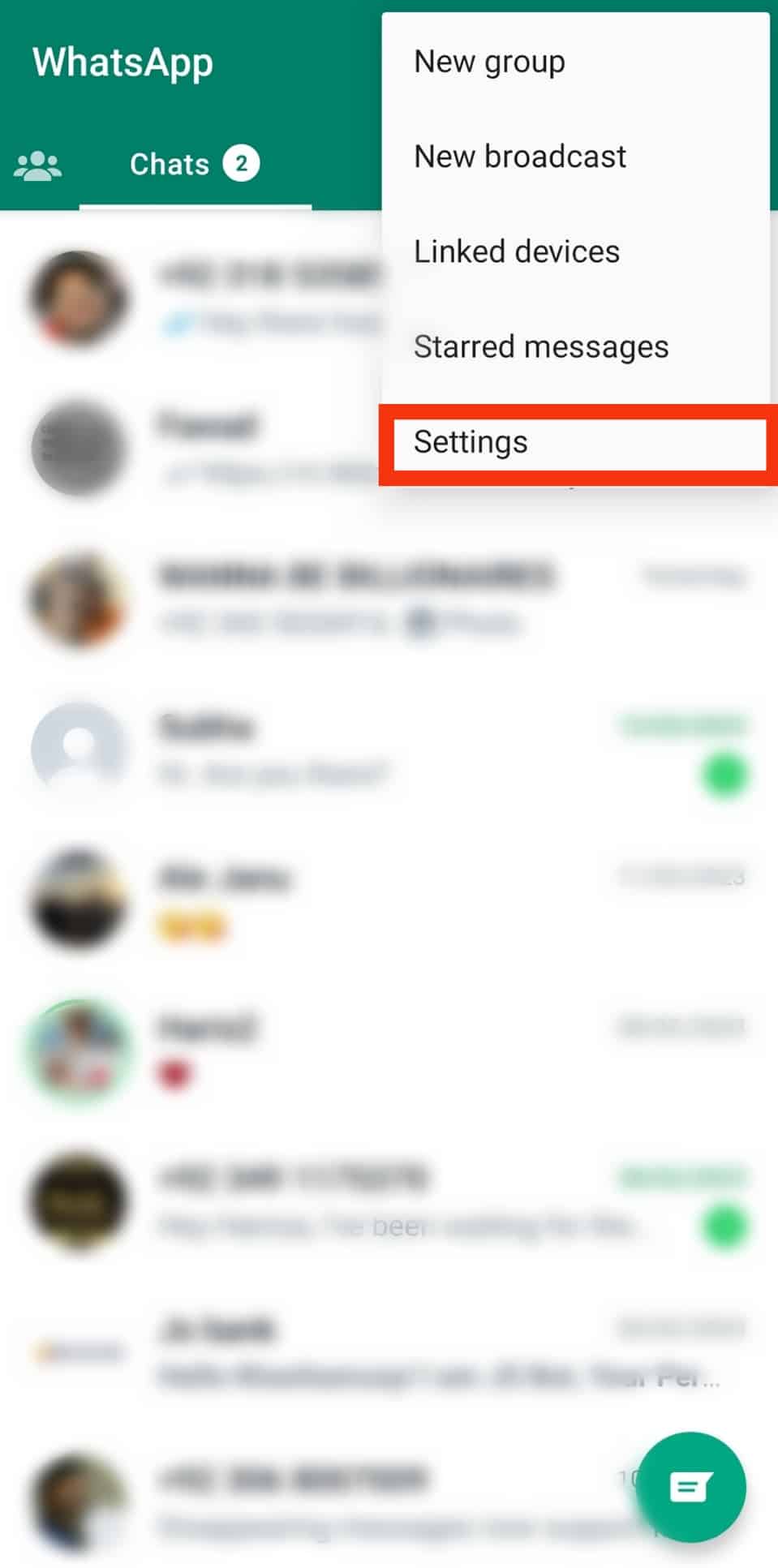
- You’ll see a QR code icon at the top; tap on it.
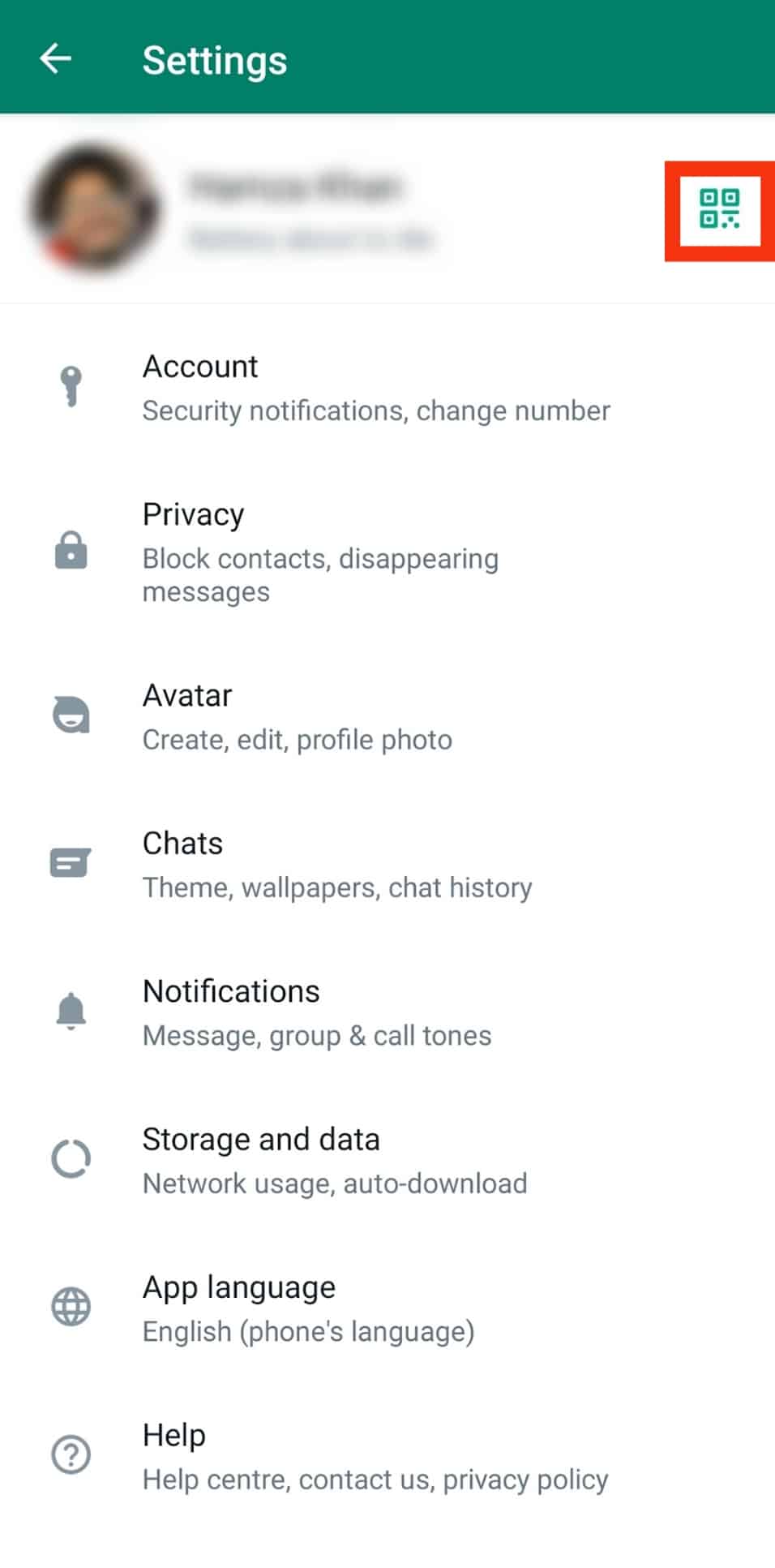
- Tap the ellipsis at the top-right corner. Skip this for iOS devices.
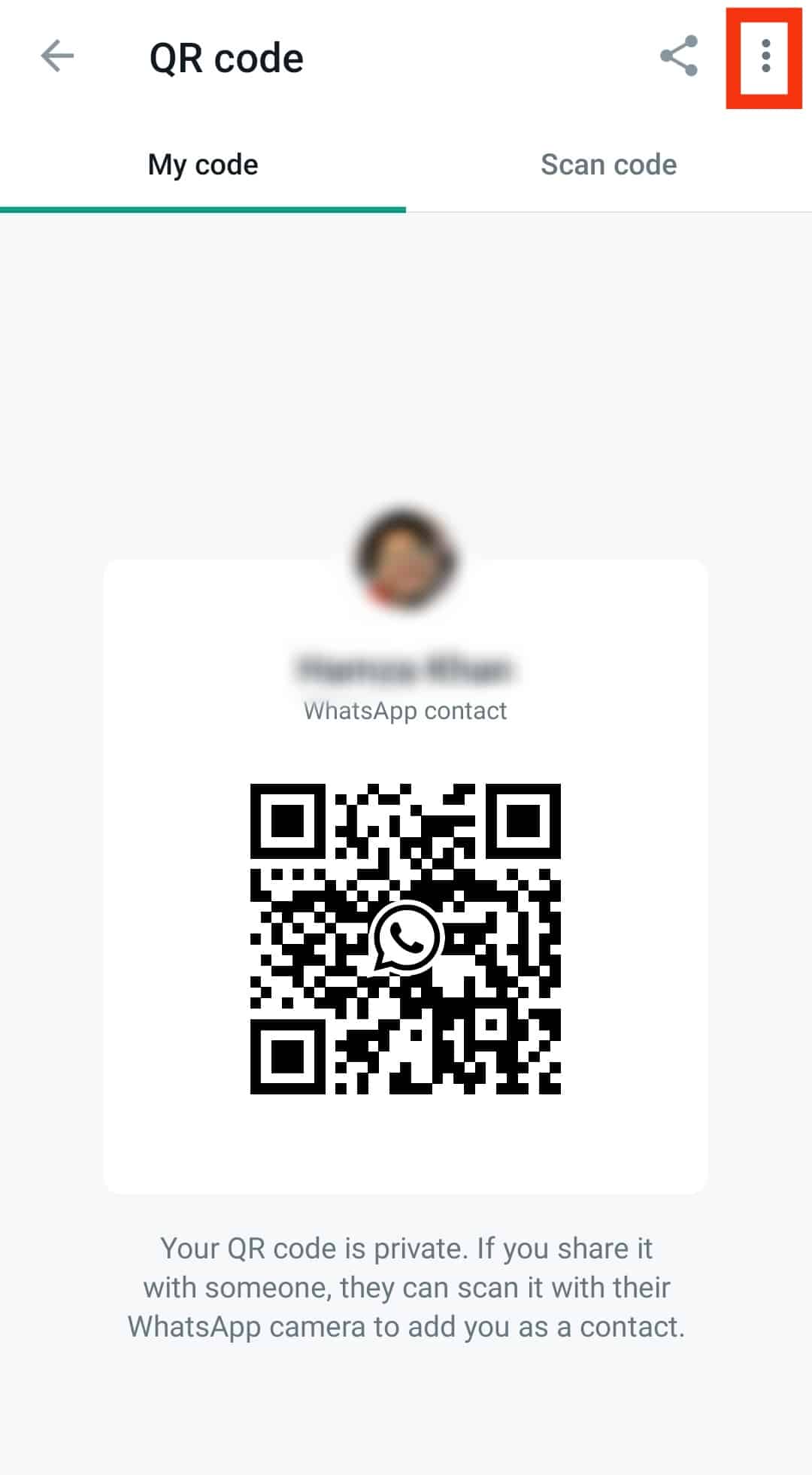
- Tap on “Reset QR code.”
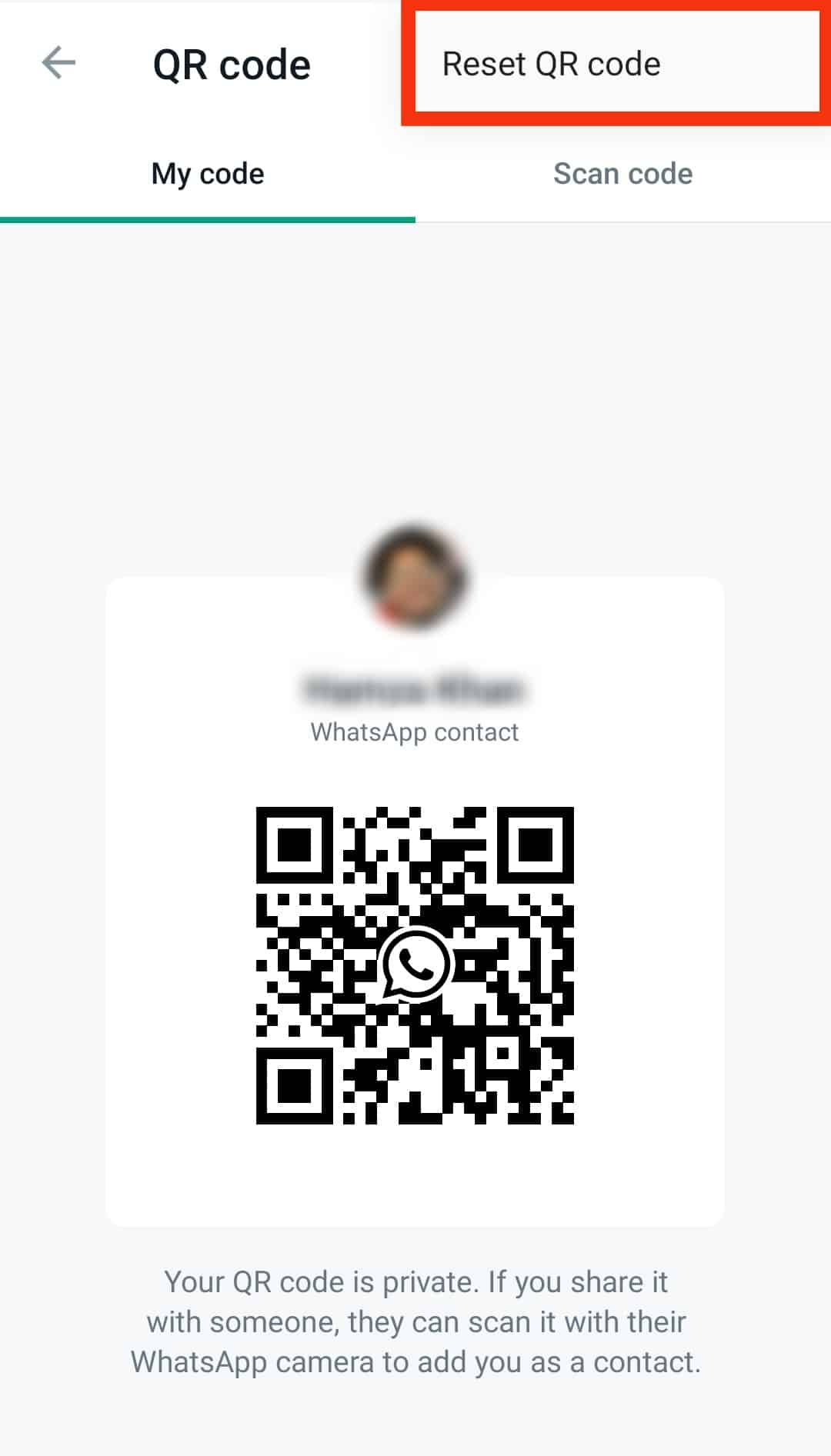
- Select “Reset.”
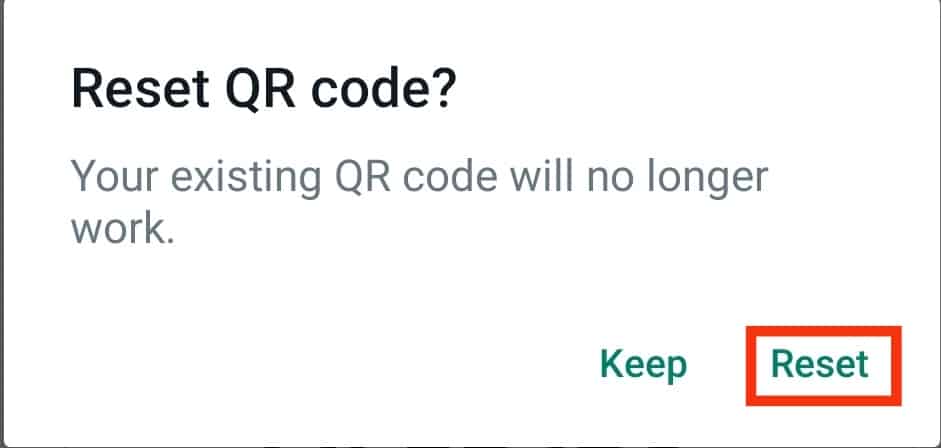
How To Access WhatsApp on Your PC Using a QR Code?
Besides adding a WhatsApp number to your contact list, WhatsApp uses QR codes to connect to the web or desktop clients in case you don’t want to use your phone.
Here are steps to accessing WhatsApp on a browser using a QR code:
- Go to WhatsApp web on your favorite browser.
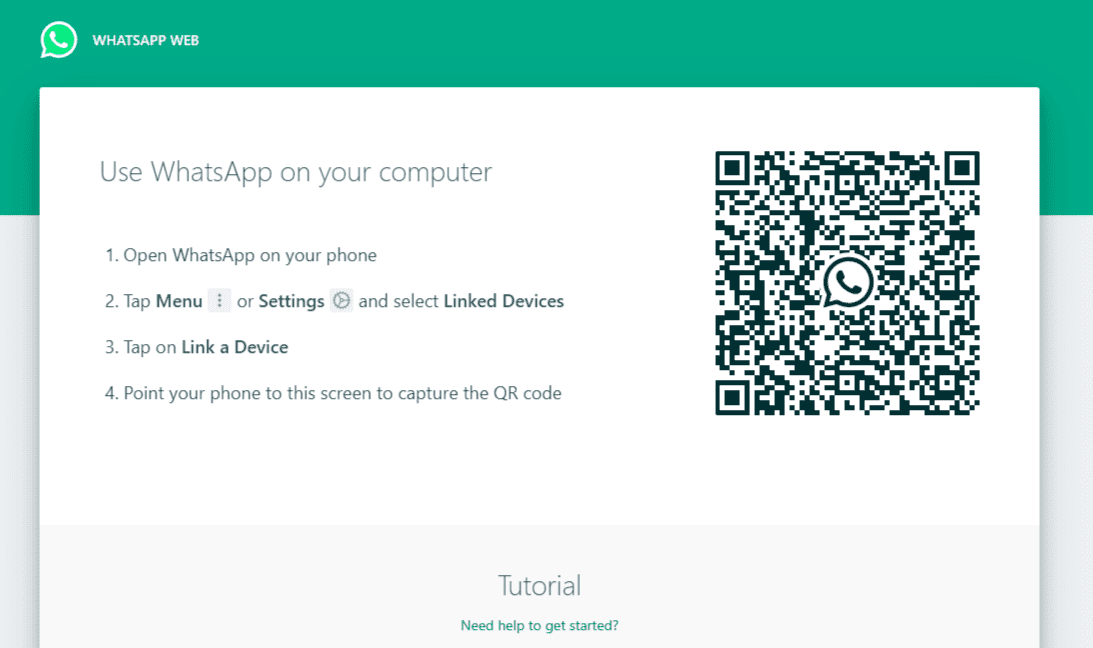
- Open WhatsApp on your mobile device.

- Tap the ellipses at the top-right edge. Skip this step for iOS devices.
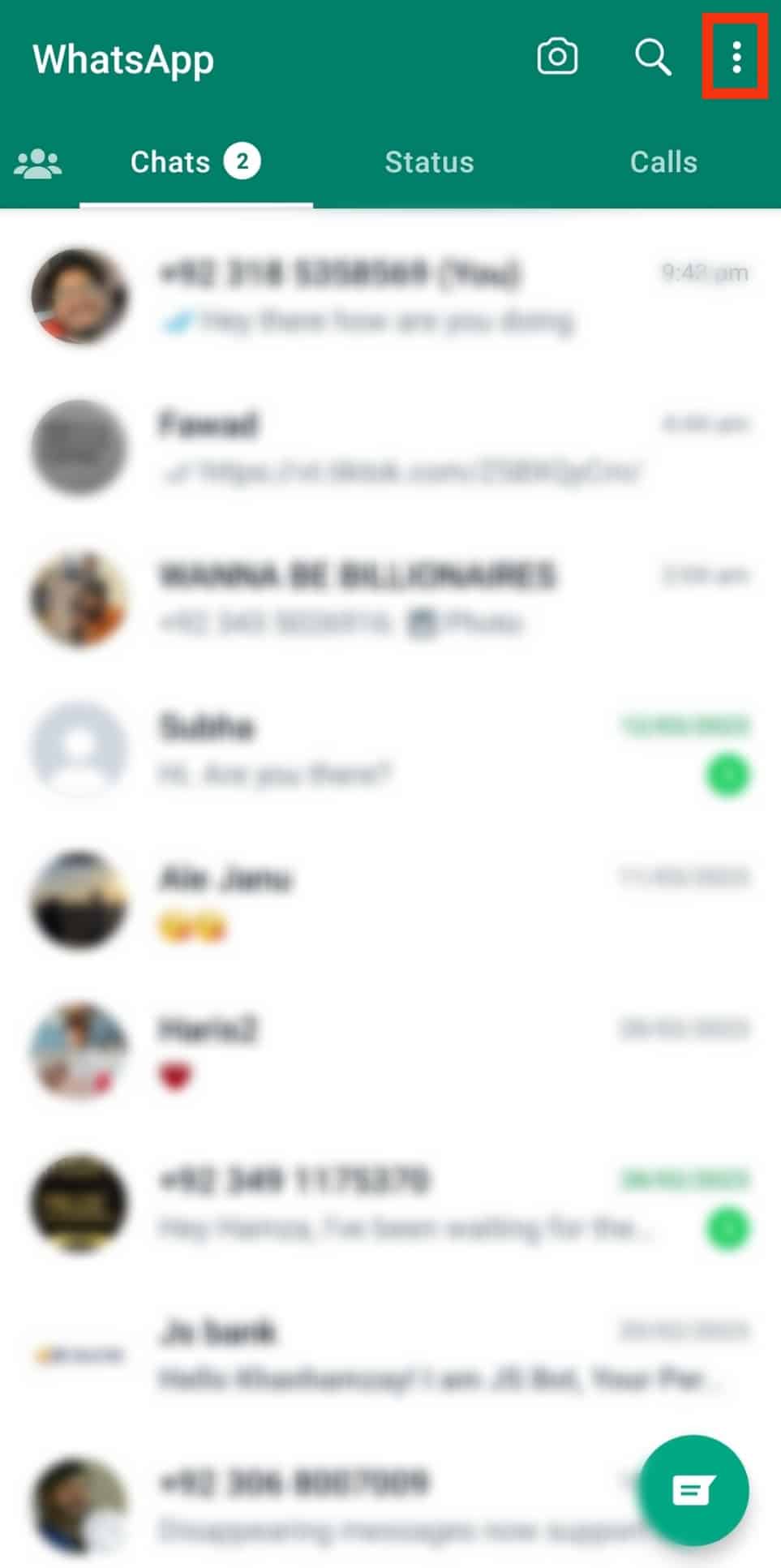
- Select “Linked devices.”
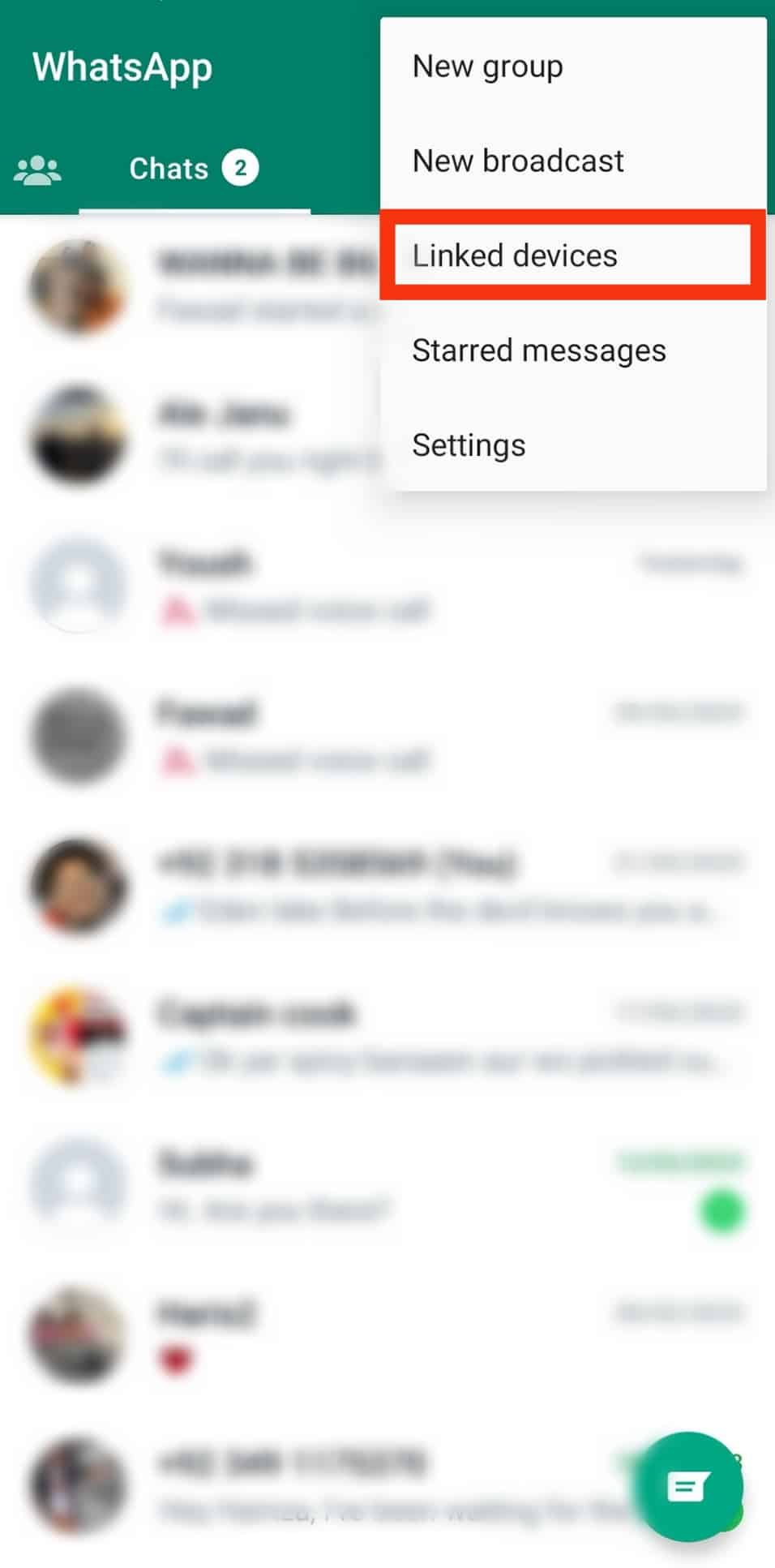
- Tap on the “Link a device” button.
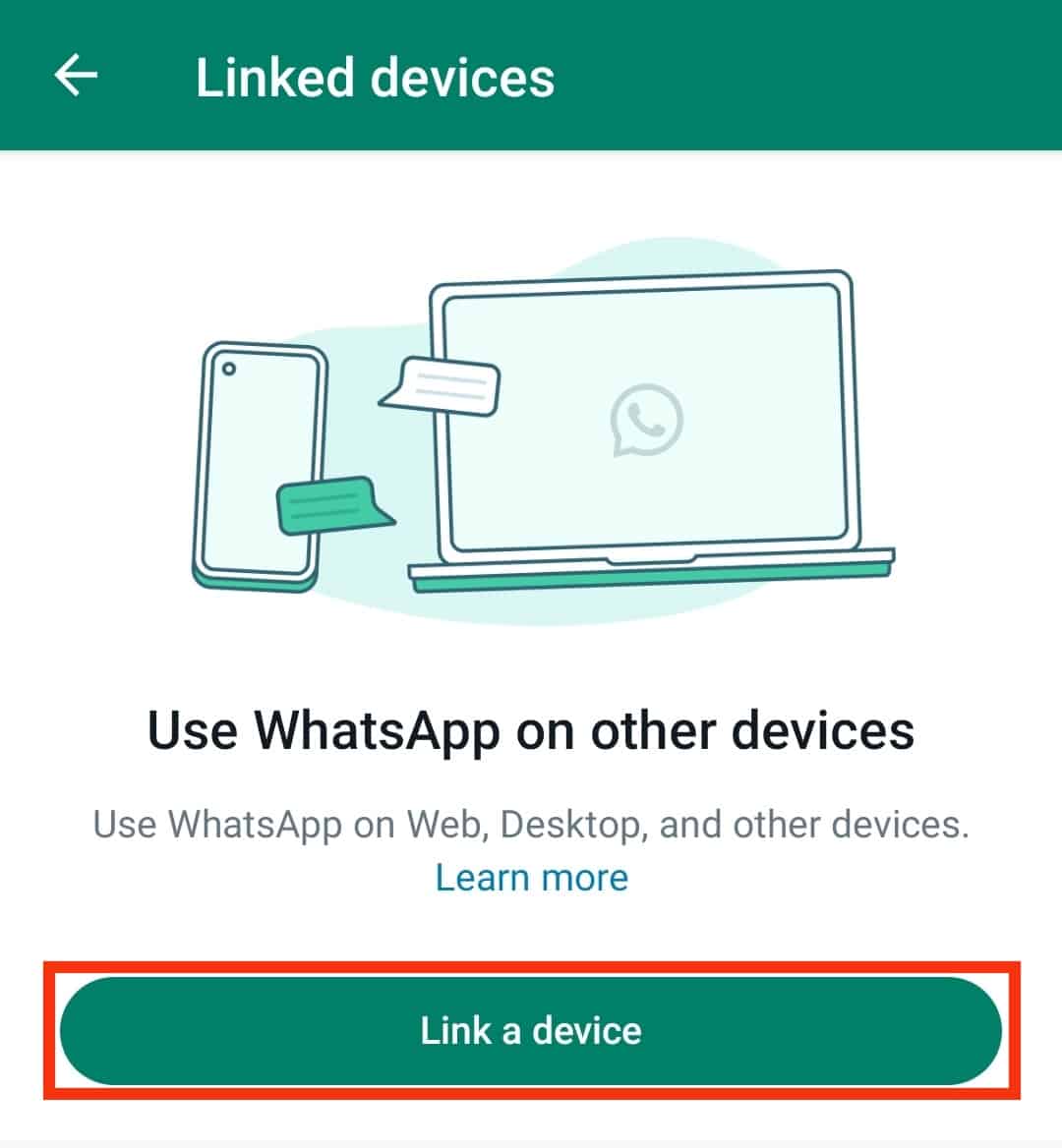
- Use your phone camera to scan the code on your computer’s screen to connect to WhatsApp web.
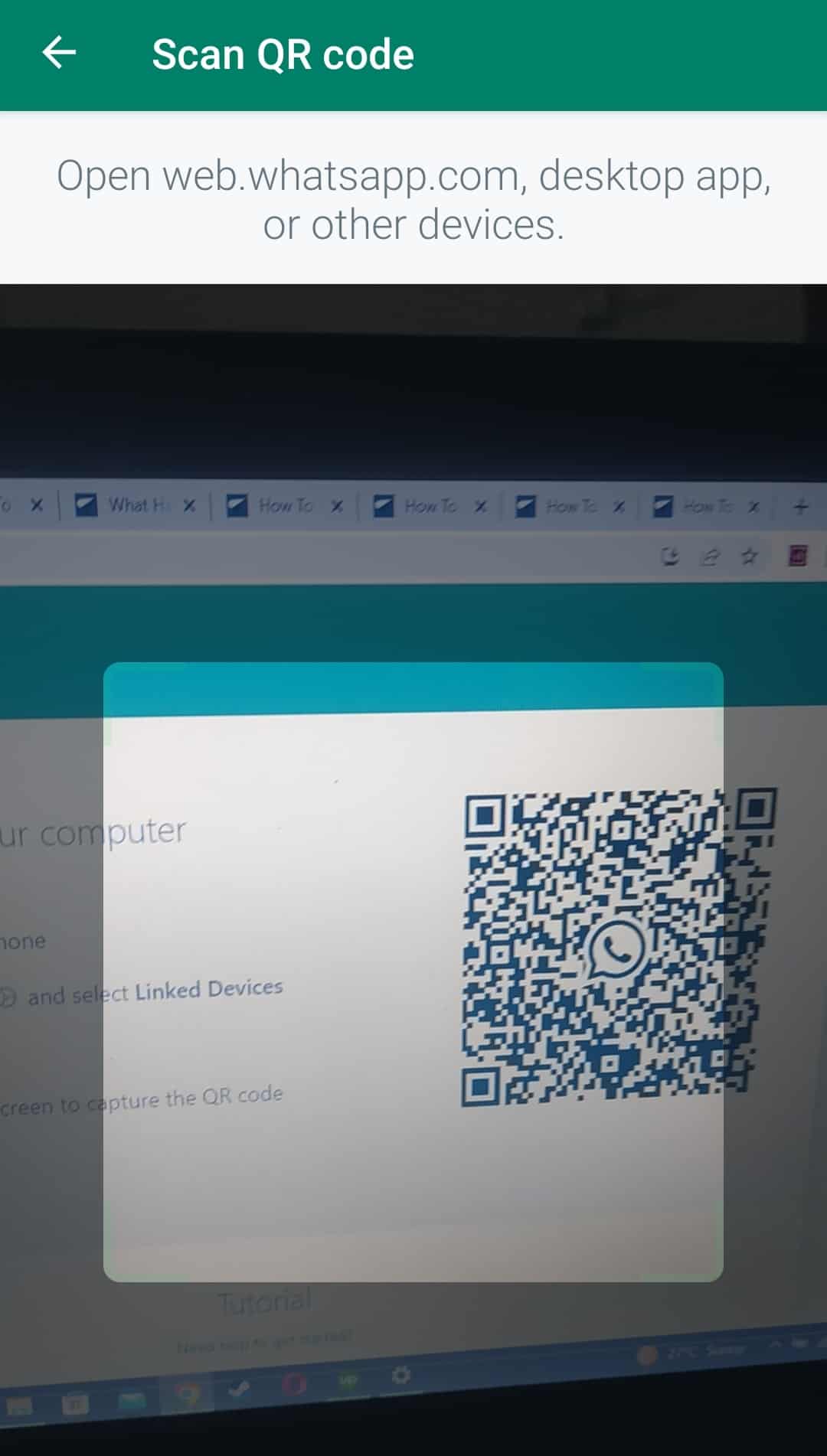
The process of accessing WhatsApp via a desktop app is similar to the one outlined above. First, you’ll need to download WhatsApp desktop to your PC.
After, follow the steps below:
- Launch the WhatsApp desktop app.
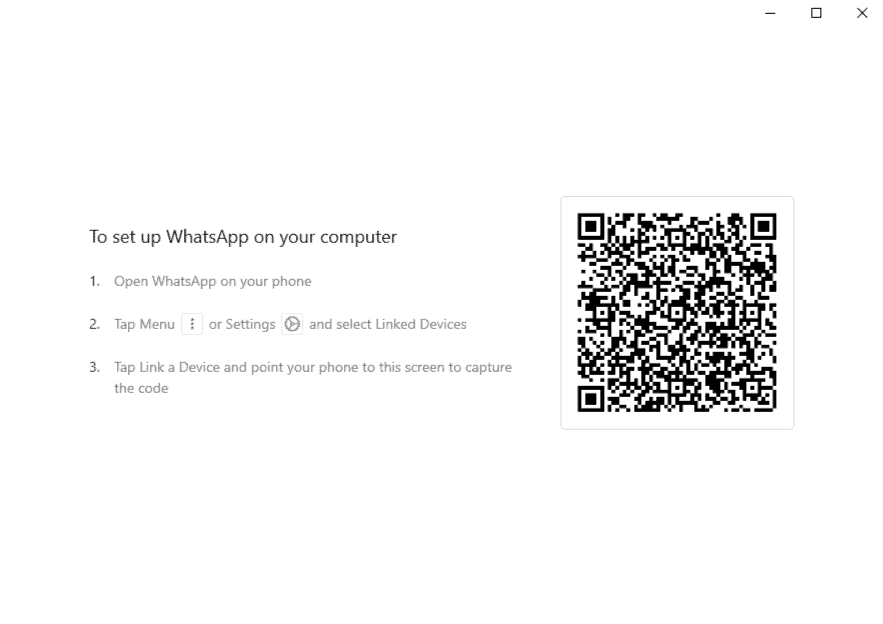
- Launch the WhatsApp mobile app.

- Tap the ellipses at the top-right edge of the screen. Skip this step for iOS devices.
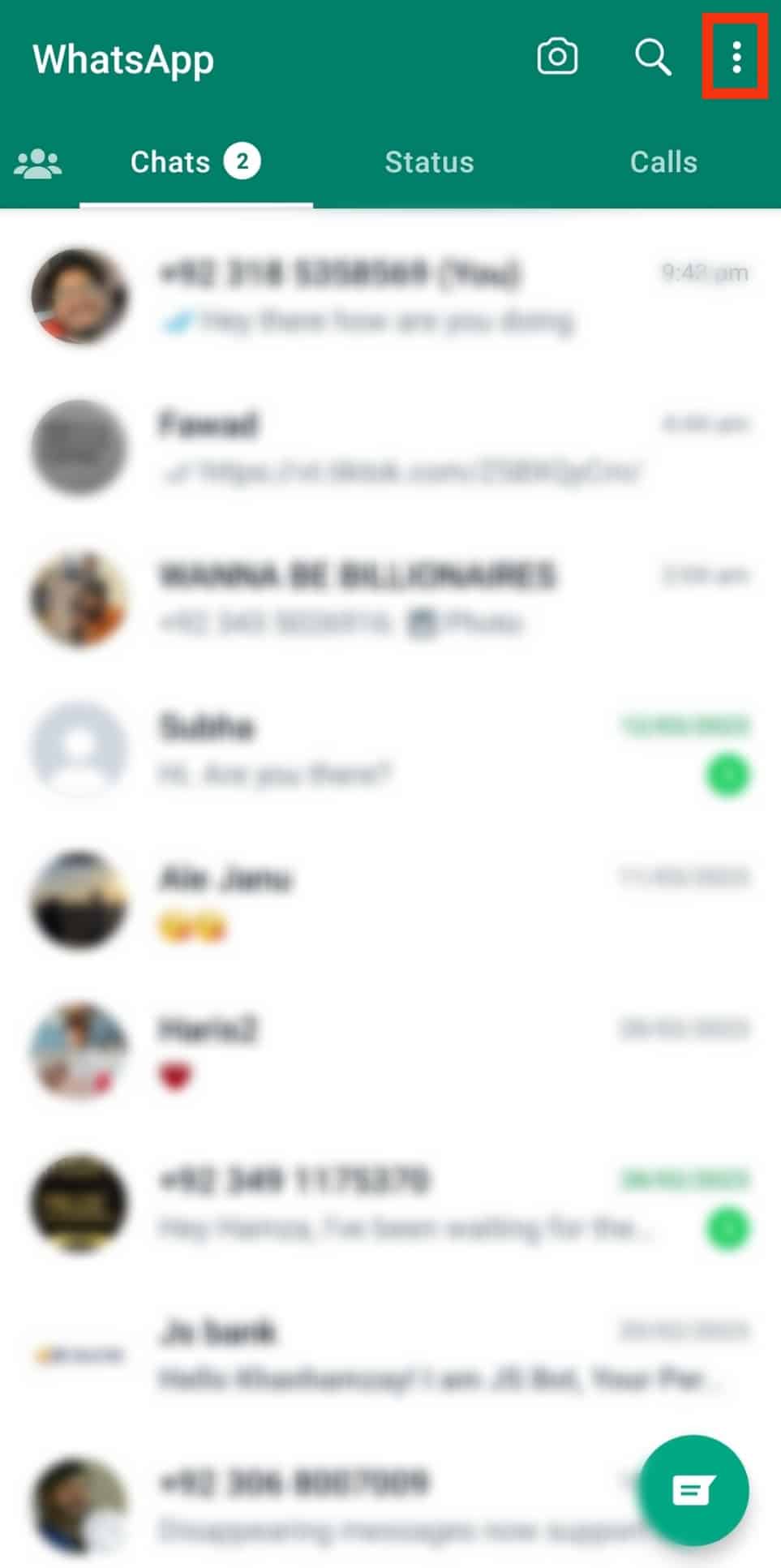
- Tap on the “Linked devices” option.
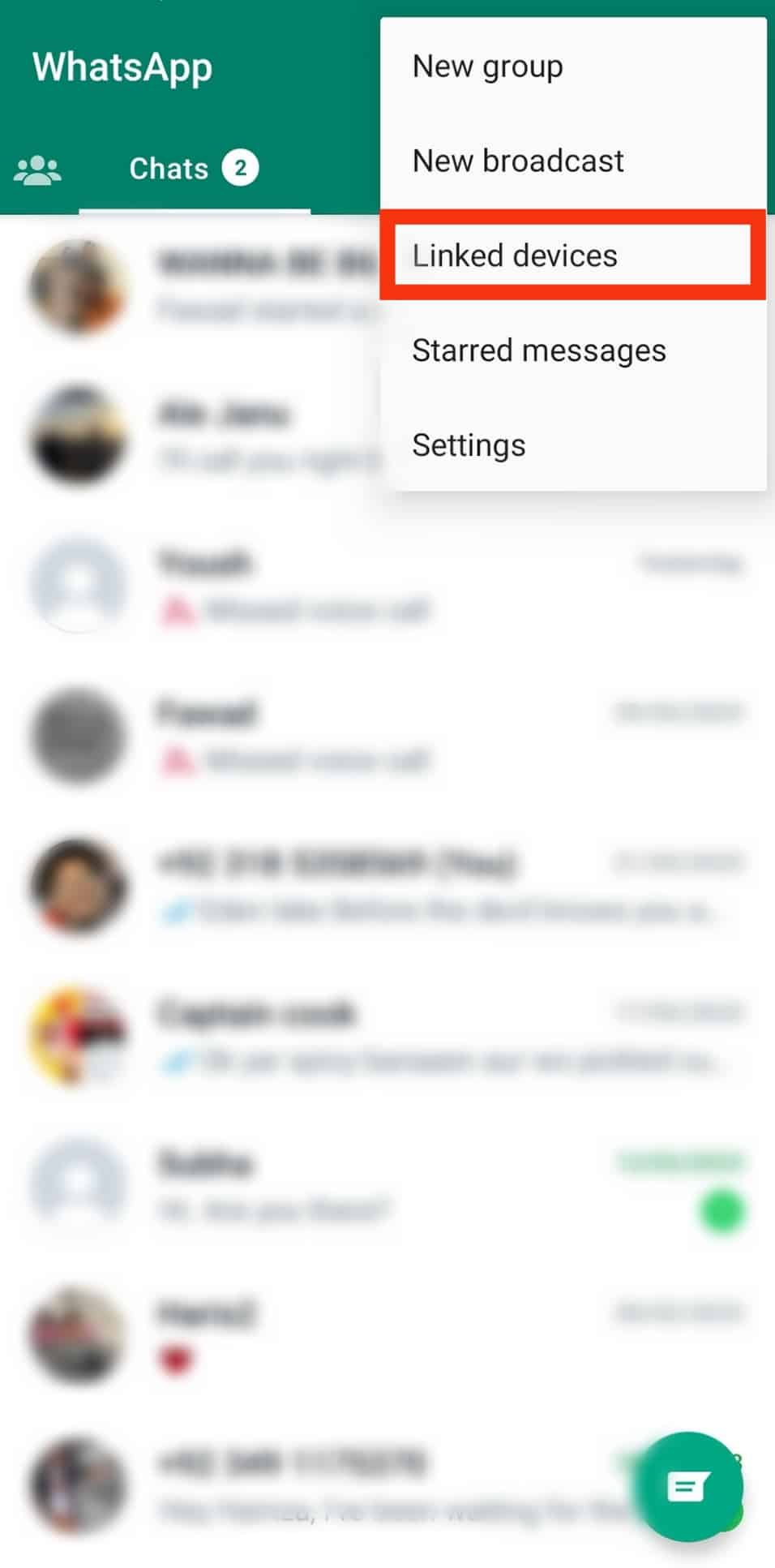
- Tap “Link a device.”
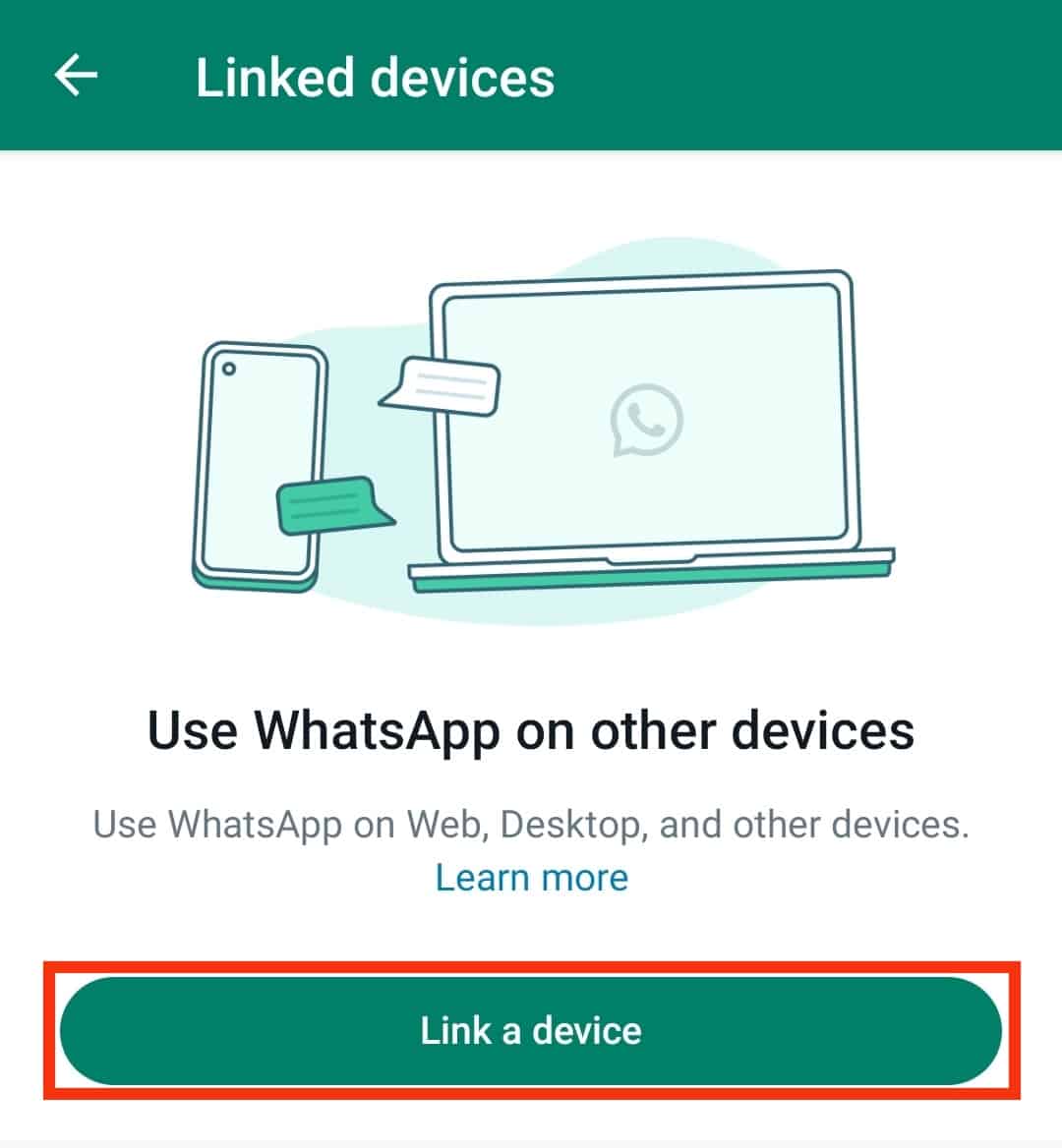
- Use your phone camera to scan the code on your screen to connect to the WhatsApp desktop app.
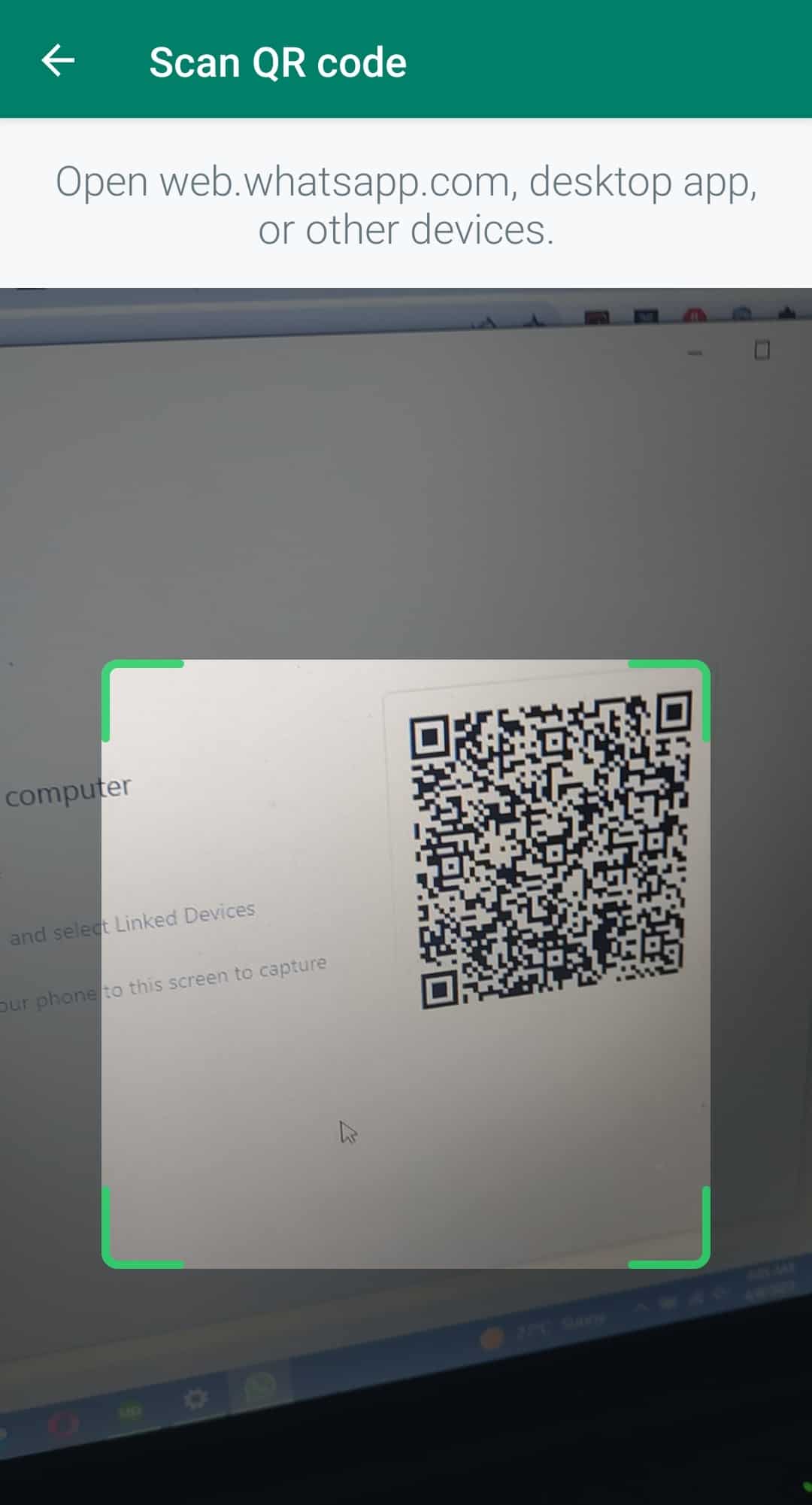
Summary
A WhatsApp QR Code is essential for conveniently linking your account to the WhatsApp web or desktop apps and sharing your contact information with friends and family.
Remember to only share your QR code with people you trust.
You can reset your QR code if you think someone has shared it with unauthorized people.