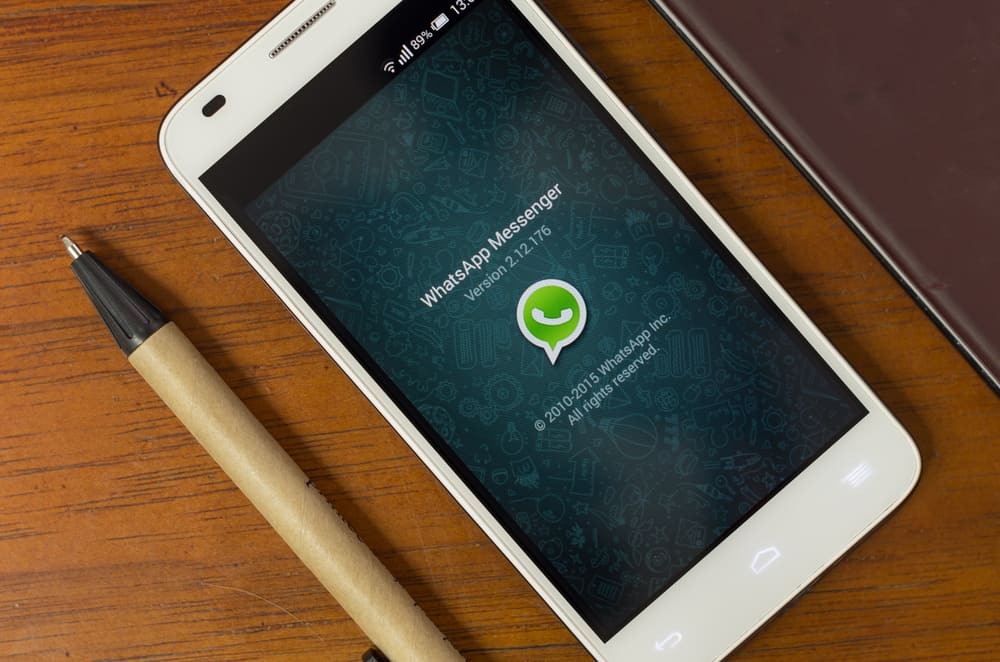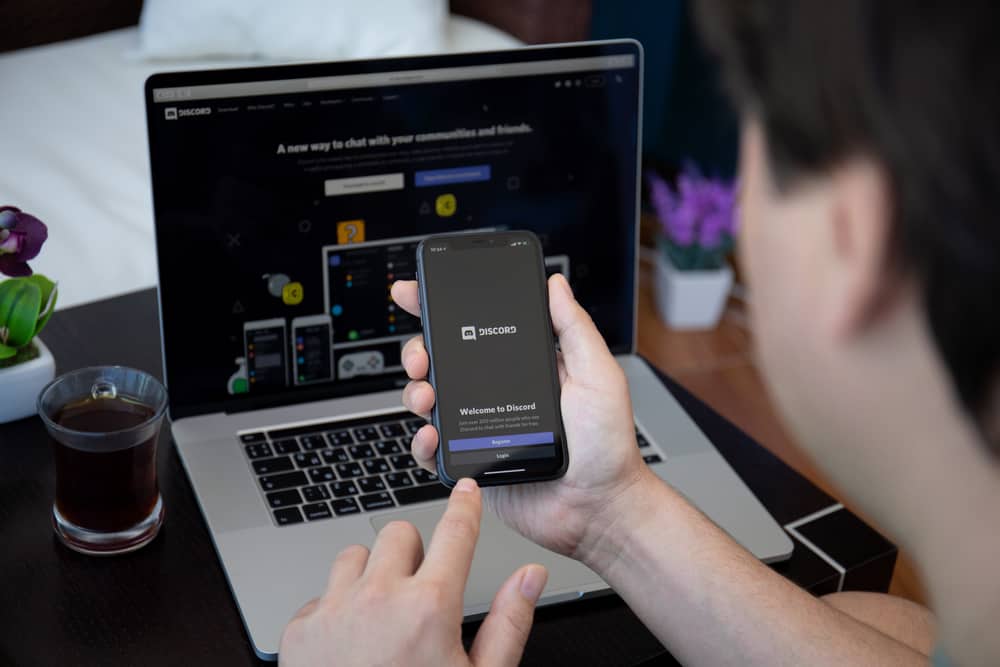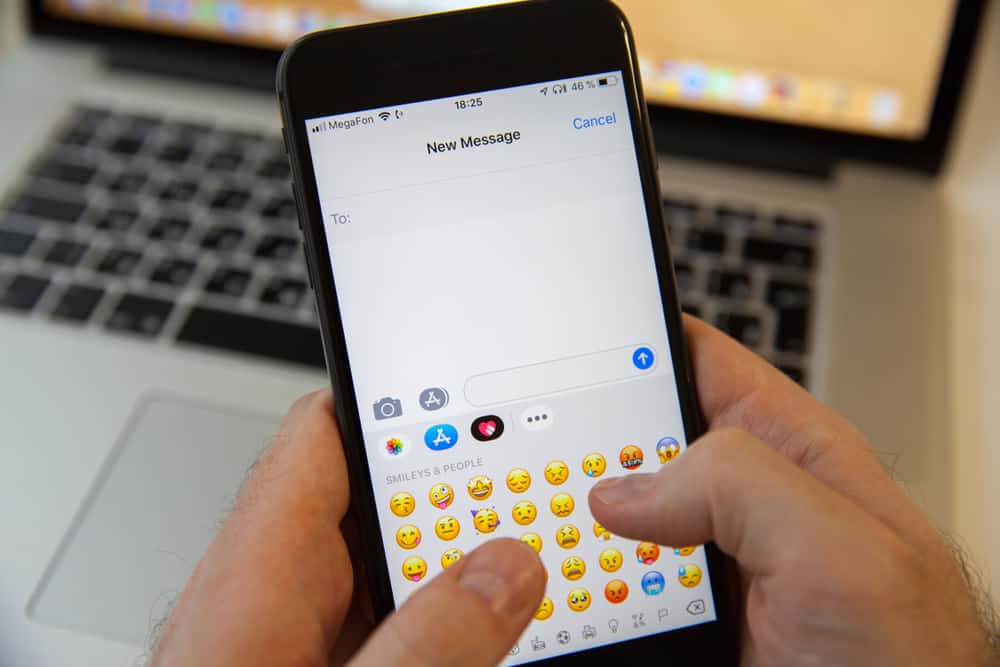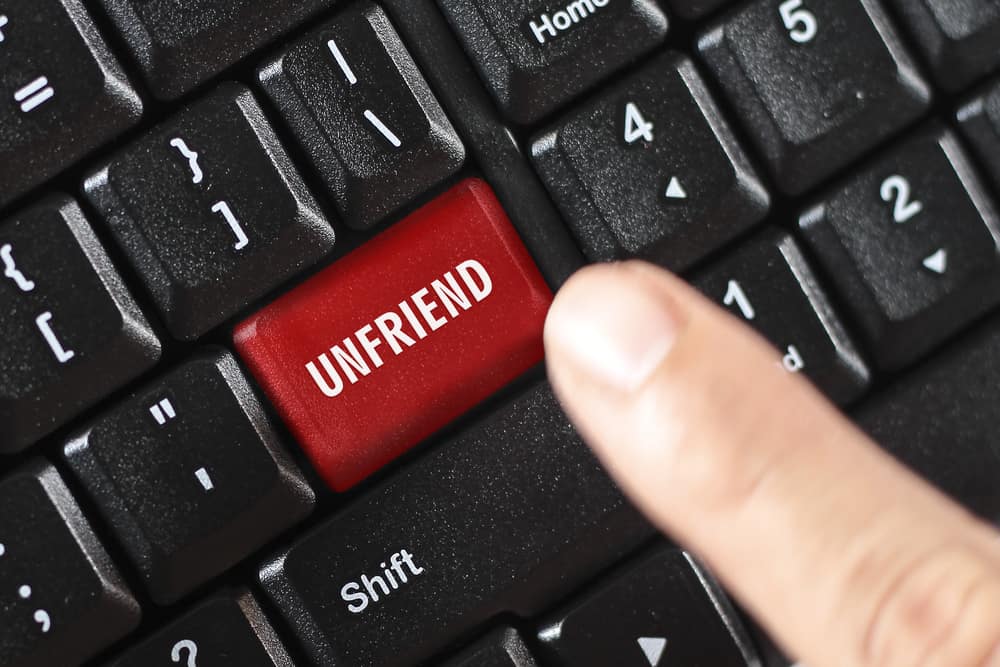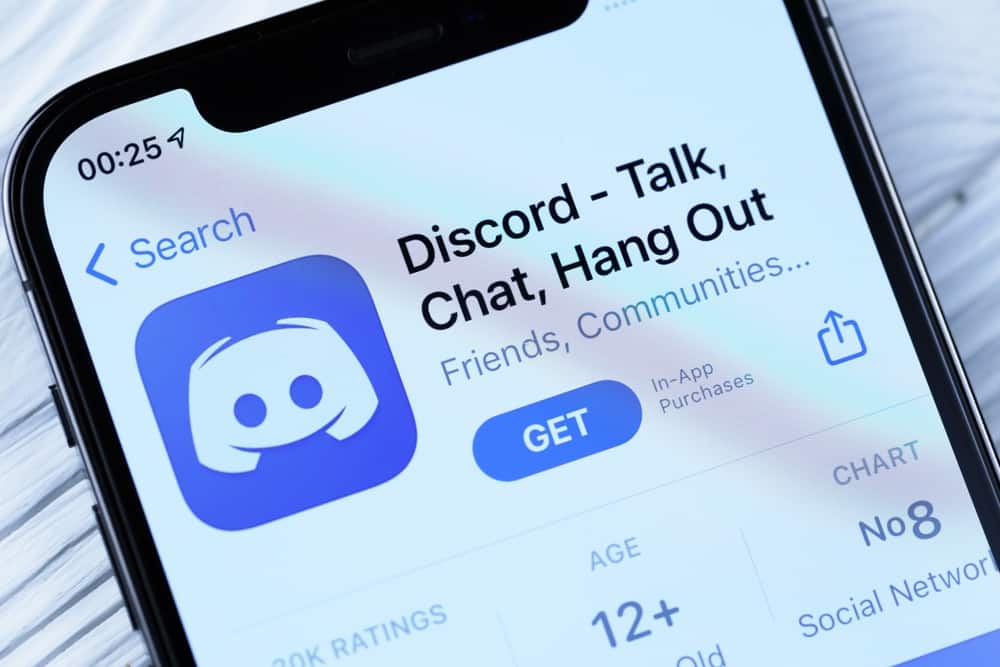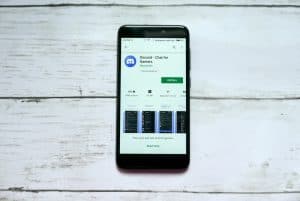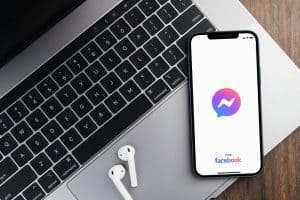Zoom is a popular video conferencing platform that allows individual users or organizations to communicate with remote teams.
With Zoom, you can easily engage in meetings and interact with your friends. With Zoom, you can use OBS to enhance your streaming or record a Zoom meeting.
The best part about OBS is that it can capture video and audio in your Zoom meeting, making it ideal for your Zoom meeting.
You can use OBS to record all the output during a Zoom meeting and edit it later. Alternatively, you can directly connect OBS with Zoom to make real-time sound adjustments, especially when streaming. Either way, you must download and install OBS and Zoom on your device. Once that is done, you can open the installed OBS and tap on the plus icon to set Zoom as your source.
We will see the steps to follow when you want to use OBS to record Zoom or use it directly when connected to Zoom. Read on to learn how to capture Zoom audio in OBS.
How To Capture Zoom Audio in OBS
You can capture Zoom audio in OBS in two instances.
In a Zoom meeting, your audio is essential in ensuring you can record the video and audio for other activities.
Still, you can directly use OBS to capture Zoom audio when streaming.
Let’s detail the two options.
Method #1: Use OBS to Record Zoom
- Install the OBS Studio on your computer.
- Open Zoom and the OBS Studio.
- Navigate to the “Sources” section, click on the plus icon, select the “Display Capture” option, and choose your monitor if you have multiple.
- Tap on “Window Capture” and choose “Zoom” as your source.
- Name your capture and click the “Ok” button.
- Select the monitor to display the Zoom feed.
- Locate the option for “Capture Cursor” and uncheck it.
- Still, on the “Sources”, click on the plus icon again.
- Tap on the option for “Audio Input Capture”.
- Add a name for your capture source and press “OK”.
- Choose your input device from the listed options and press “OK”.
- Click on the plus icon in the “Sources” section.
- Tap on the “Audio Output Capture” option.
- Rename it to your preference and click the “OK” button.
- Select your output device from the list, such as your headphones.
- Once that is done, click the “Start recording” button to start recording.
You can start your Zoom meeting, and OBS will capture your Zoom audio, which you can edit later. Once your Zoom meeting ends, open your OBS studio and stop the recording.
Method #2: Connecting Zoom with OBS
For someone looking to control their video and audio on Zoom, you can use OBS to help you.
You will also need the OBS VirtualCam plugin to simplify the task.
Here’s a detailed guide of the steps to follow.
- Download and install the OBS VirtualCam plugin.
- Open OBS Studio on your computer.
- Click on the “Tools” option in the top bar.
- Select the “VirtualCam” option from the dropdown menu.
- On the window that will appear, select “OBS Camera” as the target camera and click “Ok”.
- Once all is done, click the “Start” button.
- Open the Zoom app and click the “Video” option on the left sidebar.
- Navigate to the bottom and select “OBS-Camera” in the “Camera” section.
- The OBS video feed will start showing in your Zoom.
When you want to record or stream your Zoom session on OBS, you can utilize the “Display” or “Window Capture” options in OBS.
With the two options presented in this post, you can easily capture Zoom audio in OBS.
Conclusion
OBS is a great tool that you can use to enhance your audio quality.
You can use it to capture Zoom audio, especially when recording your Zoom meeting.
This post has detailed the steps you should follow when you want to capture Zoom audio in OBS.
Frequently Asked Questions
Yes, you can. You can use OBS to record your Zoom meeting, and it will capture quality output. Besides, you can connect Zoom with OBS directly to enhance your video and audio in real-time. The two options are detailed in this post.
Yes, you can. To record your Zoom meeting and capture audio, you must add your video source on OBS and set your audio input and output capture. Once that is sorted, start the recording on your OBS studio and start or join the Zoom meeting.