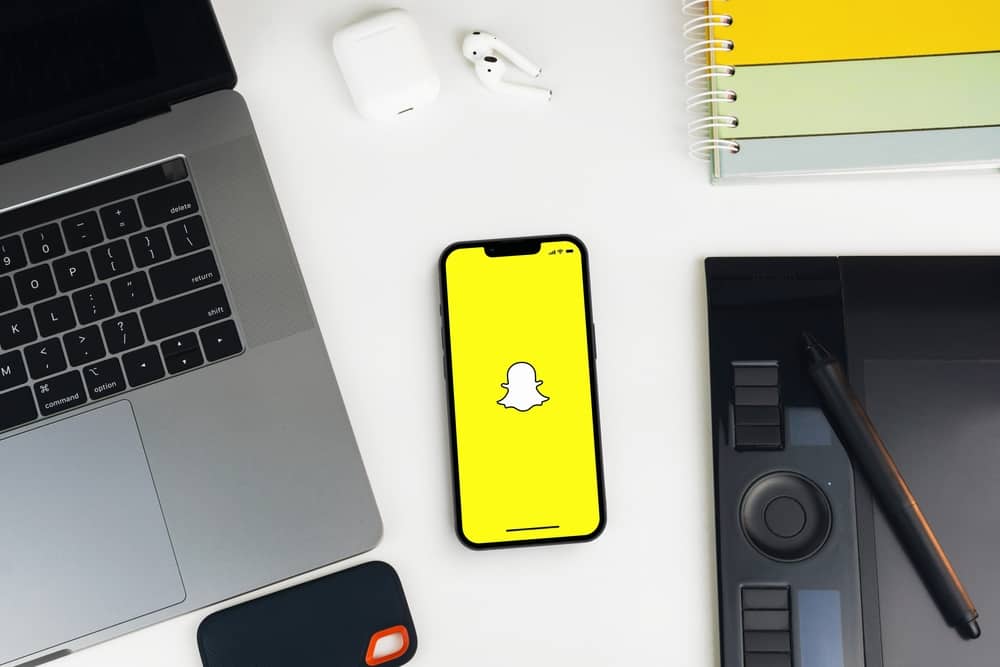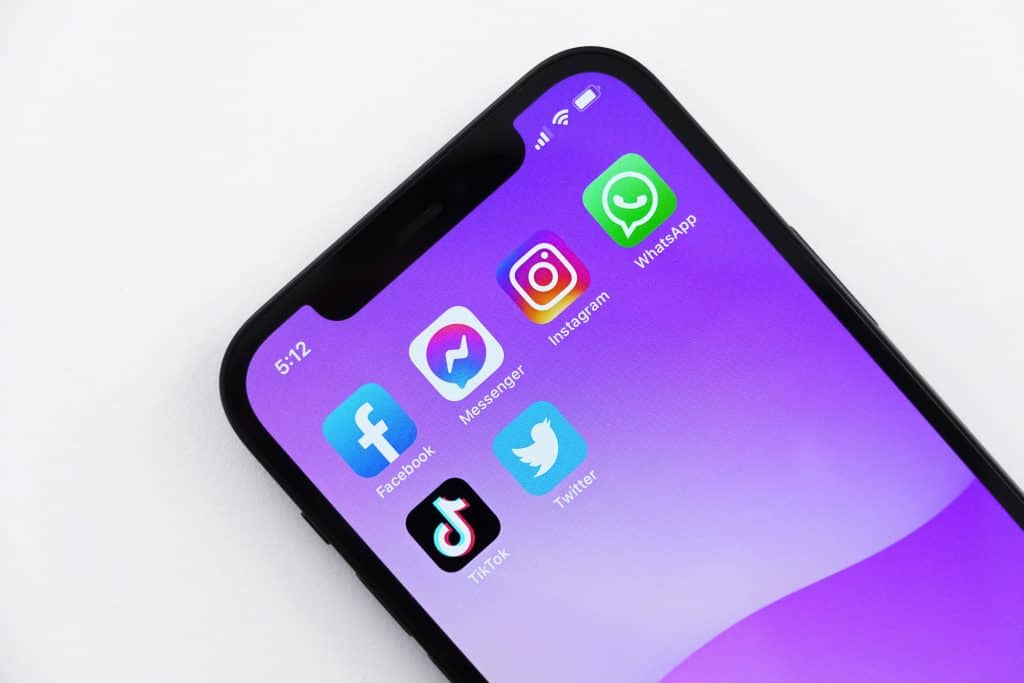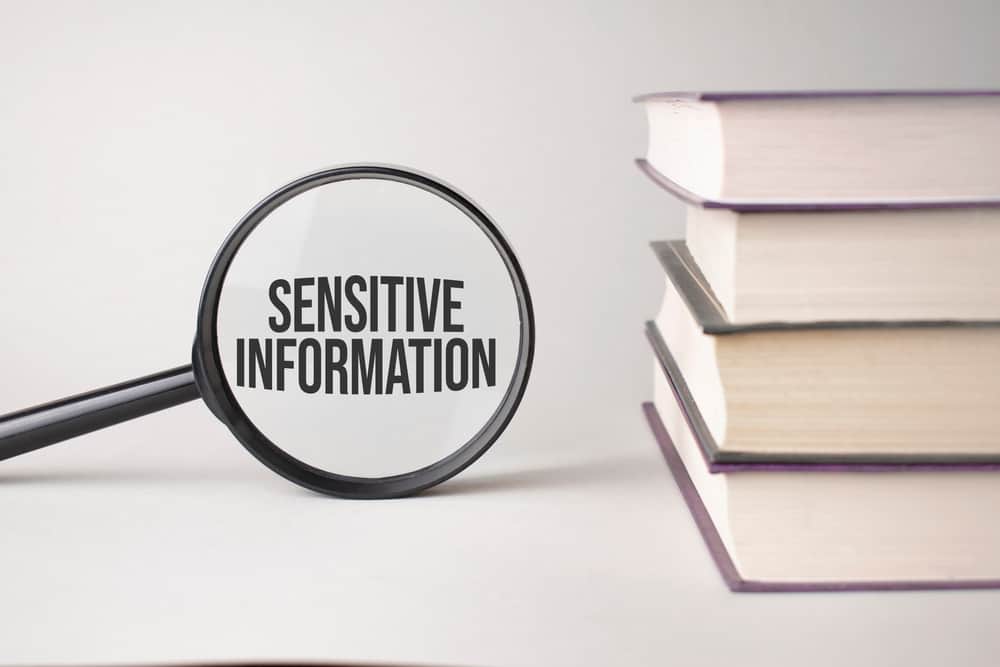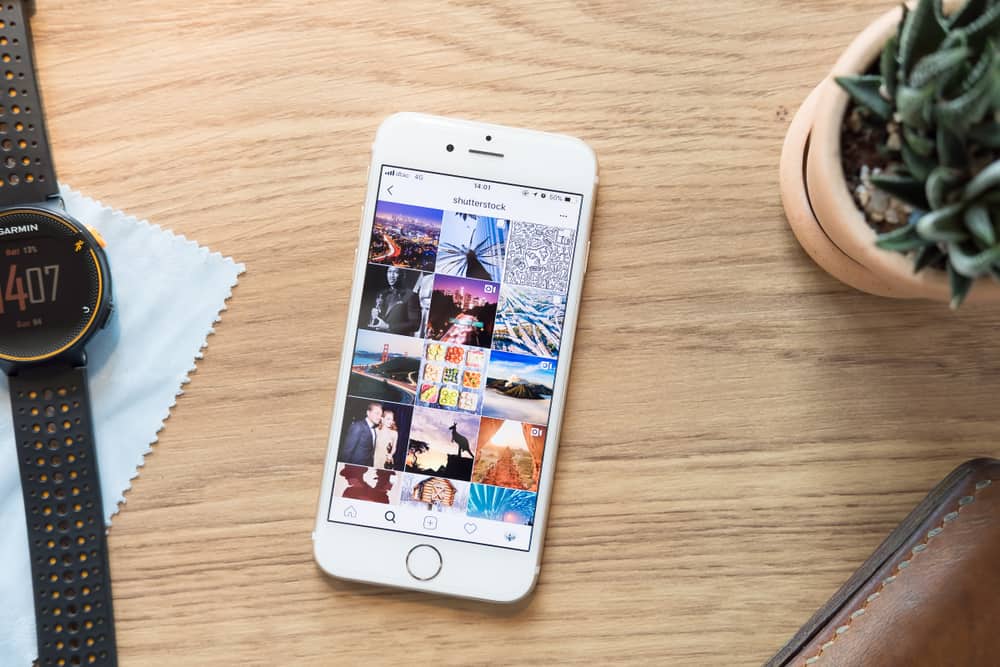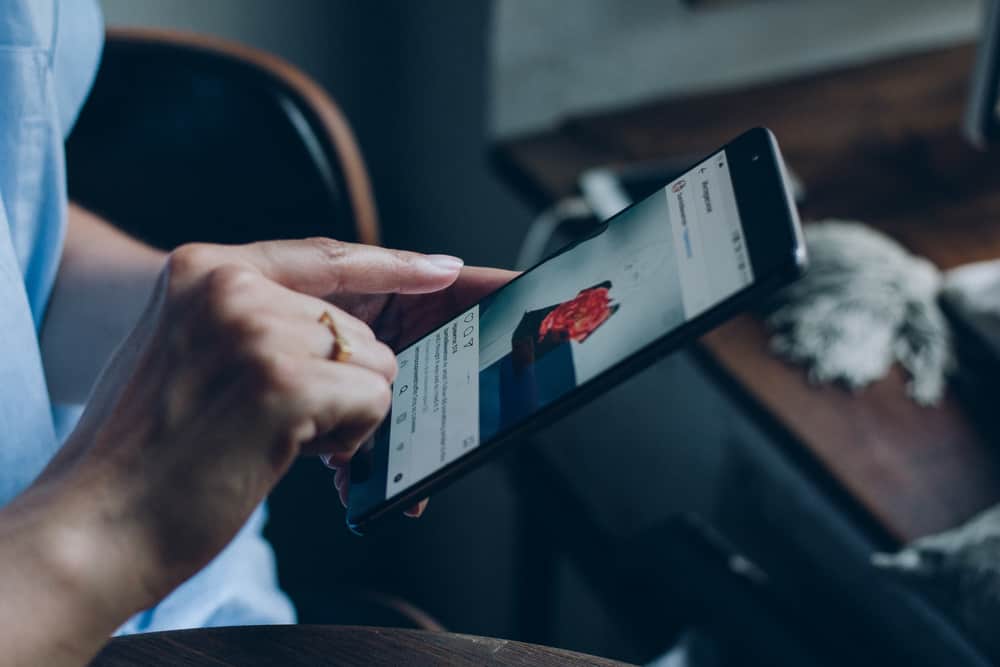
Instagram is a showroom for pretty outfits, sceneries, and views. The timeline is always full of entertaining and eye-pleasing photos. It’s a shame when you want to see or post an aesthetic picture, but you don’t know how to zoom out on an Instagram post. Instagram provides a user-friendly interface where you can zoom out both videos and photos.
There are three cases where you need to know how to zoom out on Instagram. If you want to zoom out someone else posts on Instagram, pinch out the post. If you’re posting a picture yourself, zoom out by pinching in.
Instagram doesn’t have any fixed photo size. When you upload a picture, the post grid is set to a 1×1 square ratio. You need to select the layout. Hence, It is possible to adjust the size of a single post on Instagram. Yet, if you want to upload multiple pictures, you may need additional help to modify the post.
Don’t worry; we’ve got you covered in this aspect. We’ve described three different scenarios and methods to help you zoom out on an Instagram post.
Zooming Out on Instagram Post
Instagram has a crazy thing for high-quality pictures. Therefore, if you want to see all nooks and crannies of an Instagram post, there is a need to zoom out the picture. Zooming out the post helps you get a good view of all the nitty-gritty of the photos.
There are three cases where you may want to zoom out on an Instagram post. We’ve discussed everything you need to know in detail below.
Method #1: How To Zoom Out on Instagram Post
This method is effective if you want to zoom out the posts on Instagram that are already posted. Sometimes, the color of the Instagram posts can vary from device to device. In such a situation, if you want to know how to zoom out on an Instagram post, here’s what you need to do!
- Open Instagram.
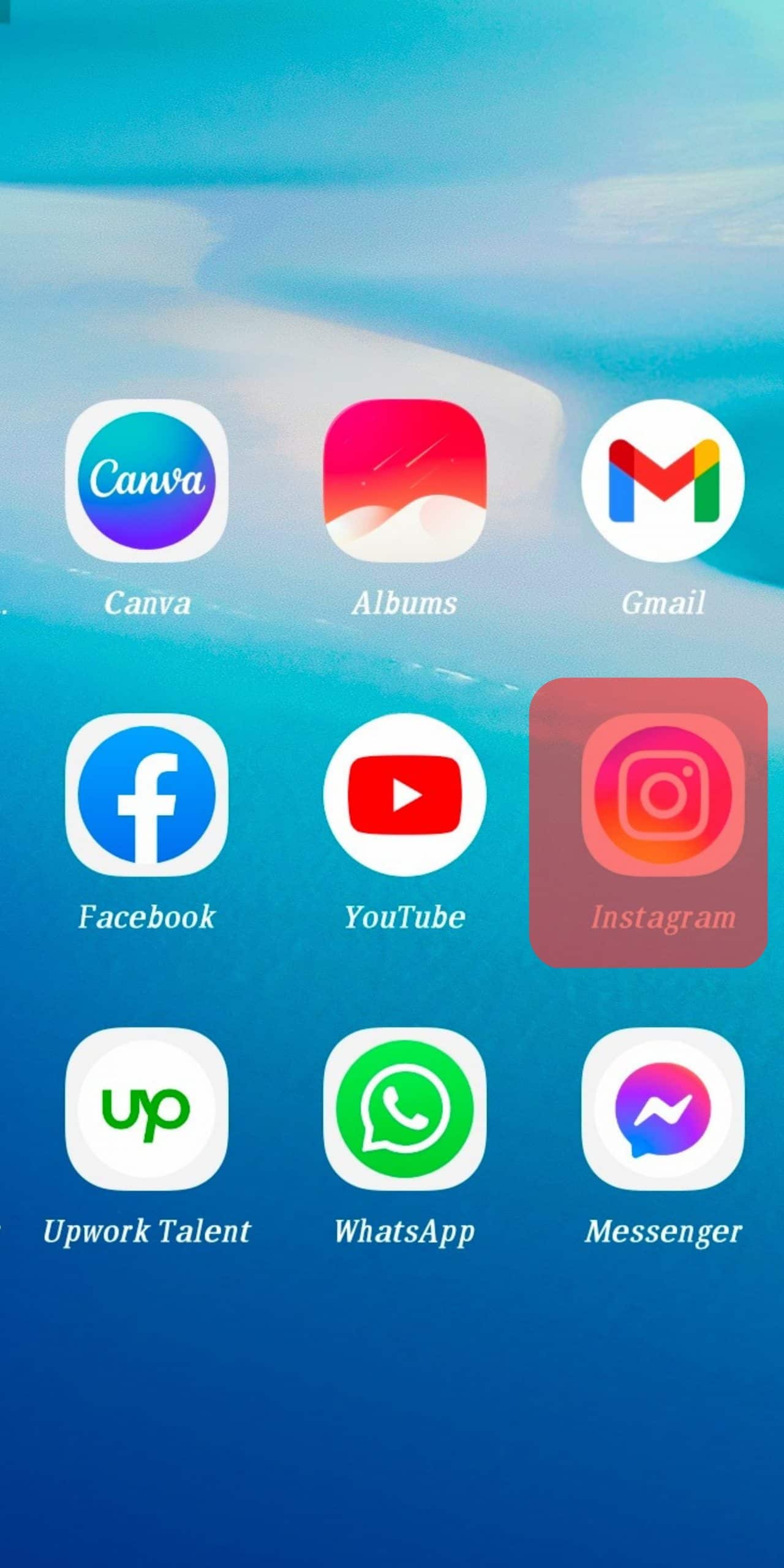
- View the “post” you want to zoom out.
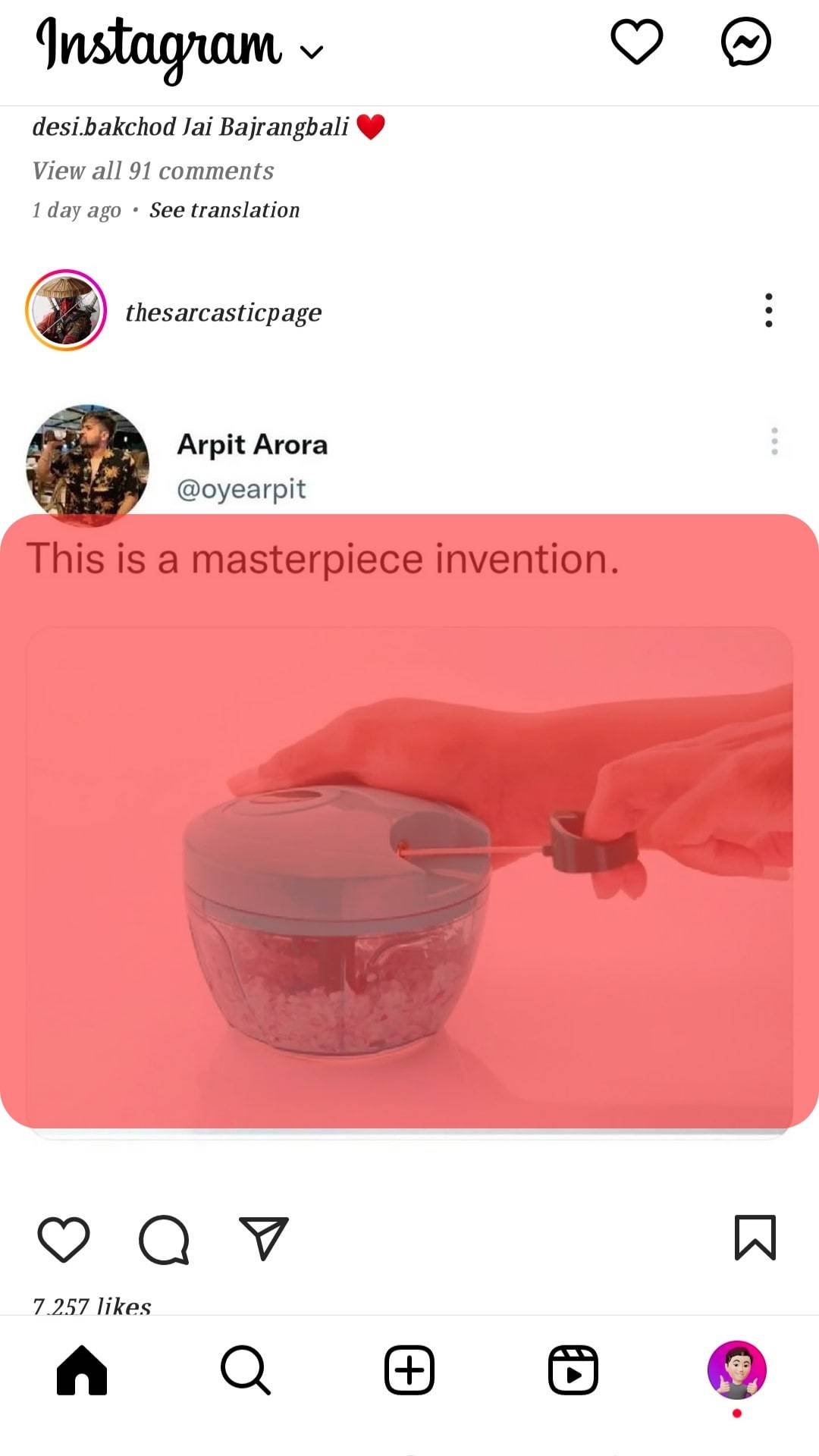
- Place two fingers over the screen together (just like you zoom usually).
- Now, move the fingers in an “outward direction” to zoom out the picture.
This is how you can get an in-depth view of posts on Instagram now. Now, it’s time to help you zoom out your posts while posting on Instagram. Scroll down.
This method is also doable for desktop Instagram. You can zoom out on Instagram posts by PC. If your device has a touch screen, zoom out like you usually do. If you have a touchpad, take the cursor on the Instagram post you want to zoom out. Put your two fingers over the touchpad and zoom out.
Method #2: How To Zoom Out a Single Post To Upload
This is another easy way to help you zoom out a single picture on Instagram. Have you had enough of posting half head and smaller-sized images than the original size? Well, here’s our assistance:
- Open Instagram and click on “plus” to add any single snap (your photo may appear cropped to you).
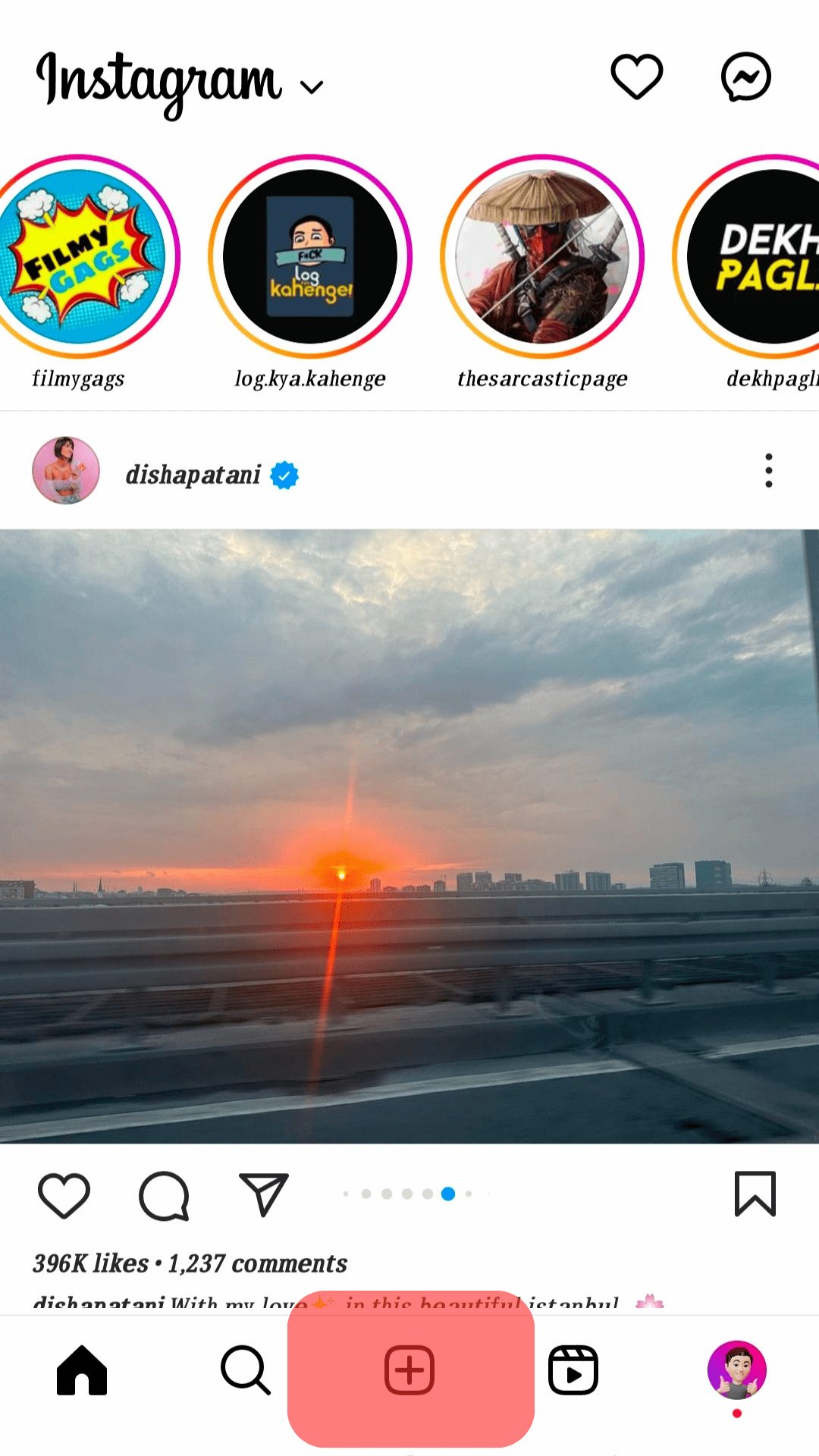
- Place two fingers over the picture at a distance.
- Now, pinch in the photo (like you do to zoom in on the photo).
In this way, your picture will be adjusted if it does not differ much from the Instagram post size. If this mode is not enough and you’re looking for something to help you zoom out multiple pictures on Instagram, head downwards.
Instagram has set post sizes to 1:1, 4:5, and 16:9 layouts. Therefore if your pictures fall around this layout, you can easily use the upper method and adjust them according to Instagram.
Method #3: How To Zoom Out Multiple Picture Posts on Instagram
When posting many pics at once, the size is set according to the first picture size. If your pictures are not exactly the opposite of the default size of Instagram posts, we are here to sort it out.
- Follow the second method for the photo tile of your Instagram post.
- Click on the “multiple snaps” icon at the right-centre.
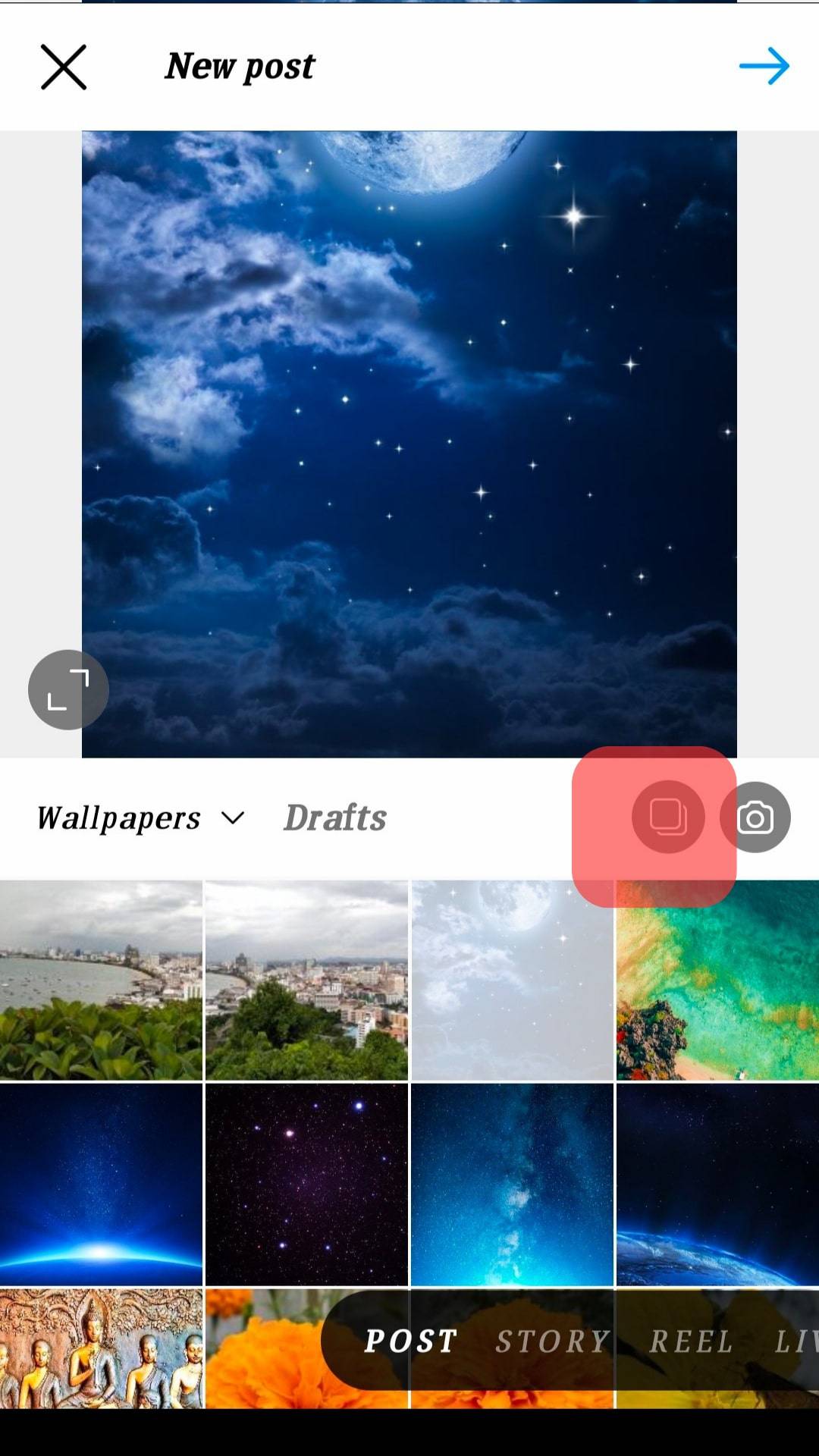
- Select other pictures you would like to include.
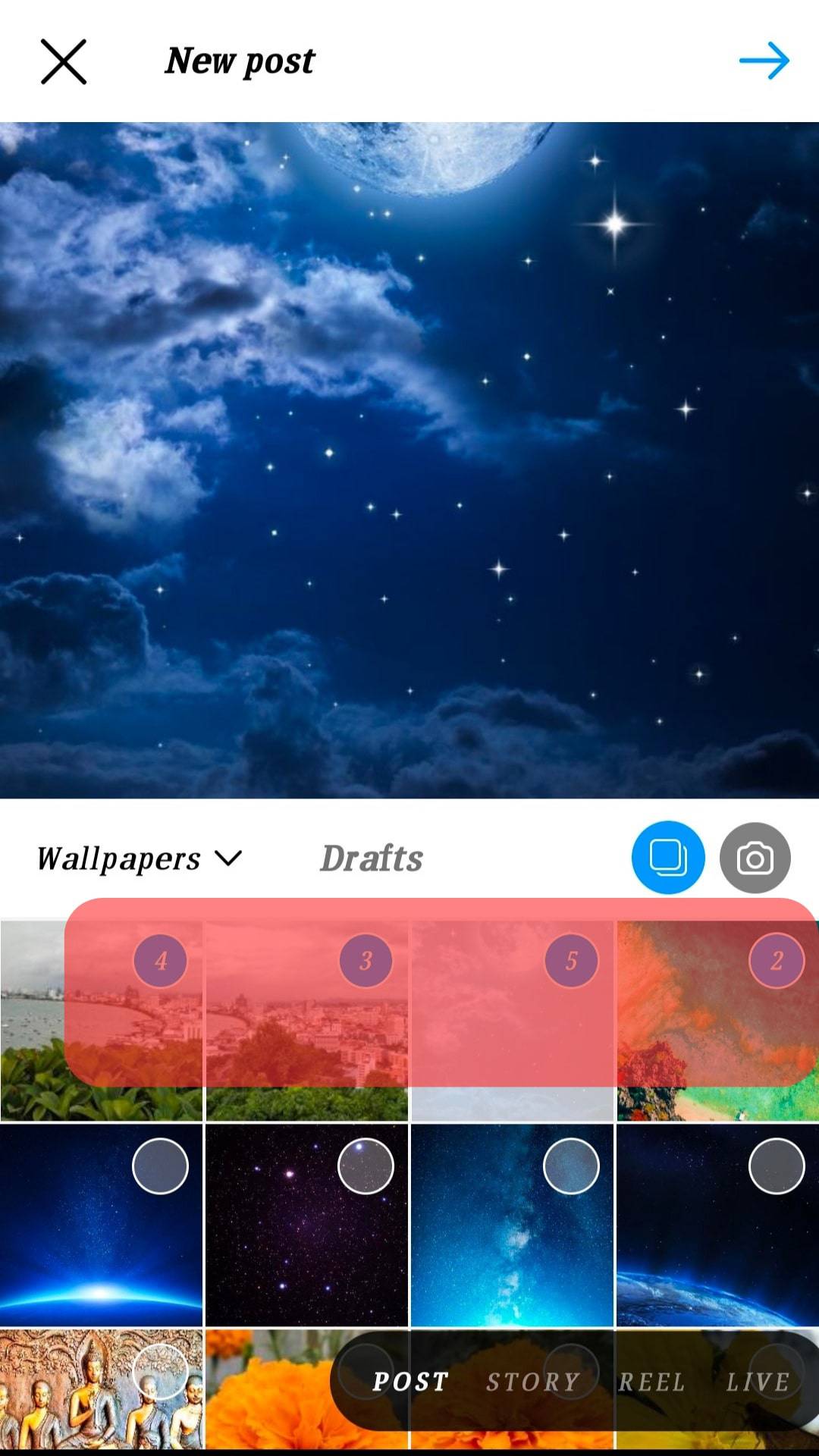
This is how you can instantly zoom out on an Instagram post. Now, it’s your call when to post all your pictures in full size on Instagram.
If your pictures are still not fitting into the frame, you can crop them or use third-party sources like Inshot App. This application will help you fill the place with a white background that is not letting you fit the post on Instagram.
Conclusion
You can get frustrated when you don’t know how to zoom out on Instagram posts.
All influencers and even your fellow users upload zoomed-out pictures on Instagram. Your profile might give a shady look due to chopped-off pictures.
However, we have taken care of this issue for you. Now, you can always zoom out on an Instagram post and upload your full-sized photos.