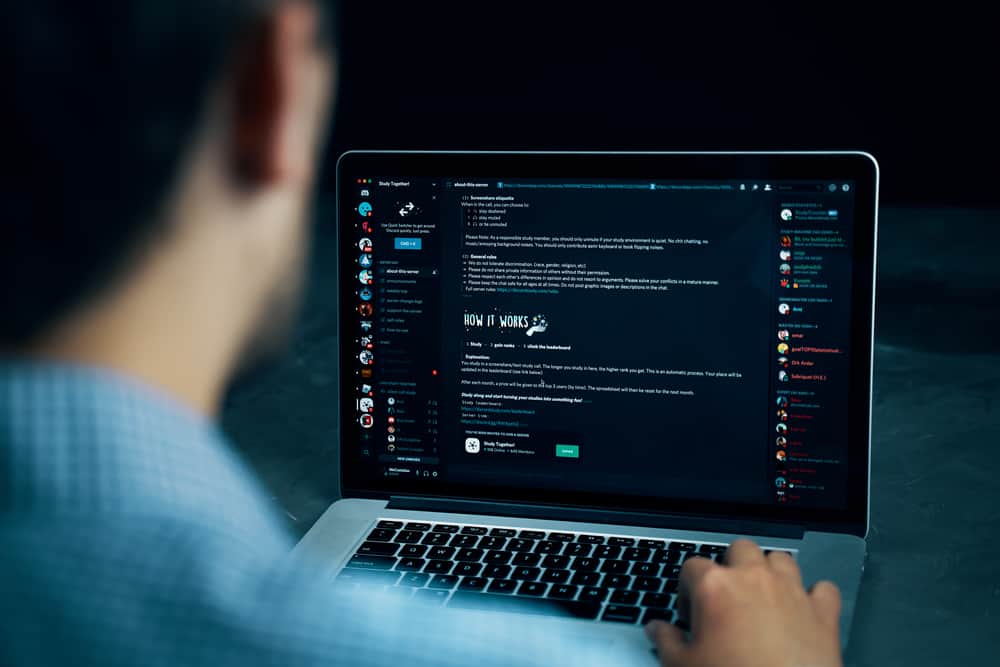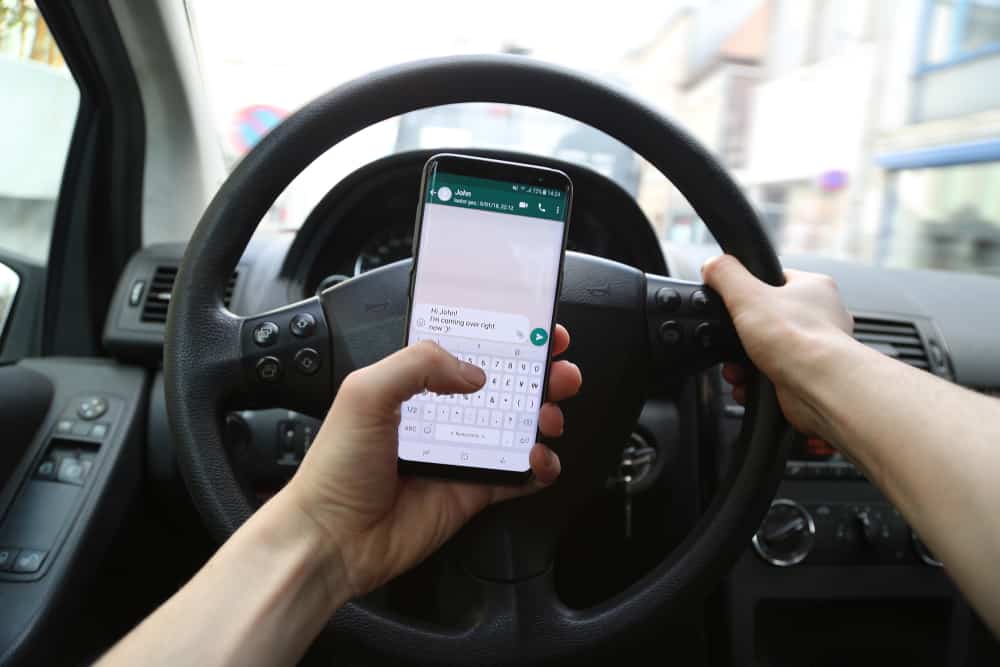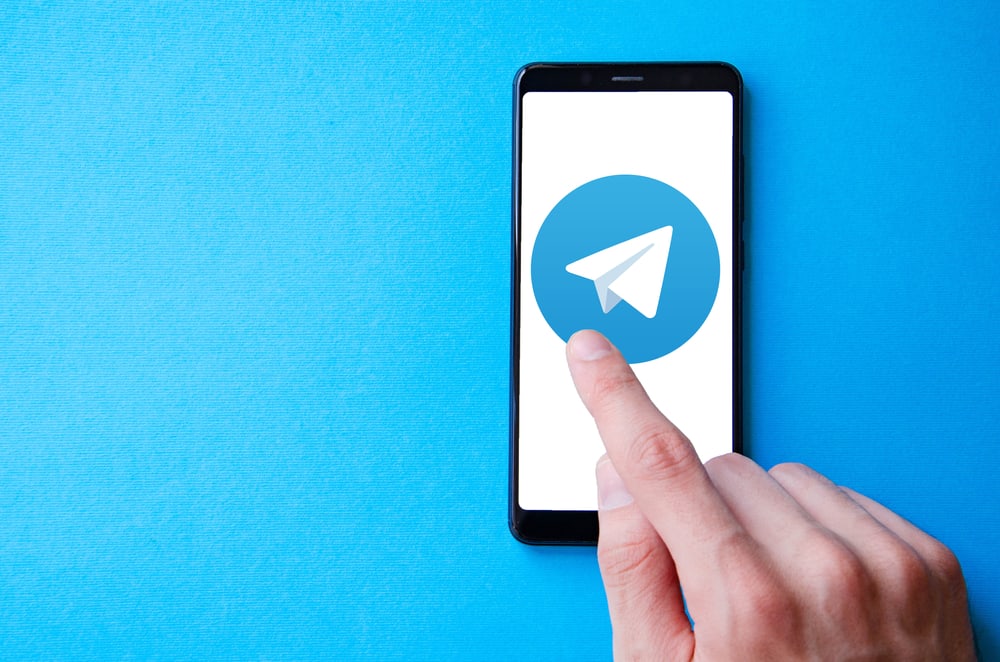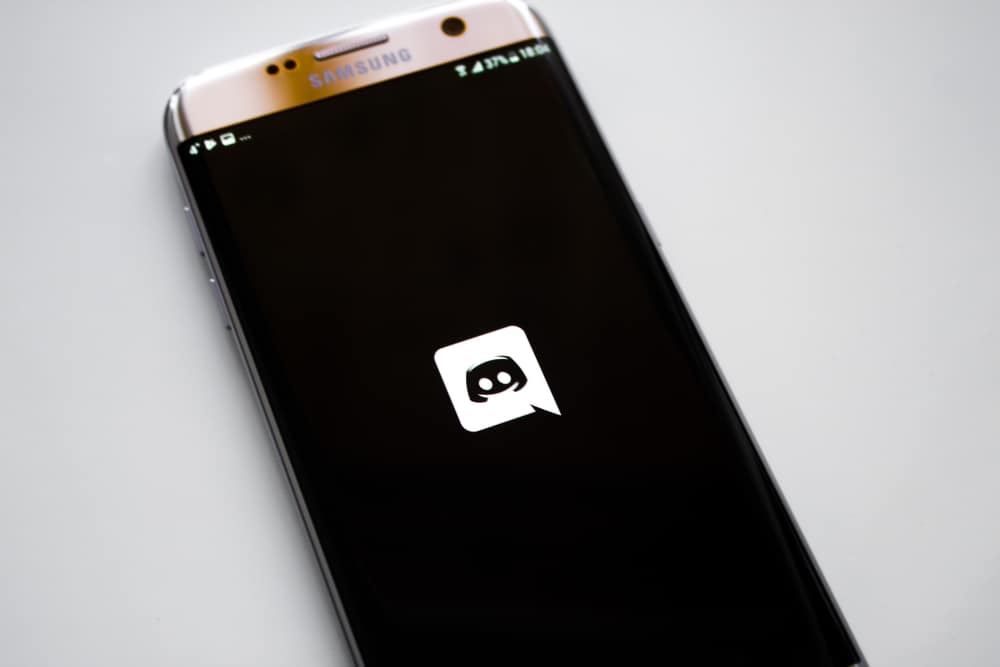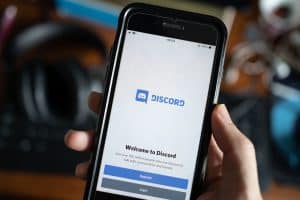When texting on Discord, you can spice the experience by using colored texts to make your message stand out.
Discord doesn’t have any formatting option to let users customize how they want their texts to appear. However, there are different tricks you can use to make a rainbow text in Discord.
If you want to learn how to use a rainbow text in Discord, stick around!
Discord sends text using grey as the default color. Using the markdown language, you can format how text appears on Discord. Use code blocks to format the Discord color.
To add a single color for all your text, such as red, add three backticks with the diff keyword, create a new line, type a dash, then the word, and close with three backticks.
To use combined colors, you can use the prolog, yaml, and ml syntaxes combined with backticks to create a rainbow text.
A rainbow text is a great way to make your text stand out. We will discuss the steps to create your rainbow text on Discord using the same color for texts and a combination of the colors.
Can You Use Colored Text in Discord?
When you send a text on Discord, the color used for the text is grey. If you don’t appreciate this default color, you may want to use other colors for your text.
Discord has plenty of features but doesn’t give options for users to change the color of Discord texts.
On the bright side, Discord allows users to utilize the markdown language to format the text color. With the markdown syntax, you can format the Discord color to use one color for all the text or combine the colors to create a rainbow text.
You can quickly change the color of text when sending a message on Discord.
For instance, if we wanted to use the red color for sending a Discord message, we use the “diff” keyword. First, you must insert three backticks with the diff keyword. On a new line, add a dash, then type the message you want to share. Lastly, enter the closing three backticks.
Here’s a sample of how your message should look:
```diff
-Hey, I am a red text
```When you press the send key, your text will be sent containing the red color as its format style.
Suppose you wanted a different color, such as cyan. Add the three backticks with the “yaml” keyword. For the next line, you don’t need any dash.
Here’s an example:
```yaml
I am cyan
```You now have a cyan text. That’s how to use colored text on Discord.
How To Make Rainbow text in Discord
To make a rainbow text, we need to combine different colors.
The syntax for this is longer, and there are three different ways to use rainbow text in Discord.
Method #1: ml
With this option, you can have four colors in your Discord text: grey, red, cyan, and yellow.
Here, we use three backticks with the “ml” keyword. The other lines will be yellow if the word starts with a capital. Lowercase letters will take the grey color. Moreover, quoted texts will have a cyan color. Inverted commands on words with no spacing will give them a red color.
Here’s an example:
```ml
name is 'Yellow'
"Give me Cyan Color"
'IamRed'
Well, I am grey
```Method #2: yaml
Here, you will create a rainbow text containing yellow and cyan colors.
Add three backticks with the “yaml” keyword, type your text with no spaces on the first part, and then add a colon to separate the text. The word before the colon will appear in yellow, and the word after the colon will appear in cyan.
```yaml
Iamyellow: I am cyan
```Method #3: Prolog
Here, you can combine orange, cyan, and grey. Orange represents any words that start with a capital, lowercase represents cyan, and numbers or words enclosed in inverted commas will be grey.
```prolog
Orange For Capital
"Cyan Text"
grey for lowercase
grey for numbers
```Conclusion
Creating a rainbow text on Discord requires combining different text colors to create a text with different colors.
We’ve seen three syntaxes you can use for your text to create rainbow text on Discord.