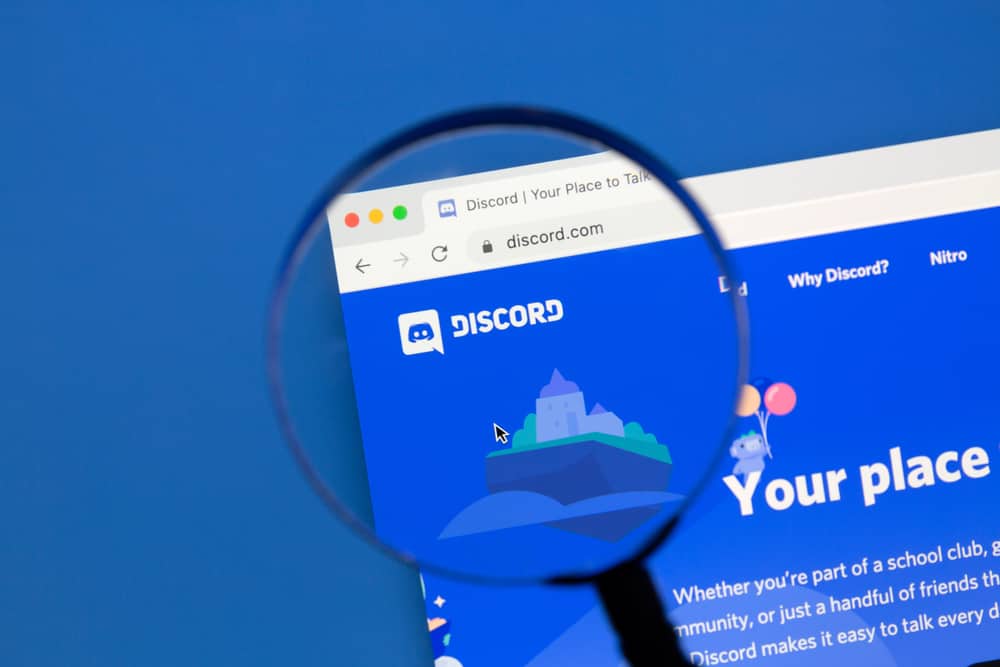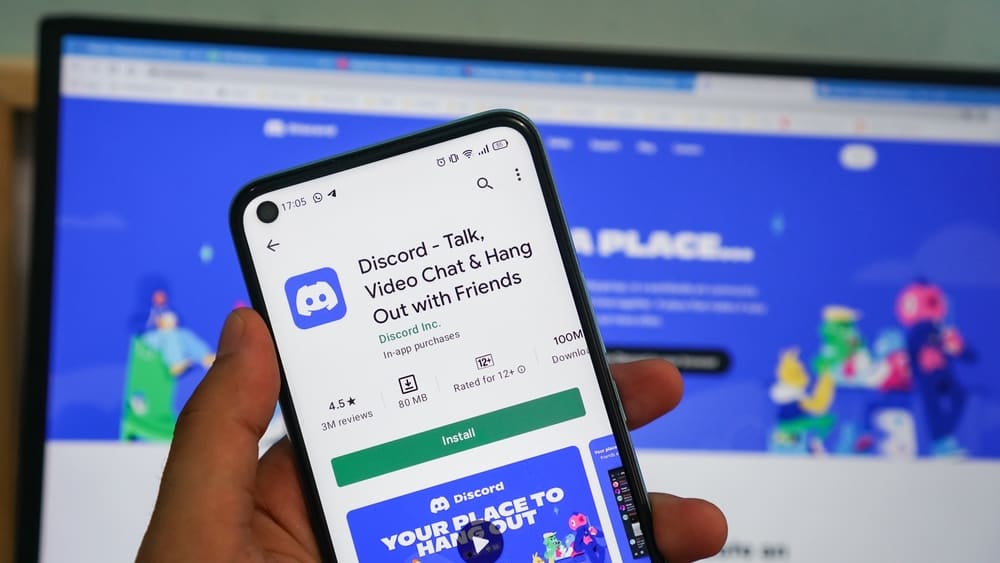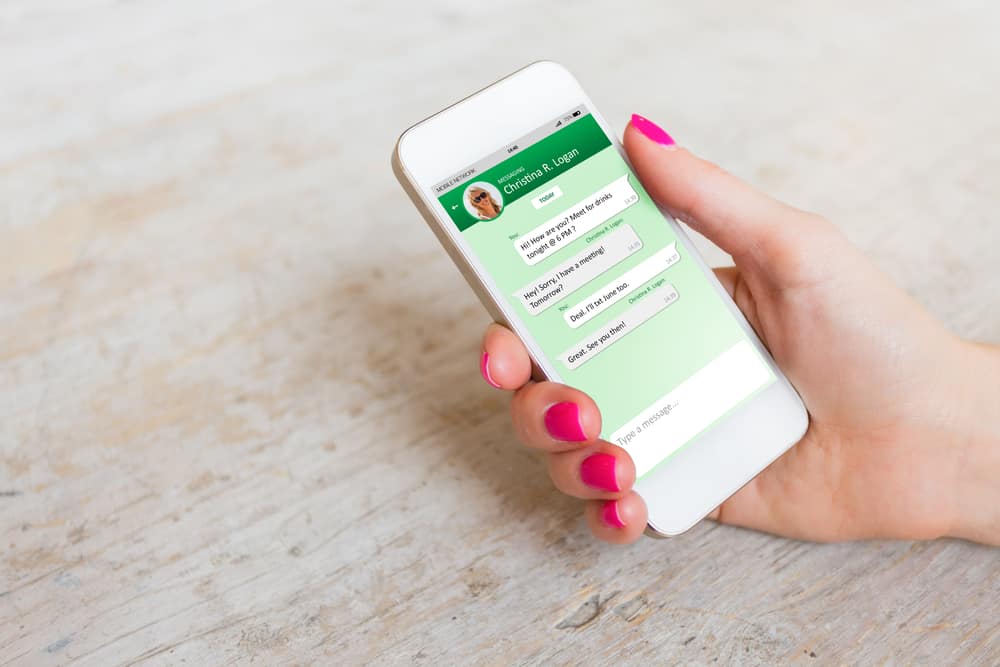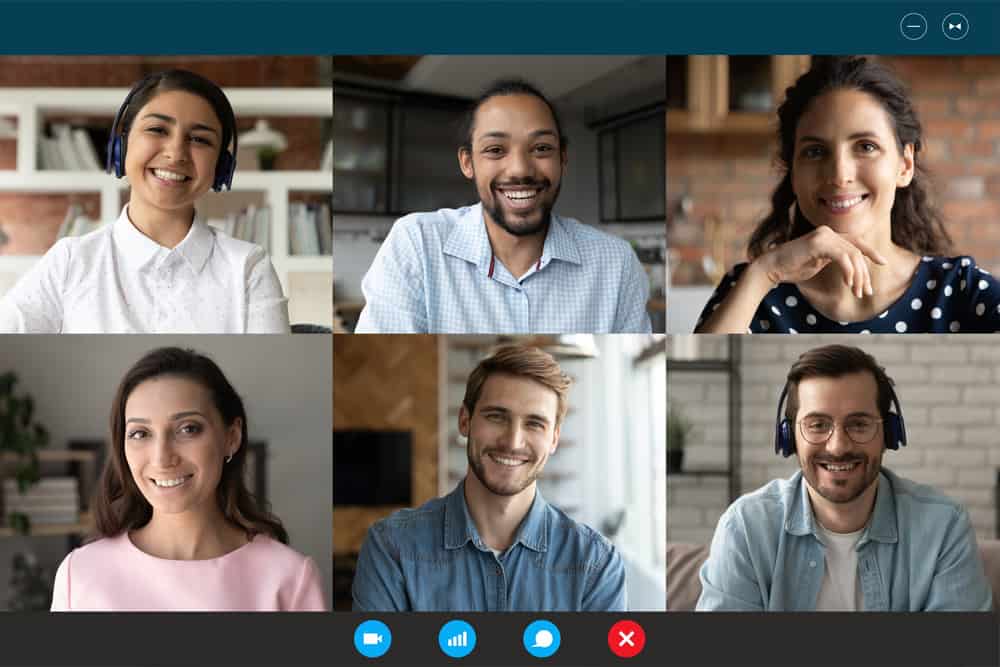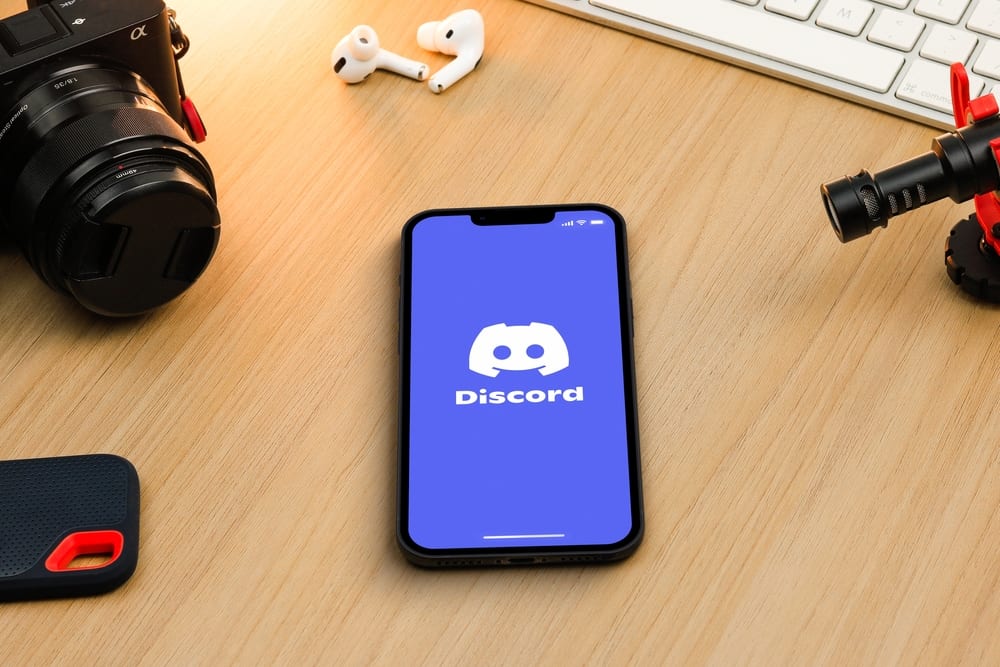
Messaging platforms like Discord simplify how we interact with our family and friends.
While at it, you can share files and messages or call each other.
One way to enhance your visibility when using Discord is by understanding how to zoom in and out your camera to enlarge and shrink different elements.
Are you looking to know how you can zoom your camera on Discord?
For the Discord desktop application, you can zoom different elements by accessing the user settings page and clicking on the “Appearance” section. Other zooming options will appear, and you can drag the slider to zoom the camera.
You can use a combination of keyboard keys for the Discord web version. On the mobile, there is an option to zoom in on the “Appearance” section on the settings page.
This post covers the steps for zooming your camera on Discord. We will see the steps for zooming your camera when using the mobile, desktop, and browser Discord versions. Let’s get started!
How To Zoom Camera on Discord
When using Discord, you may need to see a given text in an enlarged format or details of a picture shared on Discord. In such a case, you must zoom in to get the enlarged view.
Luckily, there are different ways of zooming your camera on Zoom, and there is a way for everyone, irrespective of the device you use.
On Discord Desktop
The desktop Discord version is available for different operating systems.
Whether you are using Discord on your Mac or Windows, follow the below steps:
- Open the Discord desktop application and sign into your account.

- On the main window, click the gear icon to open the user settings page.

- Scroll to the “App Settings” section and click the “Appearance” option.
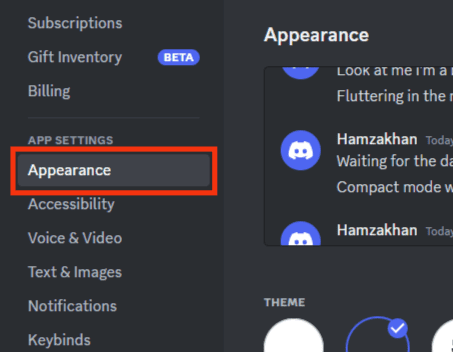
- On the right, scroll down, and you will find three sliders. Drag each to zoom your camera depending on your goal. Each slider will zoom something different. For instance, the “Zoom Levels” option will adjust the size of all elements in the Discord window.
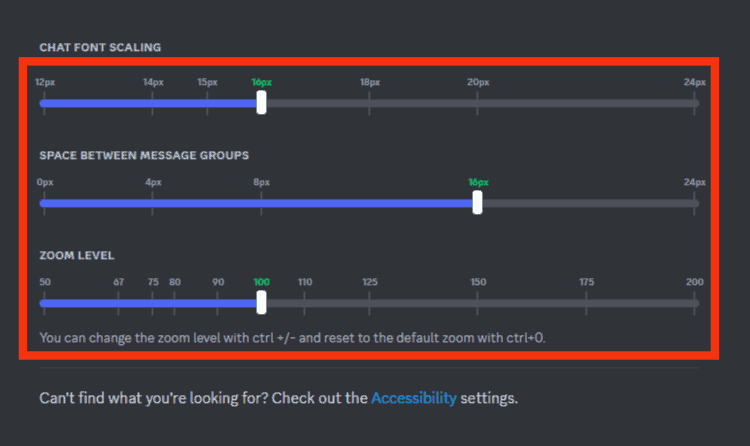
- Once you press the “ESC“ button at the top, the changes will be saved, and you will enjoy the zoomed state of your Discord.
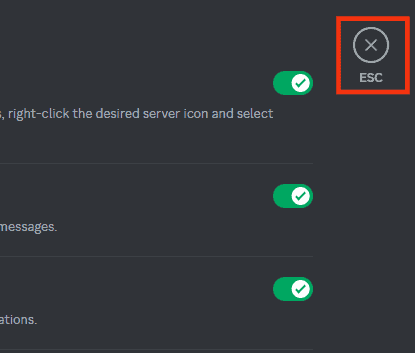
Repeat the same procedure whenever you wish to adjust the zoom levels of any element on your account.
On Discord Mobile
Discord mobile works with iOS and Android.
The steps to zoom your camera will work the same:
- Open the Discord application.

- Tap the menu icon at the top.

- Tap the profile icon at the bottom.

- Tap the option for “Appearance.”
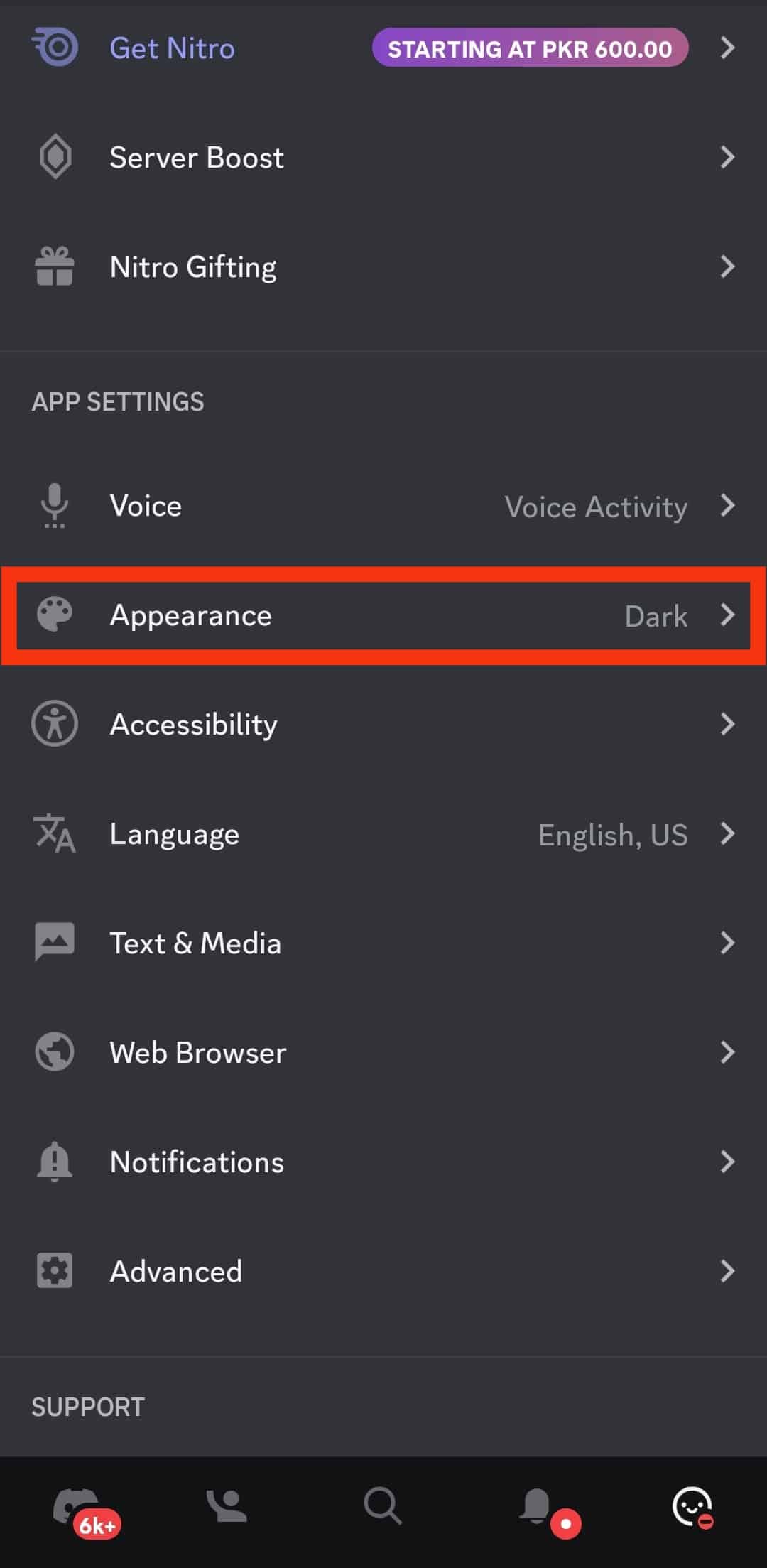
- Locate the slider under the “Zoom Level” section.
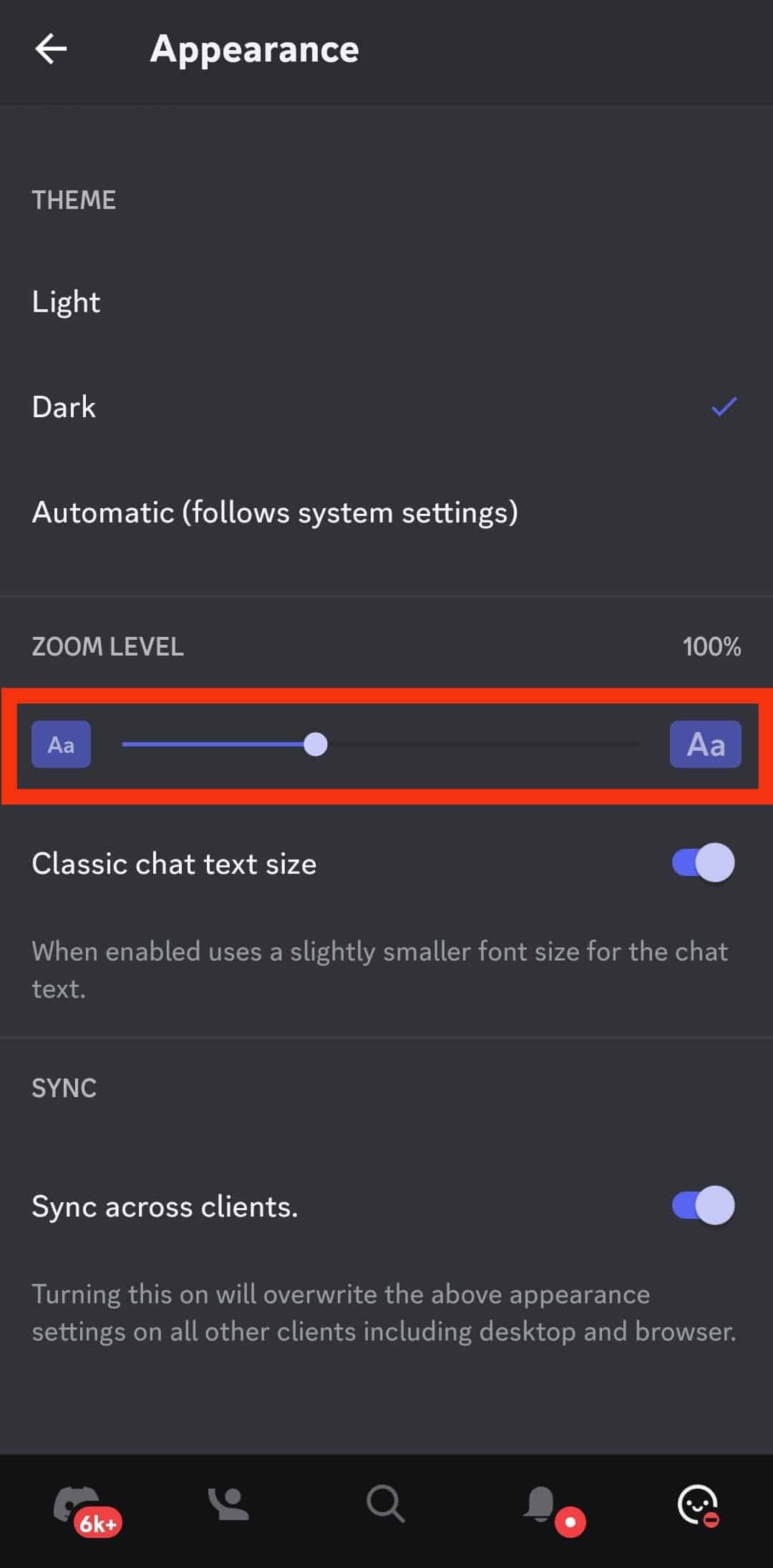
- To zoom your camera, move the slider to the right or left to preview how the zoomed state will appear.
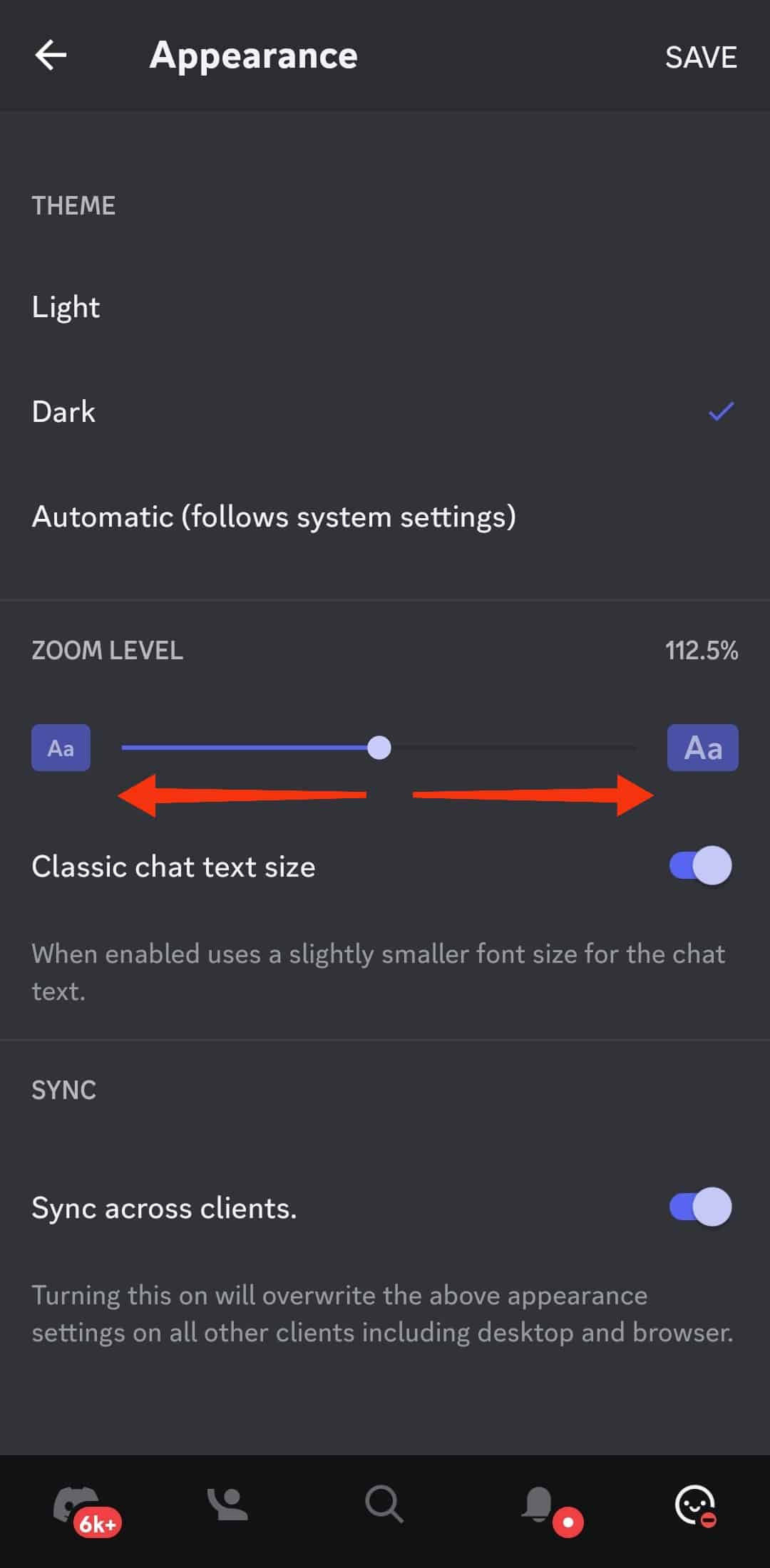
- Tap the “Save” button to persist the changes.
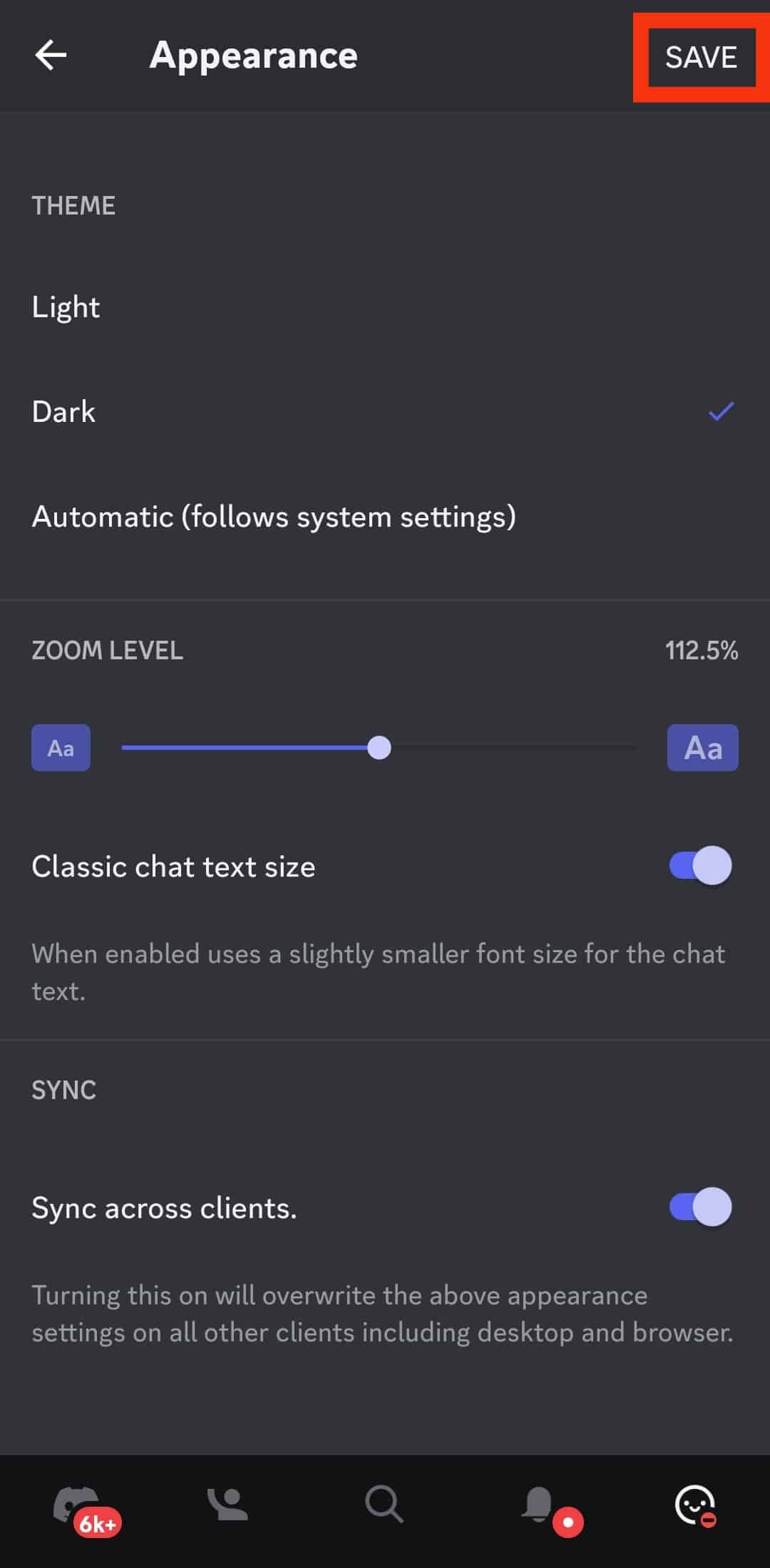
You can now zoom your camera anytime when on Discord.
On Discord Website
If you prefer accessing your Discord account via the website, you can still zoom in and out easily. With this option, you have two ways to zoom your camera.
The first option involves using the browser’s zooming feature.
Open your browser and log in to your Discord account. Locate the zoom option for your browser by tapping the menu icon on the right. Click the zoom option to increase or decrease the zooming percentage.
Feel free to adjust the percentage while the Discord window is open so that you view how the zooming appears on Discord.
The second option involves using keyboard shortcuts.
Follow the steps below:
- Open your browser.
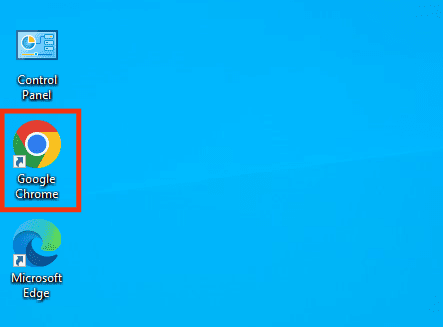
- Visit Discord’s website and sign into your account.
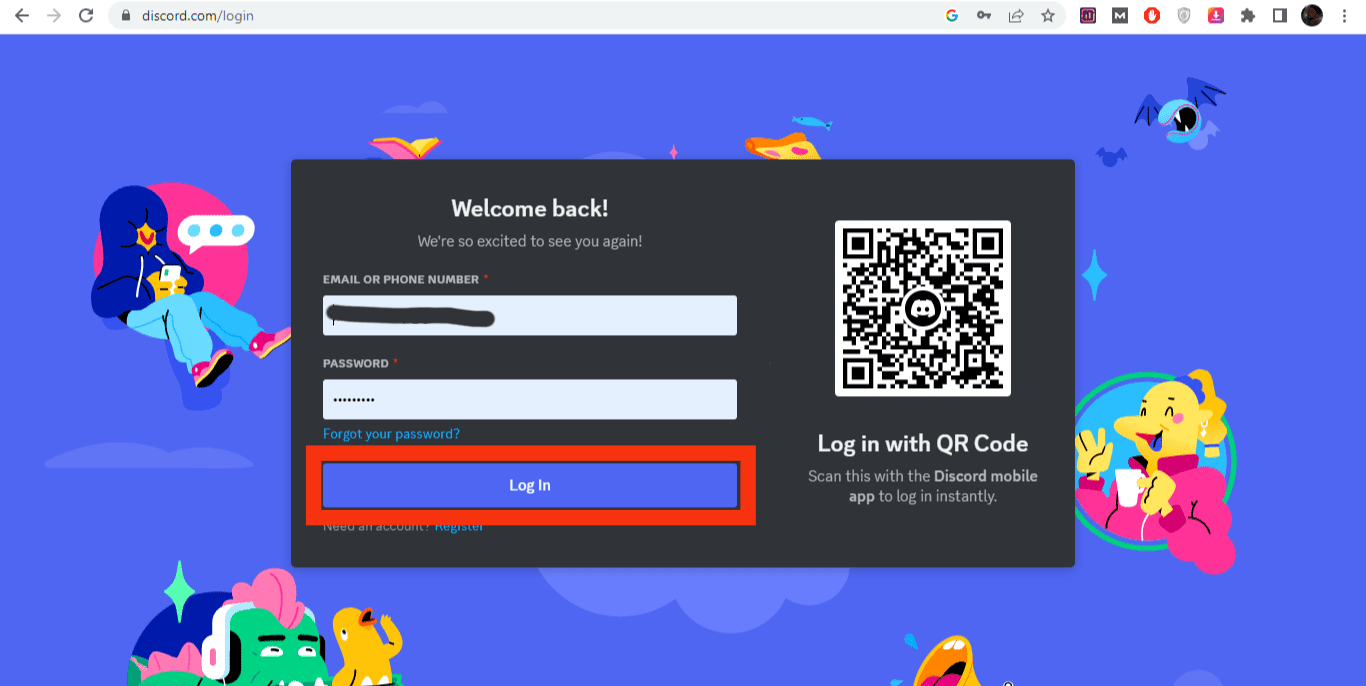
- Press and hold the “Ctrl “and “+” keys to zoom in.
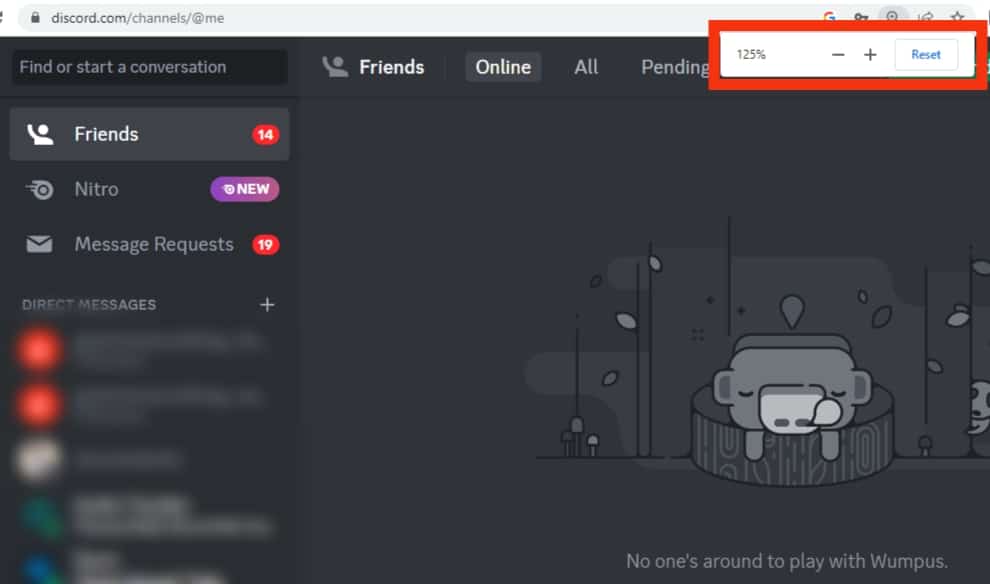
- To zoom out, press and hold the “Ctrl“ and “–” keys.
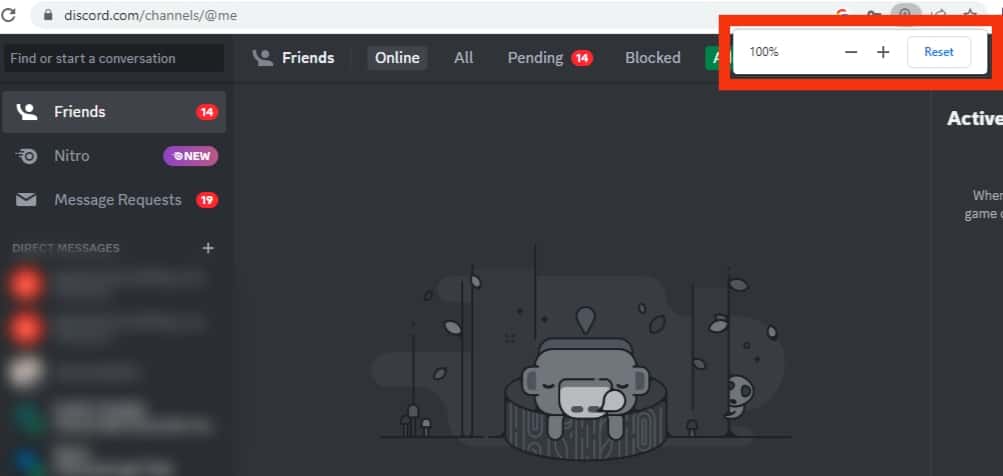
That’s how to zoom the camera on Discord.
Conclusion
Discord offers different zooming options depending on the device accessing your Discord account.
We’ve seen the steps to zoom when using Discord on your mobile, desktop, and browser.
Hopefully, you can now comfortably zoom your camera on Discord.