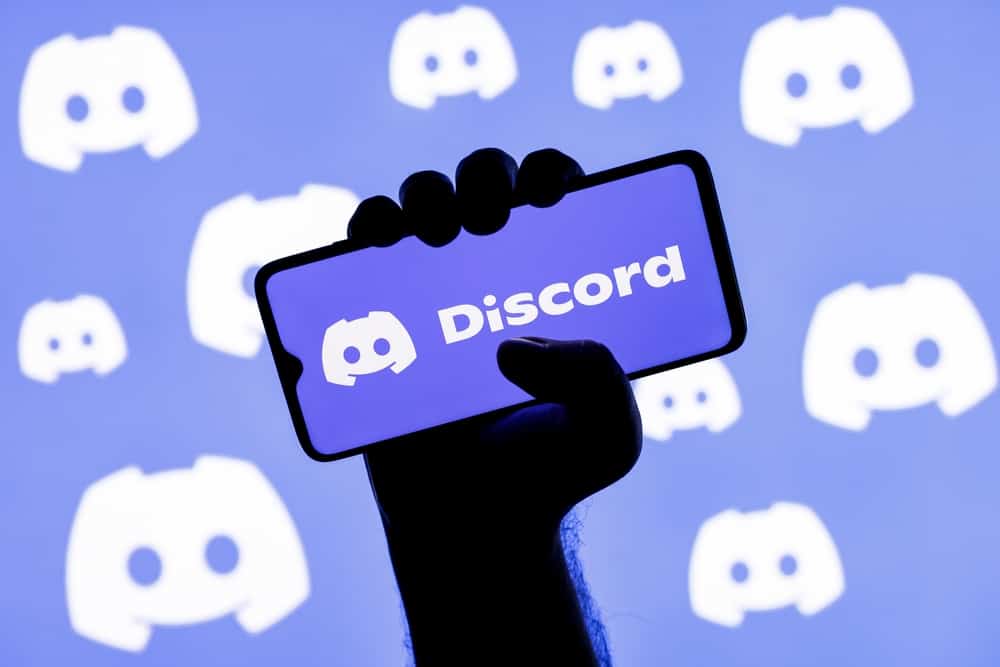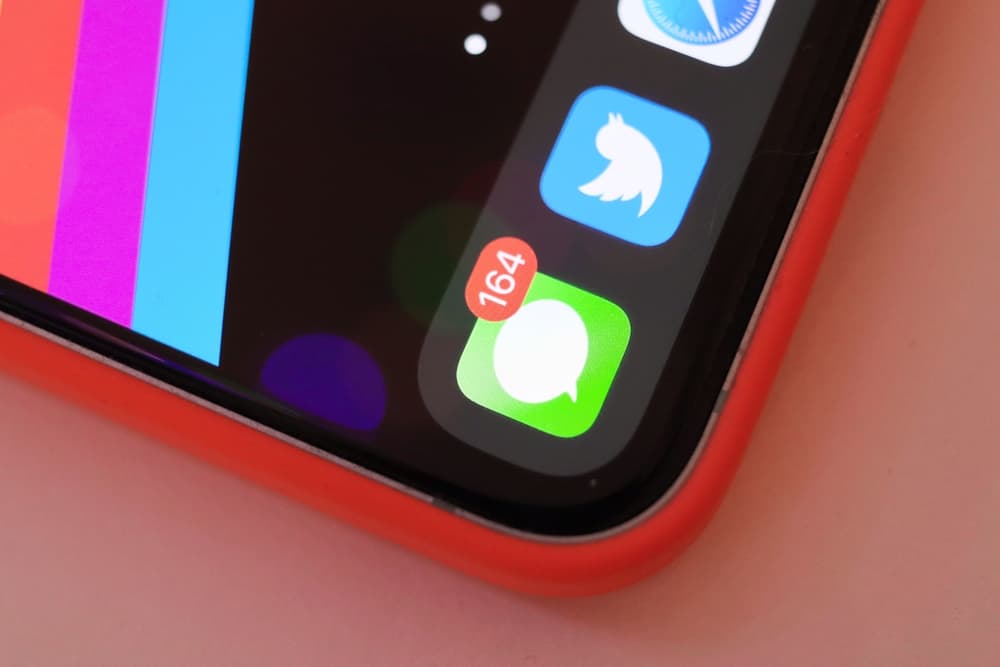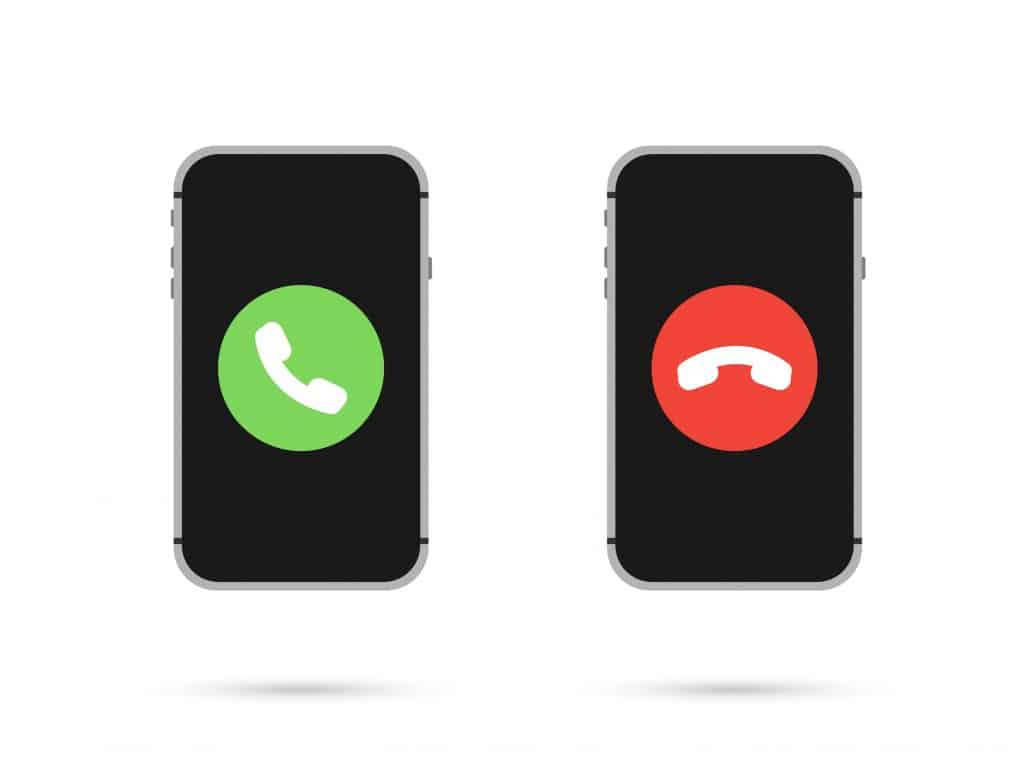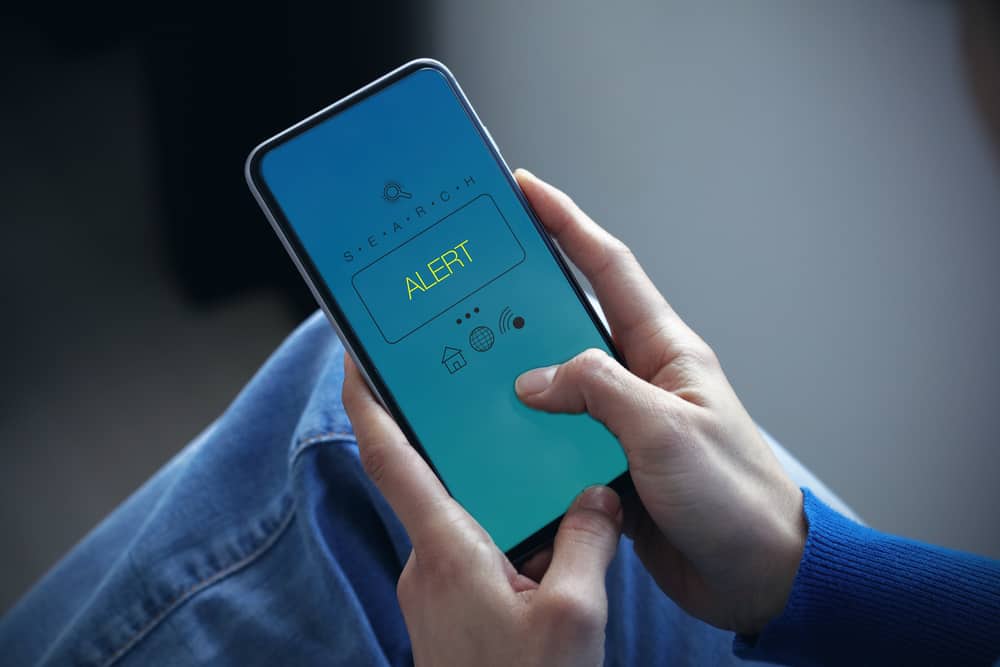
When you have a Discord server, one role you must play is to moderate the server such that everyone will feel accepted. While moderating the server, you can add admins to help you with the work or invite moderation bots to automate different tasks, such as warning members who violate the server rules.
Warning Discord server members is a common task, and when you have the right bot added to your server, you can quickly issue warnings to any member.
To warn someone on Discord, you can automate the tasks by adding the Dyno bot to your server. Visit the bot’s website and invite it to your server. Once you’ve added the bot, open the server. To warn a member, type the “/warn” command followed by the username of the person you want to warn and the warning description. Press the enter key, and Dyno will issue the warning to the mentioned member.
We will begin by mentioning reasons why warnings are essential on Discord. Next, we will see how to warn someone on Discord using the Dyno moderation bot.
Why Use Warnings on Discord?
People are different, and when you create a Discord server, you will get different people joining your server. When you have many server members, you must devise a way to moderate the server such that you keep your members safe from spam, threats, harassment, etc.
When you have rules for your server, you must enforce them. One way is by issue warning to members who violate, such that repeat offenders can be kicked out or banned from your server. When you have a way of moderating your server, you will have a safe space to grow your community.
Although it’s possible to create moderators and group admins to help manage the server, they still need a way to issue warnings to members. Luckily, Discord supports numerous bots that you can add to your server to help with server moderation.
How To Warn Someone on Discord
When you want to warn someone on Discord, you need to use a moderation bot. For this case, we will use the Dyno bot. It is the leading server moderation bot and has a convenient way of issuing warnings to server members. However, you must add the bot to your server before using it to issue members warnings.
We will detail the step-by-step process of warning someone on Discord using the Dyno bot.
- Open a browser on your device. We are using a computer in this case.
- Visit the Dyno website and click the “Add to Server” button.
- Select the plan. Suppose you don’t want to pay, then click the “Add to Server” button under “Free Plan.”
- If you are logged in to your Discord account on the website, you will be prompted to select a server. Otherwise, the Discord login page will appear, and you must first log in.
- After selecting your server, click the “Continue” button.
- Next, verify the permissions the bot requires and click the “Authorize” button.
- Complete the captcha, and Dyno will be added to your server.
- Open your Discord application and sign in to your account.
- Click on the server where you’ve added the bot to open.
- Navigate to the text channel of the particular server.
You will see that the Dyno bot was added successfully, and we can now use it to issue warnings. To warn someone in the server, you use the /warn command and specify that person’s username followed by the warning description.
For instance, if you have a server member named cathy, you can warn them as follows: /warn @cathy Stop spamming!
When you press the enter key, the Dyno bot will send the warning notification to the mentioned user, and a message will appear on the server specifying that a given user has been warned. That’s the process you should follow whenever you want to warn any member of your server.
Conclusion
Warning someone on Discord is convenient when you use a moderation bot, such as the Dyno bot. We’ve covered the detailed step-by-step process you should follow whenever you want to warn someone on Discord.