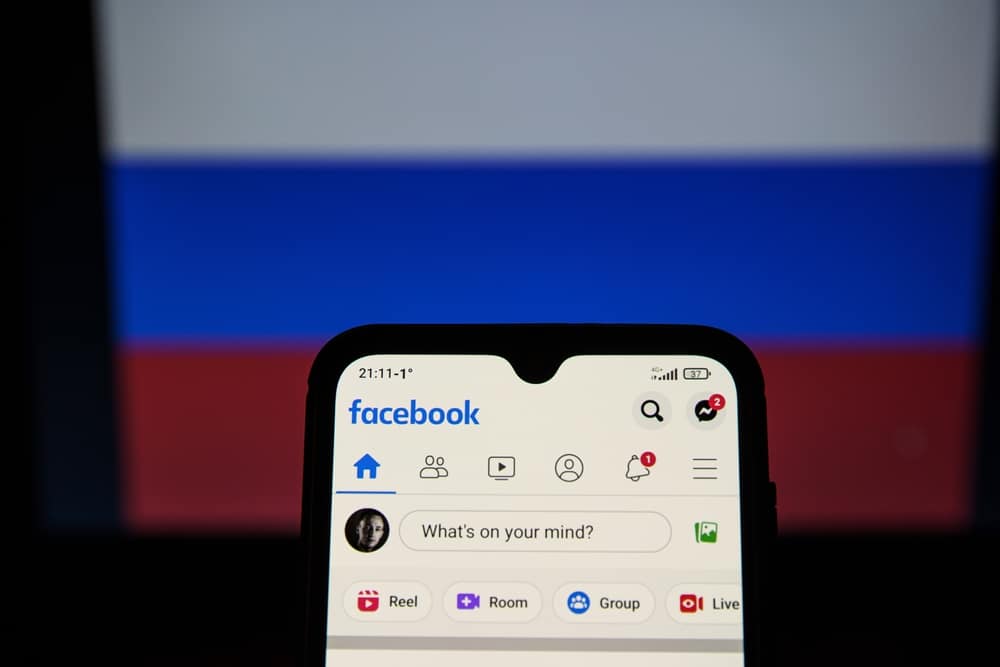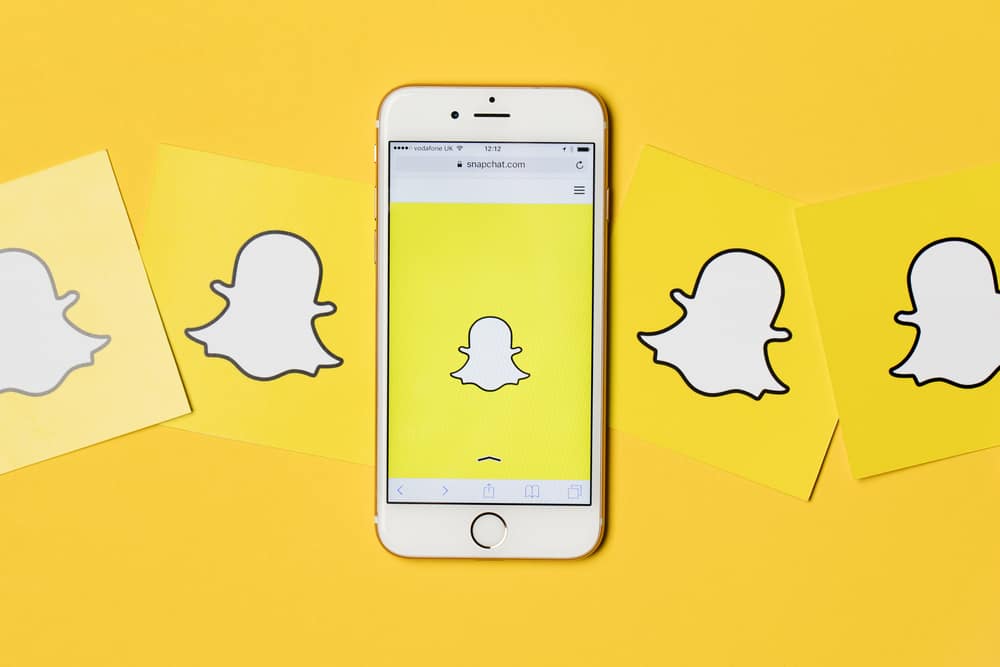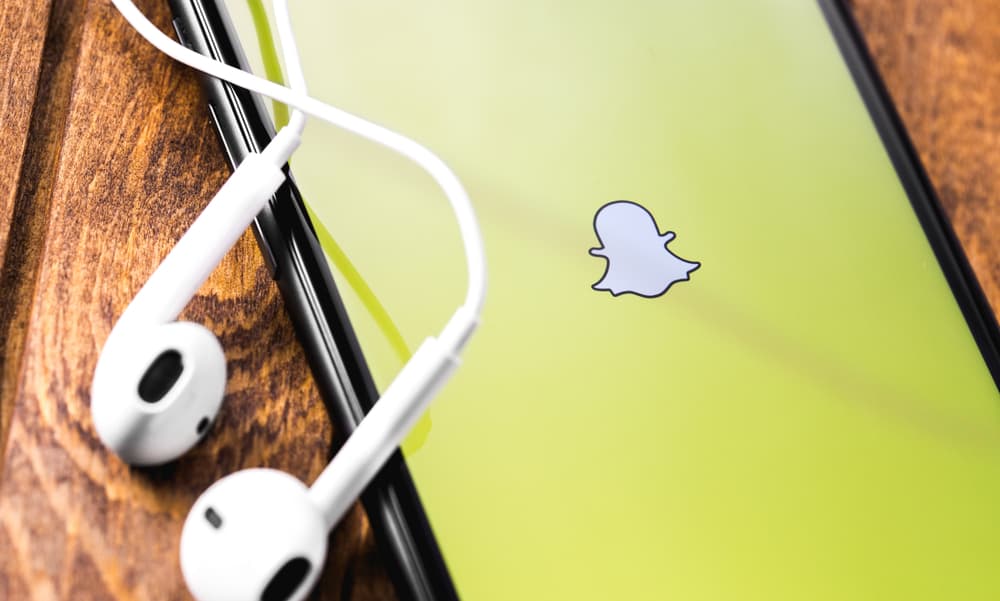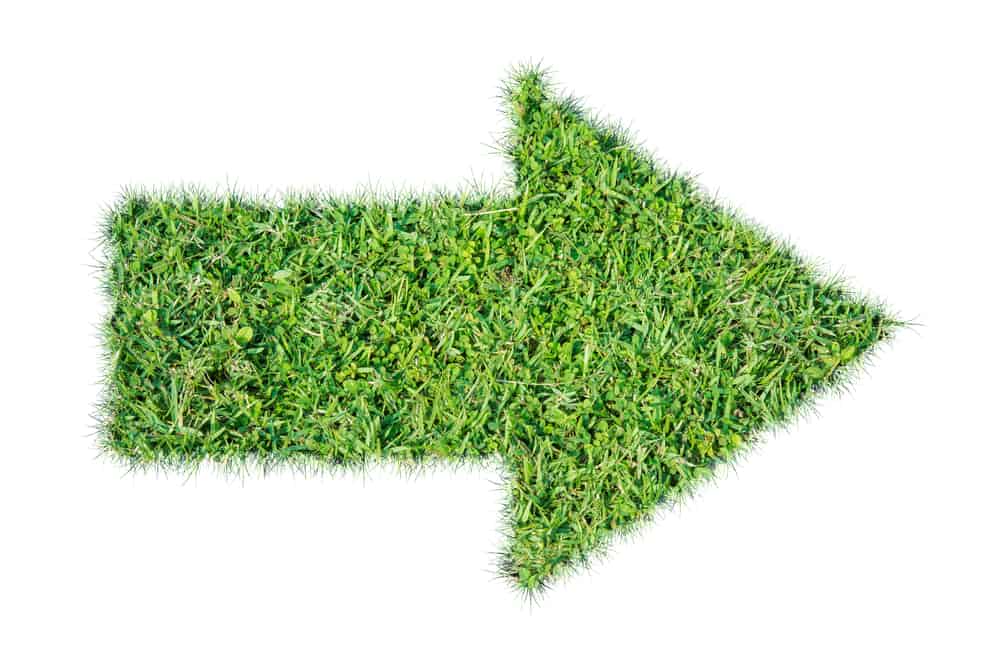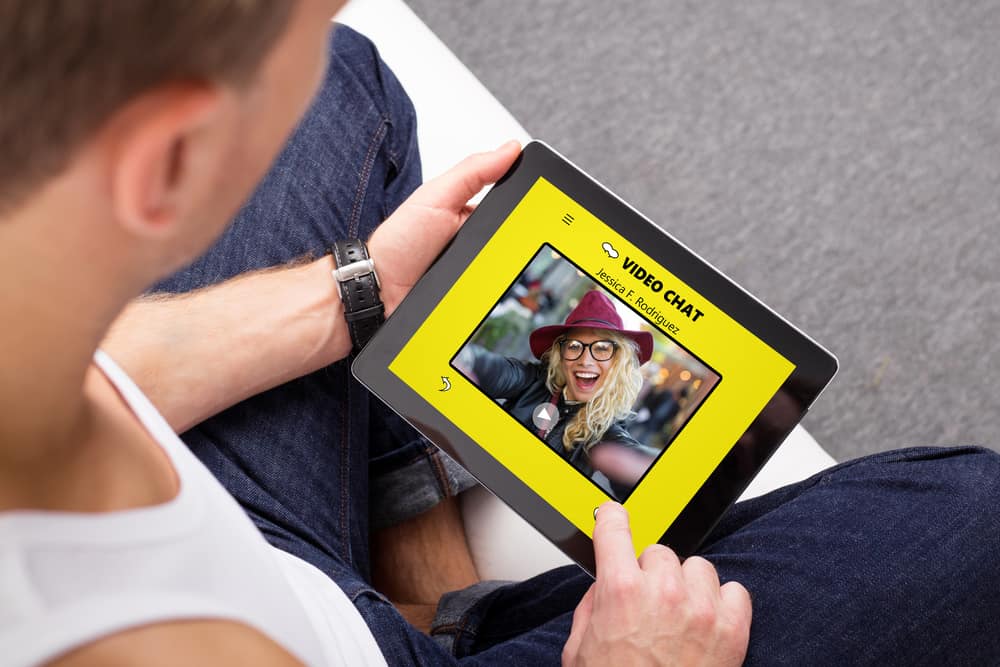
Snapchat is a fun social media platform for creating pictures and video snaps and sharing them with friends. However, it does even more than that. It allows you to chat with friends via text, audio, and video calls.
So, how can you make a video chat on Snapchat?
Navigate to the conversations screen on Snapchat, and open the chat with a friend you want to video call. Now, tap the camera icon at the top and wait for your friend to pick up.
In the rest of this article, we will show you what happens at the receiver’s end of the video chats and how to make group video chats. To avoid missing out on any of these, ensure you read to the end of this article.
Making a Video Chat on Snapchat
Here is an in-depth step-wise procedure of how to make a video chat on Snapchat:
- Open the Snapchat app on your mobile device.
- Tap the chat icon at the bottom or swipe right on the screen.
- Tap the name of the friend whom you want to video chat with.
- Click on the video button at the top right corner of the screen.
- Wait for the recipient to pick up the video call.
Snapchat video calls can consume a lot of data. Hence, you might want to connect to a wireless network.
Ending a Video Chat on Snapchat
Here’s how to end a video chat on Snapchat:
- Tap the video button during a video chat to hang up.
- Tap the “End” button to confirm.
- Tap the arrow button at the top right corner to exit the chat page.
What More Can You Do During a Snapchat Video Chat?
Below are some other things you can do while video chatting on Snapchat:
- You can use filters and lenses for your video chat.
- You can send text messages and stickers to the recipient.
- You can mute your video if you wish.
- You can switch between your front and back cameras.
What Happens at the Receiver’s End During a Snapchat Video Chat?
Here are some things regarding the video call recipients on Snapchat:
- The recipient will see your video calls when they are currently on the app.
- If they are not currently in the app but have their notifications enabled, they will hear their phone ring. Otherwise, they will only see your call when they open the app.
- The recipient can tap the “Watch” button to see and hear you, but you won’t be able to see or hear them when they do this.
- The recipient can tap the “Join” button, in which case you will both see and hear each other during the video chat.
- The recipient can tap the “Ignore” button. In this case, you will receive a message that the recipient could not talk.
- The recipient can tap on the video button to end the call.
How To Send Video Messages on Snapchat?
If the recipient is unavailable to video chat, you can leave them video messages that they can watch when they become available.
Here’s how to send video messages on Snapchat:
- Open the Snapchat app on your mobile device.
- Tap the chat button at the bottom or swipe right on the screen.
- Tap the name of the person you want to send a video message to.
- Click on the camera button at the bottom left corner.
- Press and hold the shutter button to record a video.
- When you are done recording your video message, release the shutter button.
- Tap the right-facing arrow button at the bottom left corner to send your video message.
How To Make a Group Video Call on Snapchat?
You can video chat with a maximum of 15 people on Snapchat. Therefore, if you want to catch up with your friend group, a Snapchat group chat could be all you need.
Here is how to make a group video call on Snapchat:
- Open the Snapchat app on your smartphone.
- Swipe right on the screen or tap the chat button at the bottom.
- Tap the blue new message icon in the bottom right corner.
- Tap the “New Call” tab.
- Tap the “New Group Call” button.
- Create a group name in the “New Group Call” text field.
- Select a maximum of 15 friends you want to add to the group video chat.
- Tap the “Start Group Call” button at the bottom.
Conclusion
Snapchat is one social media platform that is so fun to use, from creating snaps to sharing them with friends. Interestingly, it also allows users to send text messages and make voice calls and video calls.
Our focus in this article was how to make video calls on Snapchat, and we have discussed all there is to know about that. We also discussed how to leave video messages for your friends and how to create group video calls.