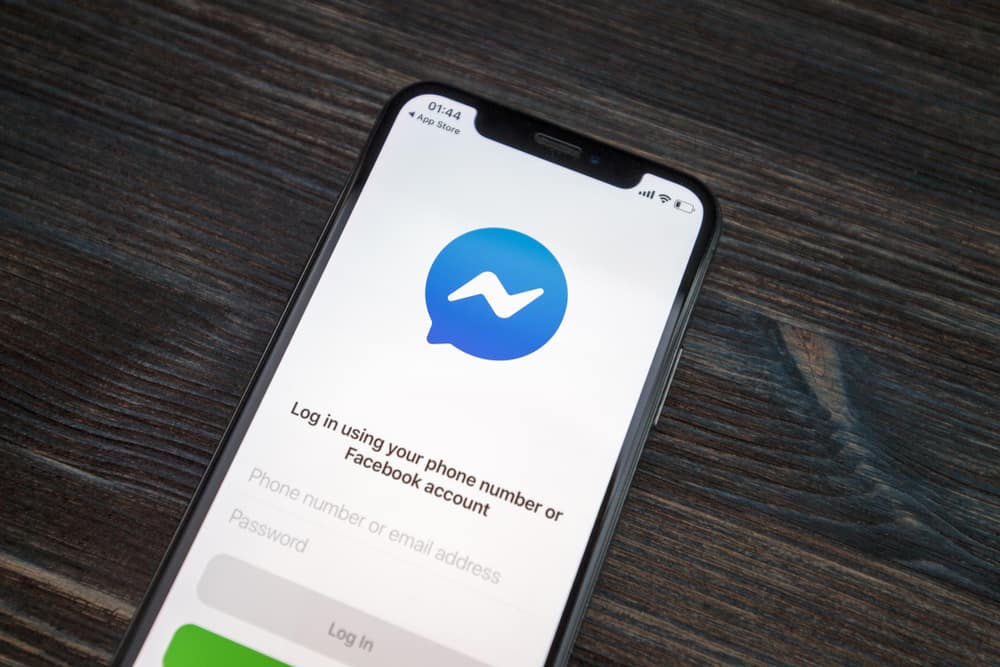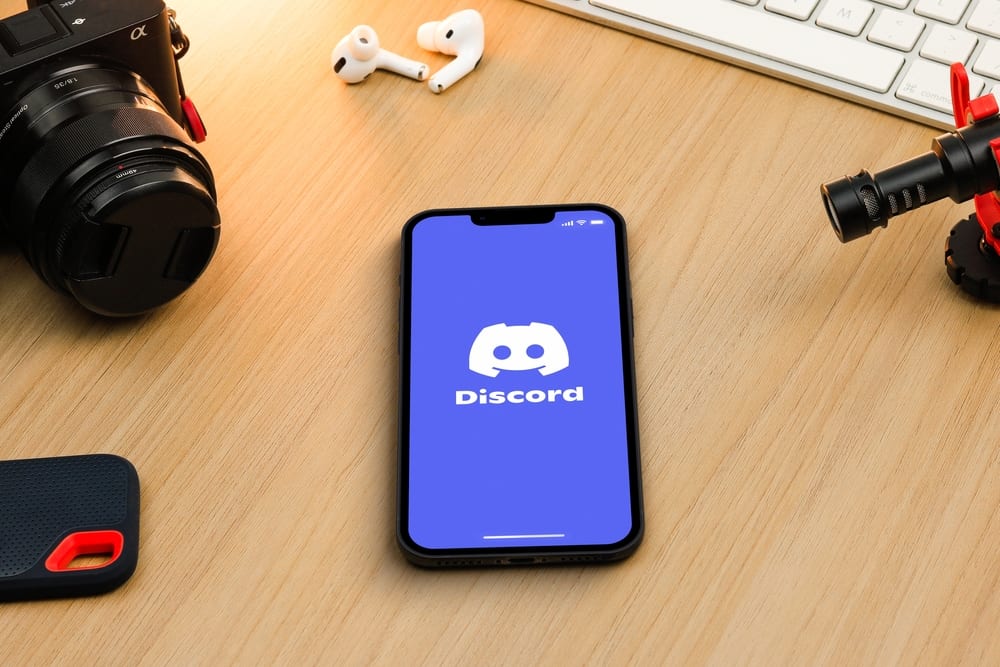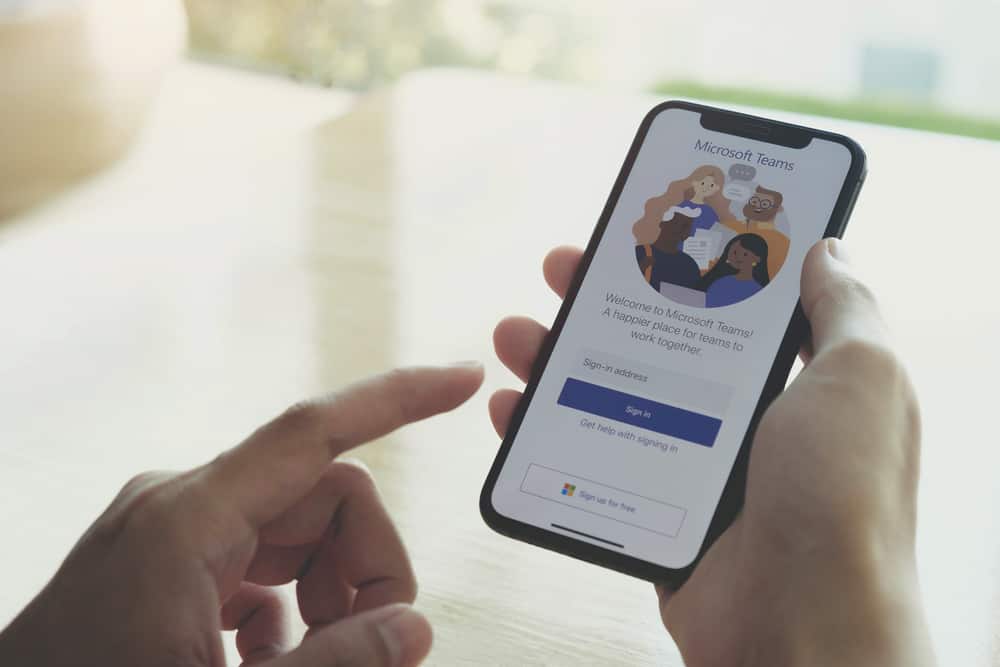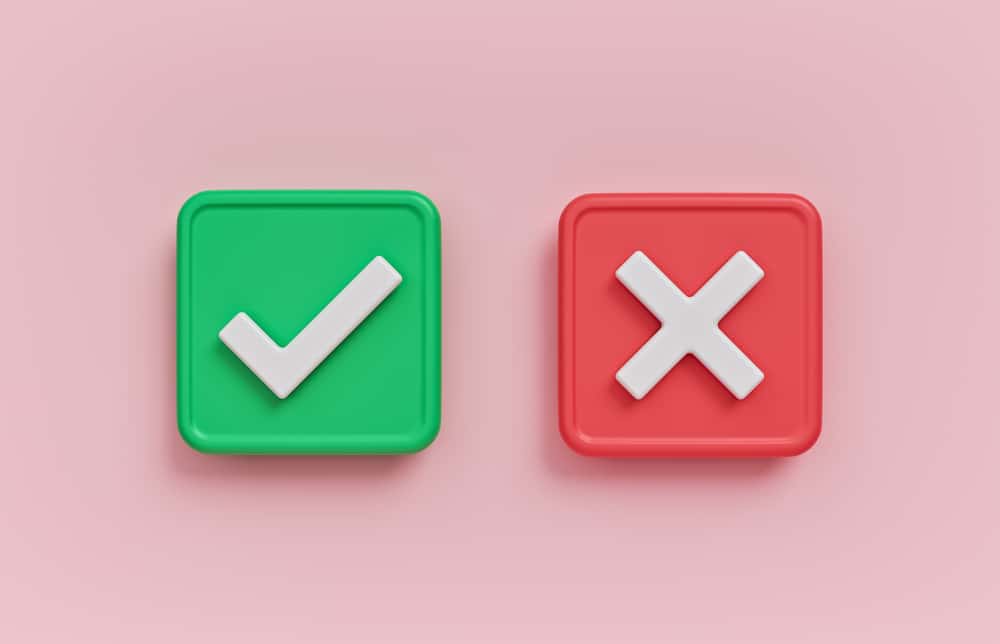You’ve noticed that Discord uses one theme for its application, and users don’t have room to change this theme. Although Discord is against using other third-party applications, you can use themes on Discord using Better Discord.
With this unofficial Discord version, you can install a theme of choice and enjoy using it on your Discord application. You are in the right place if that sounds like what you hope to achieve.
To use Better Discord themes, download and install Better Discord on your computer. Open your Discord application and click on the settings icon. Locate the option for “Themes” on the left and click on it. Click on the “Open theme folder” option. Visit the Better Discord themes site, download a theme of choice, and paste it into the root folder for your Better Discord installation path. You can now use the added themes in your Discord.
We will discuss Better Discord and whether you should use it. Moreover, we will see the steps to follow to install Better Discord, download its themes, and use the Better Discord themes to spark your Discord appearance.
What Is Better Discord?
When you create a Discord account, you will enjoy the platform’s numerous free features. You can do so much with Discord, but some features are unavailable. For instance, Discord uses a constant theme for all its applications, and users can’t change this theme.
Discord doesn’t accommodate adding any themes, and many users feel they lack the adequate customization they want when using Discord. As such, many users prefer to find an alternative solution that allows them to change their theme. Better Discord is the alternative and unofficial Discord application.
Discord is against users using Better Discord because it is a third-party application, so that you can use it at your own risk. According to Discord’s terms of service, you shouldn’t use any third-party add-on. Thus, take caution when using these themes as you risk downloading malicious themes, as Better Discord themes are unknown sources.
How To Use Better Discord Themes
When you want to enjoy the fun of using themes on Discord, using Better Discord is your best bet. However, you must first download and install Better Discord before using its themes.
Here’s how you install Better Discord.
- Open your browser and access Better Discord’s website.
- Download the installer file.
- Access the downloaded installer and double-click on it.
- Once it runs, agree on the “License Agreement” and click “Next.”
- On the section for choosing your action, select “Install BetterDiscord,” and click “Next.”
- Choose the version you wish to install the Better Discord on. Here, select your Discord version that is already installed on your PC and click “Next.”
Once the installation completes, Discord will restart, and you will be ready to use the Better Discord themes.
Before we cover the steps for using Better Discord themes, visit the Better Discord site and scroll through the available themes. Find a theme of choice and tap on it to download it to your computer. Note the downloaded theme’s location, as you will need it when using the theme with Better Discord.
To use Better Discord themes, proceed as follows.
- Open the Discord application.
- Find the settings icon at the bottom and tap on it.
- Scroll down to the Better Discord section on the left panel and click the option for “Themes.”
- On the “Themes” page, click “Open themes folder.”
- Once the root folder for the Better Discord themes opens, copy the themes you downloaded and paste them into this folder.
- Next, locate the added themes on the “Themes” page and enable the switch next to the theme you want to use.
That’s how you use the Better Discord themes on your Discord at your convenience.
Conclusion
When using Discord, you may want to add themes to get an appealing Discord appearance. For that, you must add themes using Better Discord. We’ve detailed what it takes to use Better Discord and how to enable the themes.