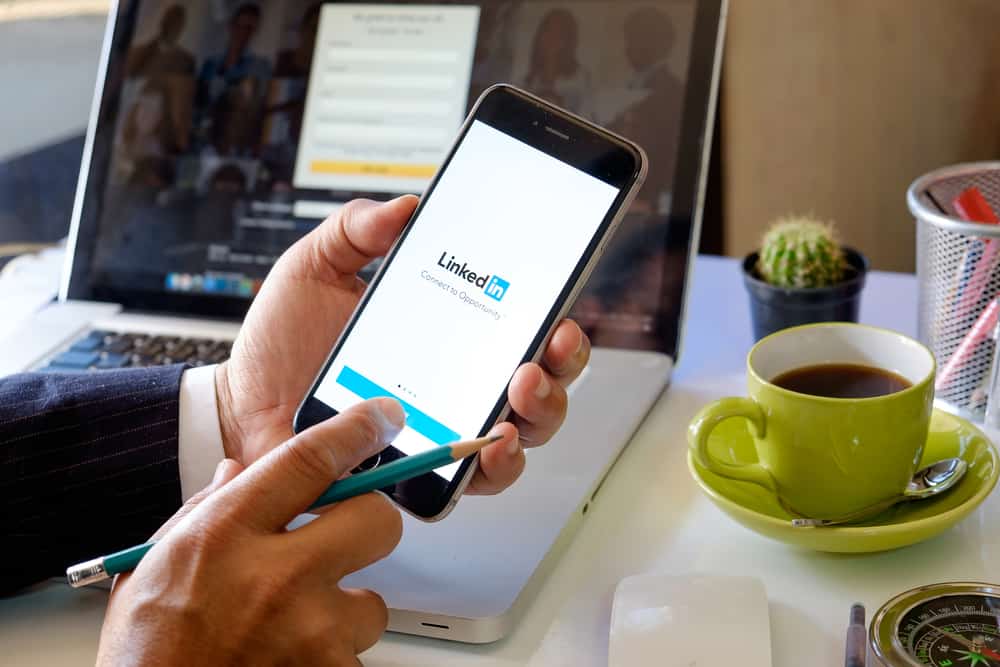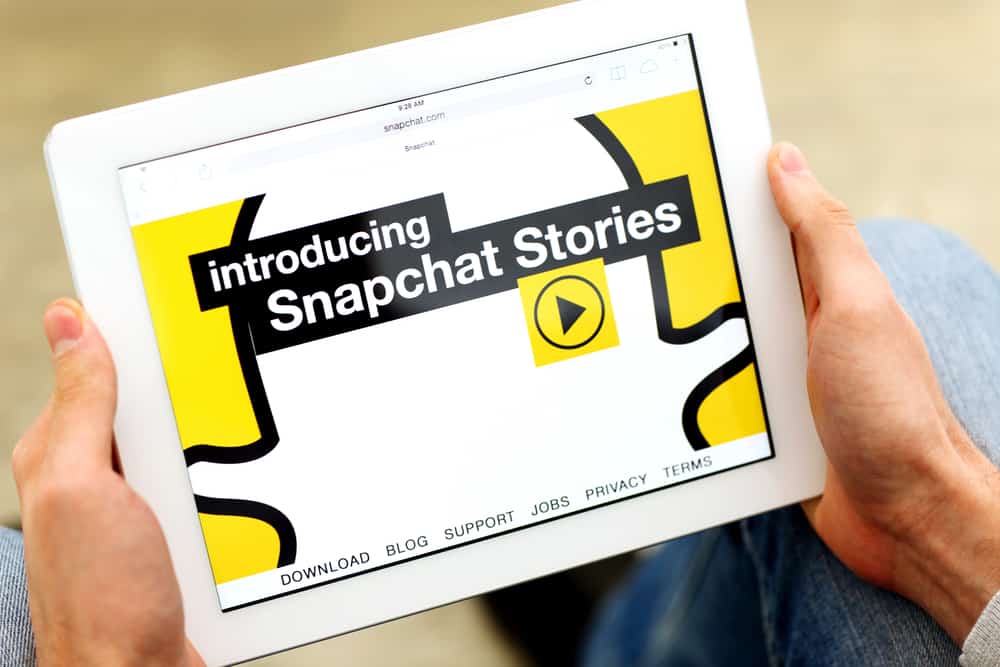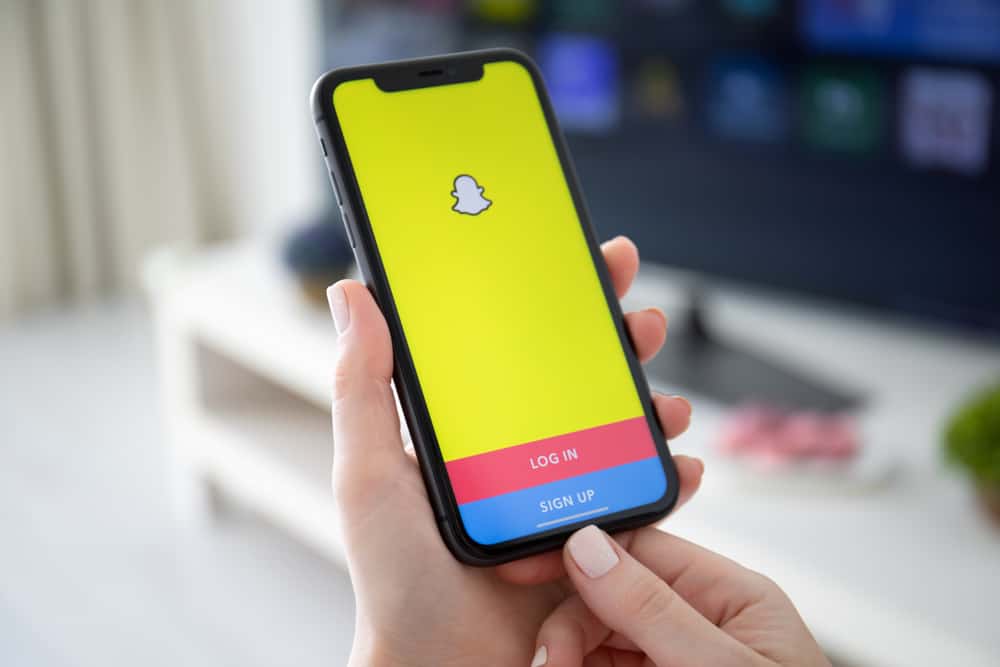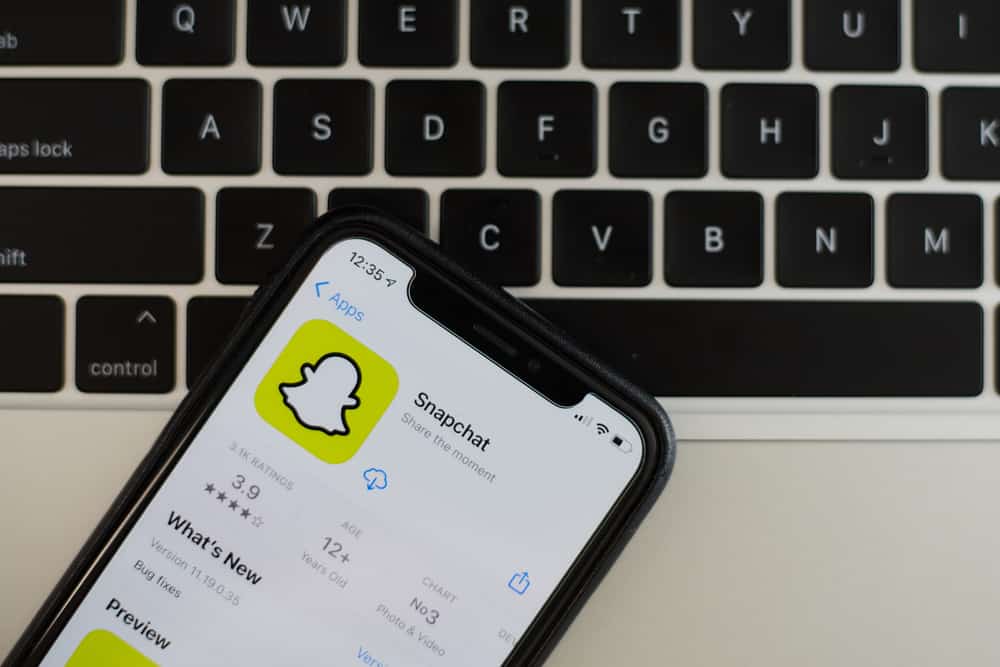
Snapchat’s success originates from its commitment to the privacy of users. Images and videos posted to the platform usually vanish after 24 hours. The messaging component has improved the app’s usability, and the good news is you can delete the content from messages.
To undo a snap, go to your Snapchat messages and look for the conversation where you sent the snap. Select the chat and scroll down until you find the snap you wish to delete. Hold the snap with your finger until the settings menu appears. When the pop-up menu appears, select “Delete,” and you’re good to go.
However, the process is quite tricky. That’s where the guide comes into play. Below, we’ll look at how to unsend snaps on Snapchat. So, stay tuned as we get started.
Can You Reverse a Sent Snap?
Users can retract all types of content from the platform. While there is no ability to “unsend” messages, you can delete them. It’s more convenient to delete them, especially if you accidentally send some content to the wrong individual.
After deleting a snap, Snapchat will notify you and the message’s recipient that you removed a sent file. They won’t know what was in the message because it was wiped from the conversation.
No one is above mistakes when it comes to sending the wrong message. Sometimes it is necessary to delete such content in a conversation. However, the recipient will know you’ve deleted the content already.
It is easy to undo the activity of forwarding videos and images to your Snapchat pals. Snapchat also allows users to remove photos and videos from their Snapchat Stories. If you use the Memory tab to share photos and videos with friends, you can delete them. That’s because these shared files were saved or posted from your device.
How to Unsend a Snap on Your Mobile Device
If you’re looking to unsend a snap on your iPhone, Android, or iPad, following the steps is similar to all devices. Below, we’ll divide the steps to unsend a snap sent to a single recipient and that from a group conversation.
How To Remove a Snap Sent to One Recipient
To remove a snap sent to one recipient, follow the steps below.
Step #1: Navigate to the Chat
To begin, navigate to the chat where the sent message is in your Snapchat messaging section.
Step #2: Long-Press the Message
Now, with the aid of your finger, long-press the message you intend to delete.
Step #3: Tap Delete
Choose “Delete” from the drop-down menu. You will be asked to verify your decision. To finish the process, click “Delete” once again.
Check the bottom of the snap to see if the recipient has opened it before executing this action. It won’t make sense to delete it once the recipient has already seen it.
How To Remove a Snap From a Group Chat
To remove a sent message from a group chat, follow the steps below.
Step #1: Navigate to Your Snapchat Conversation
Choose the conversation where the snap was sent. To delete a message, tap the discussion to expand it and browse through the chat until you see it.
Step #2: Tap and Hold the Message
With the aid of your finger, long-press the message.
Step #3: Tap Delete
Now, select the “Delete” option. When prompted, choose the purple “Delete” box to confirm this action.
Check if Snapchat has tagged the snap as open before deleting it. If other chat participants have previously seen it, they will know what you’ve deleted from the conversation. Be prepared to answer some inquiries unless you quickly removed the snap before they could open it. Everyone in the discussion will notice a snap has been removed and want to know what it was.
Conclusion
Snapchat is a game-changer in the social media sector since snaps are deleted rapidly, ensuring anonymity. Many users struggle to unsend messages on the platform.
Follow the steps provided in this article to delete any mistakenly sent snaps.
FAQs
Yes, you certainly can. Users can erase sent messages before they are opened on Snapchat. To remove a sent message, press and hold the media for a few seconds until the delete option appears.
There’s no way to undo photo or video snaps you’ve sent to pals on Snapchat once they’ve been received. The only option is to delete the message, but this does not guarantee that the receiver will not see it.
Similarly, if you send a snap and subsequently block the recipient, the blocked recipient will still receive the snap. Even if they are blocked, they can open and view the snap. They will not, however, be able to Snapback.