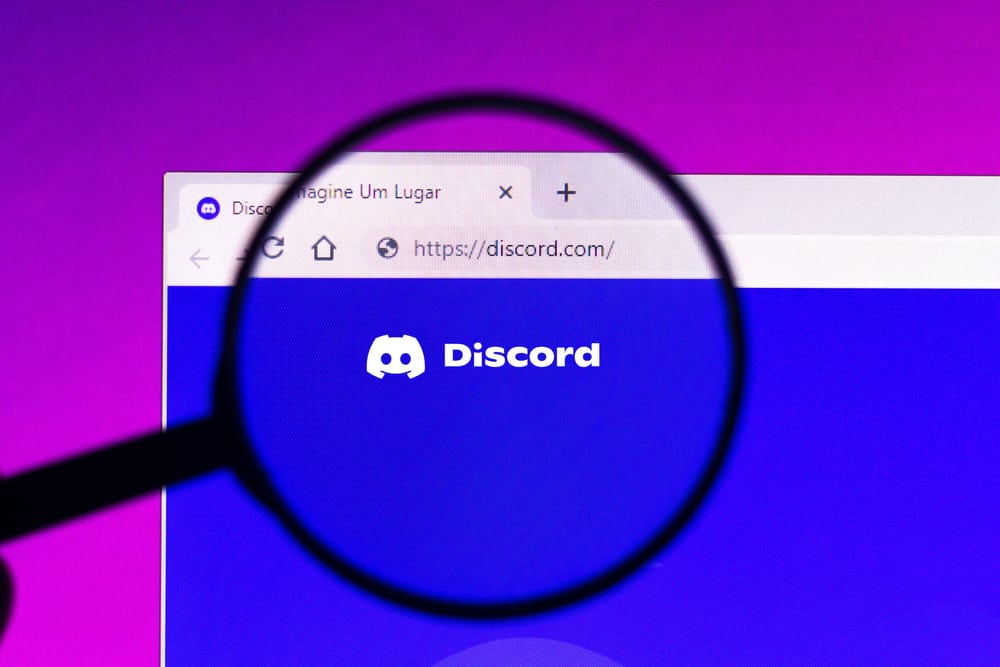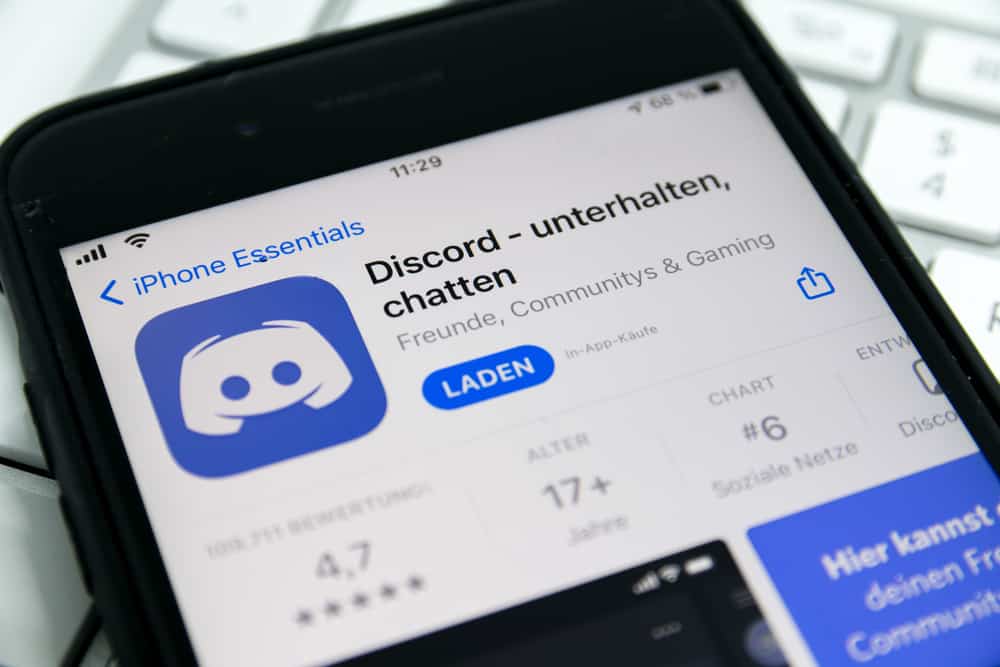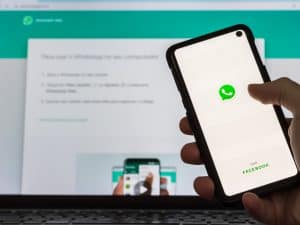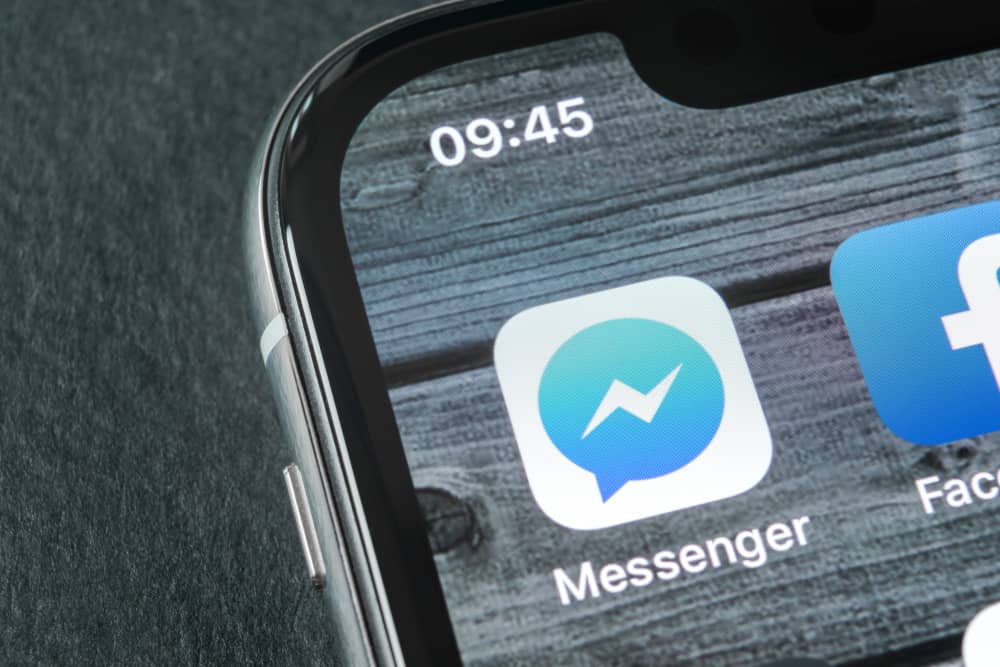
Messenger is a fun messaging application that connects you to friends with whom you can chat and exchange ideas. You can sync your contacts to find those on Messenger and talk to them.
With time, you will realize you have plenty of conversations, and finding a given message becomes a challenge. Are you trying to search in Messenger on your iPhone? If yes, then you are in the right place.
To search in Messenger, open your Messenger application and access your account. At the top, you will see the option for a search bar. Tap on it and type the keyword of the message you are trying to find. Any conversations containing the given keyword will appear in the search results. Still, you can open a particular conversation and tap the person’s name at the top. Next, use the “Search in conversation” feature to search for a message.
This guide presents the steps to search in Messenger on your iPhone. We will see how to search for overall texts and how to search in a particular conversation. Still, we will see how you can search on Messenger on a browser.
Why Search in Messenger?
One of the primary functions of Messenger is to text with friends. You can text any Messenger friend you have, and they can reply. When you keep chatting with many people on Messenger, you will gradually have many conversations on your window. When that happens, finding a given text will become a challenge.
It could be that you want to retrieve a message containing useful information but can’t remember which conversation includes the message. Still, it could be you have a long conversation with someone and wish to find a given text quickly. In that case, you can search in a given conversation.
How To Search in Messenger on iPhone
You have two options to search in Messenger. You can open a specific conversation and search for a given message. Alternatively, you can search for a message in all the conversations when unsure of the particular conversation containing the target message.
Search in a Conversation
Searching for a text in a conversation is ideal when you have a long conversation history with your friend.
- Open your Messenger application on your iPhone.
- Find the target conversation and open it.
- Once the chat window opens, tap on the chat name or the person’s name.
- On the next page, select the “Search in Conversation“ option.
- In the search box, enter the keyword you want to search for and hit the “Search“ button at the bottom.
All your messages that match the given keyword will appear, and you can scroll through to find the particular message you are looking for.
Search in All Conversations
To search through all the conversations, follow the steps below.
- Open your Messenger application.
- Tap the search box at the top.
- Type the target keyword and press the “Search“ button.
Search results matching the keyword will appear, and you can click on any of them to open them. With this method, you can search for a specific contact you wish to communicate with. Once you enter their name as the search keyword, their profile will appear, and you can click on it to open your conversation window with them.
How To Search in Messenger on Browser
When you access Messenger via the browser, searching for a given message or contact is possible.
- Open Facebook’s website and login into your account.
- Click the Messenger icon at the top.
- Tap the option for “See All in Messenger.”
- In the search box, type the search keyword.
- Once you press the “Search” button, Messenger will match all chats containing the keyword.
That’s how to search in Messenger on the browser.
Conclusion
Searching in Messenger on iPhone is easy. Once you open the Messenger application, click the search bar at the top and enter your search keyword.
Alternatively, open a particular conversation, click the person’s name, select the option to search in the conversation, and enter your search keyword.