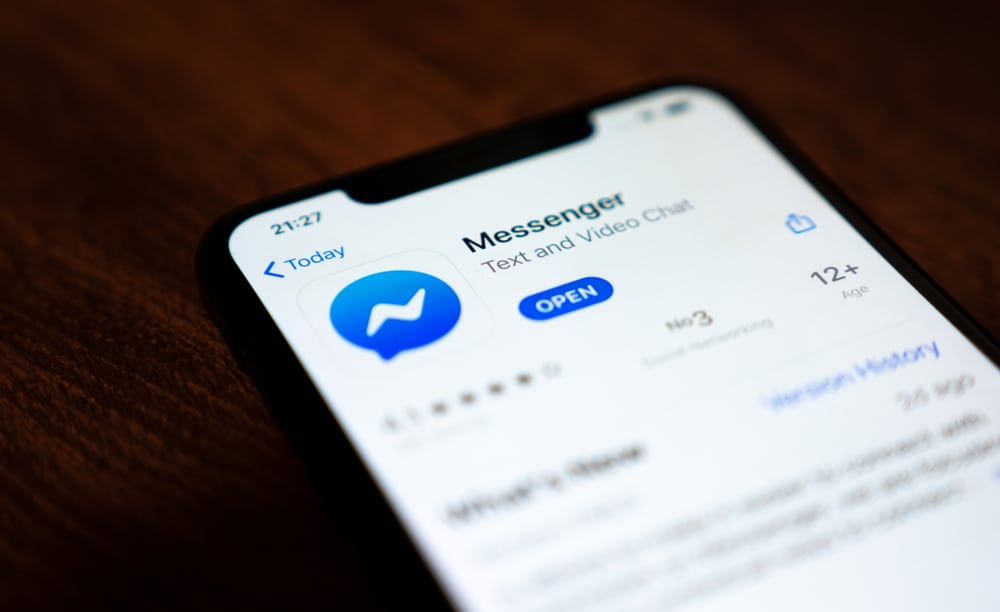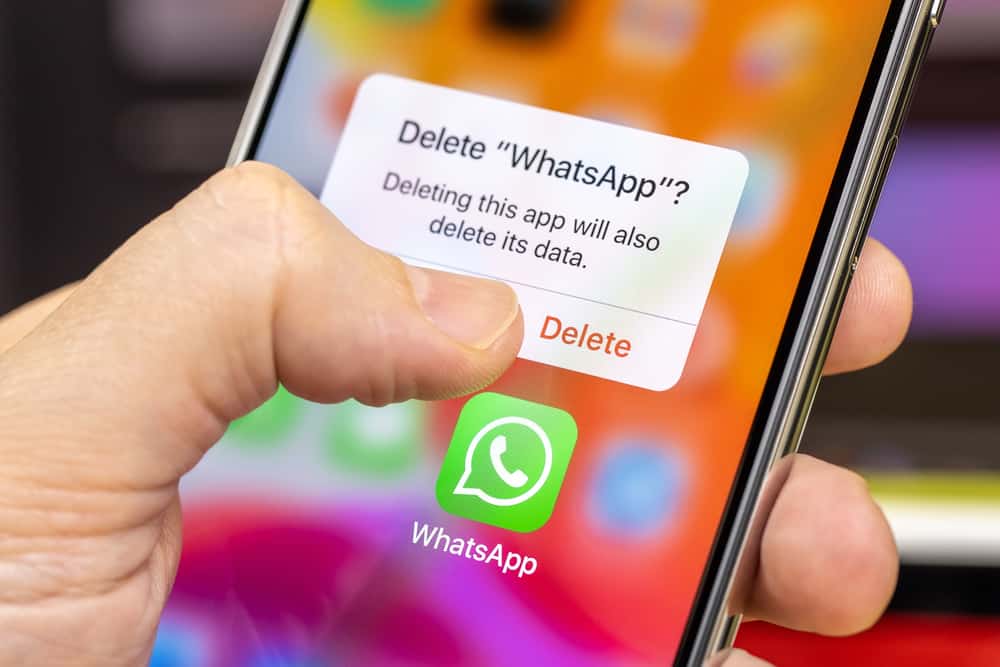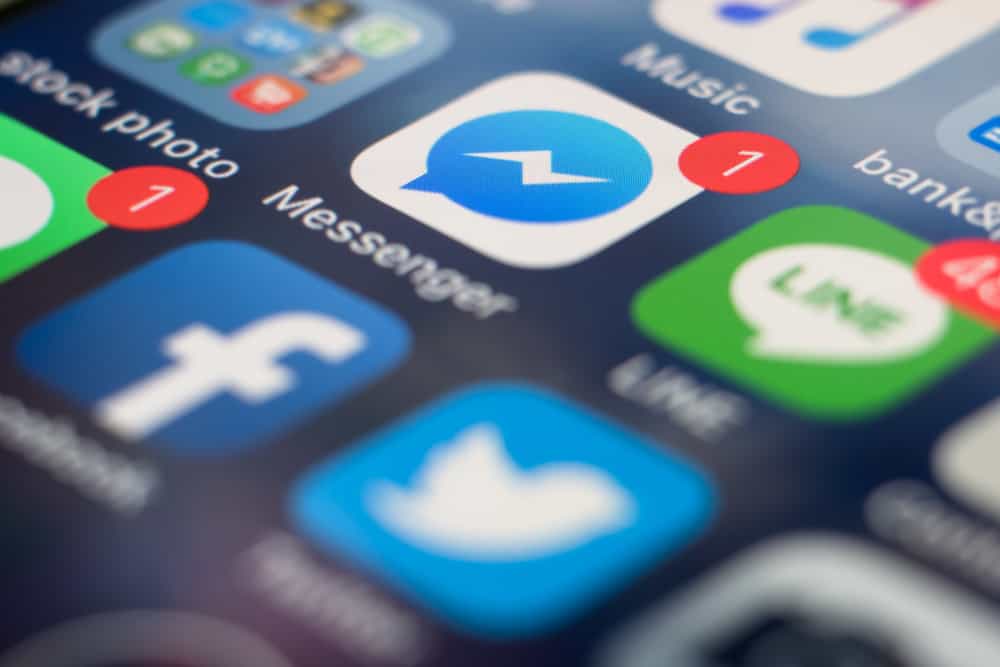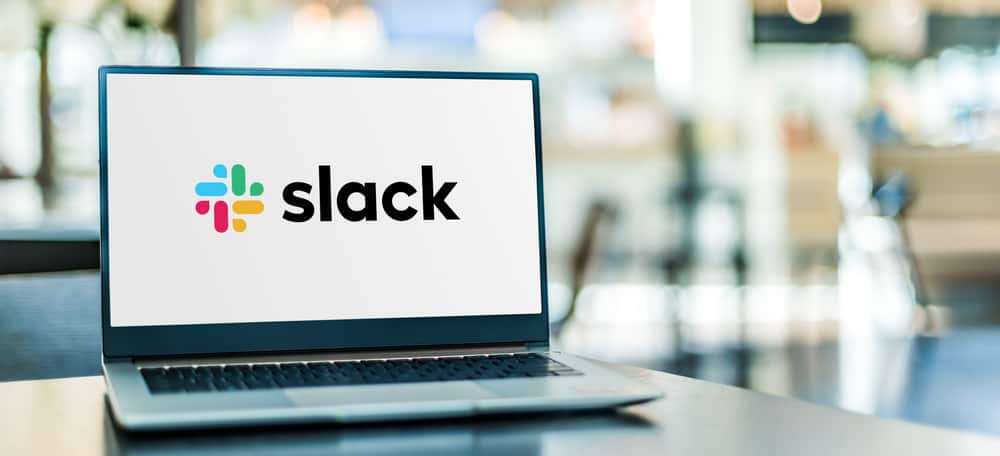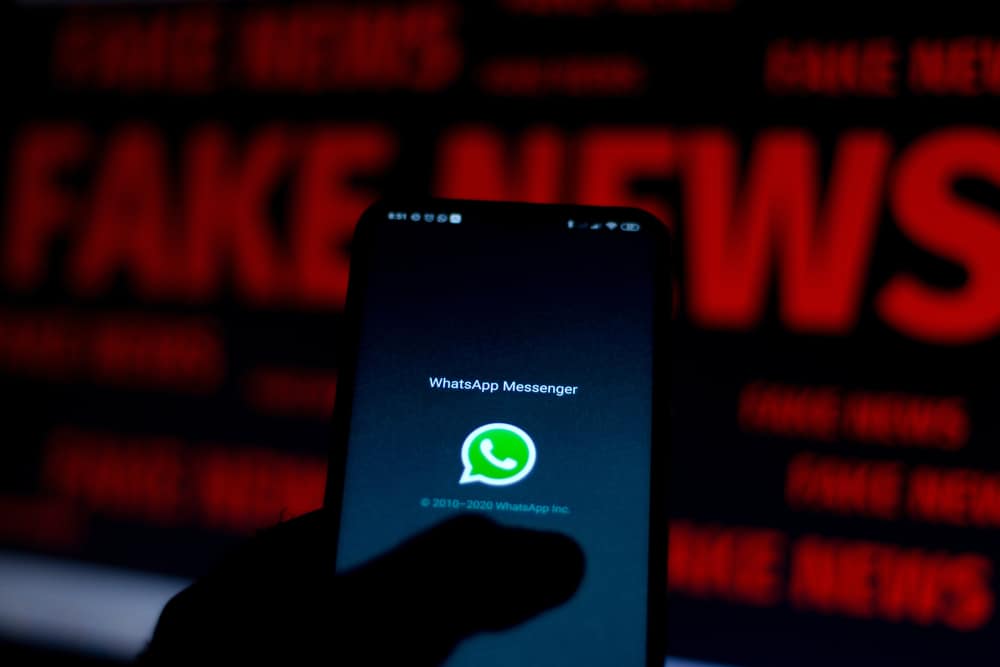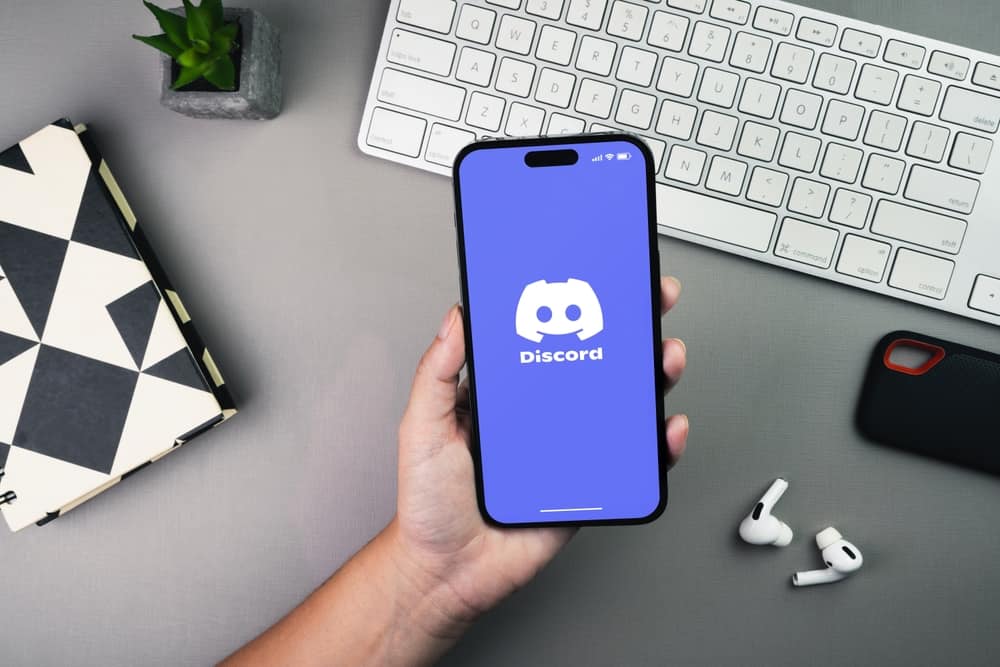Discord is the VoIP platform where users can chat via text or voice channels. Initially, the platform started as a chatting platform for gamers, but within less time, it grabbed the attention and love of even non-gamers.
Now, it has users in millions, who use it as a primary platform to communicate with their friends, families, and other like-minded people with common interests.
Sometimes, users experience the freezing issue of the Discord app on their computer or mobile. If you face such a dilemma, you need not worry. We have got fixes that can help you unfreeze your Discord.
Try these fixes if your Discord app keeps freezing:
– Turn off hardware acceleration.
– Delete keybinds.
– Resolve any compatibility issues.
– Clear the cache.
– Update your system or app.
– Disable any conflicting software or VPN.
If nothing works, switch to the web version of Discord.
If Discord is your favorite platform and you despise it whenever it freezes, this article is for you. Let’s explore some fixes that can help you unfreeze your Discord app in no time.
Fixes To Help You Unfreeze Discord
If Discord keeps freezing, instead of getting overwhelmed or angry, try these fixes yourself and troubleshoot the issue.
Fix #1: Turn Off Hardware Acceleration
Hardware acceleration offloads some app tasks into specialized hardware in your system to speed up and enhance the app’s performance. Unfortunately, sometimes it can lead to the freezing of Discord.
Follow these steps to disable hardware acceleration:
- Open Discord on your PC.
- Click on the settings icon at the bottom left.
- Select “Advanced” from the left panel under the “App Settings” header.
- Turn off the toggle next to “Hardware Acceleration.”
- Click “Okay” to confirm.
Your app will re-open and reboot after the above process.
Fix #2: Remove Keybinds
Though you might have assigned these keyboard shortcuts to be more efficient, they might affect Discord’s app performance. So, it is time to remove them:
- Open Discord on your PC.
- Click on the settings icon at the bottom left.
- Select “Keybinds” from the panel at the left.
- Hover the mouse over the custom keybind.
- Click the “X” button at the top.
- Repeat for other keybinds.
- After all, is done, reboot the app.
Fix #3: Fix Compatibility Issues
To fix the compatibility issues, follow these steps:
- Close the Discord app on your PC.
- Open Task Manager.
- Find each program under the Discord name, click them, and select “End task.”
- Now, right-click your Discord icon.
- Select “Properties.”
- Click on the “Compatibility” tab.
- Check the “Run this program in compatibility mode” option.
- Select “Windows 7” from the drop-down.
- Tap “Apply” and “OK.”
If this does not work, go back and select “Windows 8” and one-by-one the other options.
Fix #4: Clear the Cache
Any app data is stored temporarily in cache files to enable the app to run fast every time you open it. When this data gets corrupted, it can cause the app to crash or freeze.
To clean the cache on your Windows PC:
- Press and hold the Windows key and press “R.”
- Enter “%appdata%” into the text box.
- Click “OK.”
- Select the “discord” folder.
- Select the “Cache” folder.
- Select all the data and press the “delete” key.
- Now, go back to the “Local Storage” folder and delete everything.
Make sure to end every Discord program properly from the background before attempting the above steps.
iPhone users can uninstall and reinstall their apps to clear the cache.
Android users can also follow these steps:
- Open the Settings app on your Android device.
- Select “Apps.”
- Tap on “Apps” again.
- Select “Discord” from the list.
- Tap on “Storage.”
- Hit the “Clear Cache” option.
Other Fixes
Some other fixes can help you unfreeze the Discord app:
- Check for system updates — check your computer or mobile phone for available system updates to rule out the reason behind Discord’s freezing.
- Update your Discord app — go to Google Play or App Store to see if the app needs an update. You can uninstall and reinstall the app too on your devices.
- Disable any conflicting software — shut down any app like Google Meet, Zoom, Xbox, or others that use a microphone or camera. Shut the apps properly from the background.
- Disable VPN — If you are using VPN on your mobile phone, disable it, as it could be tempering with the performance of Discord.
- Log out-in of the app — Log out of the app and re-login.
- Switch to the Web version — If the app version is freezing, switch to the web version of Discord.
Conclusion
Try our fixes to troubleshoot the issue causing the Discord app to freeze. If, after doing everything, the app still keeps freezing, go to Downdetector to see if others experience the same.
If only you are experiencing this, then it is time to contact Discord support to get their help.
We hope your issue resolves on its own and you once again can enjoy your time with your community on Discord.